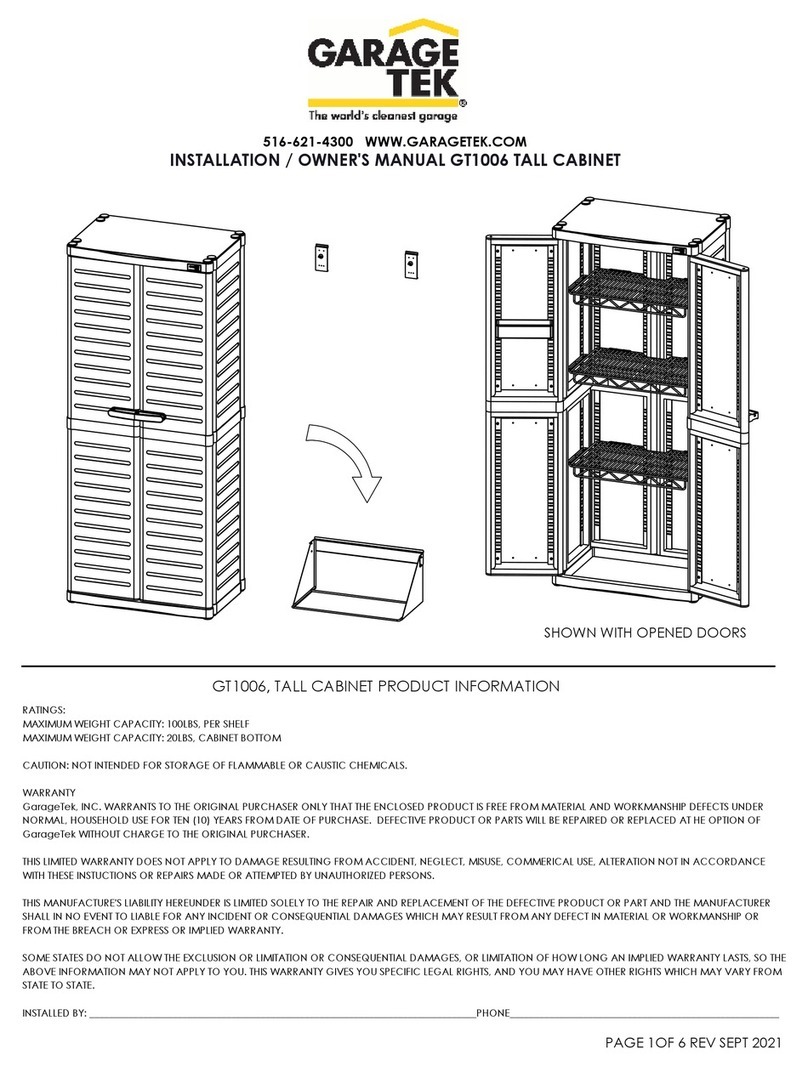Daktronics SPORTSOUND SSR-300 GEN II User manual

201 Daktronics Drive
Brookings, SD 57006-5128
www.daktronics.com/support
800.325.8766
SPORTSOUND®RACK
SSR-300 GEN II
OPERATION MANUAL
P1340
DD3631705
Rev 04
13 November 2020

Copyright © 2018-2020
All rights reserved. While every precaution has been taken in the preparation of this manual, the publisher assumes no
responsibility for errors or omissions. No part of this book covered by the copyrights hereon may be reproduced or copied
in any form or by any means—graphic, electronic, or mechanical, including photocopying, taping, or information
storage and retrieval systems—without written permission of the publisher.
Daktronics trademarks are property of Daktronics, Inc. All other trademarks are property of their respective companies.

– i –
Table of Contents
1 Introduction���������������������������������������������������������������������������������������������������������������������������1
Important Safety Instructions...............................................................................................................1
Resources ..............................................................................................................................................1
Daktronics Nomenclature ...................................................................................................................2
2 SSR-300 Components �����������������������������������������������������������������������������������������������������������3
Standard Equipment............................................................................................................................4
Audio Mixer���������������������������������������������������������������������������������������������������������������������������������������4
CD/Media Player������������������������������������������������������������������������������������������������������������������������������4
Announcer’s Interface ���������������������������������������������������������������������������������������������������������������������4
Single-Muff Headset�������������������������������������������������������������������������������������������������������������������������4
Laptop Interface�������������������������������������������������������������������������������������������������������������������������������5
Wireless Microphone System ����������������������������������������������������������������������������������������������������������5
Feedback Reducer ��������������������������������������������������������������������������������������������������������������������������6
Distribution Amplier ������������������������������������������������������������������������������������������������������������������������6
ADA Hearing Assist System��������������������������������������������������������������������������������������������������������������6
Wireless Personal Stereo Monitor System���������������������������������������������������������������������������������������6
High Gain Antenna Kit ���������������������������������������������������������������������������������������������������������������������7
USB Audio Interface �������������������������������������������������������������������������������������������������������������������������7
Optional Equipment.............................................................................................................................7
Self-Powered Monitor Speaker �������������������������������������������������������������������������������������������������������7
Signal Cables ........................................................................................................................................7
3 Setup & Operation ����������������������������������������������������������������������������������������������������������������9
Mixer Setup............................................................................................................................................9
Signal Out to Audio System .................................................................................................................9
Announcer Setup .................................................................................................................................9
Powering On .......................................................................................................................................10
Mixer Operation..................................................................................................................................10
Powering Off .......................................................................................................................................11
Wireless Mic System Operation .........................................................................................................12
Wireless Receiver����������������������������������������������������������������������������������������������������������������������������12
Single Receiver.............................................................................................................................12
Network Receivers .......................................................................................................................12
Wireless Mic & Bodypack Operation��������������������������������������������������������������������������������������������13
Microphone Best Practices................................................................................................................14
Feedback ............................................................................................................................................15
Personal Monitor System Operation.................................................................................................16
Hearing Assist System Operation ......................................................................................................17
4 Maintenance & Troubleshooting���������������������������������������������������������������������������������������18
Maintenance ......................................................................................................................................18
Troubleshooting ..................................................................................................................................18
5 Replacement Parts �������������������������������������������������������������������������������������������������������������20
SSR-300 Components .........................................................................................................................20

– ii –
Table of Contents
6 Daktronics Exchange and Repair & Return Programs ����������������������������������������������������22
Exchange Program ............................................................................................................................22
Repair & Return Program...................................................................................................................23
Daktronics Warranty & Limitation of Liability ...................................................................................23
A Reference Drawings �����������������������������������������������������������������������������������������������������������25
B Supplementary Manuals����������������������������������������������������������������������������������������������������29
C Daktronics Warranty & Limitation of Liability��������������������������������������������������������������������31

Introduction
1
1 Introduction
This manual explains the operation of the Sportsound®Rack (SSR) 300 Gen II. For
additional information regarding the safety, installation, operation, or service of this
system, refer to the telephone numbers listed in Section 6: Daktronics Exchange and
Repair & Return Programs (p�22). This manual is not specic to a particular installation.
Project-specic information takes precedence over any other general information found
in this manual.
Important Safety Instructions
• Read and understand all instructions before beginning the installation process.
• Do not drop the control equipment or allow it to get wet.
• Do not disassemble control equipment or electronic controls of the system; failure to
follow this safeguard will make the warranty null and void.
• Always turn off and/or unplug the control equipment when it is not in use. This keeps
equipment protected from power spikes and lightning.
• Never yank the power cord from the outlet. Grasp the plug and pull to disconnect.
• Do not let any power cord touch hot surfaces or hang over the edge of a table that
would damage or cut the cord. Arrange the cord with care so that it will not be
tripped over.
• Inspect control equipment for shipping damage such as rattles and dents, and verify
that all equipment is included as itemized on the packing slip. Immediately report
any problems to Daktronics; save all packing materials if exchange is necessary.
• Keep equipment covered when possible to protect from dust and debris.
Resources
Figure 1 illustrates a Daktronics drawing label.
This manual refers to drawings by listing the last
set of digits. In the example, the drawing would
be referred to as DWG-1007804. All references to
drawing numbers, appendices, gures, or other
manuals are presented in bold typeface. Any
drawings referenced in a particular section are
listed at the beginning of it as shown below:
Reference Drawing:
System Riser Diagram....................................................................................... DWG-1007804
Daktronics identies manuals by the DD or ED number located on the cover page.
Daktronics has a searchable knowledgebase of common questions and troubleshooting
tips: www.daktronics.com/en-us/support/systems/Audio%20Systems
Visit the Daktronics Support YouTube channel to learn
how to properly operate Sportsound racks. Go to
www.youtube.com/DaktronicsSupport, and then click
on Playlists to locate the Daktronics Audio - SSR-300
Control System videos along with numerous other
support videos.
Drawing Number
Figure 1: Drawing Label

Introduction
2
Daktronics Nomenclature
Most display components have a white label that lists the part
number (Figure 2). Part numbers will also appear on certain drawings.
If a component is not found in Section 5: Replacement Parts (p�20),
use the label to order a replacement. Refer to Section 6: Daktronics
Exchange and Repair & Return Programs (p�22) if replacing or
repairing any display component.
Main Component Labels
Part Type Part Number
Individual circuit board 0P-XXXX-XXXX
Assembly; a collection of
circuit boards 0A-XXXX-XXXX
Wire or cable W-XXXX
Fuse F-XXXX
Transformer T-XXXX
Metal part 0M-XXXXXXX
Fabricated metal assembly 0S-XXXXXX
Specially ordered part PR-XXXXX-X
0P-1127-0024
SN: 2465
02/19/12 Rev. 1
Figure 2: Part Label
Accessory Labels
Component Label
Termination block for
power or signal cable TBXX
Grounding point EXX
Power or signal jack JXX
Power or signal plug for
the opposite jack PXX

SSR-300 Components
3
2 SSR-300 Components
Reference Drawing:
Audio; SSR-300; 40RU, TF1/TIO.......................................................................... DWG-3618761
Audio; SSR-300; 40RU, TF1/TIO, Layout............................................................ DWG-3618762
In Appendix A, refer to DWG-3618762 for component locations and DWG-3618761 for a
detailed wiring schematic. Figure 3 displays the various announcer’s rack components.
The mixer may be located up to 50' (15.2 m) away from the rack.
# Component Reference Supplementary Manual
1 System ON/OFF Key Powering On (p�10) &
Powering Off (p�11) N/A
2ADA Hearing Assist
System
Hearing Assist System
Operation (p�17)
Listen®LT-800, LR-400 & LA-122 Users
Manuals
3Wireless Personal Stereo
Monitor System
Personal Monitor System
Operation (p�16)
Shure®PSM®900 Personal Wireless
Monitor System User Guide
4 CD/Media Player N/A TASCAM CD-400U Owner's Manual
5 Wireless Receiver @2 Wireless Mic System
Operation (p�12)
Shure®QLX-D®Wireless System User
Guide
6 Feedback Reducer N/A Shure®Model DFR22 Installation Guide
7Distribution Amplier N/A Kramer VM-1610 User Manual
8 Storage Drawers @2 N/A N/A
9 Audio Mixer Mixer Operation (p�10) Yamaha Digital Mixing Console TF
Series Reference Manual
All supplementary manuals are listed in Appendix B.
2
1
5
3
69
4
8
7
Figure 3: SSR-300 Components

SSR-300 Components
4
Standard Equipment
Audio Mixer
The Yamaha TF1 Digital Mixer (Figure 4) provides the
performance and reliability of digital live sound in a
compact design. Main features include:
• 40 input mixing channels (32 mono + 2 stereo
+ 2 return)
• 20 AUX buses (8 mono + 6 stereo) + stereo + sub
• 16 analog XLR/TRS combo mic/line inputs + 2
analog RCA pin stereo line analog inputs
• 17 motor faders (16 channels + 1 master)
• Intuitive multi-touch screen with a simple touch and turn knob
CD/Media Player
The TASCAM CD-400U (Figure 5) is a professional rack-mount CD/Media Player with
exible le formats and inputs/outputs. Other features include:
• MP3, WAV, AAC, and WMA le playback
• Support for SD/SDHC cards and USB memory devices
• Wireless playback via BluetoothTM devices
• AM/FM radio tuner
• Balanced XLR and Unbalanced RCA outputs
Announcer’s Interface
The Daktronics Announcer’s Interface (Figure 6)
includes one (1) balanced MIC output, one
(1) balanced AUX input, and headphone
jacks; headphone volume control knob; and
momentary or continuous microphone activation
buttons. Microphone, stand, and headphones
are provided.
Single-Muff Headset
The professional single-muff headset (Figure 7) may be used in
place of the standard announcer’s interface wired microphone and
headphones. Other features include:
• Ambient noise attenuation
• Neodymium magnet system for high reproduction precision
• Soft, circumaural ear pad
• Cardioid condenser microphone
Figure 4: Audio Mixer
Figure 5: CD/Media Player
Figure 6: Announcer’s Interface Kit
Figure 7: Single-
Muff Headset

SSR-300 Components
5
Laptop Interface
This portable, durable balanced audio converter allows
connection of a laptop or MP3/music player into pro-level
mixers (Figure 8). Other features include:
• 1/8" (3.5 mm) male input
• Balanced XLR male output
• Adjustable output volume control
• Black powder-coated aluminum chassis
Wireless Microphone System
The Shure®QLX-D®is a professional UHF wireless microphone system. Dual receivers in the
audio rack allow operation of two wireless transmitters simultaneously (Figure 9). Over
60 compatible channels per frequency band and up to 17 compatible systems per 6
MHz TV channel are available. Automatic Frequency Selection technology detects the
clearest frequencies in the area. Other features include:
• Effective Range: 328' (100 m) under optimal conditions
• Audio Frequency Response: 20Hz to 20kHz, ±2dB
• Total Harmonic Distortion: <0.1%
• RF Sensitivity: -97 dBm at 10-5 BER
Figure 9: Wireless Mic & Bodypack Transmitter w/ Mute Switch, Lapel Mic, and Headset
Figure 8: Laptop Interface

SSR-300 Components
6
Feedback Reducer
The Shure®DFR22 is a two-input, two-output digital audio processor with feedback
reduction. The 2 x 2 matrix mixer allows either or both inputs to be routed to either or both
outputs, with additional controls for levels and polarity. The unit stores sixteen presets and
provides 24-bit conversion, 48kHz sampling, and a minimum dynamic range of 100 dB.
Distribution Amplier
The Kramer VM-1610 Distribution Amplier is a four-input, twenty-output splitter/distribution
amplier capable of providing twenty discrete balanced outputs from two or four
balanced line-level inputs. Channel 1 L/R and 2 L/R Level controls affect the overall level
of each input.
ADA Hearing Assist System
The Listen®LT-800 Stationary Transmitter in the audio
rack allows individuals to experience every word at
an event. This system is designed to broadcast the
audio signal throughout the facility. It is capable
of transmitting to multiple receiver types and its
adjustable receivers allow each user to have full
volume control.
The Listen LT-4200 Portable FM Receiver (Figure 10)
provides users with the choice of 57 channels
and accessory options ideal for a wide range of
applications. The receivers are digitally tuned so
transmission will not drift, assurance that when you
select a channel it stays on the channel.
Note: If more receivers are required and the transmitter is already
installed, additional receiver packs and headphones are
available to purchase.
Wireless Personal Stereo Monitor System
The Shure®PSM®900 Wireless in-ear monitor system is used for on-eld/
on-stage talent. The system includes a transmitter in the audio rack
and a receiver (Figure 11) worn by the performer that allows for
personal adjustment of mix and volume and compensates for delay
from the sound system.
Sound travels at 1120' (341 m) per second. This produces a
noticeable delay as one moves away from the speaker. Even
experienced performers have trouble adjusting to this delay. A
wireless in-ear monitor system provides a real-time signal to the talent
and blocks the sound delay from their ears.
Note: If more receivers are required and the transmitter is already
installed, additional receiver packs and headphones are
available to purchase.
Figure 10: Portable FM
Receiver w/ In Ear Speaker
Figure 11: PSM
Receiver

SSR-300 Components
7
High Gain Antenna Kit
The Shure®PA805 (Figure 12) is a directional antenna
for increased range and reduced interference. The
“gain” of this antenna enables it to receive signals from
a greater distance than at typical “whip” type antenna.
The antenna allows for increased performance of wireless
microphones with 6 db of gain. The directional antennas
may be located up to 50' (15.2 m) away from the
announcer’s rack.
USB Audio Interface
The Radial®Engineering USB-Pro™ (Figure 13) provides an interface
from laptop computers to balanced outputs. Other features include:
• 24-bit, 96 kHz quality audio
• Two balanced XLR outputs (left and right)
• 3.5mm TRS headphone output
• Ground lift and mono-sum switches
Optional Equipment
Self-Powered Monitor Speaker
The Yamaha MSP3 monitor speaker (Figure 14) features a compact
bass reex cabinet, with a 3.94" (100 mm) two-way cone speaker
and a 0.87" (22 mm) dome speaker. Other features include:
• Three inputs: one 1/4" phone, one RCA, one XLR
• Tone control (High/Low)
Signal Cables
Cable specications are as follows:
• 30' (9.1 m) XLR cable from rack to ber box or wall plate (part # 0A-1340-0301)
• 50' (15.2 m) snake harness from rack to remote mixer (part # W-3627434)
• 5' (1.5 m) XLR cable for auxiliary audio input (part # W-1627)
• 15' (4.6 m) XLR cable from announcer’s interface to wall plate (part # W-2074)
• 25' (7.6 m) XLR cable for connecting additional wired microphones (part # W-1560)
• 3' (1 m) USB A to B cable between USB audio interface and a computer (part #
W-1635)
Figure 12: Directional Antenna
Figure 13: USB
Audio Interface
Figure 14: Self-
Powered Speaker

SSR-300 Components
8
Notes:
• Keep unbalanced cable lengths under 6' (1.8 m) to prevent unwanted noise from being
picked up. Use appropriate converters, such as the LTIBLOX Laptop Interface, to convert to
balanced cables (Figure 15) for longer cable runs if necessary.
• Run audio cables away from power cables to prevent noise.
• Audio cables must be kept separate from current loop (scoreboard control) signal cables.
Figure 15: Balanced/Unbalanced Cable Comparisons

Setup & Operation
9
3 Setup & Operation
All connections are made upon installation. Some equipment may be connected and
disconnected each time it is used. Note that every project is unique, so be sure to follow
any site-specic riser drawings and documentation for the facility to determine the exact
layout of system components.
Mixer Setup
Open the rear rack door to nd a 50'
(15.2 m) snake harness coiled in the
bottom of the rack. Cut the intact cable
tie holding the loose end of the harness,
and route the 5 plugs down through the
hole in the bottom of the rack and out of
the knockout/strain relief (Figure 17).
Route the harness to the desired mixer
location and connect the plugs to the
rear of the mixer according to Figure 16
and the table below:
Snake Harness Plug Mixer Jack
POWER AC IN
DANTE PRI Dante PRIMARY
OMNI OUT 16 16(R)
NETWORK (not currently used
in standard systems)
SPARE
Power on the mixer using the rear rocker switch.
Note: Since the cable harness provides power to the mixer, it can be left powered on,
with the key switch (Figure 18) used to turn it on and off together with the rack.
Signal Out to Audio System
Route the provided 25' (7.6 m) XLR cable into the rack through the knockout/strain relief
(Figure 17). Connect one end of the XLR cable to the TO FIBER BOX end of the snake
harness still cable tied inside the rack. The other end of the XLR cable will typically be
routed and connected to a Fiber Conversion Box.
Announcer Setup
The Announcer’s Interface equipment is typically kept in the bottom storage drawers
along with other accessories. Follow the steps below to properly reconnect it to the rack.
For more information, refer also to the quick guide (DD3083838) shipped with the device.
1� Connect the 2' (610 mm) XLR cable between the microphone and MIC 1 INPUT jack.
2� Connect headphones to the 1/4" or 1/8" jack.
3� Connect the provided 12 VAC wallpack transformer to the power input jack, and
then plug the other end into a standard 120 VAC outlet. Use the tab above the
power jack as a strain relief for the power cord.
4� Connect the 15' (4.6 m) XLR cable from MIC 1 & AUX 1 on the announcer’s interface
to Mic 1 & Aux 1 on the announcer’s plate.
Figure 16: Mixer Connections

Setup & Operation
10
Powering On
Open the rear rack door to nd the power cord in the lower-left corner (Figure 17). Route
the plug down through the hole in the bottom of the rack and out of the knockout/strain
relief. Connect the power cord into a standard 120V grounded outlet.
Figure 17: Power Cord & Strain Relief
Turn the SOUND SYSTEM key switch (Figure 18) to the ON (vertical) position.
Note: Keep keys in a safe location to prevent theft/tampering of rack equipment!
Figure 18: Power Key Switch
Before continuing, be sure to also power on the speaker cabinet(s)�
Mixer Operation
Basic startup instructions are described below. For more
information about audio mixer operation, refer to the
Yamaha Digital Mixing Console TF Series Reference
Manual.
1� Under USER DEFINED KEYS, press the button labeled
“B” (Figure 19).
Note: Custom keys (presets) may have been set up during training. Press the desired
key as needed for a specic application. The creation of additional presets is
recommended for advanced users only.
2� Ensure all source equipment is turned on and operational (refer to the appropriate
sections of this manual and/or manufacturers’ manuals).
Figure 19: User Dened Keys

Setup & Operation
11
3� Ensure the ON buttons for the channels in use and for the STEREO output are
illuminated; also verify no CUE buttons are illuminated (Figure 20).
4� Bring faders up slowly and listen for the signal (Figure 21).
5� The signal should be visible on the output meter (Figure 22):
• The amber LEDs indicate that the level is near clip.
• The red LEDs indicate that the signal has reached the digital limit.
REMEMBER: Bad input = bad output. No adjustment on the mixer can make a poor
source sound better. For best results, be sure to use high-quality audio les from your MP3
player or laptop, and set the device to near full volume.
Whenever red LEDs are illuminated on the mixer, this is generally a sign that input settings
need to be lowered. For example, if red LEDs are lit in the output meter or PEAK LEDs are
lit, the channel gain and/or fader needs to be lowered. If lowering the fader does not
stop the PEAK LED from illuminating, the gain must be lowered. PROLONGED OVERLOAD
SIGNALS WILL DAMAGE THE AUDIO SYSTEM!
Powering Off
1� Under USER DEFINED KEYS, press the button labeled “A” (Figure 19).
2� Turn the SOUND SYSTEM key switch to the OFF (horizontal) position.
3� If the system will not be used for some time, unplug the power cord.
4� Place all accessories back in the appropriate slots of the storage drawers to keep
them safe and organized.
5� Power off the speaker cabinet(s).
Figure 20: Channel Buttons Figure 21: Channel Faders Figure 22: Output Meter

Setup & Operation
12
Wireless Mic System Operation
Basic instructions are described below. For more information about wireless mic system
operation, refer to the Shure QLX-D Wireless System User Guide.
Wireless Receiver
PowerIR Window
a
e
b c
dg
fh
Power
ON/OFF
Power
ON/OFF
IR Window
Figure 23: Wireless Receiver LCD & Controls
The unit displays the following information (Figure 23):
a� Transmitter Battery Life
b� TV Channel
c� Frequency
d� Group Number
e� Channel Number
f� RF Signal Strength
g� Transmitted Audio Level
h� Gain Level
Single Receiver
1� Ensure all transmitters are powered off� Press the power button to turn on the receiver
if it is not already on.
2� Press menu until “scan” displays on the LCD.
3� Press enter to start frequency scan. When scan is complete, Group and Channel will
display on the LCD.
Network Receivers
1� Ensure all transmitters are powered off� Turn on all receivers and wait one minute to
allow time to connect to the network.
2� Press menu on one receiver until group number ashes.
3� Use the arrow buttons to select a group to scan.
4� Press enter, wait for channel, and then press enter again
5� Press menu until “network scan” displays on the LCD.
6� Press enter twice to deploy channels to other receivers.
Note: Perform a scan on all of the wireless units just minutes before the game! If a scan
is performed too far ahead of time, frequencies set up by the media later on may
interfere with previously congured wireless microphone settings.

Setup & Operation
13
Wireless Mic & Bodypack Operation
PowerIR Window
a
e
b c
dg
fh
Power
ON/OFF
Power
ON/OFF
IR Window
Figure 24: Wireless Mic & Bodypack Controls
1� Open the battery cover. Insert new or fully-charged AA batteries prior to each use,
and always have spares on hand.
2� Power on the transmitter device (Figure 24).
3� Hold the transmitter device up close to one receiver in the rack, ensuring the infrared
(IR) windows are aligned.
4� Press sync on the receiver; “good” will display if sync was successful.
5� Repeat steps 1–4 to pair another transmitter device with an additional receiver (if
present).
Note: Plug the referee mute switch into the jack on top of the bodypack unit and
plug headphones/lapel mic into the referee mute switch.
Verify Reception: With a transmitter and the receiver both turned on and having
matching GROUP and Channel numbers, the RF meter on the receiver should be
indicating signal. Speak into the microphone and the TX AUDIO meter should indicate
signal presence.
Additional Tips:
• Perform a group and channel scan to obtain the best available channel for
microphones.
• Check that battery levels are adequate to prevent wireless equipment from
powering off during use.
• Program one microphone per receiver; multiple microphones on the same channel
will cause interference and microphones will drop out.
• Always use quality batteries to prevent battery leaks that can corrode and shorten
the life of the equipment.

Setup & Operation
14
Microphone Best Practices
• Keep handheld microphones 4-6" (102-152 mm) from the mouth (about the width
of a hand). “P-pops” are loud sounds created by the release of breath when
saying letters like “p” or “b”. To avoid P-pops, keep handheld microphones below
the mouth, angled toward the nose at a 45° angle. Do not point the front of the
microphone straight at the mouth.
• Position headset microphones as close to the mouth as comfortable.
• The softer or louder the speaker’s voice, move the microphone closer or further
away, respectively.
• Never hit or intentionally blow into a microphone as it could quite easily be
damaged.
• The referee bodypack kit includes both head-worn and lapel microphones. In
general it is recommended to use the headset mic for best results. If the lapel mic is
desired, clip it onto a lapel, as close to the center of the chest as possible.
• Head-worn: Best choice for feedback rejection; capable of more gain before
feedback since microphone can be positioned close to the mouth. Placement
on head should be taken into consideration; mic boom should be on same side
of point source sound system for proper cancellation. More susceptible to wind
noise than omnidirectional microphones.
• Omnidirectional Lapel: Susceptible to feedback from sound system; least
affected by wind noise
• Cardioid Lapel: Better feedback rejection versus omnidirectional lapel, but more
wind noise. For maximum wind noise reduction, use both the snap-on windscreen
AND the furry windjammer on the lapel mic as shown in Figure 25.
Figure 25: Proper Ref Mic Setup

Setup & Operation
15
Feedback
Feedback is a high-pitched noise caused when the sound through a speaker is picked
up again by the microphone. The SSR-300 rack is equipped with a Feedback Reducer,
but if there is still feedback in the system, it can be removed/reduced with the tips below:
• Practice proper microphone placement. The mic should be as close as possible
to the mouth. Use a headset whenever possible; lapel mics are more prone to
feedback.
• Practice proper setup of the gain structure throughout the system. Start from the
source (wireless mic system) and ensure all levels are good.
• Make sure to use the windscreens on the microphones.
• Try a different mic. Cardioid mics will have a higher gain before feedback than
omnidirectional mics. However, Cardioid mics will have more wind noise versus
omnidirectional. When it comes to choosing between wind noise or feedback, it’s the
lesser of two evils to listen to wind noise.
• Be aware of areas prone to feedback, such as from the 20 yard line and in.
Communicate to the referee that they shouldn’t be making announced calls past a
certain point on the eld.
For additional recommendations for reducing wireless microphone dropouts and
feedback, refer to the Wireless Mic Best Practices (DD3871886), available online at
www.daktronics.com/manuals.

Setup & Operation
16
Personal Monitor System Operation
Basic instructions are described below and shown in Figure 26. For more information, refer
to the Shure PSM900 Personal Wireless Monitor System User Guide.
1� Flip the transmitter POWER switch to ON if it is not already on; ensure the RF switch to
the left of it is OFF at this time.
2� Power on the handheld receiver using the volume knob.
3� Attach the antenna and earphones to the top of the handheld receiver.
4� Flip open the battery cover to expose the control buttons. Press SCAN and the display
will show “SYNC NOW”.
Note: Insert new or fully-charged batteries prior to each use, and always have
spares on hand.
5� Hold the bodypack up to the transmitter with the sync IR windows facing each other,
and press the SYNC button on the transmitter. The display will show “SYNC SUCCESS”
when nished.
6� Flip the transmitter RF switch to ON. The blue LED on the receiver should illuminate to
indicate that it is detecting the transmitter.
1
5 6
3
2
4
Figure 26: Optional Personal Stereo Monitor System
Table of contents
Other Daktronics Rack & Stand manuals
Popular Rack & Stand manuals by other brands

Air Dry
Air Dry Ground Mounted Assembly instructions

CHIEF
CHIEF XSM Series installation instructions

ICWUSA
ICWUSA Ultra 210 Series installation instructions

CHIEF
CHIEF FCA612 installation instructions

Wasserstein
Wasserstein Wall Plate for Wyze Video Doorbell Pro user manual

PureMounts
PureMounts PDS-2032C installation manual