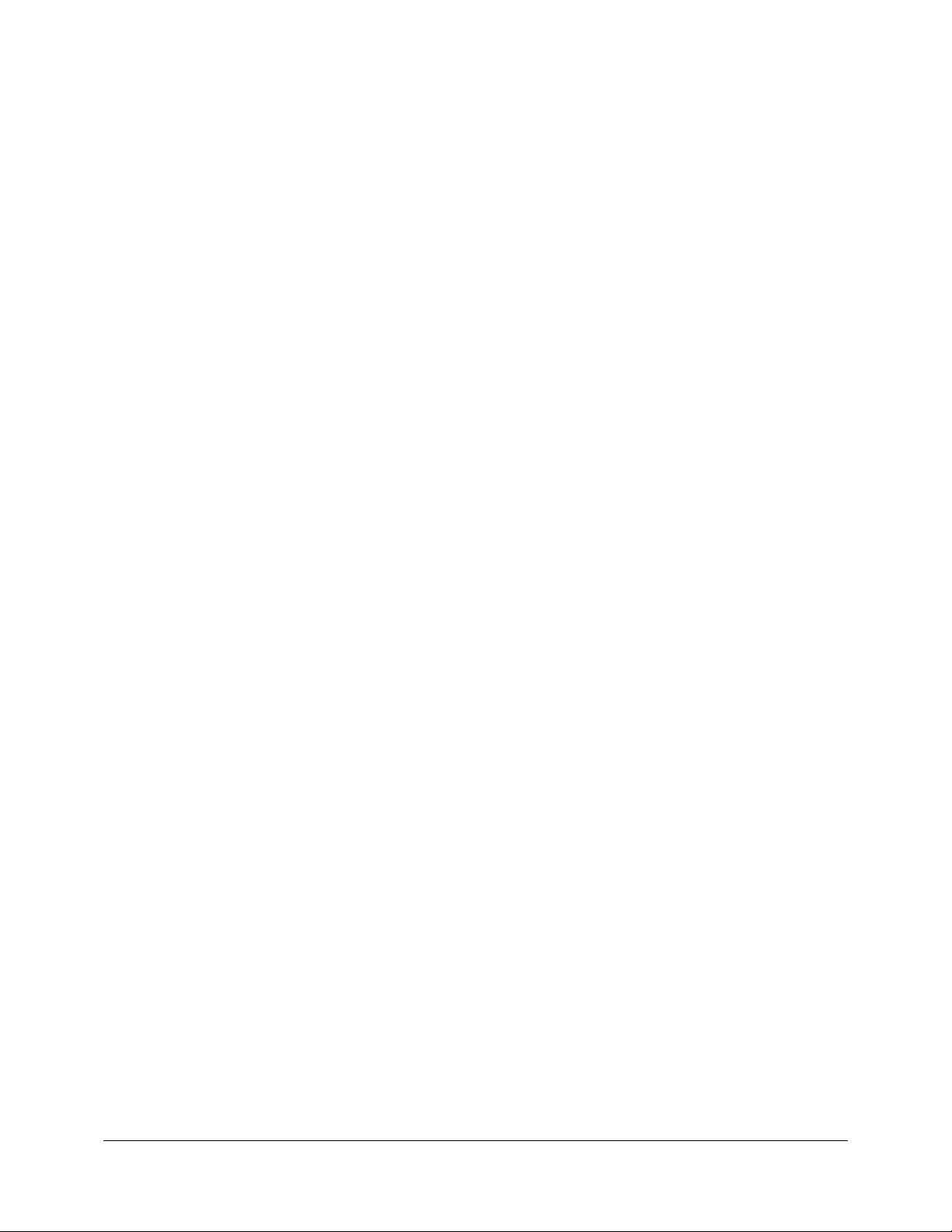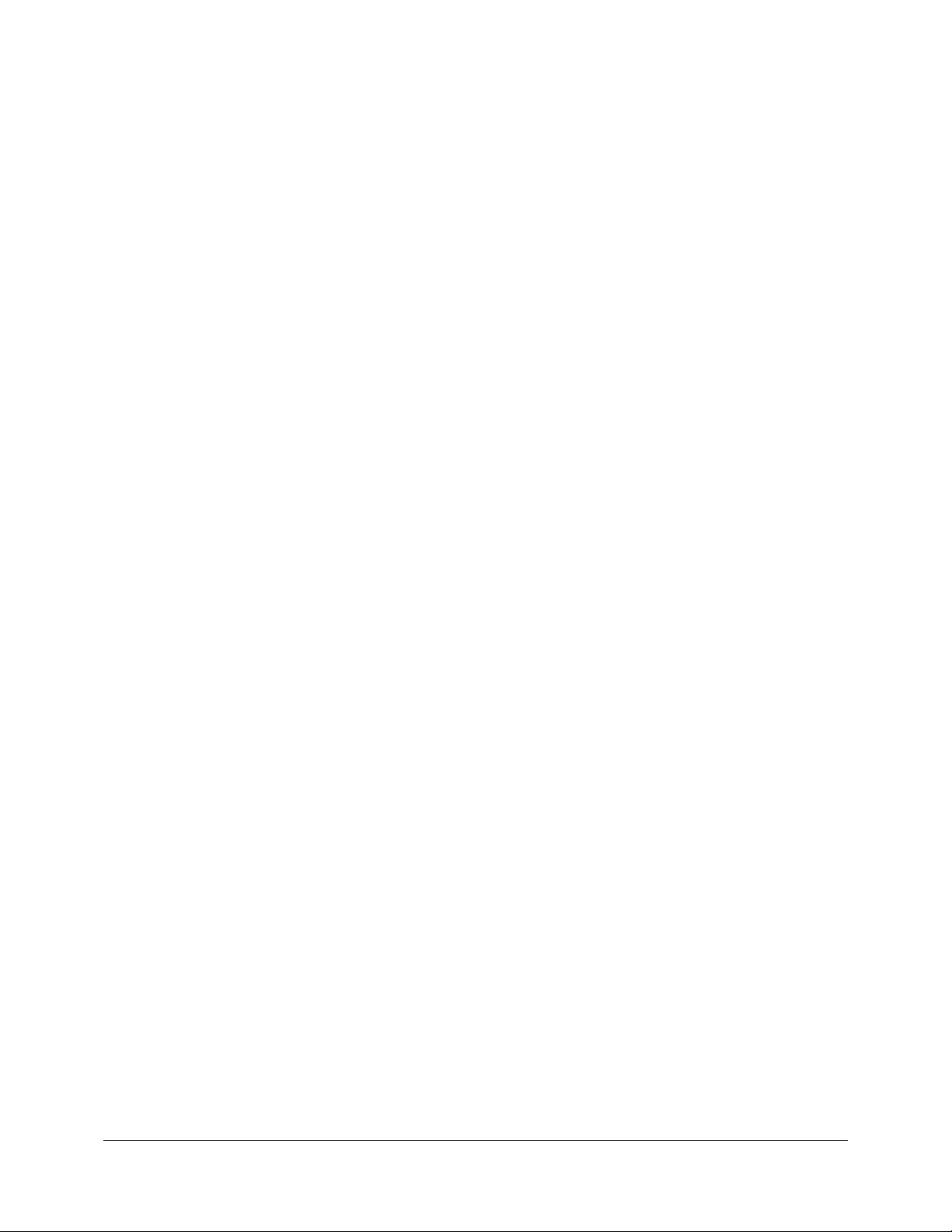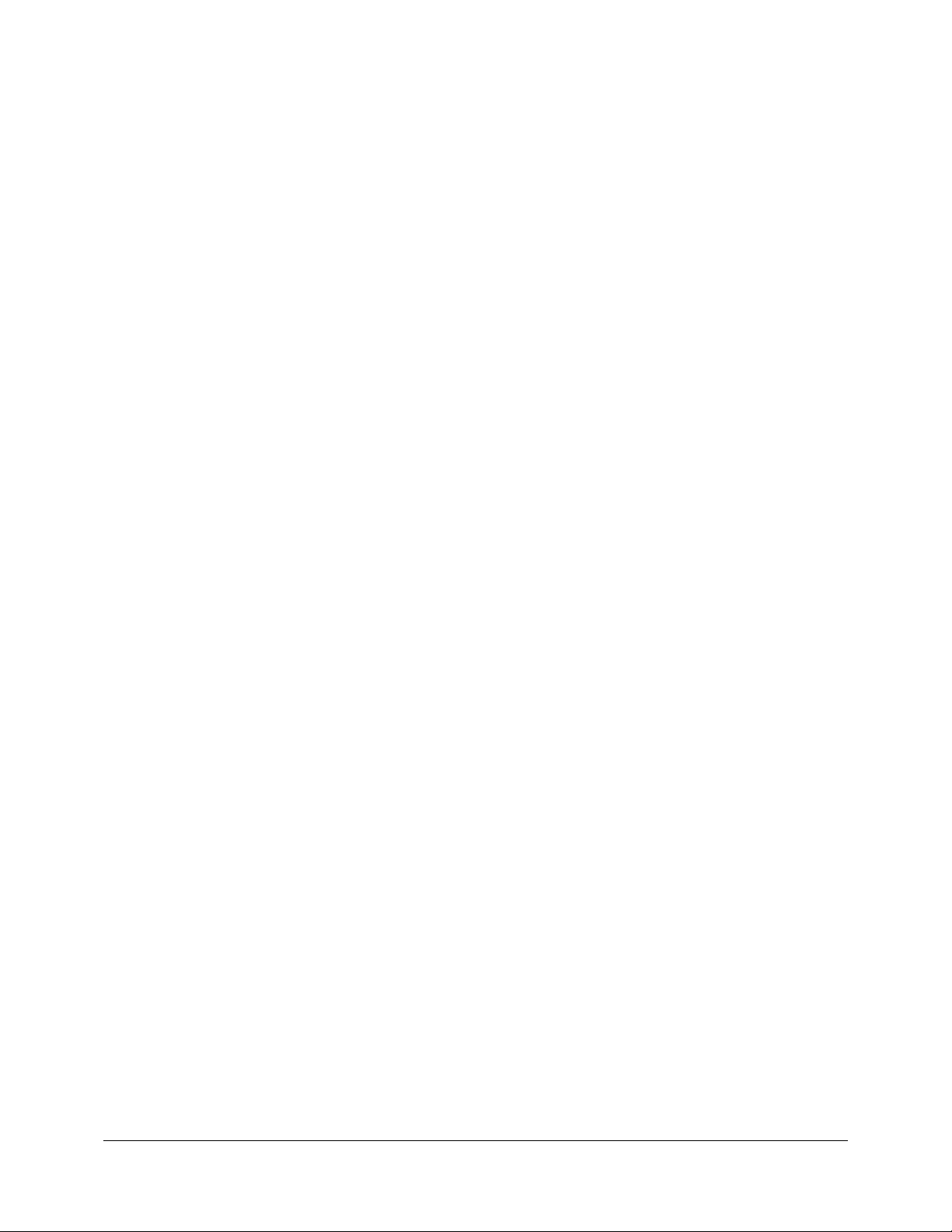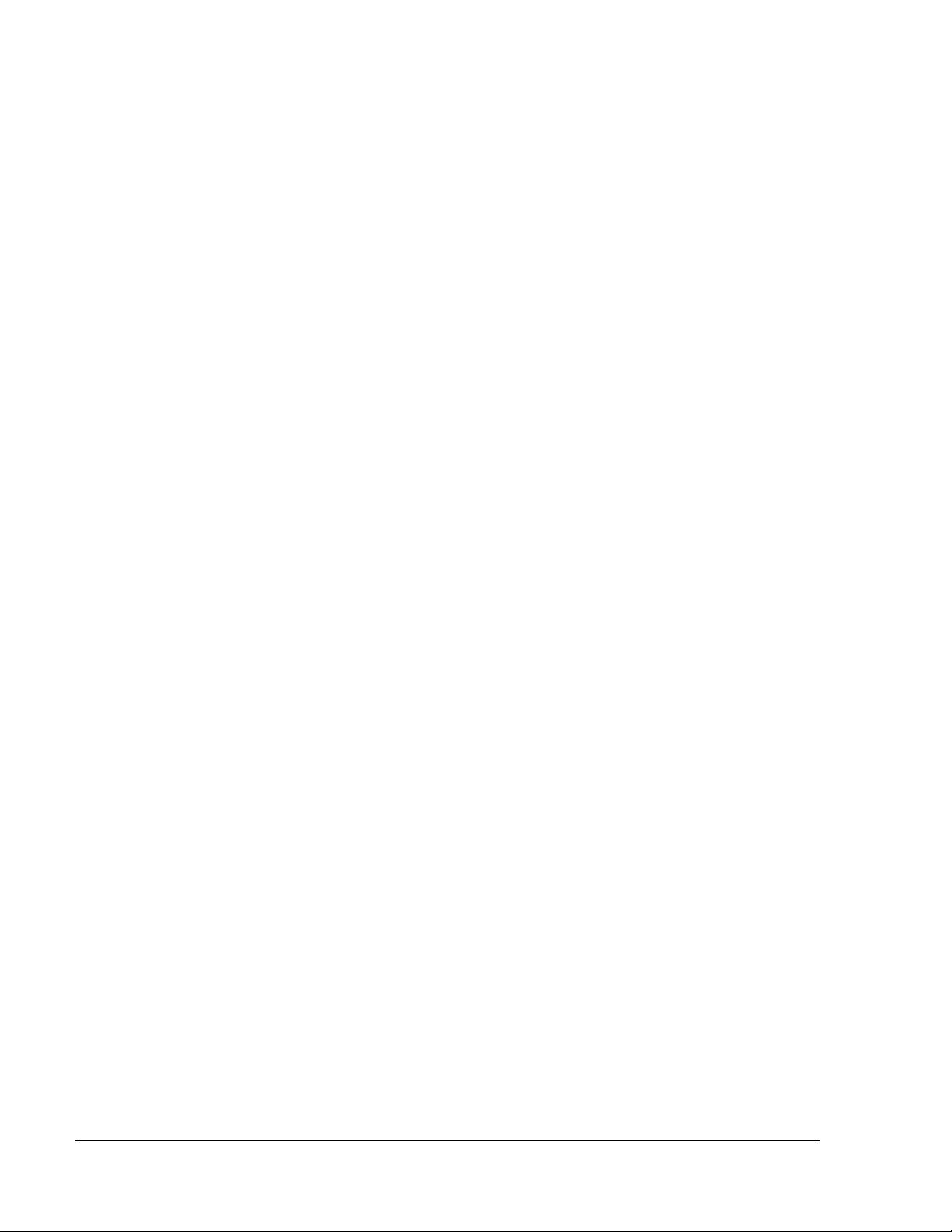Calibir 640 GigE IR Camera User's Manual
Related GigE Vision Features .................................................................33
HORIZONTAL IMAGE FLIP.................................................................................34
Related GigE Vision Features .................................................................34
MEDIAN FILTER............................................................................................35
Related GigE Vision Features .................................................................35
DEFECTIVE PIXEL CORRECTION.........................................................................36
Related GigE Vision Features .................................................................36
ADAPTIVE CONTRAST ENHANCEMENT...................................................................38
Related GigE Vision Features .................................................................45
INTERNAL TEST PATTERN GENERATOR..................................................................46
Related GigE Vision Features .................................................................47
TEMPERATURE SENSORS..................................................................................48
Related GigE Vision Features .................................................................48
ERROR LOG FILE ..........................................................................................49
Related GigE Vision Features .................................................................49
FALSE COLOR MAPPING ..................................................................................50
Related GigE Vision Features .................................................................50
OPERATIONAL REFERENCE..........................................................................51
USING A CALIBIR 640 GIGECAMERA WITH SAPERA API...........................................51
Network and Computer Overview ...........................................................51
Installing Sapera LT..............................................................................52
Camera Firmware Updates.....................................................................52
Firmware via Linux or Third Party Tools...................................................52
GigE Server Verification ........................................................................53
GigE Server Status ...............................................................................53
Optimizing the Network Adapter used with Calibir GigE .............................54
Quick Test with CamExpert (Windows)....................................................54
About the Device User ID ......................................................................55
USING CAMEXPERT WITH CALIBIR GIGECAMERAS ..................................................56
CAMERA INFORMATION CATEGORY......................................................................59
Camera Information Feature Descriptions................................................59
Power-up Configuration Dialog...............................................................62
SENSOR CONTROL CATEGORY ...........................................................................64
Sensor Control Feature Descriptions .......................................................64
I/O CONTROLS CATEGORY...............................................................................65
I/O Controls Feature Descriptions...........................................................65
External Trigger Input Timing ................................................................66
IMAGE FORMAT CONTROLS CATEGORY .................................................................68
Image Format Controls Feature Descriptions............................................68
METADATA CONTROLS CATEGORY.......................................................................70
Metadata Controls Feature Descriptions...................................................70
IMAGE PROCESSING CATEGORY .........................................................................71
Image Processing Feature Descriptions ...................................................71
OVERLAY CATEGORY ......................................................................................73
Overlay Feature Descriptions .................................................................73
Features that Cannot be Changed During a Transfer.................................74
GIGEVISION CATEGORY.................................................................................75
GIGEVISION HOST CONTROL CATEGORY .............................................................77
File Access Control Category..................................................................77
TECHNICAL SPECIFICATIONS......................................................................80
MECHANICAL SPECIFICATIONS ..........................................................................80
Calibir 640 GigE with M25 Lens Mount ....................................................80