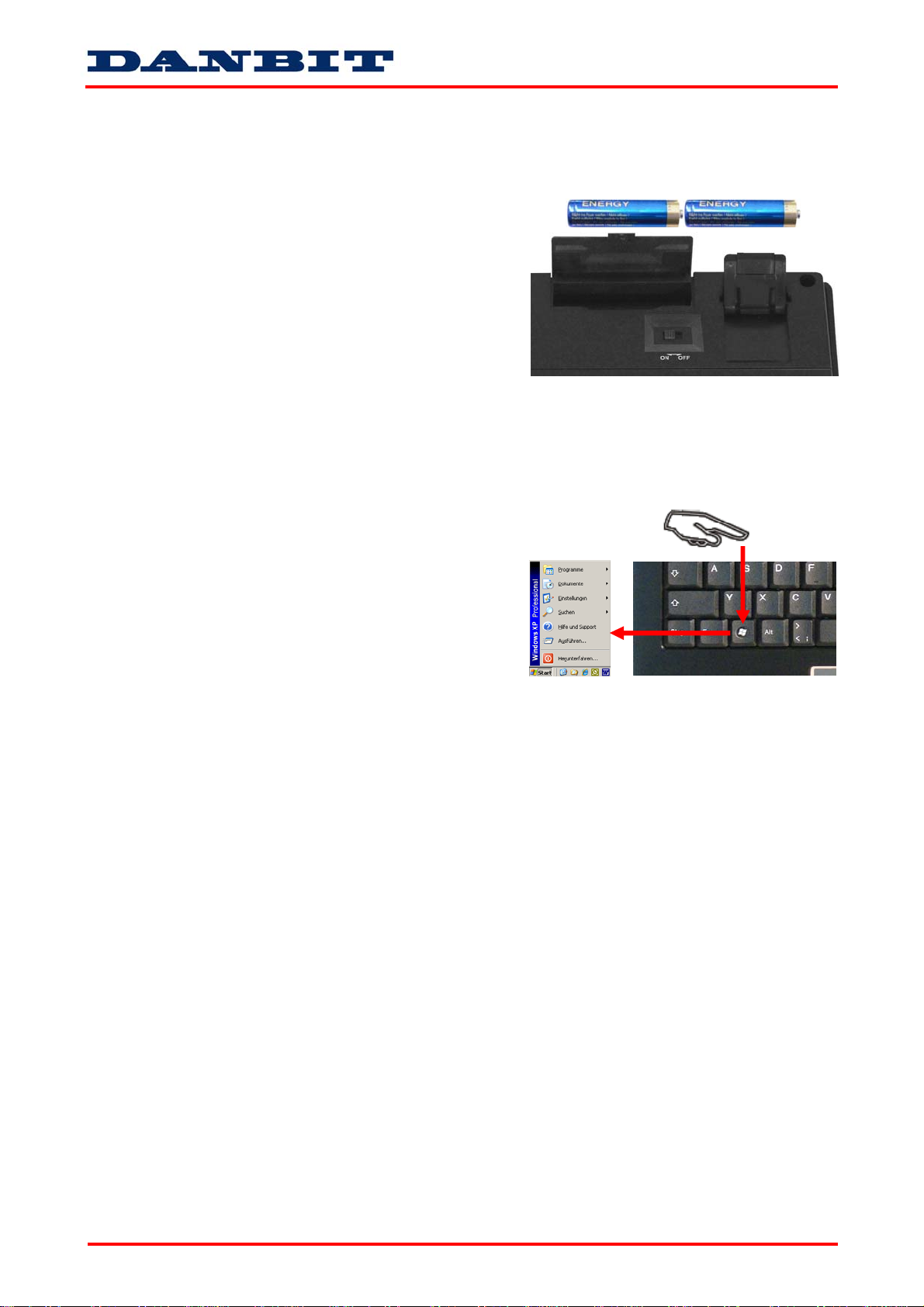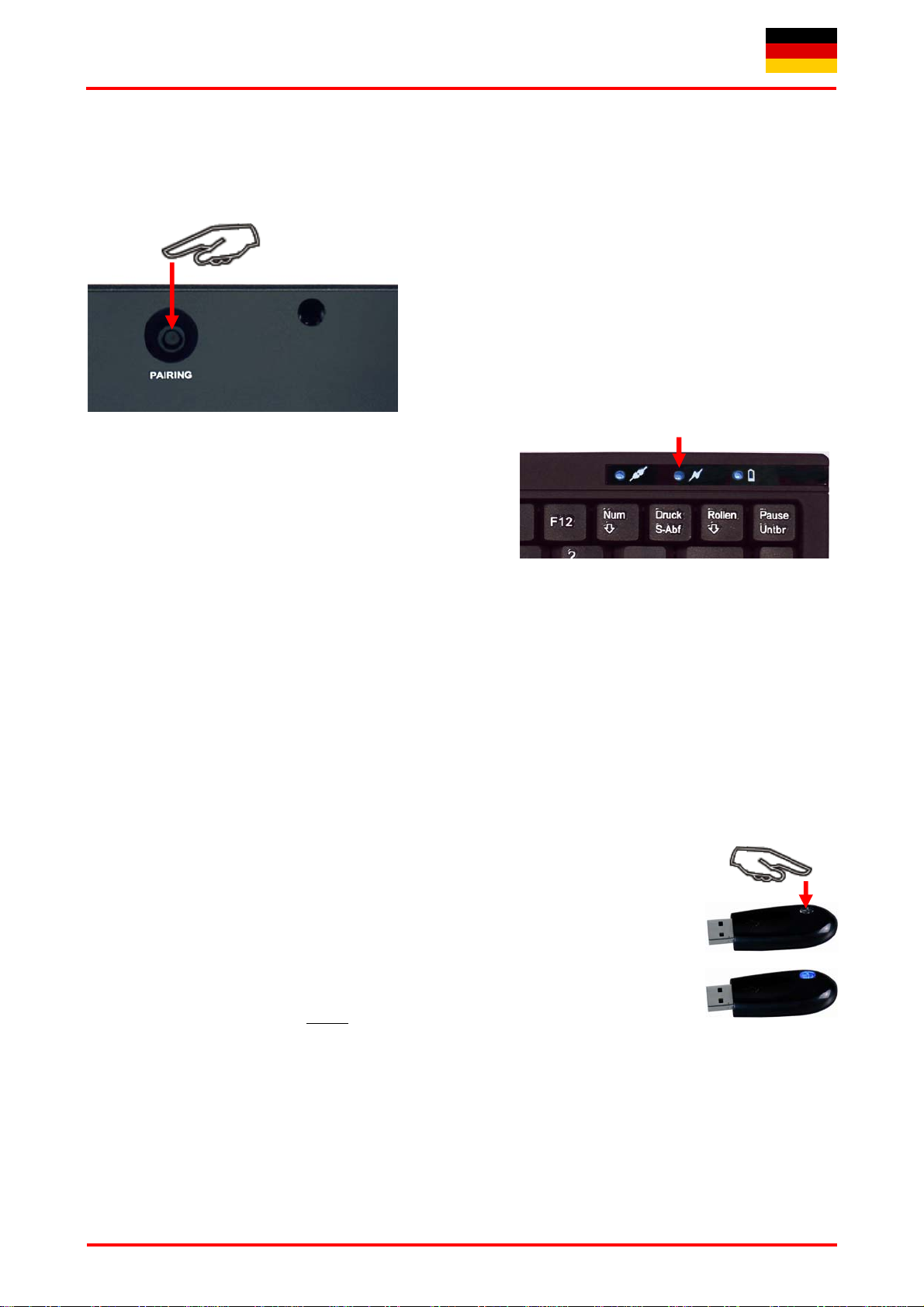Bedienungsanweisung ACK-540 RF+
Irrtümer und Auslassungen vorbehalten
- 4 -
2.4 Neu-Synchronisierung des Funkkanals
Die ACK-540 RF+ ist mit der neuesten Funktechnologie ausgestattet, welche es auf einfachste Weise
ermöglicht, eine Neu-Synchronisierung vorzunehmen.
•Im Gegensatz zu herkömmlichen oder älteren
Funktastaturen auf dem Markt ist hier lediglich nur 1 mal
die PAIRING-Taste auf der Rückseite der Tastatur zu
drücken, wodurch das neue Synchronisations-Signal an
den USB-Receiver gesendet wird. Dadurch ist eine
vollständige, überaus komfortable Bedienung vom
Anwender-Standort (z. B. einem Sofa) aus möglich, ohne
aufstehen zu müssen, um den Synchronisationsknopf des
Receivers zu drücken, welcher sich üblicherweise im
USB-Port des PCs befindet.
•Der Synchronisationsvorgang kann bis zu 10 Sekunden
benötigen und wird durch das Leuchten der PAIRING-
LED (mittlere LED auf der Vorderseite der Tastatur)
signalisiert, welche nach erfolgreicher Prozedur erlischt.
Die Tastatur ist nun re-synchronisiert.
•Testen Sie nun die Funktionsweise der Tastatur wie unter 2.3 beschrieben.
Hinweis:
Ein weiterer Vorteil dieser neuesten Funktechnologie ist die Bereitstellung einer sehr große Anzahl der
möglichen, voneinander unabhängigen „Funkkanäle“ (16 Kanäle *216 Bit = 1.048.576 mögliche
Verbindungen oder auch IDs), um einen störungsfreien und gesicherten Betrieb von mehreren
Funktastaturen in einem Raum bzw. im Sende-/Empfangsradius von ca. 10 m sicherzustellen.
Sollte die Tastatur im unwahrscheinlichen Fall auch nach der Neu-Synchronisierung immer noch nicht
funktionieren, so haben Sie folgende Möglichkeiten zur Lösung dieses Problems:
•Wiederholen Sie die Prozedur einschließlich Hardware-Reset des USB-Receivers
(konventionelle Synchronisierung), indem Sie zunächst die LED-Taste auf dem
USB-Receiver drücken (blaue LED des USB-Receivers blinkt 3 Mal hintereinander)
und dann erst die PAIRING-Taste auf der Rückseite der Tastatur wie oben
beschrieben. In äußerst seltenen Fällen ist es erforderlich, die Routine
mehrmals zu wiederholen, bis der richtige „Funkkanal“ gefunden wurde.
•Falls Sie den USB-Receiver an einen USB-Hub angeschlossen haben,
sollten Sie diesen bitte direkt an einem USB-Anschluss Ihres Notebooks
bzw. Desktops installieren.
•Während des Synchronisationsvorgangs sollte sich die Tastatur in dichter Nähe zum USB-Receiver
befinden, um sicher zu stellen, dass die unmittelbare Umgebung keine Einflüsse auf die Funkübertragung
ausübt (z.B. Funksignalabschwächung/Interferenzen durch Metallgehäuse, andere Funkstörquellen etc.).
•Stellen Sie sicher, dass Sie nur Batterien mit voller Ladekapazität verwenden. Im Zweifelsfalle tauschen
Sie die Batterien vor der nächsten Synchronisierung sicherheitshalber einmal gegen Neue aus.