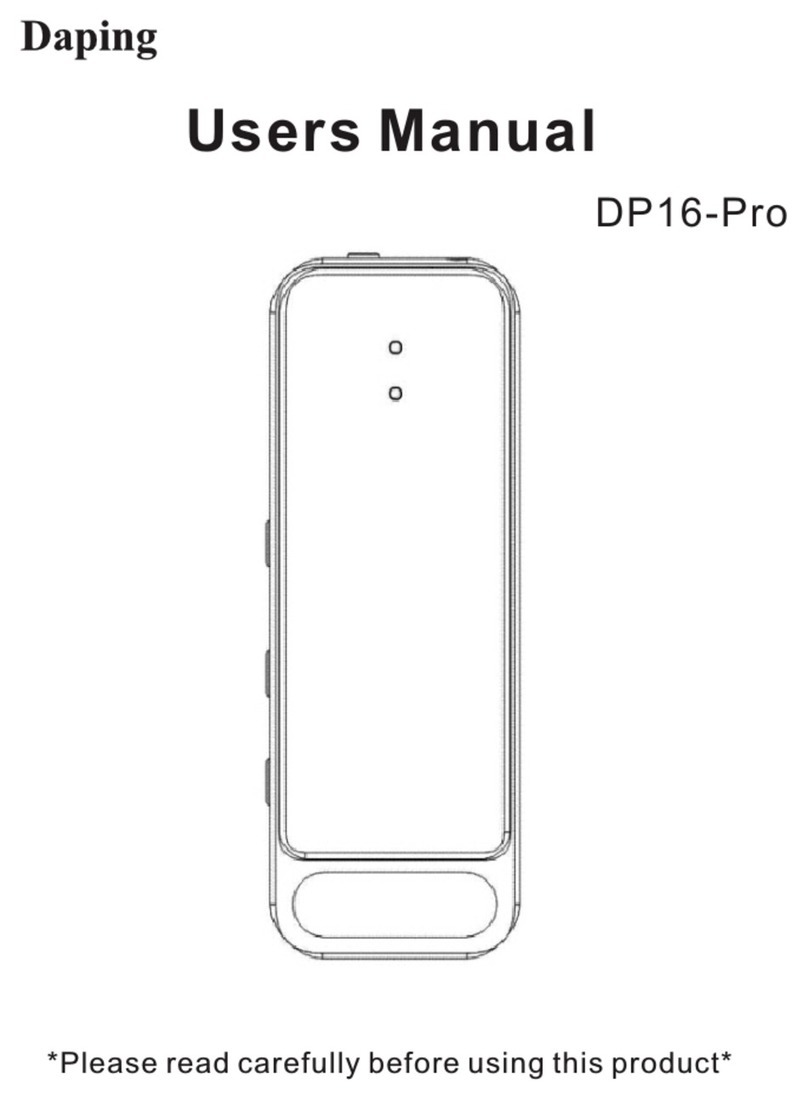9
Charging method
Time synchronization setting
(2) Connect the OTG conversion adapter and voice recorder
with the accessory USB cable.
(3) On the settings of the smartphone, find the voice recorder
drive in the storage, and open it. (It's different to find a voice
recorder drive depending on the smartphones. If you cannot
find this file, please contact your smartphone customer service.
Note: To play on smartphones, you need to install an app
that can support the WAV format. (Recommended playback
software: Poweramp).
Please connect to the USB port of the main body with the
supplied USB cable. You can charge it by connecting the
included USB cable to the power supply (PC, AC adapter,
mobile battery).
Note: Please charge with DC5V ==1A power supply.
Charge status: The power light flashes blue during charging.
When fully charged, the power light up to red and blue simultaneously.
Low battery indicator: When the battery is low, the power
light will flash red and blue 10 times. After that, the power turns off.
Recording while charging: When recording while charging,
the red and blue lights flash alternately.
After connecting the product to your PC, open the product
drive in "My Computer". Then open the "Settime" folder. Finally,
you can synchronize the time with your PC by clicking the
「SetUDiskTime(9X).exe」file.