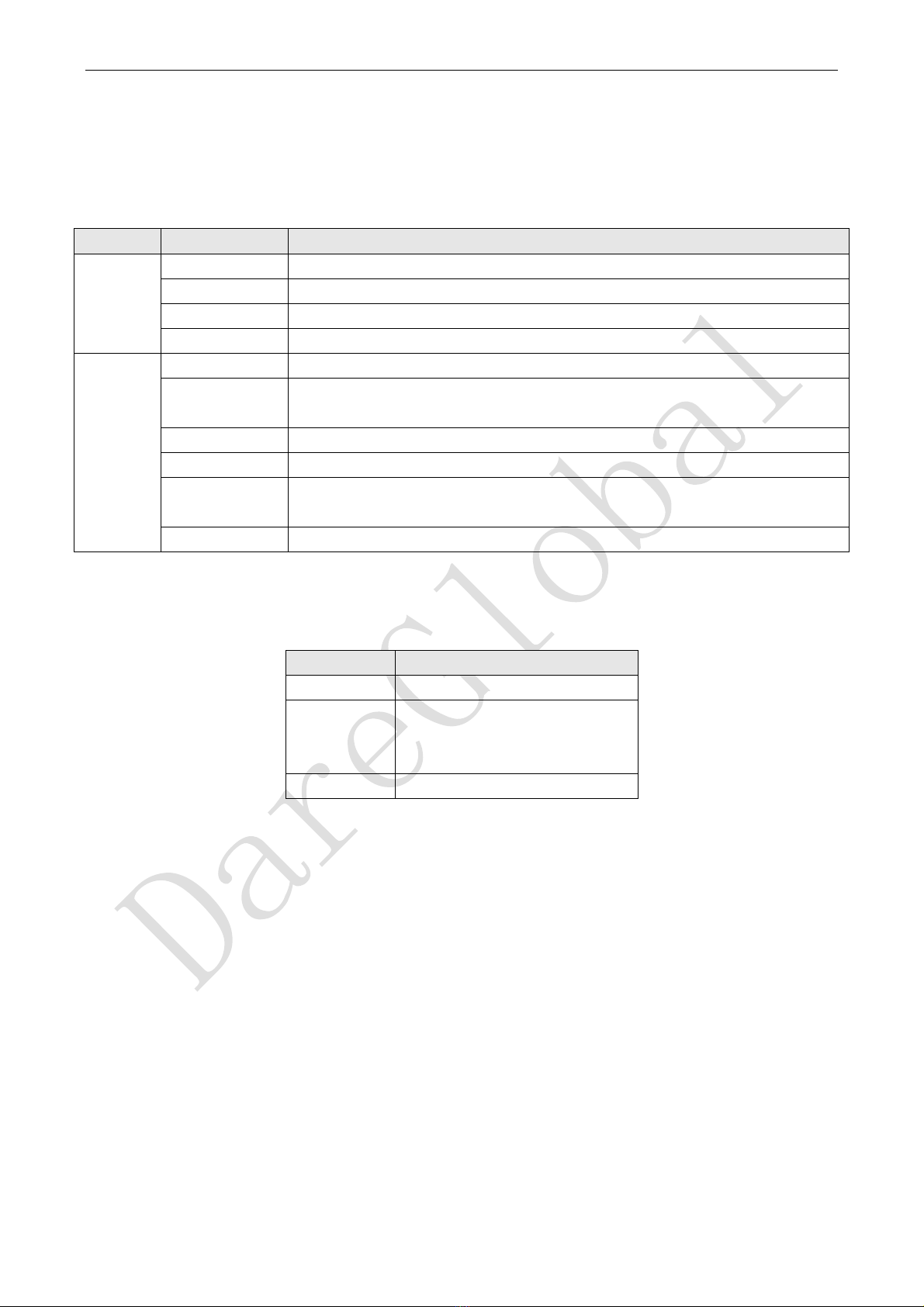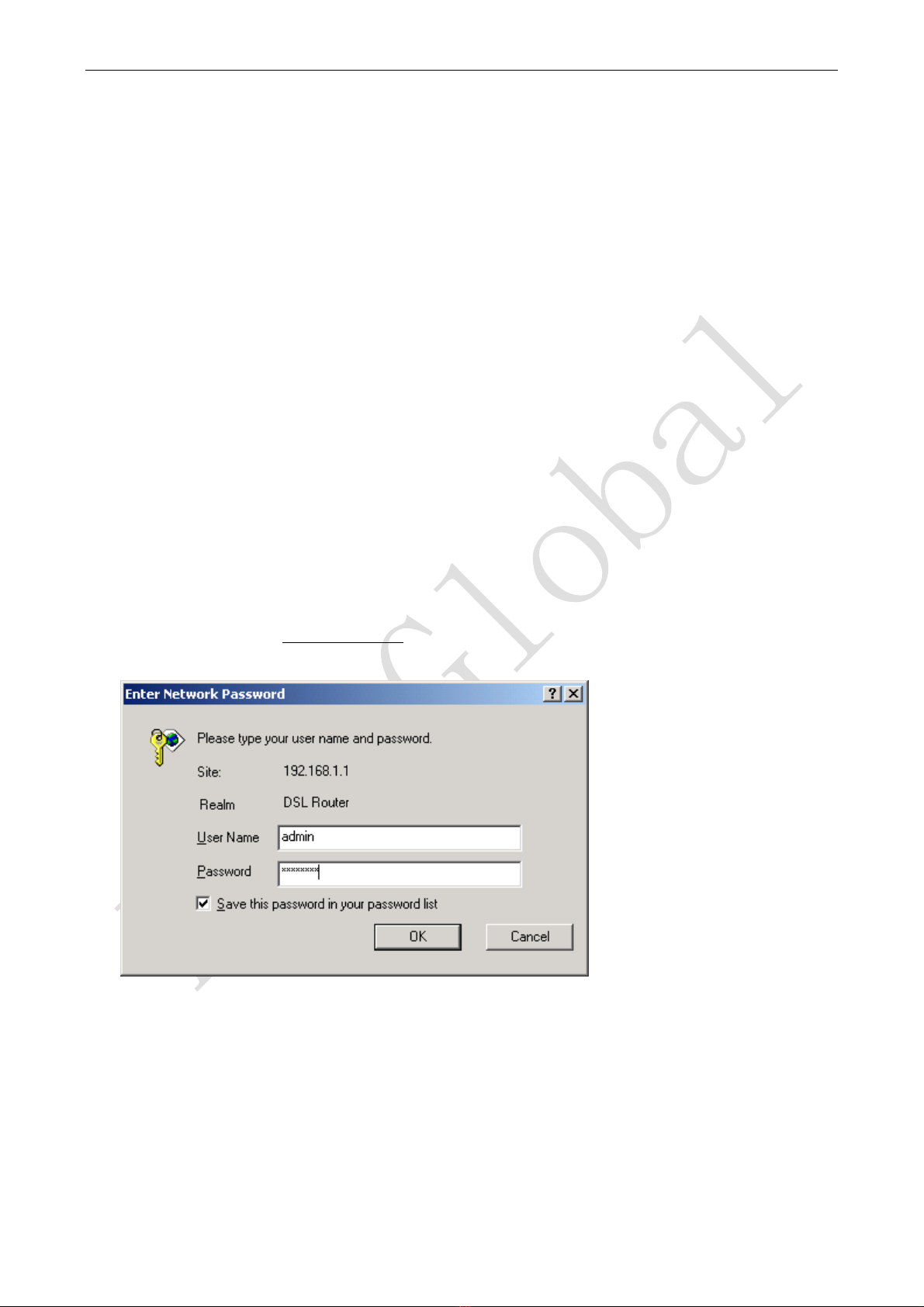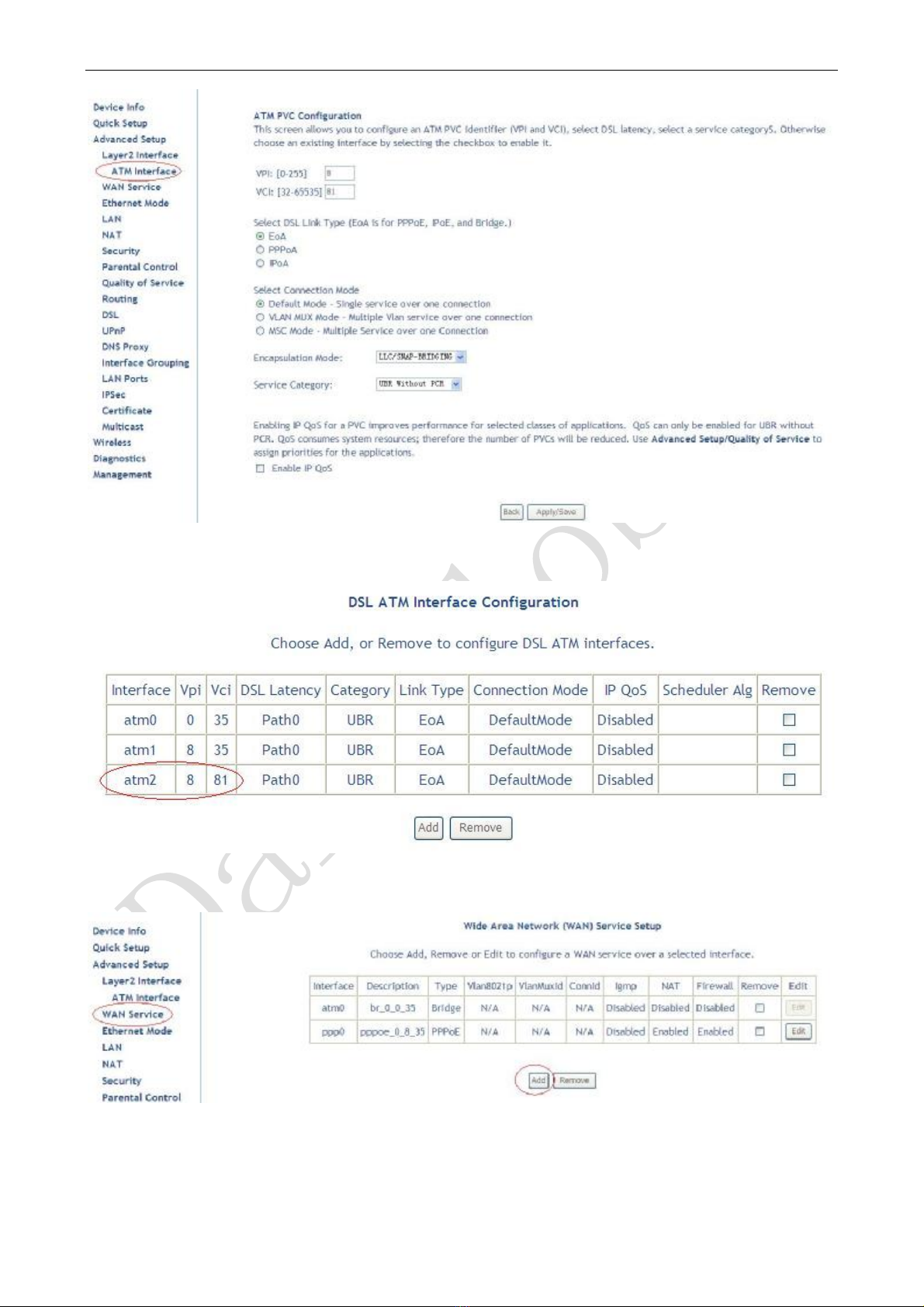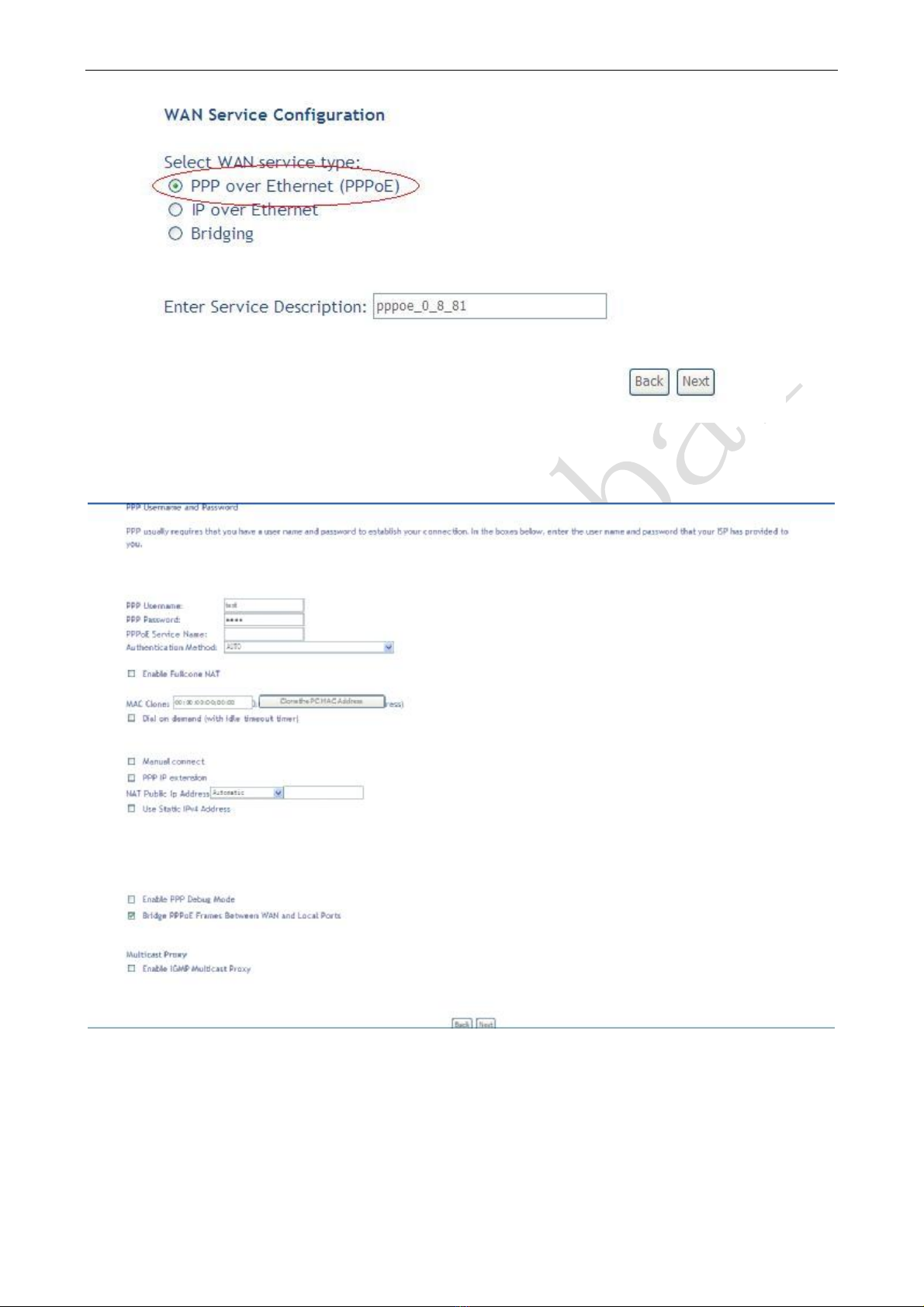DSLGateway/Router UserManual
Page2Total24Pages
CONTENTS
1. OVERVIEW...................................................................................................................................................... 3
1.1 ABOUT ADSL...................................................................................................................................... 3
1.2 ABOUT ADSL2/2+.............................................................................................................................. 3
1.3 FEATURES .......................................................................................................................................... 3
2 SPECIFICATION.............................................................................................................................................. 4
2.1 INTERFACE INTRODUCTION.......................................................................................................... 4
2.1.1 INDICATOR ANDINTERFACE.................................................................................................. 4
2.1.2 SPLITTERSPEC.......................................................................................................................... 4
2.2 HARDWARE CONNECTION............................................................................................................. 4
2.3 LED STATUS INDICATION................................................................................................................ 5
3. CONFIGURATION.......................................................................................................................................... 6
3.1 DEFAULT CONFIGURATION............................................................................................................ 6
3.2 COMPUTER CONFIGURATION....................................................................................................... 6
3.3 ADSL MODEM CONFIGURATION................................................................................................... 6
3.3.1 LOG IN.......................................................................................................................................... 6
3.3.2 SAVESETTING............................................................................................................................ 6
3.4 WAN CONFIGURATION .................................................................................................................... 7
3.4.1 VIewWANService ....................................................................................................................... 7
3.4.2 RFC1483 BRIDGEONATMCONFIGURATION....................................................................... 7
3.4.3 PPPOEONATMCONFIGURATION.......................................................................................... 9
3.4.4 IPOEON ATMCONFIGURATION ........................................................................................... 12
3.5 WIRELESS CONFIGURATION........................................................................................................ 15
3.5.1 WIRELESS BASICSETUP........................................................................................................ 16
3.5.2 WIRELESS SECURITY............................................................................................................. 16
3.5.3 WIRELESS MACFilter.............................................................................................................. 18
3.5.4 WIRELESS ADVANCEDSETUp.............................................................................................. 19
4 OTHER CONFIGURATION ......................................................................................................................... 19
4.1 LAN CONFIGURATION................................................................................................................... 19
4.1.1 Configuration ofModem’spassword.......................................................................................... 19
4.1.2 CONFIGURATION OFMODEM’S IPADDRESS.................................................................... 20
4.1.2 DHCPCONFIGURATION ......................................................................................................... 21
5. TROUBLESHOOTING................................................................................................................................. 21
5.1 UNABLE TO ACCESS INTERNET.................................................................................................. 21
5.1.1 CHECKTHELINEANDTHEDEVICE ................................................................................... 21
5.1.2 CHECKYOURCONFIGURATION .......................................................................................... 22
ANNEX SHIPPINGLIST............................................................................................................................... 23