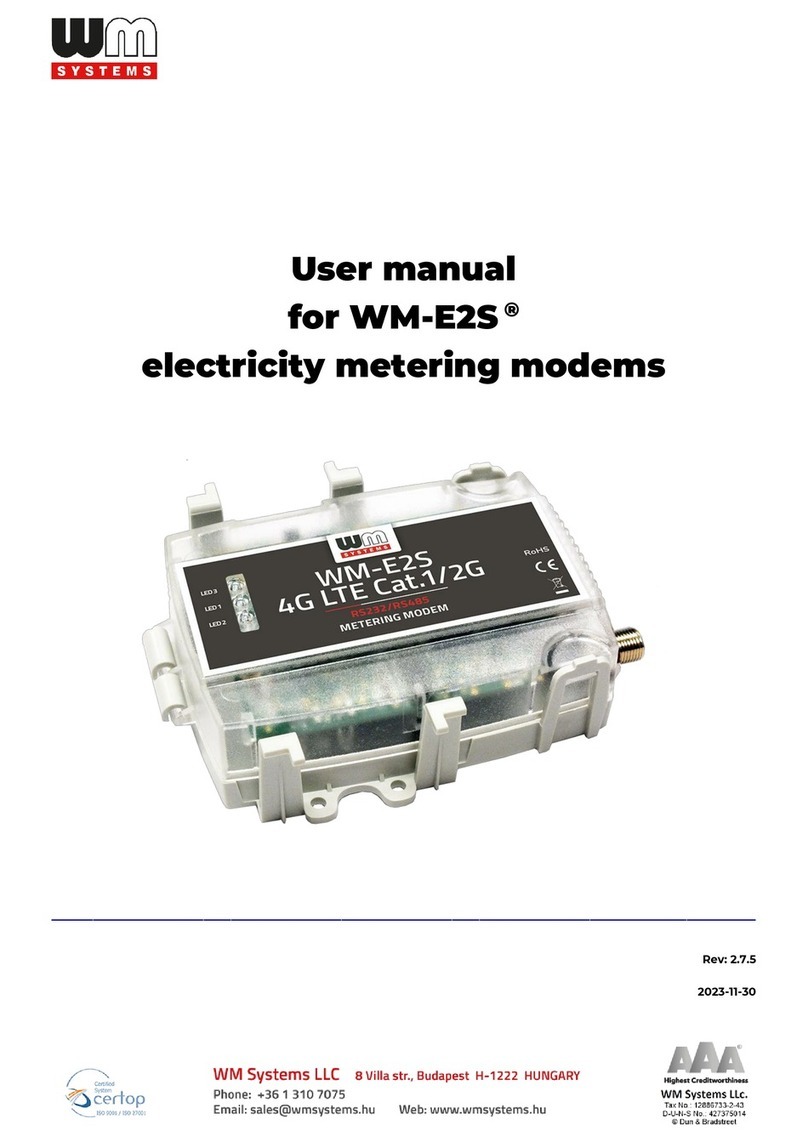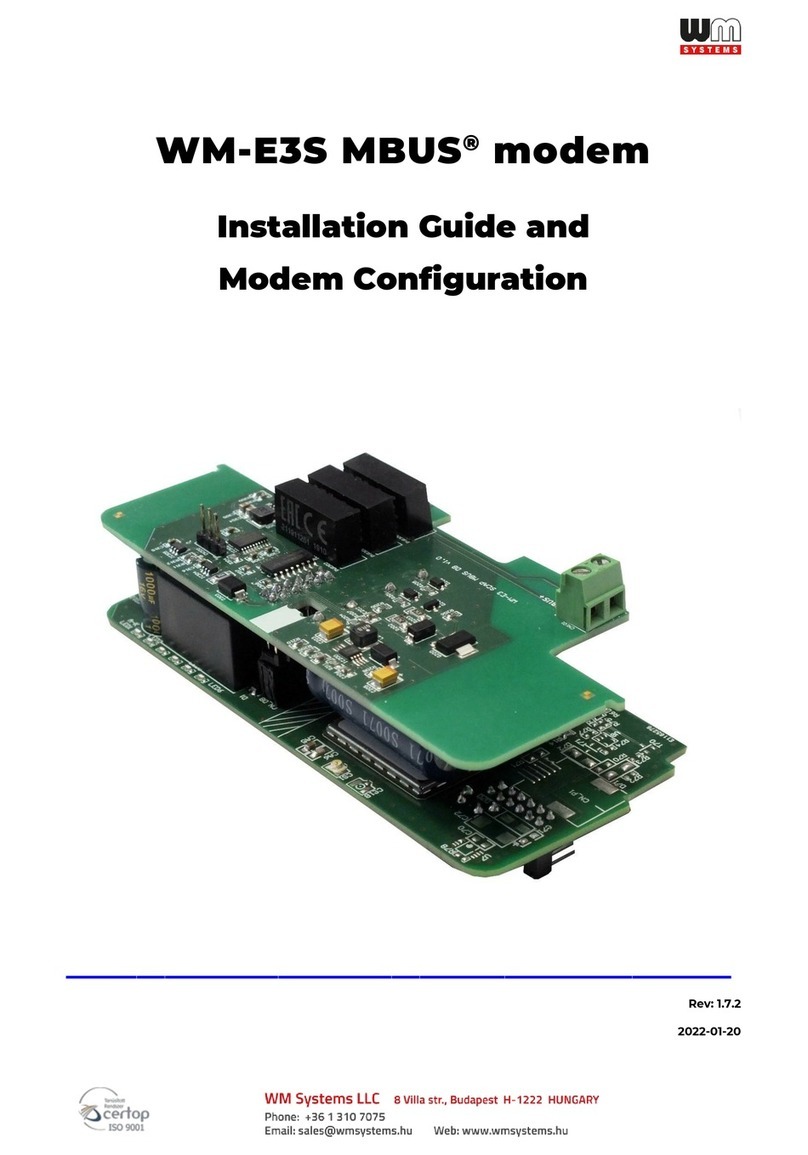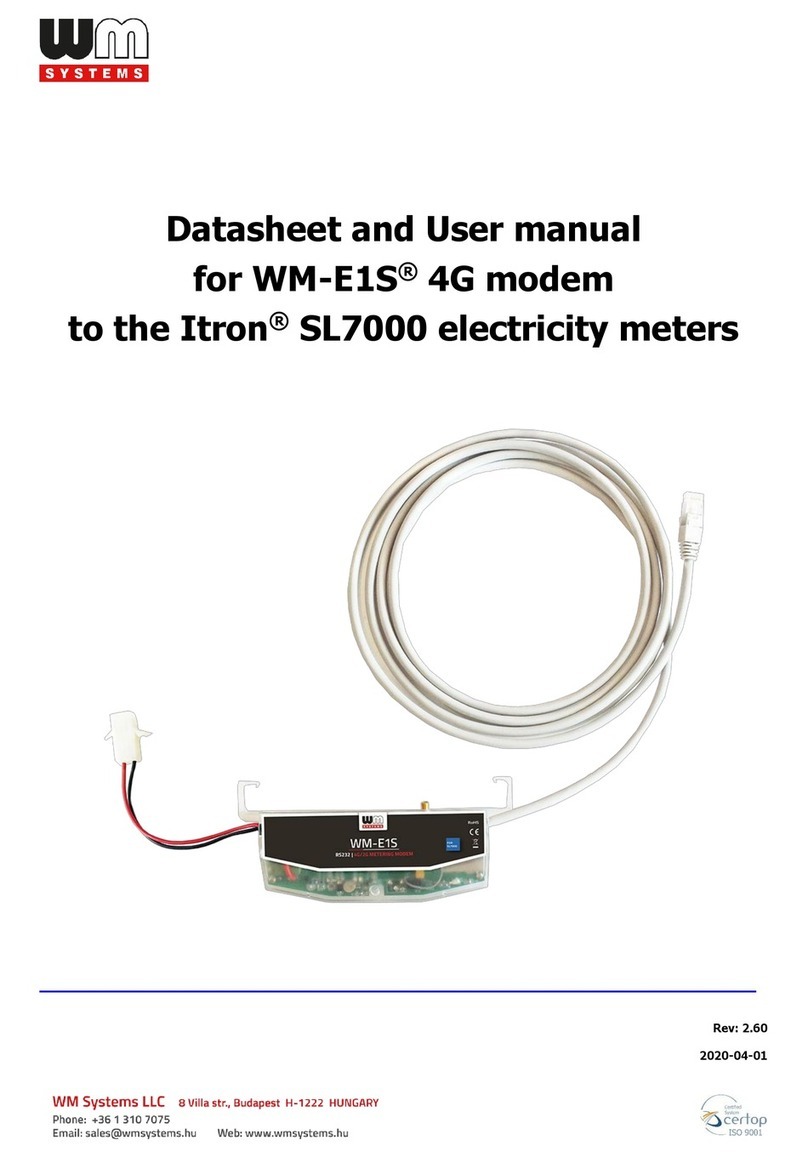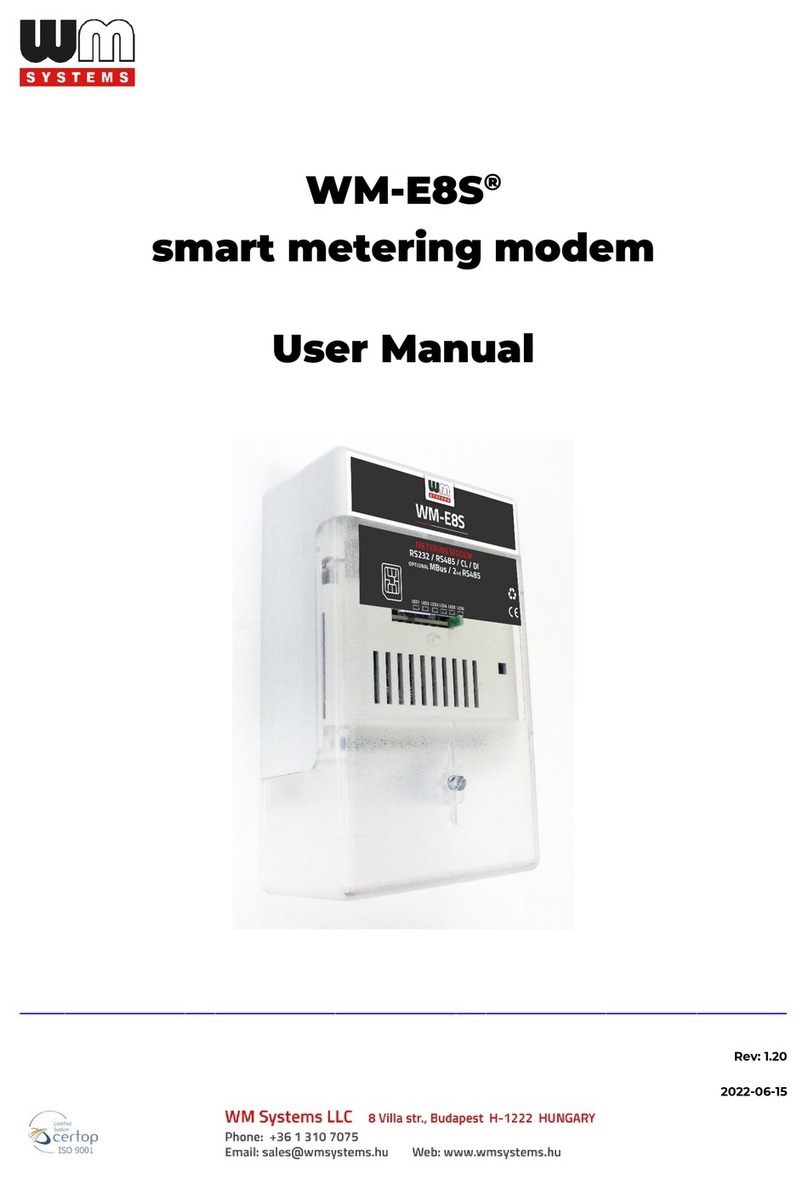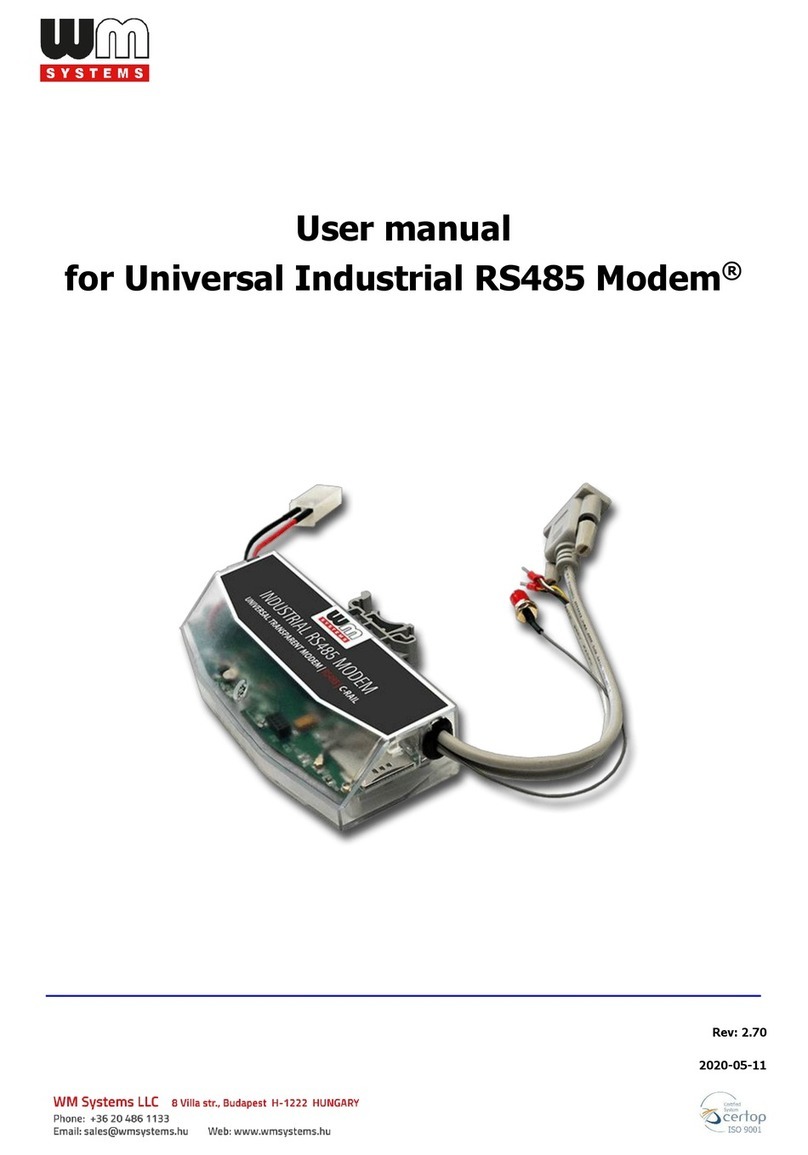3
Chapter 1. Introduction
The WM-E3S 4G CI®is an integrated modem, which is suitable for remote reading
of electricity meters remotely, on the 4G LTE-based cellular network. The
communication module is a part of the Smart Metering concept.
This modem was especially developed for Elster®AS220, AS230, AS300, AS1440,
AS3000, AS3500 electricity meters, and can be connected to the meter by sliding
into the meters’ communication module slot and can be sealed.
Thus, the modem presents a compact solution, the dimensions of the meter will
not change if a modem if fitted or not. This solution offers the possibility of future
upgrade of the electricity meter with a communication module and is ideal for
installations where there is restricted assembling space. The modem is powered
internally by 230V AC power through the meter’s integrated mains connector.
The WM-E3S 4G®is modem is suitable for reading the meter’s actual and stored
consumption values, access the recorded event log, read the load profile data, and
read or modify the parameter set of the meter - remotely.
The modem can be accessed remotely through the cellular network (by the Telit®
module) and it is able to send data on the Internet by using an APN.
It has 2G fallback features, therefore in case of outage/inaccessibility of the 4G
network it is communicating further on the 2G network.
You can save money by using our modem, because there is no further need of
manual readout of the meter systems.
The Customer Interface (CI) version receives data from the meter in the scheduled
intervals, therefore can readout the meter registers over the parameters.
All over these, the „R” version (WM-E3S 4G CI R®modem) has relay output,
therefore the it can switch the meter to change the tarrif mode through its output
- due to the 1-4 configures Tariff-mode settings.