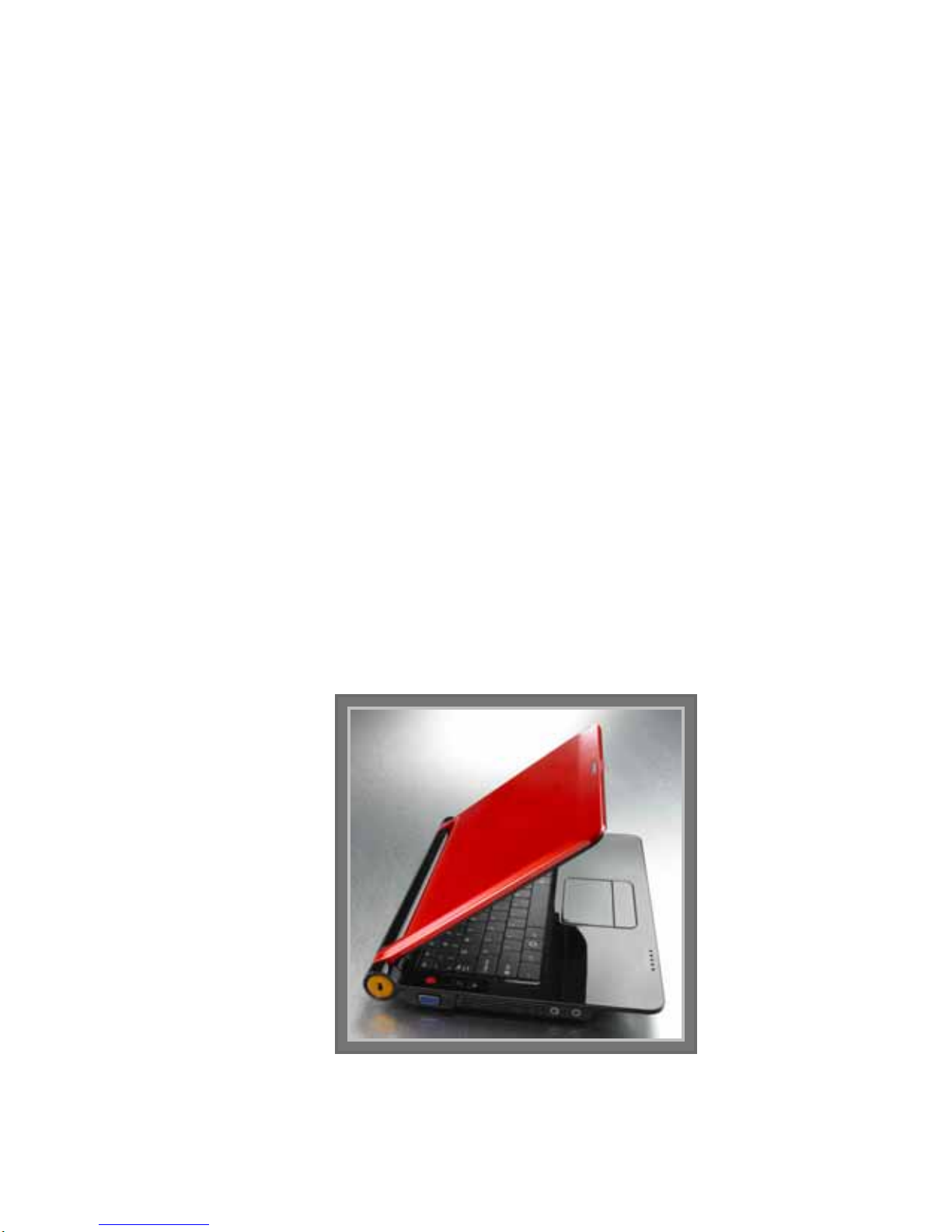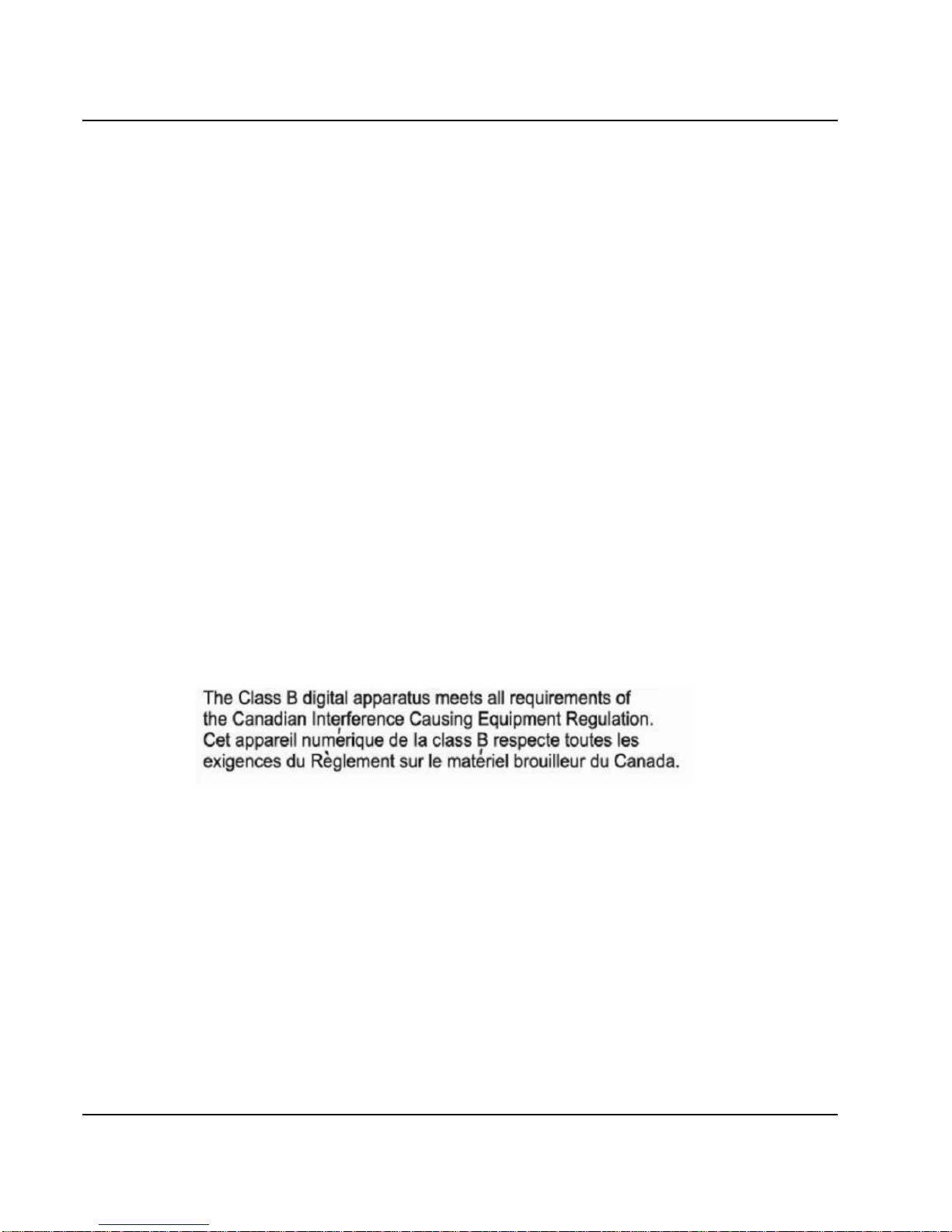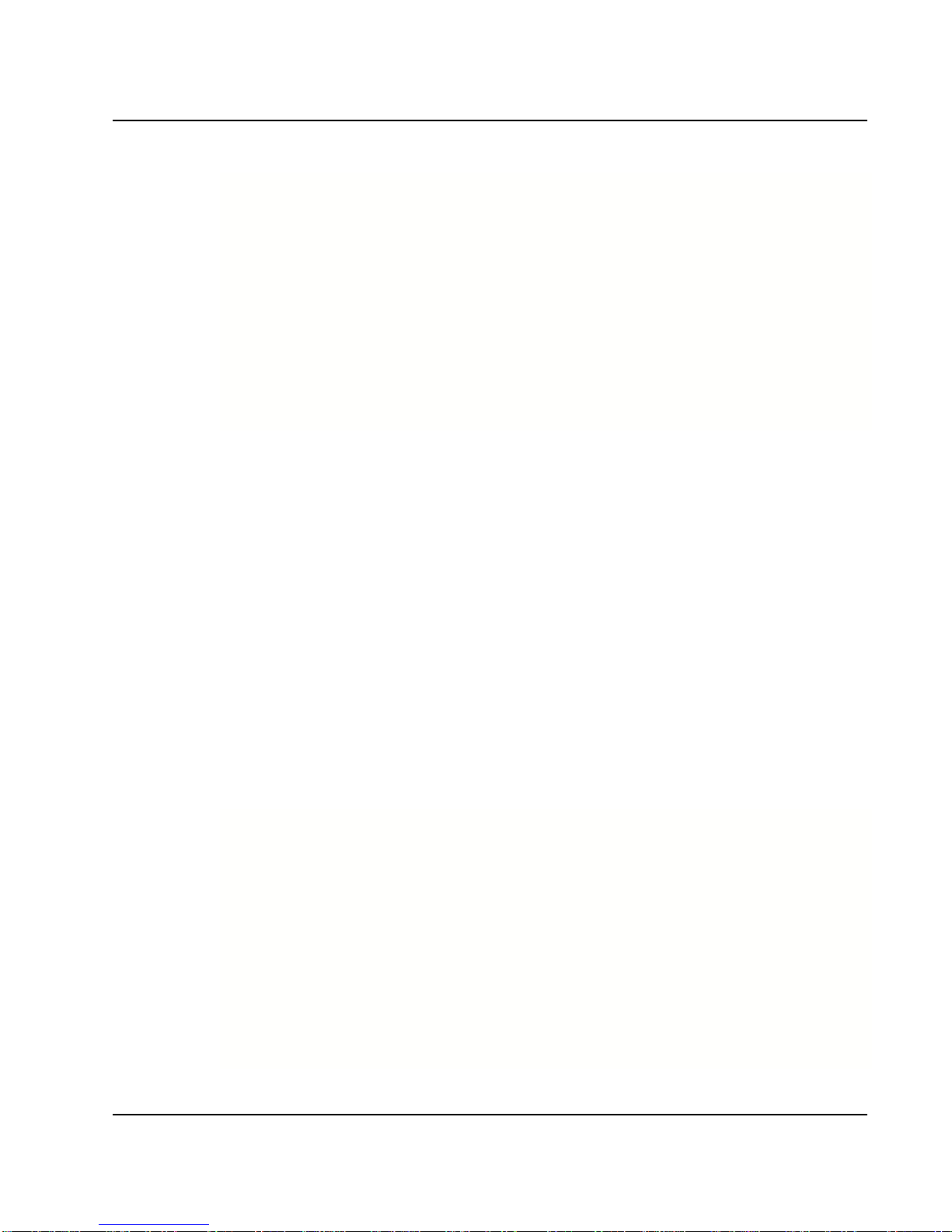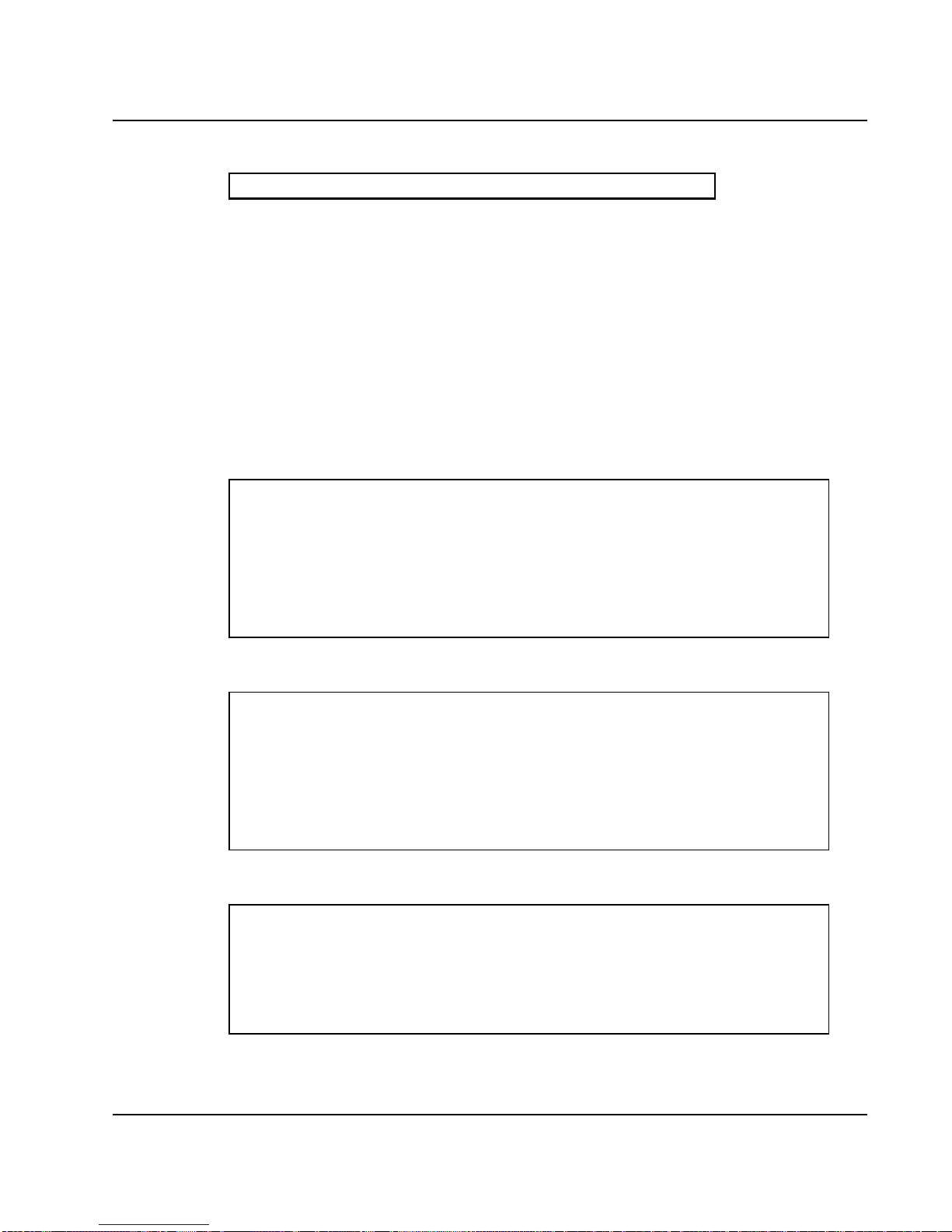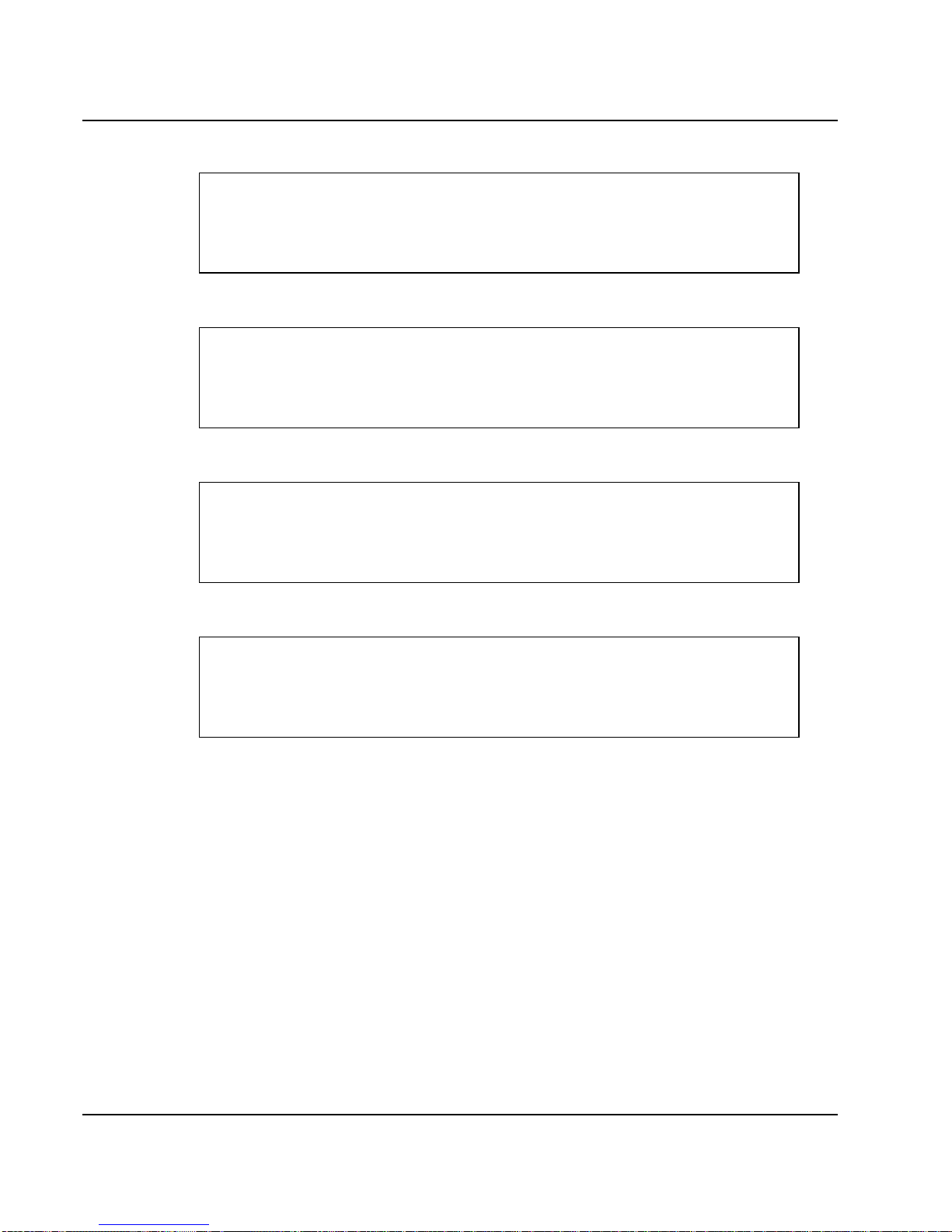Notebouide
7
9. Do not operate the Notebook (Laptop) with the cover removed. For
safety reason, the equipment should only be opened by qualified service
personnel.
10. Always disconnect all telephone lines & all power cords from the wall
outlet before servicing or disassembling this product. To reduce the risk of
personal injury from electrical shock or hot surfaces, disconnect the power
cord from the wall outlet, and allow the internal system components to
cool before touching.
11. Refer your system for servicing to qualified service personal under the
following conditions:
zWhen the power cord or plug is damaged or frayed.
zIf liquid has been spilled into the product.
zIf the product has been exposed to rain or water.
zIf the product does not operate normally when the operating
instructions are followed. Adjust only those controls that are covered
by the operating instructions, since improper adjustment of other
controls may result in damage and will often require extensive work by
a qualified technician to restore the product to normal condition.
zIf the product has been dropped or the cabinet has been damaged.
zIf the product displays a distinct change in performance, it indicates a
need for service.
zIf the equipment has obvious sign of breakage.
12. The unit can be operated at maximum ambient temperature of 35ºC.
13. Li-Ion battery is vulnerable, do not charge it with other power adapter, or it
may cause fire or explosion
14. This product should be operated from the type of power indicated on the
marking label. If you are not sure of the type of power available, consult
your dealer or local power company.
15. Use only a power adapter approved for use with this Notebook (Laptop).
16. Do not install near any heat sources such as radiators, heat registers, stoves,
or other apparatus (including amplifiers) that produce heat.