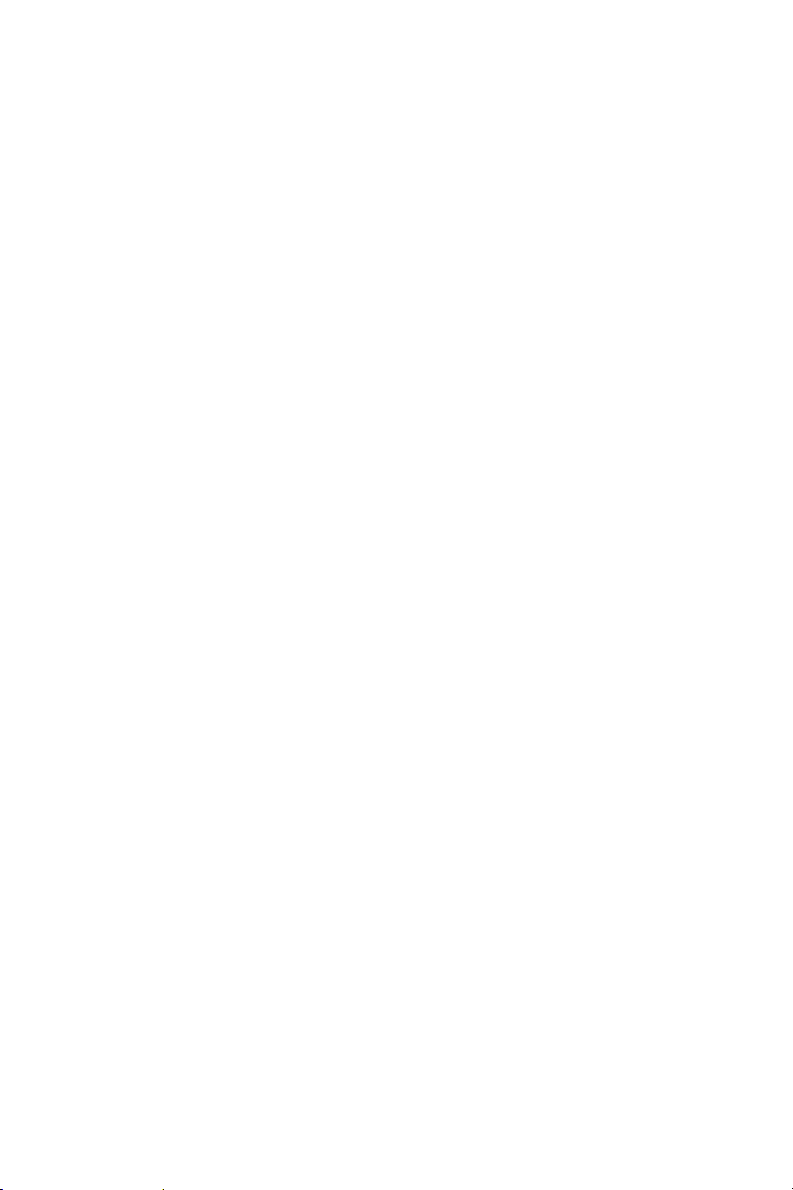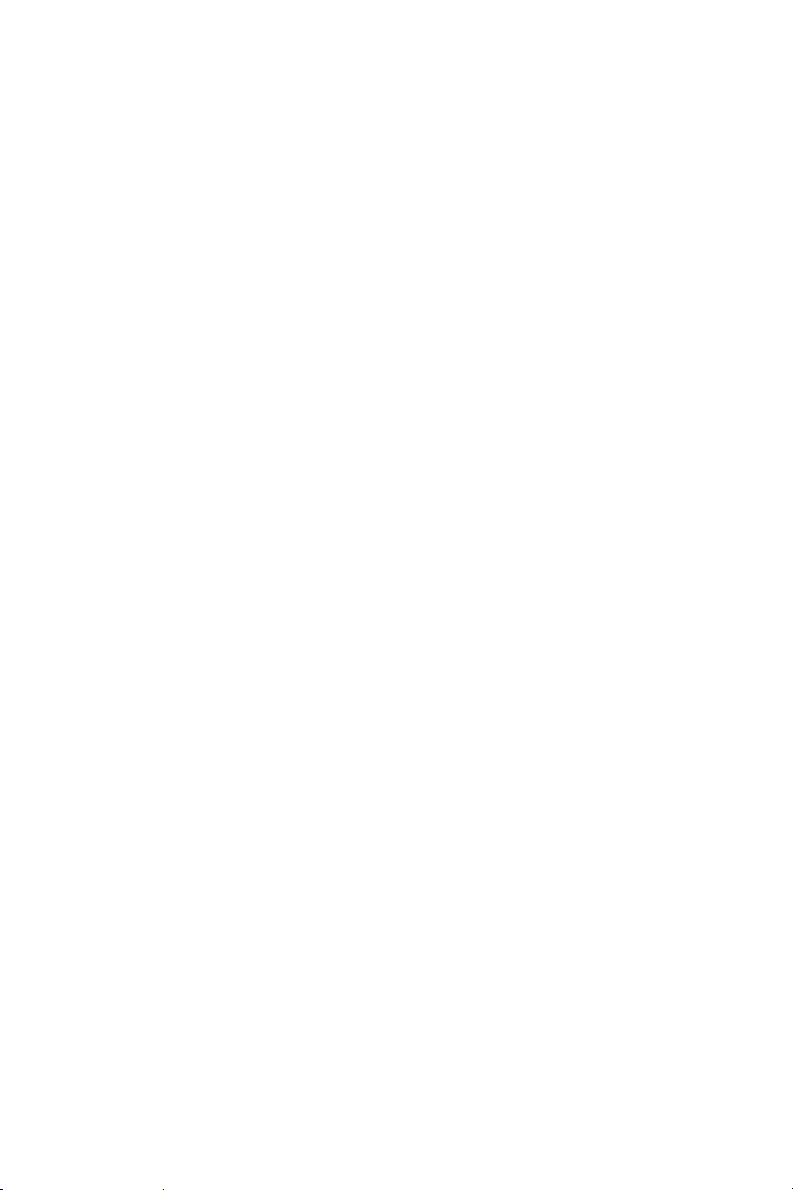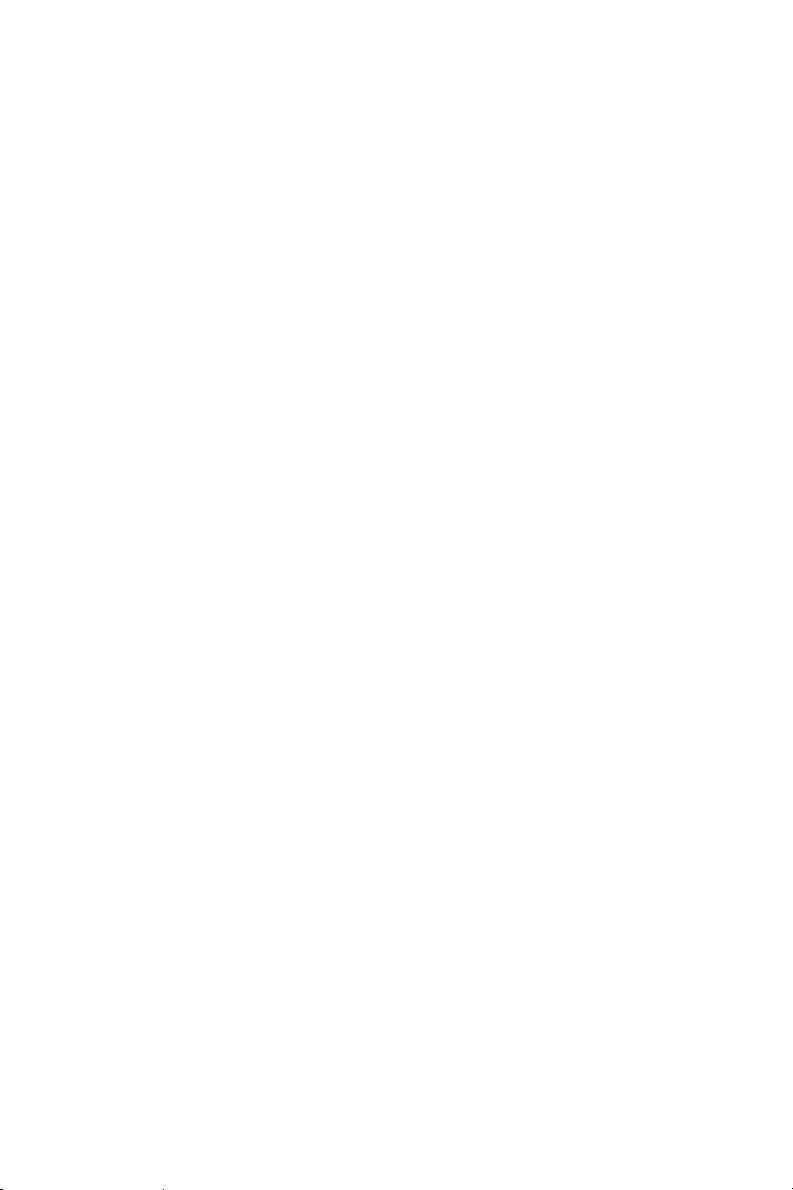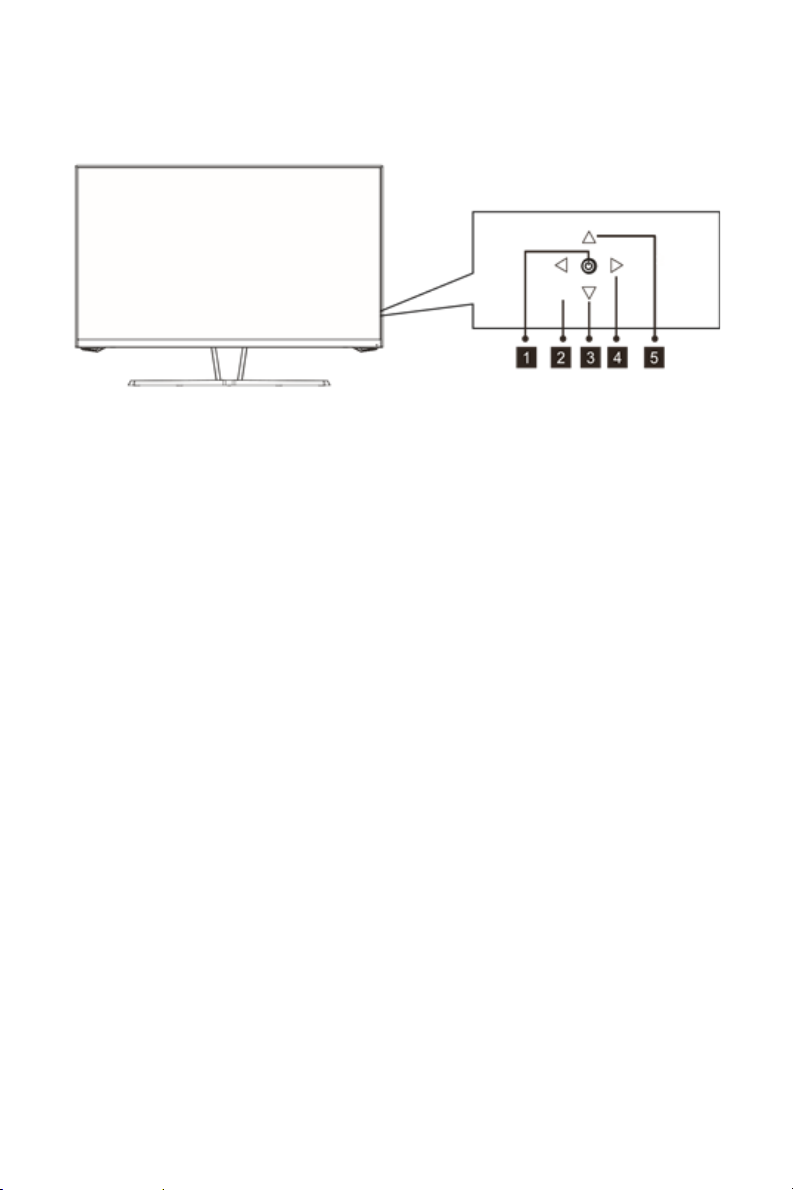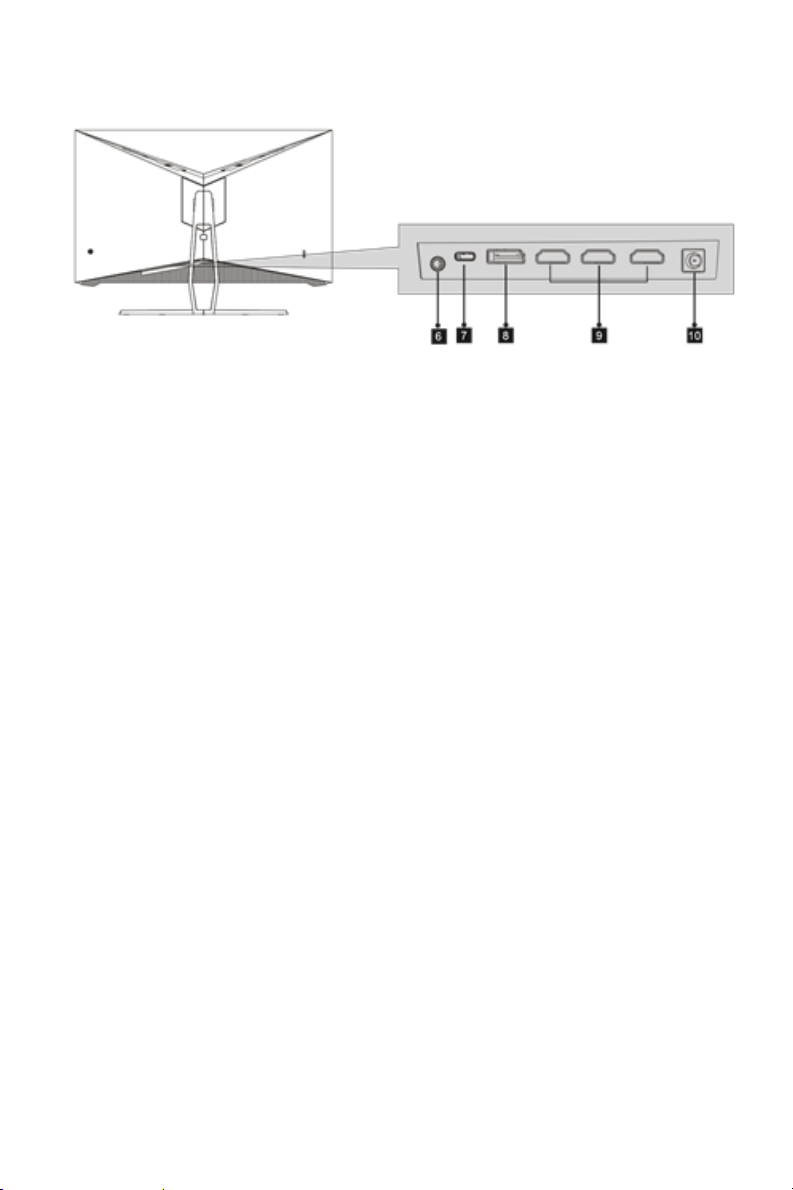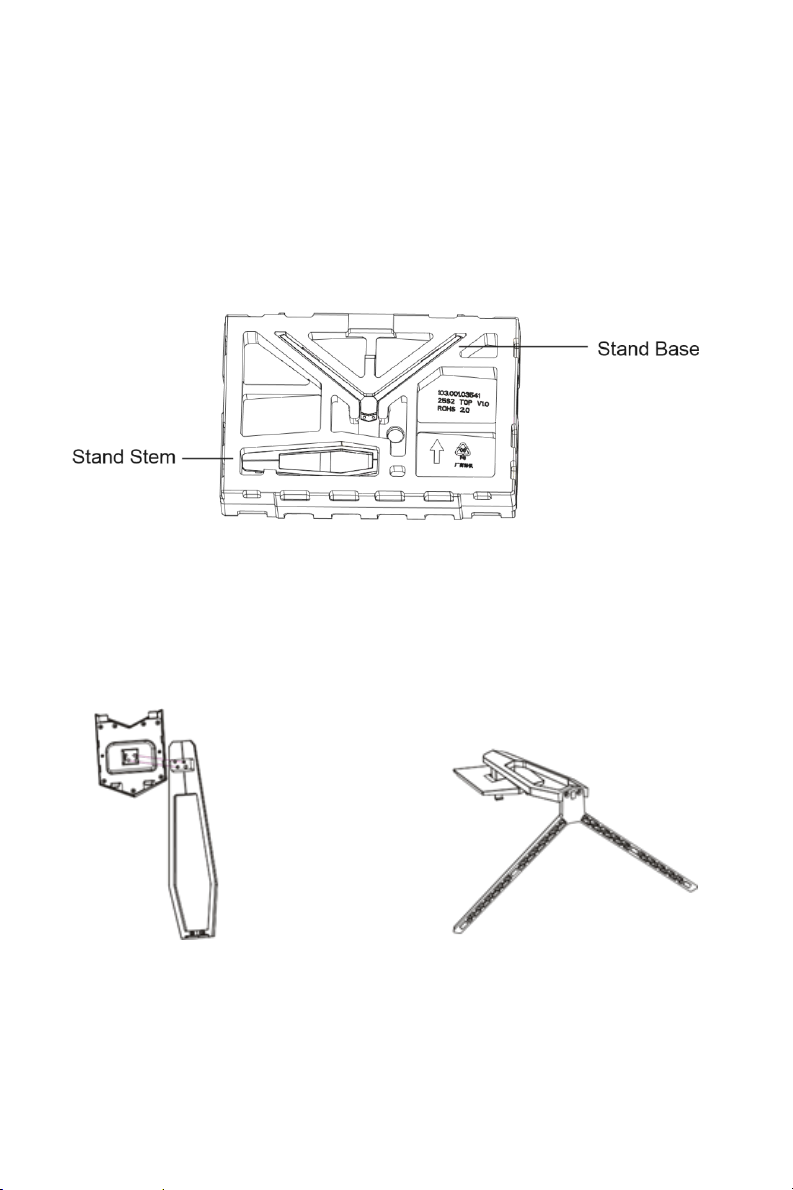2
Safety Warnings and Guidelines
Please read this entire manual before using this device, paying extra
attention to these safety warnings and guidelines. Please keep this
manual in a safe place for future reference.
•This device is intended for indoor use only.
•Do not expose this device to water or moisture of any kind. Do not
place drinks or other containers with moisture on or near the
device. If moisture does get in or on the device, immediately
remove it from its power source and allow it to fully dry before
reapplying power.
•Do not place the monitor on an unstable surface where it could fall
and cause either personal injury or damage to the monitor and/or
other equipment.
•Do not expose this device to excessive vibration or extreme force,
shock, or fluctuations in temperature or humidity.
•Do not expose this device to excessively high temperatures. Do not
place it in, on, or near a heat source, such as a fireplace, stove,
radiator, etc. Do not leave it in direct sunlight.
•This device ventilates excessive heat through the slots and
openings in the case. Do not block or cover these openings. Ensure
that the device is in an open area where it can get sufficient airflow
to keep from overheating.
•Do not place or install this device in an area where it can be
exposed to excessive amounts of dust, humidity, oil, smoke, or
combustible vapors.
•Prior to operation, check the unit and power cord for physical
damage. Do not use it if physical damage has occurred.
•Before plugging the unit into a power outlet, ensure that the outlet
provides the same type and level of power required by the device.