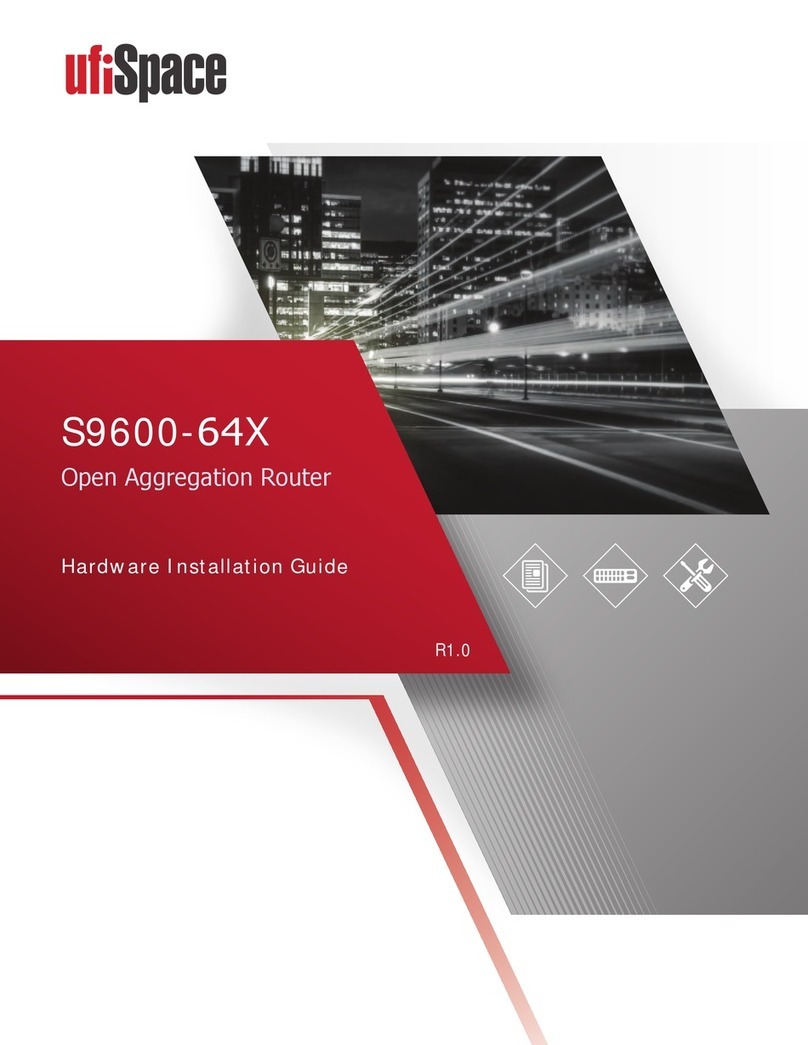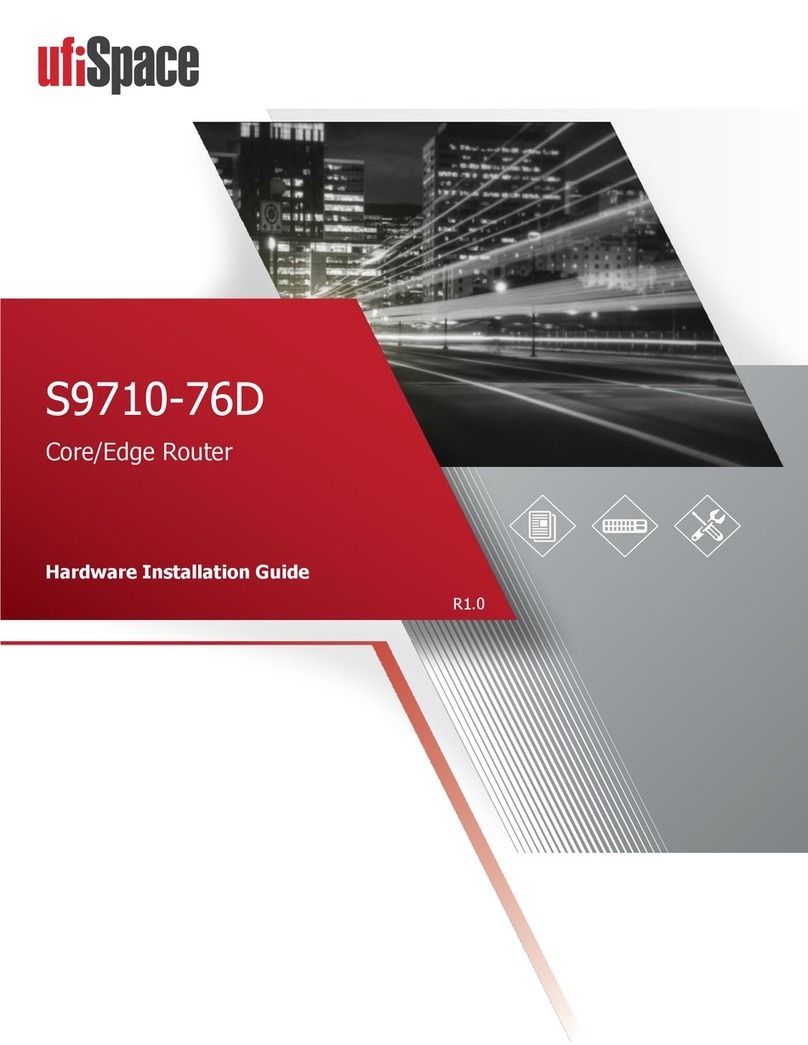S9500-22XST Hardware Installation Guide | i
Table of Contents
1 Overview.......................................................................................1
2 Preparaon ...................................................................................2
2.1 Installaon Tools..........................................................................................2
2.2 Installaon Environment Requirements ......................................................3
2.3 Preparaon Check List .................................................................................4
3 Package Contents ..........................................................................5
3.1 Accessory List ..............................................................................................5
3.2 Component Physical Informaon ................................................................6
4 IdenfyingYourSystem .................................................................7
4.1 S9500-22XST DC Version Overview ............................................................7
4.2 S9500-22XST AC Version Overview.............................................................8
4.3 DC Version PSU Overview............................................................................9
4.4 AC Version PSU Overview ..........................................................................10
4.5 Fan Overview.............................................................................................10
4.6 Port Overview............................................................................................11
5 Rack Mounting ............................................................................ 12
6 InstallingFanModules................................................................. 13
7 InstallingPowerSupplyUnits ...................................................... 14
8 GroundingtheRouter.................................................................. 16
9 ConnecngPower ....................................................................... 18
9.1 DC Version .................................................................................................18
1. System Power Consumpon....................................................................................... 18
2. Aaching the Power Cable ......................................................................................... 18
3. Tighten the screw ....................................................................................................... 18
4. LED Indicaon on PSU................................................................................................. 18
5. Feed DC Power ........................................................................................................... 18
9.2 AC Version .................................................................................................19
1. System Power Consumpon....................................................................................... 19
2. Aaching the Power Cable ......................................................................................... 19
3. Tighten the screw ....................................................................................................... 19
10 VerifyingSystemOperation ..........................................................20
10.1 Front Panel LED .........................................................................................20
10.2 PSU FRU LED ..............................................................................................21
10.3 Fan FRU LED ...............................................................................................21