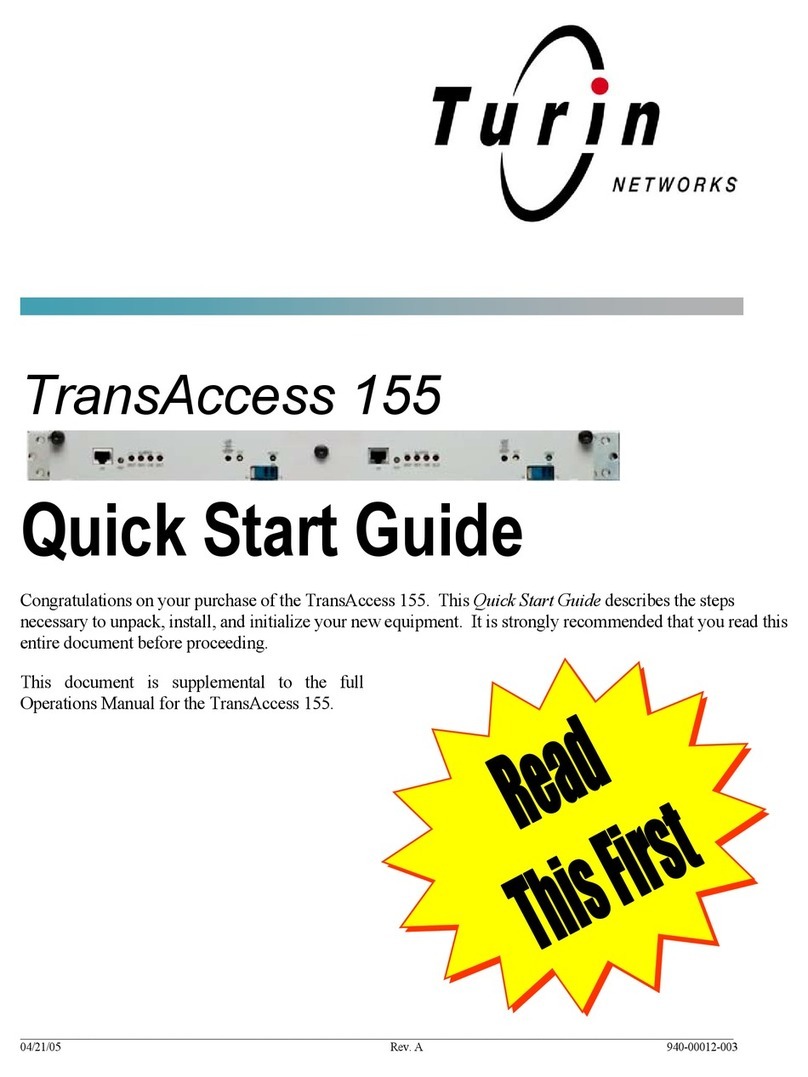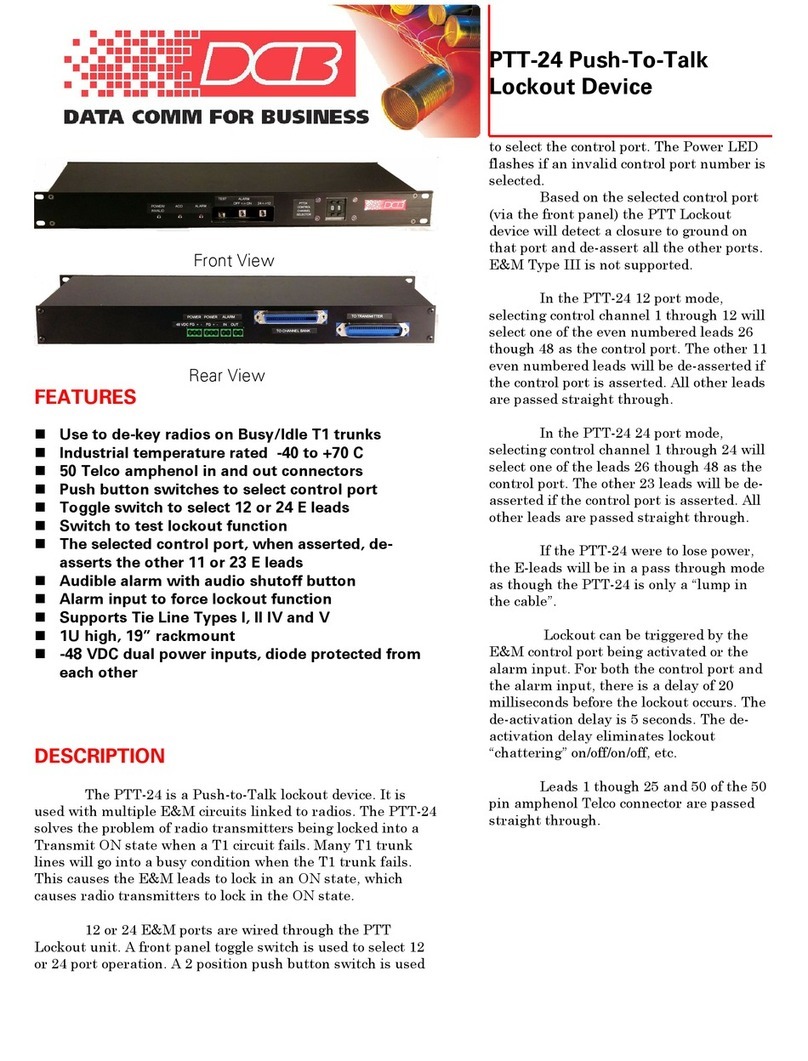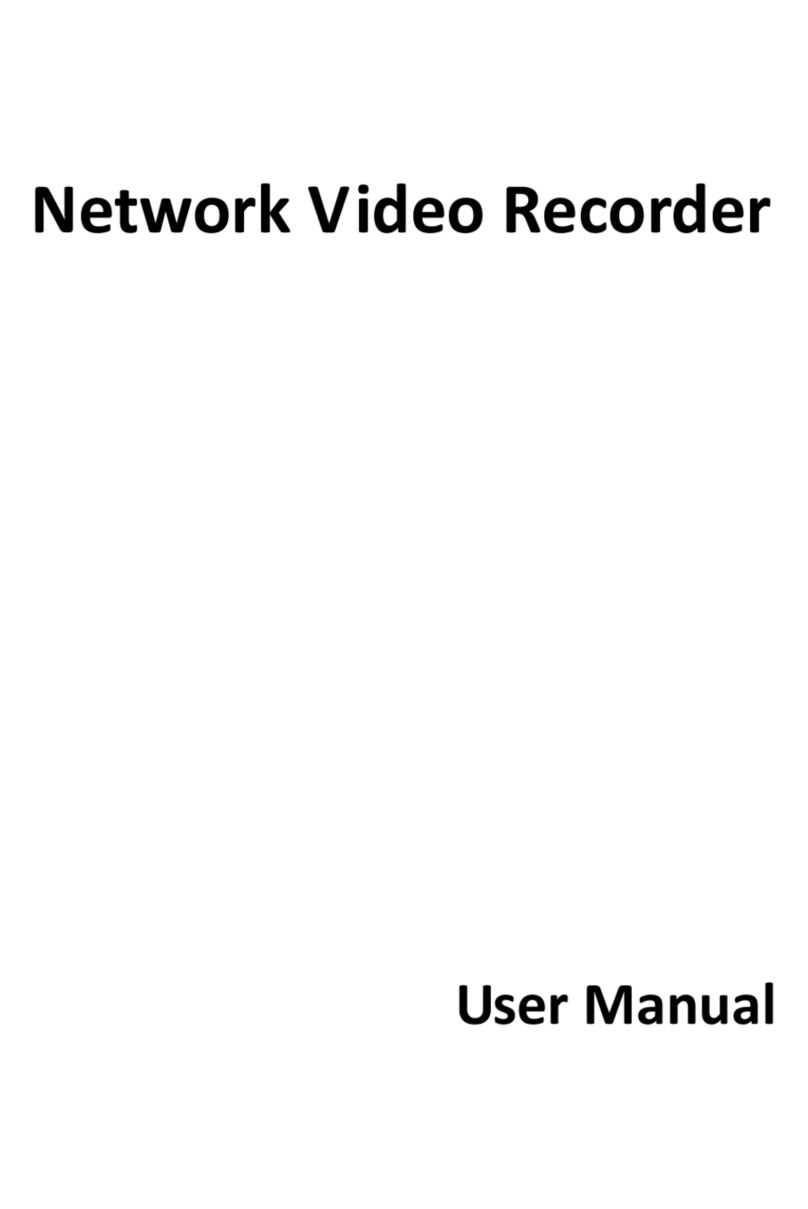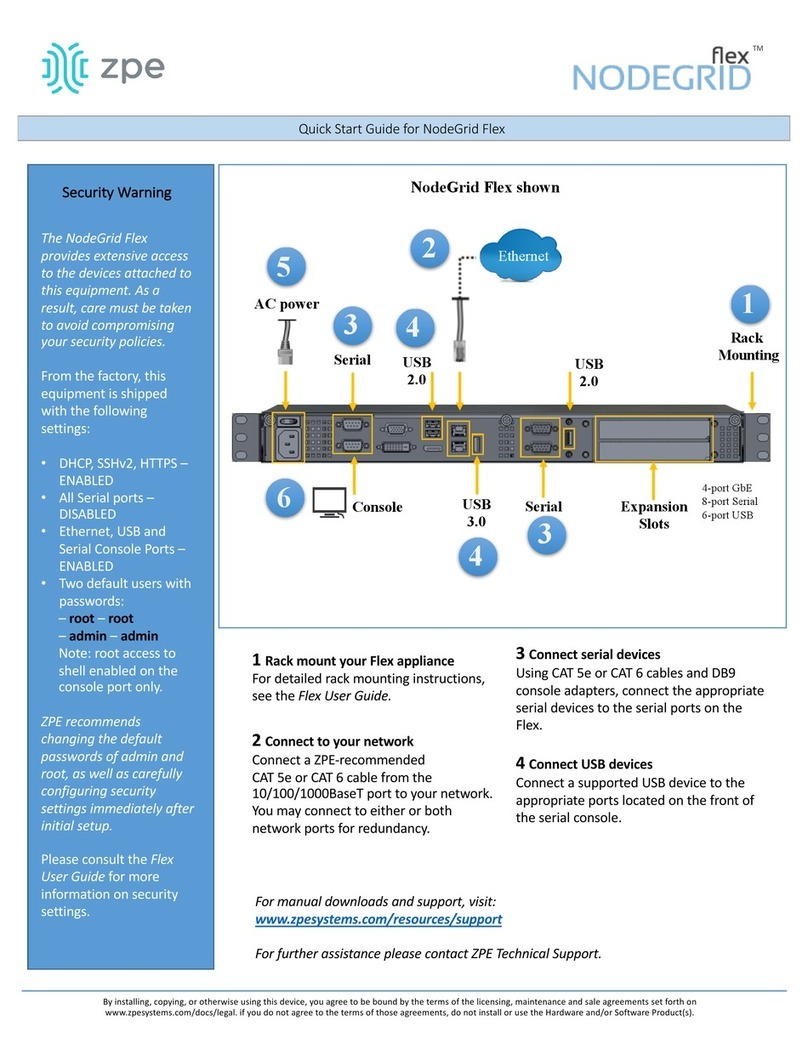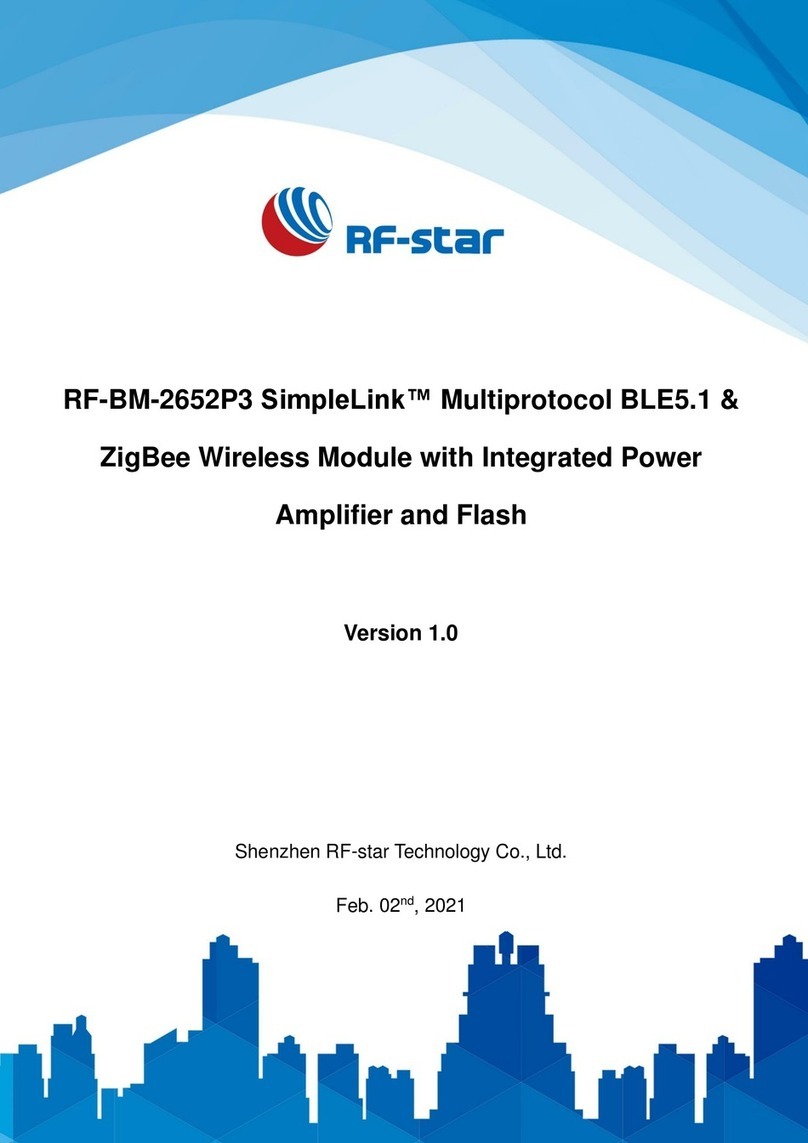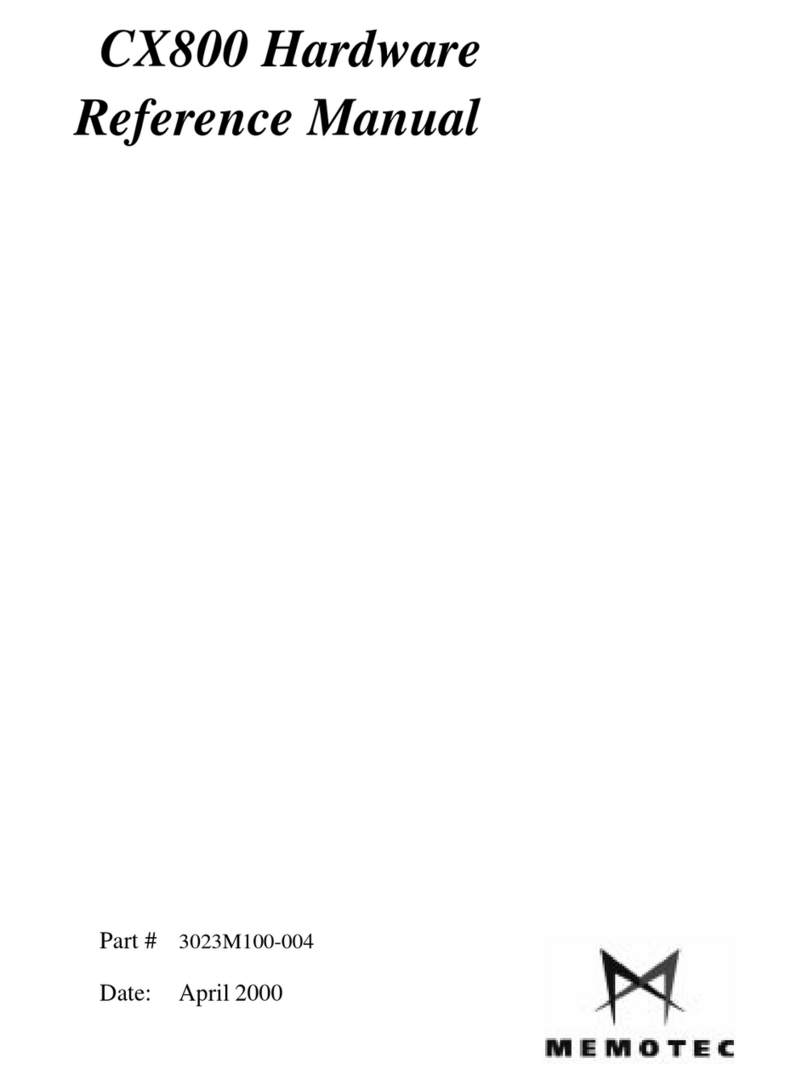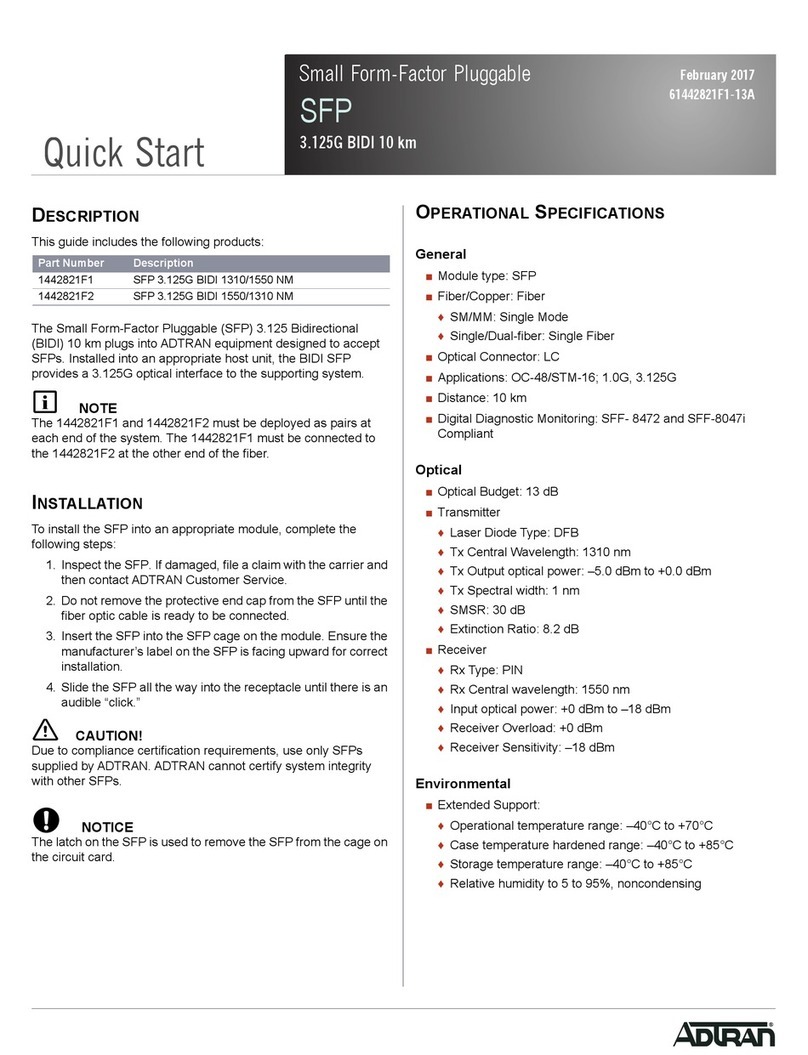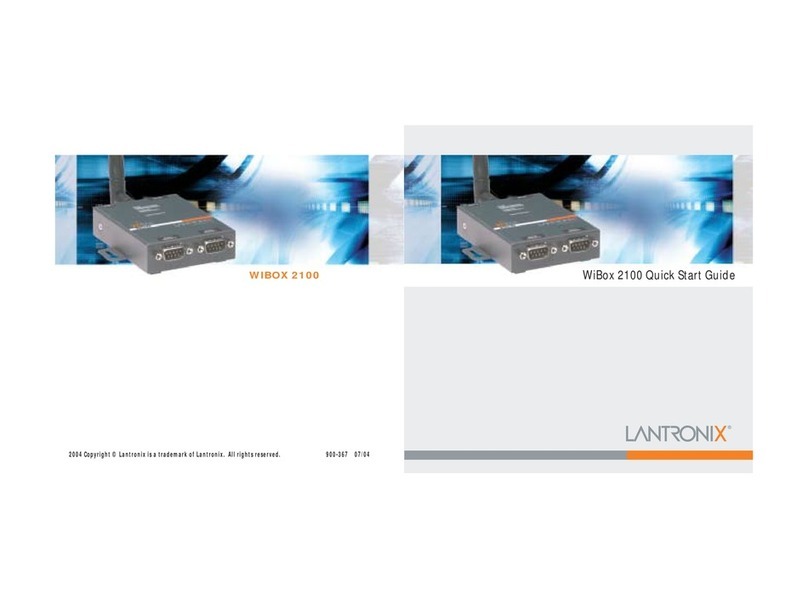HD-iP VHDIPL-8 Concept Pro User manual

VHDIPL-8
8 CHANNEL NVR
PLUG & PLAY
USER MANUAL

i
About this document
Purpose
This document is for the VHDIPL-8, including the product features, hardware
installation, network access, network configuration, daily maintenance, and
troubleshooting.
Intended Audience
This document is intended for:
Technical Support Engineer
Maintenance Engineer
End User
Symbol Conventions
This symbol may be found in this document and are defined as follows:
Symbol
description
Alerts you to a high risk hazard that could, if not avoided,
result in moderate or minor in injury.
Alerts you to a medium or low hazard that could, if not
avoid, result in moderate or minor in injury.
Alerts you to a potentially hazardous situation that could, if
not avoid, result in damage, data loss, performance
deterioration, or unanticipated results.
Provide a tip that may help you solve a problem or save
time.
Provides additional information to emphasize or
supplement important points in the main text.

ii
Contents
About this document................................................................................................... i
1 Preface........................................................................................................................ 1
1.1 Important note ................................................................................................................ 1
1.2 Check the installation environment ................................................................................ 2
2 Specification ............................................................................................................. 3
3 VHDIPL Networking solutions ............................................................................ 5
4 Installation ................................................................................................................ 6
4.1 Estimated Storage Times ................................................................................................ 6
4.2 Front panel description ................................................................................................... 7
4.3 Rear panel description .................................................................................................... 7
4.4 First boot ........................................................................................................................ 9
4.5 Shutdown ..................................................................................................................... 10
4.6 Display resolution adjustment ...................................................................................... 10
4.7 Add network cameras ................................................................................................... 12
4.8 Login ............................................................................................................................ 13
5 Quick configuration .............................................................................................. 14
6 Live video ................................................................................................................ 18
7 Playback................................................................................................................... 22
7.1 Recording playback ...................................................................................................... 22
7.2 Recording backup ......................................................................................................... 23
8 Alarm searching ..................................................................................................... 27
9 Setup ........................................................................................................................ 29
9.1 VHDIPL setup .............................................................................................................. 29
9.2 Camera management .................................................................................................... 41
10 Web Browser Access for VHDIPL .................................................................... 42
10.1 Login .......................................................................................................................... 42
10.2 Operation Read ........................................................................................................... 43
10.3 Live video................................................................................................................... 45
10.4 Playback ..................................................................................................................... 46
10.5 Alarm search ............................................................................................................... 48

iii
10.6 VHDIPL setup ............................................................................................................ 49
10.7 Network camera setup ................................................................................................ 50
11 HD-IP Access for VHDIPL................................................................................. 51
11.1 Start and run ............................................................................................................... 51
11.2 Login .......................................................................................................................... 51
11.3 System main interface ................................................................................................ 52
11.4 VHDIPL management ................................................................................................ 52
11.5 Playback ..................................................................................................................... 61
12 NVR Client………………………………………….……………………………63
12.1 Start and Run…………………………………………………………………………63
12.2 Login………………………………………………………………………………….63
12.3 System Main Interface………………………………………………………………..63
12.4 System Management………………………………………………………………….64
12.5 Live Video Playback…………………………………………………………….……68
13 HD-IP Lite App .................................................................................................... 70
13.1 HD-IP Lite Android Device………………………………………………………......70
13.2 HD-IP Lite iOS Device…………………………………………...…………………..71
14 F.A.Q....................................................................................................................... 72

1
1 Preface
1.1 Important note
Thank you for choosing the Concept Pro VHDIPL Network Video Recorder
(NVR). Please read this user manual carefully before installing the VHDIPL.
Never open or disassemble the device unless it is by a qualified or professional
person, as this product maybe damaged or cause electrical shock.
Video data loss caused by installation, configuration, improper operations, and hard
disk error is not the responsibility of the manufacturer.
Warranty will be void if the “void if broken” sticker is broken.

2
1.2 Check the installation environment
Installation environment
Before installing the device, check the installation environment according to Table 1-1
Table 1-1 Installation environment check items
Check item
standard
Moisture-resistant
The relative environment humidity must be in the range of 0%
to 95%. If the humidity is higher than 95%, a dehumidifier must
be installed, such as an air conditioner with the
dehumidification function or a dedicated dehumidifier. In
addition, water seepage, water dropping, and dew forming will
cause damage and will not be covered under the warranty.
Dustproof
The VHDIPL should be installed in a dust free environment to
minimise mechanical breakdown.
Light
The device must be not be installed in direct sunlight.
Installation notice
During the installation, please note:
VHDIPL power input voltage is AC110/220V, 47-63Hz.
VHDIPL should be kept horizontal.
VHDIPL shouldn't be installed in high temperature environments.
Make sure the VHDIPL is connected with other equipment correctly.
Others
Please use a soft dry cloth to clean the VHDIPL, do not use chemical solvents.
Do not place items on top of the VHDIPL.

3
2 Specification
System
CPU
SOC
Operating system
Embedded Linux 2.6
Features
Embedded CMS system, user friendly interface, easy to use
Quick configuration and simple operation.
Plug-and-play, auto detection and schedule setup.
Real-time fault alarm mechanism for timely reporting of hard disks, networks, fault
information. Embedded Web Server using Flash technology to support common
browsers with real-time monitoring and playback.
Video
Record Info
8ch recording, Maximum recording Bandwidth is 36 Mbps
Support resolution: 1080P, 720P and D1
Ability to decode
H.264 (ISO / IEC 14496-10) high profile 4.2
4ch up to 1080P playback
Real-time video
Single screen: 1 x 1080p/720p/D1 resolutions with tour
Quad display of 1080p/720p/D1 resolutions
Split screen 1/4/6/8/9 for D1 resolutions
Output
1 x VGA and 1 x HDMI output and can be displayed at the same time
Storage
HDD
2 hard disk, maximum 2 x 4TB hard drive supported
Audio
In / Out
3.5mm linear audio output

4
Audio formats
G711_A,G711_U
Network
Transmission control
Embedded network bandwidth adaptive flow control technology.
Interface
2 RJ45 10M/100Mbps network port.
Web
Web server supported with Flash technology for and popular browsers in real-time
monitoring, video playback, and system configuration.
Network protocol
RTP/RTCP, TCP/UDP, ONVIF, HTTP, DHCP, DNS Client, RTMP for Flash Video
Characteristic
Temperature
Ambient temperature: 0 ° C -45 ° C, using industrial grade microprocessor, intelligent
heating and cooling.
Humidity
0% to 90%
Power consumption
Low-power design, motherboard max power consumption 8W; with 2 x 3TB hard disk
increases 40W power consumption.
Power input
AC110/220V, 47-63Hz.
Thermal
The main chip heat sink, plus intelligent temperature controlled fans.
Size
Chassis:372mm x 300mm x 45mm(L x W x H)
Weight
2.23Kg No HDD installed.
USB
2x USB 2.0 interface, respectively as a backup and USB mouse.

5
3 VHDIPL Networking solutions
The VHDIPL has 9 Ethernet ports, one is RJ45 without POE, others are POE supported
ports. The 8 POE ports are for connecting to the cameras. Cameras should not exceed a
distance of 100 metres from the POE Ports.
POE port
The POE ports on the VHDIPL can connect to the cameras directly. The VHDIPL will
add the cameras automatically if connected to the POE ports and the default recording
is 24 hours * 7 days a week. Note the POE only supports IEEE 802.3af standard .
10M/100Mbps RJ45 Internet port
When connecting to the Internet or local network, the VHDIPL needs a CAT5 cable
running to a switch or router at a distance of less than 100 metres.
The camera dedicated network topology is shown in Figure 3-1
Figure 3-1 camera dedicated network

6
4 Installation
4.1 Estimated Storage Times
Table 4-1 Estimated video storage time
HDD capacity
Video stream
Cameras
Days recorded
2x4TB
D1 1.5Mbps
8
60
2x4TB
720p 3Mbps
8
30
2x4TB
1080p 4.5Mbps
8
21

7
4.2 Front panel description
Figure 4-1 shows the front panel of the VHDIPL. Table 4-1 shows the description of
the front panel.
Figure 4-1 Front panel
Table 4-2 Front panel description
No.
Name
Description
1
USB Interface
For connecting external mouse and keyboard.
2
USB Interface
For connecting USB memory stick.
3
System LED
The system LED is a solid red.
4
Power LED
VHDIPL is turned on and the power LED is a solid red.
5
Power button
Power ON/OFF key – need to input password when
shutting down.
4.3 Rear panel description
Figure 4-2 shows the rear panel of the VHDIPL. Table 4-2 shows the description of the
rear panel.
Figure 4-2 Rear panel

8
Table 4-2 Real panel description
No.
Name
Description
1
Power
AC110/220V power in.
2
Power button
Power ON/OFF.
3
Ground connector
Safety ground connector.
4
POE Ethernet ports
8ch POE Ethernet ports for IP cameras
5
Ethernet LEDs
POE Ethernet port LEDs.
6
Alarm out
1ch Alarm Out, for future development.
7
Alarm In
1ch Alarm In, for future development.
8
RS485
1ch RS485 for future development.
9
Audio Output
3.5mm linear audio output.
10
VGA
VGA output.
11
HDMI
HDMI output.
12
LAN port
RJ45 10/100Mbps.
13
Reset
Press for 5 seconds to reset.

9
4.4 First boot
Make sure that the VHDIPL has the correct amount of power.
Once the VHDIPL starts and after the self test, (which takes about 2 minutes) the
results are displayed on the screen shown in figure 4-3.
Figure 4-3 Device power on
If an error occurs while the VHDIPL is in self-test, this mode will stay in the lower
right of the screen, you can choose to continue or shutdown. If you choose to continue,
the device will continue to start, until the device login screen is shown.
If the HDD fails testing, the reasons may include the following:
Unformatted or new hard disk, go to quick configure to format the hard disk drive.
Formatted hard disk drive, the VHDIPL supported file systems do not match.
Hard disk drive is damaged.

10
4.5 Shutdown
Shutdown process, the system prompts are off, do not cut off the power.
Do not remove the power cables while the VHDIPL is still on.
If the device is logged into the main interface, you can click the top right
button and this will bring up the shutdown interface, shown in figure 4-4.
Figure 4-4 Shutdown interface
4.6 Display resolution adjustment
The VHDIPL will support resolutions with VGA 1024 x 768, VGA 1280 x 1024, VGA
1600 x 1200, HDMI 720P, HDMI 1080P, you can select the correct resolution
according your monitor.
When using VGA we advise to set it to VGA 1024 x 768 or VGA 1280 x 1024. When using
HDMI input we advise to use HDMI 1080P.

11
Adjustment Steps:
Step 1 Click change on login interface and find the adjustment interface shown in figure 4-5.
Figure 4-5 Monitor Adjustment Setup
Step 2 Choose the type of resolution in the resolution drop-down box.
The VHDIPL will automatically switch to the selected resolution and show the
following dialog options Yes or Cancel.
If no selection is made within 10 seconds, the display will return to the previous
resolution.
If you select Yes then it will switch to the selected resolution.
If you select cancel the display will not save the configuration and go back to the
previous resolution.
Step 3 Adjust display.
If the monitor does not show the full screen ( does not appear at the corners) screen
adjustment is needed.
1. Click Adjustment button at lower right corner.
2. In the step of the drop-down box to choose the adjustment step.
Step size: The moving distance when adjusting screen each time, the greater
number the more moving distance, you can select larger step sizes to adjust quicker,
and then select the smaller step to adjust more accurately.
3. Use UP, DOWN, LEFT, RIGHT button to adjust the screen.
Step 4 Click the configuration interface to close.

12
Exit display interface
Back to Login interface
4.7 Adding Network Cameras
The VHDIPL-8 allows you to connect a maximum of 8 networked cameras. The total
recording bit rate is 36 Mbps and the live bit rate is 36Mbps.
The VHDIPL will support a maximum of 8 cameras at 1080p resolution with
average bit rate of 4.5 Mbps. If the total bit rate is more than 36 Mbps it may cause
the VHDIPL to lose video.
For detailed specifications please refer to chapter 2 Specifications.
Add Network camera
The cameras will be added automatically when they are connected to the POE ports in
the back of the unit.

13
4.8 Login
Login to the VHDIPL using the following steps:
Step 1 In the login screen shown in figure 4-6, enter a user name (default is admin), password
(default is admin).
Figure 4-6 Login screen
Step 2 Click Login and enter the main interface.

14
5 Quick configuration
To quickly configure, use the quick configuration interface of the VHDIPL. It provides:
The network configuration, disk management, date and time configuration, search
network cameras, video configuration, camera network configuration stream
configuration and motion detection configuration. Enter the quick configuration
interface, as shown in figure 5-1.
Figure 5-1 Quick Configuration Interface
The quick configuration interface description.
Area 1: VHDIPL basic information and time synchronization functions.
Set the name, date and time.
Synchronize the time of the network cameras. You can select manual mode or
automatic mode.
When the manual mode is selected, click button for time synchronization.
When synchronize mode is selected, time will synchronize automatically by the
VHDIPL, this means all cameras will have internal times to match the VHDIPL
time.

15
Area 2:Managing camera certification accounts.
The certification accounts used to log on to the network cameras. Only certified
network cameras can be added to VHDIPL system.
System cameras will have a default user account: admin and default password:
admin. Click to add a network camera certification account.
Click to select account to be deleted from the list.
Area 3:VHDIPL-8 network configuration.
VHDIPL factory default IP address: 192.168.0.120
The basic network configuration can configure the IP address, subnet mask, default
gateway, DNS address and other parameters. Real-time display of the network
connection status and speed.
Area 4:Hard disk management.
Formatting the hard disk will cause video loss, please use this feature with caution.
Always use the software function when removing hard drives and ensure that the
power is off.
Hard disk management:
To format the hard disk, click the format button, a pop-up prompts, click format. A
3TB HDD takes about 10 minutes to format.
Load or unload HDD. Do not take out the hard disk unless you have clicked on
unload first.
To modify hard disk group, add disk 1 to disk group 1 and disk 2 to disk group 2,
or add disk 1 and disk 2 to disk group 1, there are up to 2 disk groups in total as
there are up to 2 HDDs.
To view the status of the disk it will say one of the following; normal, abnormal,
unformatted drive or does not exist.
View the disk space and the total space.

16
Area 5:Search cameras and delete cameras.
The VHDIPL-8 will automatically add the 8 cameras once they are connected to the
POE ports.
To remove the camera in the camera list, click the check box , select the
camera and then click delete to remove, shown in figure 5-1.
Area 6:Configuring the network cameras.
To view the status of the network camera, set the name of the network cameras, IP
address, video strategy, stream parameters, and motion detection parameters.
View the status of network cameras: online, not online, account errors.
1. To preview real time video click .
2. Modify the name of the network camera.
Enter the desired name of the device.
Modify the IP address of the network camera.
1. Click the camera to modify the IP address, network cameras IP Settings, a dialog
box pops up.
2. Set the network camera IP specific operation methods and procedures, see chapter
9.1.4.
Set the device stream.
1. Click stream information to pop-up the stream configuration dialog box shown in
figure 5-2.
Table of contents
Popular Network Hardware manuals by other brands

Avigilon
Avigilon Premium NVR5 Series installation guide

Grandstream Networks
Grandstream Networks UCM6510 user manual
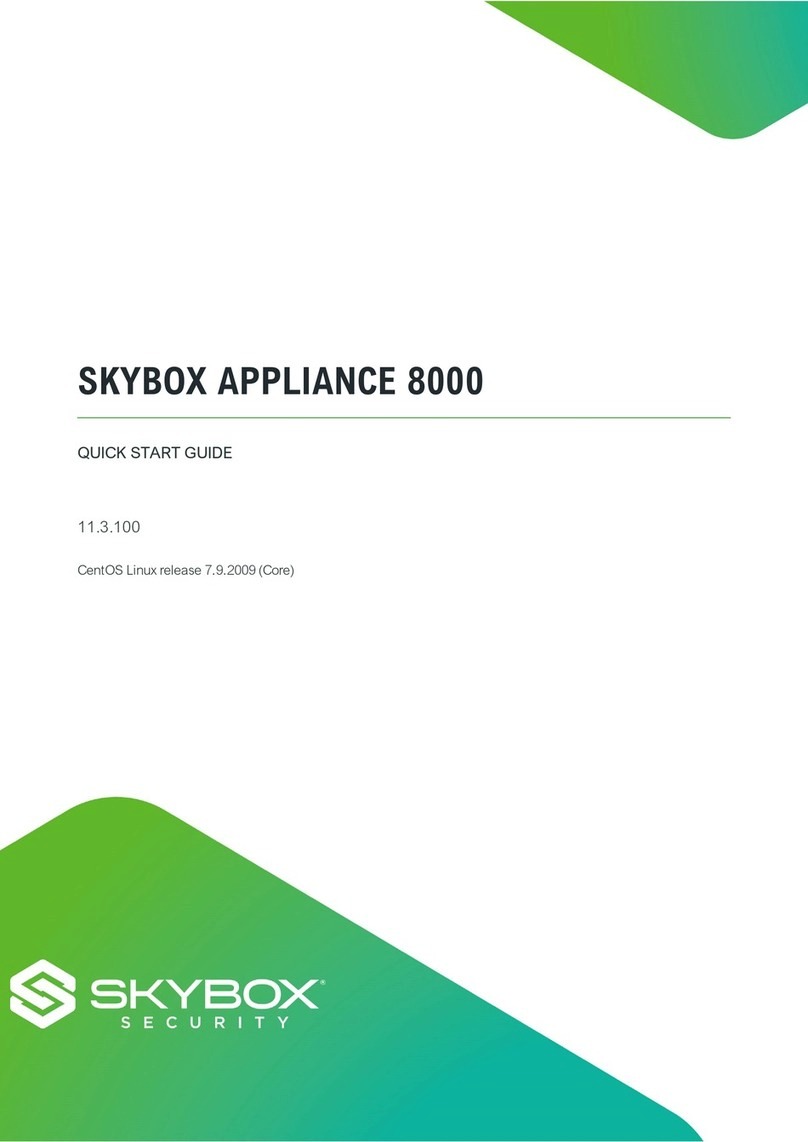
skybox
skybox APPLIANCE 8000 quick start guide
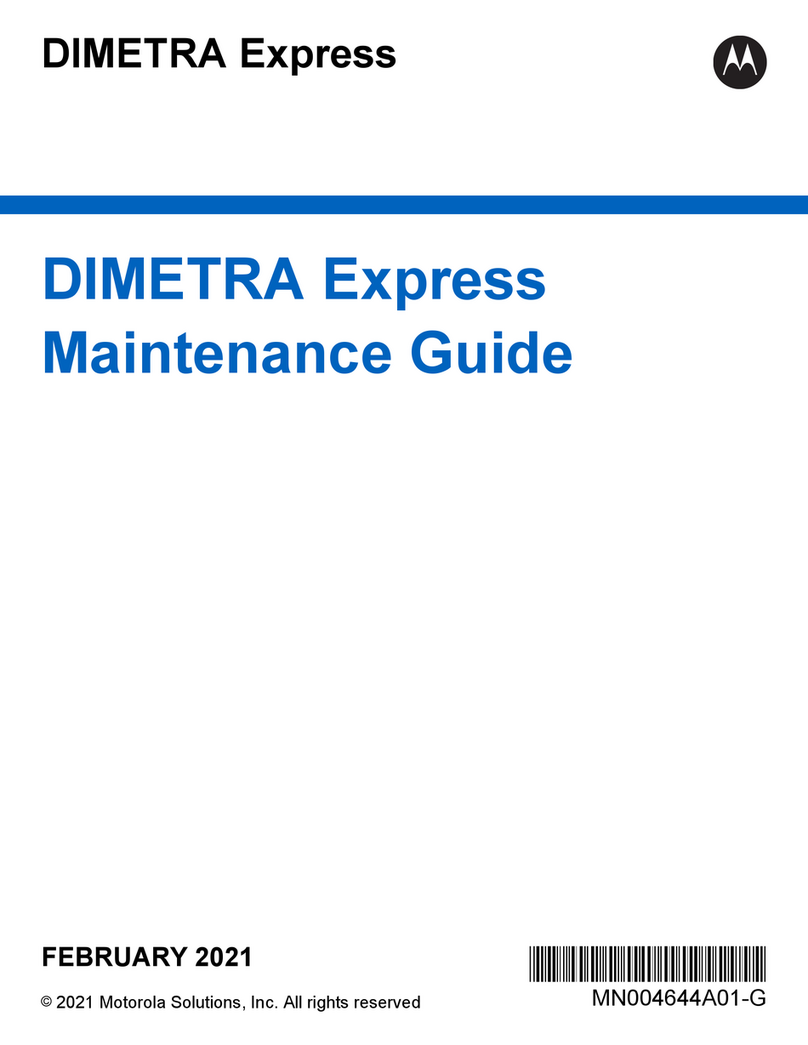
Motorola solutions
Motorola solutions DIMETRA Express Maintenance Guide

netsys
netsys NVF-200LS/R user manual
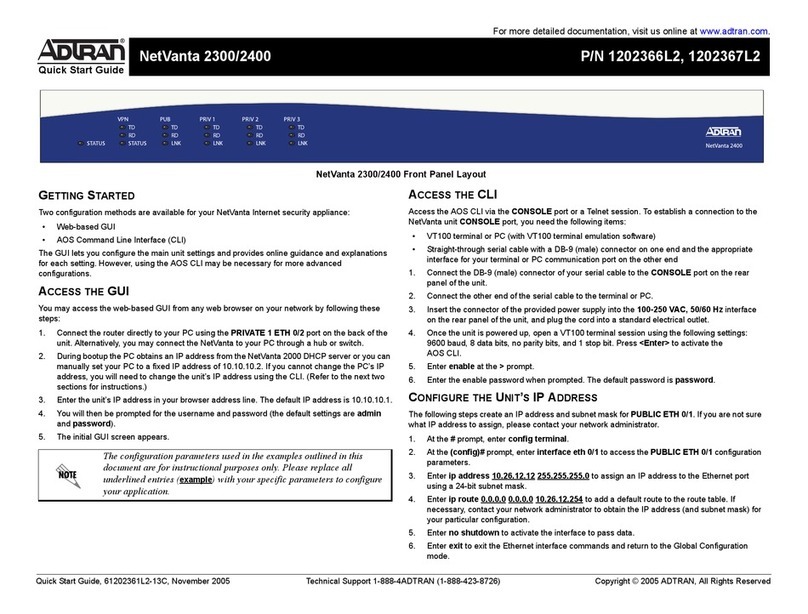
ADTRAN
ADTRAN NetVanta 2300 quick start guide