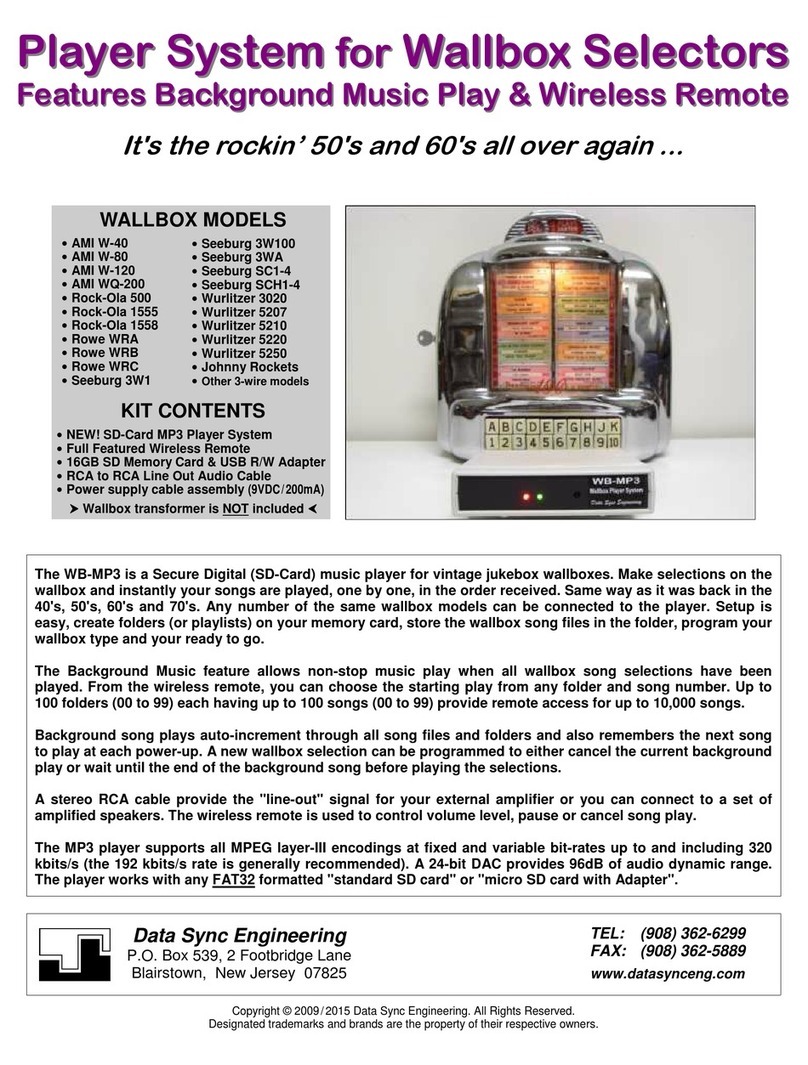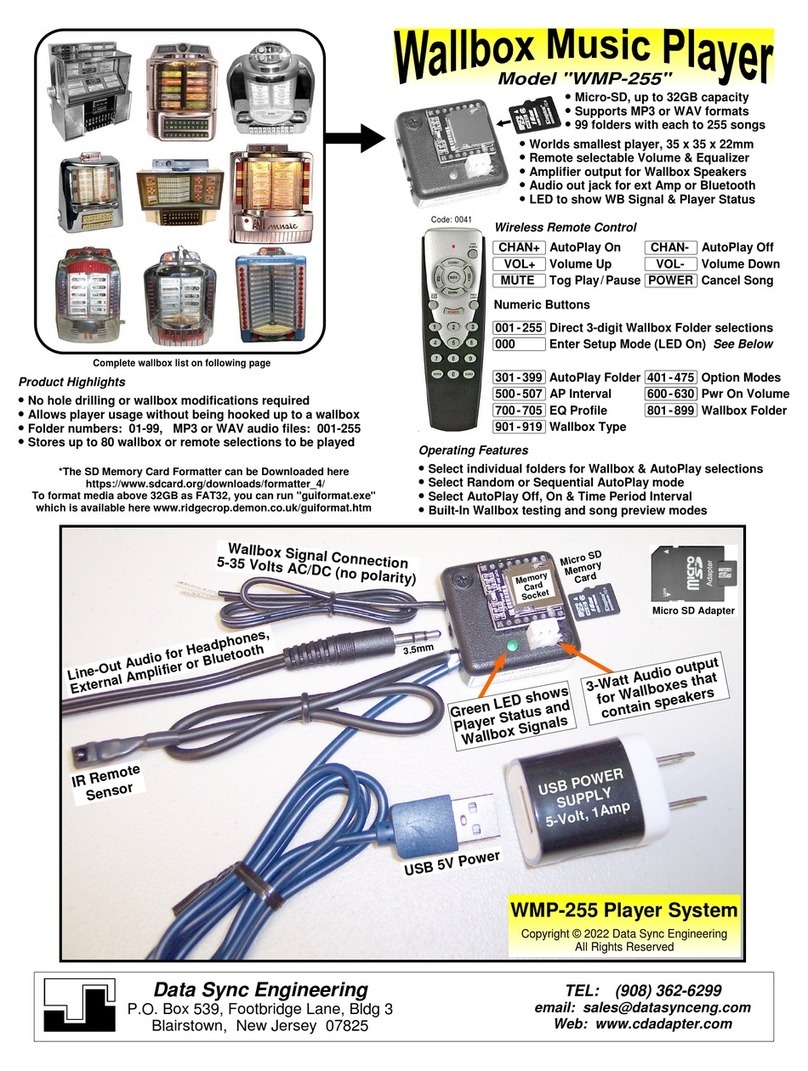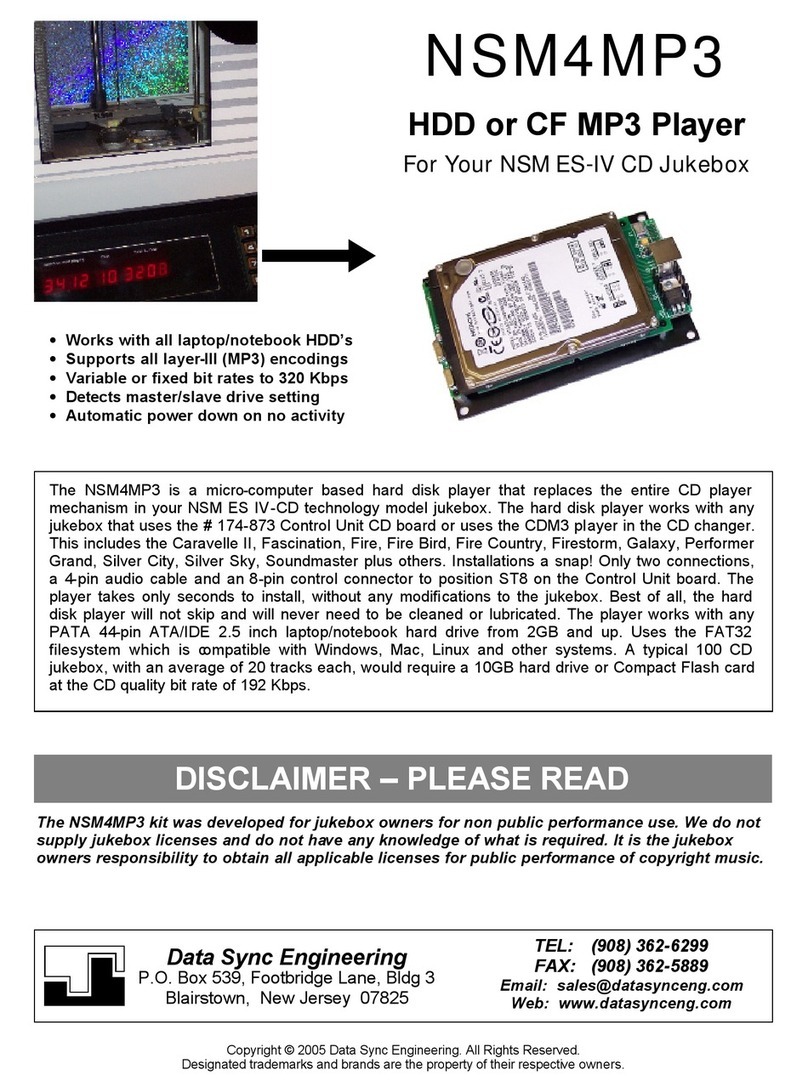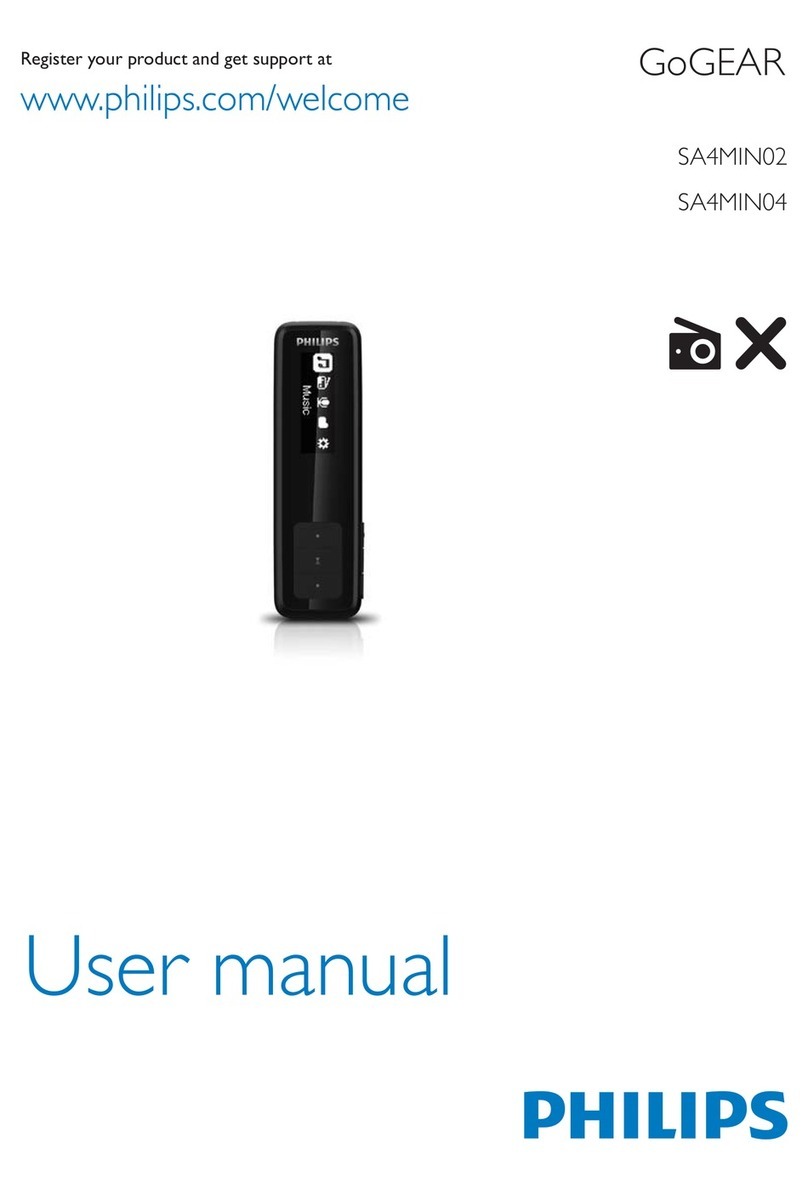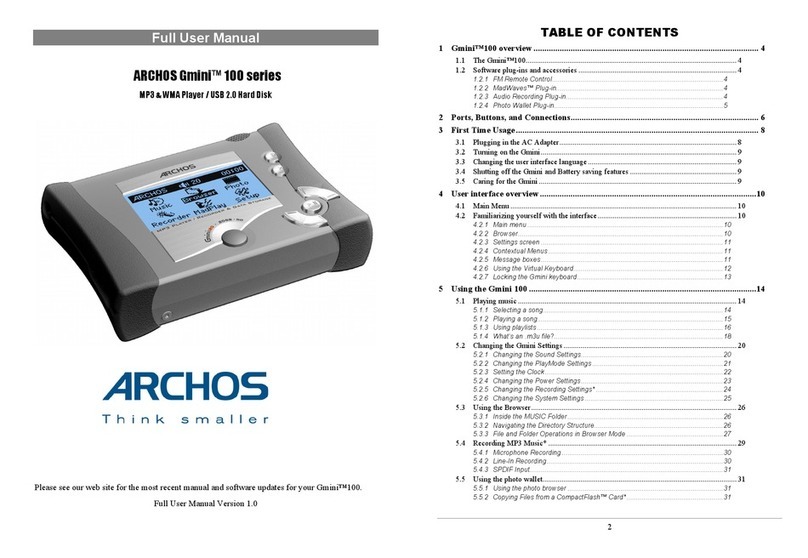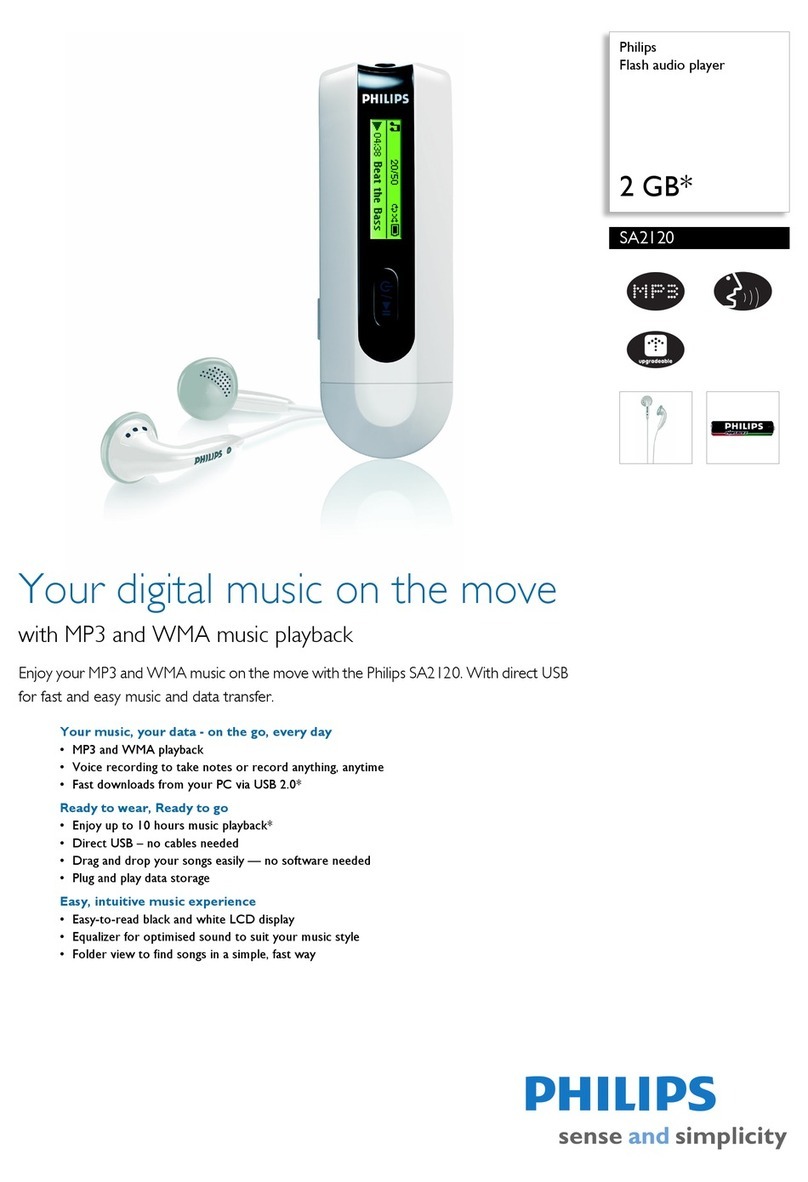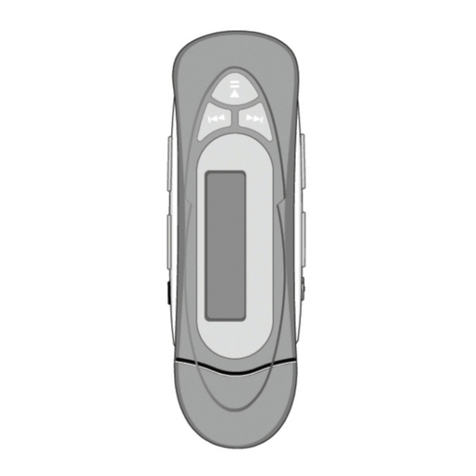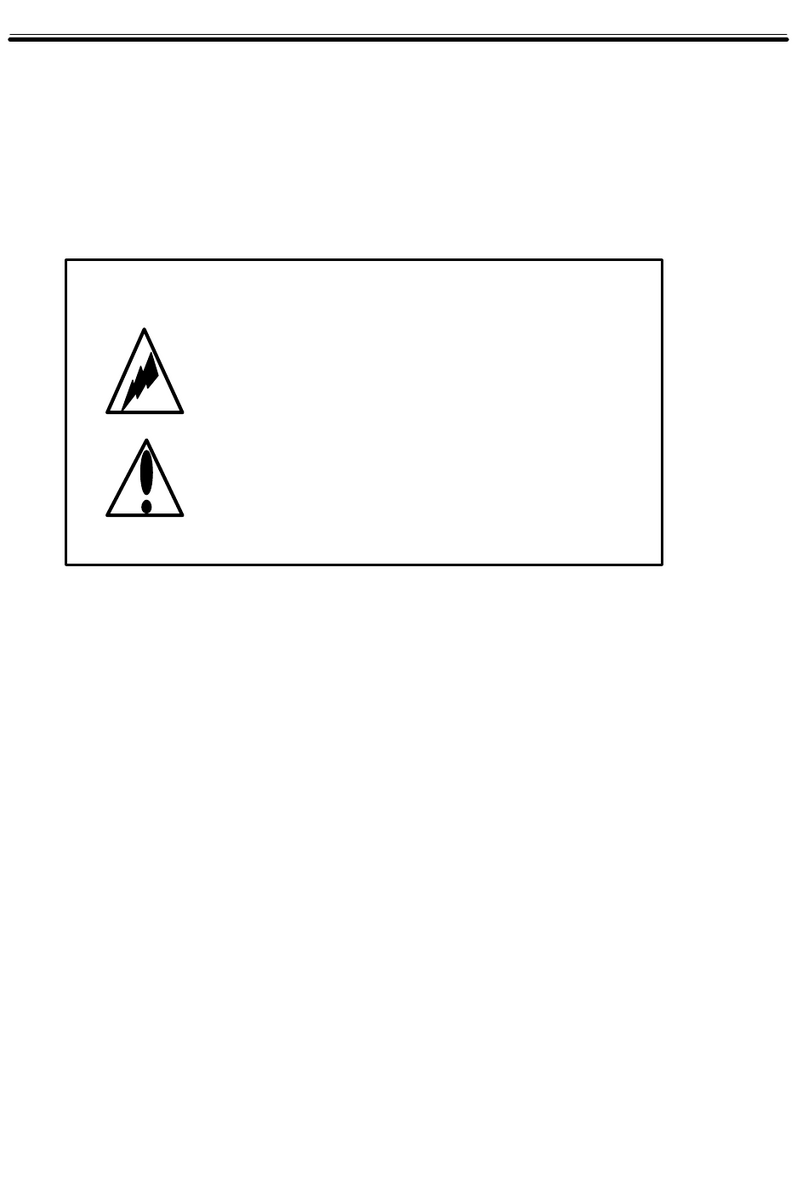Data Sync Engineering RCU-MP3 User manual

The RCU-MP3 kit was designed to upgrade your ROWE/AMI Combo Jukebox to play MP3 music files from a
hard disk drive or Compact Flash memory card . Any combo jukebox that uses the 4-07773-xx Central Control
Computer can be upgraded. This includes models R-90, R-91, R-92, R-93 and R-94. The player automatically
adapts to your jukebox offering support of 6 discs with each having up to32 tracks or more. Most non-combo
jukeboxes can also be upgraded by replacing the CCC EPROM program with a combo support version.
The player works with any 44-pin ATA/IDE 2.5 inch hard disk drive from 2GB and up having a maximum height
of 9.5mm, uses theFAT32 filesystem and supports both long and short filenames. The player supports all
layer-III (MP3) encodings at fixed and variable bit-rates up to and including 320 kbits/s. A 24-bit DAC provides
96dB of audio dynamic range.
The kit comes with a USB external HDD circuit board and the MP3-DSP digital subsystem player circuit board.
The USB external HDD adds a drive letter to your computer and is used to transfer MP3 files onto your disk
drive.
CD Initialization
To perform the CD initialization, place the jukebox service switch into the SERVICE position then enter 777 on
the keypad. When initialization starts, four dashes will appear on the CCC display. When the initialization is
complete, the CCC display will go blank.
Playing MP3 Songs
On a combo jukebox, CD's are selected by entering a four digit number. The first digit is always "5" for CD
selections. The second digit is the disc # less one. To select disc "1", you would enter "0". The last two digits
are the track # of the song you wish to play. For example, if you wanted to play disc 3, track 9, you would enter
"5209" on the keypad.
Data Sync Engineering
P.O. Box 539, Footbridge Lane, Bldg 3
Blairstown, New Jersey 07825
TEL: (908) 362-6299
FAX: (908) 362-5889
www.datasynceng.com
RCU-MP3
Copyright ©2003 Data Sync Engineering. All Rights Reserved.
Designated trademarks and brands are the property of their respective owners.
•Works with all laptop/notebook HDD’s
•Supports all layer-III (MP3) encodings
•Variable or fixed bit rates to 320 Kbps
•Detects master/slave drive setting
•Automatic power down on no activity
•Can also be used as a portable player
Upgrade Your ROWE/AMI
CD Combo Player to a
Hard Disk MP3 Player

MP3-DSP Kit Contents
Your kit comes with a USB external HDD circuit
board, MP3-DSP digital music player circuit board,
PC connector cables, jukebox connector cables,
enclosure, power supply and a storage pouch.
The hard disk drive is NOT included.
This is your USB external HDD circuit board. When
assembled with your disk drive and plugged into the
USB port, it will add a drive letter to your computer
and allow you to transfer files between your PC and
the disk drive. It can also be used as a portable
disk drive to store all your computer files.
Using Windows Explorer, you would create new
folders for your disc numbers then drag & drop MP3
files for each song track.
This is your MP3 digital subsystem player circuit
board. When assembled with your disk drive, you
have a complete music player system.
The MP3-DSP provides CD changer emulation of up
to 6 discs, with each having up to 32 tracks.
Assemble your hard disc drive to the MP3-DSP
digital music player board. Place the board, back
end first, into the enclosure then press down at the
front. The foam pad is placed on the top cover, over
the rear 9-pin connector to hold it down in place.
Plug in the 9-pin mini DIN connector (arrow or notch
at the top).

Assembling The Hard Disk Drive
The hard disk drive has two sets of connector pins.
43-pins on the left side and 4-pins on the right.
Position the disk drive onto the circuit board then align the left
side pins with the connector.
Slide the disk drive forward into the connector. The 4-pins on the
right are not used.

Creating New Folders for Disc Numbers
Assemble your disk drive to the USB external HDD board.
Open Windows Explorer
Plug in the external HDD USB cable into your computer.
Within a few moments, a new disk drive letter should appear.
For this example we see “Removable Disk F:”
If you did not see a new disk drive letter, follow the instructions
in your USB manual about setting up your new disk drive or
you can visit www.cdadapter.com and go to the FAQ section.
To create a new folder …
Single click the new drive letter to hi-lite,
Click File | New
Then click on Folder
You should see a New Folder name.
Change the name …
The first two letters must be your disc
number from 01 to 06. The following letters
can be any text you choose.
The 44-pin IDE connector adapter allows CF
memory card usage. Works with FAT32 formatted
cards having a capacity of 512MB and up.
Song capacities using 128 Kbps (near CD quality)
512MB 128 songs (about 6 CD’s)
1GB 250 songs (about 12 CD’s)
2GB 500 songs (about 25 CD’s)
4GB 1,000 songs (about 50 CD’s)
8GB 2,000 songs (about 100 CD’s)
To install, insert the Compact Flash card into the
adapter then plug the adapter into the 44-pin IDE
connector.
Optional Compact Flash Card Adapter

Drag & Drop Your MP3 Song Files
Select the disk and directory for your source of MP3
song files then click the +at “Removable Disk (F:)”
to expand the folders.
If you wish to copy the entire set of songs, click on the
first song at the top, scroll down to the last song, hold
down the SHIFT key then click the last song. The entire
list should be hi-lighted. Move your mouse over the list
then hold down the left mouse button and drag the list to
your F: drive folder “The Beatles”.
If you wish to move a single song, place your mouse over
the song then hold down the left mouse button and drag it
to your F: drive folder.
Previously, folders were numbered to identify disc positions, here, MP3 song names must be numbered to
identify their track position. Most MP3 “rippers” or “extractors” will provide this track numbering feature for
you.
The final step is to set the MP3-DSP player to Pioneer changer emulation mode. This is done by creating
a text file and placing it into any one of the folders. The name of the text file must be “WP.TXT”. You can
use Notepador WordPad to create the text file, click Save As … then enter the filename as WP.TXT.
It doesn’t matter what the contents of file is, just as long as the MP3-DSP finds the filename.
If you need to change or add the track position
number of a song, place the mouse over the song then
right click and select Rename.
Position your mouse to the start of the song name
then left click. You should see a blinking cursor
waiting for you to edit.

Connecting The MP3 Player To Your Jukebox
Plug in the 9-pin mini DIN connector (arrow or notch facing
up). Position the 5-pin CCC connector through the jukebox
cable clamps then plug into P5 “DATA” connector on the
Central Control Computer.
Connect the red 5-pin audio cable to the “aux” input onthe
amplifier. If your jukebox has a light display, plug that
connector onto the extended pins. Plug the other end of the
cable to the MP3-DSP RCA audio connectors.
Plug in the DC power connector from the AC adapter then
plug the adapter into the SERVICE outlet on your jukebox
power supply. Turn on your jukebox.
9-Pin mini
DIN Connector
Jukebox Amplifier
Jukebox CCC
Quick Test of the MP3-DSP Player
You can invoke the test mode by creating a text file named "W-.TXT" (thats W dash dot TXT) and place it in any of
your disc folders. When the MP3-DSP is powered up and finds this file, it will enter the test mode and
continuously play every song in every folder. The audio output of the MP3-DSP has enough signal to connect
directly to a headphone or connect it to your amplifier. Don't forget to delete this file when you're done testing.
DC Power Supply
Barrel type plug
2.1mm x 5.5mm
Center pin positive
DISCLAIMER –PLEASE READ
The RCU-MP3 kit was developed for jukebox owners for non public performance use. We do not
supply jukebox licenses and do not have any knowledge of what is required. It is the jukebox
owners responsibility to obtain all applicable licenses for public performance of copyright music.
Table of contents
Other Data Sync Engineering MP3 Player manuals