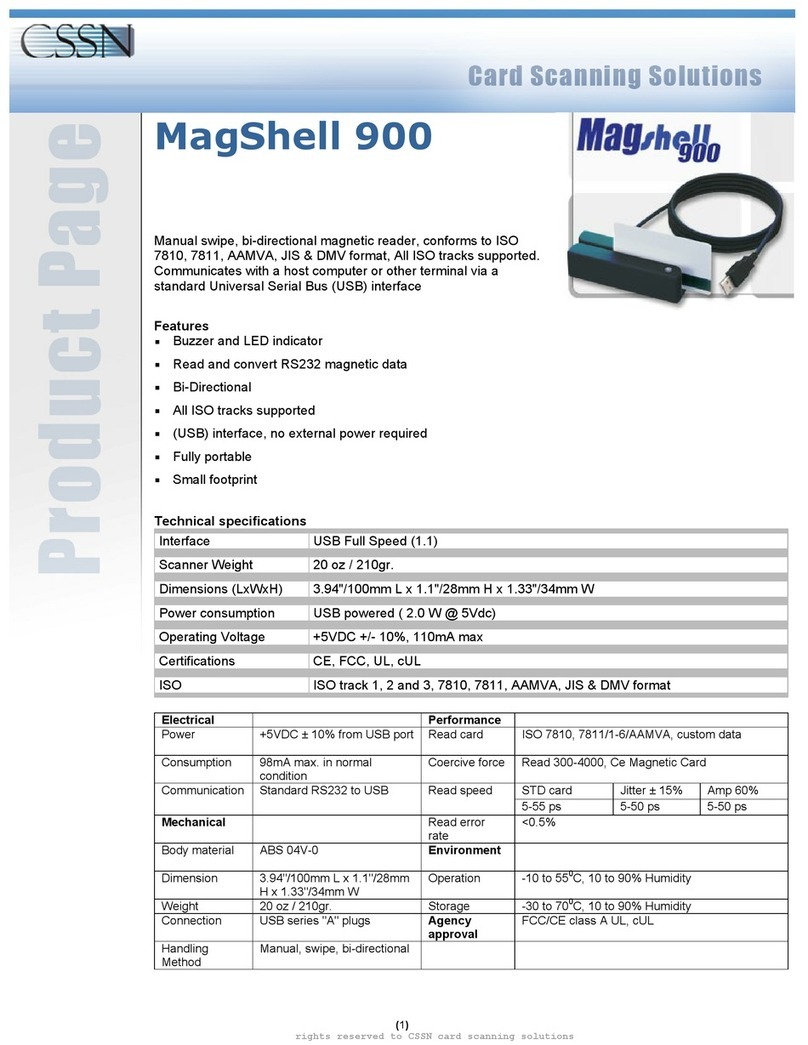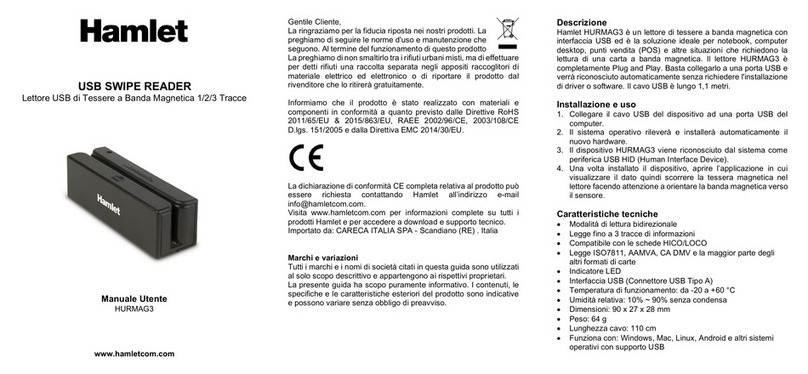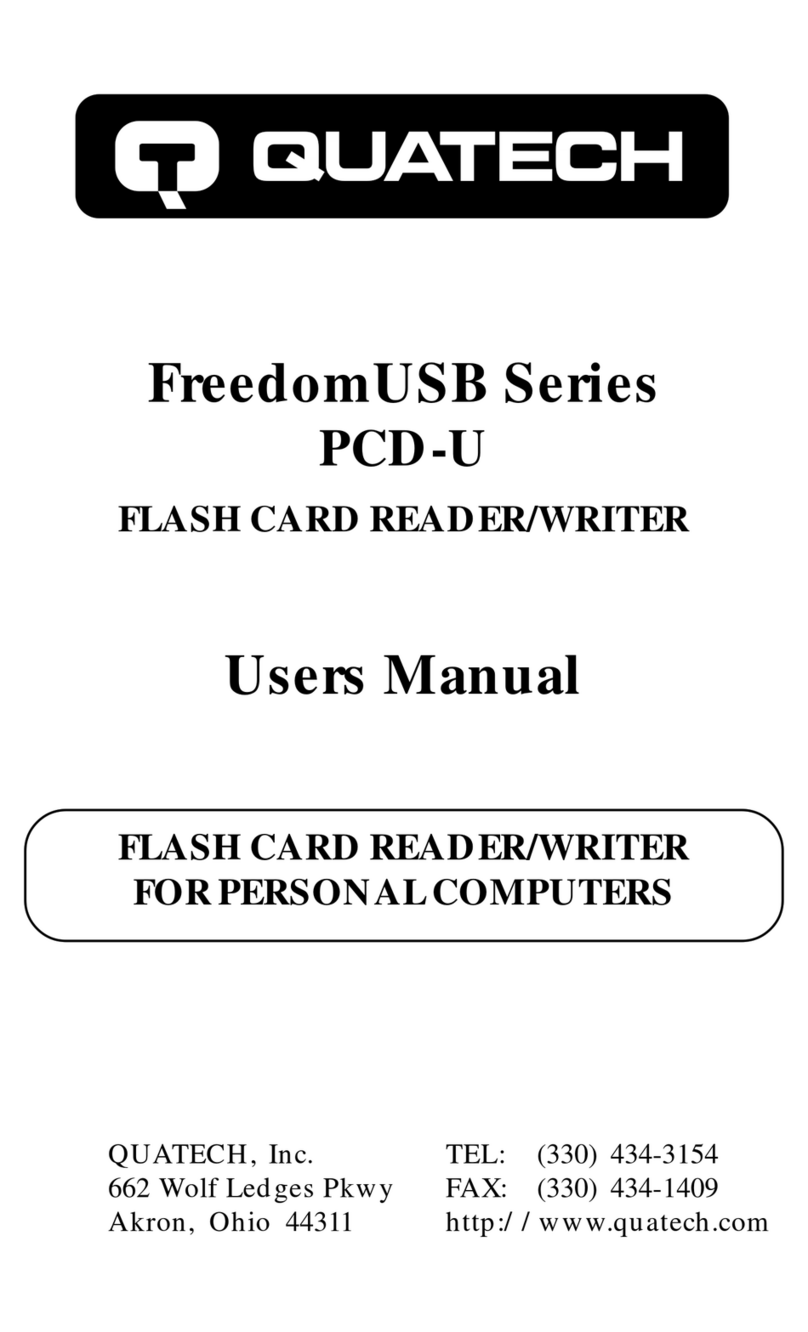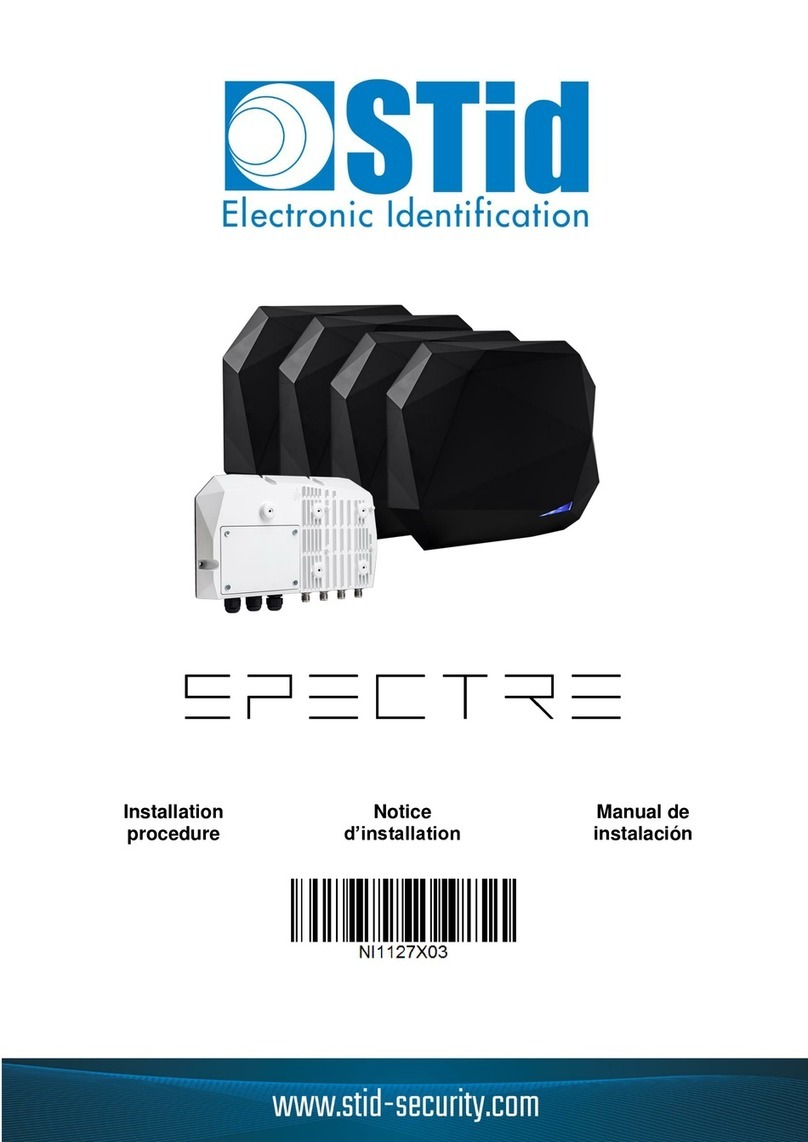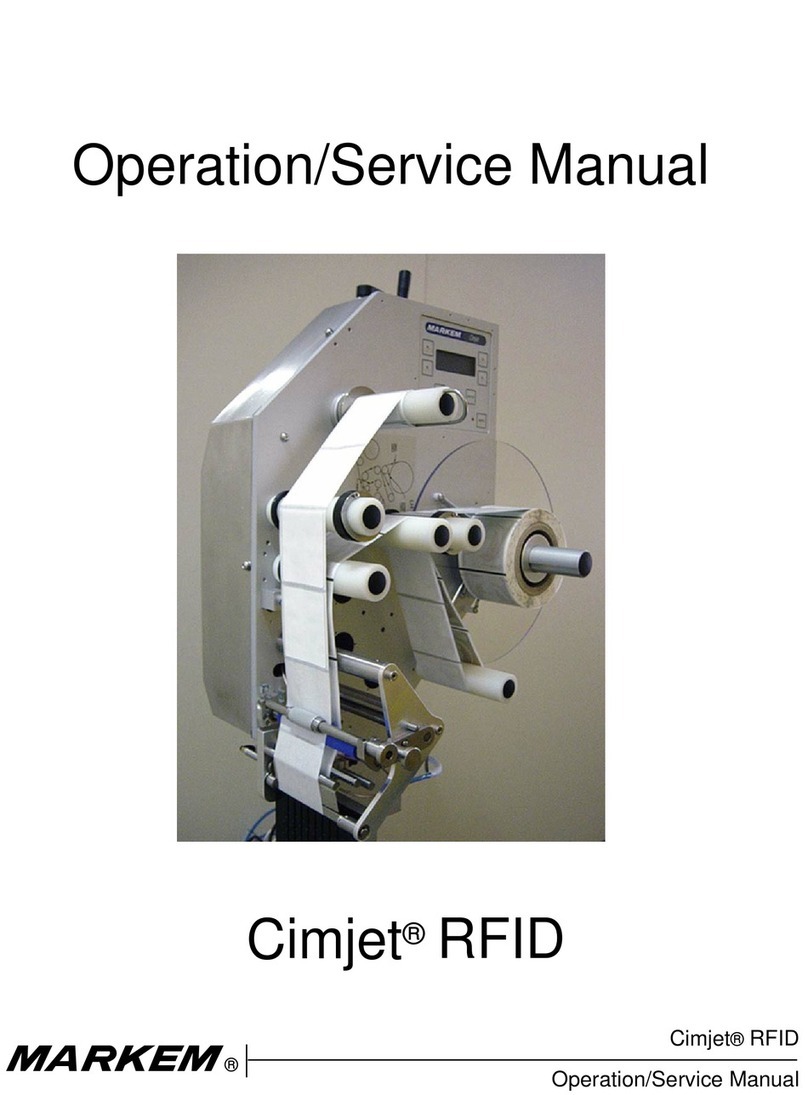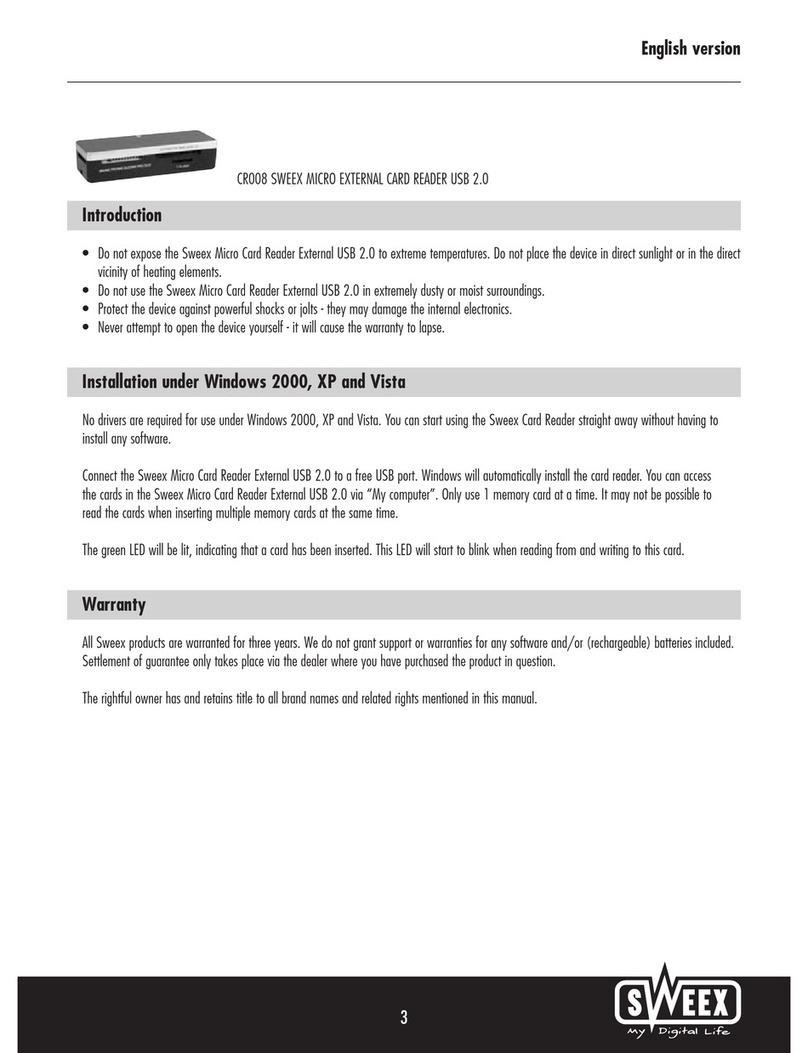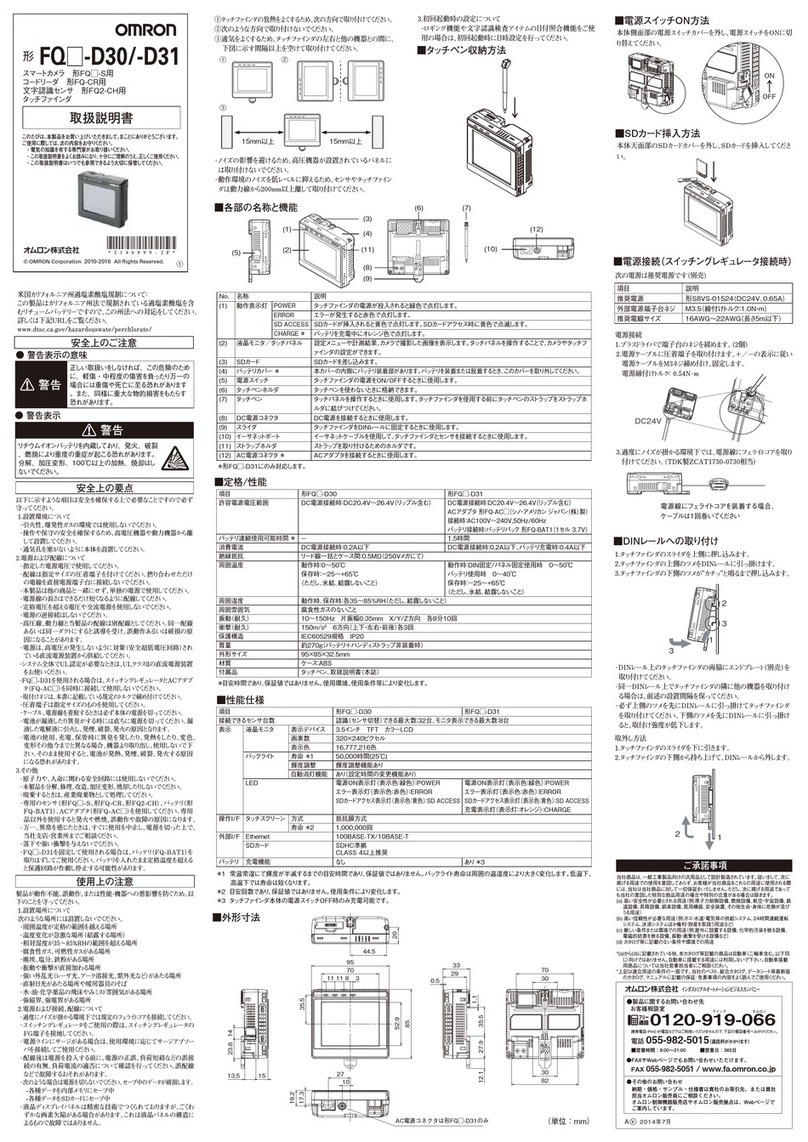Datastrip EasyRead User manual

4209-00009-000EasyRead(DSV3-EP) User’sManualRev0E
6/29/2009
Title: EasyRead(DSV3-EP) User’sManual
DocumentNumber: 4209-00009-000
Revision: 0E
Author:__________________________________________________Date:___________
DanTuck, VP of Engineering&Operations
Reviewer:__________________________________________________Date:___________
JoeRuggiero, LeadSoftwareEngineer
Reviewer:__________________________________________________Date:___________
Scott Robinson, Hardware Manager
Reviewer:__________________________________________________Date:___________
SteveBlackmore, CEO
Reviewer:__________________________________________________Date:___________
JoeDelaney, VPof Sales&Marketing
Reviewer:__________________________________________________Date:___________
BrianFeick, CFO
Approver:__________________________________________________Date:___________
John Hufnagel, DirectorofOperations

4209-00009-000EasyRead(DSV3-EP) User’sManualRev0E
6/29/2009
1
Copyright©2009by Datastrip, Inc.Allrightsreserved.
Reproductioninwholeorinpartisprohibited.
EasyRead (DSV3-EP)User’sManual

4209-00009-000EasyRead(DSV3-EP) User’sManualRev0E
6/29/2009
2
Copyright©2009by Datastrip, Inc.Allrightsreserved.
Reproductioninwholeorinpartisprohibited.
Disclaimer Notice:
DatastripInc., DatastripLtd., DatastripProductsInc., andrelatedoperating companies(hereafter collectivelyreferredtoas
Datastrip) reservetherighttochangeoptions,features, specifications, policies, pricing, and availabilityat anytime. Datastrip
isnotliable for errorsor omissionsinanyproduct relateddocumentation, specifications,or software. Datastrip makesno
claimsofsuitabilityfor anyparticular application. Datastrip will notbeheldliable for direct or indirect damages, or other
lossesduetoloss ofdata, reliability, or performance issuesrelatingto Datastrip-providedequipmentor software.
Copyright Notice:
Nopartofthispublicationmaybereproduced,storedinaretrieval system, or transmittedinanyformor byanymeans,
electronic,mechanical, photocopying, recording, scanning, or otherwise, exceptaspermittedunder section107 or 108 of the
1976 UnitedStatesCopyrightAct,withouttheprior writtenpermissionfromDatastrip. RequeststoDatastripfor permission
shouldbeaddressedto:
DatastripInc.
1285 Drummers LaneSuite 105
Wayne, PA19087-1572 USA or
DatastripLtd.
1, ThameParkBusiness Centre
WenmanRoad
Thame, Oxfordshire, OX9 3XA UK
Acknowledgements
•EasyRead, EasyVerify,DSV3-EP, DSV3-SP, and DSV3 are registered trademarks ofDatastrip.
•Windowsand WinCEare registered trademarksofMicrosoft Corporation.
•Allothertrademarked orcopyrighted namesmentioned hereinare the propertyoftheirrespectiveowners.
RevisionHistory
DATE AUTHOR REV DESCRIPTIONOF CHANGE
02/27/2009 DanTuck 0A Initial draftrelease
3/12/2009 DanTuck 0B General update toadd feedbackfromreviewers
3/16/2009 DanTuck 0C-0D Update Power ButtonandToneIndicator sections
6/29/09 J. Hufnagel 0E CorrectiontoSection8.

4209-00009-000EasyRead(DSV3-EP) User’sManualRev0E
6/29/2009
3
Copyright©2009by Datastrip, Inc.Allrightsreserved.
Reproductioninwholeorinpartisprohibited.
Table of Contents
1OVERVIEW..........................................................................................................................................5
2UNPACKING&INVENTORY...........................................................................................................6
3INITIALSETUP...................................................................................................................................6
4SYSTEMOVERVIEW.........................................................................................................................7
4.1 POWERINGTHE UNIT ON /OFF AND SYSTEM STARTUP SEQUENCE ...............................................................7
4.1.1 Power ON...................................................................................................................................................7
4.1.2 Power OFF.................................................................................................................................................7
4.1.3 SuspendMode............................................................................................................................................7
4.2 POWER BUTTON OPERATIONS ...........................................................................................................................8
4.3 POWER STATUS LED..........................................................................................................................................8
4.4 BATTERY CHARGINGAND REPLACEMENT........................................................................................................9
4.4.1 BatteryCapacityandCharging................................................................................................................10
4.5 KEYPAD AND FUNCTION BUTTONS ..................................................................................................................10
4.6 SOFTWARE INPUT PANEL /KEYBOARD............................................................................................................11
4.7 LCD DISPLAY &TOUCH SCREEN....................................................................................................................11
4.8 FINGERPRINT SENSOR......................................................................................................................................11
4.8.1 FingerprintSensor –NISTFIPS 201/SP800-76 Compliant.....................................................................11
4.8.2 FingerprintSensor Calibration.................................................................................................................11
4.8.3 Finger PlacementGuidelines....................................................................................................................11
4.9 CLEANINGTHE LCD TOUCH SCREENAND FINGERPRINT SENSOR ................................................................12
4.10 I/O PORT ACCESS.............................................................................................................................................12
4.10.1 USBPorts.................................................................................................................................................12
4.10.2 Compact Flash(CFIO) Slot......................................................................................................................12
4.10.3 SecureDigital MemoryCard (SDIO) Slot...............................................................................................12
4.10.4 AudioHeadset Jack..................................................................................................................................13
4.11 CONTACTLESS SMART CARD READER.............................................................................................................13
4.12 OPTIONAL PERIPHERAL MODULES..................................................................................................................13
5BASICOPERATION..........................................................................................................................14
5.1 STYLUS USAGE..................................................................................................................................................14
5.2 TOUCH SCREEN ADJUSTMENTS .......................................................................................................................14
5.3 POWER MANAGEMENT.....................................................................................................................................14
5.3.1 Power ManagementStates.......................................................................................................................14
5.4 BATTERY GAUGE..............................................................................................................................................15
5.4.1 ChargingStates........................................................................................................................................16
5.4.2 BatteryChargeLevel States.....................................................................................................................16
5.4.3 Other Indicators........................................................................................................................................16
5.5 CREATING DESKTOP SHORTCUTS....................................................................................................................16
5.6 SAFE BOOT MODE ............................................................................................................................................16
6SOFTWAREUTILITIES...................................................................................................................16
6.1 SOFTWARE VERSION UTILITY (DATASTRIPDSVERIFY2ABOUT.EXE)..............................................................17
6.2 DSVERIFY REGISTRY INSTALL UTILITY (DSVERIFYREGINST.EXE)...............................................................17
6.3 DSVERIFY REGISTRY SAVER UTILITY (REGISTRYSAVER.EXE).......................................................................17
6.4 FINGERPRINT CAPTURE UTILITY (DSVERIFYFPCAPTURETEST.EXE).............................................................17
7LOADINGSOFTWAREAND FIRMWARE..................................................................................17
7.1 LOADING DSV3 SOFTWARE UPDATES.............................................................................................................17
7.1.1 DSV3SoftwareUpdate Procedure: UsingaCFCard.............................................................................18
7.1.2 DSV3SoftwareUpdate Procedure: UsingaUSBFlashDrive...............................................................18
7.1.3 DSV3SoftwareUpdate Procedure: UsinganFTPsite...........................................................................18
7.2 LOADING SMARTCARD FIRMWARE UPDATES .................................................................................................19

4209-00009-000EasyRead(DSV3-EP) User’sManualRev0E
6/29/2009
4
Copyright©2009by Datastrip, Inc.Allrightsreserved.
Reproductioninwholeorinpartisprohibited.
7.3 LOADING FLASH MEMORY UPDATES ..............................................................................................................19
7.4 LOADING DIGITAL STILL CAMERA FIRMWARE UPDATES..............................................................................20
8EASYREAD (DSV3-EP)PRODUCTSPECIFICATIONS.............................................................21
9REGULATORY COMPLIANCESTATEMENT...........................................................................22
10 SOFTWAREDEMOAPPLICATIONS........................................................................................23
10.1 SMART CARD READER &SCANNER DEMO (SUPERVIEWER.EXE)..................................................................23
10.2 DIGITAL STILL CAMERA DEMO APPLICATION (DSVERIFYSTILLCAMERATEST.EXE)..................................25
10.3 DSCAMERASCANNEREPTEST.EXE (VIRTUAL COMM MODE DEMO APP).....................................................26
10.3.1 Operating Instructions..............................................................................................................................26
10.4 DSCAMERASCANNERHIDTEST.EXE (HID MODE DEMO APP).......................................................................26
10.4.1 Operating Instructions..............................................................................................................................26
10.5 DSCAMERASCANNERPSTEST.EXE (VIRTUAL COMM MODE DEMO APP)......................................................27
10.5.1 Operating Instructions..............................................................................................................................27
10.6 EPASSPORT ICAO VIEWER (ICAO VIEWER.EXE).........................................................................................27
10.6.1 EPassportOverview.................................................................................................................................27
10.6.2 ePassportSecurityMechanisms...............................................................................................................28
10.6.3 ICAOViewer Operation..........................................................................................................................28
11 ACTIVESYNC................................................................................................................................30
11.1 ACTIVESYNC VIA USB 2.0 CLIENT PORT ........................................................................................................30
11.1.1 Hardware/SoftwareRequirements............................................................................................................30
11.1.2 PCConfigurationfor USB2.0ActiveSync(FirstTimeOnly).................................................................30
11.1.3 EstablishingaConnection........................................................................................................................30
11.1.4 TroubleshootingtheConnection..............................................................................................................30
11.2 ACTIVESYNC VIATHE DOCKING STATION ......................................................................................................31
12 USINGTHE OPTICALSCANNER&SMARTCARD READER............................................31
12.1 READINGEPASSPORTS .....................................................................................................................................31
12.2 CONTACTLESS SMART CARD READER.............................................................................................................32
12.3 OPTICAL SCANNER ...........................................................................................................................................33
12.3.1 ScanningInstructions...............................................................................................................................33
12.3.2 Scanner SoftwareInterface /Operating Mode.........................................................................................33
13 CONTACTSMARTCARD READERPERIPHERAL(OPTIONAL)......................................35
14 MAGSTRIPEREADERPERIPHERAL(OPTIONAL).............................................................36
15 DOCKINGSTATION.....................................................................................................................36
15.1 ADJUSTINGTHE DOCKING STATION BACKREST .............................................................................................37
15.2 DOCKING STATION I/O.....................................................................................................................................38
16 TROUBLESHOOTING..................................................................................................................38
17 AVAILABLE PARTS, SUPPLIES, AND ACCESSORIES.........................................................39
18 SERVICE&SUPPORT..................................................................................................................40

4209-00009-000EasyRead(DSV3-EP) User’sManualRev0E
6/29/2009
5
Copyright©2009by Datastrip, Inc.Allrightsreserved.
Reproductioninwholeorinpartisprohibited.
1Overview
TheEasyRead is amember ofDatastrip’s DSV3 familyof
mobilehand-held biometricterminalproducts designedfora
wide-rangeofidentification and IDmanagementapplications.
TheEasyRead is optimized forone-step readingofePassports;
however, it is ableto read awidevarietyofother opticalor
smartcard based credentials containingbiometricdata. Itis
capableofcomparingthis information with thebiometricdata
collected byits on-boardbiometrics sensors (fingerprintand
cameras). Itallows an operatorto capture biometrics and to
performquick, remoteID verification oridentification while
in thefield. Theterminalcan operatetotallystandalone, orit
can coordinatewith centralized systems viaarichsetof
communications interfaces. Itis availablewith remote
communications capabilities thatinclude:802.11/WiFi,
Bluetooth, and GSM mobilecellular.
Operatorscan acquire afingerprintimageand remotely
perform1-to-manyidentifications againstawatchlist, or
perform1-to-1 comparisons foridentityverification. Superiormatchingaccuracyis achieved through
AFIS-quality(Automated FingerprintIdentification System)biometricmatchingalgorithms and rugged
biometricsensors.
All oftheDSV3 familyofmobileterminals are ruggedand environmentallysealed units thatcan beused
in harsh and hostileenvironments. Theyare shock resistant(Mil STD810 compliant)and canwithstand
afall offourfeetto aconcretesurface. TheDSV3mobileterminals exceedIP54 specifications for
resistance to dustand water.
TheDSV3 is an open platformthatcomes with apowerfulsoftware programmingSDK (Software
Developer Kit)thatenables customers and systemintegrators to readilycustomizetheunit forspecific
applications and missions. Industrystandard interfacesand technologiesareused extensivelyto facilitate
theintegration with othersystems and to expeditethedeliverybestofbreedsolutions to themarket. This
approachallows customers to selectthetechnologies and components thatare themostappropriatefor
theirapplications and environments.
Theflexibilityand ruggedness oftheEasyRead makeit an idealsolution forIDverification and ID
managementprojects in markets and applications such as:
•Homeland Security •Immigration Control
•LawEnforcement •Airports
•MilitaryBases and Ships •Transportation
•Travel&Border Control •FinancialInstitutions
•Seaports •Schools and Universities
+See section 12 for a detailed description ofthe ePassportreader subsystemand operation.
Easy
Read
(
DSV3
-
E
P)
MobileTerminal

4209-00009-000EasyRead(DSV3-EP) User’sManualRev0E
6/29/2009
6
Copyright©2009by Datastrip, Inc.Allrightsreserved.
Reproductioninwholeorinpartisprohibited.
2Unpacking&Inventory
Dependingon thenumberofterminals ordered, yourDSV3 units and accessories maybeshipped ineither
asingle-pack boxoramulti pack-box. Carefullyopen theshippingboxand usethefollowinginventory
listto verifythecontents.
ShippingBox Inventory:
•DSV3 MobileBiometricTerminal
•Universal(90-240 VACinput)DCpower/chargingadapter.
•ACpower cord forDCpower/chargingadapter. (Plugdepends on countryofdestination)
•Documentation:User Manual(on CD), End UserLicenseAgreement,and Quick-StartGuide.
+Please retain the shippingboxin the eventyou needto return your productfor service.
3InitialSetup
•Each unit is shipped with aLithiumPolymerbatteryinstalledas shown below.
•Itis recommended thatyou fullychargethebatterybefore useto maximizeoperatingtimebefore
rechargingis required. TheEasyReadcontains anintegrated chargingcircuit thatallows the
batteries to becharged insidetheunit whenevertheunit is properlyconnected to theACadapter.
•Theunit maybeoperatedwhen connected viatheACadapter, regardless ofthechargestateofthe
internalbattery.
+Please referto Section 4.4 “Battery Charging and Replacement”, for additionalinstructionsand
safetyinformation.
EasyRead(DSV3-EP)
EasyVerify(DSV3-SP)

4209-00009-000EasyRead(DSV3-EP) User’sManualRev0E
6/29/2009
7
Copyright©2009by Datastrip, Inc.Allrightsreserved.
Reproductioninwholeorinpartisprohibited.
4SystemOverview
ThestandardDSV3 products comefromthefactorywith aWindows CE .NET, Version 5.00 operating
system, software utilities, and somedemo and sampleapplications. When theunit is powered up, a
standard Windows CE desktop is presented thatallows users to launch demonstration programs. The
primaryhuman interfaceis thetouch screen, stylus, QWERTYkeypad, and function keys.
4.1 Poweringthe UnitON/OFF and SystemStartup Sequence
ThePower Button is located to thetop leftoftheQWERTYkeypad as shown in thediagramabove.The
power switch hasan adjacenttri-color(red/green/yellow) LED, which identifies whether thesystemis on,
charging, orrunninglowon batterypower(seesection 4.3).
4.1.1 Power ON
•To power on themobileterminalfromtheOFF state, press thePower button, and hold it down
until onebeep is heard(less than onesecond). When thebutton is released, arisingtone(mid tone
followed byahigher frequencytone) is produced.
•Theunit takes approximately30 seconds to bootup. Thedisplaywill indicatethatthesystemis
booting. Duringthis time, theBIOSis loaded, and diagnostictestingis performed.
•When theunit finishes poweringup, theWindows CE.NET desktop will appear on thedisplay.
4.1.2 Power OFF
•To turn off themobileterminal, press thePower button for1 to 15 seconds.Thesystemwill
brieflygo into Suspend modeand savetheWinCE registrycontents to non-volatilememory. The
systemwill then automaticallyproceed to theOFF state.
•PressingthePowerbutton formore than 15 seconds commands theunit to performanemergency
shutdown, and anyunsaved information maybelost. An operator should onlyusetheemergency
shutdown procedureif themobileterminalis notresponding.
4.1.3 SuspendMode
Suspend modeis oneofthelowpower states ofthemobileterminalwhere:
•TheUSBsubsystems are turned off
•TheCFcard slotis turned off
•ThebacklightfortheLCDand keypad is dimmed
•Theprocessoris putin alowpower mode
Ambient
LightSensor
ProgrammableLEDStatus
Indicators
Function
Buttons
Function
Buttons
Navigation
Button
Power
Button
Speaker
Microphone
PowerStatus
LED (tri-color)
Fingerprint
Sensor
EasyRead(DSV3-EP)
EasyVerify(DSV3-SP)
AmbientLight
Sensor
Function
Buttons
Function
Buttons
Navigation
Button
Power
Button
Speaker
Microphone
Fingerprint
Sensor
ProgrammableLEDStatus
Indicators
PowerStatus
LED (tri-color)
QWERTY
Keypad
QWERTY
Keypad

4209-00009-000EasyRead(DSV3-EP) User’sManualRev0E
6/29/2009
8
Copyright©2009by Datastrip, Inc.Allrightsreserved.
Reproductioninwholeorinpartisprohibited.
There are severalways thatthemobileterminalcan go into Suspend modefromthePower ONstate:
•Power Button: Themobileterminalwill go into Suspend modeiftheoperatorpresses thePower
button forless than 1 sec whiletheunit is in thefullyPower ONstate. IfthePower button is
pressed formore than 1 sec, theunit will performanormalPower Off sequence.
•Touchscreen:Thetouchscreen interface can beused to command themobileterminalto go to
Suspend modeviatheStart/Suspend command.
•AutomaticPower Management: Themobileterminalcan beconfigured to go to Suspend mode
automatically(see section 5.3)ifthetouchscreenorfunction buttons havenotbeen used forsome
(user configurable)amountoftime.
4.2 PowerButtonOperations
Listed belowis asummaryofwhatthePowerbutton does (mobileterminalstatus and theresulting
audibletoneindicators)dependingon thestateofthemobileterminal.
StateoftheTerminal ToneType
Unit isOFF
Button pressedSignalsoktoreleasebutton Beep Tone
Button releasedThe terminal is powered ON RisingTone
Unit isON
Button pressed Signalsoktoreleasebutton Beep Tone
Button released(0<x<1sec) The terminal is goesintoSuspend mode None
Button released(1<x<15 sec) The terminal is powered OFF normally Falling Tone
Button released(x>15 sec) The terminal performsan emergencyshutdown
WarningTone
WinCE launched Signalsthe launchof theOS MS LaunchTone
Batteryentersan extremelylowstate Systemneedsattention WarningTone
Unit isinSuspend
Button pressed Signalsoktoreleasebutton Beep Tone
Button released(0<x<1sec) The terminal is goesintoResumemode None
Button released(1<x<15 sec) The terminal is powered OFF normally Falling Tone
Button released(x>15 sec) The terminal performsan emergencyshutdown
WarningTone
EnteringOFF statevia powermanagement see section5.3 Falling Tone
Definitions
•Beep Tone: Shorter highfrequencytone
•RisingTone: Midfollowedbyahigherfrequencytone
•FallingTone: Midfollowedbyalower frequencytone
•WarningTone: Longer lowfrequencytone
•MSLaunch Tone: Standard MicrosoftWinCE startuptone
4.3 PowerStatusLED
Thetablebelowshows thestates forthePower Status LED. ThestateoftheLEDdepends on thecharge
stateofthebattery,and whether ornottheACadaptoris connected.
•If red is included in theLEDdisplaysequence, this indicates thatthebatterychargelevelis very
loworthatthebatteryischarging.
•If yellow is included in theLEDdisplaysequence,it indicates thatthesystemis in Suspend mode.
•See section 5.4 foradescription ofthebatterygaugeavailableviaWinCE.
•See section 5.3.1 foradescription oftheavailablepower managementstates.

4209-00009-000EasyRead(DSV3-EP) User’sManualRev0E
6/29/2009
9
Copyright©2009by Datastrip, Inc.Allrightsreserved.
Reproductioninwholeorinpartisprohibited.
ExternalPower
Connected?
Battery
ChargeState
PowerStatus
LEDColor PowerStatusLEDBlinkRate
SystemPoweredOFF
Yes No Battery Green VerySlowBlink
Yes Charging Green / Red Continuous withSlowColor Blink
Yes FullyCharged Green VerySlow
WinCERunning
No OK/ NotLow Green SlowBlink
No Low Red / Green Continuous withColor Toggle
Yes No Battery Green Solid
Yes Charging Green / Red Continuous withColor Blink
Yes FullyCharged Green Solid
SystemInSuspend Mode
No OK/ NotLow Yellow SlowBlink
No Low Red / Yellow Continuous withColor Toggle
Yes No Battery Yellow Solid
Yes Charging Yellow/ Red Continuous withColor Blink
Yes FullyCharged Yellow Solid
Definitions
•Solid:LEDisON continuously.
•SlowBlink:LEDisON 50%ofthetime, blinking every2.5seconds(50%dutycycle, 2.5sec period).
•VerySlowBlink:Mostlydarkwithquickblinkapproxevery5seconds(~1%dutycycle,5sec period).
•ContinuouswithSlowColorBlink:LEDisON continuouslywitha5sec period, wherecolor 1isON for 4.9sec
andcolor 2isON for 0.1sec.
•ContinuouswithColorBlink:LEDisON continuously,witha2.5sec period, wherecolor 1isON 2sec, and
color 2isON 0.5sec.
•ContinuouswithColorToggle:LEDisONcontinuously,alternating evenlybetweenthetwocolors(50%Duty
Cycle, 2.5sec Period).
4.4 BatteryChargingand Replacement
Theterminaluses one5000 mAH LithiumPolymer batterypack. Under normaloperatingconditions, the
batterydoes notneed to beremoved. Theterminalhas an internalchargingcircuit thatwill chargethe
batterywhenever theunit is connected to theexternalACpower adapter.
Iftheuser does wantto replace thebattery, it maybereplaced when theunit is off, orthebatterymaybe
hotswapped when theunit is in Suspend mode. To hotswap thebattery, saveanywork in progress and
puttheunit into Suspendbytappingthepower button (orviatheSuspend command on theStartMenu).
Turn thequick release(quarter-turn)bails on thebatteryaccess cover on therearoftheunit. Removethe
old batteryand replaceit with acharged batterywithin 30 seconds to preventtheunit fromshuttingdown.
Replace thebattery-access cover and re-fasten it bytighteningthequick releasebails.
Quick Release
Receptacles
Quick Release
Bails
Qu
ick Release
Receptacles
Quick Release
Bails
EasyRead(DSV3-EP) EasyVerify(DSV3-SP)

4209-00009-000EasyRead(DSV3-EP) User’sManualRev0E
6/29/2009
10
Copyright©2009by Datastrip, Inc.Allrightsreserved.
Reproductioninwholeorinpartisprohibited.
4.4.1 Battery Capacity and Charging
•Thecapacityestimates inthefollowingtableareforahealthynewbatteryand are worsecase
results thatreflectcontinuous usewith all power savingoptions turned off.Actualcapacity
performance will bemuch better ifthepower managementfeaturesare enabled.
•Thebatterycapacity(hours ofuse) can beextended significantlybyusingthepower savings
options such as:SystemIdleorSuspend. Thesepower settings areuser programmableand details
can befound in Section 5.3 Power Management.
•Thechargestateofthebatterycan beobserved with theintegrated batterygaugefeatures(see
section 5.4).
•Thechargetimeis approximatelythesamewhether thebatteryis chargedwith theunit “ON”or
“OFF”.
•When aterminalis lefton theshelfin the“OFF”state, thebatterywill maintain its chargefor
approximatelyonemonth.
EasyRead(DSV3-EP) EasyVerify(DSV3-SP)
5000 mAHBattery PP
Capacity(hoursofuse) 5hours 5 hours
BatteryChargeTime 4hours 4 hours
There is also an internal,rechargeablecoin cell batterythatpowers theRealTimeClock formore than 6
months whiletheunit isoff. This batteryis automaticallyrecharged bythesystem,and does notrequire
anyoperatorservice.
+CAUTION!UseONLYapproved replacement batteriesand power adaptersasprovided byDatastrip.
+CAUTION!Batteryhasariskof FIRE, EXPLOSION, orBURNS. DONOT: short-circuit the battery
terminals; crush, puncture,disassemble orotherwisedamagethe battery’scase; operateorchargeat
temperaturesabove40ºCorstore the batteryat temperaturesabove100ºC; incinerateorimmerseinwater.
+DISPOSAL: Alwaysconsult and obeyall international, federal, provincial/state, and localhazardouswaste
disposallaws. Certain jurisdictionsrequire recyclingof thisspent product.
4.5 Keypadand FunctionButtons
Theterminalincludes abacklit extended QWERTYkeypad, and twogroups offourbacklit function
buttons thatare verticallyalignedalongtheleftsideand rightsideoftheLCDdisplay. Thesetwogroups
offunction buttons operateidentically,and areinitiallyprogrammed as standard “F1”through“F4”keys
(mapped ascursor/arrowkeys). TheDSV3 SDK allows thesebuttons to besoftwaredefined (controlled
bycustomsoftware).
TheNavigation Button is located in thecenter oftheunit justunder theLCDdisplayand abovethe
QWERTYkeypad. TheNavigation Button is notamousecontrol; however, it allows an operatorto
navigatethrough menus and selectmenu items.

4209-00009-000EasyRead(DSV3-EP) User’sManualRev0E
6/29/2009
11
Copyright©2009by Datastrip, Inc.Allrightsreserved.
Reproductioninwholeorinpartisprohibited.
4.6 Software Input Panel/Keyboard
Inaddition to theextended QWERTYkeypad, thereis also a
VirtualInputKeyboard (Software InputPanel)thatcan be
used to enter alpha-numericinformation. Tap the Software
InputPanel icon in thebottomrighthand corner ofthe
screen to showorhidetheVirtualInputKeyboard/Software
InputPanel.
4.7 LCD Display &Touch Screen
TheLCDis acolor-TFT(Thin Film Transistor) active-matrixdisplay,and features white-LED
backlighting. There is aresistivetouch paneloverlay,which should onlybeoperated with theincluded
stylus to help preventscratchingorother damage.
4.8 Fingerprint Sensor
4.8.1 FingerprintSensor–NIST FIPS201/SP800-76 Compliant
Theintegratedfingerprintsensoris an 8-bit, grayscale, solid-state, capacitive-touch devicethatcan
capture fingerprintbitmap images measuring256 pixels wideby360 pixels high at508 dpi. Imagesfrom
this sensorcan beused foravarietyofcard holderIDvalidation purposes, includingmatching, storage,
and extraction offingerprintminutiatemplates.
TheDSV3 mobileterminals are compliantwith fingerprintmatchingalgorithms fromavarietyofthe
industryleadingvendorssuch as:Identix, Cogent,Bioscrypt, Motorola, andNEC. However, theIdentix
algorithmis theonlyalgorithmdirectlyavailablefromDatastrip fortheDSV3 terminals atthis time.
4.8.2 FingerprintSensorCalibration
Thefingerprintsensoris factorycalibratedand tested on everyterminal, however, ifrecalibration is
required forsomereason,followthesesteps:
•Doubletap MyComputer and Select Hard Disk/DSV3.
•Doubletap the PPCalFt41 utilityand press the“Calibrate”button to re-calibratethefingerprint
sensor. This process maytakeup to aminuteandthen a“green”windowwith anumber “1”
should appear to indicatethesensorwas successfullycalibrated.
•Doubletap the DsVerifyFpCaptureTest application. In thelower righthand corner select
“UPEK”and click “OK”.
•Usethe“Scan”button to testthefingerprintimagequality.
4.8.3 Finger PlacementGuidelines
Itis importantto place thefinger properlyon thesensingareato enablethedevice to more quickly
capture agood fingerprintimage. Listed belowaretheguidelines forproperfinger placement.
•Finger placementicons:Thesetwo icons pictoriallyindicatethecorrect(green)and incorrect
(red)wayto align thecuticleofyourfingerwith thepoints ofthefinger-placementguidearrows.
•Finger placementguidearrows:Thesearrows should beused as aguideforalignmentofthe
cuticlepartofthefinger as describedabove.
Software Input Panel Icon

4209-00009-000EasyRead(DSV3-EP) User’sManualRev0E
6/29/2009
12
Copyright©2009by Datastrip, Inc.Allrightsreserved.
Reproductioninwholeorinpartisprohibited.
4.9 Cleaningthe LCD Touch Screen and Fingerprint Sensor
TheLCDtouch screen and fingerprintsensorrequire periodiccleaningtoremovedirt, oils, grease,dust,
and foreign matter.
•Ensure thattheterminalpower is OFFand unpluggedfromanyexternalpower source.
•Usingstandard alcoholwipes, gentlywipethesurface oftheLCDscreen and fingerprintsensor
until it appears clear.
•Allowthecleaningsolventto drycompletelybefore turningtheunit on again.
4.10 I/OPort Access
Thetop rubber end cap on theunit snaps open to revealtheCFIO, SDIO,and onboard wiredI/Oports.
To open thetop rubber end cap, pull up fromtheback edgeusingthetwofingerindents. Therubber cap
is tethered attwo points to preventit frombeinglostormisplaced. To closethecover, simplypress the
cover into place.
Shown belowis theI/Oconnectorpanellocated on thetop oftheunit. Itcontains onemini-USBhost
port, onemini-USBclientport, oneexternalCompactFlash (CFIO)slot, oneSecure Digitalmodule
(SDIO) slot, and theAudio Headsetjack.
4.10.1 USB Ports
There is oneUSBHostportand oneUSBclientporton themobileterminalthatare accessibleunderthe
rubber I/Oportcover. TheseareUSB2.0 High Speed (480 Mbps)ports;however, theyarealso
backwards compatiblewith USB1.1 Full Speed (12 Mbps)and LowSpeed(1.5 Mbps). AdditionalUSB
ports are availableon theDockingStation (seesection 12).
TheUSBHostportis used to connectwith USBperipheraldevices such as akeyboard, amouse, orflash
memorydrives.
TheUSBClientportenables themobileterminalto connectand communicatewith devices such asPCs
and servers usingActiveSync(see section 0). TheUSBClientporton thetop oftheterminalis disabled
when theunit is placed in thedockingstation. There is analternateUSBClientportavailableon the
dockingstation foruseduringthis situation.
4.10.2 Compact Flash(CFIO)Slot
Theterminalhas aType-I/IICompactFlash slotthatis accessibleunder therubber I/Oportcover. Itis
compatiblewith arangeofCFmemoryand peripheraldevices.
4.10.3 Secure DigitalMemoryCard(SDIO)Slot
Theterminalhas an SDslotthatis accessibleundertherubber I/Oportcover. Itis optimized (recessed)
forDatastrip’s 802.11 peripheral; however, it is astandard SDslot, so arangeofSDmemoryand SDIO
peripheraldevices maybeused.
CompactFlash/ CFIO
USB HostPort
Secure Digital / SDIO
AudioHeadset
Jack
USB Client Port

4209-00009-000EasyRead(DSV3-EP) User’sManualRev0E
6/29/2009
13
Copyright©2009by Datastrip, Inc.Allrightsreserved.
Reproductioninwholeorinpartisprohibited.
4.10.4 Audio Headset Jack
Theaudio headsetjack isa2.5 mm jack thatsupports stereo headsetand microphone. Shown belowis
thepin outrequired foran appropriateheadset.
4.11 ContactlessSmart Card Reader
TheEasyRead terminalhas an integrated Contactless
SmartCard reader subsystem(transceiver and
antennas). Theterminalis equipped with two
separateantennas forreadingePassports, sincesome
countries haveplaced thecontactless smartcard chip
in thefrontcover oftheePassport, whileother
countries haveplace it intherearcover. The
EasyRead can also beused to readawiderangeof
other (non-ePassport)ISO14443 smartcard media.
Either antennacan beused to read thesesmartcard
media;however, theupper antennais typicallymore
convenient. Place and hold themediato beread
againsttheback oftheterminalin thecenter ofthe
antenna. Once themediais in place, thesystemwill
automaticallyselectwhich antennato use.
4.12 Optional Peripheral Modules
Theterminalcanbeequipped with avarietyofoptionalperipheralmodulesand internaloptionalfeatures.
Thelistofavailableoptions differ fromonemodeloftheDSV3 terminalto another. Pleaserefer tothe
datasheetforthespecificoptions availableforyourterminal. Someoftheoptionalmodules include:
•DigitalStill Camera
•Iris Camera
•ContactSmartCard Reader
•Point&ShootScanner
•PROX Card Reader
Someoftheavailableinternaloptionalfeatures include:
•802.11
•Bluetooth
•MobileWireless:GSM (GPRS/EDGE)
•GlobalPositioningSystem(GPS)
•SecurityAccess Module
Ground
Right
Left
Microphone
Smart
Card
Antenna
location

4209-00009-000EasyRead(DSV3-EP) User’sManualRev0E
6/29/2009
14
Copyright©2009by Datastrip, Inc.Allrightsreserved.
Reproductioninwholeorinpartisprohibited.
5Basic Operation
Thefollowingsections describesomeofthefeatures and functions thatareavailableon theDSV3 family
ofproducts.
5.1 StylusUsage
Astylus is provided to usewith thetouch screen forselectingitems and enteringinformation (theunit
mayalso beoperated with astandard USBmouse). Thestylus can befound in thestylus holder on the
back oftheEasyVerifyand thefrontoftheEasyRead. Typicalactions to performwith thestylus include:
•Tap:Lightlytouch thescreen once with thestylus to selectan object. Tappingis equivalentto
clickingan itemwith themouseon yourpersonnelcomputer.
•Double-Tap:Lightlytouch thescreen twicewith thestylus to open folders and applications.
Double-Tappingis equivalentto Double-clickingan itemwith themouseon yourpersonnel
computer.
•Drag:Hold thestylus on thescreen and dragit across thescreen to selecttextand images. Drag
within alistto selectmultipleitems.
•Tap-and-Hold:Tap and hold thestylus on an itemforashortperiod until amenu displaysalist
ofactions availableforthatitem. Tappingand holdingis equivalentto right-clickingalcomputer
mousebutton. Whenyou tap and hold, acircleofred dots appears around thestylus to indicate
thatthemenu will soon pop up. Tap theaction you wantto performon thepop-up menu that
appears.
5.2 Touch Screen Adjustments
Thetouch screen is calibrated duringfactoryacceptance tests. Ifyou wish to recalibratethesesettingto
suit yourpersonnelpreferences, thefollowingoptions are available:
•Calibration:Ifyourdevice is notrespondingproperlytoyourscreen taps, you mayneed to
recalibrateyourscreen. Go to the ControlPanel, select Stylus Properties and under the
“Calibration”tab, click the“Recalibrate”button and followtheon screeninstructions. Whenyou
are told to “press enter”to acceptthesetting, justtap thescreen anywhere, then click the“OK”
button.
•Double-Click Sensitivity:Go to the ControlPanel and select Stylus Properties. Double–tap the
checkerboardgrid to setthedouble-tap sensitivityforboth speedand physicaldistance between
thetaps. Then doubletap theicon belowthecheckerboard to verifyyoursettings. Click the“OK”
button when done.
•Brightness and Contrast:Thedisplaybrightness and contrastcan beadjusted fordifferent
operatingenvironmentlightingconditions. Go to the ControlPanel, select Display and under the
“Backlight”tabadjusttheslider controlthen clickthe“OK”button.
5.3 PowerManagement
ThePower Properties fortheterminalcan beconfigured and monitored bydoubleclickingthePowericon
in theWinCE ControlPanel. The Battery tab displays thebatterygauge/chargestatus, and the Schemes
tab allows theuser to configurethetimeoutforeach ofthePower States defined below.
5.3.1 Power ManagementStates
Clickingthe Schemes taballowsyou to configure when thesystementers into thevarious power
managementmodes availableto maximizebatterylife. An operatorcanconfigurethetimethesystem
mustbeidlebefore enteringeach oftheavailablepower managementstates.
Note: Thetimes configured for eachstatearecumulative! Forexample, thetimerequired forthe
systemto suspend is thesumofthetimeconfigured to go to User Idle+thetimeto go to SystemIdle+
thetimeto go to Suspend.

4209-00009-000EasyRead(DSV3-EP) User’sManualRev0E
6/29/2009
15
Copyright©2009by Datastrip, Inc.Allrightsreserved.
Reproductioninwholeorinpartisprohibited.
Thepower managementstates are:
•Fully On
§Everysubsystemin themobileterminalis on and operational.
•User Idle
§This stateis entered when thetouch screen orfunction keys havenotbeenused forsome
(user configurable)amountoftime.
§Thebacklightis dimmed to savepower.
§All other internalsubsystems are on.
§Tap thescreen orgivethepower button aquick tap to wakeup theunit to aFullyOn
condition.
•SystemIdle
§This stateis entered when no majorbackground software tasks are running and thetouch
screen orfunction keys havenotbeen used forsome(user configurable)amountoftime.
§In this state, thebacklightis dimmed to savepower.
§All other internalsubsystems are on.
§Tap thescreen orgivethepower button aquick tap to wakeup theunit to afullyon
condition.
•Suspend
§This stateis entered when no majorbackground software tasks are running and thetouch
screen orfunction keys havenotbeen used forsome(user configurable)amountoftime.
Suspend modeis indicated byflashingpower LED (see section 4.3).
§In this state, theLCDis turned off and backlightis turned off.
§USBsubsystemsare turned off.
§CFcards are turned off.
§TheProcessoris putin lowpower mode.
§Tap thescreen orgivethepower button aquick tap to wakeup theunit to afullyon
condition.
•Fully Off
§Everythingin thesystemis off (excepttheembedded controller).
§Push thepower button to starttheunit and return to aFullyOn state.
5.4 BatteryGauge
Abatterygaugeis availablein the ControlPanel under Power Properties. Itprovides information about
theaboutthebatterychargeleveland chargingstatus. Clickingthe Battery tab displays thebatterygauge.
Thechargelevelofthebattery(percentagepower remaining)is shown atthebottomofthe Power
Properties /Battery tabwindow.
Charging State
BatteryCharge
Level Summary
BatteryChargeLevel

4209-00009-000EasyRead(DSV3-EP) User’sManualRev0E
6/29/2009
16
Copyright©2009by Datastrip, Inc.Allrightsreserved.
Reproductioninwholeorinpartisprohibited.
5.4.1 Charging States
The Power Properties /Battery tab windowalso shows thatstateoftheinternalbatterycharger. There
are three chargingstates.
•MainBattery: Theterminalis operatingon batterypower and no externalACadapter is
connected.
•External: ExternalACadapter is connectedand thebatteryis fullycharged.
•Charging: ExternalACadapter is connectedand thebatteryis charging. Theunit operates
normallywhilesimultaneouslychargingthebattery.
5.4.2 Battery ChargeLevelStates
Thechargelevelstateofthebatteryis also listed in the Power Properties /Battery tab window. There are
three chargelevelstates. When thebatterygaugeis “VeryLow”, thebatteryshould beimmediately
charged byconnectingtheunit to an ACadapter ortheunit will automaticallyshutdown when the
voltageleveldrops belowtheminimumthreshold.
•Good: Batterychargeis Good
•Low:BatterychargeisLow(<10%remaining)
•Very Low:Batterychargeis VeryLow/Critical(4%remaining)
5.4.3 Other Indicators
There are three userwarnings thatoccurwhen thebatterylevelis “VeryLow”:See sections 4.2 and4.3
fortheLEDand toneindicatorstates thatalso provideuser feedback regardingbatterychargelevels and
chargingstates.
•Thepower LEDalternatelyflashes Red and Green(see section 4.3)
•Awarningmessagepopsup “Main BatteryVeryLow”. This warningwill repeatitself
periodicallyuntil thecondition clears ortheunit automaticallyshuts down.
•An errorbeep sounds when thebatterychargelevelis critical.
5.5 CreatingDesktopShortcuts
To createdesktop shortcuts, locatetheapplicationforwhichyou wantto createashortcut. Tap and hold
thestylus on theapplication until theoptions menupops up. Select Copy and go to thedirectorywhere
you wantto puttheshortcut. Tap and hold thestylus until theoptions menu pops up and select“Paste
Shortcut”.
5.6 Safe BootMode
Thesystemprovides amechanismthatpermits therecoveryoflostordamaged
operatingsystemfiles viaa“SafeBoot”mode. This mechanismis similar to
MicrosoftWindows Safe Modethatis availableon PCs. Ifoneormore
operatingsystemfiles havebeen damaged orinadvertentlydeleted, when the
unit is turned on it will automaticallyboot-up intoasmaller, limited function
version ofWindows CE thatwill permit therecoveryofthefiles orallowthem
to bereplaced oroverwritten. This permits theunit to berepaired, and then
subsequentlyrebooted usingthefull version ofWindows CE. Safe Bootmode
can also beaccessed on demand byholdingdown the F1 keywhileturningon
thepower to theunit. Aspecialbitmap will appearindicatingthattheunit is
booting-up in Safe Bootmode.
6Software Utilities
All oftheutilities listedbelowexcept“DsVerify2About”are located in the My Device\Hard Disk\DSV3
directory. The“DsVerify2About”is ahidden filein the \My Device\Windows directory. Thereare
additionaldemonstration programs availableas source codeforcustomsoftware developmentin the
Datastrip MT SDK (soldseparately).

4209-00009-000EasyRead(DSV3-EP) User’sManualRev0E
6/29/2009
17
Copyright©2009by Datastrip, Inc.Allrightsreserved.
Reproductioninwholeorinpartisprohibited.
6.1 Software VersionUtility(DatastripDSVerify2About.exe)
This utilityreports theOperatingSystem(OS)Version, theversions ofall
Datastrip specificdriversand components, software licensesettings, theunit
serialnumber, and thehardwareconfiguration. To run this utility:
•Click Start\Run
•Click Browse then doubletap the Windows folder
•Scroll over and doubletap theapplication: DatastripDsVerify2About.exe
•Click “OK”
This version information can besaved to afilebyclickingon the“Send toFile”
button.
6.2 DsVerifyRegistryInstallUtility(DsVerifyRegInst.exe)
This application registersall oftheDatastrip specificcomponents oftheterminalthatare needed to
read/writesmartcards, scan documents, operatethefingerprintsensor, and so forth. Itis typicallyrun
after asoftwareupdatetoregister thecomponents in sequence,and it reports anyerrors ifit does not
succeed. Ifit finishes successfully, therewill beapop-up messageboxindicating“Finished
Registration”. Itcan takeup to aminuteortwo to completethis process.
Internally, this programcalls regsvrce.exeto register each ActiveXcontrolso thattheinterface
presented bytheActiveXcontrolwill beavailableforapplication use. Thisis usuallyfollowed by
RegistrySaver.exe (orSuspend)to makesurethatthealteredregistryis written to flash memoryfor
future use. When this application is invoked, it queries theuserforthespecificmobileterminaltype
(DSVII-SC, DSVII-SW, DSVII-PA, DSV3-SP, or DSV3-EP)and writes theappropriateplatformtype
information into theregistryalongwith theother registration information.
6.3 DsVerifyRegistrySaver Utility(RegistrySaver.exe)
This application is used to savethecurrentregistrysettings to flash memory.This is veryusefulafter
addingapplications (orapplications components such as ActiveXcontrols)thatrequire someaspectofthe
behaviorto beregistered.When theterminalis powered-on, thesaved registryis read and used as partof
WinCE startup. Datastrip ActiveXcomponents are registered (see DsVerifyRegInst application)and
then theregistrysettings are saved usingthis application. Theregistrycanalso besaved byhittingthe
Start/Suspend function;however, this application is provided to savetheregistryto non-volatilememory
withouthavingto warm-starttheunit.
6.4 Fingerprint CaptureUtility(DsVerifyFpCaptureTest.exe)
This application demonstrates thecapabilities oftheintegratedfingerprintimagesensor, and it provides
ameans ofexercisingthefingerprintimagingsystem. Theapplication hasseveralbuttons thatallowa
user to Scan to theDisplay or Scan to File. Sincethis application is provided as sourcecodein the
SDK, it is often used as an examplefordevelopersto observehowtypicalapplication software can
interfaceto thefingerprintsubsystem.
7LoadingSoftware and Firmware
7.1 LoadingDSV3Software Updates
The DsVerify2SoftwareUpdate application permits theuser to download software updates fromseveral
source locations are as listbelow:
•CABfiles located on aCFmemorycard:call StorageCard
•CABfiles located on aUSBflash drive:call Hard Disk2
•CABfiles loadedfroman FTPserver, (requires ausernameand password to avalid account).

4209-00009-000EasyRead(DSV3-EP) User’sManualRev0E
6/29/2009
18
Copyright©2009by Datastrip, Inc.Allrightsreserved.
Reproductioninwholeorinpartisprohibited.
7.1.1 DSV3 Software Update Procedure:Using a CF Card
NOTE:Itis recommended thatupgrades bedonewith theunit operatingon theACadapter toensure that
theunit does notlosepower duringthis procedure.
•InserttheCFCard containingthenewCABfileinto theexternalCFslot.
•Power up theDSV3 terminal.
•When thedevice is finished booting, navigateto My Device\Hard Disk\DSV3.
•Doubletap the DsVerify2SoftwareUpdate utility.
•Scroll through theoptions on the Server scroll box and selectthe StorageCard entry(you must
scroll down to makeselection).
•Username and Password are notnecessaryforthis procedure
•Selectmostrecentappropriatesourcefile
•Click Update
•Click Reboot (Theregistrywill becleared priortoshutdown).
•Power up theunit.
•TheDSV3 registration programwill automaticallyopen. Selectthebutton forthedevicethatyou
are registering(DSV3-SP or DSV3-EP). Select[OK]and wait.
•Click [OK] in the“Hurray!”boxwhen it appears, then closetheapplication window.
•Navigateto My Device\Hard Disk\DSV3.
•Doubletap theRegistrySaver program(RegistrySaver.exe)to launch it.
•Doubletap the PPCalFt41 utilityand press the“Calibrate”button to initializethefingerprint
sensor. Oncecomplete,a“green”windowwith anumber “1”should appear to indicatethesensor
was successfullycalibrated.
•Doubletap the DsVerifyFpCaptureTest application. Look in thelowerrighthand cornerto
ensure thatthe UPEK button is selected.You canusethe Scan function to testthefingerprint
image. DO NOT usethe Calibrate button on thisscreen sinceit does notwork with the
fingerprintsensorin theDSV3. When done, click “OK”to exit theprogram.
7.1.2 DSV3 Software Update Procedure:Using a USB FlashDrive
To load asoftware updatefromaUSBflash memorydevice,followtheprocedure fromsection 7.1.1 with
thefollowingchanges:
•InsertaUSBFlash drive(instead ofaCFCard)into theUSBHostporton theDSV3 terminal.
•Insidethe DsVerify2SoftwareUpdate utility, select Hard Disk2 option fromthe Server scroll box
(instead ofselecting StorageCard).
7.1.3 DSV3 Software Update Procedure:Using anFTPsite
NOTE:Itis recommended thatupgrades bedonewith theunit operatingon theACadapter.
•Power up theDSV3 terminal.
•When thedevice is finished booting, navigateto My Device\Hard Disk\DSV3.
•Doubletap the DsVerify2SoftwareUpdate utility.
•Scroll through theoptions on the Server scroll box and:
§Select ftp.datastrip.net ifyou haveaccess to theDatastrip FTPserver
§Select ftpserv2003 ifyouare usinganothervalid FTPsite.
•Enter avalid Username and Password.
•Click Connect.
•Selectmostrecentappropriatesourcefile.
•Click Download and wait formessage“Download complete”.
•Click Update.
•Click Reboot.
•Power up theunit.

4209-00009-000EasyRead(DSV3-EP) User’sManualRev0E
6/29/2009
19
Copyright©2009by Datastrip, Inc.Allrightsreserved.
Reproductioninwholeorinpartisprohibited.
•TheDSV3 registration programwill automaticallyopen. Selectthebutton forthedevicethatyou
are registering(DSV3-SP or DSV3-EP). Select[OK]and wait.
•Click [Ok]inthe“Hurray!”boxwhen it appears, then closetheapplication window.
•Navigateto My Device\Hard Disk\DSV3.
•Doubletap theRegistrySaver program(RegistrySaver.exe)to launch it.
•Doubletap the PPCalFt41 utilityand press the“Calibrate”button to initializethefingerprint
sensor. Oncecomplete,a“green”windowwith anumber “1”should appear to indicatethesensor
was successfullycalibrated.
•Doubletap the DsVerifyFpCaptureTest application. Look in thelowerrighthand cornerto
ensure thatthe UPEK button is selected.You canusethe Scan function to testthefingerprint
image. DO NOT usethe Calibrate button on thisscreen sinceit does notwork with the
fingerprintsensorin theDSV3 productfamily. When done, click “OK”to exit theprogram.
7.2 LoadingSmartcard Firmware Updates
Theprocedure forupdatingthesmartcardfirmwareis as follows:
•In thedirectory My Device\Hard Disk\DSV3 folder, run theutility DsVerifyCleanUp and select
theoption Clear SCMFirmware. Answer “OK”to thequestion “Areyou REALLYsure”.
•Reboottheterminal.
•When thedevice is finished booting, navigateto the My Device\Hard Disk\DSV3 folder.
•Open the DSV3_SCM_Firmware folder.
•Doubletap theutility FlashIt
•Tap thebutton “Open binfile”and navigateto MyDevice\Hard
Disk\DSV3\DSV3_SCM_Firmware
•Selecttheversion offirmware thatyou are changingto and click “OK”.
•Status should read “Binaryfileis valid”.
•Tap the Download button.
•Reboottheterminalto completeupdate.
7.3 LoadingFlashMemoryUpdates
Thevarious flash areas in theDSV3 can beupdated byusingtheutilityprogram
“DSV3FlashUpdate.exe”, located in the “\Hard Disk\DSV3” folder. Thisapplication allows theseareas
oftheflash to beupdated:
•Embedded Controller
•Splash Screen bitmap
•SafeBootOSimage
•BIOS
Theprocedure forupdatingtheFlash Memoryfirmware is as follows:
•Copythenewflash updatefilethatis to beloadedonto theunit onto aCompactFlash card, and
insertthecard into themobileterminals.
•Browseto “My Device\Hard Disk\DSV3\”and run“DSV3FlashUpdate.exe”.
•Selectoneofthefourbuttons displayed asfollows:
§UpdateBIOS
§UpdateSafeBootOS
§UpdateSplash Screen
§UpdateEC
This manual suits for next models
1
Table of contents