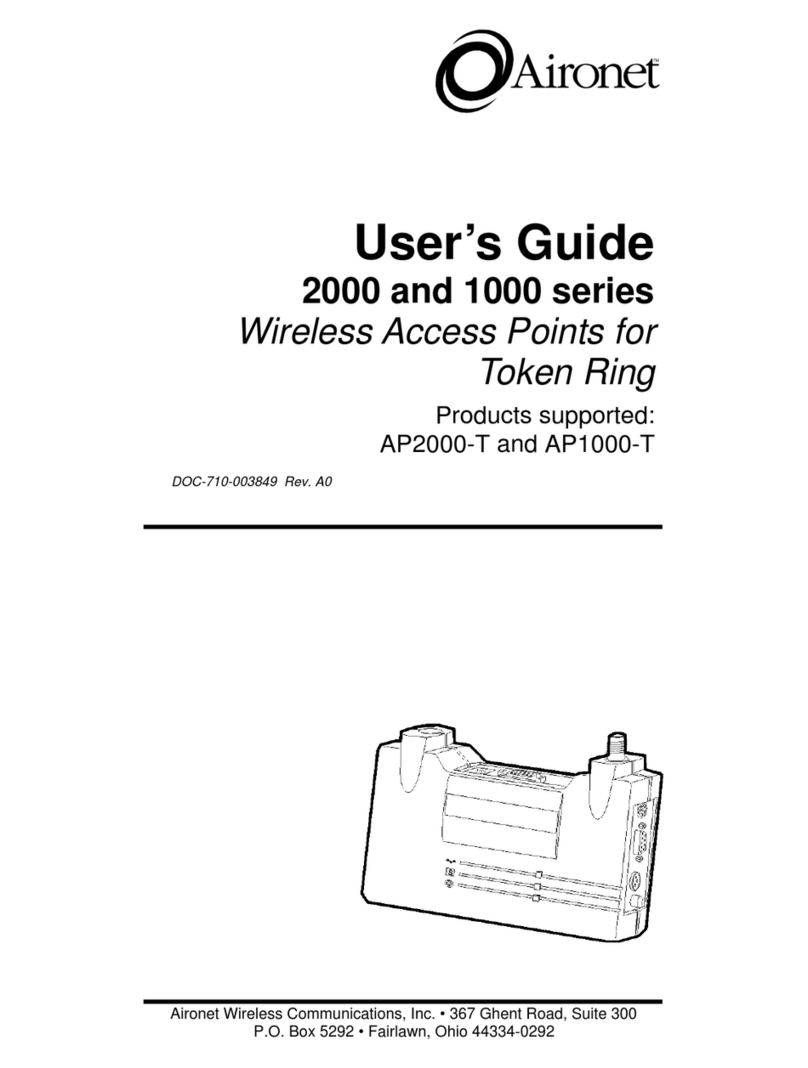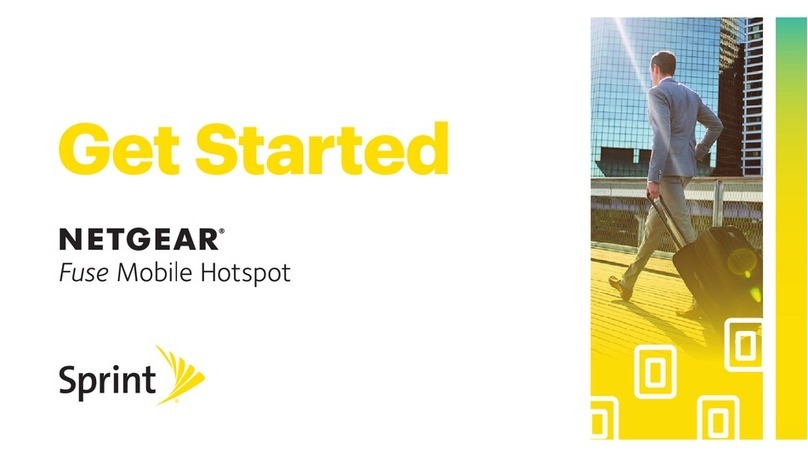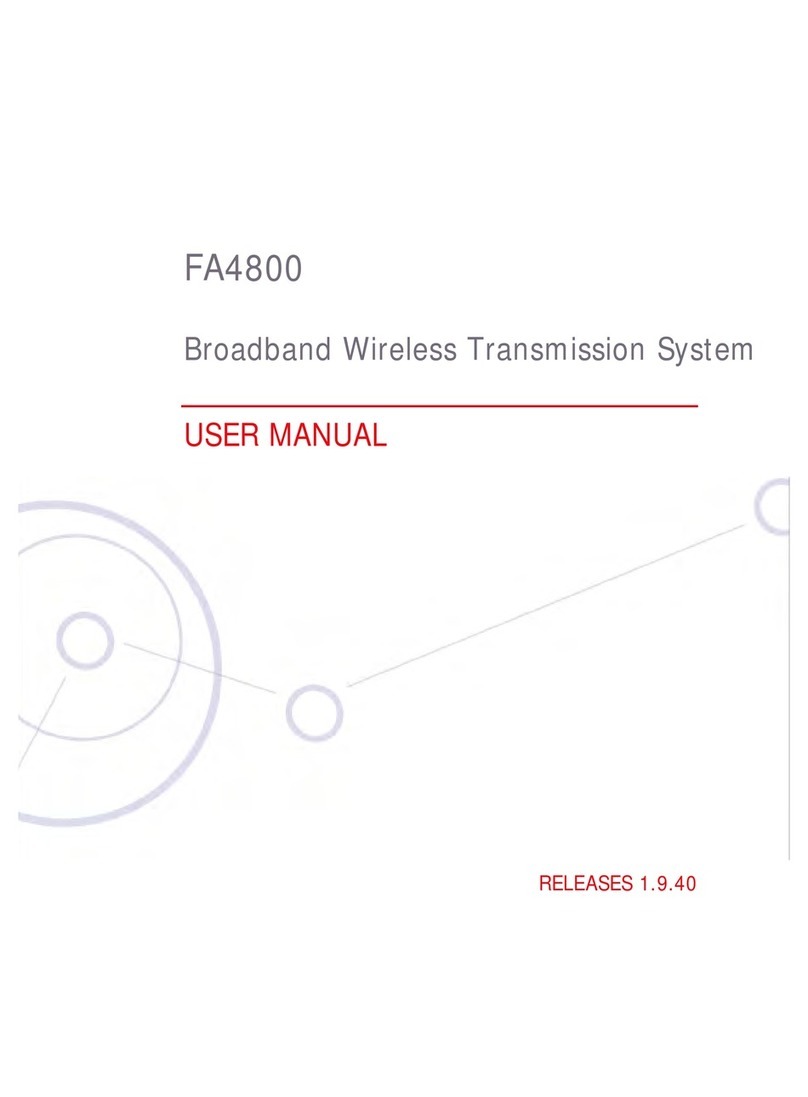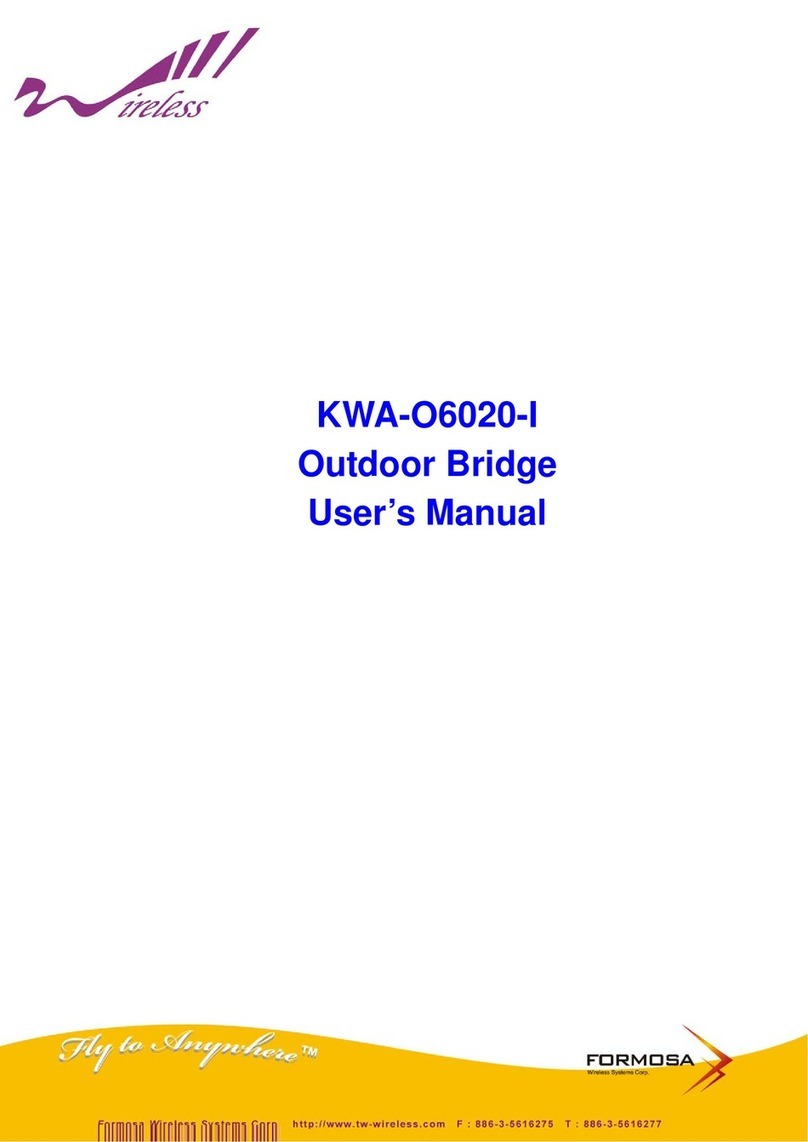Datto AP440 User manual

1
User Guide:
Datto AP440
Version 1.2
July 30, 2021

2
Table of Contents
1.
General Warnings ...........................................................................3
2.
Product Specifications .................................................................... 4
3.
Product Overview…......................................................................... 5
4.
Included Accessories… ......................................................................5
5.
Mounting and Installation Instructions.................................................. 7
5.1
How to Assemble the I/O Port Cover and Gasketfor IP54 ................................ 7
5.2
How to Assemble the I/O Edge Cover ................................................................... 8
5.3
How to Mount to an Ethernet Junction Box ......................................................... 9
5.4
How to Mount to a Flat Surface (Wall or Ceiling) ............................................... 10
5.5
How to Mount to a Pole ........................................................................................... 11
5.6
How to Mount to T-Rails ......................................................................................... 12
6.
Creating a Network on Network Manager .............................................13
7.
Configuring a network..................................................................... 21
8.
Configuring Device for Indoor or Outdoor Use......................................... 27
9.
Monitoring, Management and Troubleshooting........................................ 28
10.
Additional Resources .......................................................................29
11.
Appendix A: FCC Statement.............................................................. 30
12.
Appendix B: IC Statement. ............................................................... 31
13.
Appendix C: Declaration of Conformity ................................................33
14.
Appendix D: CE Statements ..............................................................33

3
1. General Warnings:
Electrical Hazard: Only qualified, instructed, or
skilled personnel should perform installation, repair,
or disassembly procedures
Risque électrique : Seul le personnel qualifié, instruit
ou qualifié doit effectuer les procédures
d'installation, de réparation ou de démontage
WARNING: 24V Passive PoE is not supported on this
device, do not attempt to use, Damage can result
AVERTISSEMENT : le PoE passif 24 V n'est pas pris en
charge sur cet appareil, n'essayez pas de l'utiliser, des
dommages peuvent en résulter
Restriction Statement:
The 5150-5350-MHz band is allocated for indoor use only in
EU member countries and Canada.
BE BG CZ DK DE EE IE EL ES FR HR IT CY LV
LT LU HU MT NL AT PL PT RO SI SK FI SE UK

4
2. Product Specifications
OFDMA Data Rate (Aggregate) 1774.5 Mbps (2.4GHz: 573.5 Mbps, 5GHz: 1201 Mbps)
OFDM Data Rate (Aggregate) 1166.7 Mbps (2.4GHz: 300Mbps, 5GHz: 866.7 Mbps)
Transfer Rate 802.11b: Up to 11 Mbps
802.11a/g: Up to 54 Mbps
802.11n: Up to 300 Mbps
802.11ac: Up to 866.7 Mbps
802.11ax: Up to 1201 Mbps
Radio 2.4 GHz: 2 stream, 802.11 b/g/n/ax
5 GHz: 2 stream, 802.11 a/b/g/n/ac/ax
Scanning Dual Band Radio: 1 Stream Receive
Antenna 2x Internal Dual band Antenna
OFDMA Max Users (Recommended) 200 -250 Users per AP
OFDM Max Users (Recommended) 75-150 Users per AP
WLAN Standard WiFi6 – 802.11a/b/g/n/ac/ax
Processo
r
Quad Core CPU @ 1.8GHz
Memory 1GB DDR3
Ethernet Ports 2x 10/100/1000 Mbps RJ45 Ethernet Ports
PoE 1x 802.3AF/AT Standard PoE input
DC Power Input 12V, 2.5A DC Power input
USB 1x USB 2.0
Operating Temperature -20C ~ 50C
Installation Environment Indoor or Outdoor Installation
LEDs Tri-Color LED Status Indicator
Hardware CPU Watchdog Yes
Size 7.3” x 7.3” x 1.6” (186mm x 186mm x 40mm)
Mounting Solid Wall, Solid Ceiling, Ethernet Junction box, Pole,
T-Rail
Warranty Lifetime
Certifications FCC, IC, CE, RCM, UL
SSIDs 4
SSID to VLAN Tagging Yes
Bridge to LAN Yes
Seamless Roaming Yes
Cloud Management Yes
Free iOS/Android App Yes
Zero Config Plug and Play Yes
Self-forming, Self-healing Mesh Yes
Captive Portal w/ Bandwidth
throttling, splashpages, and user
controls
Yes

5
3. Product Overview
4. Included Accessories

6
Drywall Screw Dimensions:
Drywall Anchor Dimensions:

7
5. Mounting and Installation Instructions
5.1
How to Assemble the I/O Port Cover and Gasket for IP54:
1.
Plug in a rounded Ethernet cable into the Far right Ethernet Port with 802.3AT poe input
supported
2.
Wrap the Gasket around the Ethernet cable, align with the I/O cover spacing and push
gasket into place.
3.
Place the I/O port cover in place over the Gasket and leveraging the provided Allen and
Torque tool, screw the 5 Hex screws into place
4.
Once Done you will want to use the plugs and fill the unused I/O Holes
5.
For Best Sealing and protection of Product, do not mount the device with the Ethernet
cables facing upwards towards the sky.

8
5.2
How to Assemble the I/O Edge Cover:
1)
Align the I/O Cover with the side of the Housing, and align the 3 mounting holes with the
3 screw mounts on the AP440 Housing
2)
Using the Provided I/O Cover screws, screw the 3 screws in place using the provided
Allen and Torque L-Tool
3)
Now when routing the cables route up and through the Mounting bracket

9
5.3
How to Mount to an Ethernet Junction Box:
1)
Install the Flat side of the mounting plate to the Junction Box:
2)
Connect the Ethernet Cable to the Access Point Ethernet Port with 802.3AF/AT PoE
input
3)
Alternatively you can supply power to the device using the 12V DC Power input
4)
Install the Access Point on the mounting plate and lock into place

10
5.4
How to Mount to a Flat Surface (Wall or Ceiling):
1)
Install the flat side of the Mounting plate on the wall or solid ceiling with wall screws and
anchors
2)
Connect the Ethernet Cale to the Access Point Ethernet Port with 802.3AT PoE input
3)
Alternatively you can supply power to the device using the 12V DC Power input
4)
Install the I/O Port Cover and Gasket if installed outdoors
5)
Install the Access Point on the mounting plate and lock into place
6)
Attach Grounding Cable to the Grounding Point on the Access point and screw in
provided Grounding screw if installed outdoors

11
5.5
How to Mount to a Pole:
NOTES:
-
Metal Hose Clamp is not included in the packaging and must be purchased Separately
-
Always use a 0.5” thick Stainless Steel Hose Clamp and Not a Plastic one
-
The system supports being mounting to a pole of diameter 0.75”(19mm) up to
6”(152.4mm).
1)
Install Clamp Cabling through the slots on the Mounting Plate.
2)
Connect the Ethernet Cable to the Access Point Ethernet Port with 802.3AF/AT PoE
input
3)
Alternatively you can supply power to the device using the 12V DC Power input
4)
Install the I/O Port Cover and Gasket if installed outdoors
5)
Install the Access Point on the mounting plate and lock into place
6)
Attach Grounding Cable to the Grounding Point on the Access point and screw in
provided Grounding screw

12
5.6
How to Mount to T-Rails
1)
Install the Desired T-Rail Clip set in the Mounting Plate. Secure Clips with T-Rail
Screws.
2)
Install the mounting plate by pressing both clips on the ceiling T-rail until fully engaged
3)
Connect the Ethernet Cable to the Access Point Ethernet Port with 802.3AF/AT PoE
input, and assemble I/O Cover and Gasket for outdoor installations

13
4)
Alternatively you can supply power to the device using the 12V DC Power input
5)
Install the Access Point on the mounting plate and lock into place
6. Creating a Network on Network Manager
Overview: what we’re doing
This guide is intended to help you set up your first cloud-managed wireless mesh
network with Datto Network Manager. Network Manager is a cloud-based network
controller that makes it easy for anyone to build, manage, and monitor wireless
networks from anywhere in the world.
This guide will assist you in setting up a new network on the Datto Network Manager
web application. For easier, faster setup, use the Datto Networking for iOS or Datto

14
Networking apps. No matter which version you start with, you can switch between the
web and mobile apps seamlessly.
Here’s what’s about to happen:
1. Log into your Datto Partner Portal
2. We’ll create a new network on NetworkManager.
3. We’ll add access points to the network.
4. We’ll physically install the accesspoints.
5. We’ll do some basic networkconfiguration.
This guide is not intended to cover every aspect of Network Manager. To learn more
about planning your network, view the Datto Knowledge Base (kb.datto.com)
What you’ll need
To set up your network, you’ll need the following:
1.
One or more Datto Network Manager-compatible wireless devices, such as the AP440,
AP840 or AP840E
2.
An Internet connection with at least one Ethernet port available on your modem or
router
3.
one Ethernet cable and a 802.3at POEsource
4.
A computer with a browser pointed to datto.com, or an iOS or Androiddevice
running the Datto Network ManagerApp
Terminology
We’ll make this process as easy and nontechnical as possible. Here are a few key words that will
help.

15
Network: A group of computers or devices that can talk to each other (in our case,
wirelessly). Gateway: A Network Manager-compatible router that is connected to the
Internet (usually through a DSL, cable, or LAN connection).
Repeater: A Network Manager-compatible router that is not connected to the Internet
that repeats the signals from local computers and other access points to the gateway.
Access point: A generic name for an Network Manager-compatible router/access point which
can be either a Gateway or a Repeater. You may also see these called "Nodes."
All Datto Networking Access Points configure themselves: they become gateways or
repeaters depending on if they are connected to the Internet or not.
Step 1: Log into the Datto Partner Portal(datto.com) and Navigate to the Network Status
Page
Then Select to Add Device, as shown in the Diagram below in the ttop right corner of the screen

16
You will now be automatically redirected to the Datto Networking Manager webpage,as
seen below:
Now you may create new network to add this device to, or navigate to the network you
would like to add this device to. For this guide we will be setting up a new Network. So
click "Create Network"
Step 2: Create a new network
You’ll automatically be taken to a page, similar to the one below, to create your first network.

17
Fill in the following information:
Network name: This is the name you want to give this specific network. You will use this name
to make changes to the network, display reports, etc.
Password: This is the password for local administrators and should be different from your master
account login. This limits access and prevents users from making changes to your network.
Email: Enter your email address or the address of a local administrator to contact. We will
never share this with others.

18
Network Location: Enter a street address for the first access point. To add access points, you
will be shown a map that you click on to place access points. By entering an address here, you
will be centered on the correct location for yournetwork.
Email for Notifications: Enter the email addresses, separated by spaces, for all people you’d
like to receive “outage” notifications. These are sent hourly.
When finished, click “Create” to save your new network settings.
Step 3: Add access points to your network
It’s time to let Network Manager know which access points you want to include in the network.
Adding them to Network Manager will allow you to manage and monitor the access points from
anywhere.
Navigate to the Manage > Access Points screen.
There are three options to add access points to your network: click the "Add New" button to
add access points one at a time by clicking on a map, or use the down arrow to the right of
that to add access points in bulk.
If you add access points the default way, you’ll be taken to the Map tab of the Access Points
page. A Google map, centered on the address you entered when you created the network, will
show a popup to enter your first access point. You can often (depending on location) click the
“Satellite” view button and zoom in for a closer look.

19
1
Fill in the following information:
Name: Enter a name for this access point. This name is used to reference its location and will be
displayed in reports. It does not affect users.
MAC address: A MAC address is a sequence of 12 numbers and the letters A-F often separated by
colons (Eg: 00:02:6F:8A:B2:6E). This can be found on a label on the bottom of the router and on
the side of the productbox.
Description: You can enter optional descriptive text that will be shown on the reports. This is
typically used to keep notes on where the access point is installed, etc.
Click “Add” and repeat the process for each additional access point.
If you need to add a large number of access points, you may want to add them in bulk. You can
do so two ways: by entering the MAC addresses in a text field (one per line), or by uploading a
list of access points (along with optional name, location, channel overrides, etc.) in a CSV file.

20
1
For both of these options, your access points will be added to the map based on your network
location (similar to how the Datto Networking iOS and Android apps add access points). You can
reposition these access points on the map after adding them.
When adding by CSV, the CSV file must be in a specific format. You can download a sample CSV
file here.
Step 4: Install the access points
Once your access points are added to Network Manager, it’s time to install them. If you're using an
enclosure, video installation guides are available here.
First, connect your Gateway unit to the Internet with an Ethernet cable. This can be plugged in
directly to your high-speed modem (if it has a single Ethernet port, power cycle it first), or it
can be fed from a router or switch. If it can get an Internet connection through the cable, it’ll
connect to Datto Network Manager. Once the Ethernet cable is plugged in, connect power.
The Ethernet cable (PoE device) must be connected only to PoE networks that is SELV circuit and
without routing to the outside plant.
Next, plug in additional access points as either gateways (connected to Ethernet) or repeaters,
connected only to power.
When mounting Datto access points directly onto a wall, use a minimum 30 mm screw
length.
To ensure strong, consistent signal coverage, follow these
guidelines:
Table of contents
Popular Wireless Access Point manuals by other brands

NETGEAR
NETGEAR WAG302v1 - ProSafe Dual Band Wireless Access... Technical specifications
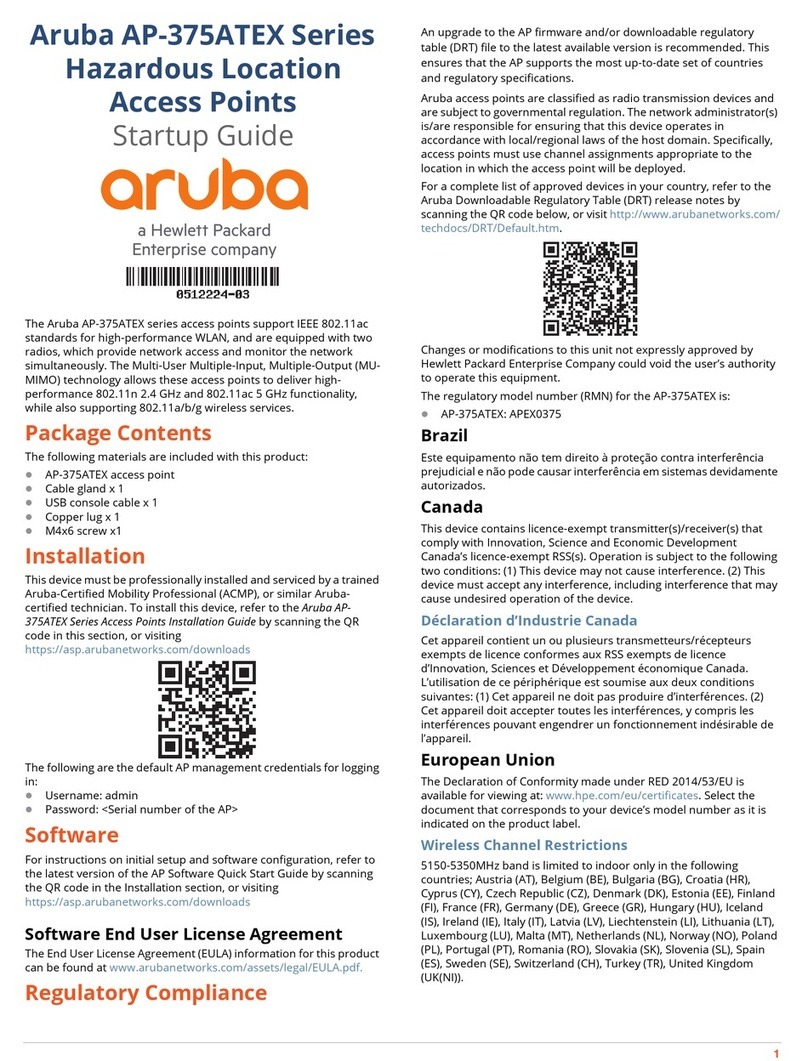
HP
HP aruba AP-375ATEX Series Startup guide

MikroTik
MikroTik OmniTIK 5 quick start guide

HPE
HPE Aruba AP-318 Product End-of-Life Disassembly Instructions

TRENDnet
TRENDnet TPL-410AP Quick installation guide

Symbol
Symbol AP-5131 Product reference guide