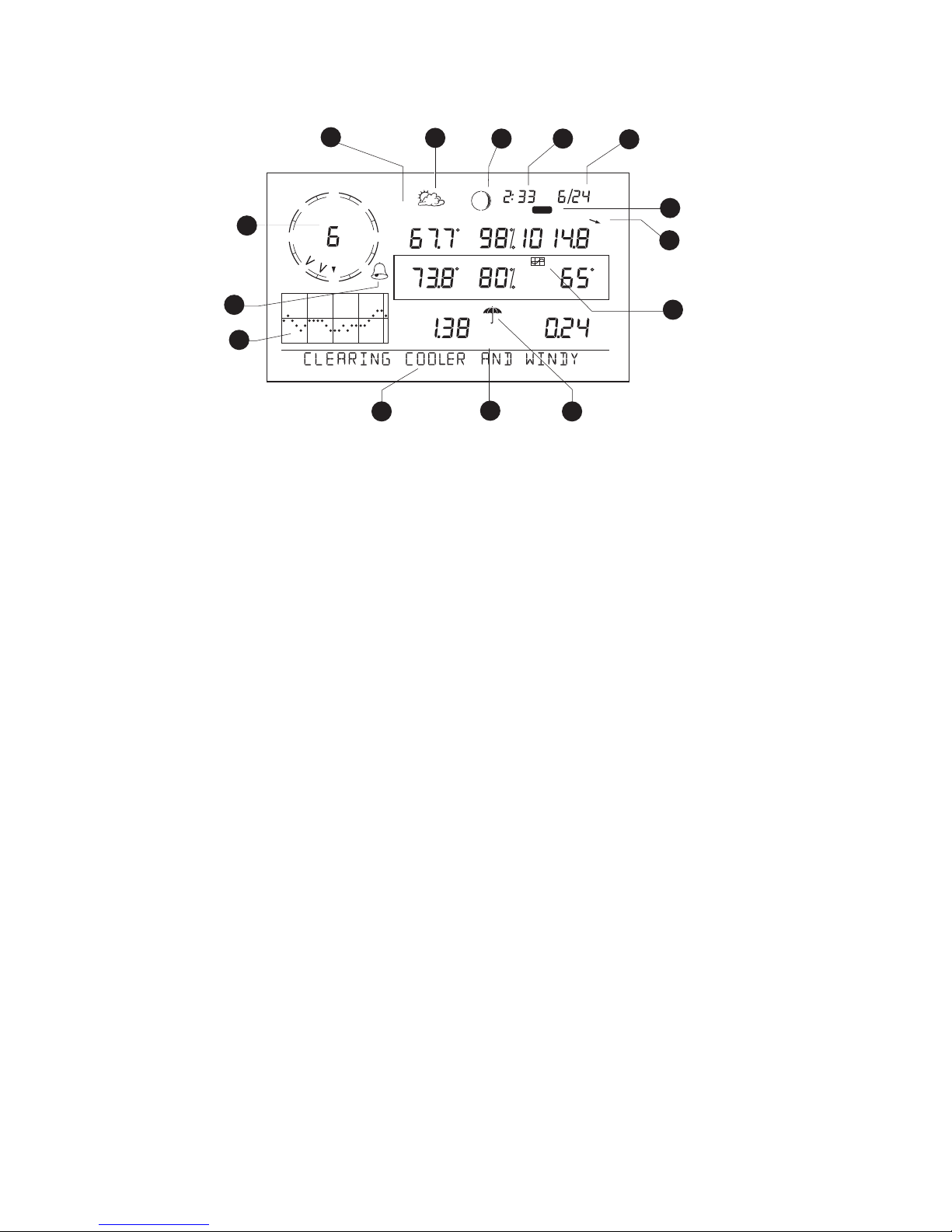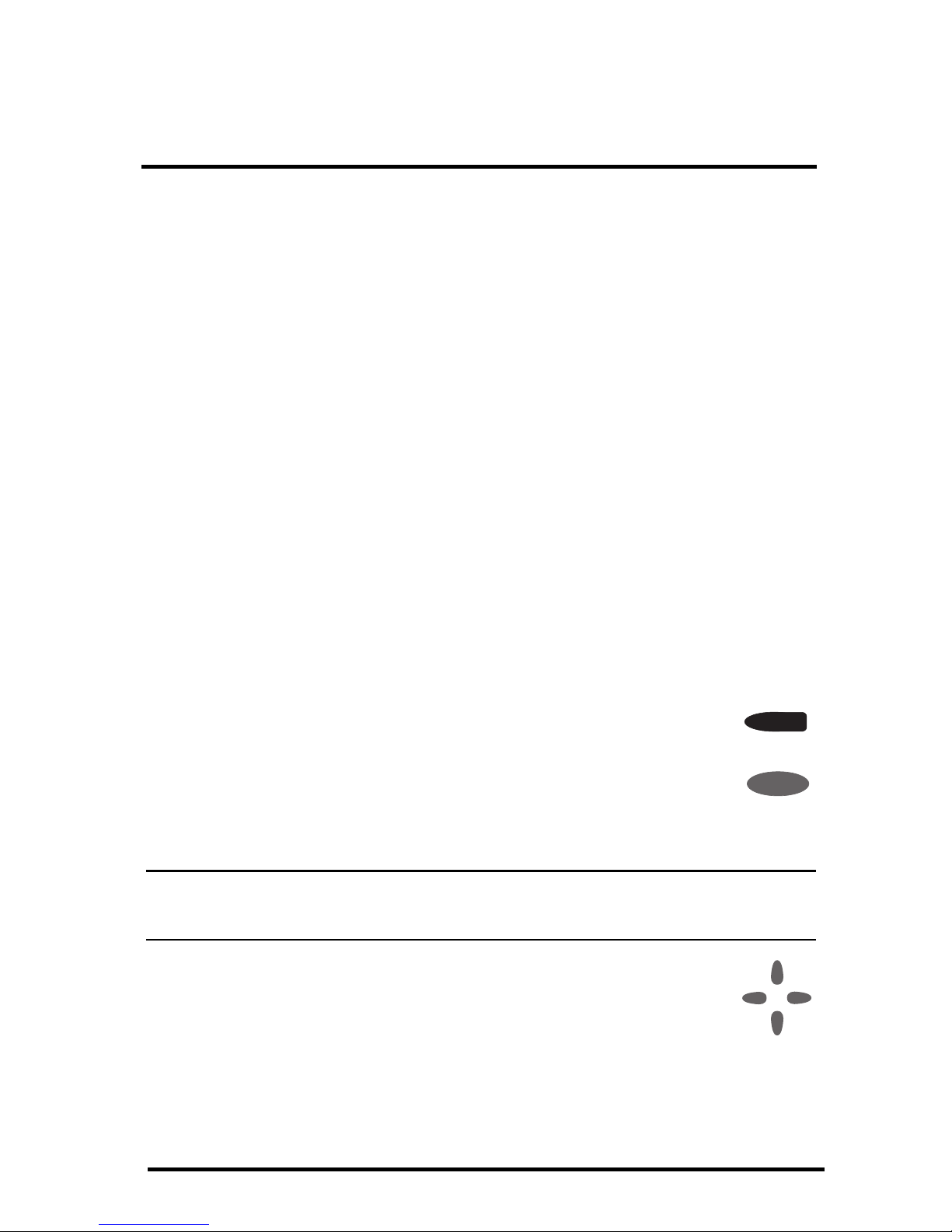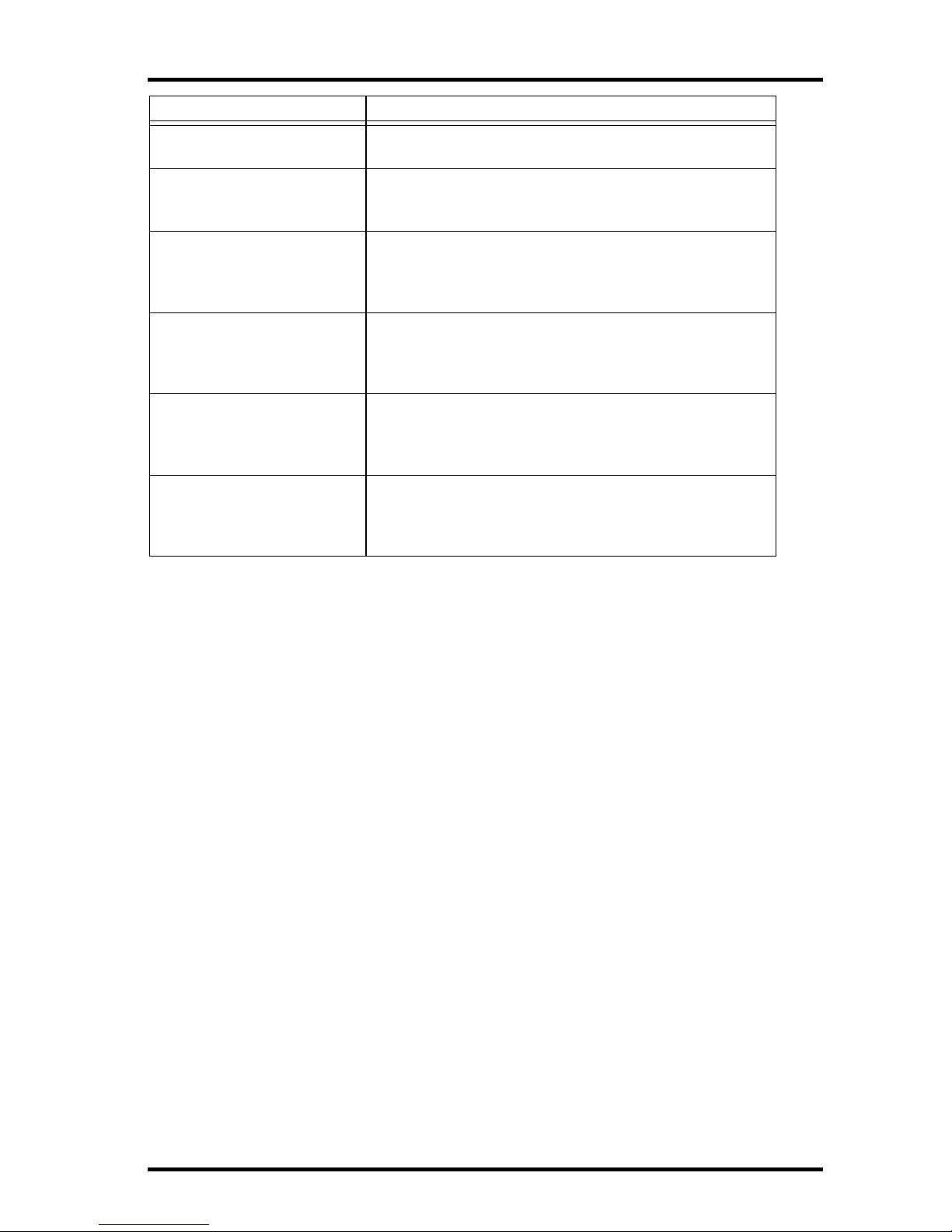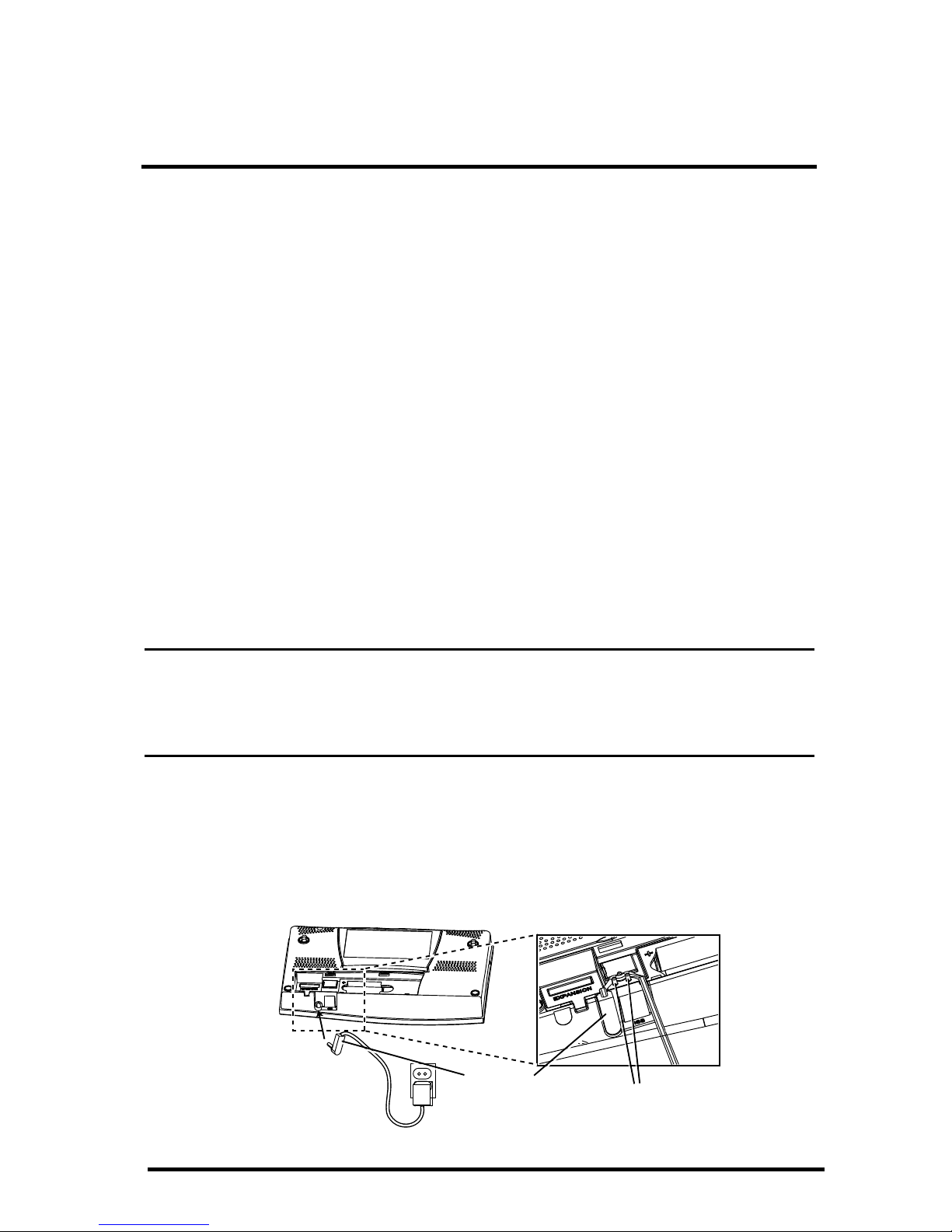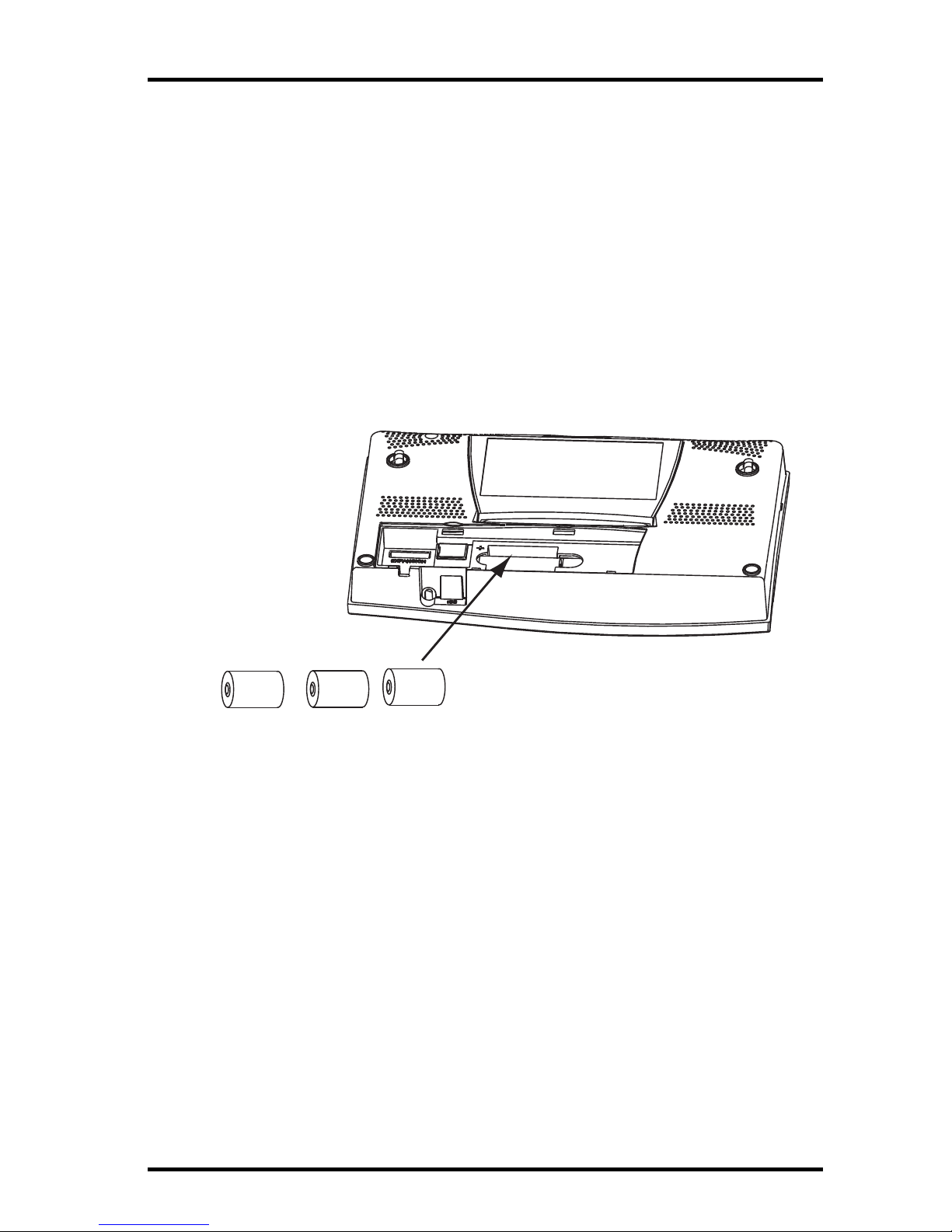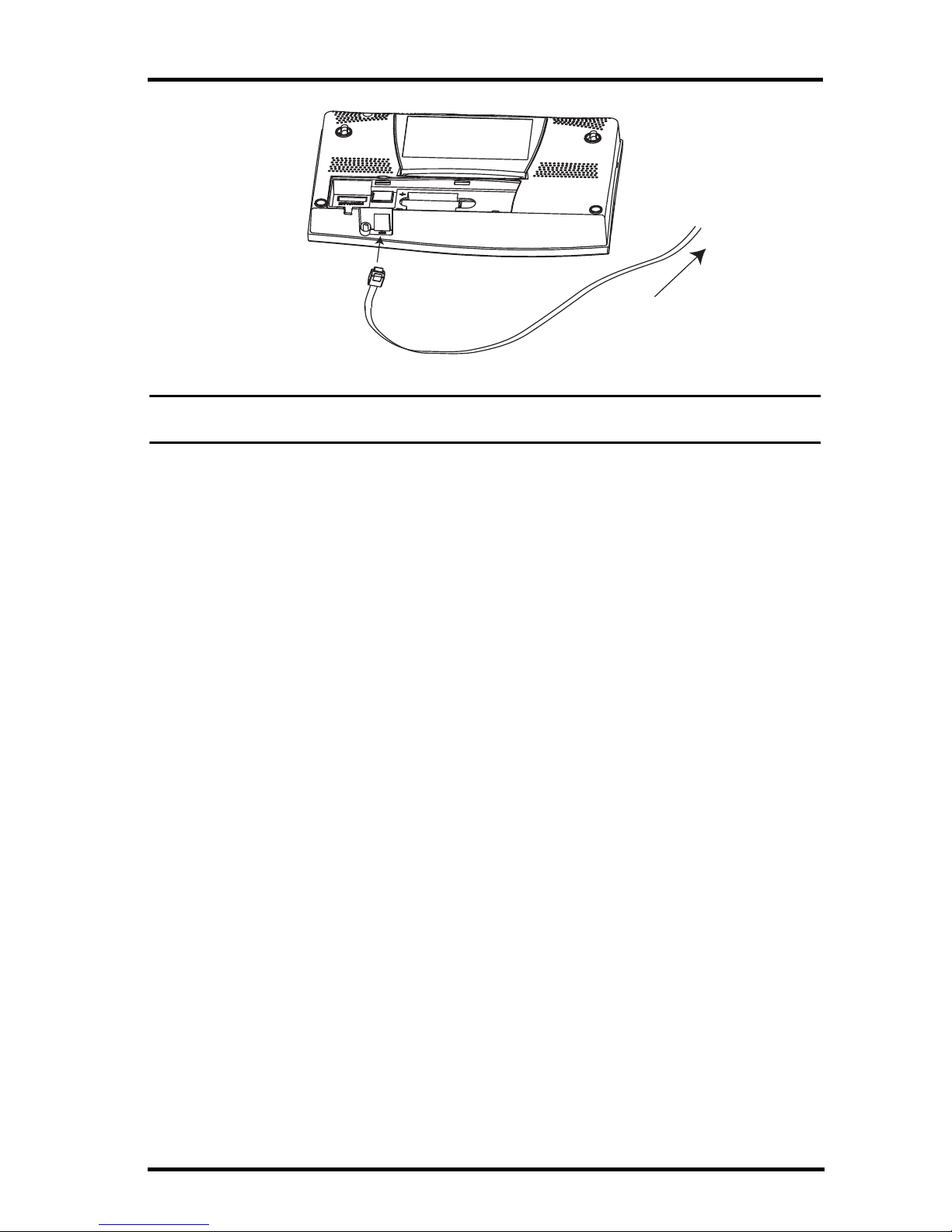Vantage Pro2 Options
3
Optional Accessories
The following accessories are available from your dealer or may be ordered
directly from Davis Instruments.
Sensor Mounting Shelf (# 6673)
Required for mounting the optional Solar Radiation and/or UV sensors. The
mounting shelf attaches to the base of the rain collector on the ISS.
USB-to-Serial (DB-9) Cable (# 8434)
Allows the Serial version of WeatherLink (# 6510SER, 6540, 6550, 6560) to
connect to a USB port on your computer.
Telephone Modem Adapter (# 6533)
Creates a dialup connection between the station and the computer.
Extension Cables (# 7876)
Allows you to place the Cabled Vantage Pro2 ISS further away from the con-
sole using the extension cable provided by Davis Instruments. Maximum cable
length is 1000’ feet (300 m).
• # 7876-040 Cable, 40’ (12 m)
• # 7876-100 Cable, 100’ (30 m)
• # 7876-200 Cable, 200’ (61 m)
Davis Baseball Cap (# PR725)
100% cotton twill cap is two-toned with a washed khaki crown, dark blue
brim, and embroidered Davis logo. Self-fabric closure with brass buckle. One
size fits all.
WeatherLink for Macintosh OS X,
USB connection (# 6520)
Includes WeatherLink software and USB data logger. Allows you to
save and view your weather data on your Mac.
WeatherLink for APRS, Windows
version, with streaming data
logger, serial connection (# 6540)
Includes WeatherLink software and streaming serial data logger.
Allows real-time display of current weather conditions for use with
APRS (Automatic Position Reporting System), for HAM radio users.
WeatherLink for Alarm Output,
Windows version, with streaming
data logger, serial connection
(# 6544)
Includes WeatherLink software and streaming serial data logger.
Gives you the ability to control external devices based on various
combinations of weather trends and events.
WeatherLink IP for Windows 2000/
XP/Vista (#6555)
Requires a broadband router with available Ethernet port. Allows you
to post your weather data directly to the Internet without a PC.
Among other features, allows you to receive e-mail alerts of current
weather conditions or simple alarm conditions.
WeatherLink for Emergency
Response teams, Windows
version, with streaming data
logger, serial connection (# 6550)
Includes WeatherLink software and streaming serial data logger.
Allows real-time display of current weather conditions for use by
emergency response teams.
WeatherLink for Irrigation Control,
Windows version, with streaming
data logger, serial connection
(# 6560)
Includes WeatherLink software and streaming serial data logger.
Allows intelligent and efficient control of popular automated irrigation
systems using weather data.
WeatherLink Option Description