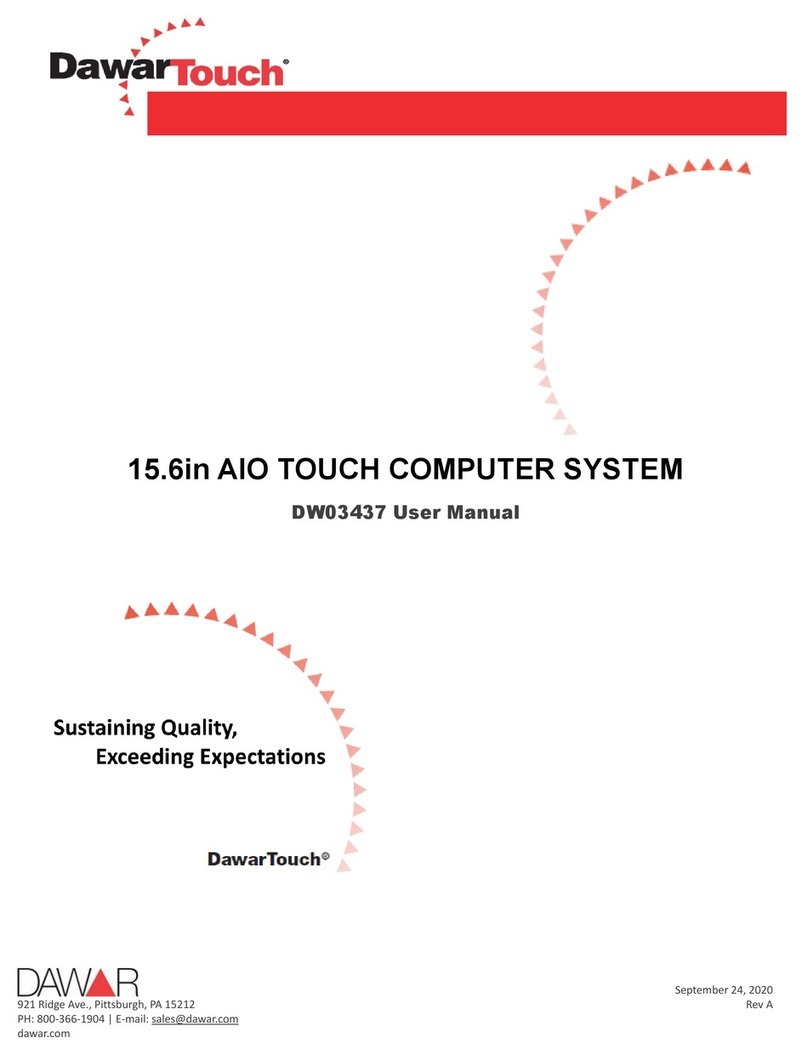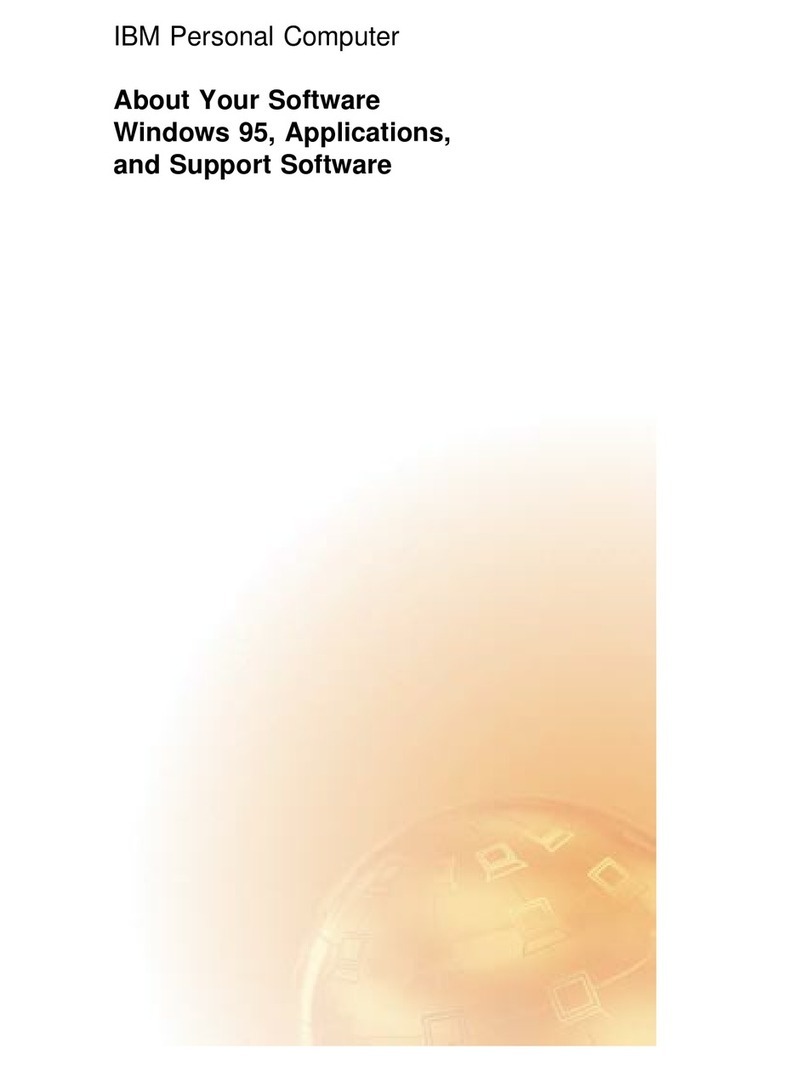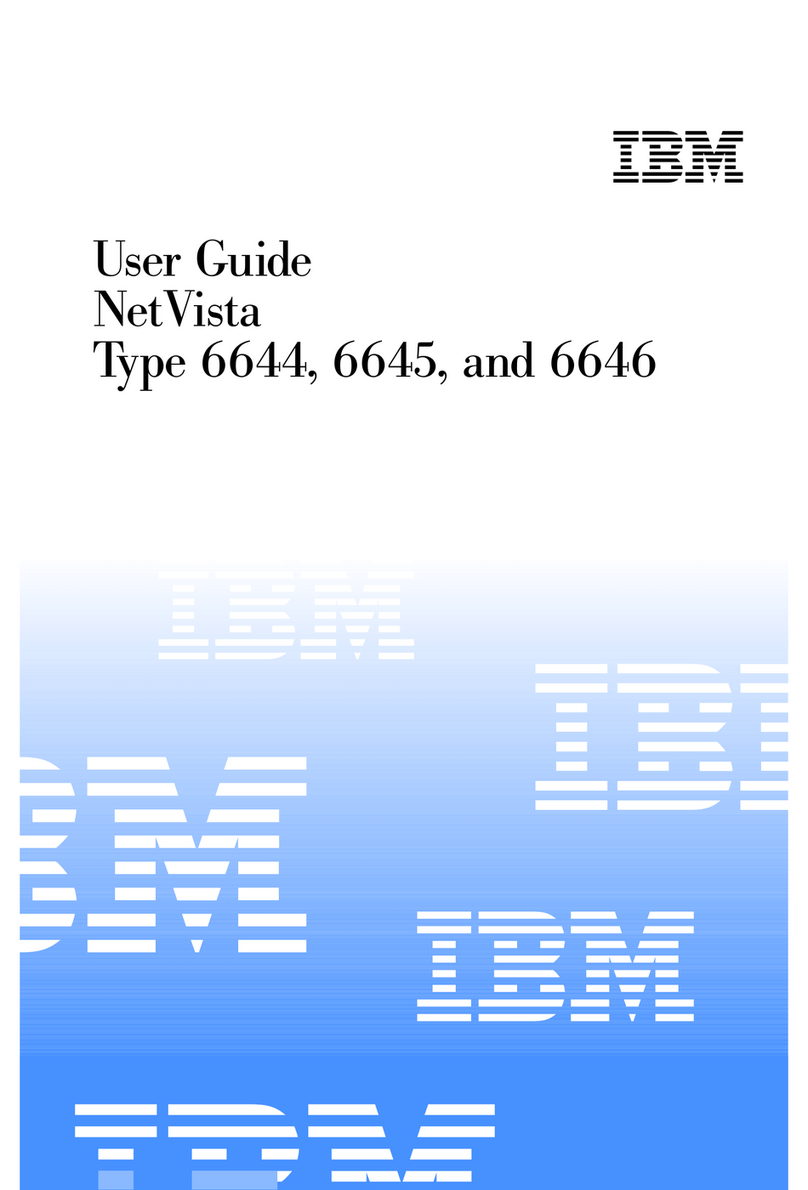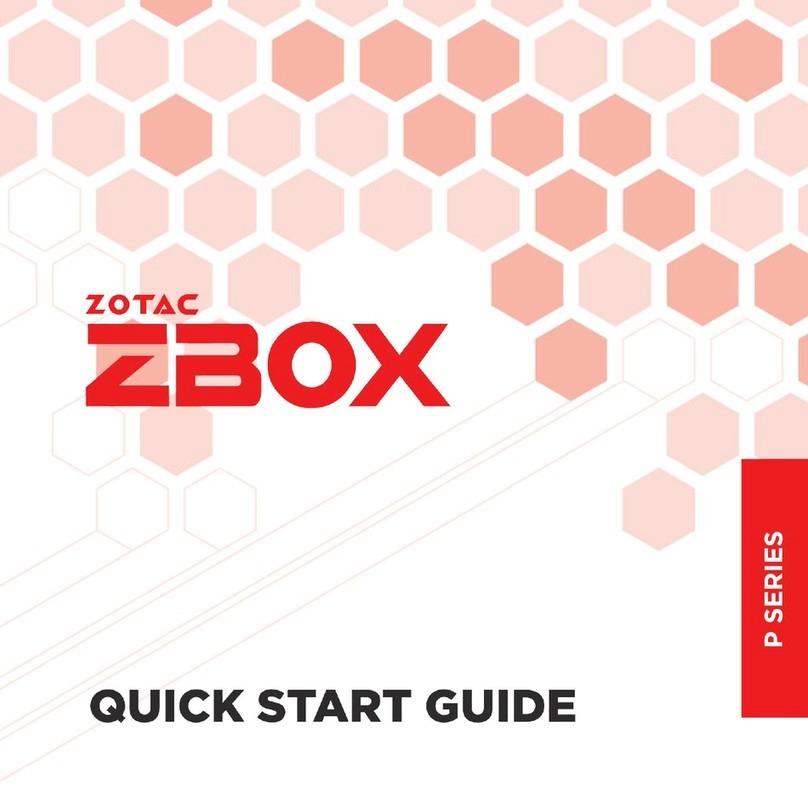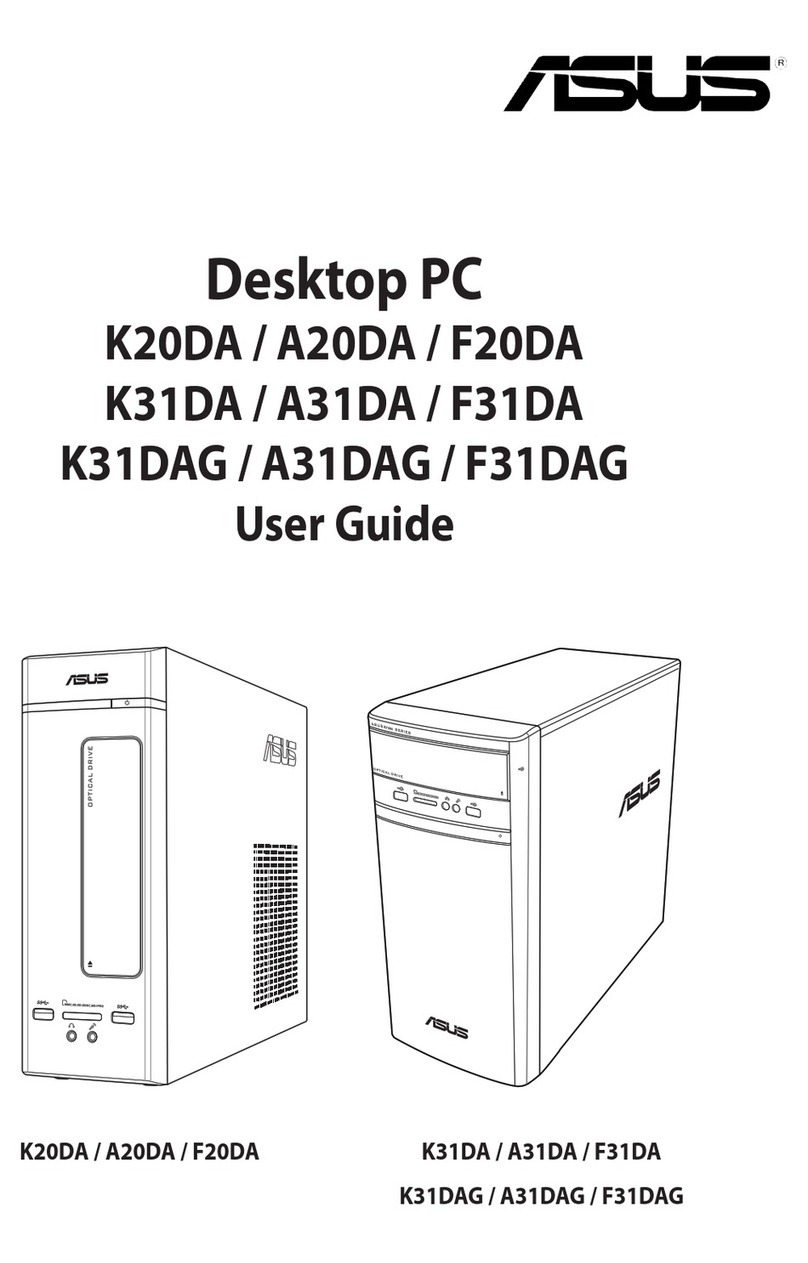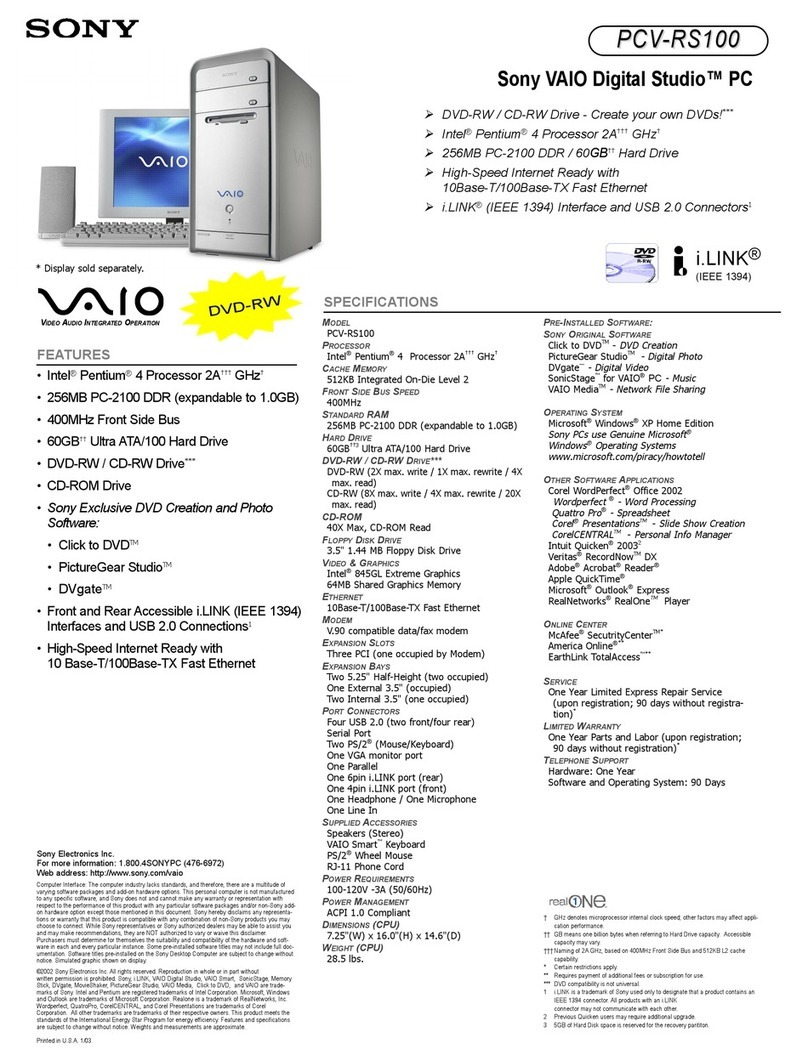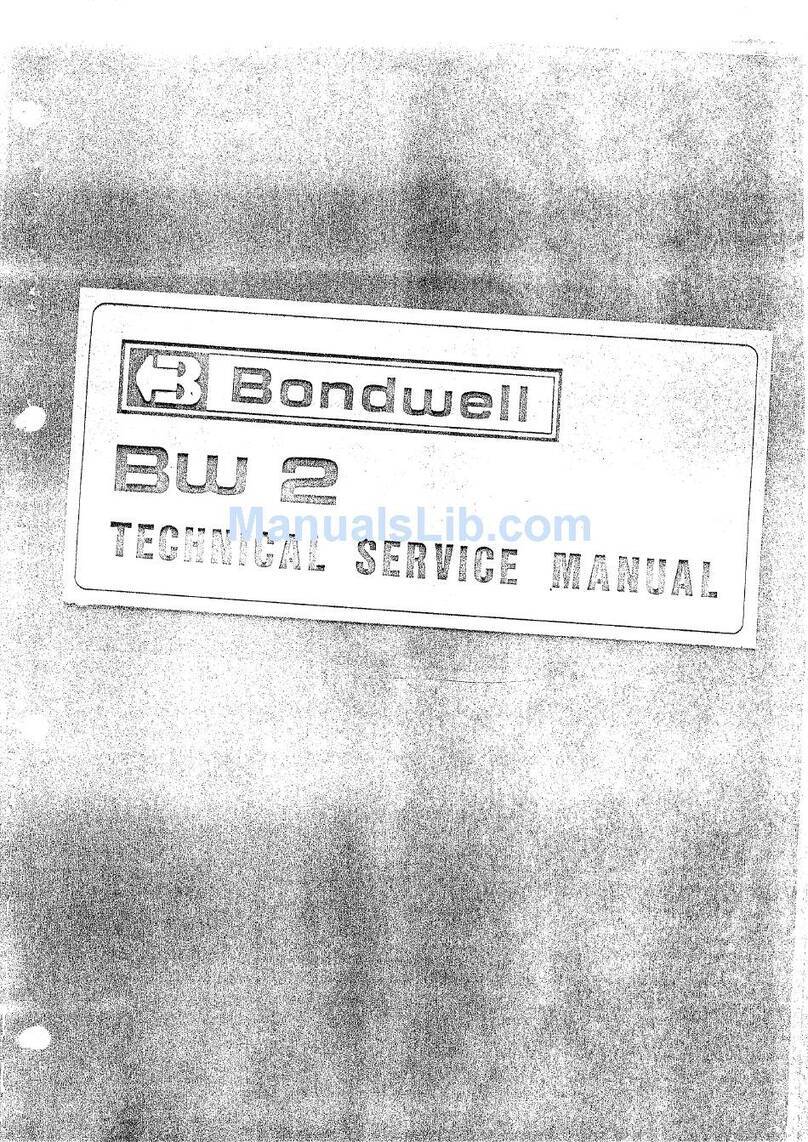DAWAR DW03451 User manual

921 Ridge Ave., Pittsburgh, PA 15212
PH: 800-366-1904 | E-mail: sales@dawar.com
dawar.com
June 28, 2021
Rev v1.1
1.FCC INFORMATION
This computer has been tested and found to comply with the limits for a class B digital device,
pursuant to Part 15 of the FCC Rules. These limits are designed to provide reasonable protection
against harmful interference in a residential installation. This computer generates, uses, and can
radiate radio frequency energy and, if not installed and used in accordance with the instructions, may
cause harmful interference to radio communications.
However, there is no guarantee that interference will not occur in a particular installation. If this
computer does cause harmful interference to radio or television reception, which can be determined
by turning the computer off and on, the user is encouraged to try to correct the interference by one
or more of the following measures:
Reorient or relocate the receiving antenna.
Increase the separation between the equipment and receiver.
Connect the computer into an outlet on a circuit different from that to which the receiver is
connected.
Consult the dealer or an experienced radio/TV technician for help.
Shielded interface cables and A.C. power cord, if any, must be used in order to comply with emission
limits.
Changes or modifications not expressly approved by the party responsible for compliance could void
the user’s authority to operate the computer.
2.CE INFORMATION
The computer must be installed according to the currently valid installation regulations for EMC to
guarantee the designed use and to prevent EMC problems.
The computer supplied with this manual is according to the EC, EMC Directive, 2014/30/EU & LVD
2014/35/EU.
3.SAFETY PRECAUTIONS
1. Do not modify the three-prong grounding type computer power plug in any way.
2. Operate this unit only from the type of power source indicated on the label.
3. Do not block or cover ventilation openings on the back or bottom of the computer cabinet.
4. Do not place this computer near a radiator or heating vent.
5. Do not push objects of any kind through cabinet openings. This may result in fire or electrical
shock.
6. Before adding attachments always ask a service technician to perform routine safety tests to
determine that the computer is in safe operating condition. Ground potential tests should be part of
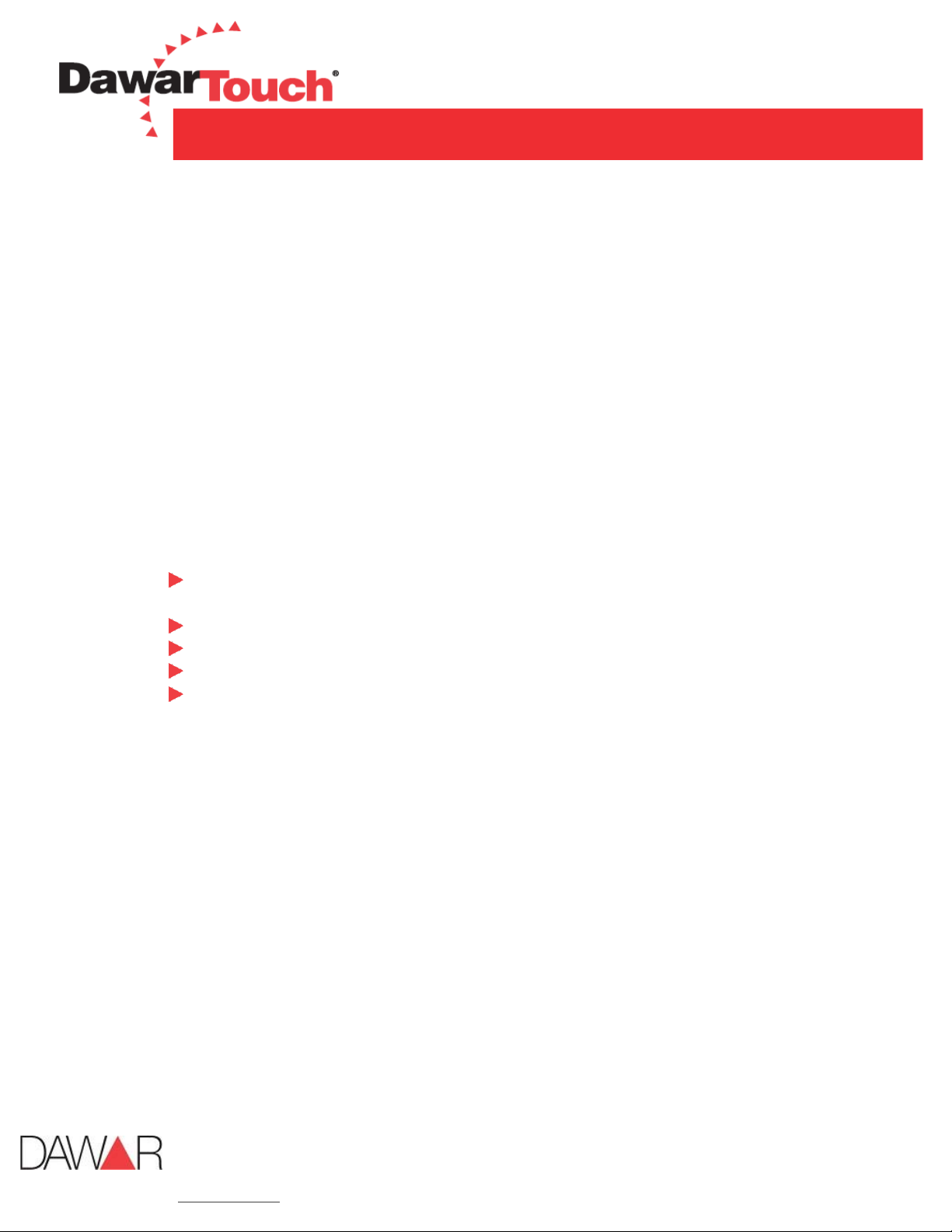
921 Ridge Ave., Pittsburgh, PA 15212
PH: 800-366-1904 | E-mail: sales@dawar.com
dawar.com
June 28, 2021
Rev v1.1
the routine safety check made by the service technician.
7. Do not place the computer on an unstable cart, stand, or shelf where it may fall and injure
personnel or damage equipment.
8. Route power cords so that they cannot be walked upon or tripped over. Do not allow anything to
rest on the power cord.
9. Do not install the computer in wet areas, or where it may be exposed to rain or water. Do not spill
liquid of any kind on the unit.
10. Unplug the power cord from the computer before cleaning the display. Use only a damp cloth.
Do not use alcohol, spirits, or ammonia to clean the display. DO NOT ATTEMPT TO CLEAN THE
INTERIOR OF THIS UNIT- THIS ACTION MUST BE PERFORMED BY THE SERVICE TECHNICIAN AS
REQUIRED DURING NORMAL MAINTENANCE.
11. Refer all servicing to qualified service personnel. REMOVAL OF BACK COVER BY UNAUTHORIZED
PERSONNEL MAY EXPOSE THE USER TO DANGEROUS VOLTAGES OR OTHER HAZARDS.
12. Unplug the unit immediately and notify the service technician if:
Liquid has been spilled into the computer or the computer has been exposed to rain or
water.
The monitor has been dropped or the cabinet damaged.
Fuses continue to blow.
The power cord is damaged or frayed.
A distinct change from normal operation is apparent.
When replacement parts are required, be sure that the service technician uses components specified
by the manufacturer which have the same characteristics as the original parts. UNAUTHORIZED
SUBSTITUTIONS MAY RESULT IN FIRE, ELECTRICAL SHOCK OR OTHER HAZARDS.
Upon completion of any service or repairs, ask the technician to perform safety checks to determine
that the equipment is in safe operating condition.
WARNING: SERIOUS SHOCK HAZARDS EXIST WITHIN THE COVERS OF THIS COMPUTER. DO NOT OPEN
THE UNIT UNDER ANY CIRCUMSTANCE.
THERE ARE NO USER SERVICEABLE COMPONENTS INSIDE.
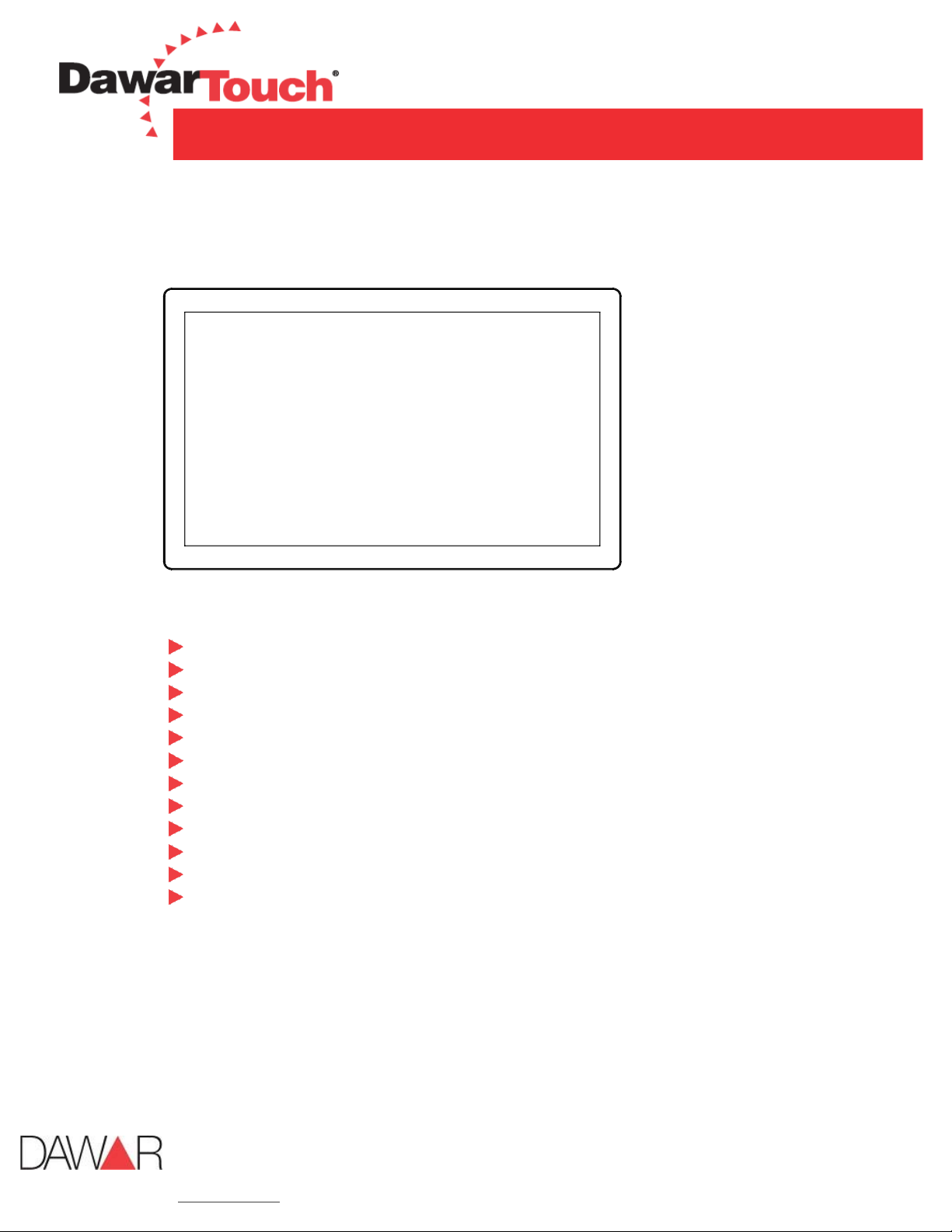
921 Ridge Ave., Pittsburgh, PA 15212
PH: 800-366-1904 | E-mail: sales@dawar.com
dawar.com
June 28, 2021
Rev v1.1
4.Introduction to the Product
4.1. Product Appearance
4.2. Performance Features
AIO Touch Monitor loaded with Android 5.1
Low energy consumption, long service life
High contrast ratio and high luminance
Wide view angle - IPS like panel
Rapid response times, no trailing image
Thin and light metal case design
Full-HD LCD panel
Projected capacitive touch screen (PCAP)
Power input with positive retention and latching mechanism
Flat design with robust metal case finish with black
Front of product rated to IP64
Typical power usage is 23 Watts (max is 34 Watts)
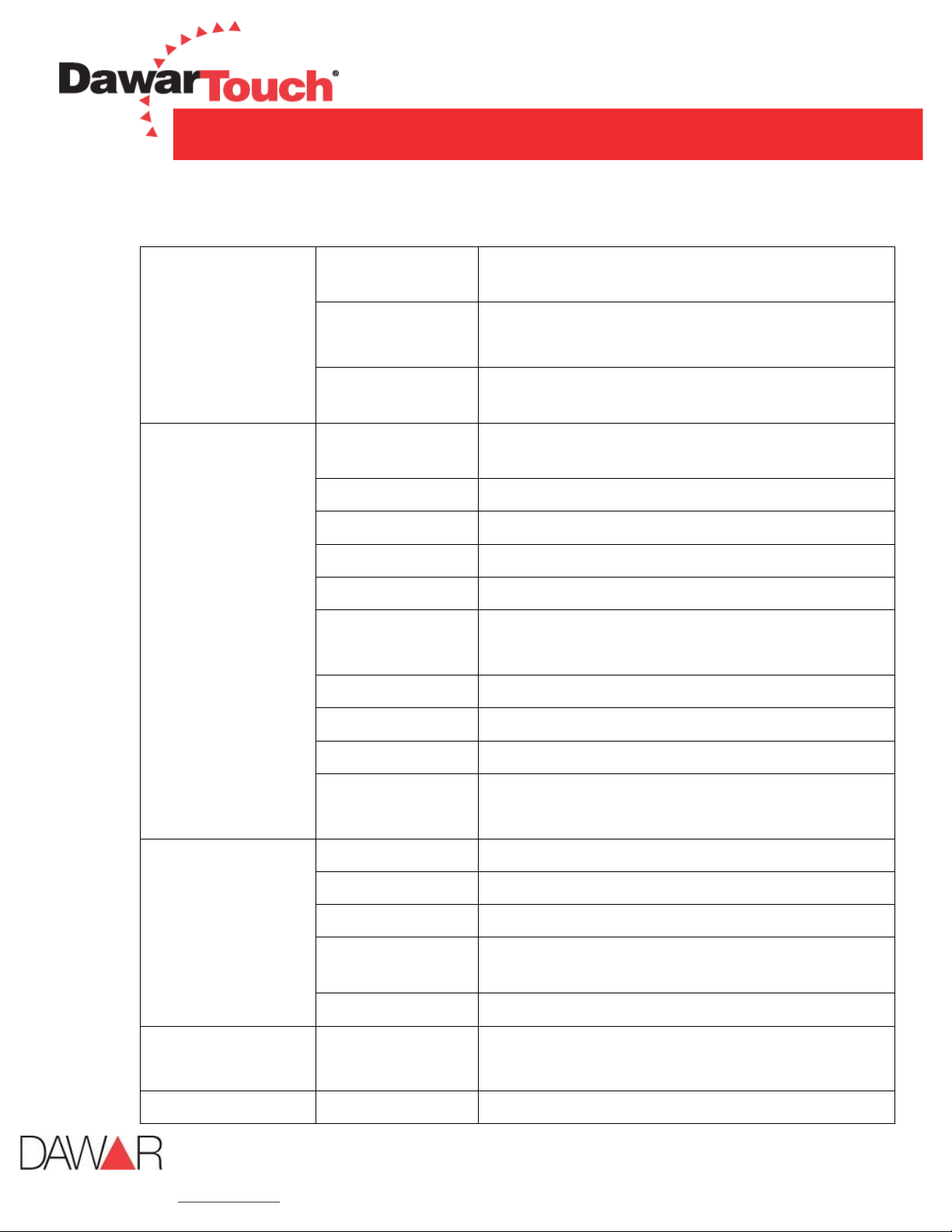
921 Ridge Ave., Pittsburgh, PA 15212
PH: 800-366-1904 | E-mail: sales@dawar.com
dawar.com
June 28, 2021
Rev v1.1
4.3. Specifications
Computing system
CPU
Rock Chip® ARM Cortex A17 RK3288 Quad-core
1.8GHz
Memory
1333/2GB DDR3L DRAM
On board 8G Flash ROM
Graphics
Mali T764 GPU, shared memory, 1x HDMI output
(1920x1080 @60HZ)
Panel
Display size
18.5” wide TFT color LCD (16:9) Hi-brightness
500nits IPS 1920x1080 (Hor. X Ver.)
Type
Hi-brightness IPS-like type panel
Max. resolution
1920x1080 (Hor. x Ver.)
Max. colors
16.7M colors, True 8 bits
Pixel pitch (mm)
0.213(H) x 0.213(V)
Viewing angle
L/R/T/B
89/89/89/89
Luminance (Typ.)
500nits
Backlight
LED
LCD MTBF
50,000 hours (Min)
Contrast ratio
(Typ.)
1000:1
IO ports
LAN
1x Gigabit Ethernet interfaces (RJ45)
AUDIO
1x stereo out plus mic in
Micro SD
1x Micro SD up to 64GB
HDMI
1x HDMI output, maximum resolution
1920x1080@60Hz
USB
4x USB2.0 type A
Power supply
Input voltage
Power adapter: AC 100 to240V
Monitor: DC 12V with lock
Environment
Temperature
Operating: 0°C to +40°C

921 Ridge Ave., Pittsburgh, PA 15212
PH: 800-366-1904 | E-mail: sales@dawar.com
dawar.com
June 28, 2021
Rev v1.1
Storage: -20°C to +60°C
Humidity
Operating: 10% to 90% @40°C non-condensed
Storage: 5% to 95% @40°C non-condensed
Optional
configurations
Operating system
Android system 5.1 and Debian 9.0
WiFi
Support 802.11 b/g/n 2.4G
Bluetooth
Support BT-V4.0
Certification
Safety
2014/30/EU & LVD 2014/35/EU
Radiation
FCC Class-B
Accessories
External RAM
Micro SD slot loaded with 32GB chip
4.4. External Connections
Please connect the AIO Touch Computer system to external devices according to the following I/O
interface list.
LAN: RJ45 for Giga bit Ethernet
AUDIO: Audio Line output & MIC Combo jack
Micro SD: Expansion port for Micro SD
HDMI: HDMI video output connector
USB1: USB A type output connector (OTG Port for software upgrade)
USB2: USB A type output connector
USB3: USB A type output connector
USB4: USB A type output connector
DC 12V: DC12V input with positive retention and latching mechanism
Power Switch: Press the power button ≧ 3 sec to turn off the computer or press the button
to turn on the computer.
Attention
Please turn off the power of the external device and the product when connecting any interface.

921 Ridge Ave., Pittsburgh, PA 15212
PH: 800-366-1904 | E-mail: sales@dawar.com
dawar.com
June 28, 2021
Rev v1.1
4.5. A quick Tour of the AIO Touch Computer
Before you start to set up the AIO Touch Computer, take a moment to become familiar with the
location and purpose of the control, OS, connections and ports, which are illustrated in the figures
below.
4.5.1.Front View
The front panel includes and LCD panel with Capacitive Touch Screen module. The front is rated
to IP64. Please refer to section 7 mechanical drawings of DW03451 18.5”.
4.5.2.Rear View
The IO section is at the bottom of the AIO Touch Computer, as shown in below. The IO section
includes LAN, Audio, Micro SD, HDMI output, USB1, USB2, USB3, USB4, DC12C IN and Power
button. Please refer to the IO name plate drawing and refer to section 7 mechanical drawings of
DW03451 18.5”.
IO Name Plate Drawing
1. LAN
2. Audio
3. Micro SD
4. HDMI output
5. USB1 – USB4
6. DC12V IN
7. Power On/Off button
4.5.3.Installation Procedures
Connect the power adapter to AIO Touch Computer.
Connect the female end of the power cord to the attached power adapter.
Connect the 3-pin male plug of the power cord to an electrical outlet.
Push the Power Button.
The AIO Touch Computer can only be powered by included power adapter.
4.5.4.Installing System Software
The AIO Touch Computer come preloaded with Android version 5.1. Any application program
supporting Android 5.1 OS can be loading into this computer.

921 Ridge Ave., Pittsburgh, PA 15212
PH: 800-366-1904 | E-mail: sales@dawar.com
dawar.com
June 28, 2021
Rev v1.1
5.Cleaning Procedure
During normal use of the AIO-ANDROID Touch Computer the device may become dirty and should be
regularly cleaned.
The cleaning steps:
Please wipe dust and other particles off with a clean, soft towel.
If the Computer is still not clean, please use a neutral cleaner along with the clean soft
towel. Wipe dry after cleaning.
Rubbing or scraping the housing with fingernails or other hard objects might scratch the
housing.
Attention
Do not immerse or rinse the AIO-ANDROID Touch Computer or its peripherals. If you accidentally spill
liquid on the device, disconnect the unit from the power source and replace the unit.
6.Troubleshooting
Refer to the following two charts to diagnose and fix issues before replacing the computer:
Problem
Fix
1
2
3
4
5
6
7
8
9
10
Failure to power on
Failure to power off
LAN connection fail
Wi-Fi connection fail
Bluetooth fail
No sound
HDMI no output
USB read/ write fail
Micro SD read/ write fail

921 Ridge Ave., Pittsburgh, PA 15212
PH: 800-366-1904 | E-mail: sales@dawar.com
dawar.com
June 28, 2021
Rev v1.1
Fix
1
Check whether the power cord is connected.
2
Check whether the power adapter LED is light up
3
Push power button
4
Check LAN IP address
5
Check if Wi-Fi is enabling.
6
Check if Bluetooth is enabling
7
Check external Monitor
8
Change another USB pin driver
9
Check Micro SD card
10
Check AUDIO input connection
7.Mechanical Drawings
Table of contents
Other DAWAR Desktop manuals