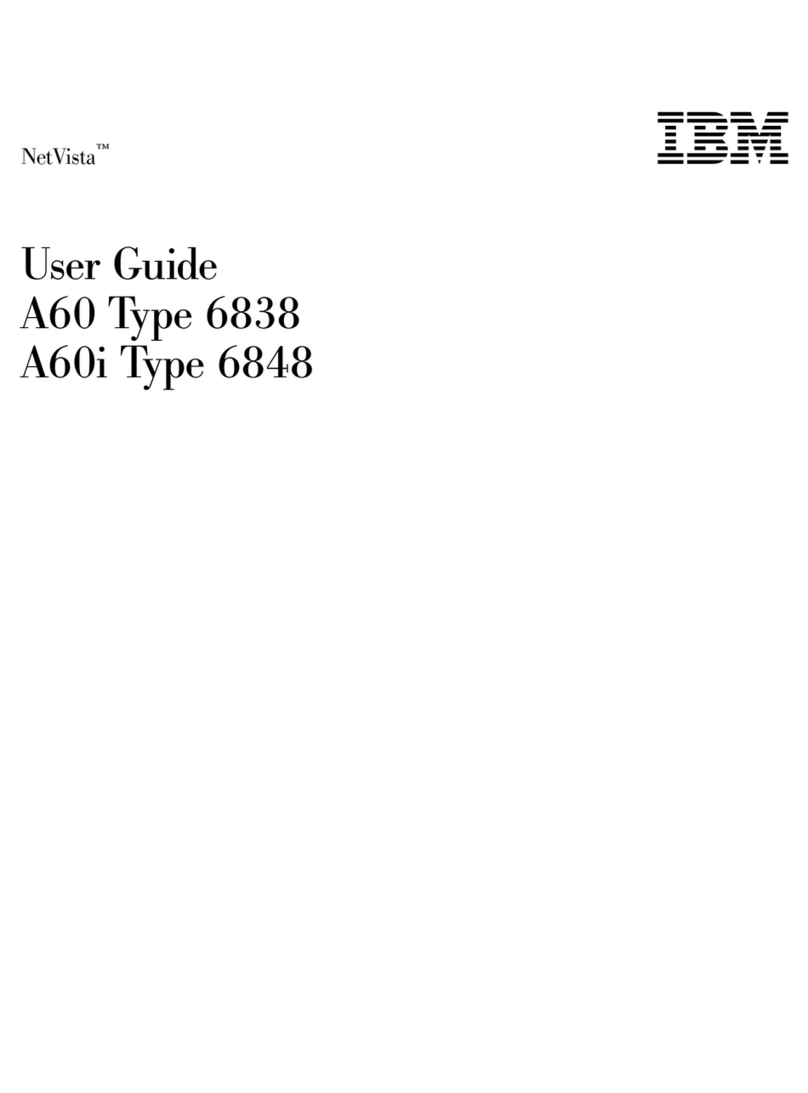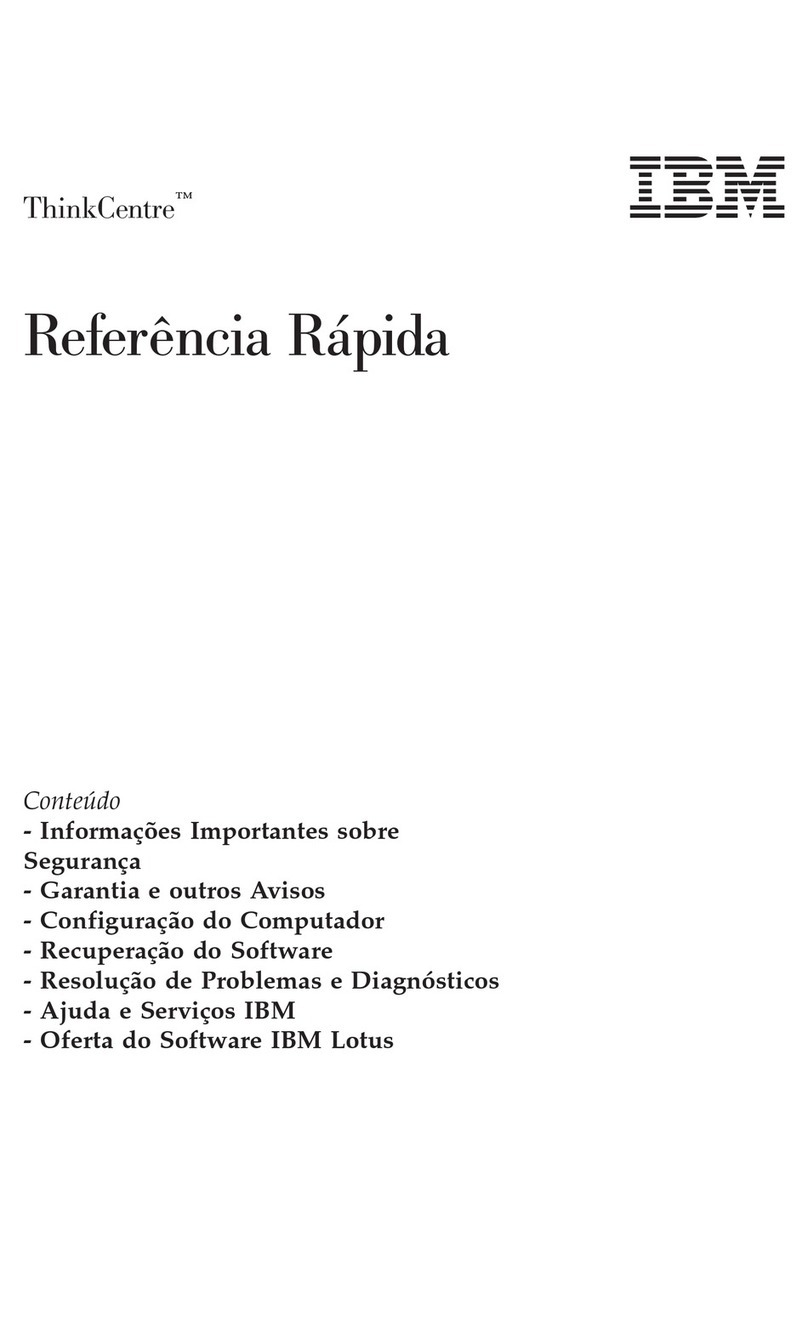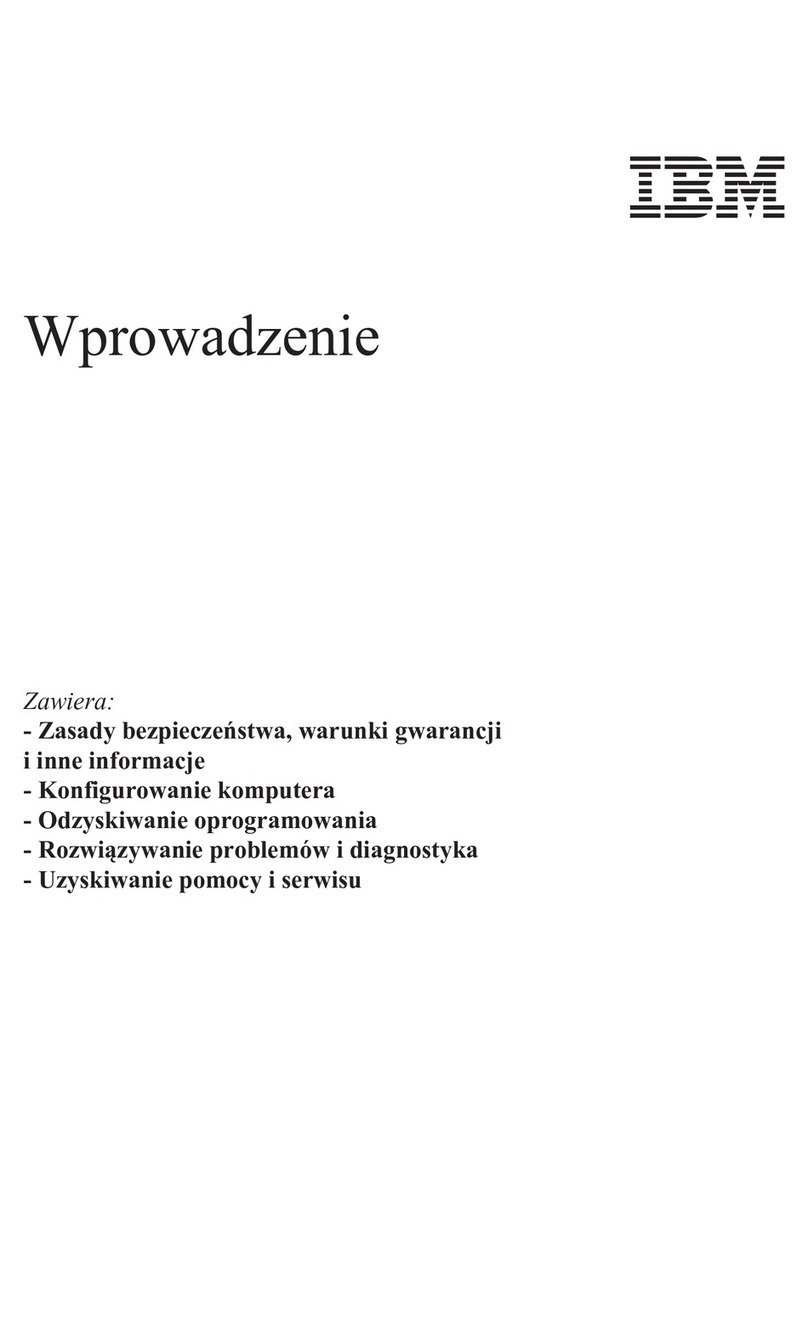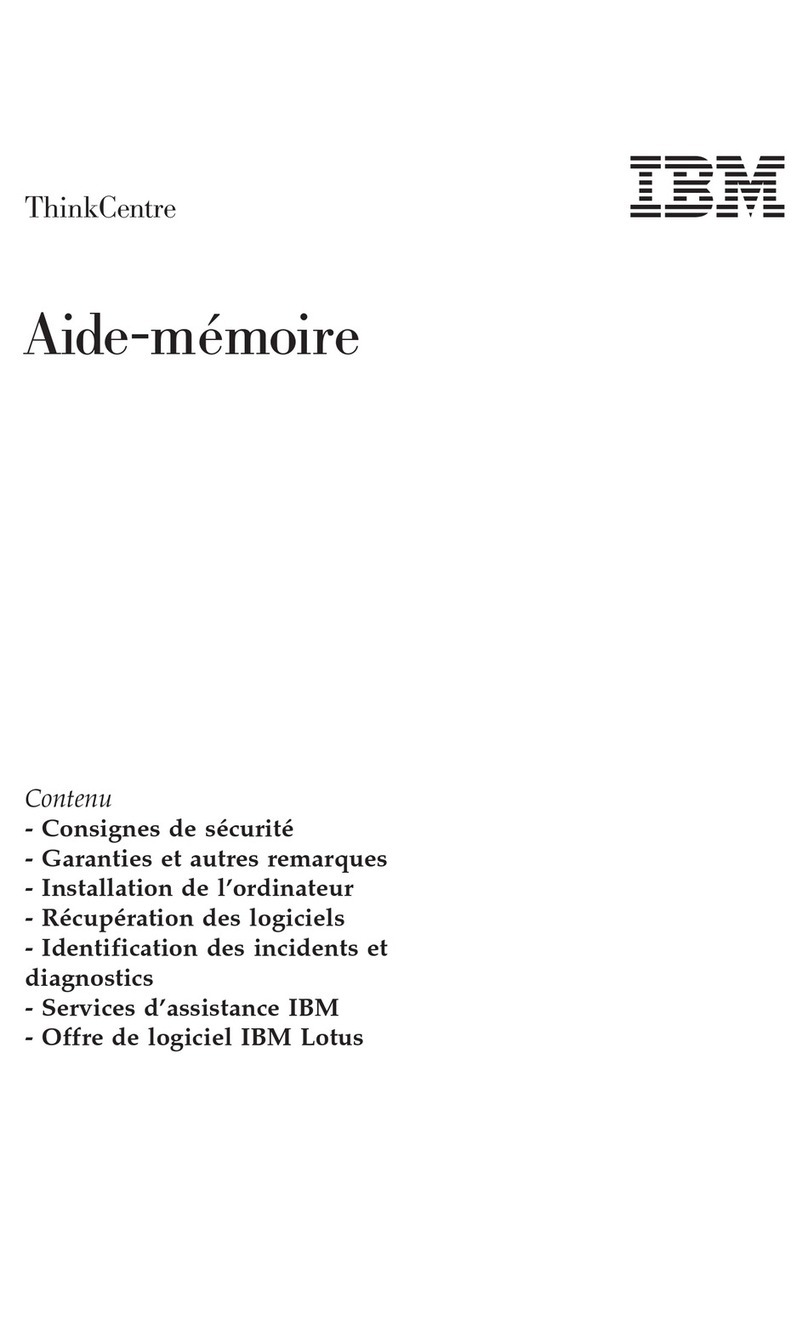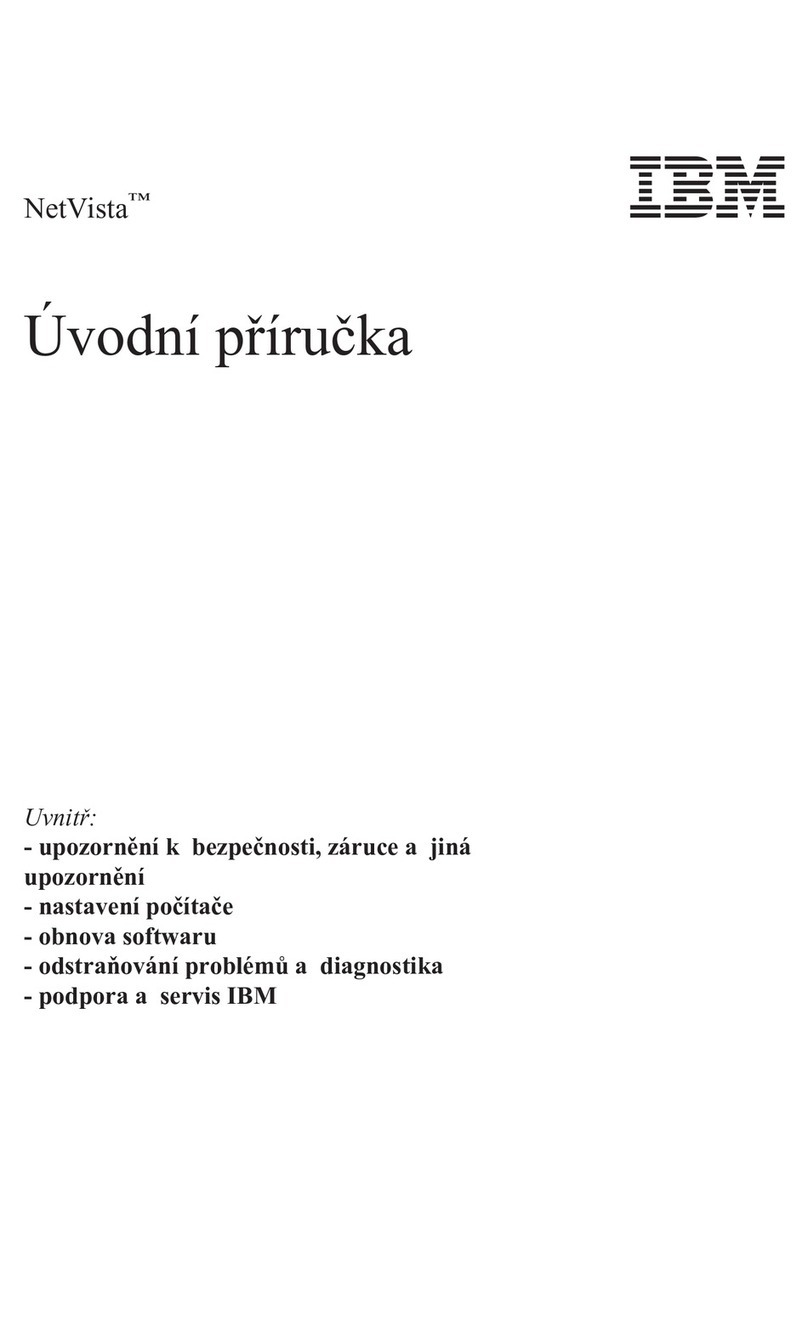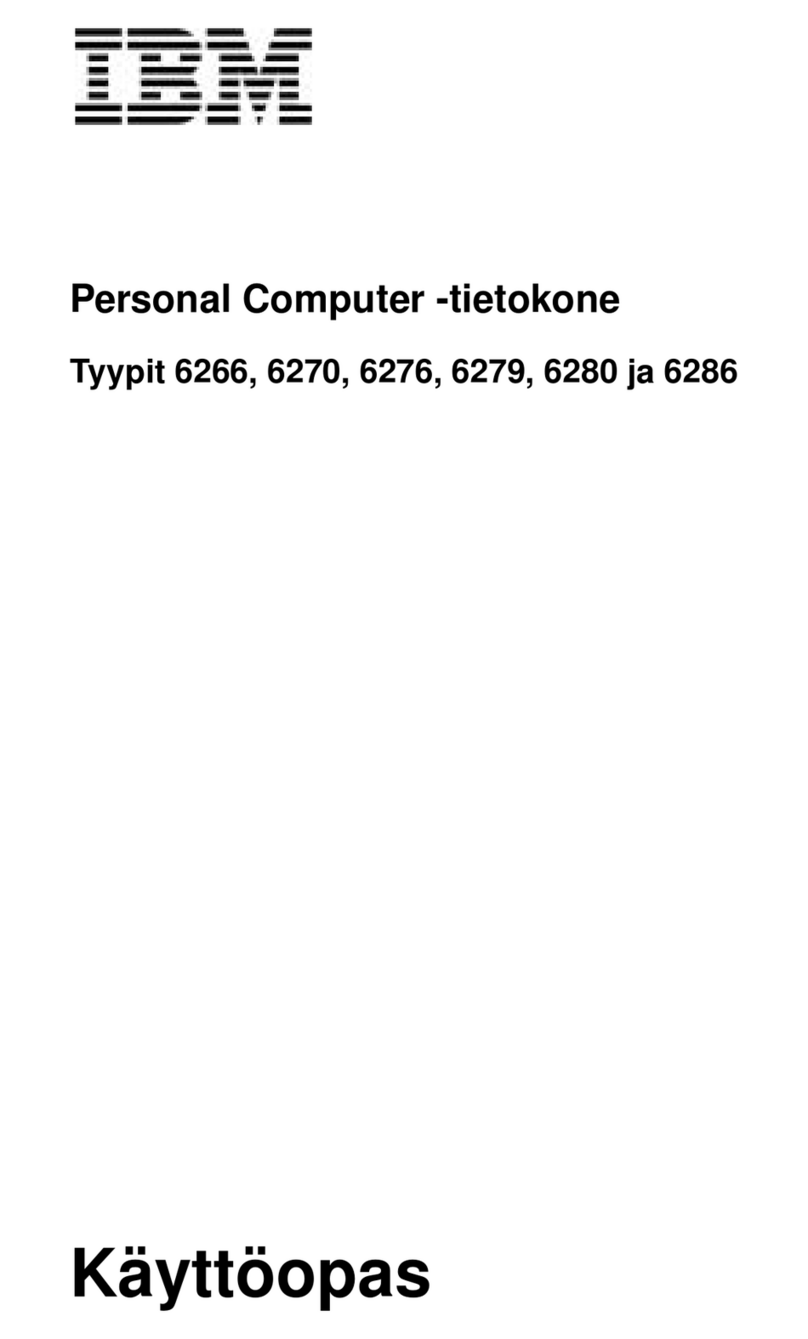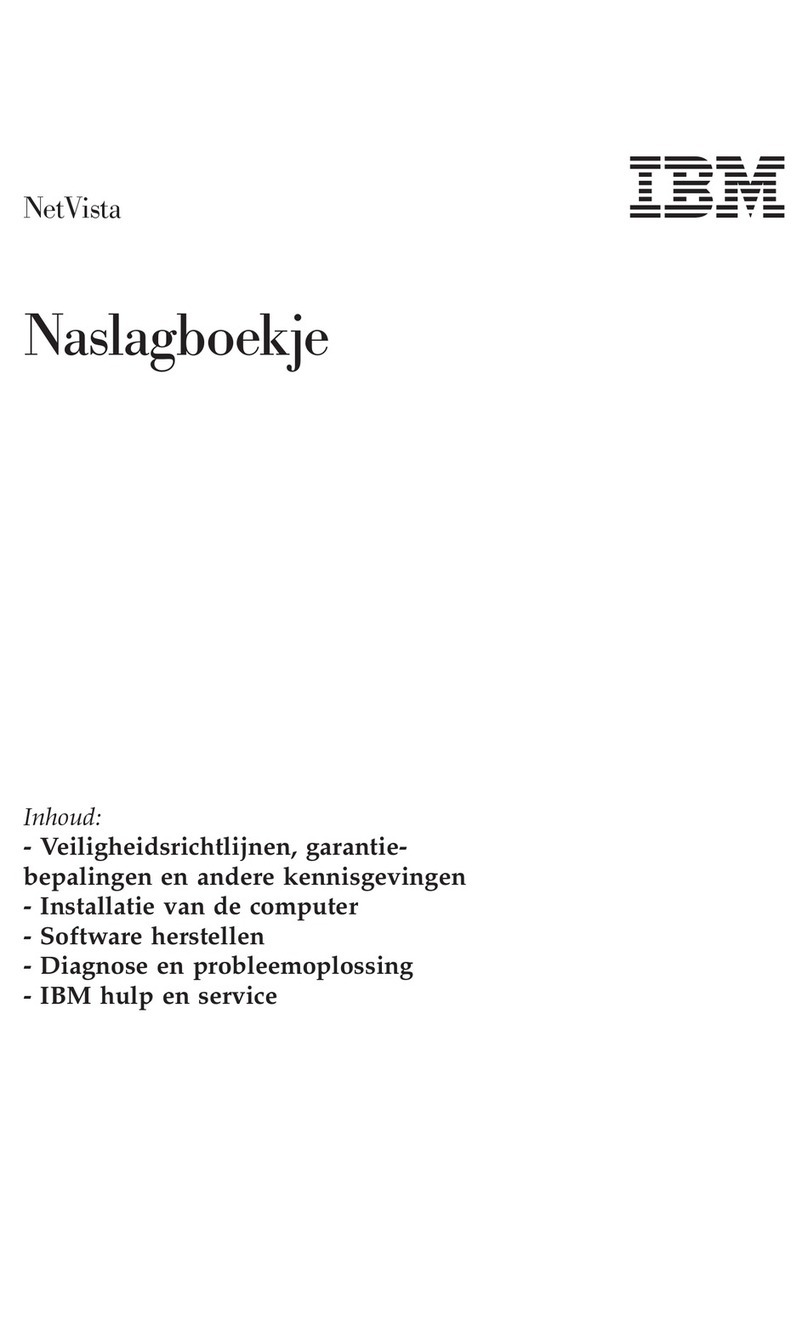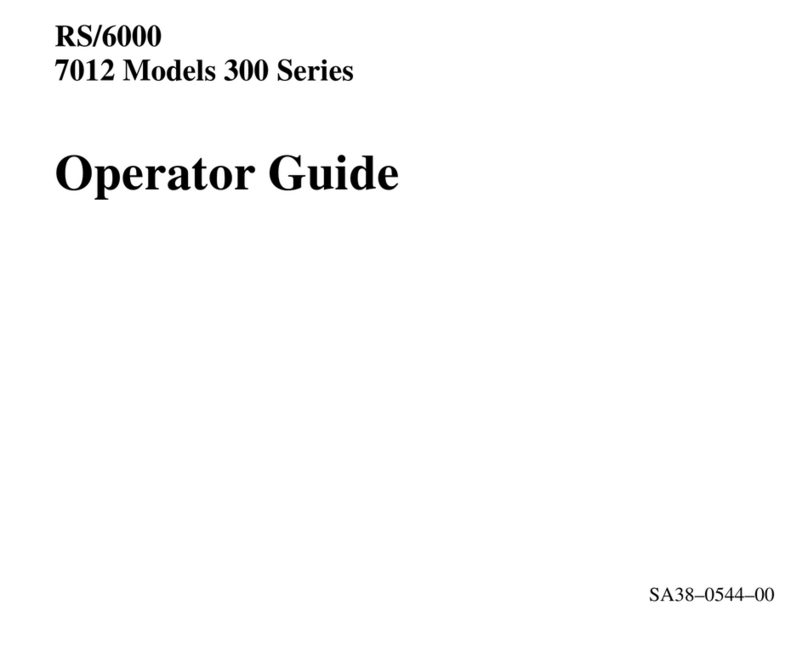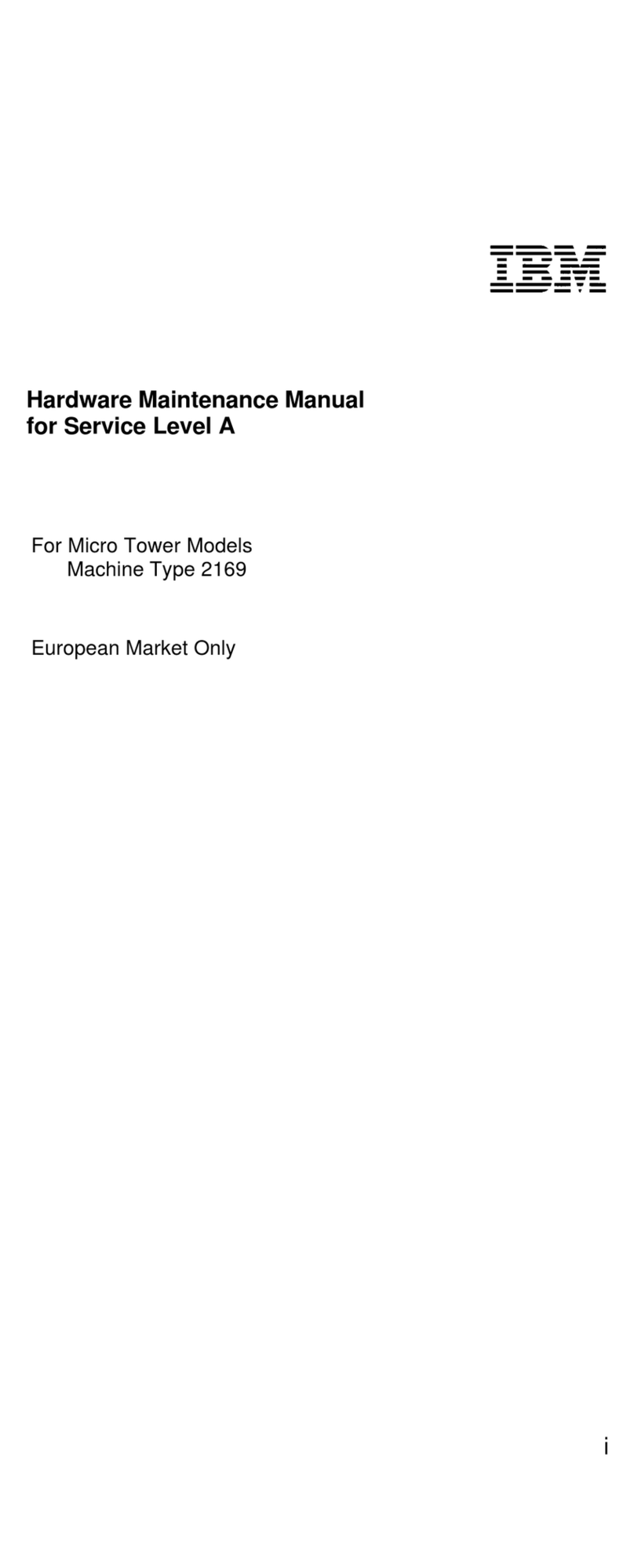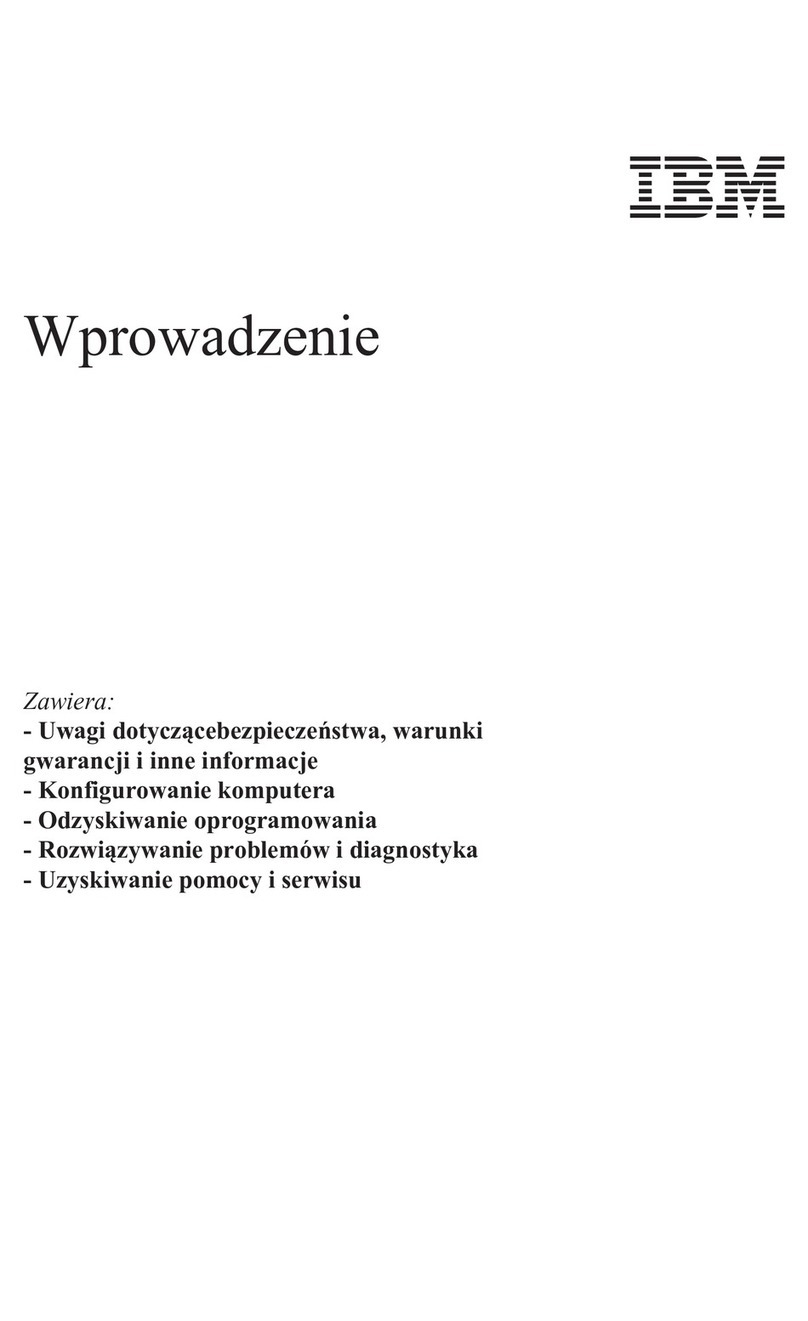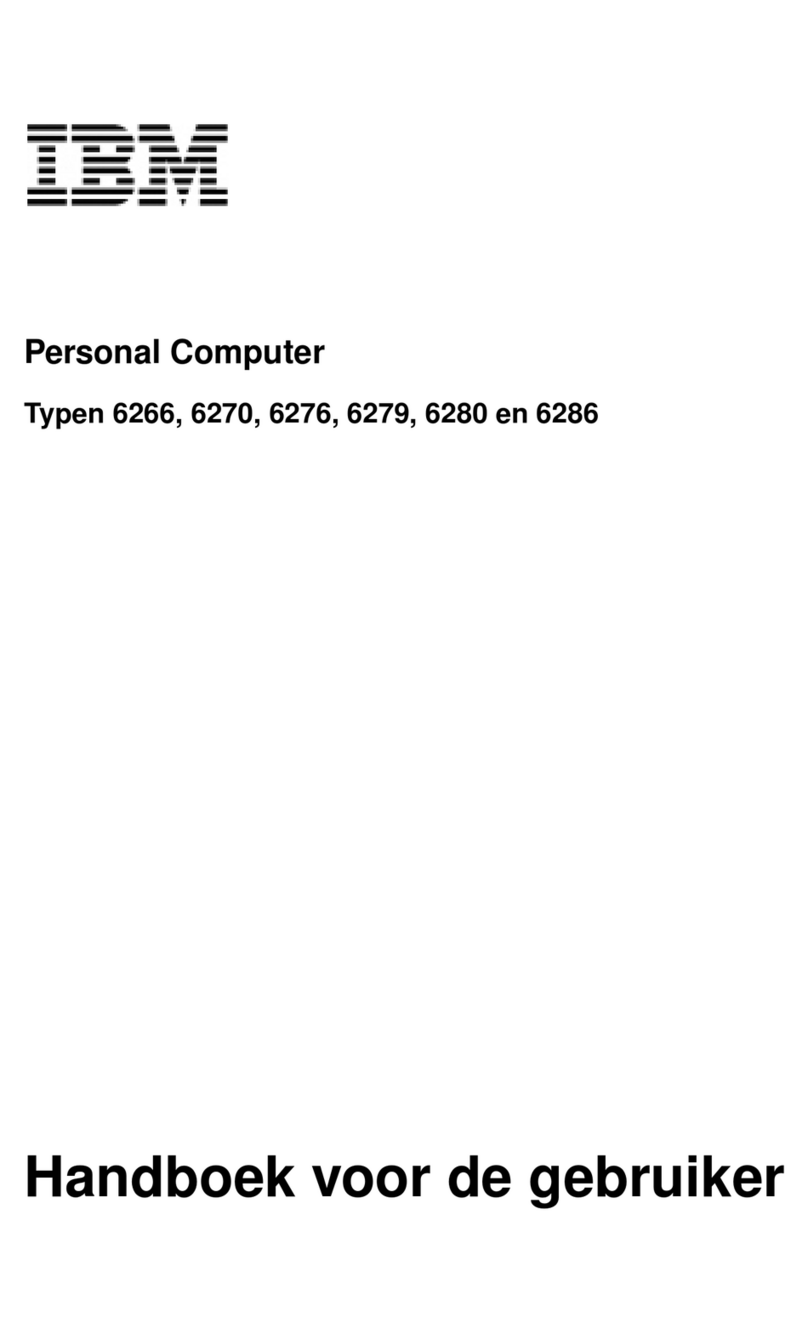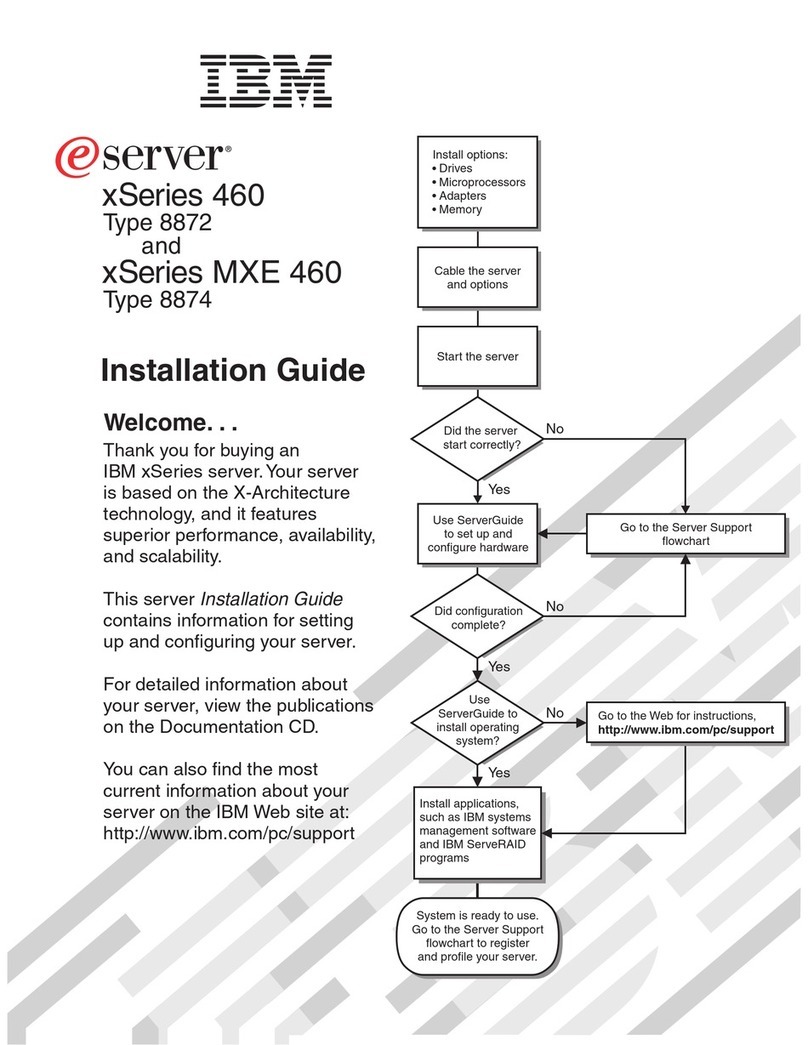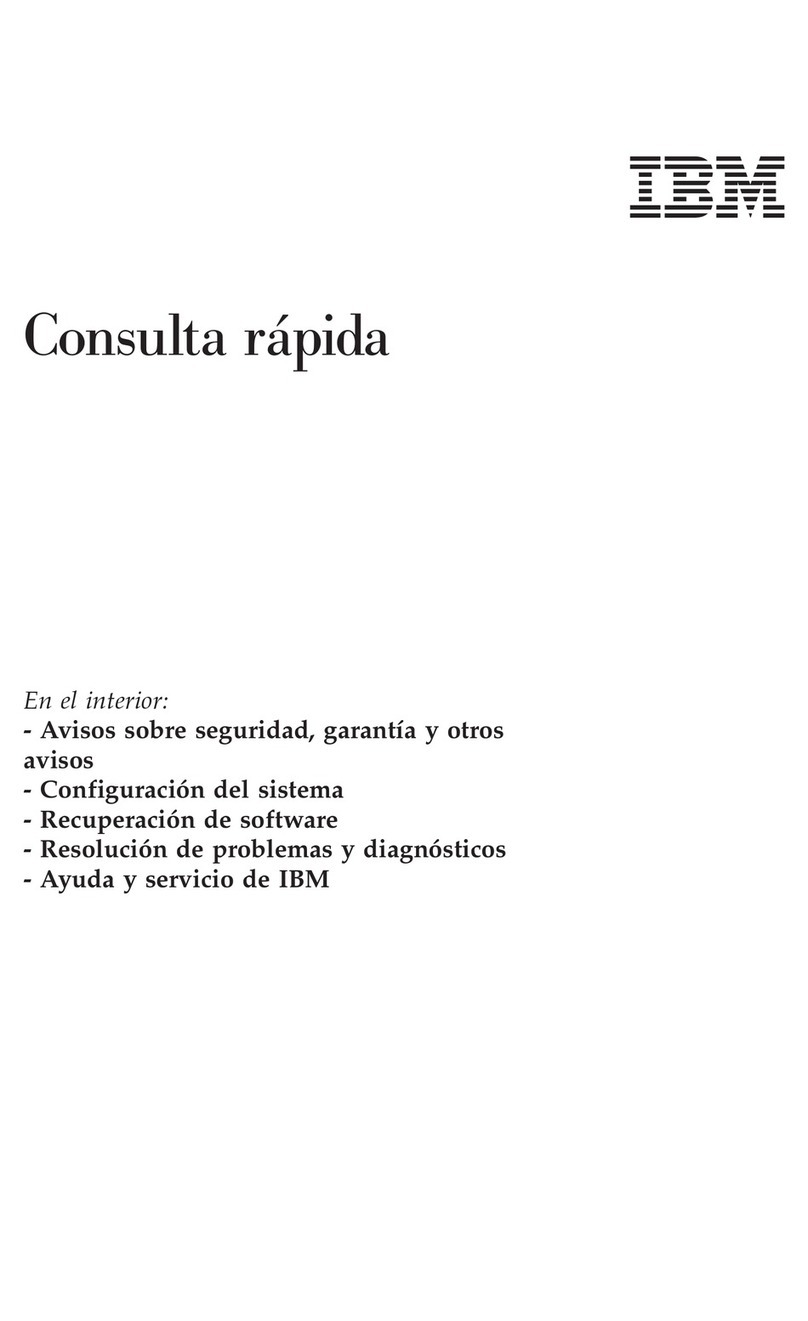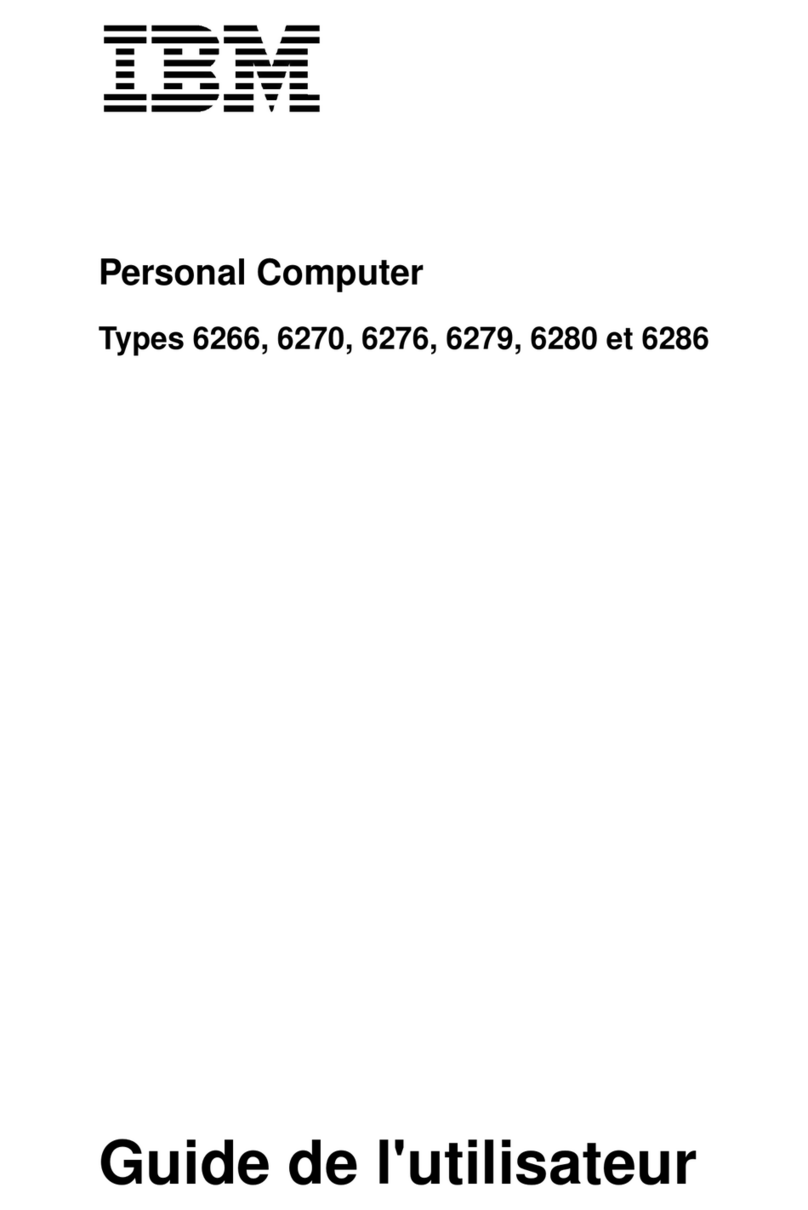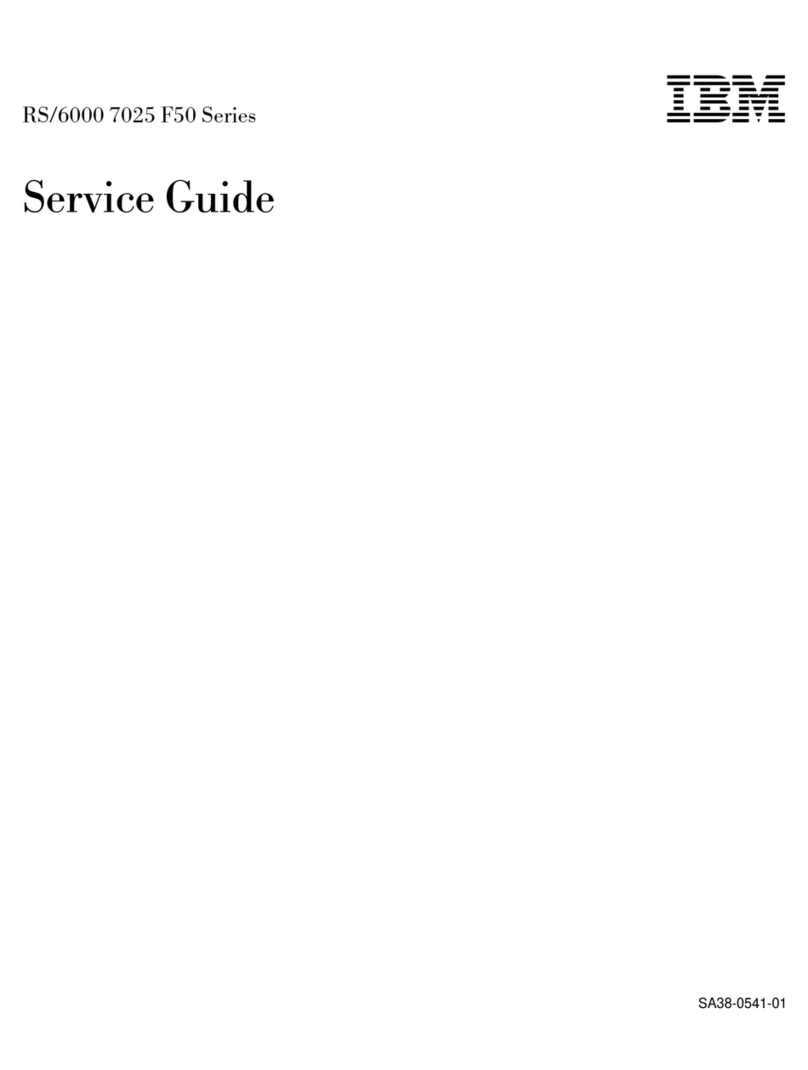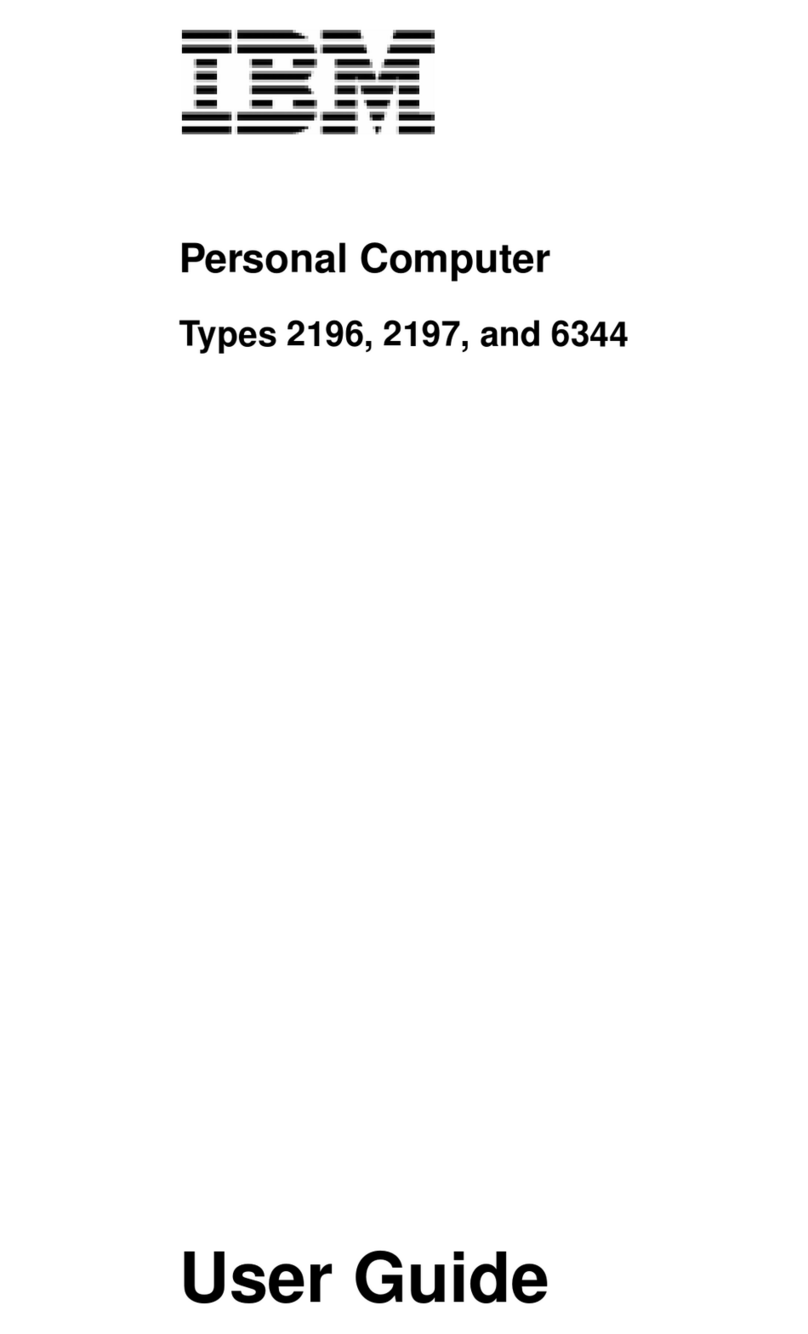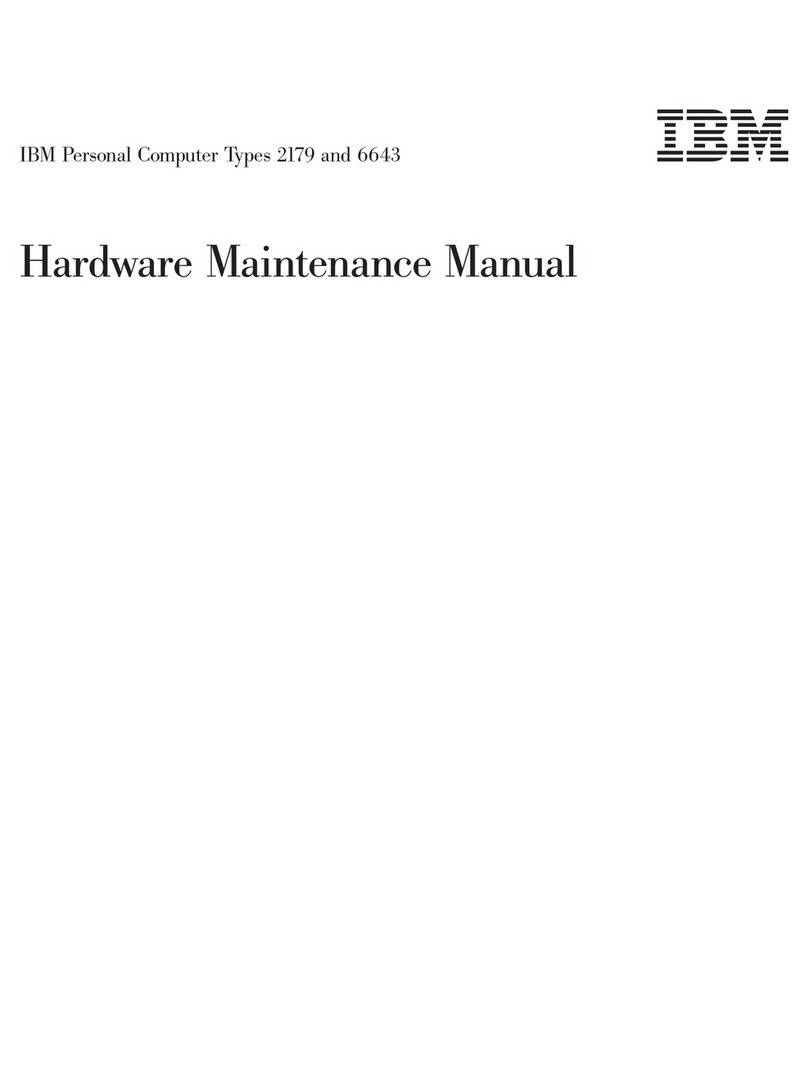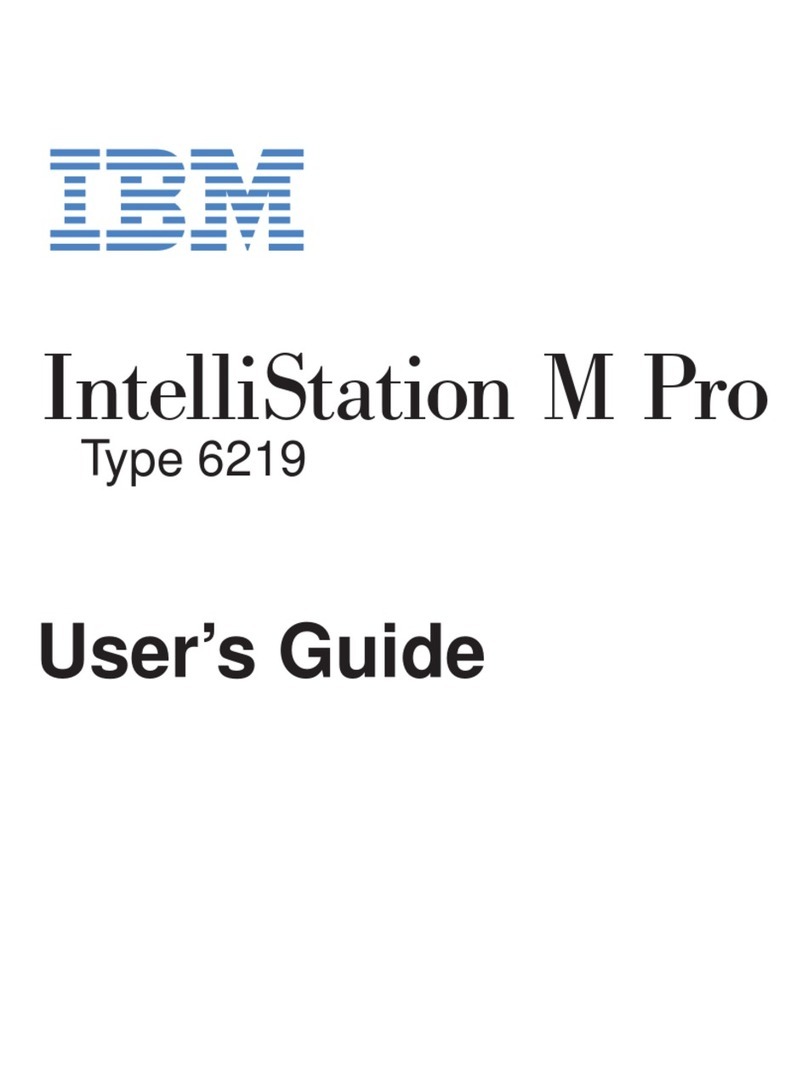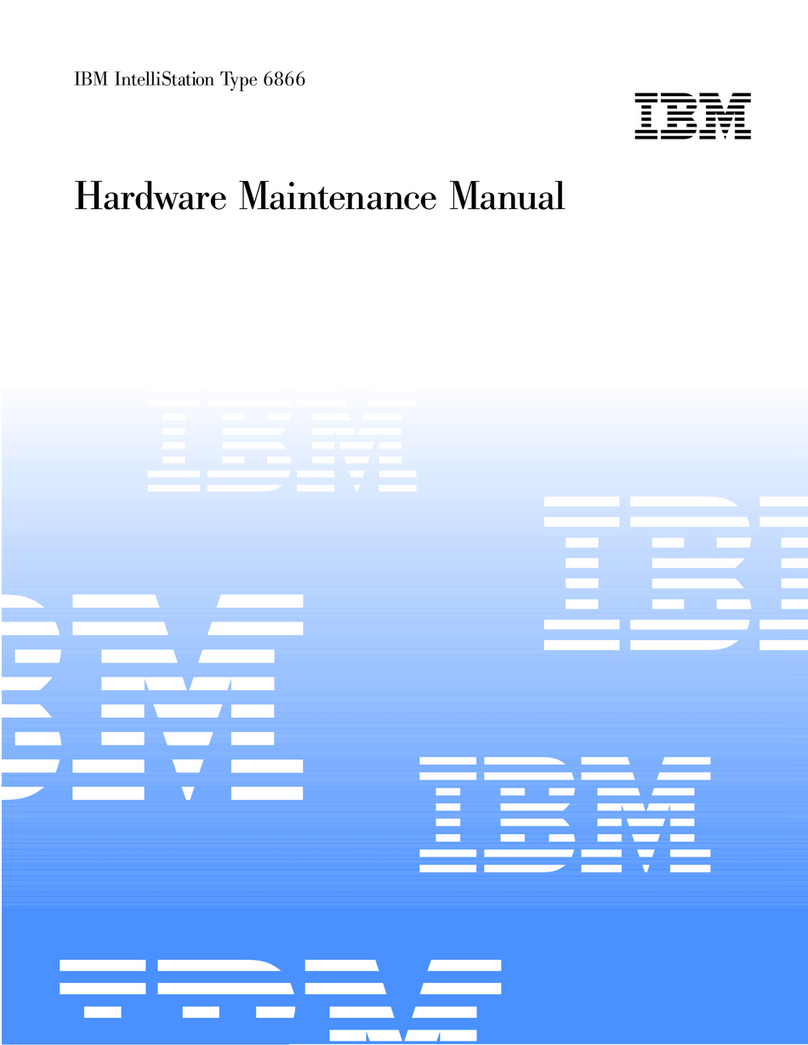Important:
1. No backup diskettes for your preinstalled software are shipped with
your computer. However, the IBM Software Selections CD contains most
of your IBM-preinstalled programs and device drivers.
In addition, the Microsoft Windows 95 operating system (provided by
Microsoft and not modified by IBM) is provided on a separate CD for
recovery purposes. This CD does not contain other software that is
preinstalled in your computer. Use the Microsoft Windows 95 CD (and
the CD-ROM Setup Boot Disk) in conjunction with the IBM Software
Selections CD if you need to reinstall the operating system. (Diskettes
for your Windows 95 operating system and preinstalled software are
not available from IBM.) For information about reinstalling Windows
95, see Chapter 5, “Reinstalling Windows 95” on page 19.
2. The device drivers and some programs are also available on the World
Wide Web at http://www.ibm.com/pc/us/files.html or on the IBM PC
Bulletin Board System (BBS). For the BBS numbers, see the “Getting
Help, Service, and Information” chapter in the PC 300 GL User Guide.
Also, you might find updated device drivers and files on the World
Wide Web or BBS.
Software on the IBM Software Selections CD
Software is provided on your IBM Software Selections CD. In addition to
some of your IBM-preinstalled programs and device drivers, your CD also
contains additional software. You decide which programs to install, based
on your needs. This section describes some of the additional software that
might be included on the CD.
The actual software on the IBM Software Selections CD is subject to change
and might be different from the following list. Some similar software for
other operating systems (listed on page 31) is also on the CD. Additional
information about the CD is in Chapter 3, “Using the IBM Software
Selections CD” on page 11.
CoSession Remote 32 A communication tool that enables an IBM technician
or in-house administrator to diagnose and fix computer
problems from a remote location. The connection can
be made through a modem or a LAN connection.
IBM Enhanced
Diagnostics You can use IBM Enhanced Diagnostics to test the
hardware (and some software) components of your
computer. For instructions on creating and using the
IBM Enhanced Diagnostics diskette, see the PC 300 GL
User Guide.
2About Your Software