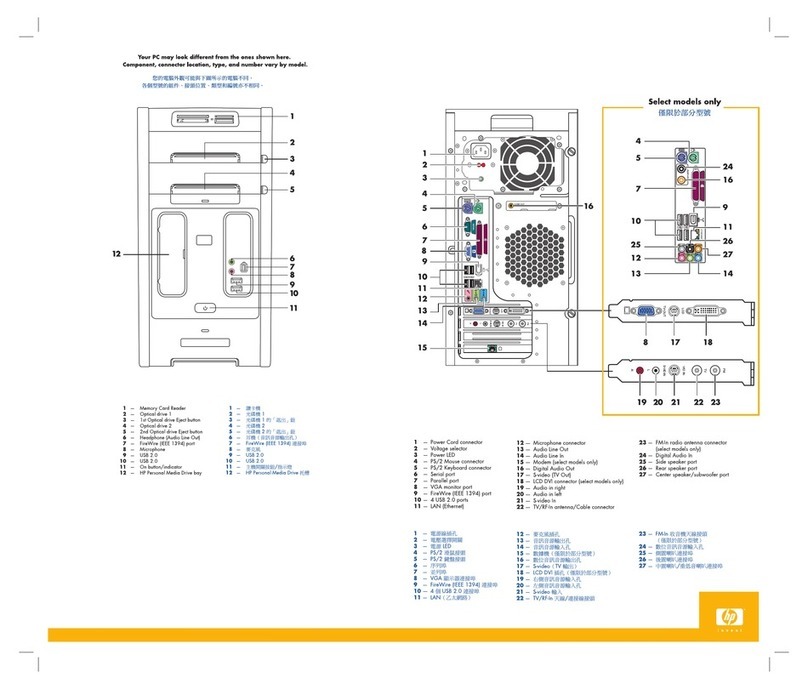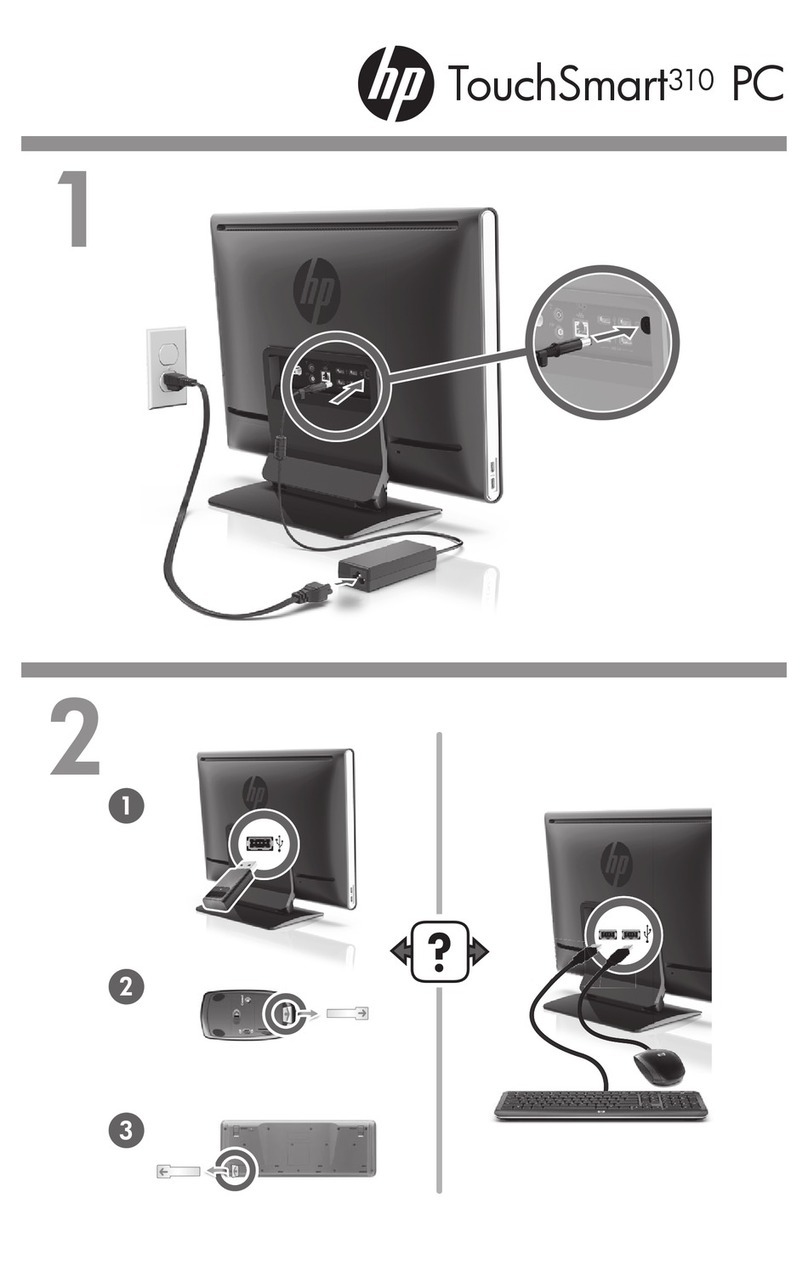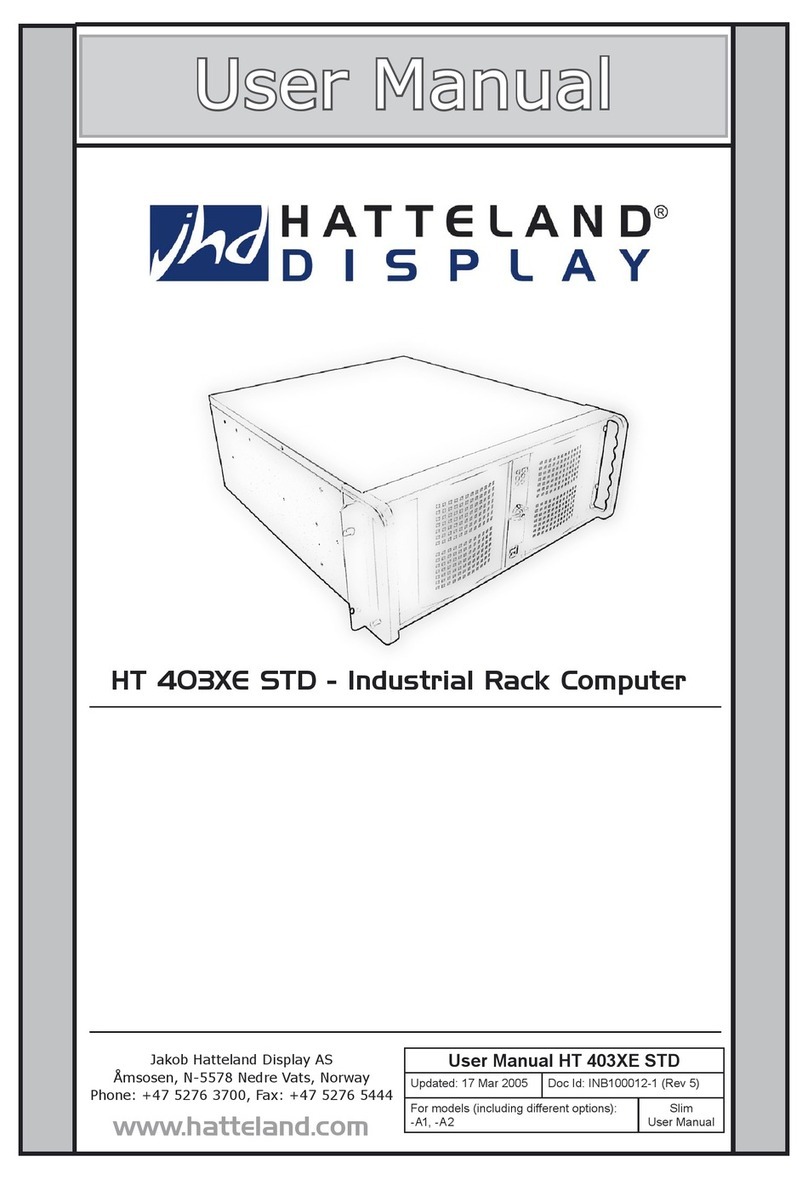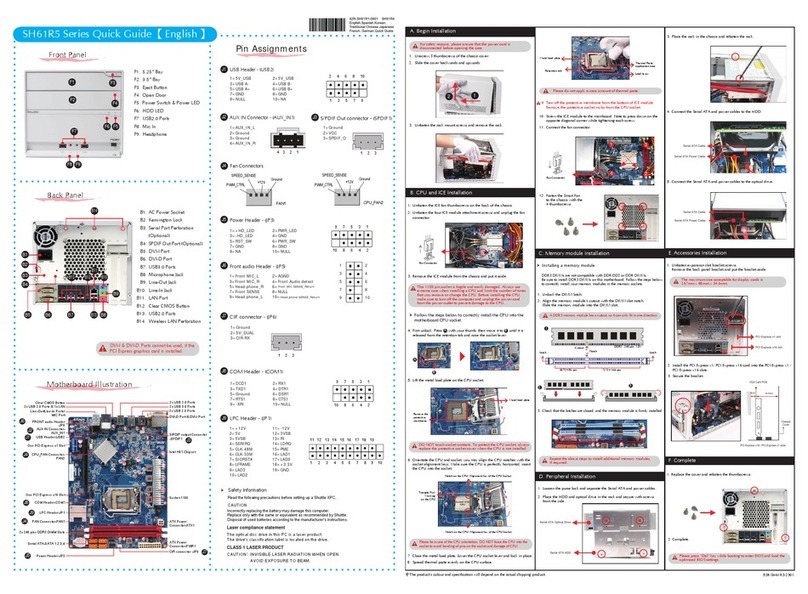RKM MK802 IIIS User manual

R KM MK802 III S User Manual
Page 0

R KM MK802 III S User Manual
Page 1
Table
Table
Table
Table of
of
of
of Contents
Contents
Contents
Contents
Declaration ............................................................................................................................................................................ 2
1. Connector ......................................................................................................................................................................... 3
2. Device connection Instruction ....................................................................................................................................... 3
3. Boot state ......................................................................................................................................................................... 4
4. Main Screen Introduction ............................................................................................................................................... 5
4.1 Move/Delete desktop icon ................................................................................................................................... 5
4.2 Function column .................................................................................................................................................... 7
4.3 Status bar ............................................................................................................................................................... 8
4.4 Application .............................................................................................................................................................. 8
5. Settings ............................................................................................................................................................................. 9
5.1 WIFI Setting ......................................................................................................................................................... 10
5.2 Ethernet Settin .................................................................................................................................................... 10
5.3 Portable host pot ................................................................................................................................................. 10
5.4 Bluetooth (Optional, just available for MK802 IIIS-Blue tooth) .....................................................................
11
5.5 PPPOE Setting ....................................................................................................................................................
11
5.6 USB .......................................................................................................................................................................
11
5.7 Sound ................................................................................................................................................................... 12
5.8 Display .................................................................................................................................................................. 12
5.9 Screen .................................................................................................................................................................. 12
5.10 Storage ............................................................................................................................................................... 12
5.11 Apps .................................................................................................................................................................... 13
5.12 Security .............................................................................................................................................................. 13
5.13 Language & input ............................................................................................................................................. 13
5.14 Backup & reset .................................................................................................................................................. 13
5.15 Date & time ........................................................................................................................................................ 13
5.16 Developer options ............................................................................................................................................. 13
5.17 About device ...................................................................................................................................................... 13
6. Browse /Copy Files ....................................................................................................................................................... 14
7. Install/Uninstall Apps .................................................................................................................................................... 14
7.1 Online installation ............................................................................................................................................... 14
7.2 Local installation ................................................................................................................................................. 15
7.3 Uninstall Apps ...................................................................................................................................................... 15
8. DLNA .............................................................................................................................................................................. 15
9. Multi-screen interaction ................................................................................................................................................ 15
10. Web Browsing ............................................................................................................................................................. 17
11. Local audio & video playback .................................................................................................................................... 17
12. Use virtual keyboard ................................................................................................................................................... 18
13. Switch input methods ................................................................................................................................................. 18
14. System recovery/update ............................................................................................................................................ 18
14.1 Recovery/update on Windows XP system .................................................................................................... 19
14.2 Recovery/update on Windows WIN7 system ............................................................................................... 24
Question & Answer ............................................................................................................................................................ 30
Specifications ..................................................................................................................................................................... 31

R KM MK802 III S User Manual
Page 2
Declaration
Declaration
Declaration
Declaration
The user manual includes all the information of safe and correct operation instruction.
To
avoid
accident and product damaged, please make sure go through all the content carefully before using
the product.
Please keep the product away from high temperature, humid and dusty environment.
Do not drop or crash the product.
Do not cut off the device when it is formatting, or upgrading, otherwise it will cause operation
system error.
Do not dismantle the device. Do not clean it by alcohol, thinner and Benzene.
We keep the right to upgrade and modify the product.
Disclaimer: we only take the responsibility to provide the warranty and after service. The users
have to take care of their data in the device by themselves. We do not responsible for any data or
related lost.
The product is not water-proof.
All the pictures in the instruction are just for reference.

R KM MK802 III S User Manual
Page 3
1.
1.
1.
1. Connector
Connector
Connector
Connector
Micro-USB
Micro-USB
Micro-USB
Micro-USB Power:
Power:
Power:
Power: Connect with TV USB port for charge the unit.
USB
USB
USB
USB 2.0
2.0
2.0
2.0 HOST:
HOST:
HOST:
HOST: Connect with other USB device.
USB
USB
USB
USB OTG:
OTG:
OTG:
OTG: Dat a transfer with PC, or connect USB device.
HDMI
HDMI
HDMI
HDMI : High Definition Multimedia Interface Output
Micro
Micro
Micro
Micro SD
SD
SD
SD : Support expanded 2GB-32GB TF card
2.
2.
2.
2. Device
Device
Device
Device connection
connection
connection
connection Instruction
Instruction
Instruction
Instruction
a)
Take
out the device insert into your TV HDMI port(if there is no enough space around HDMI
interface for MK802III S , please use HDMI extend cable ), make sure source is HDMI input
mode. (Refer to TV set user manual).

R KM MK802 III S User Manual
Page 4
b) Power supply connection: take out Micro USB cable to USB cable , connect the MK802IIIS with
TV via this cable; If the TV USB port can ’ t provide enough current, please take USB power
supply.(Any USB power supply among 5V/1A to 5V/2A are available).
c) S uggest using 2.4G wireless keyboard or mouse. Plug 2.4G receiver on USB Host connector , if
only mouse plugged, the device will provide soft keyboard during operation ; If the device detected
the physical keyboard, the soft keyboard will be hidden automatically.
d)
Mouse left button for “ ok ” , right button for “ return ” , rolling for page up and page down, Keep
h old ing left button to drag icon or copy / paste file. K eep h old ing middle button to pop up
p roperties.
3.
3.
3.
3. Boot
Boot
Boot
Boot state
state
state
state
After powered around 10 seconds, the boot screen would appear.
Then access to Rikomagic boot logo;

R KM MK802 III S User Manual
Page 5
After around 30 seconds, device would access to main screen;
4.
4.
4.
4. Main
Main
Main
Main Screen
Screen
Screen
Screen Introduction
Introduction
Introduction
Introduction
4.1
4.1
4.1
4.1 Move/Delete
Move/Delete
Move/Delete
Move/Delete desktop
desktop
desktop
desktop icon
icon
icon
icon
Long-press any icon in the main menu , you could put it in any position as you like, at the same time you

R KM MK802 III S User Manual
Page 6
could put the other apps shortcut to the desktop .
Long press the icon and move it to the right above “×” and loosen, then you could delete it
Move your cursor to any space and drag towards left or right for page rolling. Also you can use the mouse
wheel for rolling page.

R KM MK802 III S User Manual
Page 7
4.2
4.2
4.2
4.2 Function
Function
Function
Function column
column
column
column
Return button: click to return to previous directory;
Homepage button: click it anytime to return to main menu;
Program button: Click to check all the running program;
Volume decrease button: Click to decrease volume;
Volume increase button: Click to increase volume;
Properties button: in different apps, it shows different contents. It ′ s equivalent to Windows
properties button;

R KM MK802 III S User Manual
Page 8
Soft turn off button.
Hide icon: click for hide this function bar.
Search button: Located in the top left corner of the main menu, click this icon to pop up webpage
screen, user can input any website here.
Program tools button: Located in the right top corner of the desktop, click this icon to pop up all the
apps which has been installed.
4.3
4.3
4.3
4.3 Status
Status
Status
Status bar
bar
bar
bar
Located on the right bottom, display T-Flash Card, USB connection, Time, Wifi and Download status.
Click status bar, the hide menu will pop up :
4.4
4.4
4.4
4.4 Application
Application
Application
Application
Click to pop up all the installed app and setup tools icon.

R KM MK802 III S User Manual
Page 9
if the installed APP beyond the first page, drag the page or rolling the mouse roller will display the
second page of APP ;
You
can directly use the se APPs , or set up related tools , or long-press those commonly used APP to
drag onto the desktop.
Click to access widgets, long press any widgets to form corresponding shortcut
on the desktop.
5.
5.
5.
5. Settings
Settings
Settings
Settings
In the system user can setup according to their own requirements, such as network connection, language,
input methods, Video output resolution, Sound output and check storage space.
Click the tool bar to pop up below screen.

R KM MK802 III S User Manual
Page 10
5.1
5.1
5.1
5.1 WIFI
WIFI
WIFI
WIFI Setting
Setting
Setting
Setting
When opened the WIFI, the MK802 IIIS will auto search available wireless router signals within 20 meters,
user just choose a router and input correct password to connected network.
5.2
5.2
5.2
5.2 Ethernet
Ethernet
Ethernet
Ethernet Settin
Settin
Settin
Settin
If there is no WIFI in the house, suggest to connect a USB LAN adapter (please select right matched USB
LAN adapter) to setting Ethernet.
Setting method: Click “ setting ” “ More ” “ Ethernet ” tick “ Use Ethernet ” , then the Ethernet setting
finished.
5.3
5.3
5.3
5.3 Portable
Portable
Portable
Portable host
host
host
host pot
pot
pot
pot
If connected the device with Ethernet (not WiFi ), then open portable host pot function, you could regard
MK802 IIIS as an wireless
AP.

R KM MK802 III S User Manual
Page 11
5.4
5.4
5.4
5.4 Bluetooth
Bluetooth
Bluetooth
Bluetooth (Optional,
(Optional,
(Optional,
(Optional, just
just
just
just available
available
available
available for
for
for
for MK802
MK802
MK802
MK802 IIIS-Blue
IIIS-Blue
IIIS-Blue
IIIS-Blue tooth)
tooth)
tooth)
tooth)
Bluetooth is a wireless technology standard for exchanging data over short distances (using
short-wavelength radio transmissions in the ISM band from 2400 – 2480 MHz) from fixed and mobile
devices, creating personal area networks (PANs) with high levels of security.
Open Bluetooth settings --> Scan and search equipment-->select a device, input Bluetooth wireless
password (if required)-->confirm. Then complete the Bluetooth pairing.
Notice:
Notice:
Notice:
Notice:
Some equipment, for example, Bluetooth headset maybe have a fixed password (like 000), then you
must input corresponding password.
Some equipment without testing or without Bluetooth SIG examination and approval, may not
compatible with MK802IIIS.
5.
5.
5.
5. 5
5
5
5 PPPOE
PPPOE
PPPOE
PPPOE Setting
Setting
Setting
Setting
If the network need dial-up, then click PPPOE Settings and input account and password.
Click “ Setting “ More ” “ PPPOE Settings ” input account and password.
5.
5.
5.
5. 6
6
6
6 USB
USB
USB
USB
For e xchange data between the MK802 IIIS and PC .
Specific
Specific
Specific
Specific operation
operation
operation
operation steps
steps
steps
steps :
:
:
:
1. Equipment connection: take out the Micro USB to USB cable, connect the machine with PC through
this cable ,at same time, connect the machine with TV through HDMI cable.
2. Settings: After device access to the main screen ,click Settings USB Connect to PC, press
confirm. After the device access to USB mode, turn on USB storage. Now your computer could find the
device and you can copy/paste files freely.

R KM MK802 III S User Manual
Page 12
5.
5.
5.
5. 7
7
7
7 Sound
Sound
Sound
Sound
This is for Sound settings;
Volume:
Volume:
Volume:
Volume: C ontrol volume level;
Operate
Operate
Operate
Operate prompt
prompt
prompt
prompt tone
tone
tone
tone :
:
:
:Setting prompt tone during operating ;
Screen
Screen
Screen
Screen saver
saver
saver
saver sound:
sound:
sound:
sound: Setting screen saver sound.
5.
5.
5.
5. 8
8
8
8 Display
Display
Display
Display
Font
Font
Font
Font size:
size:
size:
size: Setting font size according to their own request ;
5.
5.
5.
5. 9
9
9
9 Screen
Screen
Screen
Screen
This is for Screen settings:
1. Screen ratio : Used for adju st ing screen ratio.
2. Output Interface: Default HDMI
3. HDMI mode: User c an set ting corresponding output resolution according to the TV.Normally system
will be detect ed automatically .
5.
5.
5.
5. 10
10
10
10 Storage
Storage
Storage
Storage
In this option, user could view local storage space and external storage space, besides, user even can
uninstall or format storage equipment.
Notice:
Notice:
Notice:
Notice: System divided the whole storage into seven partition , only two partition visible, the other five

R KM MK802 III S User Manual
Page 13
partition has been occupied by Android system which is in visible.
T he balance space is equal to the sum of two partitions.
5.
5.
5.
5. 11
11
11
11 Apps
Apps
Apps
Apps
In this option, user could view installed and running apps, at same time could check DDR parameters.
5.1
5.1
5.1
5.1 2
2
2
2 Security
Security
Security
Security
User can set password according to their request.
5.13
5.13
5.13
5.13 Language
Language
Language
Language &
&
&
& input
input
input
input
1. User can set the language for system menus according to their Country or preference(60 languages
supported)
2. System default support Chinese and English, user need manual installing other input methods.
3. User could set keyboard and mouse cursor speed and simulated mouse step length at here.
5.1
5.1
5.1
5.1 4
4
4
4 Backup
Backup
Backup
Backup &
&
&
& reset
reset
reset
reset
Backup:
Backup:
Backup:
Backup: If there are some important files or apps inside , you ′ d better choose backup in case files lost.
Reset:
Reset:
Reset:
Reset: If choose this option, and confirm, system will back to factory setting, all the user ′ s settings and
apps will missing, ( Not suggest);
5.1
5.1
5.1
5.1 5
5
5
5 Date
Date
Date
Date &
&
&
& time
time
time
time
Since there is no battery inside, the date and time setting can ′ t be saved .
Suggest set ting to use the network synchronization time, as long as the network connected, then the date
and time will be with the network synchronization .
5.1
5.1
5.1
5.1 6
6
6
6 Developer
Developer
Developer
Developer options
options
options
options
USB
USB
USB
USB debugging:
debugging:
debugging:
debugging: During connect ing with PC to exchange data , please open this option;
5.1
5.1
5.1
5.1 7
7
7
7 About
About
About
About device
device
device
device
User can check system info here.

R KM MK802 III S User Manual
Page 14
6.
6.
6.
6. Browse
Browse
Browse
Browse /Copy
/Copy
/Copy
/Copy Files
Files
Files
Files
1.
1.
1.
1. Open
Open
Open
Open file
file
file
file management
management
management
management on
on
on
on the
the
the
the d
d
d
d e
e
e
e sktop.
sktop.
sktop.
sktop.
Internal
Internal
Internal
Internal Flash:
Flash:
Flash:
Flash: Check in ternal storage space
SD
SD
SD
SD Card:
Card:
Card:
Card: If TF card inside , icon will be highlight
USB:
USB:
USB:
USB: If USB device (HDD, U-disk) connected , the icon will be highlight.
Network
Network
Network
Network Places:
Places:
Places:
Places: Through this option, user can access to other PC to find files and playback.
2.
2.
2.
2. File
File
File
File Copy
Copy
Copy
Copy
L ong-press a file or folder will pop-up a menu, including: Copy, Delete, Move, Paste, Rename options, if
no need execute operation, just click “ cancel ” .
7.
7.
7.
7. Install/Uninstall
Install/Uninstall
Install/Uninstall
Install/Uninstall Apps
Apps
Apps
Apps
MK802III S support many commonly used third-party apps.
You
c an install or uninstall apps freely, there
are two methods available for install ing Apps:
7.1
7.1
7.1
7.1 Online
Online
Online
Online installation
installation
installation
installation
Please login Google Play store or other Android marketing to download Apps (User should have Gmail
account if download from Google play store ), After download system will remind you to install the Apps ,
just click install according to the system prompt.

R KM MK802 III S User Manual
Page 15
7.2
7.2
7.2
7.2 Local
Local
Local
Local installation
installation
installation
installation
User also can copy app from computer to U disk or TF card, insert the U disk or TF card to your device,
just click the APK icon to install according to the system prompt.
7.3
7.3
7.3
7.3 Uninstall
Uninstall
Uninstall
Uninstall Apps
Apps
Apps
Apps
Click Settings Apps, click an Apps you want to u ninstall, the uninstall window will pop up click u ninstall to
uninstall . If you don ′ t want to uninstall just exit.
8.
8.
8.
8. DLNA
DLNA
DLNA
DLNA
DLNA
DLNA
DLNA
DLNA :
:
:
:Through some special APP(such as iMedia Share Lite. ) , all the multimedia files can be pushed
from smart phone or Android tablet PC to big screen, user can share those pictures/music/videos with
family or friends freely.
9.
9.
9.
9. Multi-screen
Multi-screen
Multi-screen
Multi-screen interaction
interaction
interaction
interaction
Multi-screen interaction is the most popular technology. Through this function, user can remote control the
item by smart phone or any Android tablet PC.User can download the special APP (MK802 III) from
Google play store and install onto smart phone, the APK will including touch pad which can be used as
mouse; virtual keyboard, virtual remote control, return, G-sensor.Turn on G-sensor, user can play somatic

R KM MK802 III S User Manual
Page 16
games by their smart phone freely.
Software
Software
Software
Software Interface
Interface
Interface
Interface
Touch Pad
Virtual keyboard
Remote control Interface

R KM MK802 III S User Manual
Page 17
10
10
10
10 .
.
.
. Web
Web
Web
Web Browsing
Browsing
Browsing
Browsing
After connected network, you can access the webpage screen through the system browser.
New opened web page will be show n on the screen as tag, click “ + ” to add new webpage, click “ x “ to
close the webpage.
1
1
1
1 1
1
1
1 .
.
.
. Local
Local
Local
Local audio
audio
audio
audio &
&
&
& video
video
video
video playback
playback
playback
playback
T hrough the file manager , user can browse & playback those contents of TF card, USB flash or USB HDD .

R KM MK802 III S User Manual
Page 18
1
1
1
1 2
2
2
2 .
.
.
. Use
Use
Use
Use virtual
virtual
virtual
virtual keyboard
keyboard
keyboard
keyboard
If just connect USB mouse only, then below virtual keyboard will pop up;
I f connect with physical keyboard, system will hidden the virtual keyboard.
1
1
1
1 3
3
3
3 .
.
.
. Switch
Switch
Switch
Switch input
input
input
input methods
methods
methods
methods
C lick the keyboard icon at the right-bottom status bar from desktop ;
All the installed methods will display as below picture, and you can choose one of you prefer:
14.
14.
14.
14. System
System
System
System recovery/update
recovery/update
recovery/update
recovery/update
If your MK802 III S has following issues, pl ease solve these issues by recovery/update methods.

R KM MK802 III S User Manual
Page 19
1. If you need update to the latest firmware,
2. After boot, there is no signal;
3. There is only boot screen;
4. System running very slow, crashing;
5. Can ’ t find the wireless network equipment, or can ’ t connect wireless;
6. When installation apps, player loss power unexpected and cant boot up.
7. TF card update failed and can ’ t boot again etc.
14.1
14.1
14.1
14.1 Recovery/update
Recovery/update
Recovery/update
Recovery/update on
on
on
on Windows
Windows
Windows
Windows XP
XP
XP
XP system
system
system
system
First,
First,
First,
First, download
download
download
download recovery
recovery
recovery
recovery tool
tool
tool
tool Batch
Batch
Batch
Batch Tool
Tool
Tool
Tool ,
,
,
, driver
driver
driver
driver and
and
and
and recovery
recovery
recovery
recovery firmware,(img
firmware,(img
firmware,(img
firmware,(img file)
file)
file)
file) from
from
from
from official
official
official
official
website
website
website
website .
.
.
.
Download, decompression the folder and find to double click, b elow screen will pop out,
then add img file.
Other manuals for MK802 IIIS
1
Table of contents
Other RKM Desktop manuals
Popular Desktop manuals by other brands

Digital Equipment
Digital Equipment DECstation 2100 Hardware installation guide
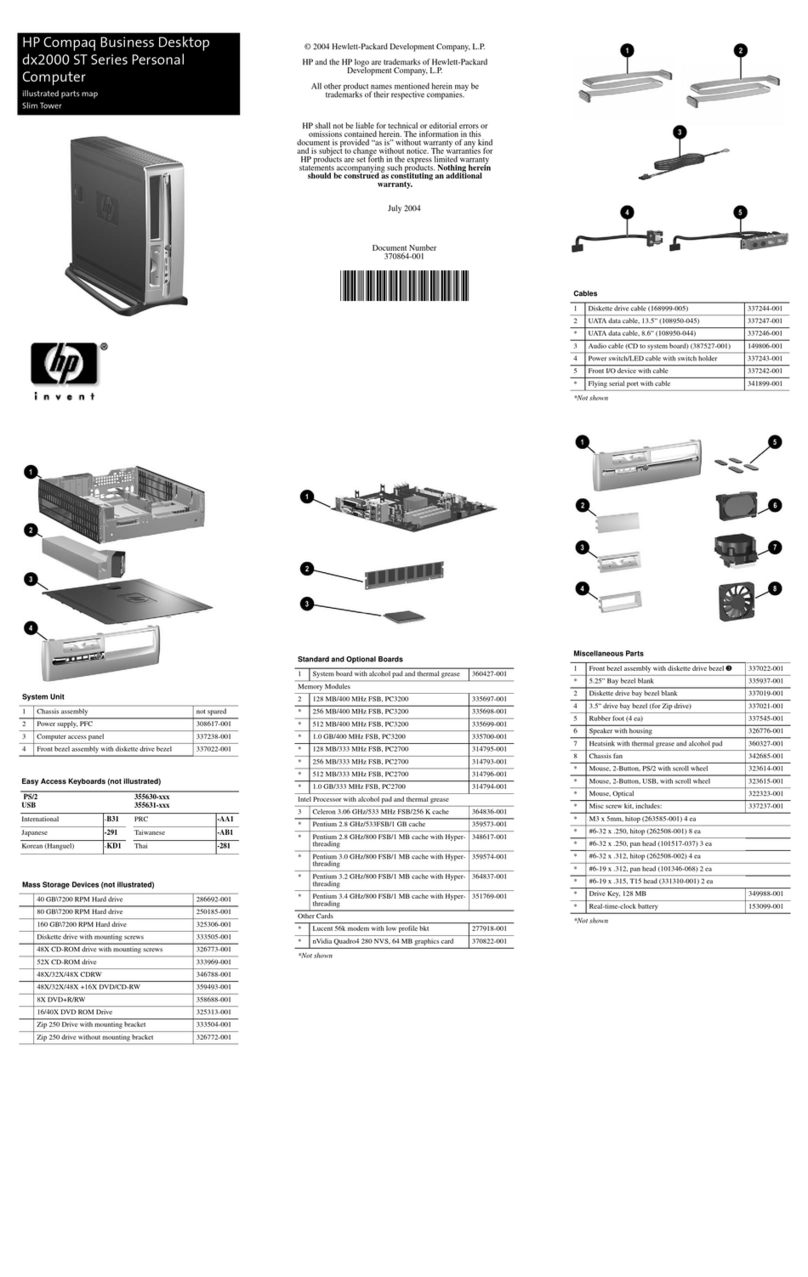
HP
HP Compaq dx2000 ST supplementary guide
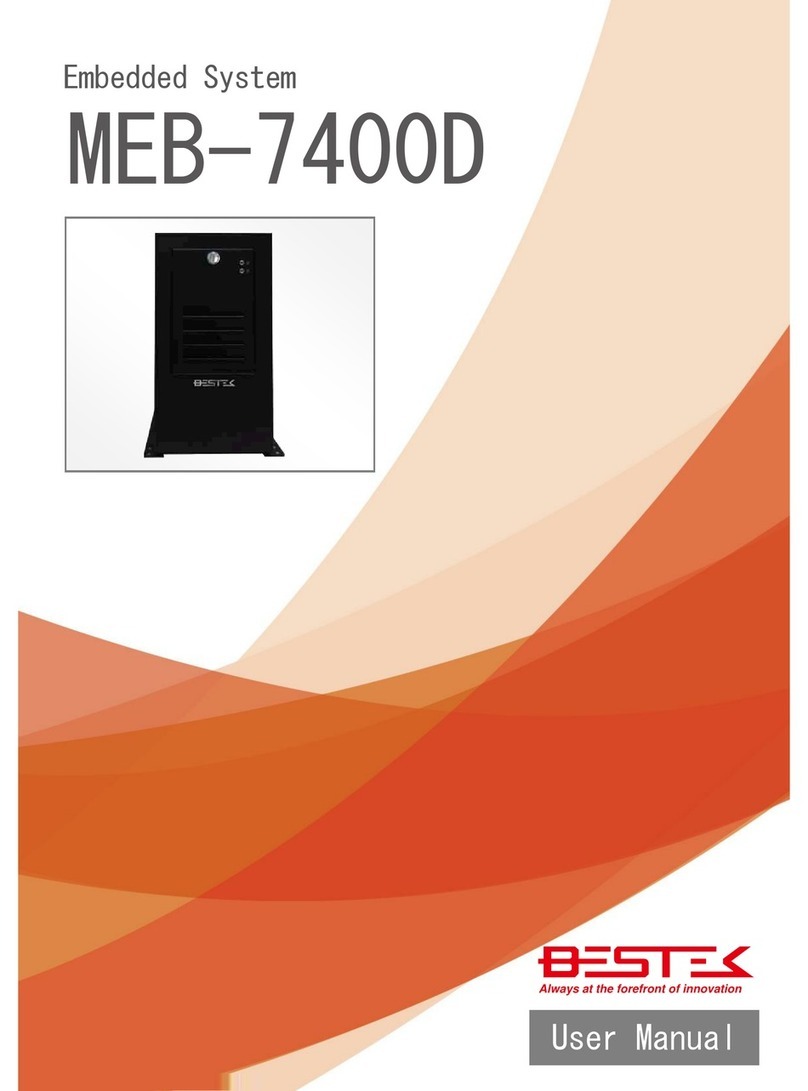
BESTEK
BESTEK MEB-7400D user manual

Lenovo
Lenovo 3000 C100 Series Hardware Maintenance Manual

HP
HP Z220 SFF Series Maintenance and service guide
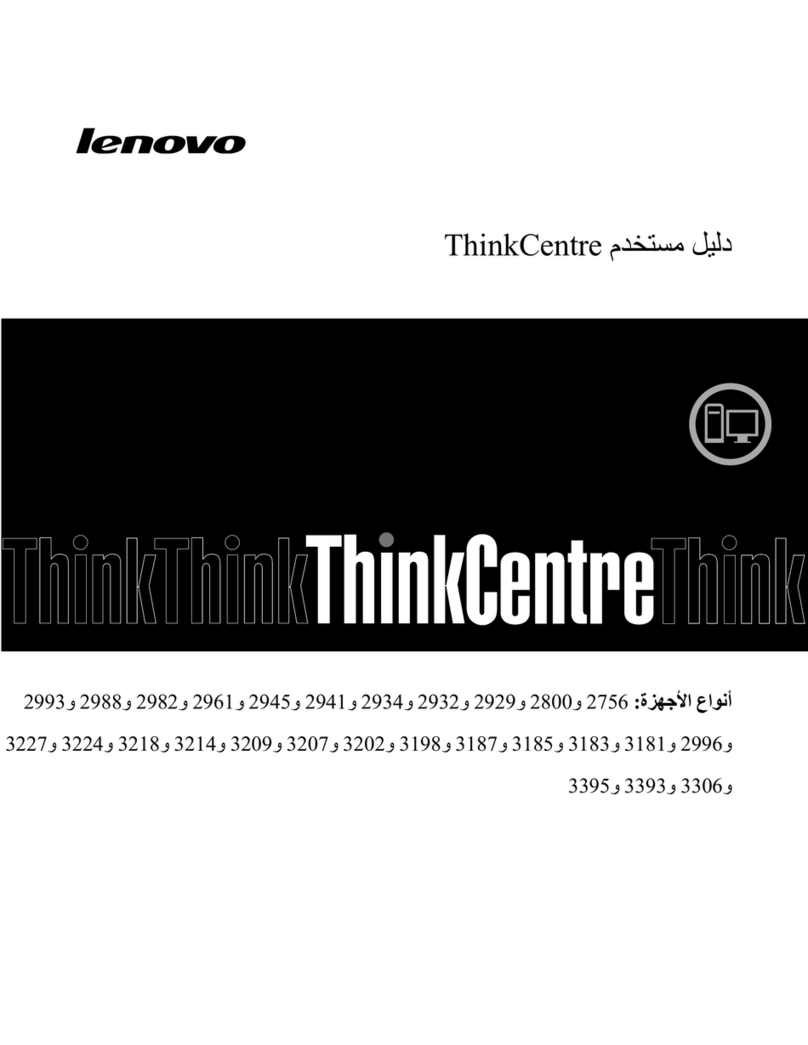
Lenovo
Lenovo ThinkCentre M92p user guide