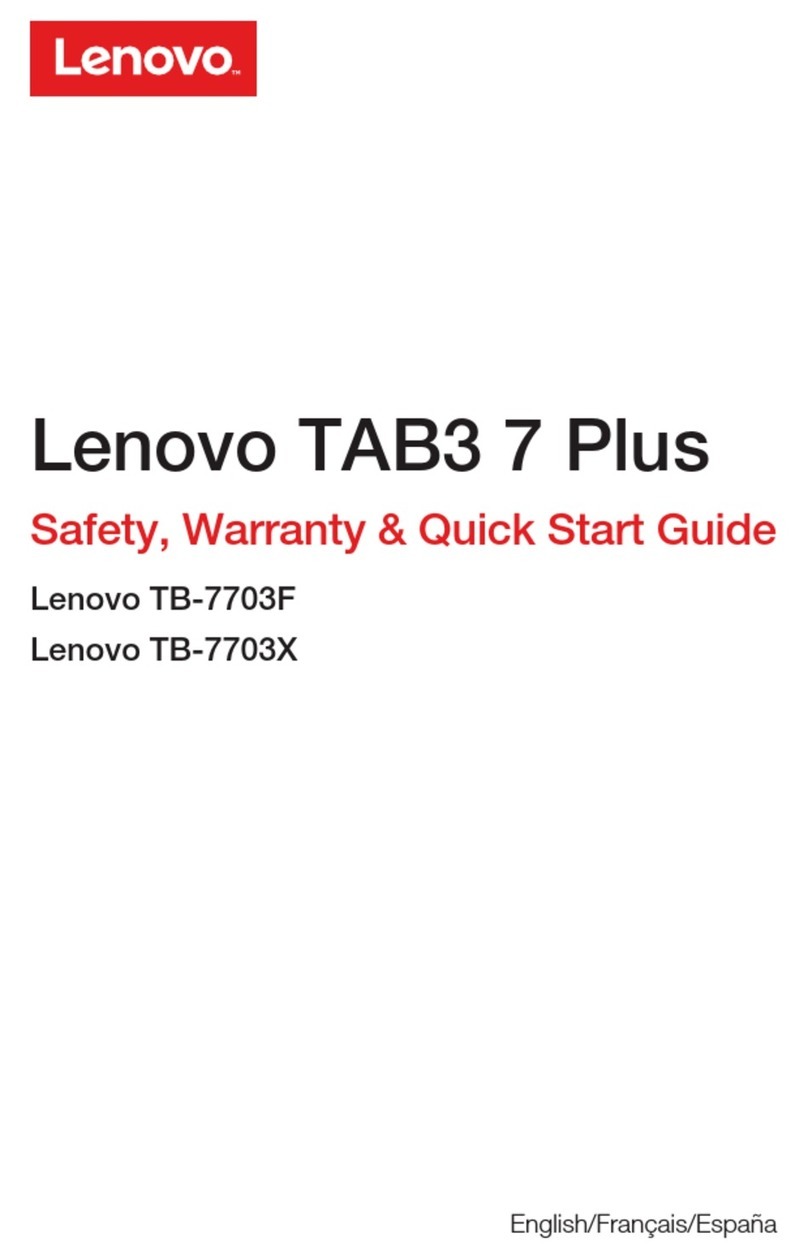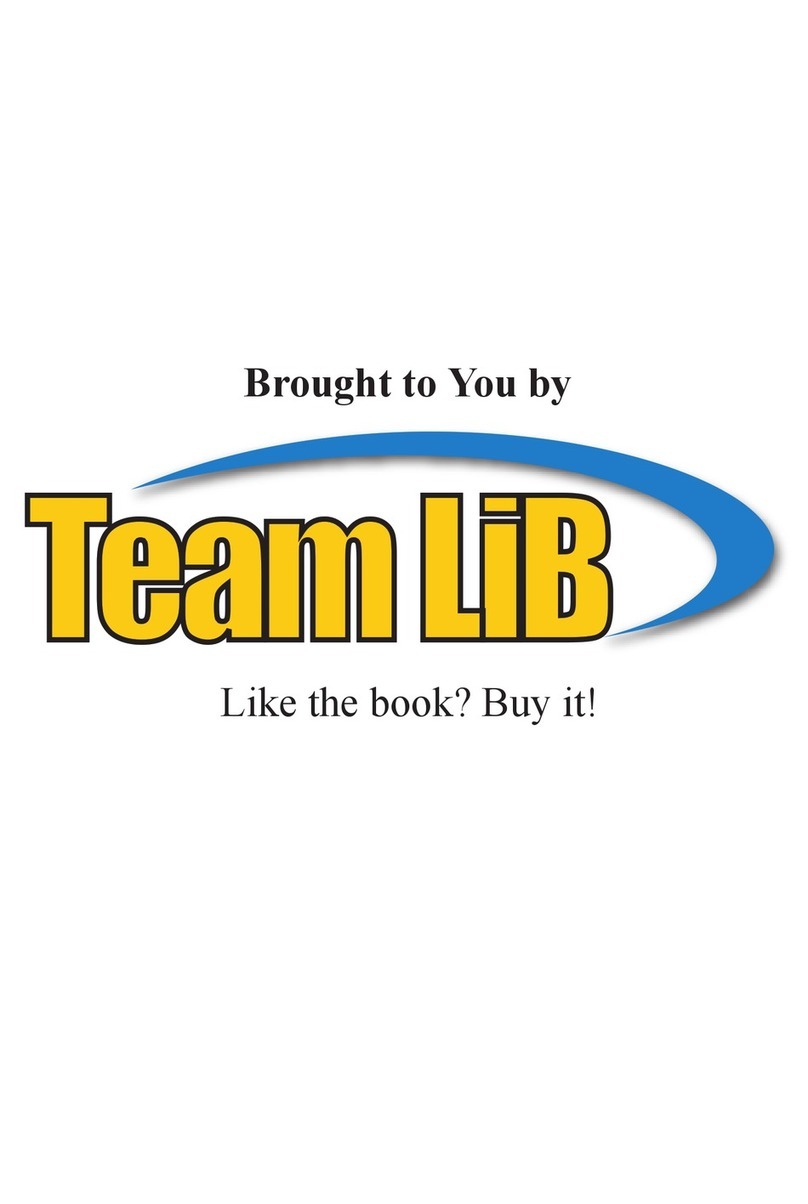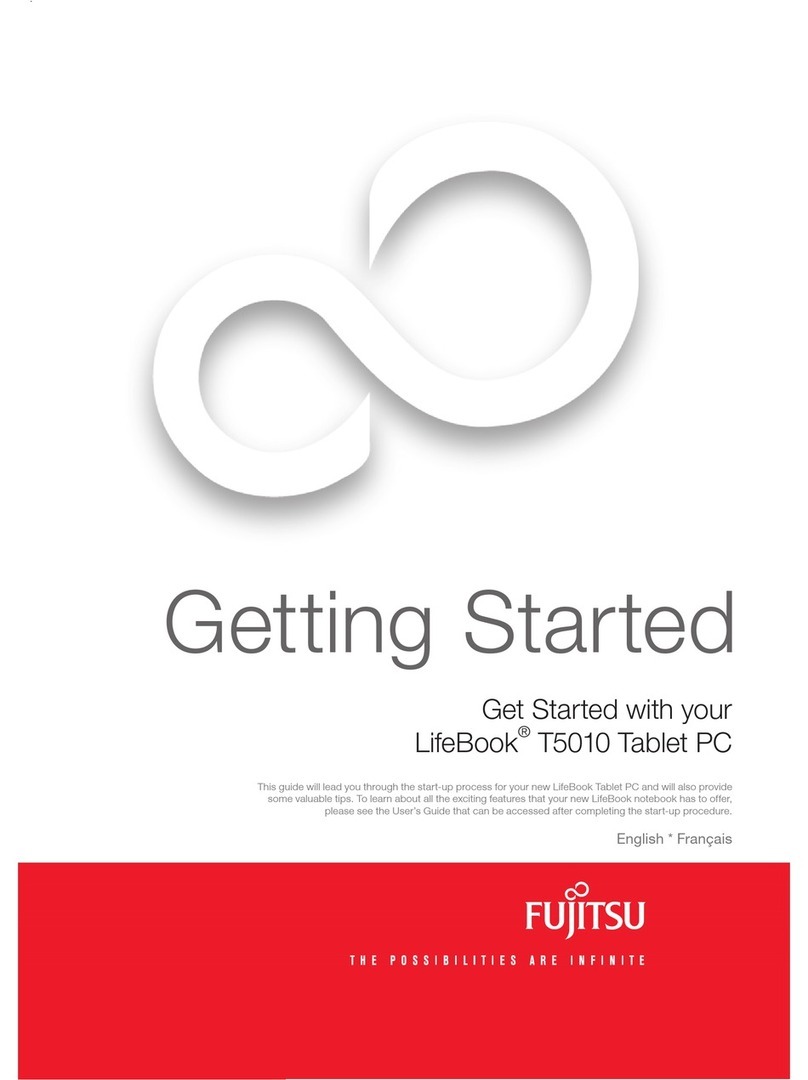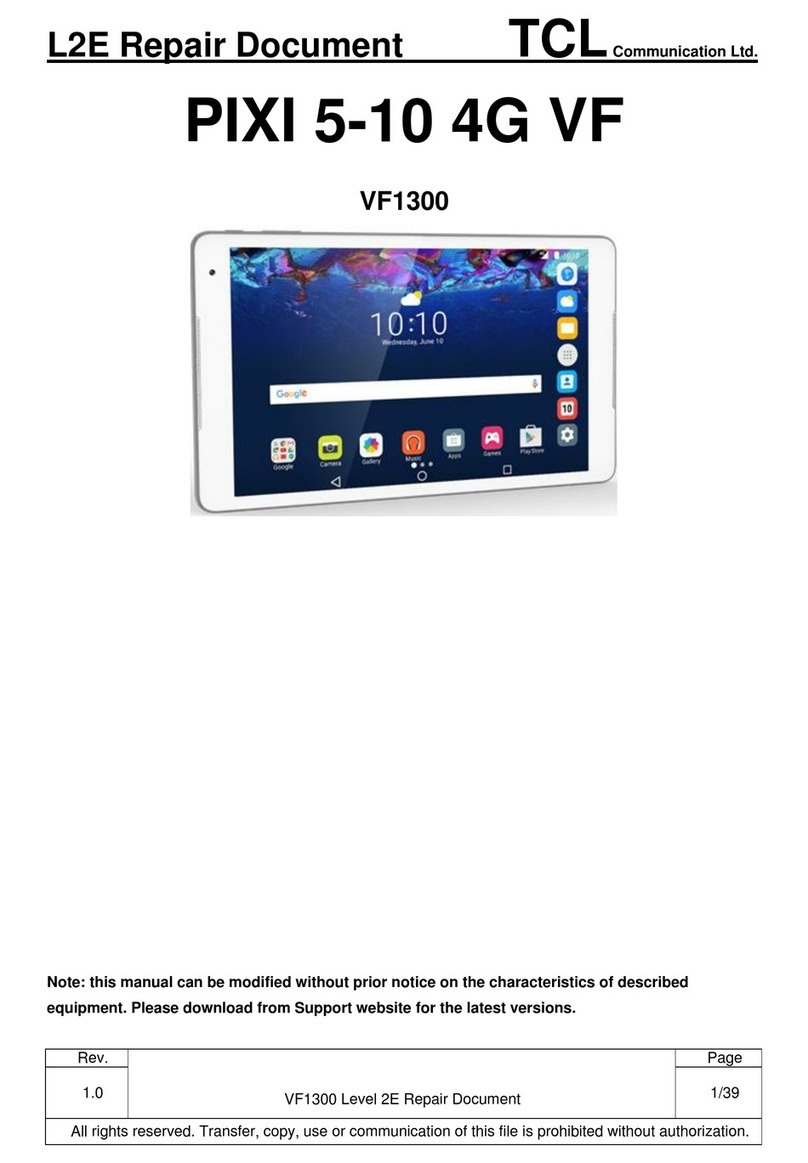DayClocks DayClock User manual

DayClocks
User manual

2User manual
Foreword
Thank you for purchasing your DayClock! This manual describes how to use:
• the DayClock with DayClock subscription
• the DayClock without DayClock subscription
See ‘Chapter 2 - Product description’ for more information about the DayClock
subscription.
This manual only describes the DayClock's settings menu and how you can enter
activities, photos and messages. Not all functionalities are mentioned in this
manual. Visit our website for more information about the functionalities of the
DayClock: www.the-dayclock.com. The main menu contains the following sub-
menus under “What can your DayClock do?”:
• Functionalities of the DayClock
• Functionalities of the DayClocks app
• Frequently asked questions
This manual is intended for the user of the DayClock. The user is understood to
mean the carer and/or the family of the person requiring assistance who manages
the DayClock.
Use the table of contents to navigate through the manual.
For further information, please visit:
DayClocks International B.V.
For questions or more information about using the DayClock, visit our website:
www.the-dayclock.com

3DayClocks
Table of contents
1 Introduction 4
1.1 Intended and unintended use 4
1.2 Pictograms used in this manual 4
2 Product description 5
2.1 General 5
2.2 Subscription 5
3 Preparing for use 6
3.1 Unpacking the DayClock 6
3.2 Preparing the DayClock for use 6
3.3 Activating the DayClock 8
3.4 Connecting the DayClock 9
3.5 Requesting a subscription 9
4 Preparing the DayClock 10
4.1 The settings menu of the DayClock 10
4.2 General settings 11
4.2.1 CongureyouraccountandWiFiconnection 11
4.2.2 Switching the Dim screen option on/off 12
4.2.3 Switching menu protection on/off 12
4.2.4 Adjusting brightness and volume 13
4.2.5 Selecting a language 13
4.3 Clock settings 14
4.3.1 Selecting a time zone 15
4.3.2 Modifying text colour 15
4.3.3 Modifying background colour 16
4.4 Adjusting dayparts 17
4.5 Weather 18
4.6 Video calling 19
4.7 Saving your settings 22
5 Perform updates 23
6 Getting started with the app 24
6.1 Importing an activity 24
6.2 Checking the display 25
6.3 Opening the DayClock settings menu via the app 26
7 Guarantee 27
8 Disclaimer 27

4User manual
1 Introduction
1.1 Intended and unintended use
The DayClock is intended as an aid for senior citizens, so they are better equipped
when planning activities and their time in general, and also when receiving photos
and messages.
The DayClocks app is intended as an aid for family and friends of DayClock users,
to remotely operate a DayClock, enter activities and send photos and messages.
The DayClock can be connected to various accessories, for instance loudspeakers.
Refer to the website to see which accessories are suitable for this.
Caution
Never return the DayClock to the factory settings! This will result in
the loss of the DayClock software program.
1.2 Pictograms used in this manual
Caution
Caution means that damage to the equipment is possible.
Tip
A tip provides extra information, e.g. for a procedure.

5DayClocks
2 Product description
2.1 General
The DayClock is a Plug & Play tablet and can be operated both with and without a
DayClock subscription. The DayClock can be operated via the DayClock Agenda
app and via the DayClock website.
The DayClock has the following clock functions without a subscription:
• Time display
• Daypart display
• Day of week display
• Day of month display
• Day of year display
The DayClock has many functions with a subscription, including:
• Create, manage and display activities, both with the DayClock Agenda App
and the DayClock website.
• Send photos via the DayClock Agenda app or the DayClock website, and
view them on the DayClock.
• For all other features, see:
www.the-dayclock.com/the-functionalities-of-the-dayclock/
• Video calling (DayClock 10).
2.2 Subscription
You will receive a FREE temporary subscription when you purchase a DayClock.
This can be activated by entering your account details. See §3.5 for more
information. This subscription offers you unlimited use of all functions in the
DayClock and the DayClocks Agenda app. A Wi-Fi connection is essential in order
to use a subscription.
You will receive a payment link from DayClocks at the end of the subscription
period, which you can use to extend the subscription by one year.

6User manual
3 Preparing for use
3.1 Unpacking the DayClock
1. Unpack the device carefully.
2. Check the package contents. The delivery includes:
• one DayClock tablet
• an adapter
• a micro USB cable
• a stand
• this user manual
• a photo frame (optional with the DayClock 10)
Tip
3.2 Preparing the DayClock for use
Figure 1: Preparing the startup screen for use

7DayClocks
1. Selectyourlanguage(gure1).
2. ClickonWiFitosetuptheWiFi(gure2).
3. After setting, swipe from the bottom up to show the navigation bar,
then click .
Figure 2:Screenafterconguration
4. WaitafewsecondsuntiltheContinuebuttonappears(gure3).
Figure 3:Displayafterfurtherconguration

8User manual
5. Click on Continue. Now the clock appears and you can use General Settings to
enter your user name.
Tip
The version number may vary.
3.3 Activating the DayClock
1. To start the DayClock, keep the on/off button pressed until the logo appears.
2. Thenwaitforthetime,dateanddayparttoappear(gure4)
Figure 4: The start screen of the DayClock

9DayClocks
3.4 Connecting the DayClock
Connect the tablet using the adapter and micro USB cable:
1. Insert the cable adapter into the power socket.
2. Connect the small connector to your DayClock by making sure it is pressed
completely against the casing.
3. Place the tablet on the accompanying stand.
Tip
We recommend leaving the DayClock always connected to the adapter.
If you need to move the DayClock, bear in mind a battery life of three
hours.
3.5 Requesting a subscription
Before preparing your DayClock to receive activities, messages and photos, make
sure you have requested an account for your free subscription. This can be done by
following information:
• the type of DayClock (7 or 10)
• the date on which you purchased the DayClock
• the supplier where you purchased the DayClock

10 User manual
4 Preparing the DayClock
You can start using your DayClock after making the preparations in chapter 3! The
date and time display are already set. This chapter describes how you can modify
the DayClock’s other settings to suit your preferences.
4.1 The settings menu of the DayClock
Take the following steps to go to the settings menu:
1. Placethreengersonthescreenforatwoseconds,asshowningure5,until
a blue line appears.
Figure 5: Activating the settings menu.

11DayClocks
Thesettingsmenuconsistsofvemainmenus(gure6).Thesemainmenuscanbe
followedstepbysteptocongureyourDayClock.Youcanreturntothestart
screen at any time by pressing in the menu bar at the bottom of the screen.
A. General – see §4.2
B. Clock – see §4.3
C. Daypart times – see §4.4
D. Weather (only available for the DayClock 10) – see §4.5
E. Extra
Figure 6: Settings menu (General)
4.2 General settings
The general settings menu can be used to change the DayClock’s main settings
(gure6).
4.2.1 CongureyouraccountandWiFiconnection
1. Press General (A). The general settings menu will appear.
2. Press WiFi and select your WiFi network. Wait until connection has been
completed.
D
CBA E

12 User manual
3. Press in the menu bar at the bottom of the screen to return to the settings
menu.
4. Enter the details you requested under User and Password.
5. Press Test to check whether your account and WiFi network are valid. The
message ‘valid’ will appear if the details have been entered correctly.
Tip
If the “valid” message does not appear, make sure you have correctly
entered your password, user name and WiFi network.
4.2.2 Switching the Dim screen option on/off
The Dim screen option is comparable to a Standby function. The screen of the
DayClock will switch off and turn black for a particular period of time.
Tip
The synchronization function will stay on. The DayClock will continue to
retrieve website information via the DayClock Agenda App and the
DayClock website (only for subscribers).
To switch the Dim screen option on or off, take the following steps:
1. Press General (A). The general settings menu will appear.
2. Press on or of under Dim screentoconguretheDimscreenoption.
Tip
Bear in mind that the dim screen period has been set between 10 pm
and 7 am as standard.

13DayClocks
4.2.3 Switching menu protection on/off
You can activate menu protection to prevent unauthorised use of your DayClock.
• Press on or off under Menu protectiontoconguremenuprotection.
Tip
You can switch menu protection off by restarting your DayClock or via
the DayClocks Agenda app.
4.2.4 Adjusting brightness and volume
The brightness of the screen has been set standard. Take the following steps to
modify brightness and volume:
1. Move the slider under Brightness to adjust the brightness of the screen.
2. Move the slider under Volume to adjust the volume of alerts.
4.2.5 Selecting a language
Take the following steps to select a language:
1. PressthecurrentlyconguredlanguageunderLanguage.
2. Select the language from the options.

14 User manual
4.3 Clock settings
Take the following steps to modify the clock settings on the start screen:
1. Press Clock(B).Thesettingsmenufortheclockwillappear(gure7).
Figure 7: Settings menu (Clock)
2. Select how the date is displayed under Date format.
3. Select a 12-hour or 24-hour time format under Time format.
4. Select how the clock is displayed under Clock.
5. Switch the option for daypart, second hand or minutes on or off.

15DayClocks
4.3.1 Selecting a time zone
You can change time zone if the DayClock is being used outside the Central
European Time (CET) zone. Take the following steps to select another time zone:
1. Press Time under Time format.
2. Select the time zone in which the DayClock is located.
4.3.2 Modifying text colour
Take the following steps to set the clock colours:
1. Press Select color next to Text color to set the text colour.
Thecolourselectionmenuwillappear(gure8).
Figure 8: Settings menu (Clock – color selection)
2. Use the round colour disc or the linear colour bar when selecting a colour.
The standard text colour is white (FFFFFF).
3. Press OK to select a colour.

16 User manual
4.3.3 Modifying background colour
1. Press Select color next to Background color to set the colour of the
background.Thecolourselectionmenuwillappear(gure8).
2. Use the round colour disc or the linear colour bar when selecting a colour.
The standard background colour is black (000000).
3. Press OK to select a colour.

17DayClocks
4.4 Adjusting dayparts
This menu allows you to adjust dayparts. You cannot add or delete any dayparts.
Take the following steps to modify the dayparts:
1. Press Daypart times (C). The settings menu for daypart times will appear
(gure9).
Figure 9: Settings menu (daypart times)
2. Press a time to adjust it.
Tip
Make sure the day’s sections are seamlessly connected.

18 User manual
4.5 Weather (only available on the DayClock10)
Thismenucanbeusedtoconguretheweatherdisplayonthestartscreen.Take
the following steps to set the weather:
1. Press Weather(D).Thesettingsmenuforweatherwillappear(gure10).
Figure 10: Settings menu (weather)
2. Switch the weather display on or off.
3. Enter your current city and country. You must enter the country in English.
4. Select Celsius (°C) or Fahrenheit (°F) as temperature display.

19DayClocks
4.6 Video calling (only available on the DayClock10)
To be able to use video calling on the DayClock Duo, the following are necessary:
• the Google Duo application has to be downloaded on your smartphone
• a Gmail account of the administrator(s)
• a Gmail account of the user
• the DayClock settings menu
DayClock (one time setting)
1. Go to the DayClock “Settings” menu.
2. Select “Extra”
3. Select “Start Duo”
4. CongureDuowiththeuser’sexistingornewlycreatedGmailaccount.

20 User manual
Tip
If the user does not have a mobile phone number himself, you can also
useanothermobilenumber(thisisonlyforvericationduringsetup).
5. Afterthisconguration,theDayClockisreadyforvideocalling(ittakesafew
minutes for the Gmail account to become visible to the Duo of the
administrator).
6. Return to the clock display.
Video calling via the DayClock app
1. Select “Today”
2. Then select the “video calling” button in the “Google Duo” section. The user
nowseesontheDayClock“Youwillbecalledsoon…”(gure11).
Figure 11: You will be called in a minute
3. The administrator then starts the Duo app.
4. Start the video call.
When the user has their own phone number, you can search in Duo by phone
number, otherwise by the user’s created Gmail account.
5. Now let the user accept the conversation via the blue video button.
(gure12).
Table of contents
Popular Tablet manuals by other brands
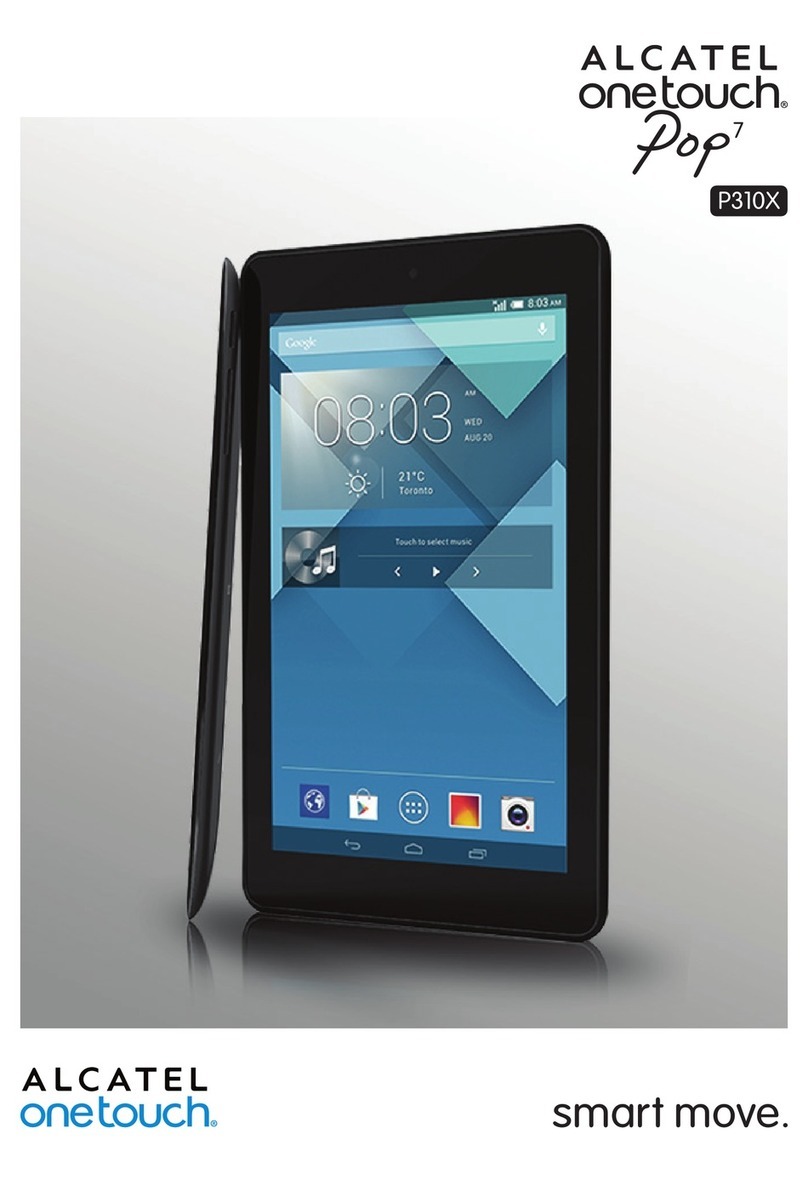
Alcatel
Alcatel OneTouch Pop7 P310A user guide

Denver
Denver TAQ-10153 user manual
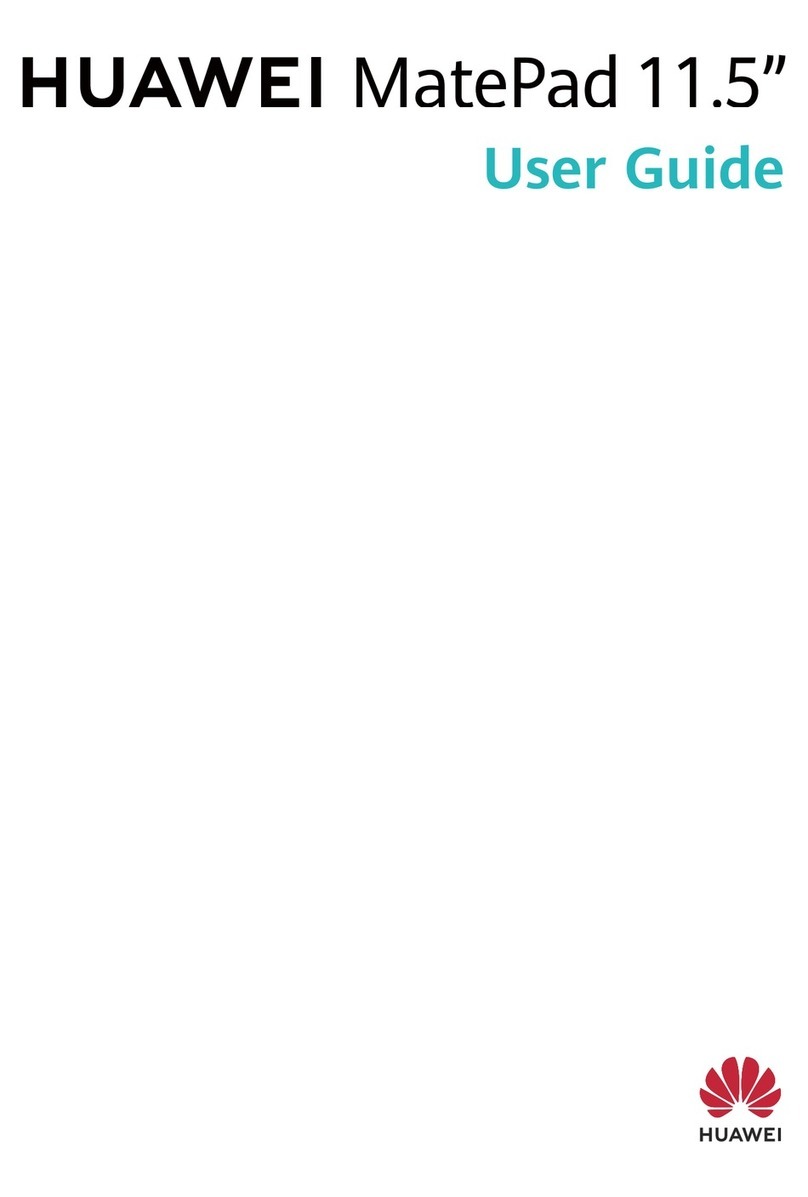
Huawei
Huawei MatePad 11.5" user guide
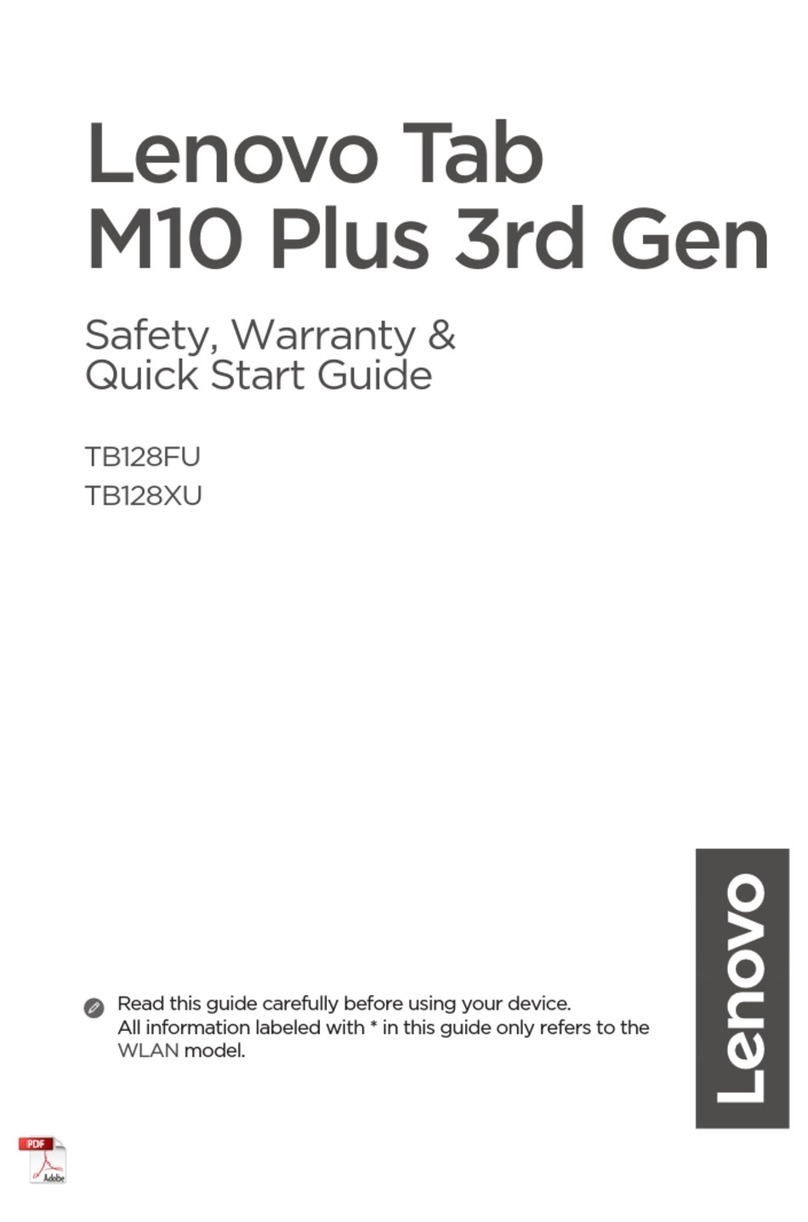
Lenovo
Lenovo M10 Plus 3rd Gen Safety, warranty & quick start guide

Lenovo
Lenovo TABS850L Safety, warranty & quick start guide
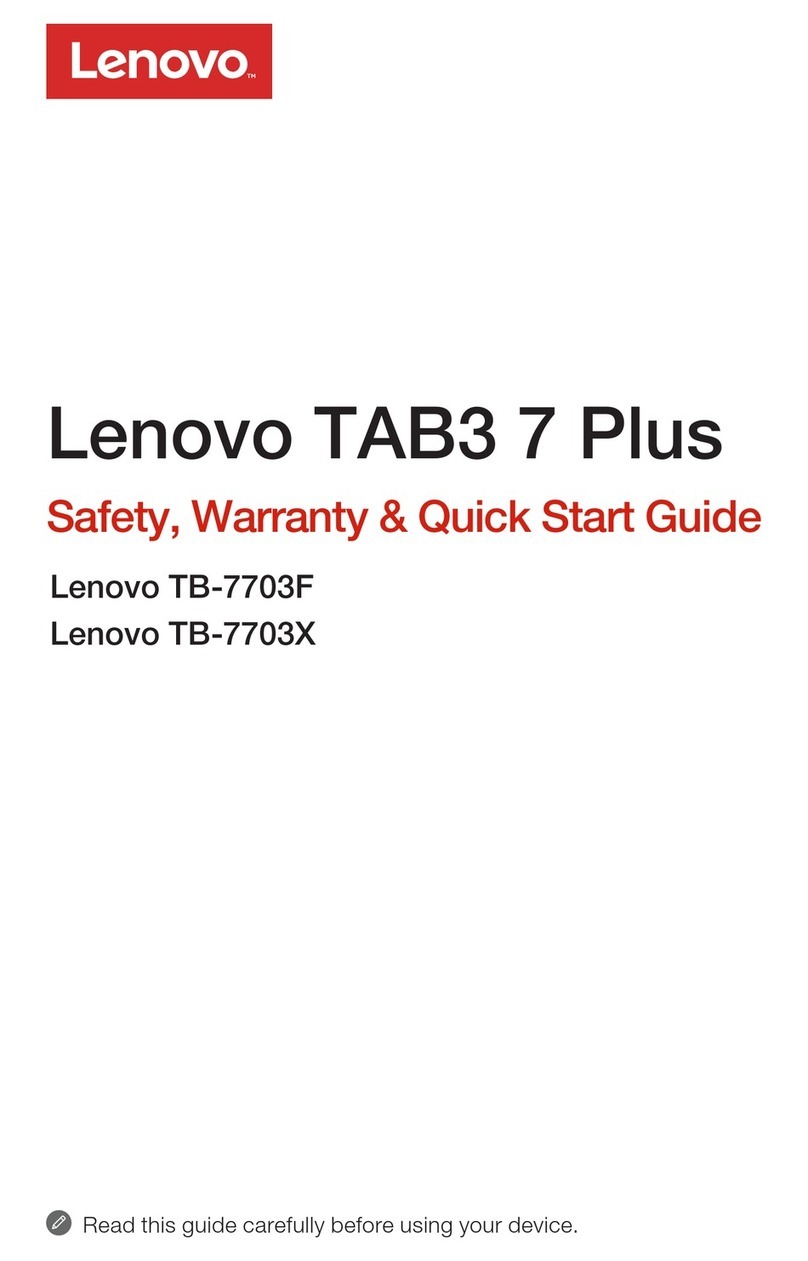
Lenovo
Lenovo TAB3 7 Plus Safety, warranty & quick start guide