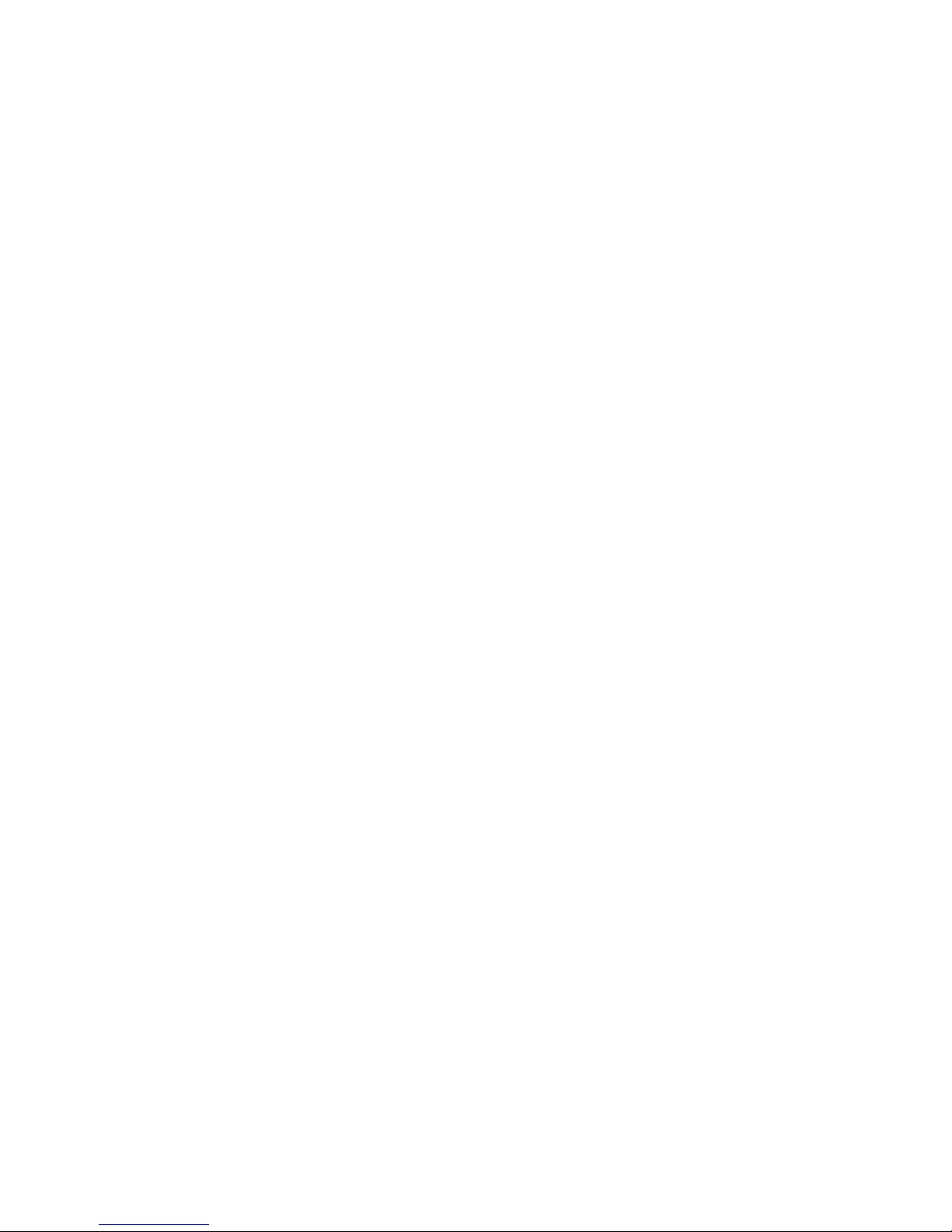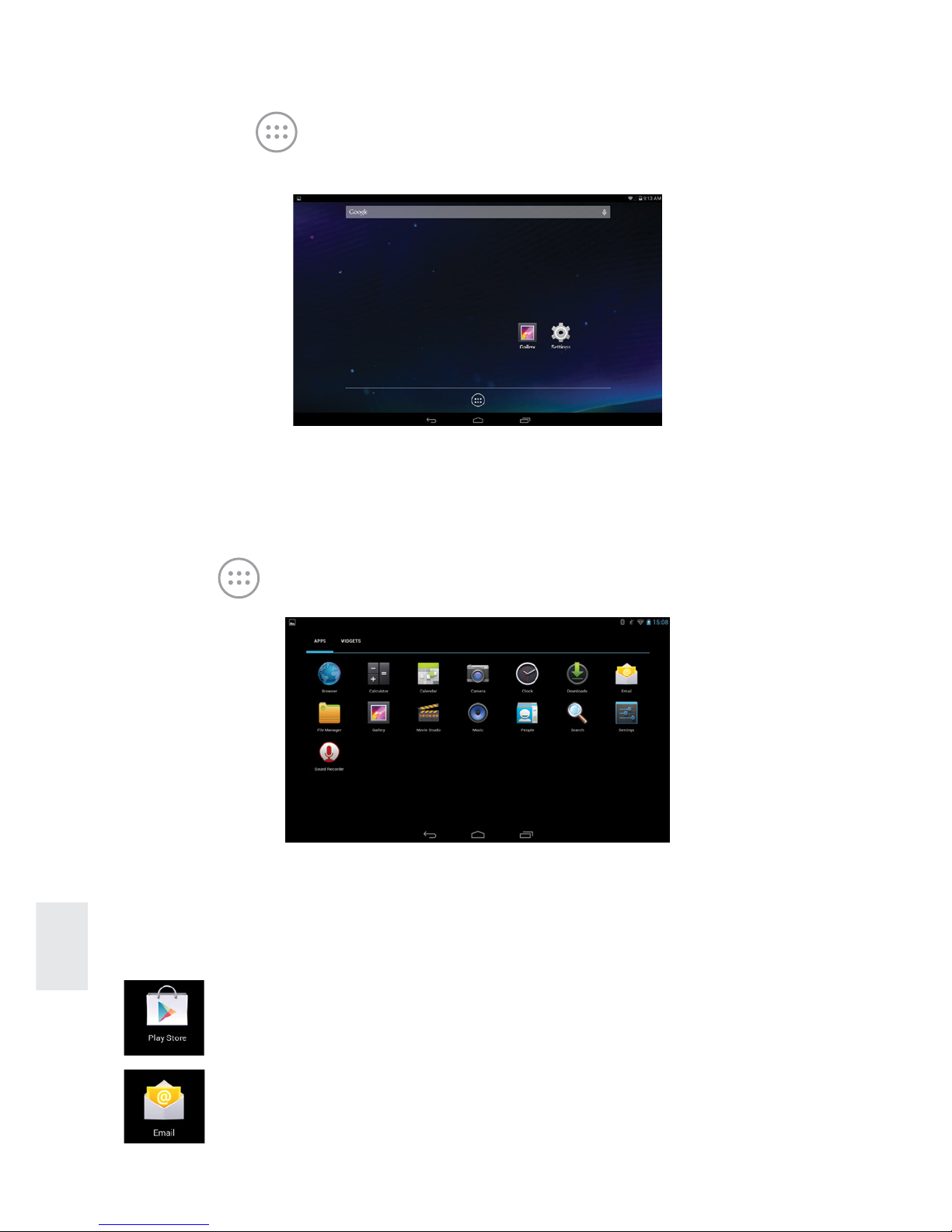5
ENG
•7 inch HD TFT capacitive screen, 1280x800
•Supports a built-in 0.3MP front camera and 2MP rear camera (optional);
•Supports microphone recording function.
•Supports USB mouse, keyboard, bluetooth headset, USB peripherals.
•Supports the OTG function, support U-disc, portable hard disc by OTG to
transfer data. (While connecting to a portable hard disc, DC power must
be connected to the supply power of the product; otherwise the tablet will
crash due to insufficient power supply)
•Multiple network access to the Internet. WiFi enables you to enjoy the
Internet anywhere, anytime.
•Gravity sensor (G-sensor). In addition to toggling between portrait (veritical)
and landscape (horizontal) screen layout, you can also install additional
software to extend this function.
•With Google Android intelligent operating system and multiple software
extension functions, you can personalize your application space
•The device supports application installation, enabling you to download and
install a variety of software from Google Play store in your MID.
•This product offers applications for business and entertainment, such as
e-mail, word, website browsing, news, instant messaging, financial, blog,
games, videos, stock market, weather report , mobile TV, maps, fun, etc.
•Supports MP3, M4A, WMA, APE, FLAC, AAC, MID, WAV, AMR, OGG, etc.
•Supports full HD video decoding (2160P, 1080P, 720P, 480P); video
formats: MKV, AVI, RM/RMVB, WMV, 3GP, MOV, MP4, ASF, MPG, DAT,
VOB, FLV, etc.
•Supports JPG, JPEG, BMP, PNG, etc. formats image browsing.
•Supports MicroSD Card, with a capacity of up to 32GB.
•Personalized settings: adjustable screen brightness, key tone on/off,
change wallpaper, etc.
•Supports multiple languages
•More functions could be added by updating Firmware
Main functions