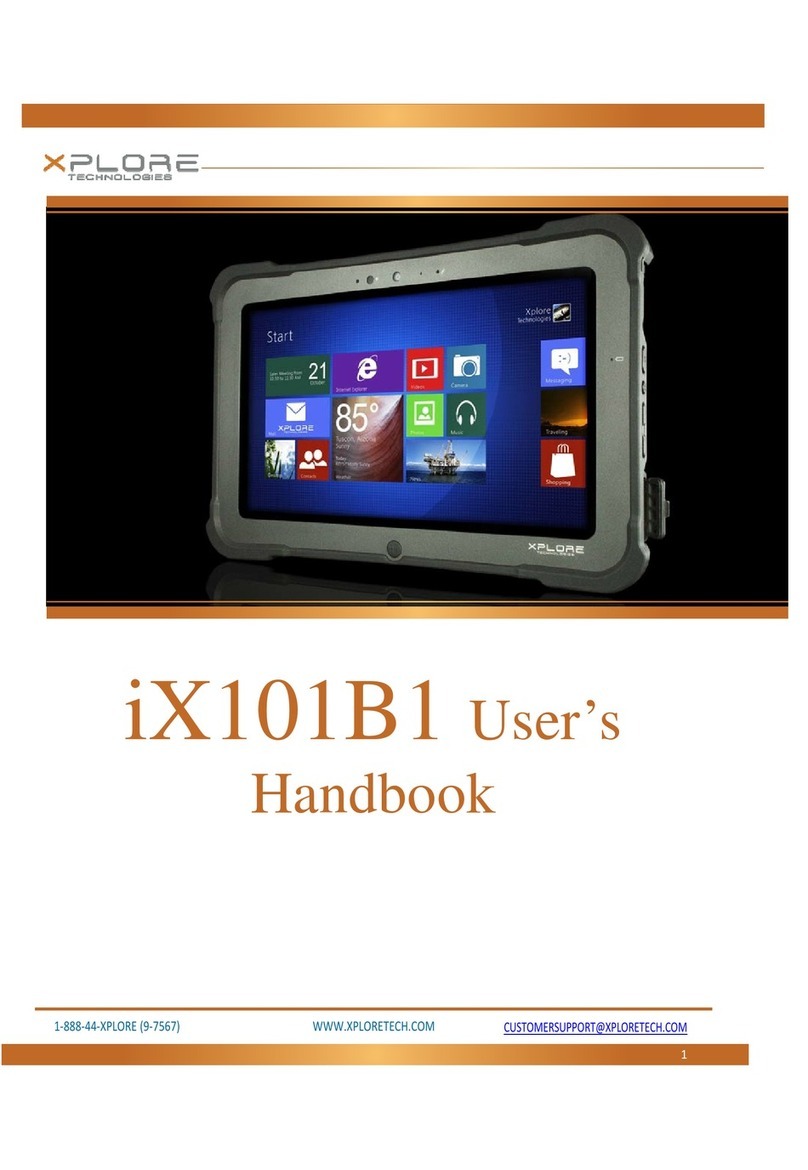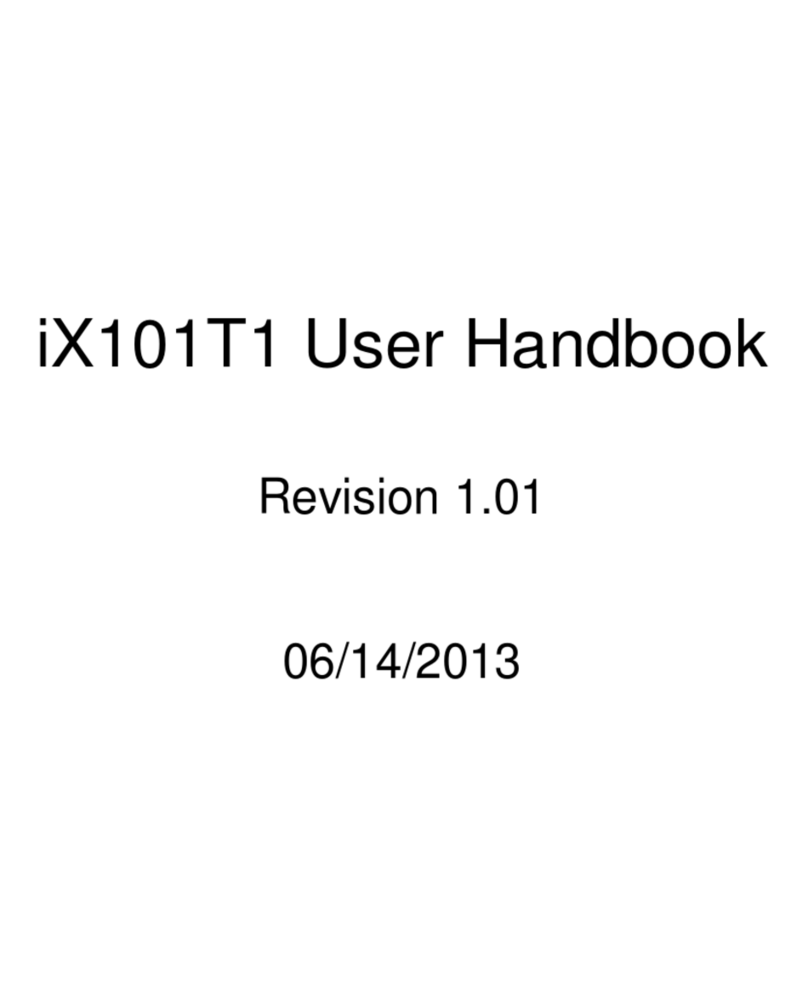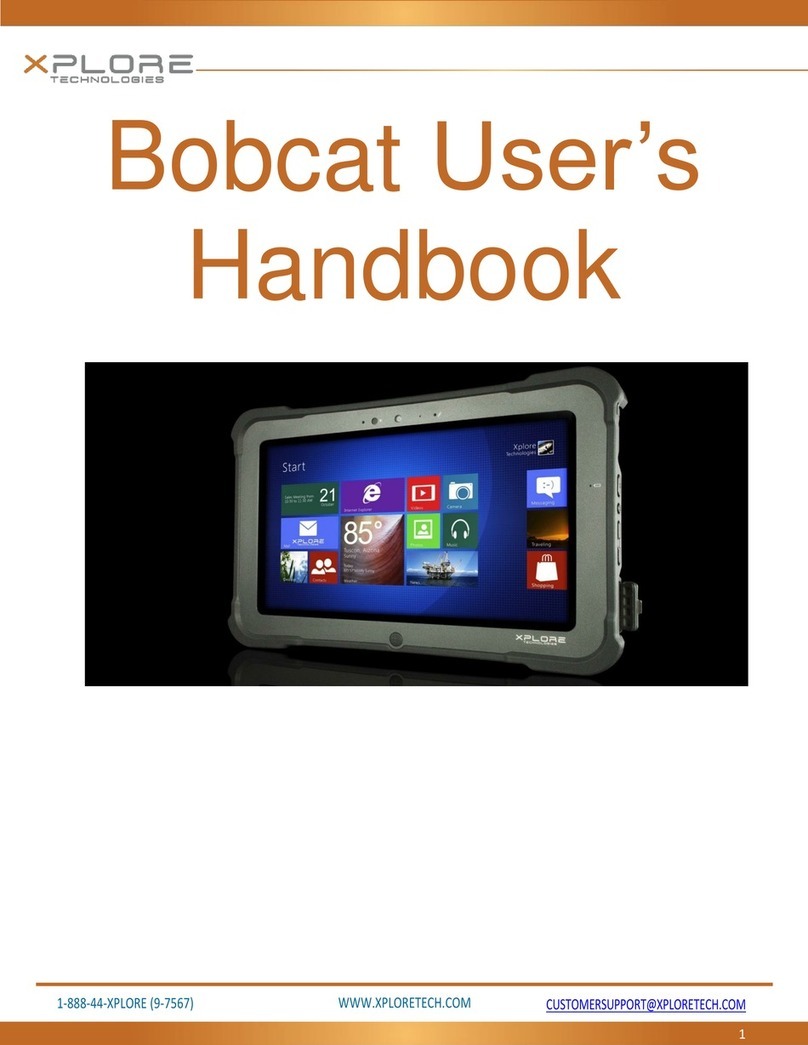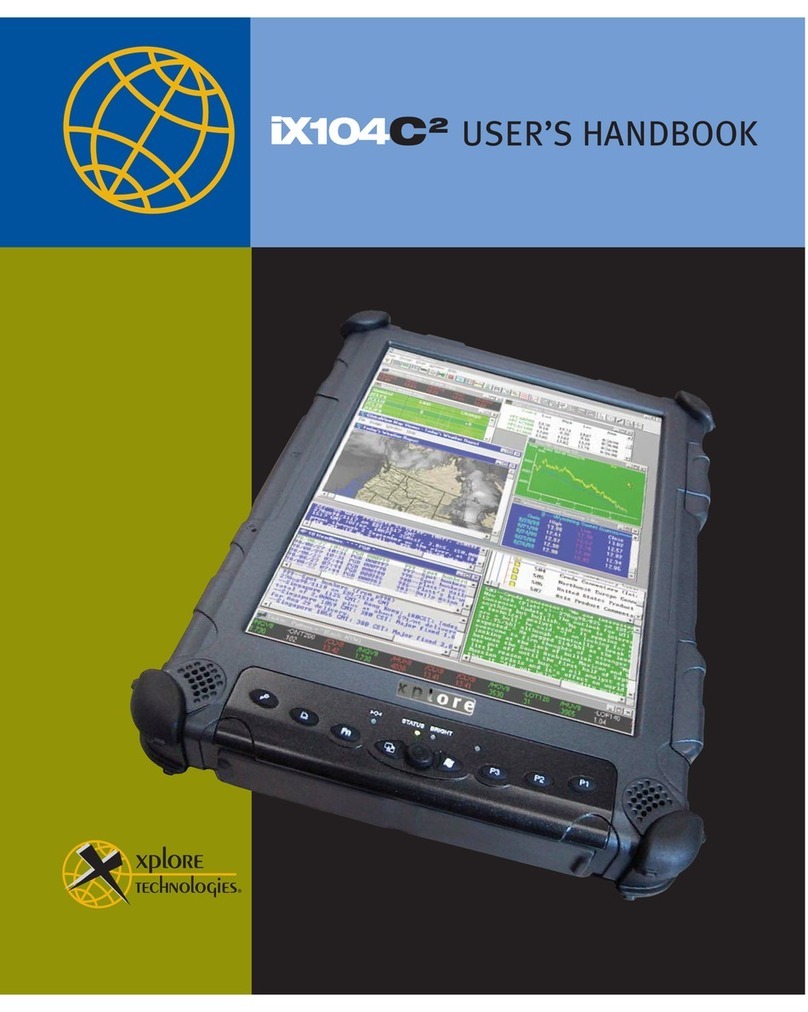October 2001 Page 6P/N 96-000001-017, Version Q301
About this Manual
Disclaimer
This manual has been validated and reviewed for accuracy. The instructions and descriptions it
contains are accurate for the GeneSys Pen Computers at the time of this manual’s production.
However, succeeding computers and manuals are subject to change without notice. Xplore assumes
no liability for damages incurred directly or indirectly from errors, omissions or discrepancies between
the computer and the manual.
Information in this manual is subject to change without notice and does not represent a commitment
on the part of Xplore Technologies Corp. or Xplore Technologies Corporation of America, (“Xplore”).
Xplore shall not be liable for technical or editorial errors or omissions contained herein; nor for
incidental or consequential damages resulting from the furnishing, performance, or use of the
material.
Xplore strongly recommends that separate permanent written records be kept of all important data.
Data may be lost or altered in virtually any electronic memory product under certain circumstances.
Therefore, Xplore assumes no responsibility for data lost or otherwise rendered unusable whether as
a result of improper use, repairs, defects, battery replacement, use after the specified battery life has
expired, or any other causes.
Xplore assumes no responsibility directly or indirectly, for financial losses or claims from third persons
resulting from the use of this product and any of its functions, such as stolen credit card numbers, the
loss or alteration of stored data, etc.
Last Revised: October 2001.
Copyright
© 1997, 1998, 1999, 2000, 2001 Xplore Technologies Corp. All rights reserved. Under the
copyright laws, this manual cannot be reproduced in any form without the prior written permission of Xplore. No patent liability
is assumed, with respect to the use of the information contained herein.
GeneSys User Guide –2nd Edition, October 2001
Trademarks
XploreTechnologies®and GeneSys®are registered trademarks of Xplore Technologies Corporation of America.
Intel®Pentium®is a registered trademark of Intel®Corporation.
IBM and PS/2 are trademarks of International Business Machines Corporation.
Microsoft, MS-DOS, Windows, and the Windows Logo are trademarks of Microsoft Corporation.
All other brand and product names not mentioned here, but referenced throughout this document are trademarks or registered
trademarks and are the property of their respective holders.
Warranties
Xplore’s Standard Limited Warranty included with every shipment applies to all Xplore products. No other Warranties, whether
implied or actual, will be authorized by Xplore.