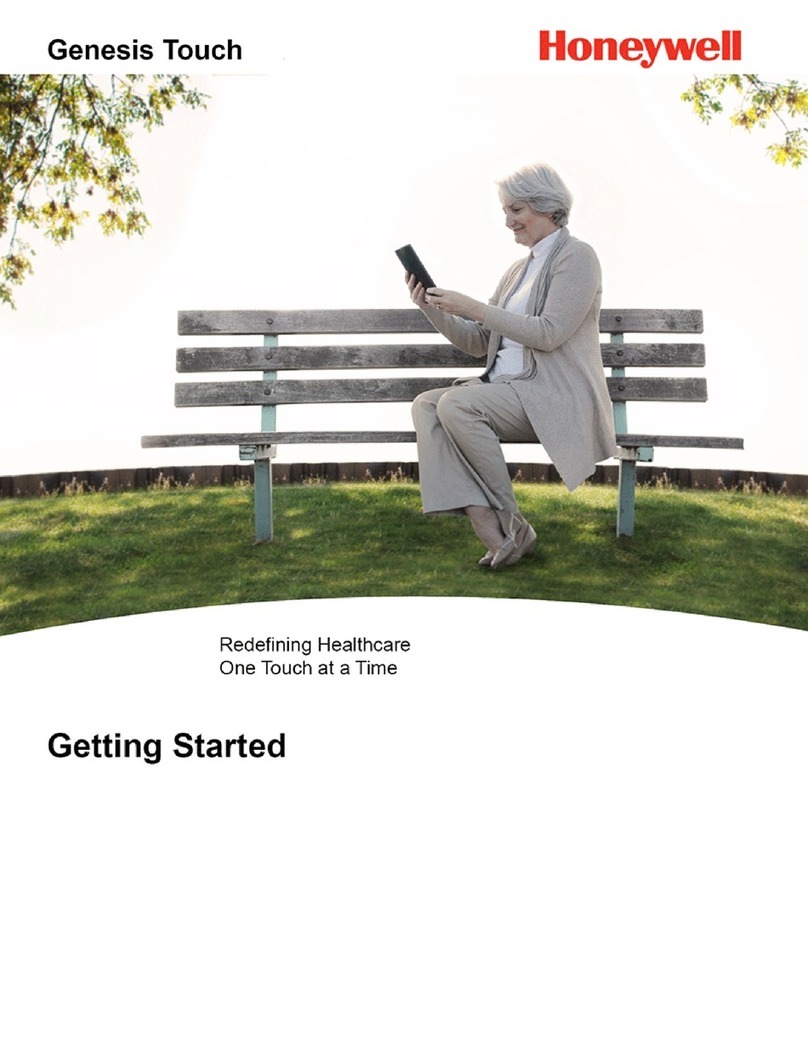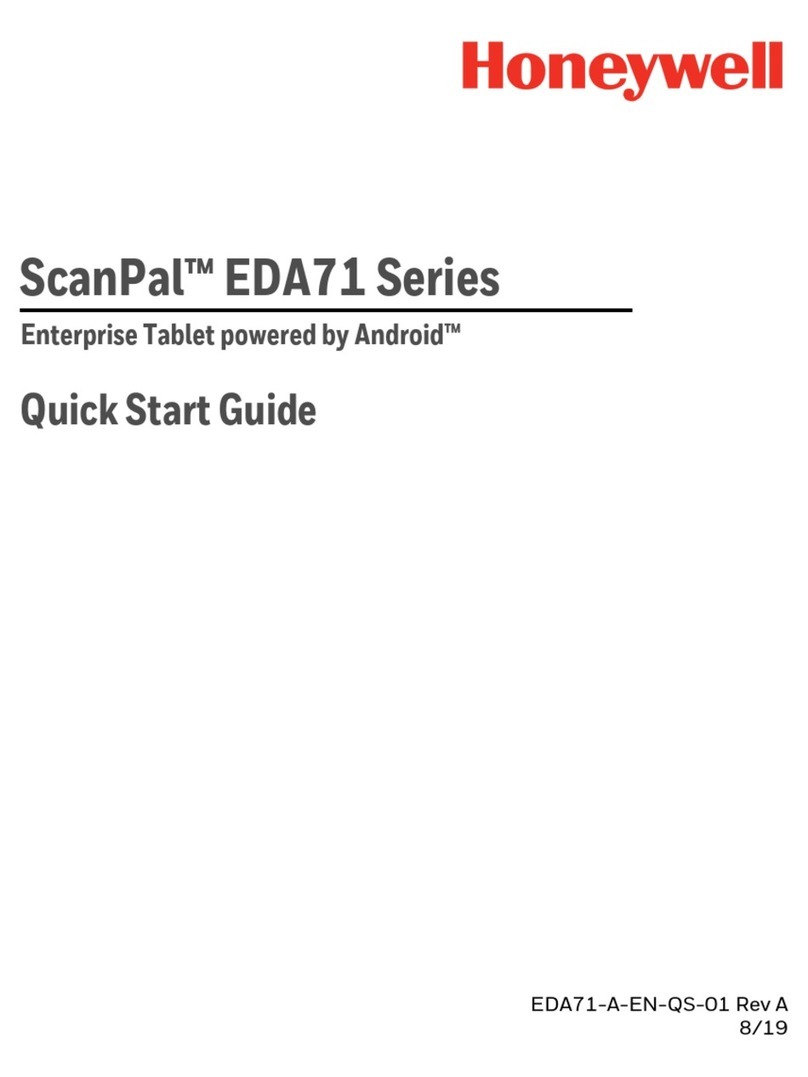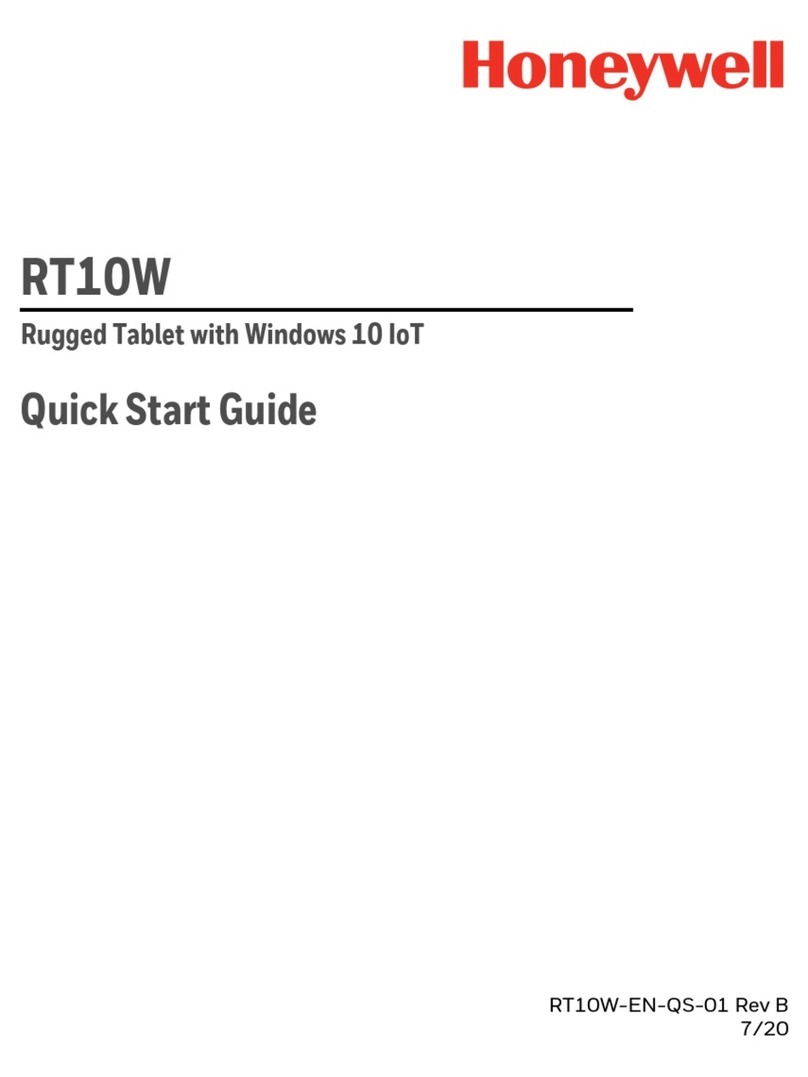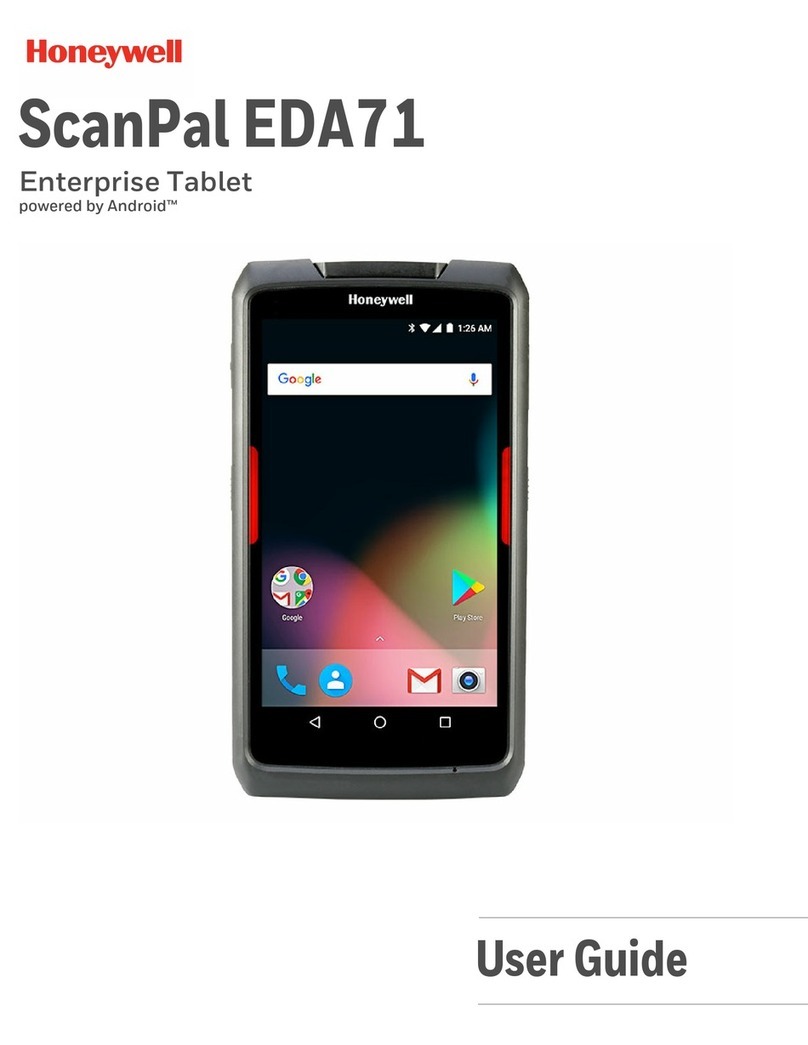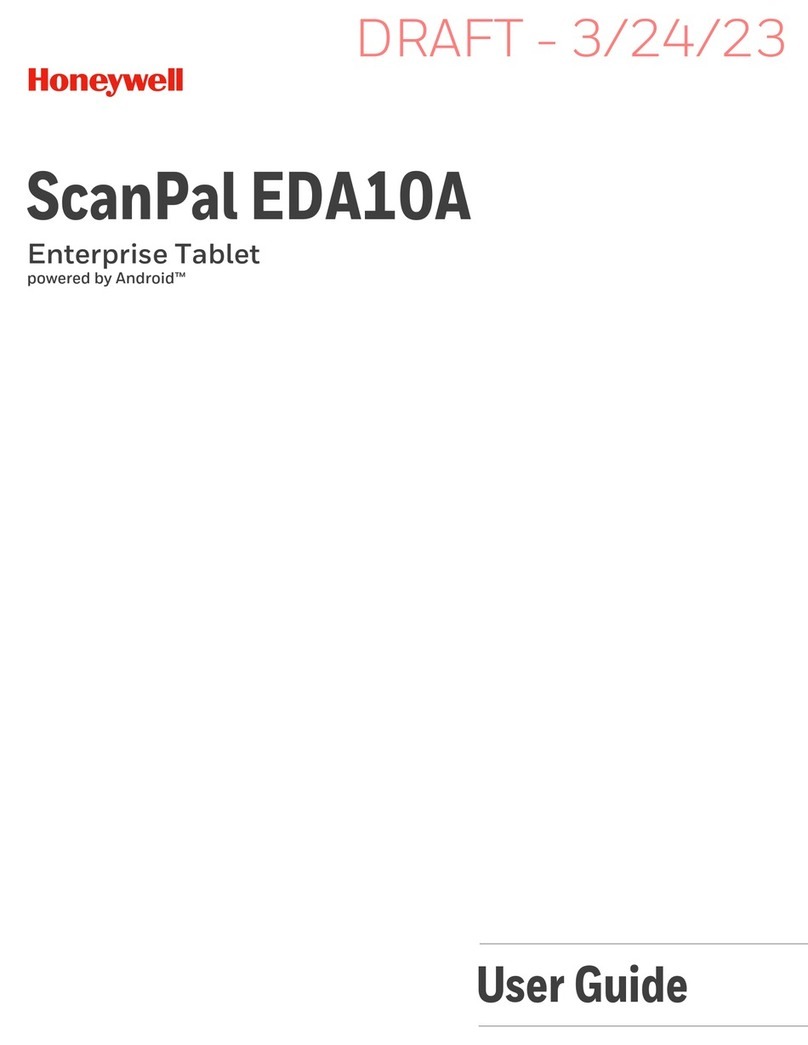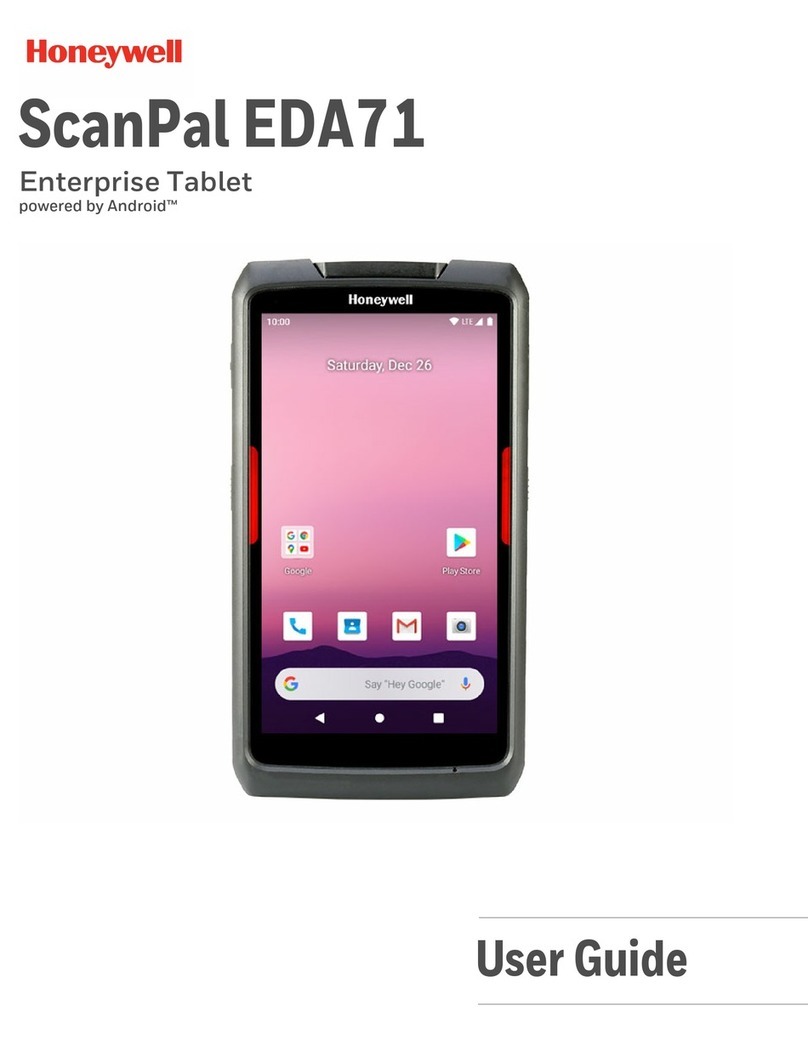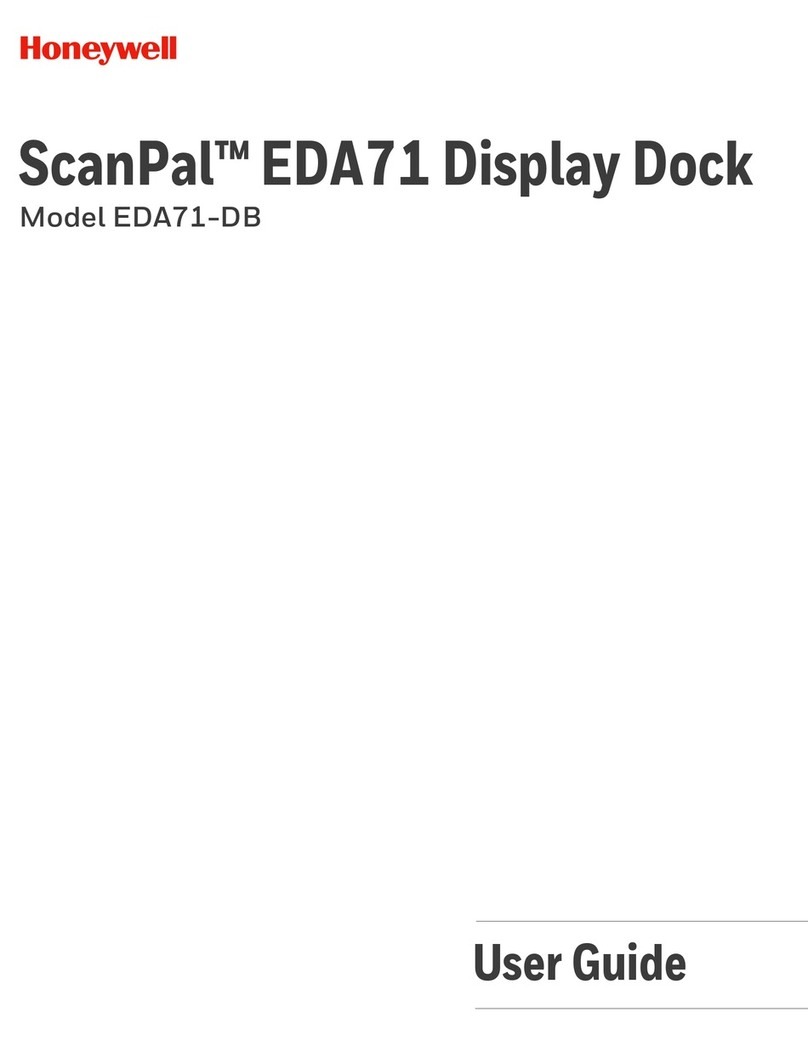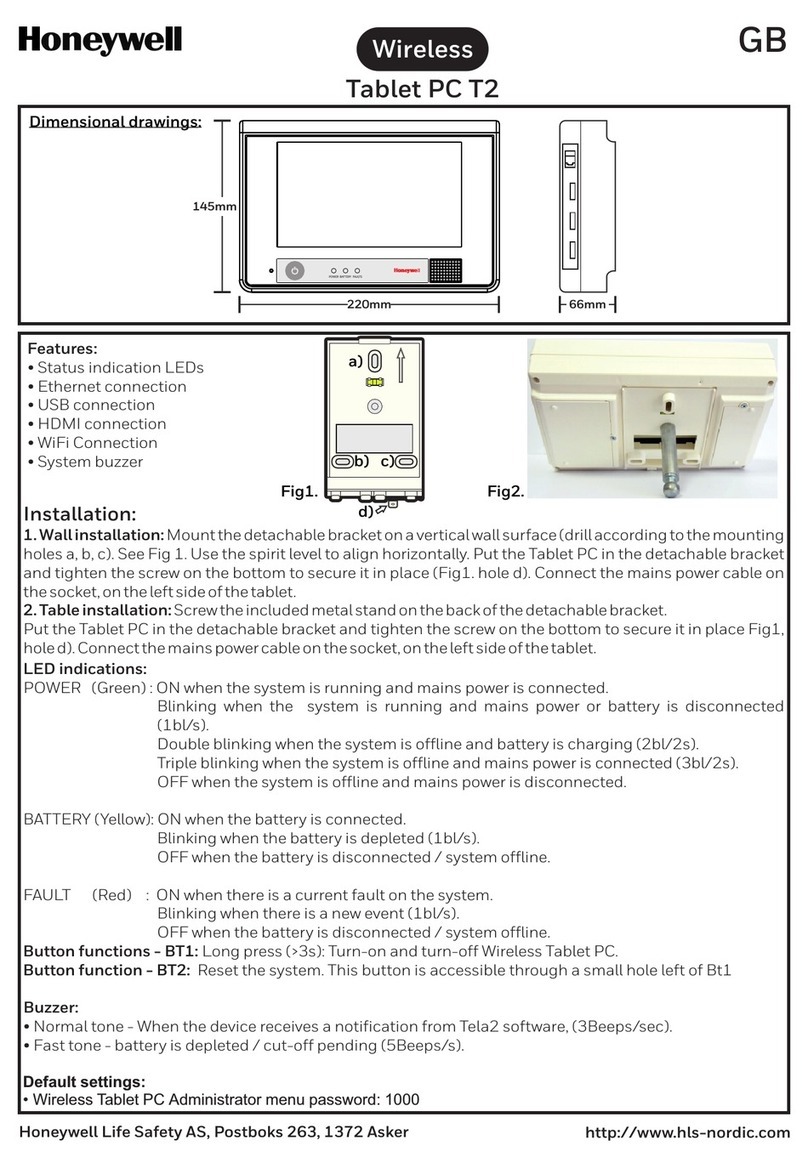Table of Contents
iv User Guide for ScanPal Series Terminal
GMS ................................................................................................................................................................ 35
3Scan Function................................................................................................................................................. 36
Scan Function .................................................................................................................................................. 37
How to transfer data via Android keyboard input.................................................................................... 37
Changing scan settings ............................................................................................................................ 38
Restoring default scan settings ................................................................................................................ 39
Scanner default settings ........................................................................................................................... 39
Scanning barcodes ........................................................................................................................................... 45
4Using Telecommunication Function............................................................................................................. 46
Telecommunication Function .......................................................................................................................... 47
Activating calls ........................................................................................................................................ 47
Making a call ........................................................................................................................................... 48
Answering a call ...................................................................................................................................... 48
Switching applications during a call........................................................................................................ 48
Making an emergency call............................................................................................................................... 49
Configuring call settings.................................................................................................................................. 49
5Using Camera................................................................................................................................................. 50
Color camera.................................................................................................................................................... 51
Adjusting camera and video settings ............................................................................................................... 51
Zooming................................................................................................................................................... 51
Changing camera settings........................................................................................................................ 51
Taking photos .................................................................................................................................................. 51
Shooting videos ............................................................................................................................................... 52
Changing video settings................................................................................................................................... 52
6Configuring Terminal.................................................................................................................................... 53
Terminal configurations................................................................................................................................... 54
Setting launch applications ...................................................................................................................... 54
Structure of the Application Settings ....................................................................................................... 54
Network communication ................................................................................................................................. 58
Connecting to Wi-Fi networks................................................................................................................. 58
Connecting to a virtual private network .................................................................................................. 61
Wireless Security ............................................................................................................................................. 62
Certificates............................................................................................................................................... 62
Bluetooth communication................................................................................................................................64
Pairing with a Bluetooth-enabled device ................................................................................................. 64
Configuring Bluetooth settings................................................................................................................ 66
Searching for EDA70-X .......................................................................................................................... 66
Renaming or disconnecting a paired device ............................................................................................ 66
Communication via USB................................................................................................................................. 67
Near Field Communication.............................................................................................................................. 67
7Management and Maintenance.................................................................................................................... 68