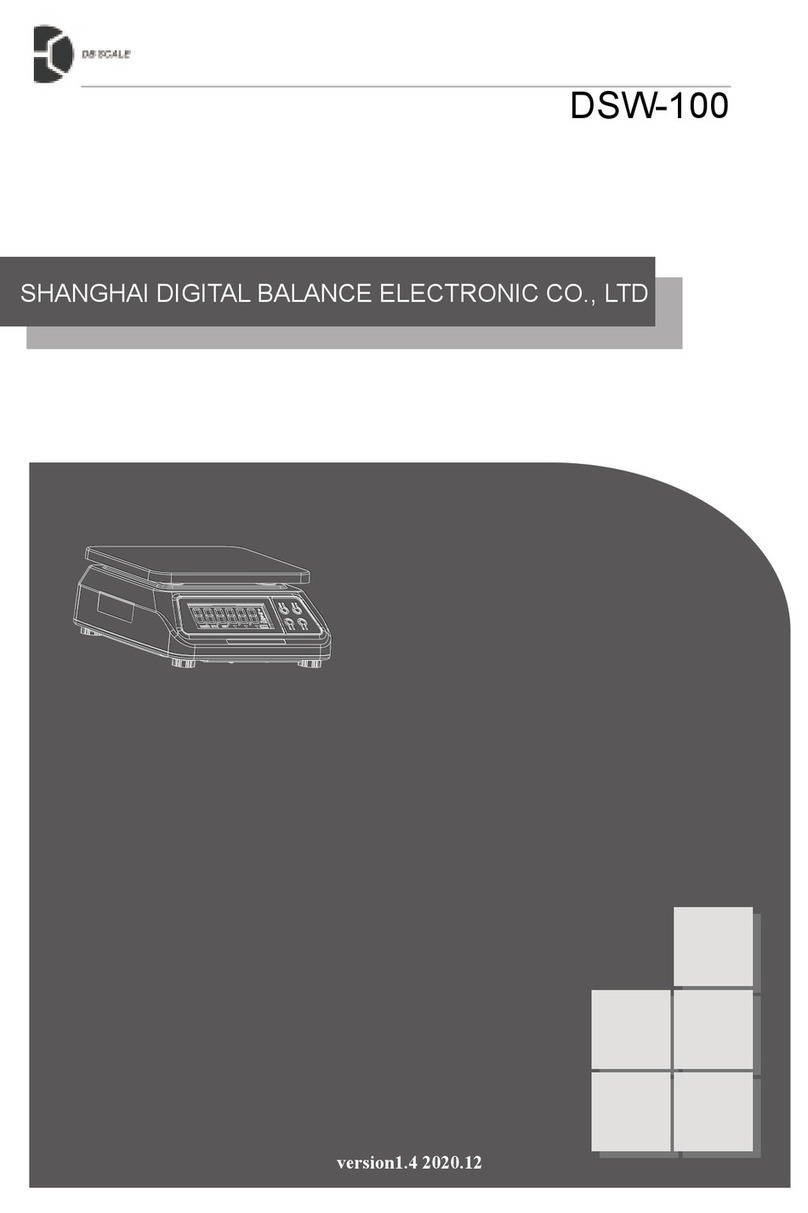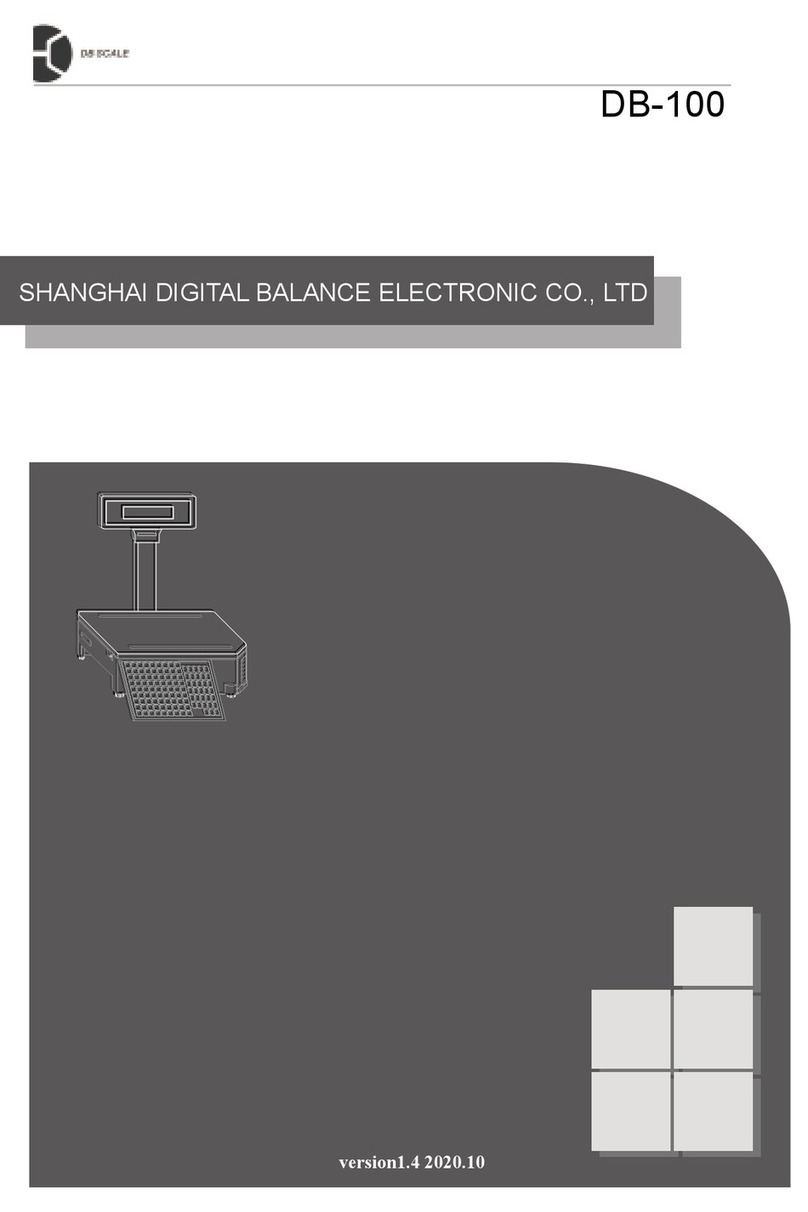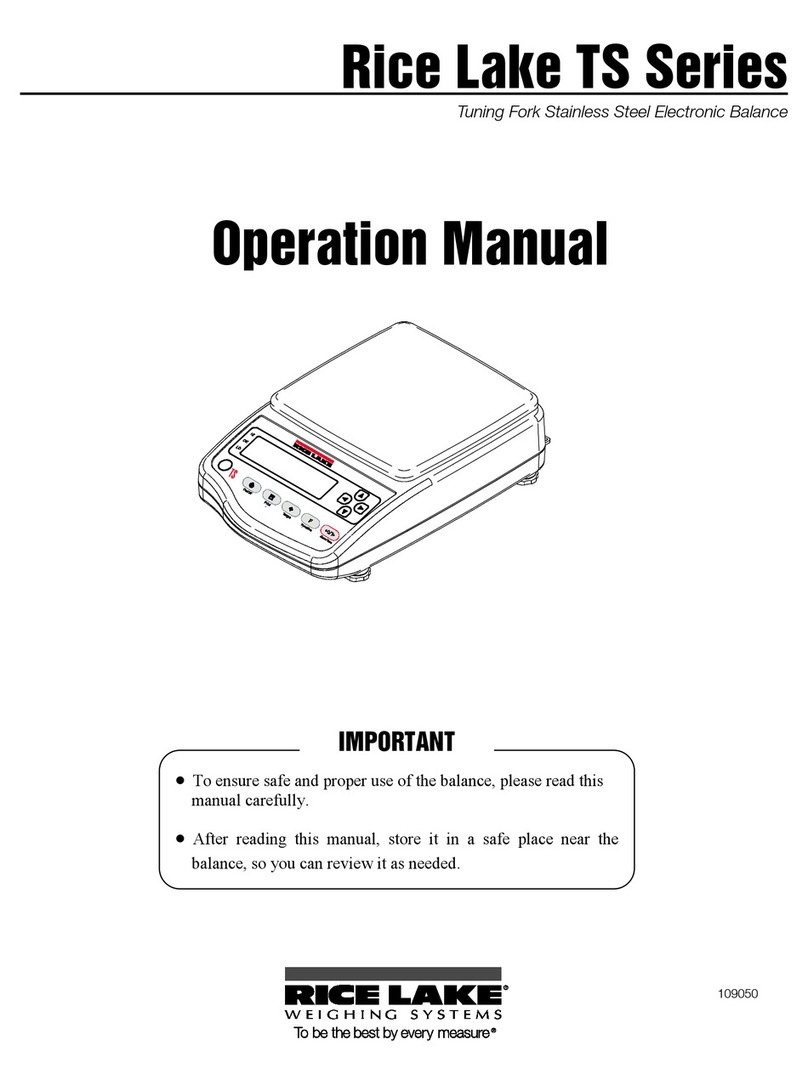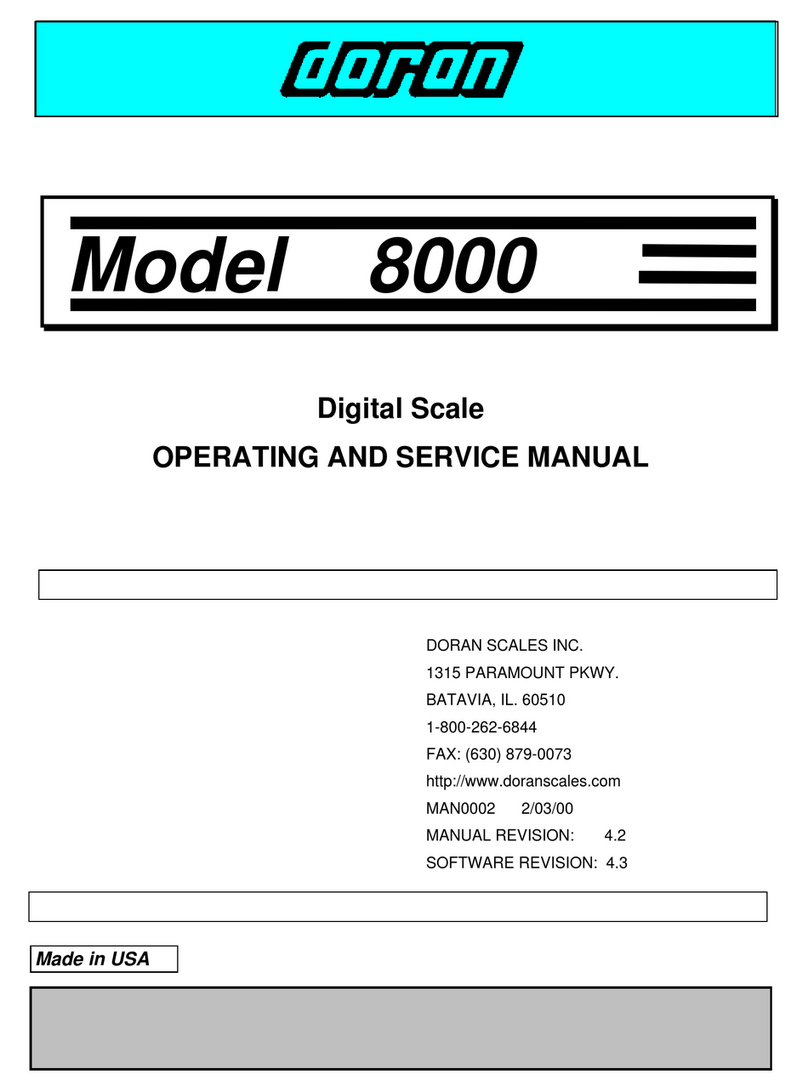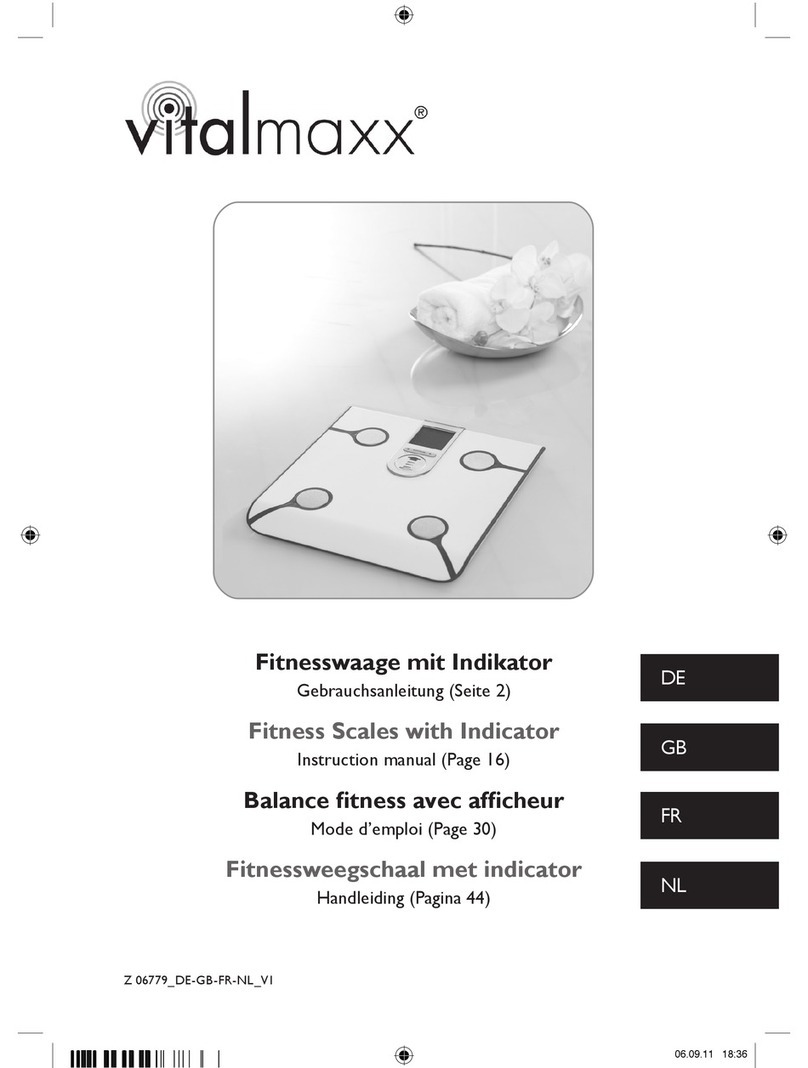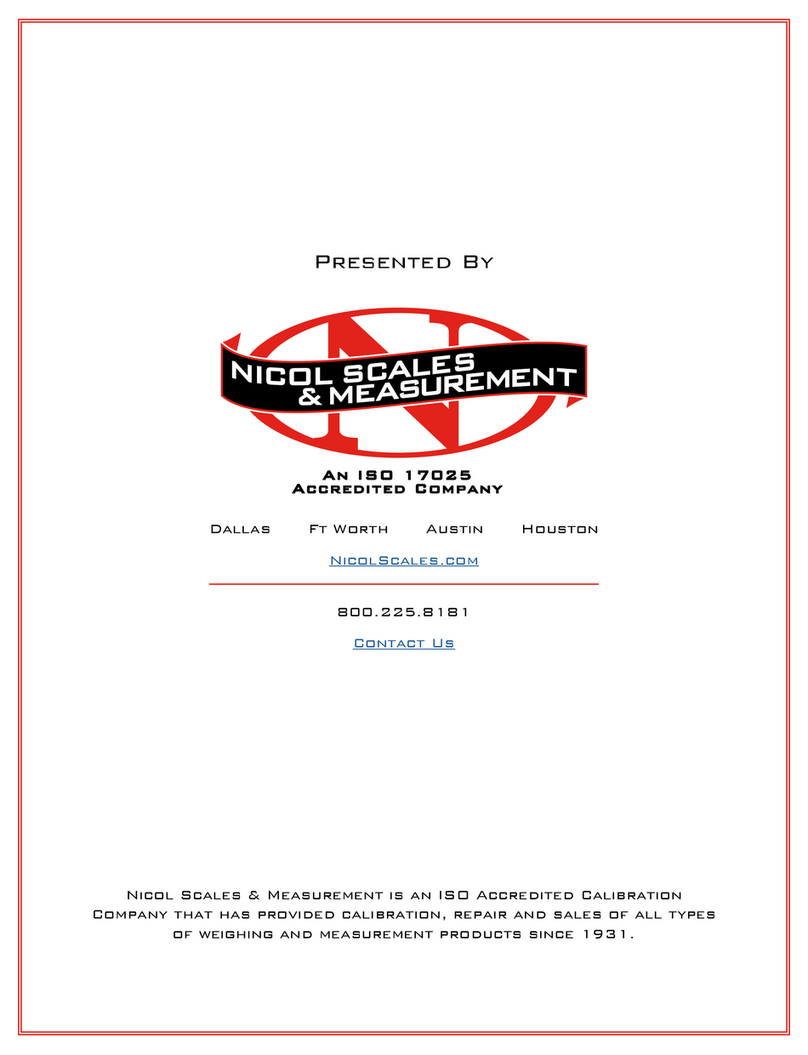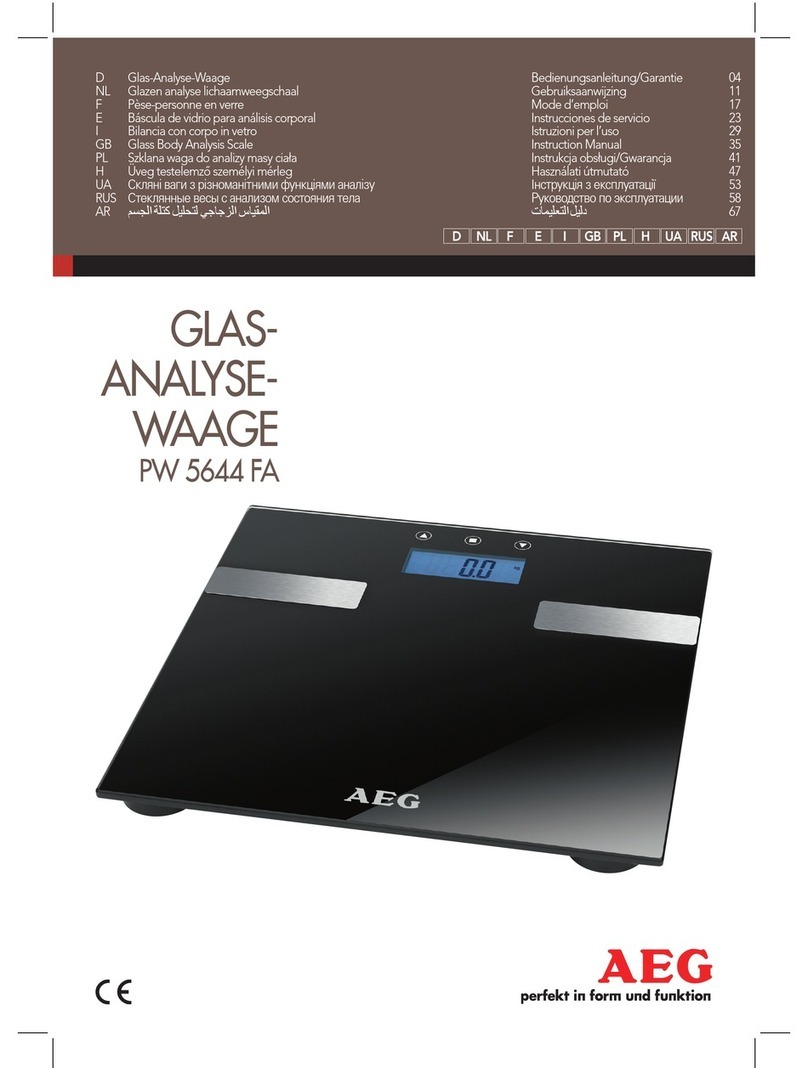DB Electronics DSR-100PE User manual

SHANGHAI DIGITAL BALANCE ELECTRONIC CO., LTD
version2.2 2020.10
DSR-100PE

INTRODUCTION
Maximum range: 6 kg / 15 kg / 30 kg;
Store 8000 pieces of product information;
Store 14 custom label formats;
Product label/receipt can print product number, barcode, product name, unit
price, weight, tare weight, quantity, total price, packaging date, packaging time,
sales date, sales time, warranty date, 10-line character information, etc.
A layer of 48 product shortcuts, a total of 144 product shortcuts on the third oor;
Wired network interface;
Press the button to directly turn on the embedded printer and quickly replace the
receipt paper.
SCALE FEATURE
Thank you for purchasing the DSR series label/receipt printing scale from SHANGHAI
DIGITAL BALANCE ELECTRONIC CO., LTD
The DSR series has many features and design features that facilitate operation and
increase customer satisfaction. We believe that all your needs will be fully met.
Please read and understand this manual. You can nd many easy-to-use features
and features through this manual.

CATALOG
Operational Warning.................................................................................... I
Precautions................................................................................................... II
1. Conventional............................................................................................ 1
1.1 Product Specifications................................................................................... 1
1.1.1 Electronic Scale Specification..................................................................................................... 1
1.1.2 Receipt Paper Specification ....................................................................................................... 2
1.2 Display ........................................................................................................... 3
1.2.1 Global View .......................................................................................................................................................... 3
1.2.2 Roll Tary ............................................................................................................................................................... 4
1.2.3 Interface................................................................................................................................................................ 4
1.2.4 Display.................................................................................................................................................................. 4
1.3 Keyboard ........................................................................................................ 5
1.3.1 Function Keyboard ..................................................................................................................... 5
1.4 Basic Function Key........................................................................................ 6
2. Basic Operation....................................................................................... 8
2.1 Horizontal Calibration .................................................................................... 8
2.2 Installation Operation..................................................................................... 9
2.2.1 Pole Mounting............................................................................................................................. 9
2.2.2 Roll Paper Installation................................................................................................................. 10
2.3 Power Operation............................................................................................ 11
2.3.1 On/off Operation......................................................................................................................... 11
2.3.2 Boot Map .................................................................................................................................... 12
2.4 Zero Operation .............................................................................................. 13
2.5 Tare Operation .............................................................................................. 13
2.5.1 Digital Tare ................................................................................................................................. 13
2.5.2 Physical Tare.............................................................................................................................. 13
2.5.3 Preset Tare................................................................................................................................. 14
2.6 Mode Switching ............................................................................................. 14
Scale mode (Mode + 451 ) ................................................................................................................ 14
2.7 Weighting Operation...................................................................................... 15
2.7.1 Use [PLU] To Retrieve Goods.................................................................................................... 15
2.7.2 Use [Shortcut] To Retrieve Goods ............................................................................................. 16
2.8 Receipt Mode ................................................................................................ 17
2.8.1 Accumulative Operation ............................................................................................................. 17
2.8.2 Cancel Single Accumulate.......................................................................................................... 18
2.8.3 Subtotal Change Operation........................................................................................................ 18
2.9 Discount Operation........................................................................................ 19
Change Discount Mode (Mode + 302 ) ............................................................................................... 19
3. Edit Settings ............................................................................................ 20
3.1 View All Settings............................................................................................ 20
3.2 System Settings............................................................................................. 21
3.2.1 System Time ( Mode + 450 ) ...................................................................................................... 21
3.2.3 The Internet ................................................................................................................................ 21
3.2.2.1 Network Address Setting (Mode + 410 ) ........................................................................... 21
3.2.2.2 IP Port Number And Timeout (Mode + 411 )..................................................................... 21
3.2.2.3 Network Data Version Number (Mode + 440 ) .................................................................. 21
3.2.2.4 Large File Segment Size (Mode + 441 )............................................................................ 22
3.2.2.5 Set WLAN IP ADRR. (Mode + 401 ).................................................................................. 22
3.2.2.6 WLAN SSID and Password (Mode + 402 ) ....................................................................... 22
3.2.2.7 WLAN IP Port and Timeout (Mode + 403 )........................................................................ 23
3.2.2.8 WLAN Network Data Version (Mode + 404 )..................................................................... 23
3.2.2.9 Large File Segment Size (Mode + 405 )............................................................................ 23
3.2.2.10 WLAN Network Switch (Mode + 406 )............................................................................. 23
3.3 Prouduct Setting (Mode + 150 ) .................................................................... 24
3.4 Document Editing (Mode + 151 )................................................................... 26
3.5 Product Edit Display Settings (Mode + 180 )................................................. 26
3.6 Shortcut Key Settings.................................................................................... 28
3.6.1 Prouduct Shortcut Editing (Mode + 152 ) ................................................................................... 28
3.6.2 Function Shortcut Editing (Mode + 153 ).................................................................................... 29
3.6.3 F Key Function Setting (Mode + 154 )........................................................................................ 29
3.6.4 H Key Function Setting (Mode + 155 ) ....................................................................................... 30
3.6.5 Number Key Page-turning Function (Mode + 160 )................................................................... 30
3.7 Other Settings................................................................................................ 31
3.7.1 Label Setting............................................................................................................................... 31
3.7.1.1 Label X Coordinate Edit (Mode + 156 )........................................................................... 31
3.7.1.2 Predefined Label Settings (Mode + 240 ) ....................................................................... 32
3.7.1.3 Label Printing Mode Setting (Mode + 241 ) .................................................................... 32
3.7.1.4 Label Element Wrap Settings (Mode + 242 ).................................................................. 32
3.7.1.5 Label Element Complete Setting (Mode + 243 )............................................................. 33
3.7.2 Receipt Setting ........................................................................................................................... 34
3.7.2.1 Receipt Print Segment Settings (Mode + 260 )................................................................. 34
3.7.2.2 Receipt Default Text Font Settings (Mode + 261 ) ............................................................ 34
3.7.2.3 Set receipt No. (Mode + 356 ) ........................................................................................... 34
3.7.3 Barcod Setting............................................................................................................................ 34
3.7.3.1 Barcode Usage Settings (Mode + 221 ) ............................................................................ 34
3.7.3.2 Barcode Shift Settings (Mode + 222 ) ............................................................................... 35
3.7.3.3 Predefined Barcode Settings (Mode + 224 ) ..................................................................... 35
3.7.3.4 Barcode Shift Setting (Mode + 225 ) ................................................................................. 35
3.7.4 Printer Settings........................................................................................................................... 36
3.7.4.1 Printer Parameter Settings (Mode + 200 )......................................................................... 36
3.7.4.2 Printer Parameter Query (Mode + 201 )............................................................................ 36
3.7.4.3 Print Copies And Interval Settings (Mode + 210 ) ............................................................. 36
3.7.5 Transaction Settings................................................................................................................... 37
3.7.5.1 Set Transaction Record Auto Clean Threshold (Mode + 351 ) ......................................... 37
3.7.5.2 Manually Clear Transaction Records (Mode + 352 )......................................................... 37
3.7.5.3 Database Status Query (Mode + 353 ).............................................................................. 37
3.7.5.4 Current Transaction Record Number Adjustment (Mode + 354 )...................................... 37
3.7.6 Product Label Style (Mode + 120 )............................................................................................. 37
3.7.7 Print Plu List (Mode + 121 )........................................................................................................ 38
3.7.8 Barcode F1F2 Setting (Mode + 223 )......................................................................................... 38
3.7.9 Transaction Content Settings (Mode + 300 ).............................................................................. 39
3.7.10 Transaction Operation Settings (Mode + 301 ) ........................................................................ 39
3.7.11 Minimum Effective Weighting (Mode + 303 )............................................................................ 40
3.7.12 Currency Carry (Mode + 304 ).................................................................................................. 40
3.7.13 Scan Settings (Mode + 320 ).................................................................................................... 40
3.7.14 Automatic Preset Key (Mode + 190 ) ....................................................................................... 41
3.7.15 Scan Number (Mode + 400 ).................................................................................................... 41
4. Sales Report............................................................................................ 42
4.1 Sales Report (Mode + 100 ) .......................................................................... 42
4.2 Main Group Sales Report (Mode + 101 ) ...................................................... 42
4.3 PLU Sales Report (Mode + 102 ) .................................................................. 42
5.APPENDIX ............................................................................................... 43
5.1 Preset Code Comparison Table .................................................................... 43
5.2 Built-in Label Template................................................................................. 43
5.3 System Error.................................................................................................. 45

I
Please follow the instructions below to operate the
product to ensure product and personal safety.
Before installation,
it is important to
check whether
the power supply
indicated by the
brand name matches
to ensure the normal
operation of the
machine.
Sharing sockets with
other high-power
devices can cause
large fluctuations.
Make sure that one
scale uses a matching
power outlet.
Do not insert metal
or ammable objects
at the interface to
avoid damage to the
machine or re.
If the scale falls,
please turn off the
switch and power
Plug immediately,
suspend use, and
contact the service
personnel in time to
avoid re or electric
shock.
Make sure that the
scale and extension
cable are properly
grounded, as this
can cause external
metal parts to be
electrostatically
charged to prevent
re or electric shock.
Immediately turn
off the switch and
Plug when metal
fragments or liquids
enter the interior,
suspend use and
contact service
personnel to avoid
re or electric shock.
Metal objects or
liquids can cause
fire or rust in the
scale. Keep an
appropriate distance
from the scale to
avoid damage.
Do not scratch
or modify the
power cord, bend
excessively or place
heavy objects on
top to avoid fire or
short circuit.
When the scale
emits smoke or
strange smell,
please stop using it
immediately, turn
off the switch and
power supply, and
contact the service
personnel in time.
To avoid
disconnection of
the power cord or
peeling of the cord
when unPlugging
the power cord, do
not pull on the cord.
Do not remove,
repair or modify the
scale body, high-
voltage, high-heat
parts or internal
edges to ensure
personal safety.
Keep your fingers
dry when inserting
or removing the
power Plug to avoid
electric shock.
OPERATIONAL WARNING

1
II
Please avoid placing the product in the following locations:
If the temperature is too high or too low, direct sunlight, wet place;
At the shared power supply, excessive vibration, dust, and moisture.
Do not press the button too hard, please touch the button.
Do not suddenly bump into the machine to avoid damaging the load cell.
Do not press the center of gravity on the weighing platform to avoid damage to the load cell.
To clean the weighing pan and keyboard, use a dry cloth and wipe with a detergent. Do not use
thinner or other volatile solvents.
In order to ensure the normal use of the scale, before starting the operation every day, adjust the
level and lock the foot nut, and place a known weight of the item on the weighing platform to check
the weighing of the scale.
Do not place the instrument on an unstable or inclined surface to avoid dropping.
Use standard thermal paper to store thermal paper under direct sunlight, high temperatures, dust, or
moisture.
When the mechanical equipment is moved to a higher temperature in a place with a lower
temperature (such as a refrigerating room), because the temperature difference is large, the power
supply cannot be turned on immediately to prevent the condensation of the water vapor and cause
damage to the machine.
Keep one socket and one machine, avoiding high voltage or equipment that may cause power
interference.
Thermal print head failure is not covered by the warranty. Please use and maintain the equipment
properly according to the instructions or service personnel's recommendations.
Do not use the long-distance line of the power Plug of the scale. Be sure to keep it in the AC
socket. Keep the hand dry when pulling the Plug. Excessive bending and pulling will damage the
power cord and cause re or electric shock.
Please follow the prompts to extend the life.
*NOTICE
PRECAUTIONS
If you have any questions,
please contact your local
dealer or call:
+86-21-5975-7333
Thank you.
Maximum range
display resolution
Peeling range
Basic conguration
6 kg 15 kg 30k
1/3000 can be set to dual range (1/6000 or
1/7500)
0.001 ~2.999 kg
0.002 ~5.998 kg
0.005 ~9.995 kg
Monitor
Display digits
Print head type
Print width
Product shortcut
Number of items
Transaction Record
Interface
Double-sided LED
Tare window 4 digits, weight window 5 digits, unit price
window 7 digits, total price window 8 digits
Thermal print head
56mm=448dot
48 per oor, 144 of 3
8000
8000
Network cable interface, USB interface, cash register
interface, serial interface
1. CONVENTIONAL
1.1.1 ELECTRONIC SCALE SPECIFICATIONS
1.1 Product specications

3
2
Front view
Side view
Top view
1.2.1 GLOBAL VIEW
Width (y) range:
Diameter (R) range:
Length (x) range: 25 mm≤x≤200 mm
25 mm≤y≤58 mm
R≤80 mm
56 mm
Default paper width:
1.1.2 RECEIPT PAPER SPECIFICATION
1. CONVENTIONAL
1. CONVENTIONAL
1.1 Product specications
1.2 Display

5
4
Open graph Shortcut keyboard
Operating keyboard
Main/sub screen
USB socket
Network cable jack
Cash register slot
Serial cable jack
1.2.2 ROLL TRAY 1.3.1 Function keyboard
1.2.3 INTERFACE
1.2.4 DISPLAY
1. CONVENTIONAL
1.2 Display
1.3 Keyboard
1. CONVENTIONAL

7
6
Used to page up and down.
Used to delete the wrong character entered.
Used to add spaces.
Used for switching between letters, symbols and Chinese
location code Inputs.
Used to switch between letters, symbols and Chinese
location code Inputs.
Used to retrieve items, enter characters, symbols or numbers.
When setting the product shortcut key, the system default function shortcut
key can be set to 48, and the third layer can be set, a total of 144 shortcut
keys.
0
F1
H1
F3
H3
9Used to enter general numbers.
Used to add items, text, and left panel shortcuts when editing.
Used for accumulating multiple transactions.
Used for peeling and restoring tare.
Used to enter settings and edits.
Used for subtotals and giving change.
Used to change the number of copies.
Used to operate the multiplier to weigh the item.
Used to cancel a transaction.
Used to reset the value to zero.
Used to retrieve goods.
Used to save edits and exit.
Used to test if the printer is working properly.
Used to clear screen numbers or clear entire transactions.
1.4 BASIC FUNCTION KEY
1. CONVENTIONAL
1.4 Basic function key
1. CONVENTIONAL
1.4 Basic function key
-
-
-
-

9
8
2. BASIC OPERATION
·There are 4 feet in total. Adjusting the height can control
the balance of the scale body, thereby reducing weighing
errors.
Required parts
Scale body, display pole, screw one.
2.1 HORIZONTAL CALIBRATION 2.2.1 POLE MOUNTING
2. BASIC OPERATION
2.1 Horizontal calibration
2.2 Installation operation
Balance
instrument
Put on the pole sleeve
according to the direction;
Installed.
Connect the display line
and antenna;

11
10
When the power is turned on,
make sure that the power Plug
is Plugged into an AC outlet; at
the same time, make sure that the
weighing platform has no other
heavy objects.
The power supply is at the
bottom, please turn it on or off
according to the instruction plate.
Open state, "O" raised, "-" recessed;
Closed state, "-" raised, "O" recessed.
2.2.2 ROLL PAPER INSTALLATION 2.3.1 ON/OFF OPERATION
2. BASIC OPERATION
2.2 Installation operation
2. BASIC OPERATION
2.3 Power operation
Turn on the printer by pulling the
gray square button upwards; Put down the gray square buckle to
check the roll paper;
Put in the receipt paper and leave
a part protruding out of the saw
teeth;
The roll paper installation is
complete.

13
12
* Zero: Zero the value before starting weighing to reduce the weighing error, and
click to zero when no weight is placed on the weighing pan.
2.3.2 BOOT MAP 2.4 ZERO OPERATION
2.5 TARE OPERATION
* Tare: When the net weight of the product is required, the tare key can be used to
remove excess weight.
If the tare weight is 10g,
Keyboard input 10,
Click the tare button;
The tare weight is
unknown.
Put the tare container on
the weighing platform,
Click the tare button to
get the tare weight;
Put the weight on the
weighing object;
Put the item with the
container;
Click the tare button
again to end the
weighing.
Click the tare button
again to end the
weighing.
Digital tare
Physical tare
2. BASIC OPERATION
2.3 Power operation
2. BASIC OPERATION
2.4 Zero operation

15
14
Long press the “Mode” button
and click the numeric keypad
“4” “5” “1”;
Bring out tare goods
([Digital + project code key] /
shortcut key), such as the item
number is 1;
The default display is “0”,
which is the label scale;
Put the corresponding items
on the weighing pan;
Click “C”, the clear key, enter
“1” on the numeric keypad,
press “Print” to confirm, and
enter the cash register Mode.
Visible peeling weight.
Preset tare
Scale Mode
+4 5 1
* The default Mode is the label scale. When changing the Mode, press and hold
the Mode button and enter the desired number.
150+Mode
2.6 MODE SWITCHING
Place the corresponding
product on the weighing pan;
Enter the corresponding
number directly on the
numeric keypad, and click the
“Plu” button, for example,
number 1 is the book;
Enter the corresponding
number on the numeric
keypad and click the "Plu"
button.
If number 1 is paper;
Click on the number of items,
such as a book, click on the
numeric keypad "1" "NON-
WEIGHT";
The total price can be seen
according to the content added
in "Mode" + "1", "5" and "0".
The total price is visible.
Weighing goods
Non-weighing goods
+
+
1
1
* Items entered in the scale can be added by "Mode" + "1", "5" and "0".
2.7.1 USE [PLU] TO RETRIEVE GOODS
451+
2. BASIC OPERATION
2.6 Mode switching
Mode
2. BASIC OPERATION
2.7 Weighing operation
+
1Plu
Mode
C1Print
+
1Plu
NON-
WEIGHT
Plu

17
16
Place the corresponding
product on the weighing pan;
Click on the product
corresponding shortcut
keyboard, such as 112 for
mango, that is, "1" layer "12";
Click the product
corresponding to the shortcut
keyboard, such as 111 for
Apple, that is, 1 layer "11";
Click on the number of items,
such as 4 mangoes, click the
numeric keypad "4" "NON-
WEIGHT";
The total price is visible.
The total price is visible.
* Product shortcuts can be added via "Mode" + "1", "5" and "2"; the shortcut
keyboard can be set up to 3 layers, double-click or triple-click to get the second or
third layer of quick items.
2.7.2 USE [SHORTCUT] TO RETRIEVE GOODS
If 1 is watermelon, "1" +
"Plu" is called up,
Click the "H1" button.
If 2 is a tomato, "2" + "Plu",
Click the "H1" button,
For direct billing, click the
"Print" button.
If you need to switch to a
second customer,
If 3 is a grape, "3" + "Plu" is
called up,
Click the "H2" button,
If 4 is a cantaloupe, "4" +
"Plu" is called,
Click the "H2" button.
If the second customer
accumulates, the rst customer
accumulates unsettled and
needs to be settled.
Click the "H1" button to
switch to the first customer's
product.
Click the "Print" button to
settle directly.
If the product is incorrect,
click the “C” button to clear
all items.
Receipt accumulation
H1
H2
H1
C
*The H key is the accumulation key, which is used for item counting. A
single accumulation key can place orders for up to 50 commodities, and the
accumulation key supports accumulation of up to 5 customers.
2.8.1 Accumulative operation
2. BASIC OPERATION
2.7 Weighing operation
Weighing goods
Non-weighing goods
2. BASIC OPERATION
2.8 Receipt Mode
Print
Print

19
18
If 1 is watermelon, "1" +
"Plu" is called up,
Click the "H1" button,
If 2 is a tomato, "2" + "Plu",
Click the "H1" button,
For direct billing, click the
"Print" button.
If 1 is watermelon, "1" +
"Plu" is called up,
Click the "H1" button,
If 2 is a tomato, "2" + "Plu",
Click the "H1" button;
If the item is wrong, according
to the accumulated number,
such as the pending order 2,
the second item,
Click "2" + "DEL-
H-KEY" to cancel the item.
If you settle directly and pay
cash,
Click the "Change" button.
If you pay 20, click the "Print"
button to get the receipt.
H1
2
Cancel accumulation
Cancel accumulation
*H key and V key have the same function. A single accumulated key can hold up
to 50 items, and the accumulated key can support up to 5 customers.
2.8.2 CANCEL SINGLE ACCUMULATE
2.8.3 SUBTOTAL CHANGE OPERATION
* Set discount shortcut keys, you can set shortcut keys through "Mode" button +
"1", "5", "3" / "1", "5", "4" / "1", "5", "5"; system default print button The code
number is "10" / "11", "10" is the discounted discount specic amount, and "11" is
the discounted discount rate.
Discount operation
Change discount Mode
If you use the "Mode" button
+ "1", "5", "3" to add shortcut
keys;
Long press "Mode" + "3"
"0" "2" If necessary, you can
change the effective number
of digits of the discount, click
the "Page down" button to
change the algorithm;
After weighing, click the set
shortcut key "109", that is, the
rst layer of the 9th key, then
the 9th key is the shortcut
key "discount (less discount
price)";
Click the "Print" button to
save.
After weighing, click the set
shortcut key "109", that is, the
rst layer of the 9th key, then
the 9th key is the shortcut key
"discount (multiply discount
rate)";
Click the “Print” button to
save the function settings;
click the “Print” button again
to save the shortcut key;
Click the “C” button to clear
the “1” (deduction ratio) of
the original setting, and click
the numeric keypad “0”;
2.9 DISCOUNT OPERATION
C
Page
down
302+Mode
2. BASIC OPERATION
2.8 Receipt Mode
2. BASIC OPERATION
2.9 Discount operation
DEL-
H-KEY
Print
H1 Change Print
Print
Print

21
20
View settings
3.1 VIEW ALL SETTINGS
system time
Network address setting
IP port number and timeout
Network data version number
When the scale is shipped from
the factory, the time has been set.
If necessary, it can be changed by
“Mode” + “4”, “5” and “0”.
3.2.2.1
3.2.2.2
3.2.2.3
The IP address, subnet mask, and
gateway can be modied as needed.
The IP port number defaults to 2000,
and the TCP timeout (seconds) is
generally 20.
The network data version number
defaults to "20140101".
After long press "Mode" + "4",
"1" and "0", if you need to modify,
click "C" to clear,
Enter the corresponding network
IP/subnet mask/gateway, and click
the shortcut key “2” three times to
get the equal sign.
Press and hold "Mode" + "4", "1"
and "1" to view the IP port number
and TCP timeout time.
Click “C” to clear it as needed, and
click “Print” to save.
Long press “Mode” + “4” “4” “0”
to view the network data version
number.
Click “C” to clear it as needed, and
click “Print” to save.
3.2.1 SYSTEM TIME
3.2.2 THE INTERNET
Tare+Mode 450
3. EDIT SETTINGS
3.1 View all settings
3. EDIT SETTINGS
3.2 System settings
+Mode
410
+Mode
411
+Mode
440
+Mode
100.Sale Report
101.Group sale report
260.Receipt print
segment
102.Plu Sale Report
120.Plu Label
Sample
121.Print Plu List
150.Plu Edit
151.Text Edit
511.Shortcut key set
512.Battery warning
set
513.LCD brightness
set
514.Transaction Dot
Matrix Display Mode
303.Min. valid wgt(g) 450.System time
451.Label/cash scale
switch
500.Authority level
lift
501.User password set
502.User password
reset
503.User Login Input
Username and Password
304.Currency carry
520.Idle set
320.BCD scan
350.Database ag
152.Plu shortcut edit
156.Label X Coord.
edit
160.Number Key
Page-turning Function
200.Print param. set
201.Print param. read
221.BCD Usage
400.Scale no.
401.Set WLAN IP
ADRR.
402.WLAN SSID and
Password
403.WLAN IP Port
and Timeout
404.WLAN Network
Data Version
405.Large File
Segment Size
406.WLAN Network
Switch
551.User format
system
552.Upgrade arena
format
410.Network address
411.IP port and
timeout
592.Print version
440.Network data
version
222.BCD font
223.BCD F1F2
224.Predefined
barcode
240.Predened label
153.Function shortcut
edit
241.Label print Mode
242.Label item wrap
243.Label item full
261.Receipt default
font
300.Txn. valid Mode
510.Digit key set
301.Operation Mode
302.Discount rate
154.F key function
edit
155.H key function
edit
180.Plu edit display
control
190.Automactic Preset
Key for PLU
351.Txn. data auto clear
delete
530.EXT device function
533.COM port set
534.EXT USB
Function Set
550.User format
database
540.USB Upgrade
APP
541.USB Export
Transaction Record
542.USB Files Backup
543.USB Files Restore
352.Txn. data manual
delete
353.Database state
354.Current txn. no.
356.Set receipt No.
553.Upgrade type
590.System version
591.AD version and
calibration times
210.Copy and interval
220.Print Font
225.Barcode shift
441.Large le segment
size(byte)

23
22
LARGE FILE NETWORK SEGMENT LENGTH
SET WLAN IP ADDR.
WLAN SSID AND PASSSWORD
3.2.2.4
3.2.2.5
3.2.2.6
The large le network segment length
defaults to 4096 bytes.
The default wireless network port
number is 2000.
The default version number of
wireless network data is 20200520.
The default length of the long file
network segment is 4096.
The wireless network is turned off by
default.
The wireless network IP address,
subnet mask, and gateway can be
modied as needed.
Tap the shortcut keyboard once for
capital letters;
Tap the shortcut keyboard twice for
lowercase letters;
Click the right keyboard for numeric
input.
Long press “Mode” + “4” “4” “0”
to view the length of the large le
network segment.
Click “C” to clear it as needed, and
click “Print” to save.
Long press the "mode" button and
click "4", "0" and "3" to view the
network ports.
Long press the "mode" button
and click "4", "0" and "4" to view
the wireless network data version
number.
Click the "Print" button to exit.
Long press the "mode" button
and click "4" "0" "5" to view the
network segment length.
Click the "Print" button to exit.
Long press the "mode" button and
click "4", "0" and "6" to turn on the
Wi-Fi switch.
Click the "Print" button to save and
exit.
Click "Next Page" to view the
wireless network port and timeout
settings.
Long press the "Mode" button and
click "4", "0" and "1" at the same
time to enter the wireless network
settings.
Click the clear key ("C") to modify
the IP address, and ":" needs to
double-click the No. 1 key of the
shortcut keyboard three times.
Click "Next Page" to view the
subnet mask.
Click "Next Page" to enter the Wi-
Fi password, and click the "C"
key to clear the existing Wi-Fi
password.
Click the print button to save and
exit.
Long press the "Mode" button and
click "4", "0" and "2" at the same
time to enter the wireless network
connection settings.
Click the "C" key to clear the
existing Wi-Fi name, and use the
shortcut keyboard and numeric
keyboard to enter the same Wi-Fi
name.
Click "Next Page" to set the
gateway. If you need to change it
yourself, click the print button to
save and exit.
441
401
402
+
+
+
Mode
Mode
Mode
WLAN IP PORT AND TIMEOUT
WLAN NETWORK DATA VERSION
LARGE FILE SEGMENT SIZE
WLAN NETWORK SWITCH
3.2.2.7
3.2.2.8
3.2.2.9
3.2.2.10
403
404
405
406
+
+
+
+
Mode
Mode
Mode
Mode
3. EDIT SETTINGS
3.2 System settings
3. EDIT SETTINGS
3.2 System settings

25
24
After long pressing "Mode" +
"1", "5" and "0", enter the product
number, such as "1";
The item number displays the item
number entered on the product
editing home page;
* Repeated operations for adding and modifying items, this book
will show you how to add goods.
If you click on F1 to add an item,
click “Print” to go to the next page;
The default input is English. The
English input keyboard is clicked
once to capitalize the English
letters, and the sequential clicks are
twice for lowercase English letters,
and three consecutive clicks are
numbers/symbols;
Click “Input” to change the
Chinese character area code, and
enter the 4 digits into Chinese
characters on the numeric keypad.
Click "Page down" to go to the
next item.
If you click on F3 to modify the
product, click “Print” to go to the
next page.
The product type defaults to “0:
Weighing”. If you need to count
the pieces, click the numeric
keypad “1”;
Click "Page down" to go to the
next item.
The store code can be set according
to the needs of the store.
3.3 PRODUCT SETTINGS
Product settings 150
+Mode
The label format number defaults
to 0. Click the “C” key as needed
to clear and enter the label number.
The label defaults to 14 label
formats.
The unit price is recorded in
minutes, so you need to enter two
digits after the decimal point.
The weight unit can be changed
as needed. Click the “C” button to
clear it and click the corresponding
number to change it.
The package date offset is
generally 0 by default and can be
modied as needed.
The package time offset is
generally 0 by default and can be
modied as needed.
The main group number is
generally 0 by default, and can
be modified to other numbers to
facilitate the export of the main
group sales report.
There are 10 items in the
description of the product. Click
“Input” to switch the text.
If you need to delete the product,
enter the corresponding product
number on the numeric keypad,
click “F2”, and click “Print” to
delete it.
After the setting is completed,
click the “Print” button twice to
save.
The general items are as shown above, if you need to check the "check code",
"highest retail price", "tare", "prepackage number", "sales package number",
"sale date offset", "sale time offset" "," "origin", "brand", "product description
title", "item additional instructions" need to be upgraded.
The barcode format can be entered
in 1-14 number, "2F" is F1F2, the
rst two digits; "5C" is the in-store
code, ve digits; "5X" is the "total
amount"; "S" is the check digit.
The amount is displayed by
default in the barcode X eld. The
modification is "5X". You can
change it to "weight or quantity"
by clicking the "C" button.
The shelf life defaults to 0 and can
be modied if required.
F1F2 is the first two digits of the
label barcode and is set by the
customer.
3. EDIT SETTINGS
3.3 Product Settings
3. EDIT SETTINGS
3.3 Product Settings

27
26
The product name is displayed by
default in the product editing, and
there is no special requirement
without changing it.
The in-store code is displayed by
default in the product editing, and
generally no special requirements
are not changed.
The EAN code is not displayed
by default in the product editing.
Generally, there is no special
requirement and no change is
made.
The weight unit is displayed by
default in the product editing, and
generally no special changes are
made.
The status A class is displayed by
default in the product editing, and
is the "commodity type" switch
in the product editing, which is
the control of weighing or piece
counting.
Product display settings
3.5 PRODUCT EDIT DISPLAY SETTINGS
Text Editor
After long press "Mode" + "1", "5"
and "1", enter the product number,
such as "1";
If you add text, click F1, click
"Print" to go to the next page;
If you click F3 to modify the text,
click “Print” to go to the next page;
If you delete the text and click
F2, click “Print” to return to the
interface.
The added or modied text content
cannot exceed 56 bytes or 28
Chinese characters.
3.4 DOCUMENT EDITING
3. EDIT SETTINGS
3.4 Document editing
151
+Mode
180
+Mode
The sales time offset is not
displayed by default in the product
editing, and generally no special
requirements are not modied.
The package date offset is
displayed by default in the product
editing, and generally no special
requirements are not modied.
The packaging time offset is
displayed by default in the product
editing, and generally no special
requirements are not modied.
The main group number is
displayed by default in the product
editing, and generally no special
requirements are not modied.
The number of pre-packages is not
displayed by default in the product
editing, and generally no special
requirements are not modied.
The label format number is
displayed by default in the product
editing, and generally no special
requirements are not modied.
F1F2 is displayed by default in
the product editing, and generally
no special requirements are not
modied.
The barcode format is displayed by
default in the product editing, and
generally no special requirements
are not modied.
The barcode X field type is
displayed by default in the product
editing, and generally no special
requirements are not modied.
The shelf life is displayed by
default in the product editing, and
generally no special requirements
are not modied.
The sale date offset is not
displayed by default in the product
editing, and generally no special
requirements are not modied.
Tare weight is not displayed by
default in product editing, and can
be modied if necessary.
The highest retail unit price is not
displayed by default in the product
editing, and generally no special
requirements are not changed.
3. EDIT SETTINGS
3.5 Product editing display
The unit price is displayed by
default in the product editing, and
there is no special requirement for
no change.

29
28
Long press "Mode" + "1", "5"
and "2", the shortcut key is
similar to the specific operation
of modication, this book will not
repeat.
Set the product shortcuts, such as
"118" for the rst layer of the 18th
key.
Product shortcut
3.6.1 PRODUCT SHORTCUT EDITING
The title of the product description
is not displayed by default in the
product editing. Generally, there
is no special requirement and no
modication is made.
The product additional description
is not displayed by default in the
product editing, and generally
no special requirements are not
modied.
The status B class is not displayed
by default in the product editing,
and it controls the switches of
"print: shelf life", "print: sale date",
"print: sale time", "print: package
date", "print: package time".
The status C class is not displayed
by default in the product editing,
which controls the switch of
"transaction: unit price open",
"transaction: allow discount",
"transaction: prohibit sales",
"transaction: allow limit price".
3. EDIT SETTINGS
3.6 Shortcut key settings
152
+Mode
The place of origin is not displayed
by default in the product editing.
Generally, there is no special
requirement and no modication is
made.
The product description is
displayed by default in the product
editing, and there is no special
requirement without modication.
The brand is not displayed by
default in the product editing, and
generally no special requirements
are not modied.
F key function setting
3.6.3 F KEY FUNCTION SETTING
3. EDIT SETTINGS
3.6 Shortcut key settings
154
+Mode
1
2
3
4
5
10
30
11
31
50
70
71
72
Pending order 1 Reprint
Return key
Daily report
printing
Product price
change
No button trading
switch
Open the cashier
Pending order 2
Pending order 3
Pending order 4
Pending order 5
Discount, direct
price reduction
Discount, multiplied
by the percentage
Function shortcut
Long press "Mode" + "1", "5"
and "3", the shortcut key is
similar to the specific operation
of modication, this book will not
repeat.
Set function shortcuts, such as
"218" for the second layer of the
18th key.
Click “Print” to enter the next item.
Enter the shortcut key number to
be set on the numeric keypad.
Double-click "Print" to save the
shortcut settings.
3.6.2 FUNCTION SHORTCUT EDITING
153
+Mode
Click “Print” to enter the next item.
Enter the shortcut key number to
be set on the numeric keypad.
Double-click "Print" to save the
shortcut settings.

31
30
Label "1", product number X axis
position is 3.
Click "Page down" to view the
next item.
The product name has an X-axis
position of 76.
Click "Page down" to view the
next item.
The sales amount X-axis position
is 278.
Click "Page down" to view the
next item.
The unit price X-axis position is
69.
Click "Page down" to view the
next item.
Text Editor
Keyboard page ip
After long pressing “Mode” + “1”,
“5” and “5”, input the function
code, such as “1”;
Long press "mode" + "1" "6" "0",
the default is 0, turn it on and click
the "C" key to clear and enter "1",
and click the "total print" key to
save and exit.
Click “Page down” to view the
four shortcut keys for replacement.
After modifying, click “Print” to
save.
Label X coordinate editing
3.7.1.1
The label X coordinate is used to modify the preset label X position.
Check the label format when
printing. If necessary, long press
“Mode” + “1”, “5” and “6”, input
the corresponding label format,
and click “Print” to enter the next
item.
3.6.4 H KEY FUNCTION SETTING
3.6.5 NUMBER KEY PAGE-TURNING FUNCTION
3.7.1 LABEL SETTING
155
160
+
+
Mode
Mode
156
+Mode
3. EDIT SETTINGS
3.6 Shortcut key settings
Long press "Mode" + "1", "5" and
"4",
Set the F key.
Click the “Page down” button to
set the “F2”, “F3”, “F4” and “F5”
shortcut keys in order.
Click the "Print" button to save.
3. EDIT SETTINGS
3.7 Other settings
The X-axis position of the package
date is 118. Click “Page down” to
view the next item.
The location of the packaging time
is 323. Click on the "Page down"
to view the next item.
The warranty date X-axis position
is 117, click "Page down" to view
the next item.
The barcode X-axis position is
242. Click “Page down” to view
the next item.
The tare position is 290. Click
“Page down” to view the next
item.
The weight X-axis position is 69,
which is repeated with the unit
price position. Click “Page down”
to view the next item.
The sales date is 196. Click on the
"Page down" to view the next item.
The sales time is 323. Click "Page
down" to view the next item.
Other DB Electronics Scale manuals