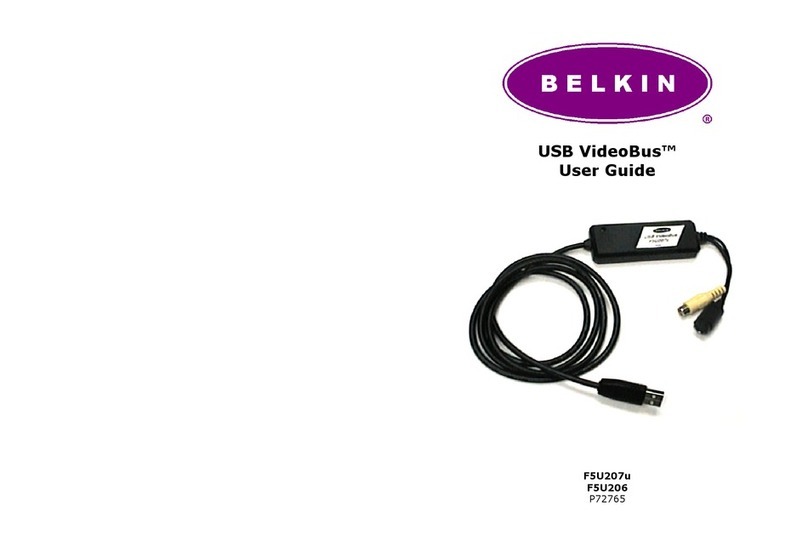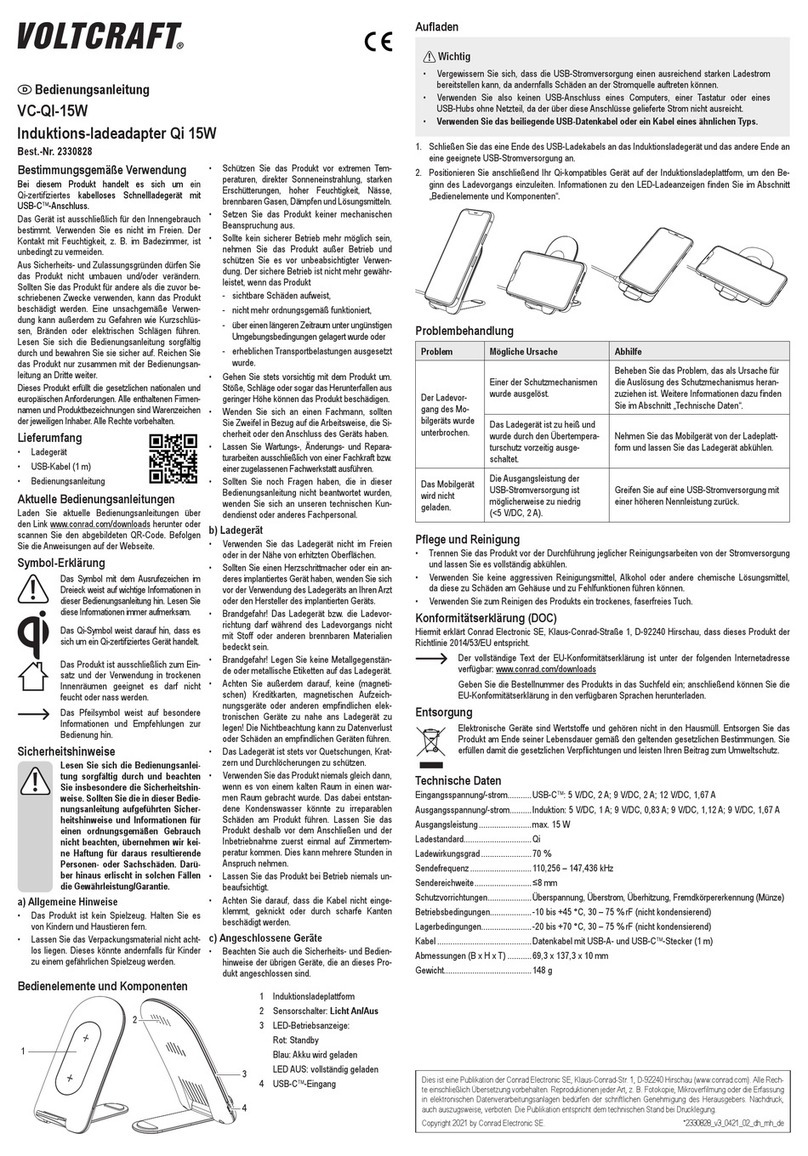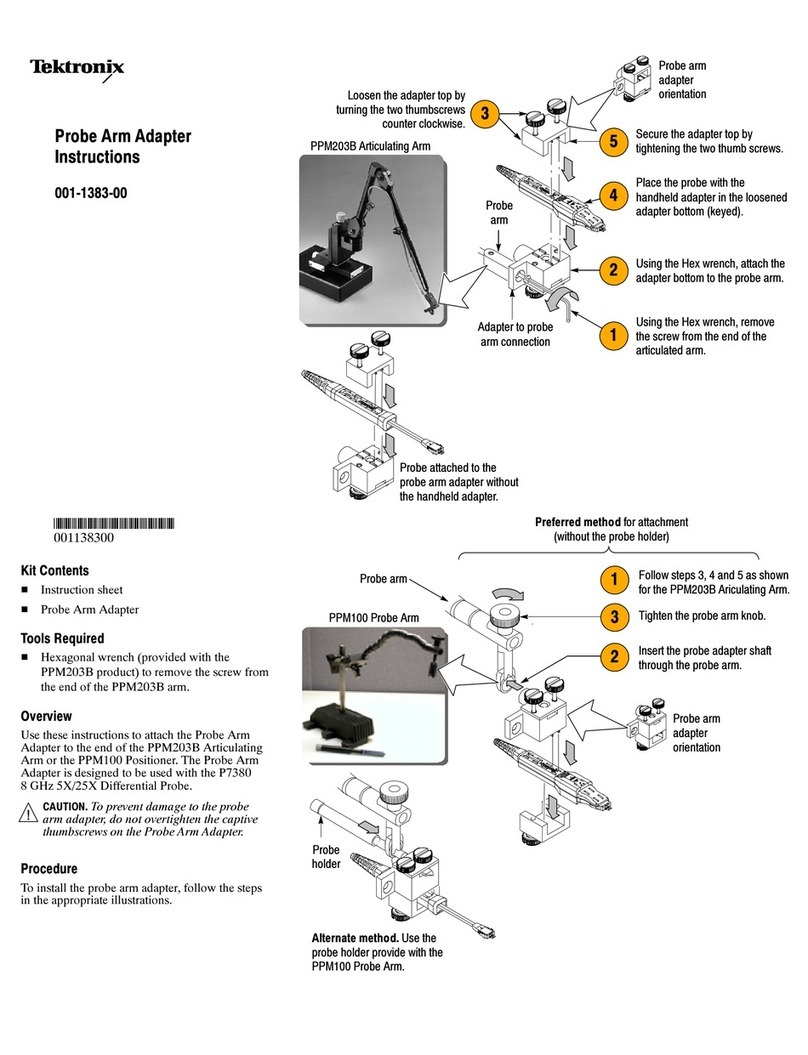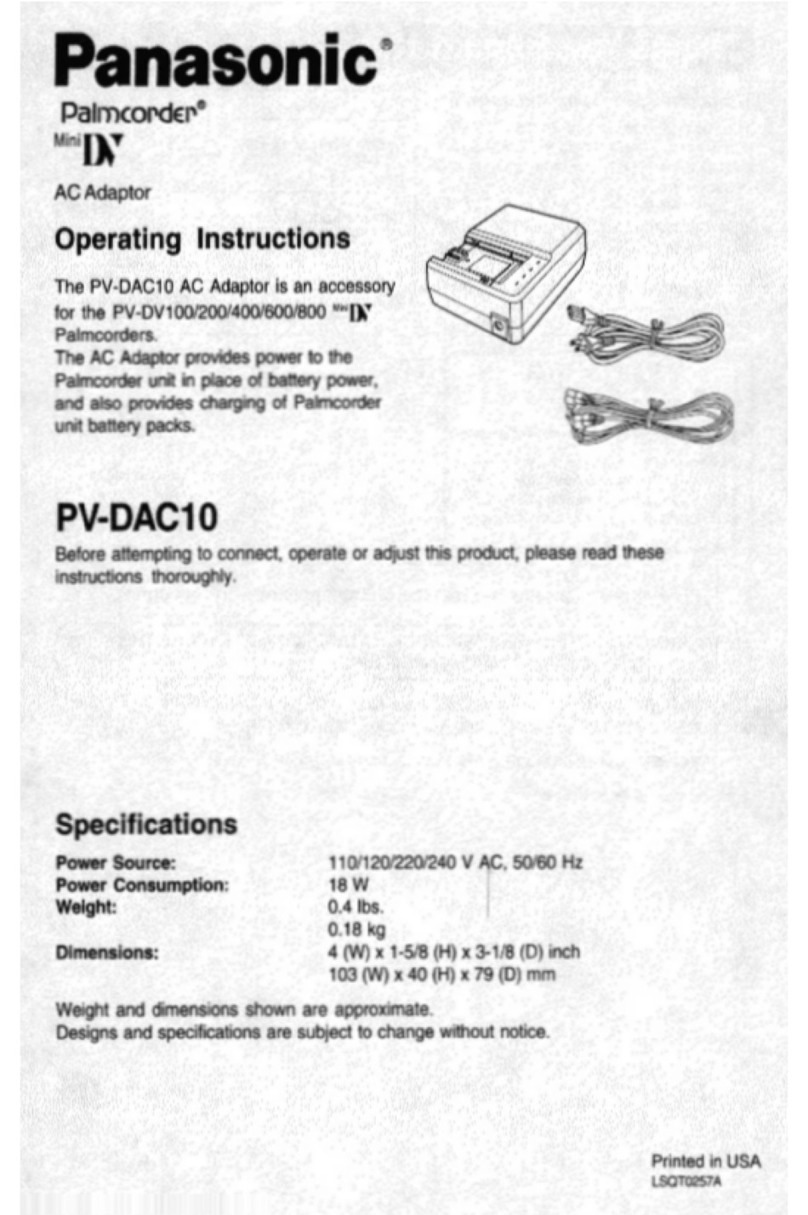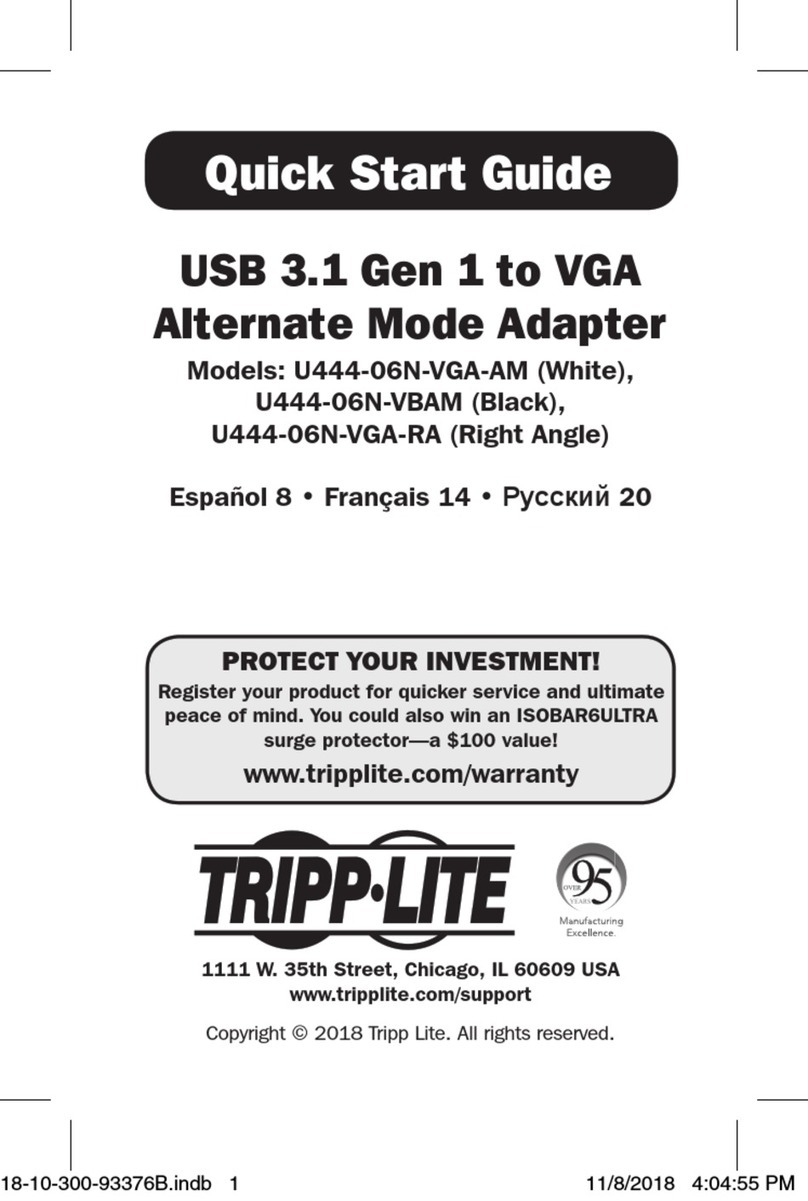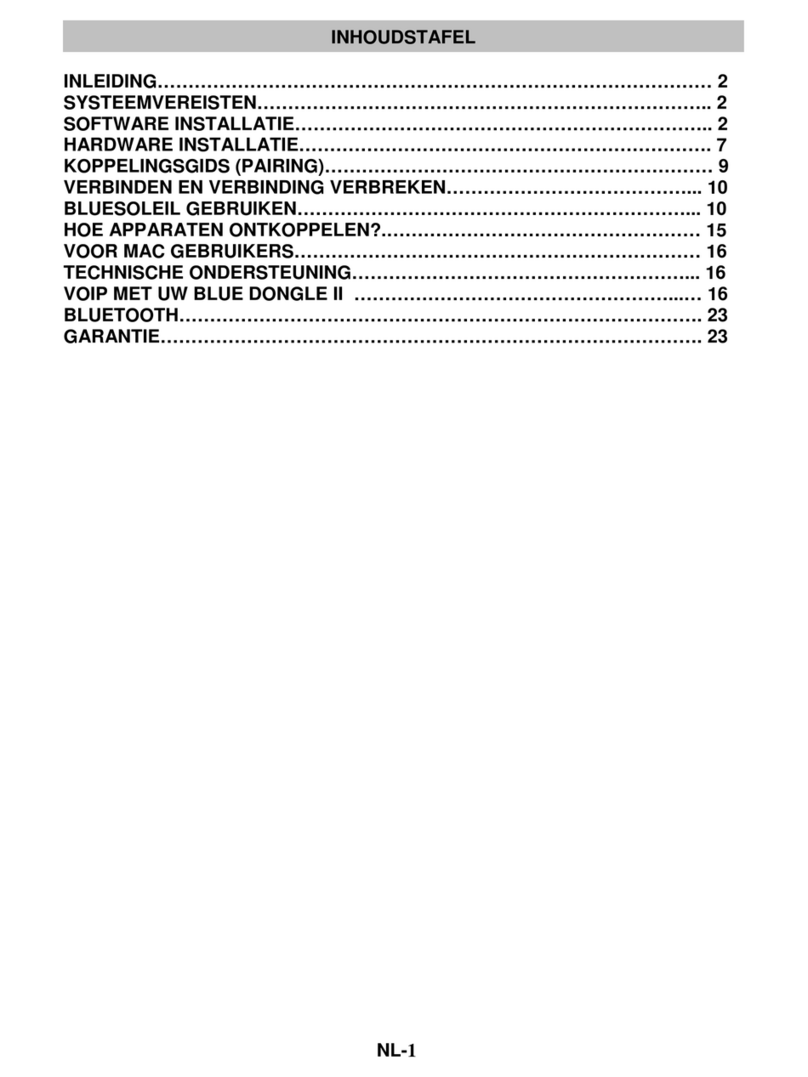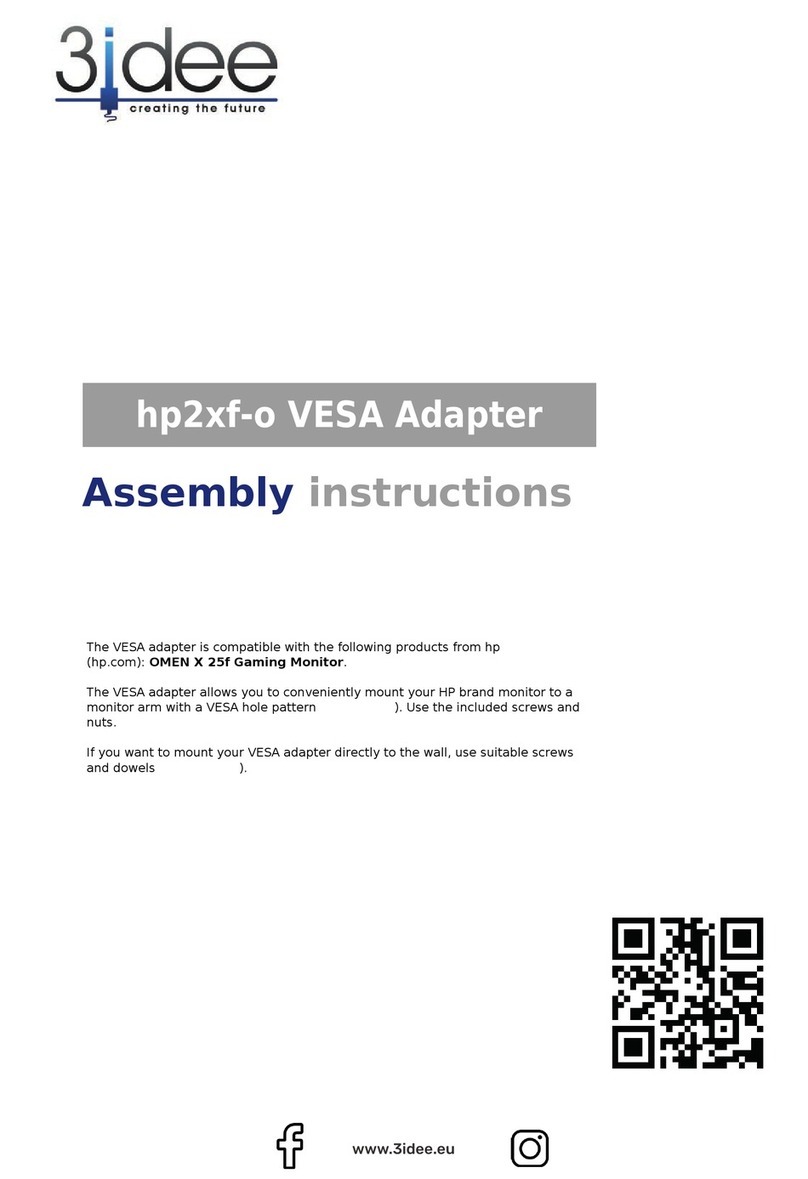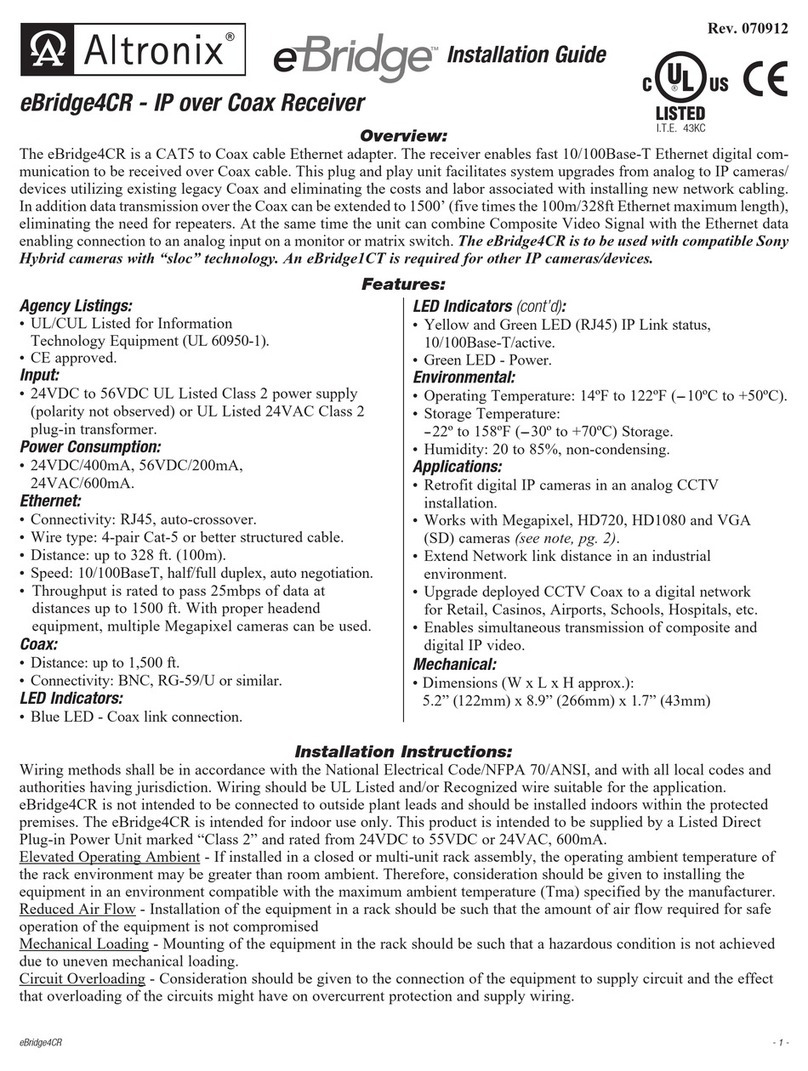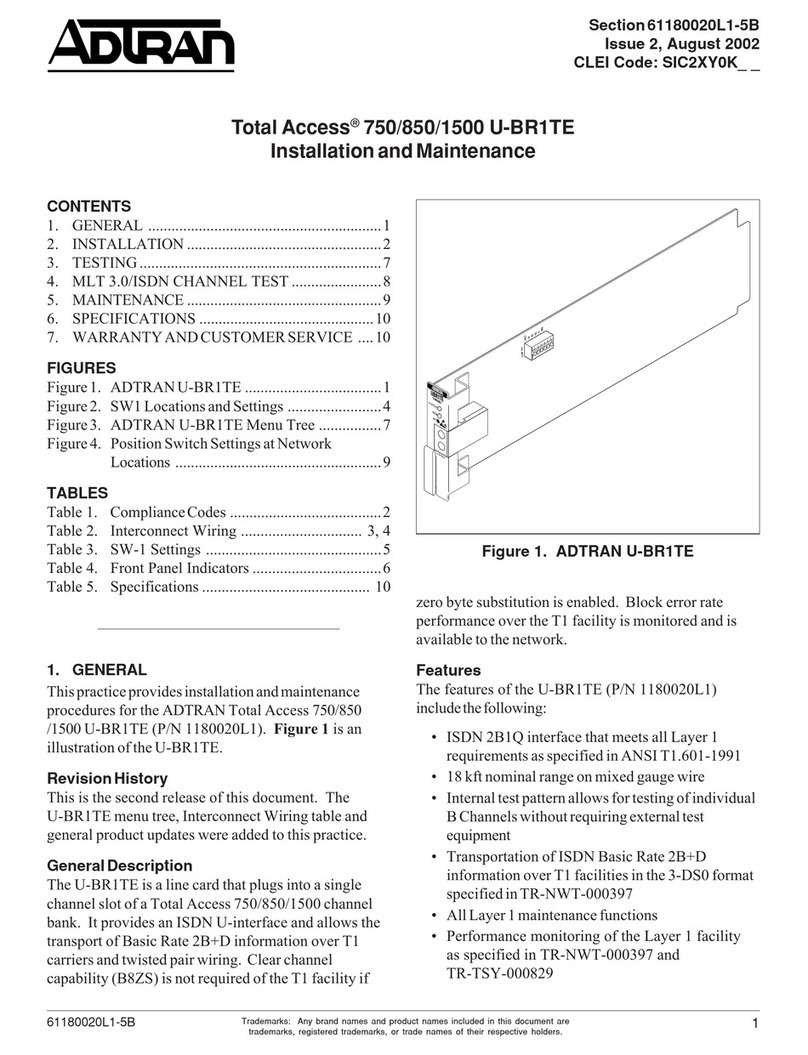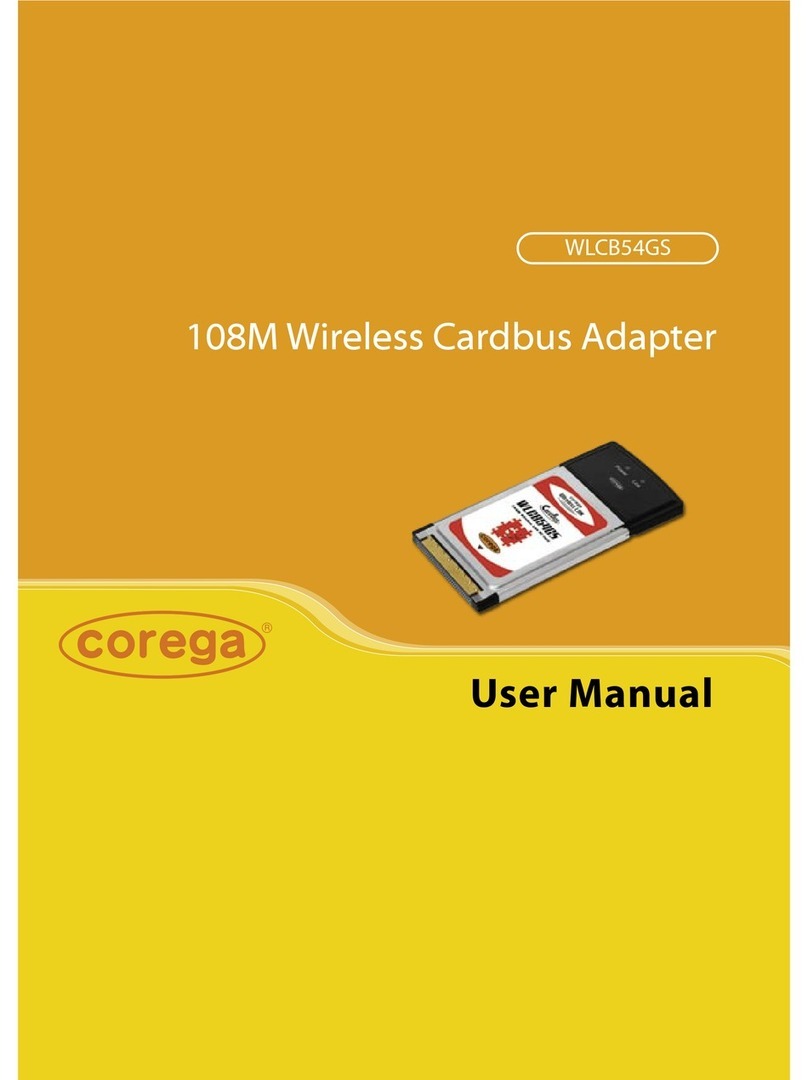DCB AVA-E User manual

AVA-E
Audio/Voice Adapter
User’s Guide
Revised March 11, 2019
Firmware Version 2.X

Certifications
FCC Statement
This device complies with the limits for a Class digital device, pursuant to Part 15 of the FCC rules.
This equipment has been tested and found to comply with the limits for a Class digital device pursuant to
Part 15 of the FCC Rules. These limits are designed to provide reasonable protection against harmful
interference when the equipment is operated in a commercial environment. This equipment generates, uses,
and can radiate radio frequency energy and if not installed and used in accordance with the instruction
manual may cause harmful interference to radio communications.
Operation of this equipment in a residential area is likely to cause harmful interference, in which case the
user will be required to correct the interference at the user's own expense.
Copyright 2014-2019 ll rights reserved.
Version 2.x
ll trademarks and trade names are the properties of their respective owners.
RoHS
Some models of this product are available in RoHS versions.
This product is available in RoHS versions.

TABLE OF CONTENTS
Certifications..............................................................i
FCC Statement.................................i
RoHS................................................i
Chapter 1 Introduction..............................................4
pplications............................................................4
Other Features........................................................5
Package Contents...................................................6
Configuration Software Requirements.....6
V -E Hardware...................................................7
Front Panel................................................7
Front Panel LED Indicators and
Connections..............................................7
Indicators.............................7
Connections.........................7
Rear Panel.................................................8
Real Panel Connections and Switches......8
Connectors...........................8
Switches...............................8
Chapter 2 Installation................................................
Overview................................................................9
Setup.........................................................9
Using Leased Line Modems.....................9
Cabling......................................................9
Parity Considerations................................10
Voice Bandwidth Requirements...............10
Voice Settings...........................................10
Resetting Factory Defaults........................11
Internal Jumpers........................................12
Telnet Setup..............................................12
Chapter 3 Command-Line Configuration................13
USB Configuration Port.........................................13
Introduction......................................13
Connections and Terminal Setup......13
Using the Setup Port Commands......13
Help (H or ?)....................................13
Configure L N (CL)........................14
Configure/Show Network (CN/SN) –
When Using L N Port.....................14
Configure/Show Network (CN/SN) –
SYNC NETWORK Port as sync....15
Configure/Show Network (CN/SN) –
i

SYNC NETWORK Port as Sync......15
Configure/Show ( sync) Port
(CP/SP).............................................16
Configure/Show Voice (CV/SV)......16
Show Configuration (SC).................17
Show (Voice) Status (SS).................18
ctivity(Counts)/Zero ( C/Z)..........18
(Unit) ID...........................................19
Type (TY).........................................19
Reset (RE)........................................19
Load Defaults (!R)............................19
Connect Remote (CR)......................20
Time (TI)..........................................20
Repeat Last Command (*)................20
Test Tools (TT)................................20
Monitor Data Port RX/TX
(MR/MT)..........................................21
Monitor Data Port in HEX
(MRH/MTH)....................................21
Show RS232 (SR)............................21
Round Trip Delay (RTD).................21
Chapter 4 Web Browser Configuration....................22
Overview................................................................22
Local L N..............................................................23
Fields................................................23
Notes................................................23
Remote L N..........................................................24
Fields................................................24
Notes................................................24
Local Voice............................................................25
Fields................................................25
Notes................................................26
Local Data Port.......................................................27
Fields................................................27
Notes................................................27
Configure Users......................................................28
Fields................................................28
Notes................................................28
Configure ccess...................................................29
Fields................................................29
Notes................................................29
Configure SNMP....................................................30
Fields................................................30
Notes................................................30
Configure Summary...............................................31
Fields................................................31
Notes................................................31
ii

Introduction
Port ctivity...........................................................32
Fields................................................32
Notes................................................32
Help Screen............................................................33
Fields................................................33
Notes................................................33
Chapter 5 Troubleshooting........................................34
Hardware Problems................................................34
Can't Connect via the L N....................................34
Voice Problems......................................................35
Other Problems.......................................................36
How To Return To Factory Defaults......................36
Chapter 6 Interfaces and Cables...............................37
Cables.....................................................................37
Ethernet Cables....................37
Ethernet Crossover Cable.....37
RJ45 Pin Reference..............37
Port Interface............................................38
Network Port (RJ45)............38
SYNC Data Port (RJ45)....38
L N Port.............................38
Voice Port Interfaces................................39
FXS/FXO (RJ11 600 ohm). .39
E&M (RJ45)........................39
MIC/PTT (RJ45)..................39
Cables........................................................39
Network Port to Modem.......39
Network Port to Wireless
Modem.................................40
Data Port to sync Device...40
Data Port to a PC Com Port. 42
Crossover Cable...................42
E&M Port to nalog
Modem.................................42
Appendix A Specifications.........................................43
V -E Specifications............................................43
iii

Chapter 1
Introduction
This chapter provides an overview of features and capabilities.
The DCB nalog Voice dapter-Ethernet ( V -E) is used in pairs to provide a high quality compressed
voice channel plus an asynchronous serial data channel through a single composite serial or ethernet data
link. The serial network may be synchronous or asynchronous, using leased line modems, radio links, or
digital data service. synchronous terminal devices may be terminals, printers, computer ports or other
asynchronous devices. The voice channel may be connected to standard analog telephone sets, PBXs, key
systems, radios, etc. The ethernet network link may be any IP connection, including the Internet, satellite,
wireless, and broadband connections.
The asynchronous data port is configurable for speeds up to 57,600 bps. Serial network speeds may be as
high as 230.4 Kbps asynchronous or 256 Kbps synchronous. Depending upon the voice quality desired, the
voice channel can be configured for bit rates between 2250 and 9600 bps or DPCM (32K), PCM (64K).
The V -E is configured via a USB Setup port using a PC with terminal emulation software or using a
web browser connection. Configuration settings are maintained in non-volatile memory.
dditional features of the V -E include:
User configurable voice rate and jitter delay.
vailable with an optional built-in 12 VDC, 24 VDC or 48 VDC power supply.
Industrial temperature rating of –40C to +85C
Ethernet IP connectivity over any Internet connection.
Rack mount options.
FXS/FXO, 4-wire E&M, or Push-to-Talk interfaces
Applications
The V -E provides quality voice links at minimum bandwidth. While low-bit-rate voice is adequate for
many uses, some audio applications require PCM or DPCM encoding. V -E is the rare product that
provides both low-bit-rate as well as high quality DPCM/PCM options.
•Utility substations
•Office to home analog extensions
•High quality udio over data links for remote voice logging and transmitter control
•Two-way radio audio over slow speed data links
•Gas and oil production, pipelines
•Remote radio dispatch operations
•Phone extensions over wireless and satellite links
•"Hoot 'n Holler" remote public address/ intercom systems using data connections
4

Configuration
Other Features
Multiplexed data port
The V -E contains an additional asynchronous interface that is multiplexed along with the voice to
corresponding remote V units. This is sometimes used for remote transmitter control, cascading an
additional V unit, or remote control of a computer or controller.
Flexible Configuration Options
While the V -E is normally configured using a web browser, it may also be configured with a local
terminal (or PC with terminal emulation) using either of two serial connection methods. A limited set of
configuration items may also be accessed with a telnet client.
Voice Interfaces
The V -E is available with FXS/ FXO, 4-wire E&M or only push-to-talk (PTT) audio interfaces. PTT is
included with the FXS/FXO and E&M units. The interface is specified at the time the unit is ordered. The
PTT audio interface is supplied with a microphone and speaker for PTT only orders, and as an add-on item
for FXS/FXO and E&M units. The speaker circuit contains a .25 watt amplifier for local P applications.
Voice Quality
The V -E provides exceptional compressed voice quality at speeds ranging from 2400 to 9600 bps. The
compressed voice is based on the same chip set used for Project 25 (P25) radio interoperability. This is a
voice chip set that has a very long market life, which translates to a long market life for the V -E. V -
E voice choices also include 64K PCM. The choice of PCM makes the V -E suitable for applications
that require tone control, such as links to radio transmitters.
Security Features
Configuration access may be locked down to individual IP addresses. User names and passwords may be
required for configuration, and the web server, telnet server, and SNMP server may be disabled for
additional configuration security on the ethernet enabled models.
Extensive audio configuration parameters
In addition to the voice digitization rate, individual settings for each unit include preamp gain, input gain,
output gain, jitter buffer, and E&M signaling.
Rugged, Industrial Quality
With various industrial rated power supply options and industrial temperature rating of -40 to 85 C, V -
E is at home in the field or office.
5

Package Contents
You should find the following items packed with the V -E:
External 100-240V C power supply (if appropriate)
Manual on CD
Warranty, maintenance contract and repair information in the CD manual
Modem to Composite cable (black) for connecting the V -E to an external modem or
DSU/CSU
USB cable for connecting the V -E setup port to a PC for configuration
If any of the above are missing, contact your dealer immediately.
Configuration Software Re uirements
The V -E requires a modern web browser for configuration. The PC should be configured with a
compatible IP address. The default V address is 192.168.0.1.
Configuration of the V -E through a serial port requires a terminal emulation program on the PC, and
use of the USB connection (with the supplied USB cable) additionally requires compatible USB drivers be
installed on the PC. The latest drivers may be downloaded from
http://www.ftdichip.com/Drivers/VCP.htm.
6

Configuration
AVA-E Hardware
Front Panel
The front panel contains LED indicators, a microphone connection, USB configuration port, synchronous
data port, Synchronous network port, and Ethernet network port.
Front Panel LED Indicators and Connections
Indicators
POWER – is ON when the V -E is connected to power.
Tx – Transmit Data is being sent out the network port
Rx – Receive Data is being received on the network port.
Data – TX or RX Data is present on the ASYNC DATA port.
Err – Flashes for data port errors (framing, overrun, parity) and for network receive block
checksum errors.
OH – Flashes when the voice port is active.
CD – On when DCD is present on network port.
Sync – On when network port is set for synchronous operation. Off when serial network port
is set for asynchronous operation, or when L N port is used.
SU – Flashes when DIP switch 2 is up and unit is reset. This maps the setup functions to the
ASYNC DATA port on the front of the V -E.
There are also two LED indicators on the Ethernet L N connector. Yellow for 10M ethernet
and Green for 100/1000 Mbit ethernet.
Connections
•Microphone Connection for local microphone
•USB Configuration connection (used for serial configuration)
•synchronous RS-232 data connection
•Synchronous or asynchronous RS-232 network connection*
•Ethernet L N network connection*
*Note that either the RS-232 network or the Ethernet L N network may be used, but not both.
7

Rear Panel
Real Panel Connections and Switches
Connectors
•Power Connector: Either a 6VDC coaxial connector for the C powered units or a multi-
pin screw connection connector used for DC powered units.
•Two pin screw connection for an optional audio speaker ( udio Output).
•RJ-45 E&M connection.
•RJ-11 FXS/FXO connection.
For details on configuration of the speaker, E&M and FXS/FXO options, refer to the Voice
Settings section.
Switches
Four DIP switches are accessible on the rear of the unit. Their functions are as follows:
Switch 1 – not used
Switch 2 – If up when unit is reset, the RS232 ASYNC DATA port becomes the setup port.
Switch 3 – Factory use only.
Switch 4 – not used
There is also a RESET switch accessible through a small hole in the rear panel.
NOTE
The V -E is not operational while in switch 2 setup mode. If switch
2 is used for setup, connect the PC Com port to the V -E using the
cable shown in the Cables section of this document, (Data Port to a
PC Com Port). Set the PC terminal emulator for 9600, 8,N,1 and no
flow control. Set switch 2 UP and press reset to enter setup mode. To
exit setup, put switch 2 DOWN: This will cause the unit to reboot and
be ready to resume normal operation.
8

Configuration
Chapter 2
Installation
Overview
The V -E may be configured using a L N connection and a web browser, through a USB connection to
a local PC, or through an RS-232 serial connection to a local PC. more limited set of configuration
options are available through a telnet session, as described in the Telnet Setup section.
The V -E is most easily configured using a web browser directed to its address. If the default address of
192.168.0.1 is appropriate for your local network, then plug it in and simply direct your web browser to the
V -E and continue with configuration. If this address is not appropriate for your network, the V -E’s
IP address must be configured using the initial terminal method below.
Setup
The network ports must be configured properly for the type of link used (Sync serial, sync serial or
L N). If required, the ASYNC DATA port and voice port must also be set correctly for the application.
See details of the CN, CP and CV commands in the section on USB Configuration Port. For applications
using the ethernet L N, see details in the section on Web Browser Configuration.
Using Leased Line Modems
In this section, a reference to “the modem” includes modems, digital radios or DSU/CSUs for leased line
installations. dditionally, a reference to the “network port” is specifically the SYNC NETWORK port on
the V -E: The LAN port will not be used in the configuration described in this section.
Connect the modems to the phone line and power ON the modems. Confirm the presence of carrier at each
modem. If carrier is not detected at both ends, recheck the option settings. If carrier is still not present,
check the cable from the telephone line to the modem. If everything is correct and still no carrier call the
manufacturer of the modem or contact the telephone company for assistance.
Connect the V -E network port to the modem. two foot RJ45 to DB-25 male cable connects the
network port of the V -E to the data port of the modem (usually a DB-25 female connector). See the
Cables section for details.
Connect the V -Es to power.
Power and CD indicators on the front panel of the V -E must be ON indicating the on-line condition
(see Chapter 1: Front Panel LED Indicators and Connections).
Cabling
Cabling between the V -E and the computer ports or terminal devices is a common source of installation
problems. The V -E must have data from attached terminal devices or computer ports as an input on
position 6 of the ASYNC DATA RJ45 connector. Data from the V -E to any attached equipment will be
transmitted on position 5 of the same RJ45 connector. See the Cables section of this document for pin
position locations on the RJ45 connector and to determine the correct cables for your computer and
terminal devices.
9

Parity Considerations
V -Es transfer all character bits whether it is 7 data bits plus parity or 8 data bits plus none, even or odd
parity (7,N,1 is not supported). ll 7 bit plus parity data should use the 8N1 setting. When 8E1 or 8O1 is
enabled, parity is tested on the incoming data port characters, and the character is discarded if the parity is
incorrect.
Voice Bandwidth Re uirements
The following chart shows the bandwidth required for each voice rate setting. The maximum sustained data
bandwidth is the network rate minus voice bandwidth.
Voice Rate
(bps)
Bandwidth Required
(bps)
Minimum Network
Rate (bps)
2250 4375 4800
2400 4375 4800
3600 5875 9600
4800 7375 9600
6400 9375 9600
8000 11375 19200
9600 13375 19200
DPCM
(32K)
45500 57600
PCM (64K) 84500 115200
Voice Settings
Select the proper voice channel settings for your application based on the following chart. The voice
interface is selected by the CV command and/or internal jumper settings.
Equipment Voice Interface
Local Remote Local Remote
nalog Phone1nalog Phone1FXS2FXS
nalog PBX Ext. nalog Phone FXO3FXS
nalog PBX Ext. Key System FXO FXS
Key System nalog Phone FXS FXS
Key System Key System FXS FXS
nalog Phone Line nalog Phone FXO FXS
PBX 4-wire tie line PBX 4-wire tie line E&M E&M
PTT Microphone Speaker MIC-PTT E&M4
1 – Digital or “feature” phones of the type used by some PBX systems are not supported.
2 – To set the FXS/FXO port for FXS, set the jumper on J6 to the left.
3 – To set the FXS/FXO port for FXO, set the jumper on J6 to the right.
4 – Set internal jumper J4 to position 2,3 to route audio output to rear panel audio connector.
FXS – In this mode, the V -E provides DC voltage and current (talk battery) for a local telephone
instrument. By monitoring the presence or absence of current to the telephone instrument, the V -E detects
whether the phone, or telephone equivalent, is idle (on hook) or busy (off hook). This information is then
10

Configuration
transmitted to the far end V -E. The on-hook or off-hook information is then relayed to the telephone
switching equipment by the far end FXO unit. Tone dial DTMF tones are transferred transparently, pulse
dialing is not supported.
In an FXS to FXS configuration automatic ring-down is enabled. When the telephone at one end is off-
hook, the telephone at the other end rings automatically. If the always off hook option is enabled, no
ringing occurs.
C UTION
Excessive ringing loads on the voice circuits can cause damage to the units! Old style telephones with
“bell” ringers will damage the equipment. Use newer phones with electronic ringers having a ringer
equivalence of 1.0B or less.
FXO – The FXO mode is the inverse of the FXS mode. The FXO interface appears as a telephone instrument
to the attached equipment. When in FXO mode, the V -E’s signaling circuits are conditioned to detect an
incoming ring signal, representing an incoming call, and to provide a DC path (loop closure) to the PBX or
central office switch to indicate on-hook/off-hook status. When ringing is detected, the FXO end will send an
incoming call indication to the FXS unit at the far end, thus instructing it to ring its phone. When the far end
FXS unit detects an off-hook condition, it sends an off-hook indication to the near end FXO which then
provides an off-hook (loop closure) state to the telephone switching system. In this manner, the FXS/FXO
pair together make the two V -E units at the two ends of the line appear “transparent” to the operation of a
normal telephone line. Thus the user may establish the same type of telephone services over the circuit
derived through the use of the V -E multiplexers that he or she could by direct connection over a normal
telephone pair. In other words, the V -E multiplexer will not interfere, and will pass essentially
unchanged, the signaling normally present in a standard telephone line connection. FXO to FXO connections
are not allowed.
E&M – In this mode, the V -E interfaces to the tie trunk port of a PBX, and provides a Type 1 E&M
signaling interface. This is a logic level type interface, where typically the PBX places battery voltage on the
M-lead to indicate an off-hook condition to the V -E, and the V -E in return, places a ground on the E-
lead to indicate a busy condition to the PBX. The E&M interface of the V -E is available on the eight wire
modular jack marked “E&M”, and provides for four-wire voice operation.
There are two modes of E&M operation. In normal mode the audio channel is always active and voice
transmission can occur with or without M-lead control.
In M-input mode, analog voice transmission will occur only when the M-lead is driven to -48v with respect
to E&M ground, or when the "PTT In" pin of the MIC/PTT interface is grounded.
MIC-PTT – In this mode a Push-to-Talk Microphone (available from DCB) is connected to the front panel
MIC port. The audio output at the far end is controlled by internal jumper J4 .
Resetting Factory Defaults
The factory default settings for the V -E data and voice ports are as follows:
Serial Network Port (“SYNC NETWORK”):
Modem type sync
Rate 57.6 Kbps
Data Port (“ASYNC DATA”):
Rate 9600 bps
Parity None (8N1)
Flow ControlNone
Transmit Timer 10ms
DCD to RxD holdoff 0 ms (DCD forced ON)
11

Voice Port Gain Settings:
Mode Preamp Input Output
------- ------ ----- ------
FXS +0dBm -3dBm -3dBm
FXO +0 -6 -6
PTT +24 +0 +0
E&M +0 +0 +0
Voice rate 3600 bps
Voice input FXS/FXO (jumper selectable)
Voice jitter delay 140 ms
L N Port:
IP: 192.168.0.1
Subnet Mask: 255.255.255.0
V ID: V 1
To reset the unit to factory defaults use the !R command from the setup menu. This will not affect the L N
Port settings. Other methods to reset to factory defaults are detailed in the Troubleshooting section.
Internal Jumpers
There are several internal jumpers in V -E. Only jumpers J4 and J6 are typically of interest to the V -
E user. To access the jumpers, remove the two screws from the front panel and slide the enclosure cover
forward about three inches. The jumper functions are noted below.
J3 – 1,2 - Ties signal ground to chassis ground.
J4 – 1,2 - udio out to E&M interface.
J4 – 2,3 - udio out to UDIO connector.
J5 – 1,2 - Forces the unit to factory default if removed when unit is reset.
J6 – When set to the left, sets interface to FXS.
J6 – When set to the right, sets interface to FXO.
Telnet Setup
V -E models contain a telnet configuration server that responds to telnet on port 8000. The telnet server
is used only for ethernet LAN setup: No voice configuration or serial port configuration is performed via
telnet. The default IP address is 192.168.0.1. The menu visible during telnet setup is identical to that shown
in the section Configure LAN (CL).
12

Configuration
Chapter 3
Command-Line Configuration
This Chapter describes how to configure the AVA-E using a terminal program.
USB Configuration Port
Introduction
The USB setup port may be used to configure the V -E for operation with Ethernet L N as the network,
but if the network connection will be through the SYNC NETWORK port, either the USB port or the
ASYNC DATA port must be used for configuration. Some configuration values are not available via
serial connection setup.
Connections and Terminal Setup
Connection to the Setup port is through the USB port on the front of the V -E. Use the USB cable
provided to connect to a PC USB port. When connected, the V -E will create a COM port on the PC.
Use terminal emulation software (e.g. PuTTY, Tera Term, HyperTerminal) to connect to this COM port.
Set the PC for 57600, 8 data bits, no parity, one stop bit and no flow control. When connected, you should
see:
Analog Voice Adapter (AVA) Vx.y
AT YOUR COMMAND >>
Using the Setup Port Commands
To activate the Setup port press the <Enter> key. When you see AT YOUR COMMAND >>, the Setup
port is active and ready for your commands. Type H <Enter> to display the command set.
The following Error Messages may be displayed if an incorrect command is typed.
Error Message Meaning
What? Invalid command entered.
Not allowed! Illegal remote command entered.
Remote V did not respond! Network link is down.
ERROR: No FXS/FXO (J6) jumper detected! J6 jumper removed. (See “Internal
Jumpers” section)
Help (H or ?)
Command ummary
-------------------------
Config/ how:
LAN...............CL
Network...........CN/ N
Port..............CP/ P
Voice.............CV/ V
how Config......... C
how tatus.........
Activity/Zero.......AC/Z
ID..................ID
13

Type................TY
Reset...............RE
Load Defaults.......!R
Connect Remote......CR
Test Tools..........TT
Time................TI
Repeat Last Cmd.....*
Help................H,?
This Help screen shows the choice of commands available. The commands allow you to display selected
options and configure the V -E. To leave individual options unchanged, press <Enter> to move to the
next option. To return to AT YOUR COMMAND >> and abort any current changes, press <Esc>.
Configure LAN (CL)
AVA LAN V1.2
--------------------------------
Device Name: AVA003E7B
Physical Location: Head Office
Configuration setup.
[Press any key to continue]
AVA LAN etup Menu
-----------------------------------
1 Local LAN Configuration
2 Remote LAN Configuration
3 ecurity Configuration
4 Configure Access
5 Configure NMP
6 Display Config ummary
Z Zero Activity Counts
7 Reset Configuration to Default
8 ave and Exit
0 Exit without aving
Choose a Number =>
Use option 1 to change the L N port IP address if required. fter that you may use a web browser to
configure the unit. See the Web Browser Configuration section for details. Note that the AVA-E will
reboot upon exit from the LAN etup Menu, even if no changes were made.
Configure/Show Network (CN/SN) – When Using LAN Port
Config Network
----------------------------
Network: LAN PORT
IP Address: 192.168.0.1
IP Port: 3000
New Network Port elect? [LAN ERIAL] >>
14

Configuration
(Note: If the new network port were to be selected as Serial at this prompt, the CL option will vanish from
the terminal menu.)
To leave a setting unchanged, press <Enter>. Use the SN command to display the settings without
changing.
Configure/Show Network (CN/SN) – SYNC NETWORK Port as Async
Config Network
----------------------------
Network: LAN PORT
IP Address: 192.168.0.1
IP Port: 3000
New Network Port elect? [LAN ERIAL] >> S
New A YNC or YNC network? [A/ ] >> A
New rate? [4800 9600 19200 38400 57600 115200 230400] >> 115200
NETWORK: A YNC - 115,200 bps
In this example we have started with the default network (Ethernet L N) and instead chosen to use the
SYNC NETWORK port set for synchronous operation at 115,200 bps. fter making the three
selections, the V -E will perform a Reset and return to the AT YOUR COMMAND >> prompt.
To leave a setting unchanged, press <Enter>. Only the first two digits are required to select the rate. Use
the SN command to display the settings without changing.
Configure/Show Network (CN/SN) – SYNC NETWORK Port as Sync
Config Network
----------------------------
Network: LAN PORT
IP Address: 192.168.0.1
IP Port: 3000
New Network Port elect? [LAN ERIAL] >> S
New A YNC or YNC network? [A/ ] >> S
NETWORK: YNC
In this example we have started with the default network (Ethernet L N) and instead chosen to use the
SYNC NETWORK port set for Synchronous operation. fter making the two selections, the V -E will
perform a Reset and return to the AT YOUR COMMAND >> prompt.
To leave a setting unchanged, press <Enter>. Use the SN command to display the settings without
changing. Note that a syncronous network must be connected to the SYNC NETWORK port in order for
the data rate to be established. Using the SN command without the network connected will display the
following:
Network: YNC - no sync clock detected
WARNING: 0 sync network rate is too slow for 3600 voice rate!
15

Configure/Show (Async) Port (CP/SP)
Config Port
----------------------------
Port rate: 9600 bps
Parity: NONE (8N1)
Flow control: NONE
Idle Timeout: 10 ms
DCD to RXD on holdoff: 0 ms (DCD FORCED ON)
RXD to DCD off holdover: - ms (Line only appears for nonzero holdoff values)
New Rate? [1200 2400 4800 9600 19200 38400 57600] >>
New Parity? [NONE EVEN ODD] >>
New Flow Control? [RT XON NONE] >>
New Idle Timeout? [0 - 250 ms] >>
New DCD to RXD Holdoff? [1 - 250 ms; 0=DCD ON] >>
New RXD to DCD Holdover? [0 - 250 ms] >> (Line only appears for nonzero holdoff values)
Only the first two digits are required to select the rate.
The parity setting is for data using 8 data bits plus parity only. ll 7 bit plus parity data should use the
NONE setting, (7,N,1 is not supported).
Flow control options are RTS/CTS, XON/XOFF and NONE.
The Idle Timeout setting delays network transmission until an entire block is received from the terminal
device. This insures data integrity and prevents fragmented blocks. Settings are from 0 to 250 ms.
Default is 10ms.
DCD to RXD Holdoff can be set from 1 to 250ms. This is the time between Port DCD being asserted and
data being sent out the port to the attached device. For example, if you are using a 202T modem off the
data port, you may want to set the RXD holdoff to match the modem RTS/CTS delay and use the V -E
DCD signal to drive the modem RTS signal. When set to 0, DCD is forced ON.
If DCD is not forced on, the RXD to DCD Holdover delay may be set to a value between 0 and 250ms.
This will hold port DCD on for the designated time after the port buffer empties. This can help insure that
all data gets to the attached device.
Use the SP command to display the settings without changing.
Configure/Show Voice (CV/SV)
Config Voice
----------------------------
Interface: FX
Preamp gain: +0 dB
Input gain: -3 dB
Output gain: -3 dB
Voice rate: 3600 bps
Jitter delay: 140 ms
16

Configuration
New Interface? [1=FX 2=MIC-PTT 3=E&M] >>
New Preamp gain? [0 +6 +12 +24 dB] >>
New Input gain? [-42 to +20 dB] >>
New Output gain? [-42 to +20 dB] >>
New Voice rate? [2250 2400 3600 4800 6400 8000 9600 ADPCM PCM] >>
Always off-hook on FX interface? [Y/N] >>
New Jitter delay? [40 - 1000 ms] >>
The input voice waveform is amplified by the sum of the preamp gain and the input gain. The preamp gain
provides a coarse setting while the input gain supports a finer adjustment.
The output voice waveform is amplified by the output gain setting.
Only the first two digits are required to select the rate. If the network rate is too slow to support the
selected voice rate, a W RNING message will be displayed.
The always off-hook on FXS interface option provides a 2-wire E&M-like interface on the FXS port. That
is, there is an open bi-directional audio channel at all times. No ringing is provided in this mode. This
option is not available if the interface is strapped for FXO.
If the E&M interface is selected there is an option to use M-input to control transmit. In this mode, analog
voice transmission will occur only when the M-lead is driven to -48v with respect to E&M ground(+).
More jitter delay means more buffered voice packets and increased end to end voice delay. Less jitter delay
raises the possibility that the buffer will empty due to network multiplexing or radio delays, and audio
glitches may be heard. Jitter delay is set in 20ms increments.
AVA-E will perform an automatic reset at the end of the CV command, unless no values were
changed.
Use the SV command to display the settings without changing.
Show Configuration (SC)
AVA Config
------------------------
Network: LAN PORT
IP Address: 192.168.0.1
IP Port: 3000
Port rate: 9600 bps
Parity: NONE (8N1)
Flow control: NONE
Transmit timer: 10 ms
DCD to RXD on holdoff: 0 ms (DCD FORCED ON)
RXD to DCD off holdover: - ms (Line only appears for nonzero holdoff values)
Interface: FX
Preamp gain: +0 dB
Input gain: -3 dB
Output gain: -3 dB
Voice rate: 3600 bps
Jitter delay: 140 ms
AVA ID: AVA1
17

Show (Voice) Status (SS)
Voice tatus
------------------------
FX interface enabled
FX is on-hook
E&M input is on-hook
E&M output is on-hook
Activity(Counts)/Zero (AC/Z)
Activity Counts
----------------------------
Network TX out = 0
Network RX in = 0
RX Errors = 0
Data TX in = 0
TX Errors = 0
Overflow = 0
Data RX out = 0
Voice TX in = 0
Voice RX out = 0
Underflow = 0
Remote connects = 0
Local E&M off-hook count = 0
Remote E&M off-hook count = 0
Counts were cleared 0 days, 0 hrs, 41 mins, 43 secs ago.
NOTE: Use Z command to Zero activity counters.
The Network TX out and RX in counts show the number of network blocks sent to the network and
received from the network. RX Errors shows the number of network blocks received with a checksum
error. If a block format error of some sort occurs before the checksum calculation, the block is discarded
silently.
The Data TX in and RX out counts show the number of characters received from the DTE and sent to the
DTE. TX Errors shows the number of TX characters with a framing error or overrun error. Framing errors
may occur when the data port is set to the wrong serial data rate.
The Overflow count shows the number of times the serial input buffer has overflowed. Generally, overflow
errors mean that the port is not set for the proper flow control or the DTE does not use flow control. When
the buffer overflows, all buffered data is discarded.
Voice TX in and RX out shows the number of voice packets sent and received from the network.
18
Table of contents