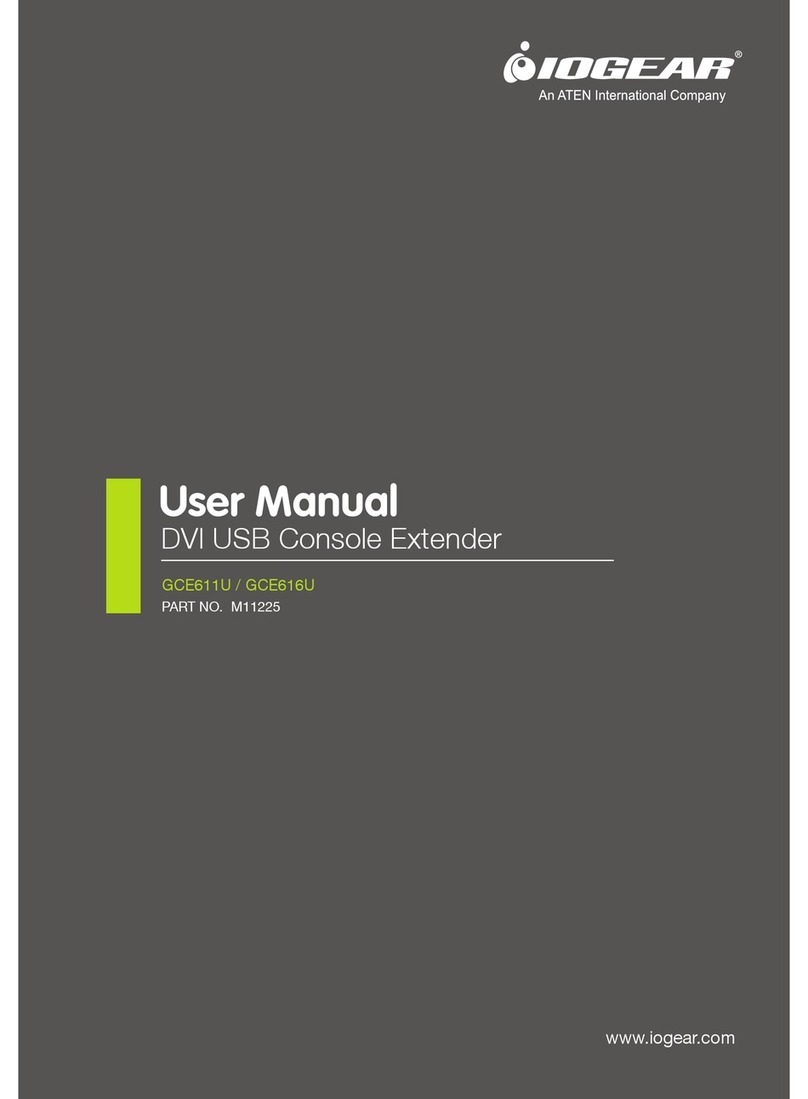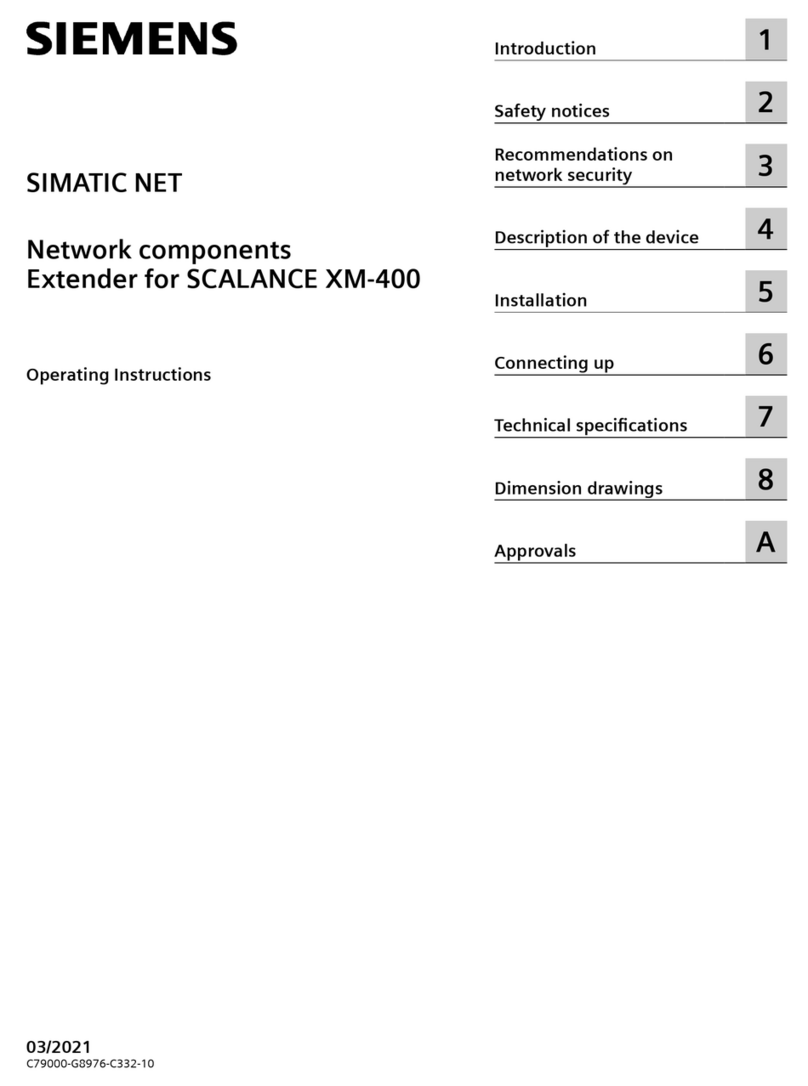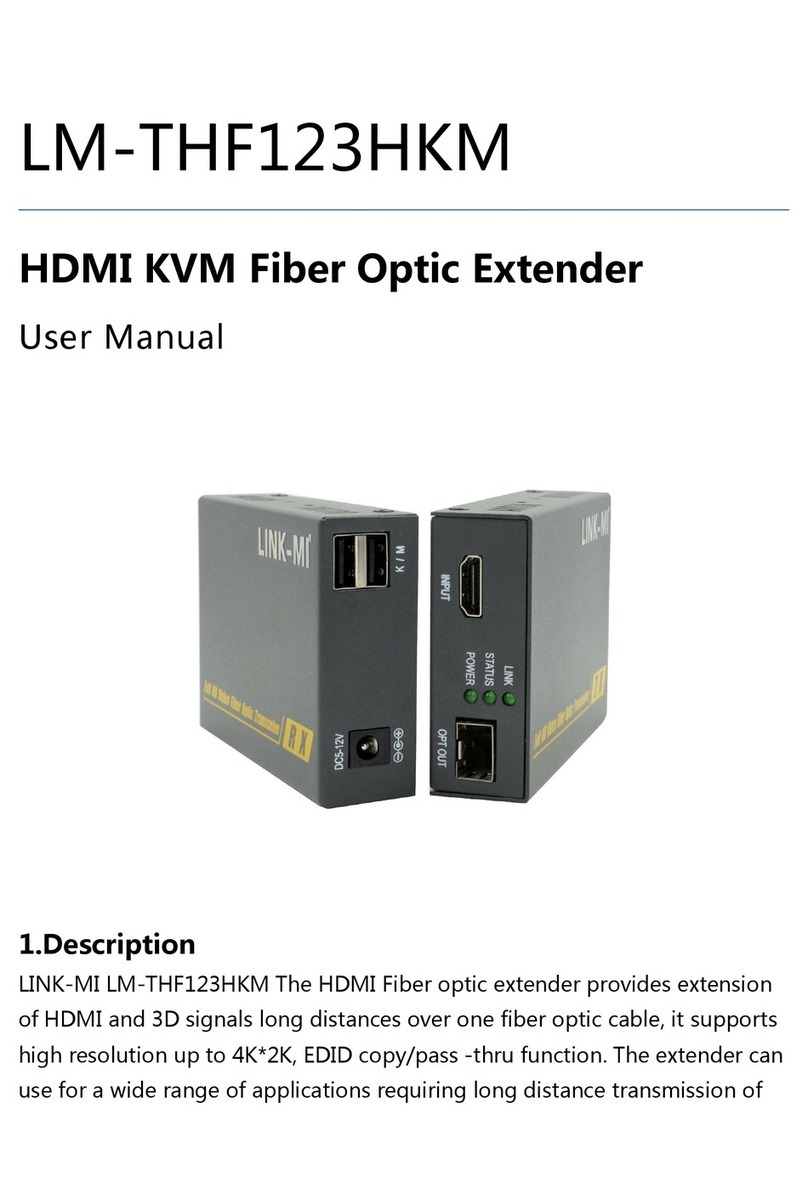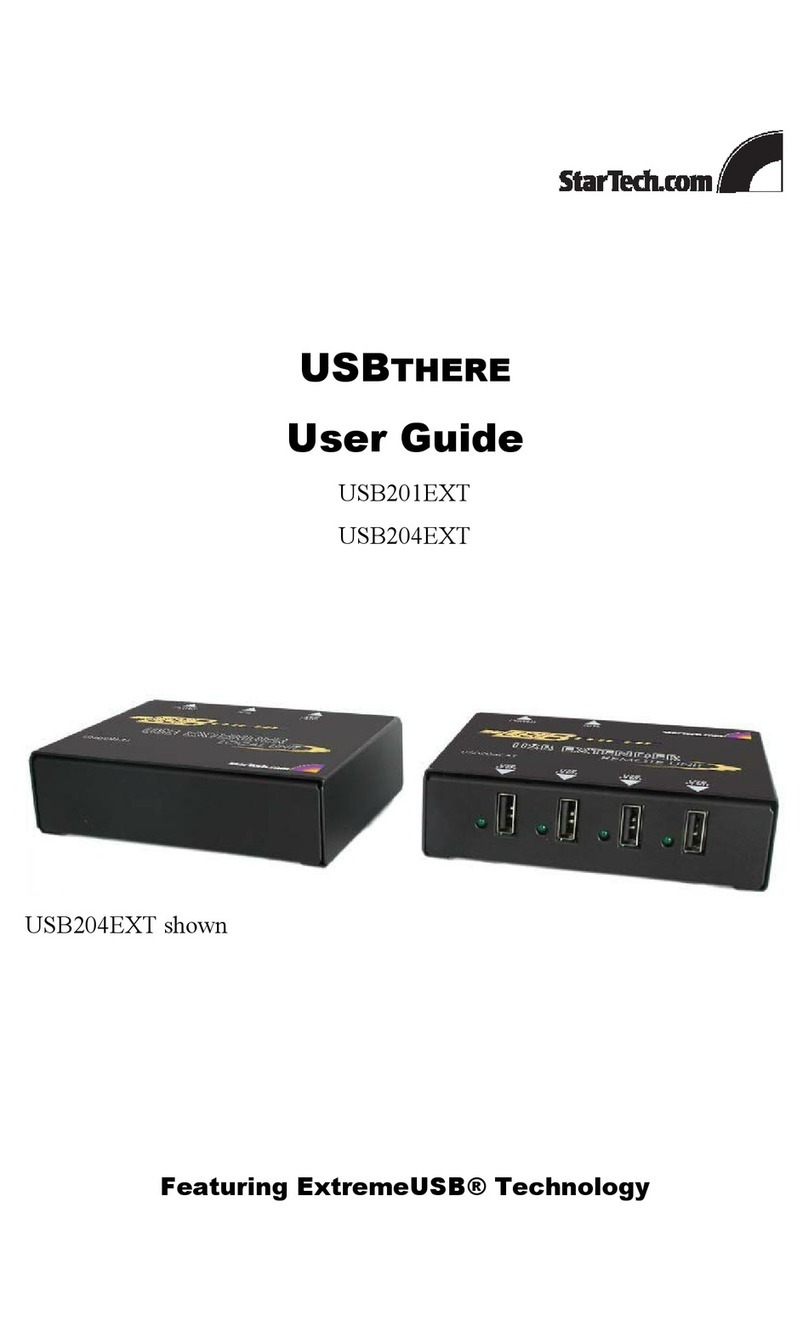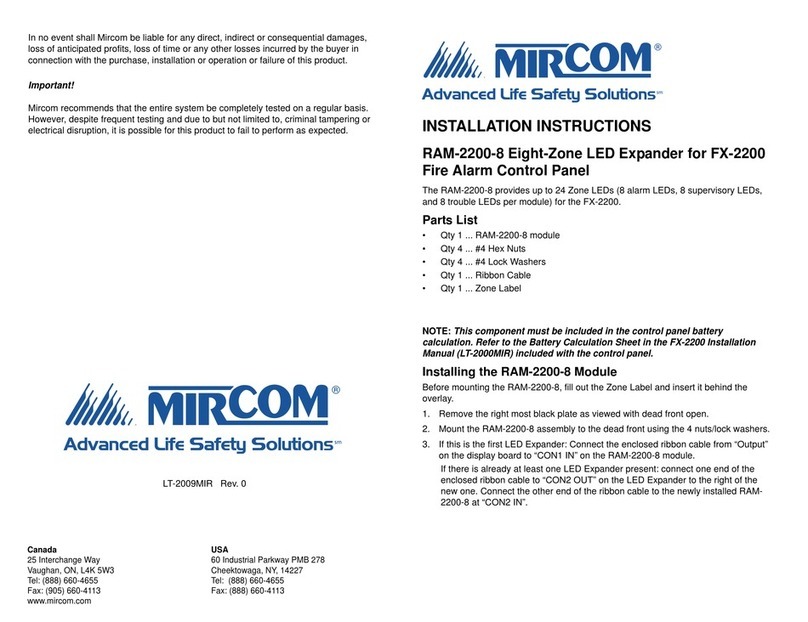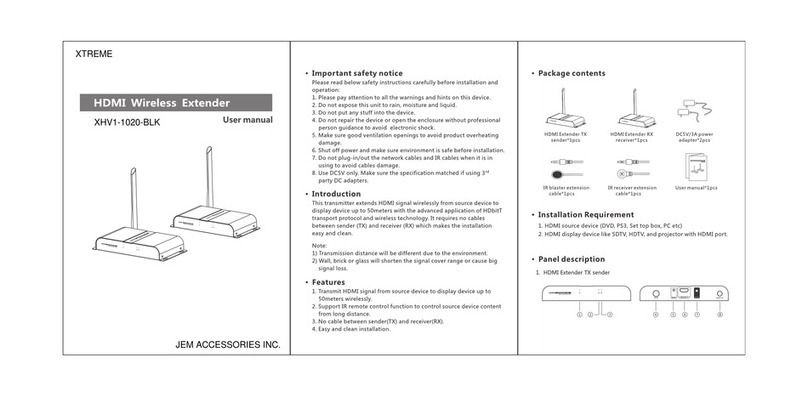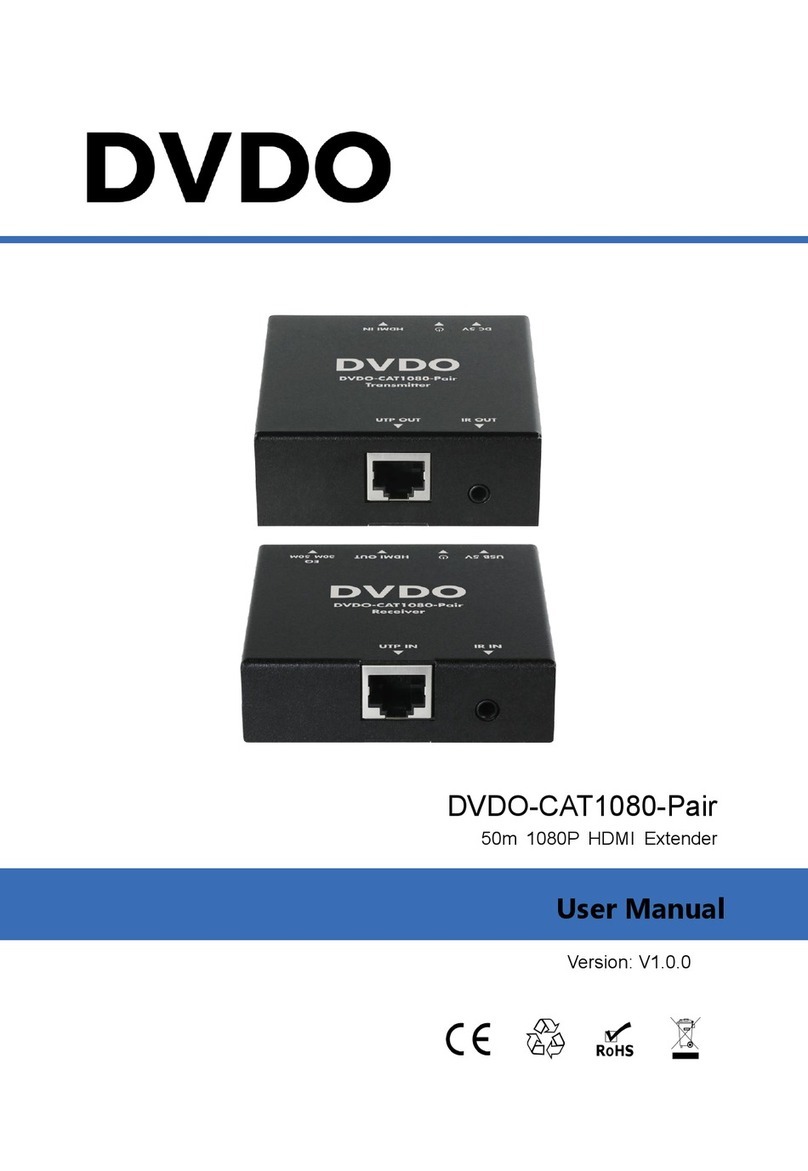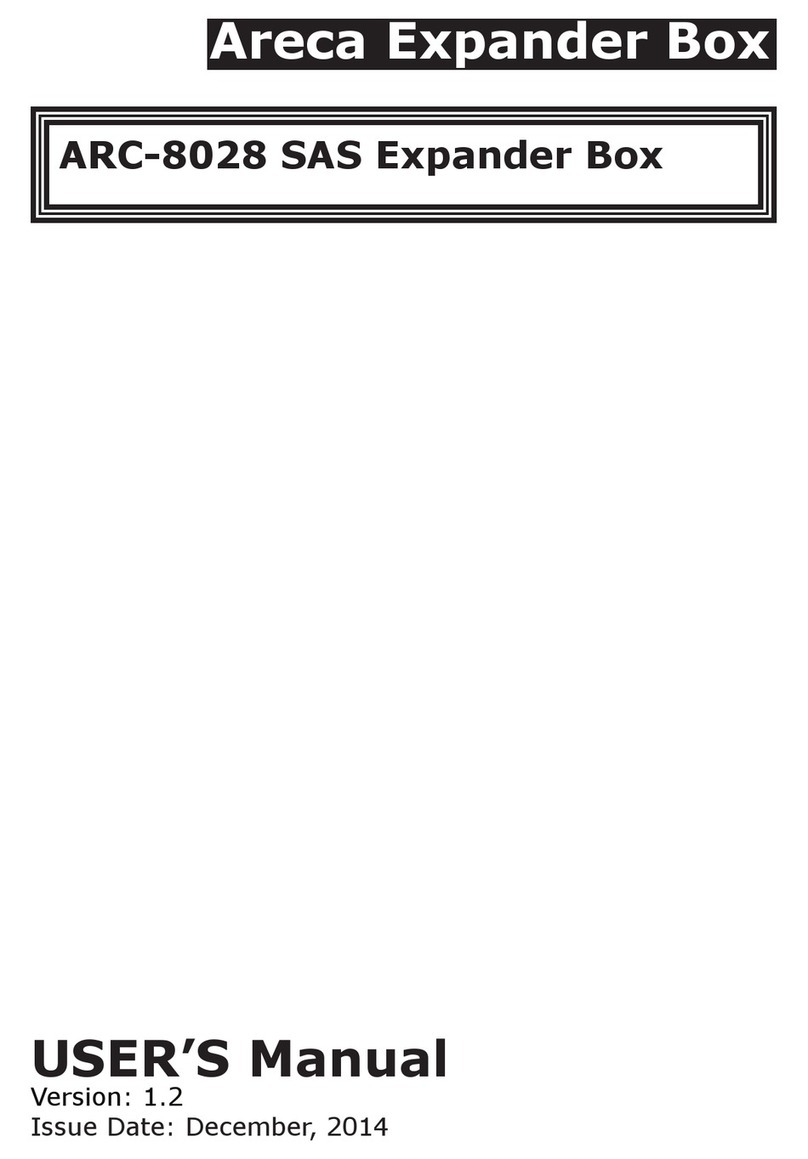DEC BA42 DSSI User manual

BA42 DSSI Expander Installation
Manual
Order Number: EK–BA42C–IN. A01
December 1992
Digital Equipment Corporation
Maynard, Massachusetts
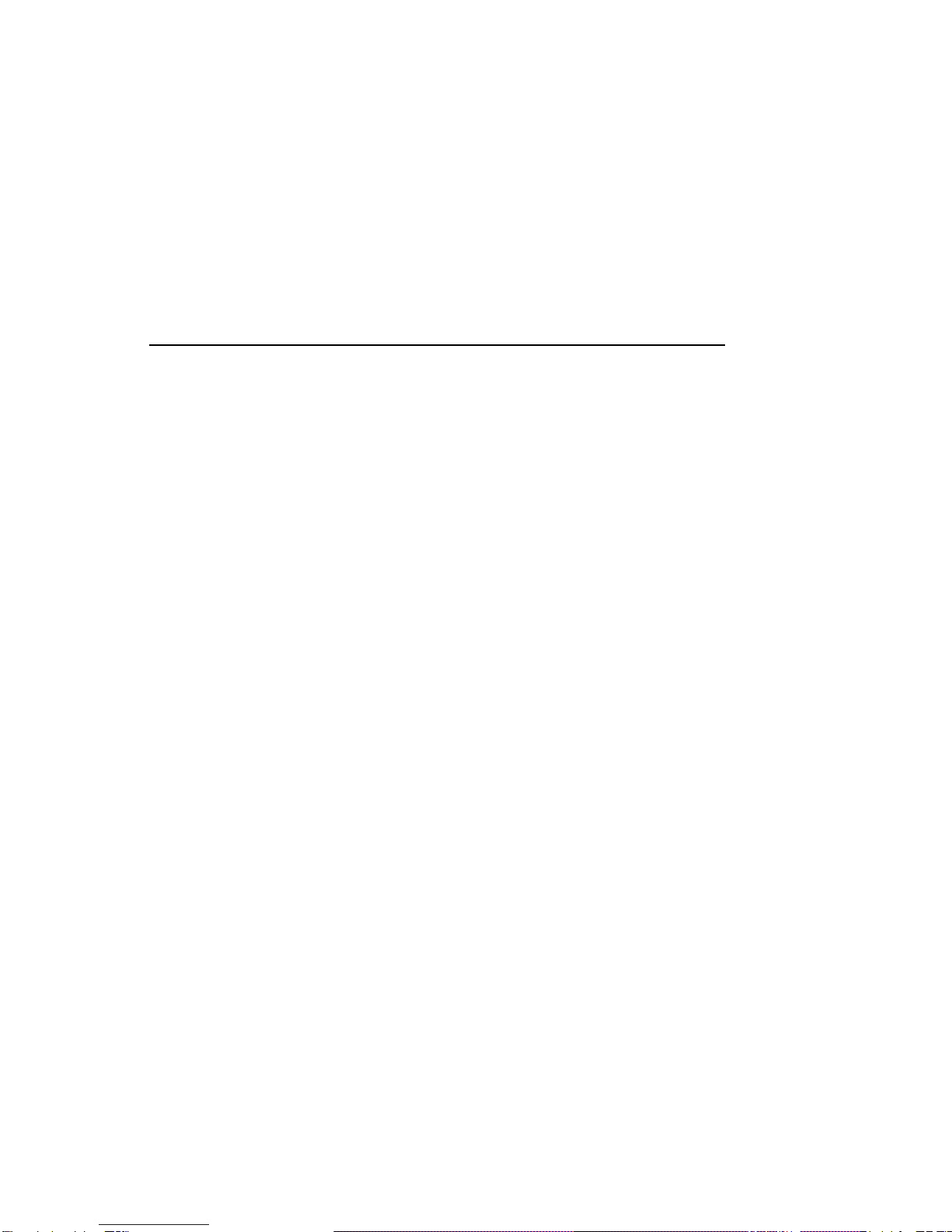
First Printing, December 1992
© Digital Equipment Corporation 1992.
All Rights Reserved.
The information in this document is subject to change without notice and should not be
construed as a commitment by Digital Equipment Corporation.
Digital Equipment Corporation assumes no responsibility for any errors that may appear in this
document.
Any software described in this document is furnished under a license and may be used or copied
only in accordance with the terms of such license. No responsibility is assumed for the use or
reliability of software or equipment that is not supplied by Digital Equipment Corporation or its
affiliated companies.
MicroVAX, VAX, VAX 4000, VAXserver, and the Digital logo are trademarks of Digital Equipment
Corporation.
All other trademarks and registered trademarks are the property of their respective holders.
FCC NOTICE: This equipment has been tested and found to comply with the limits for a
Class A digital device, pursuant to Part 15 of the FCC Rules. These limits are designed to
provide reasonable protection against harmful interference when the equipment is operated in
a commercial environment. This equipment generates, uses, and can radiate radio frequency
energy and, if not installed and used in accordance with the instruction manual, may cause
harmful interference to radio communications. Operation of this equipment in a residential
area is likely to cause harmful interference, in which case users will be required to correct the
interference at their own expense.
Printed in U.S.A.
S2147

Contents
Preface ..................................................... vii
1 Installing the BA42 DSSI Storage Expander
1.1 CheckingtheShipment ................................ 1–1
1.2 SettingUptheExpander............................... 1–3
1.3 Determining Which DSSI ID Numbers Are Available . . . . . . . . . 1–4
1.4 Setting DSSI ID Switches for Hard Disk Drives . . . . . . . . . . . . . 1–5
1.4.1 Remove the DSSI ID Switch Cover from the Expander . . . . . 1–5
1.4.2 Check the DSSI ID Switch Setting on the Expander . . . . . . . 1–6
1.4.3 Change the DSSI ID Switch Settings if Necessary . . . . . . . . . 1–7
1.5 DriveIndicatorPanel.................................. 1–8
1.6 InstallinganExpander ................................ 1–9
1.6.1 TurnPowerOff ................................... 1–10
1.6.2 Remove the Terminator from the DSSI Connector on the
SystemUnit...................................... 1–10
1.6.3 Connect the DSSI Cable to the System Unit . . . . . . . . . . . . . 1–11
1.6.4 Connect the DSSI Cable to the Expander . . . . . . . . . . . . . . . 1–12
1.6.5 Connect the Terminator . . . . . . . . . . . . . . . . . . . . . . . . . . . . . 1–13
1.6.6 Connect the Power Cord . . . . . . . . . . . . . . . . . . . . . . . . . . . . 1–13
1.7 Connecting One Expander to Another Expander . . . . . . . . . . . . . 1–14
1.7.1 TurnPowerOff ................................... 1–14
1.7.2 Remove the Terminator from the Expander Box . . . . . . . . . . 1–15
1.7.3 Connect the DSSI Expander Cable and Terminator . . . . . . . . 1–15
1.7.4 Connect the Power Cords . . . . . . . . . . . . . . . . . . . . . . . . . . . . 1–16
1.8 Verifying the System Configuration . . . . . . . . . . . . . . . . . . . . . . . 1–18
1.8.1 TurnPowerOn ................................... 1–18
1.8.2 Check the Configuration Display . . . . . . . . . . . . . . . . . . . . . . 1–18
iii
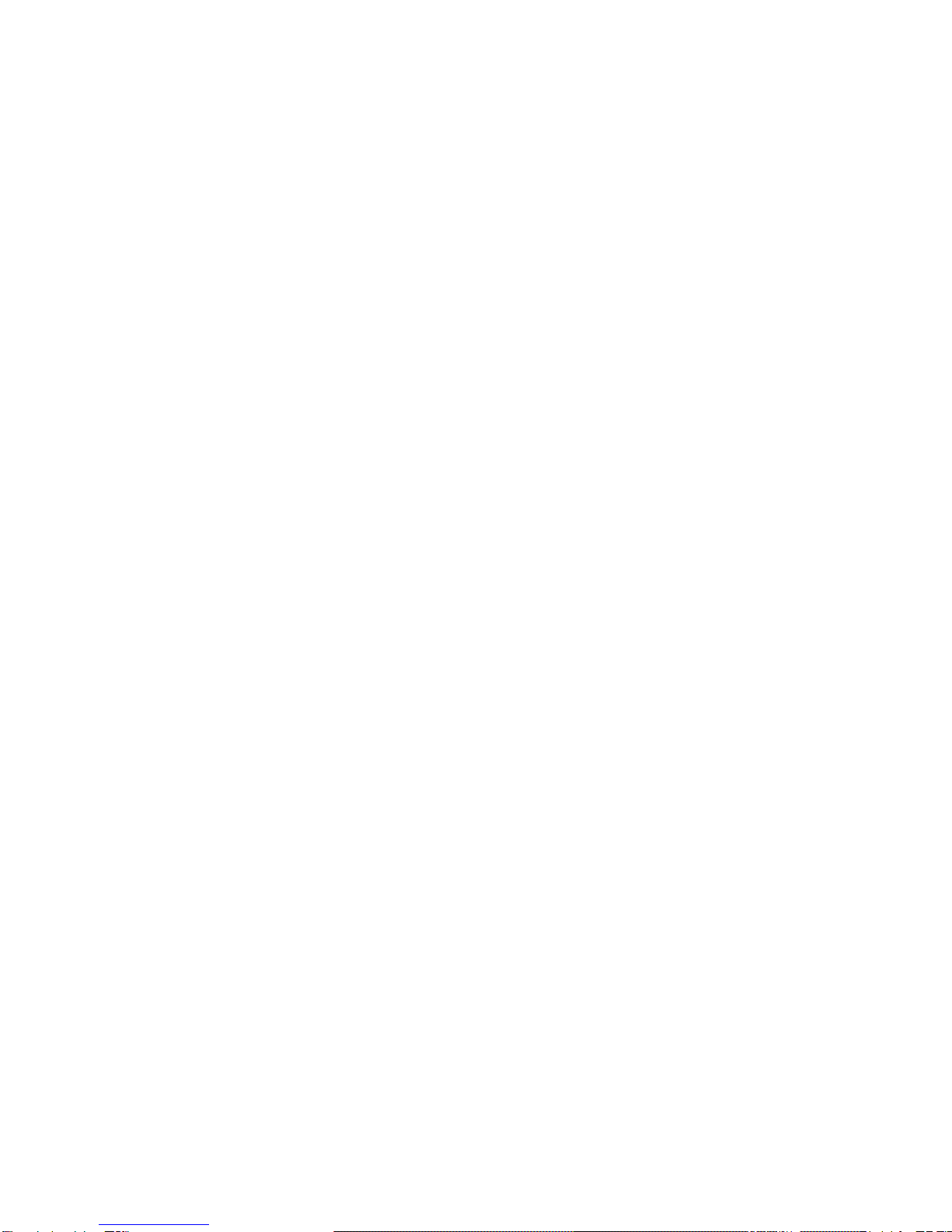
2 Installing a BA42 Storage Expander Upgrade
2.1 CheckingtheShipment ................................ 2–1
2.2 Preparing the Expander Box . . . . . . . . . . . . . . . . . . . . . . . . . . . . 2–2
2.2.1 TurnPowerOff ................................... 2–2
2.2.2 Remove the Cover from the Expander Box . . . . . . . . . . . . . . . 2–2
2.3 Installing an RF3x-EK Hard Disk Drive . . . . . . . . . . . . . . . . . . . 2–3
2.3.1 Attach the Drive Bracket and Shock Isolator Rubber Feet. . 2–4
2.3.2 Determine the Drive Location . . . . . . . . . . . . . . . . . . . . . . . . 2–5
2.3.3 Connect the 50-Pin DSSI Cable . . . . . . . . . . . . . . . . . . . . . . . 2–5
2.3.4 Connect the 5-Pin Power Cable . . . . . . . . . . . . . . . . . . . . . . . 2–8
2.3.5 Connect the 12-Pin RFP Cable . . . . . . . . . . . . . . . . . . . . . . . . 2–11
2.3.6 Install the Drive in the Expander Box . . . . . . . . . . . . . . . . . . 2–13
2.3.7 Replace the Cover on the Expander Box . . . . . . . . . . . . . . . . 2–14
2.4 DSSIIDSwitchSettings ............................... 2–15
Figures
1–1 Parts of a BA42 DSSI Expander Box Shipment . . . . . . . . . . . 1–2
1–2 On/Off Switch in the Off Position . . . . . . . . . . . . . . . . . . . . . . 1–4
1–3 Removing the DSSI ID Switch Cover from the Expander . . . 1–6
1–4 LED Indicators and DSSI ID Switches for Hard Disk
Drives .......................................... 1–7
1–5 Drive Indicator Panel LEDs . . . . . . . . . . . . . . . . . . . . . . . . . . 1–9
1–6 Removing the DSSI Terminator from the System Unit . . . . . 1–10
1–7 Connecting a DSSI Cable to the System Unit . . . . . . . . . . . . 1–11
1–8 Connecting a DSSI Cable to the Expander . . . . . . . . . . . . . . . 1–12
1–9 Connecting a Terminator to the Expander . . . . . . . . . . . . . . . 1–13
1–10 Connecting a Power Cord to an Expander . . . . . . . . . . . . . . . 1–14
1–11 Removing a Terminator from an Expander . . . . . . . . . . . . . . 1–15
1–12 Connecting the Three-Foot DSSI Cable and Terminator to
theFinalExpander ................................ 1–16
1–13 Connecting Power Cords to Expander Boxes . . . . . . . . . . . . . 1–17
2–1 Removing the Cover from the Expander Box . . . . . . . . . . . . . 2–3
2–2 DriveBracket..................................... 2–4
2–3 Drive Locations Inside the BA42 Expander Box . . . . . . . . . . 2–5
2–4 Connecting 50-Pin DSSI Signal Cable . . . . . . . . . . . . . . . . . . 2–6
2–5 50-Pin DSSI Signal Cable in the Expander Box . . . . . . . . . . . 2–7
2–6 Connecting the 5-Pin Power Cable . . . . . . . . . . . . . . . . . . . . . 2–8
2–7 Power Cables for Drives 1 and 4 in the Expander Box . . . . . 2–9
iv
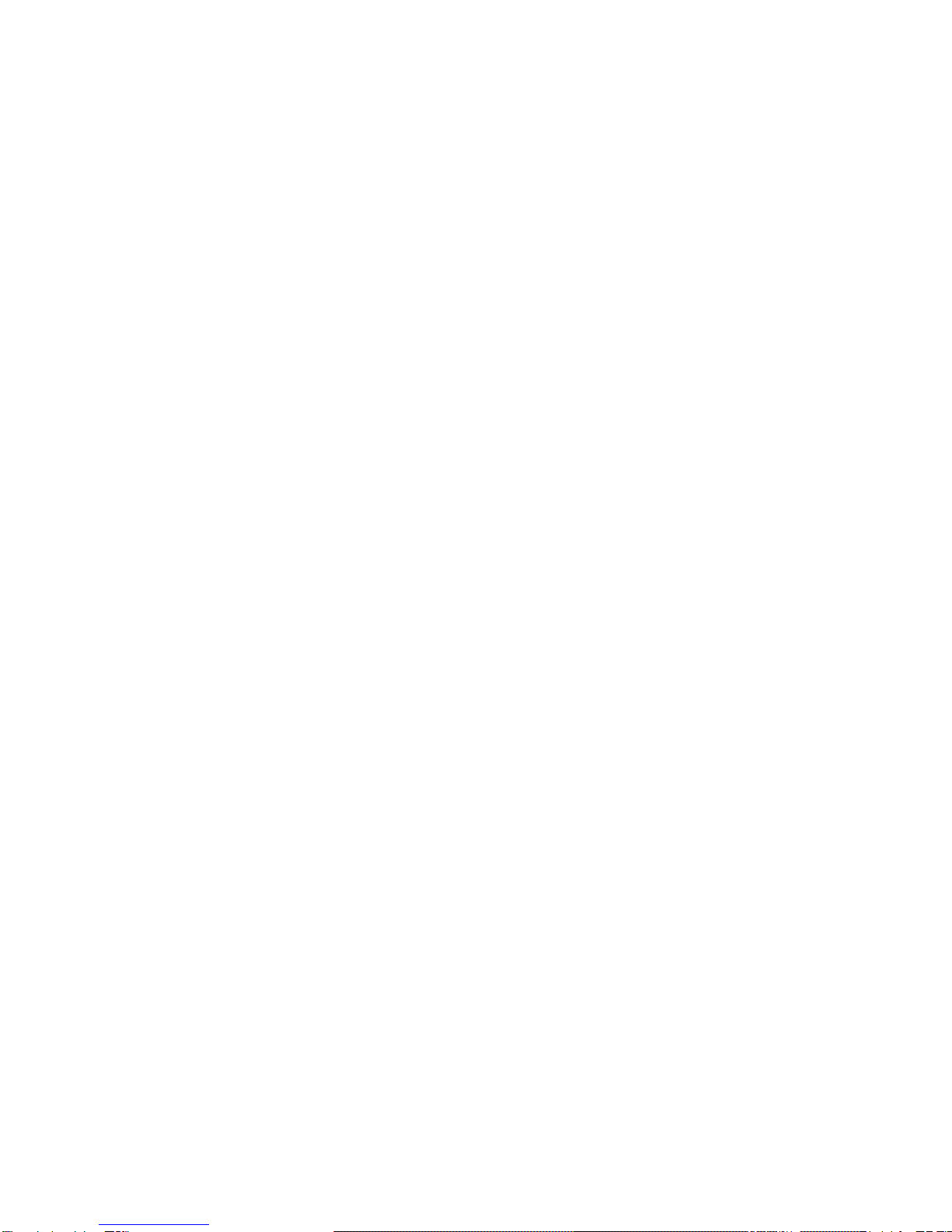
2–8 Power Cables for Drives 2 and 3 in the Expander Box . . . . . 2–10
2–9 Connecting the RFP Cable . . . . . . . . . . . . . . . . . . . . . . . . . . . 2–11
2–10 RFP Cables in the Expander Box . . . . . . . . . . . . . . . . . . . . . . 2–12
2–11 Inserting an RF3x-EK Hard Disk Drive in the Expander
Box............................................. 2–13
2–12 Fastening an RF3x-EK Hard Disk Drive in the Expander
Box............................................. 2–14
2–13 Replacing the Cover on the BA42 Expander . . . . . . . . . . . . . 2–15
Tables
1–1 DSSI ID Numbers and Switch Settings for Hard Disk Drives
intheExpanderBox ............................... 1–8
v


Preface
Use this guide to install one or more BA42 DSSI expanders, to add a drive to a
BA42 DSSI expander, and to verify that DSSI switches have been set correctly
for each drive in a BA42 DSSI expander.
This guide describes the following:
• How to install one or more expanders
• How to install new drives inside BA42 DSSI expanders
• How to make sure the drives inside a BA42 DSSI expander are recognized
by the system and what to do if they are not
vii
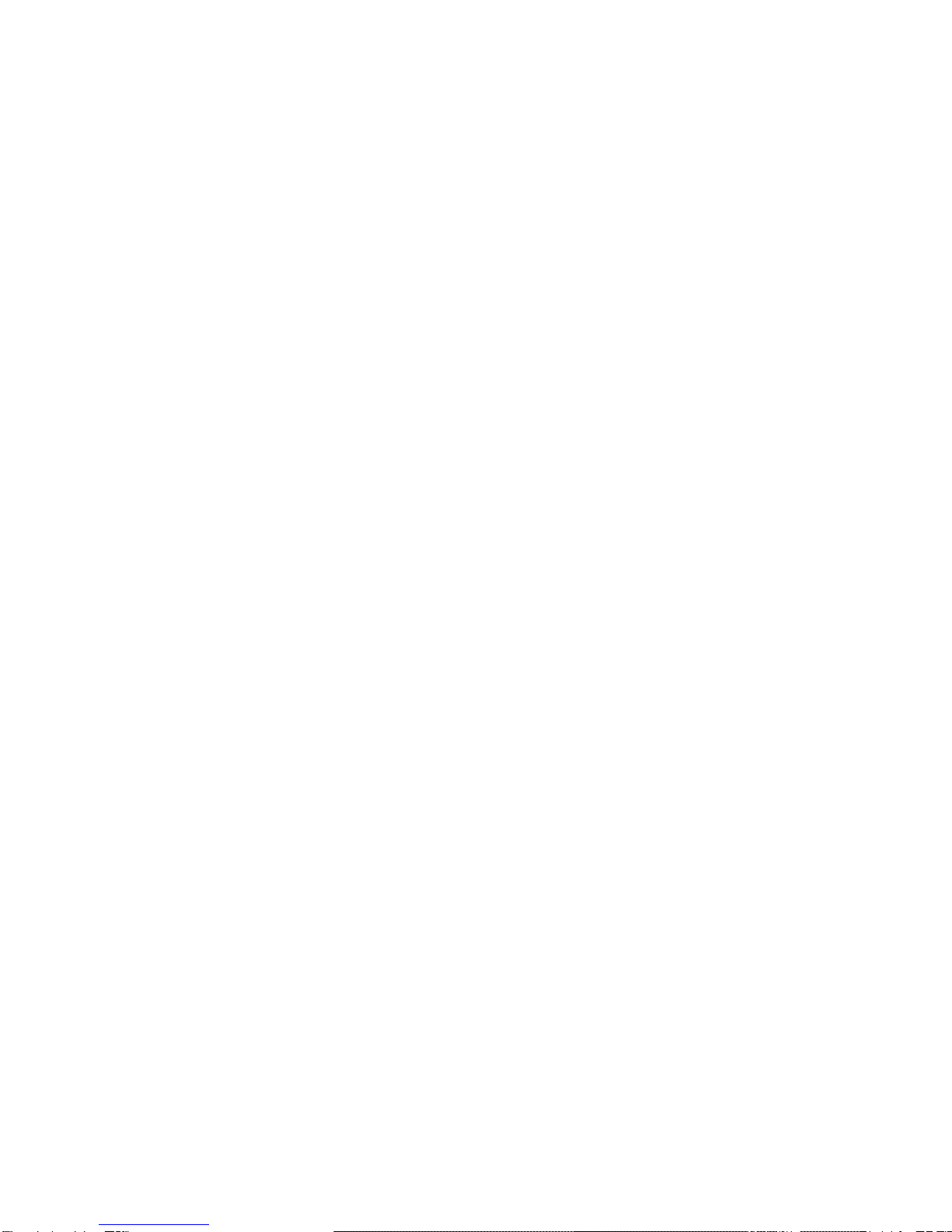
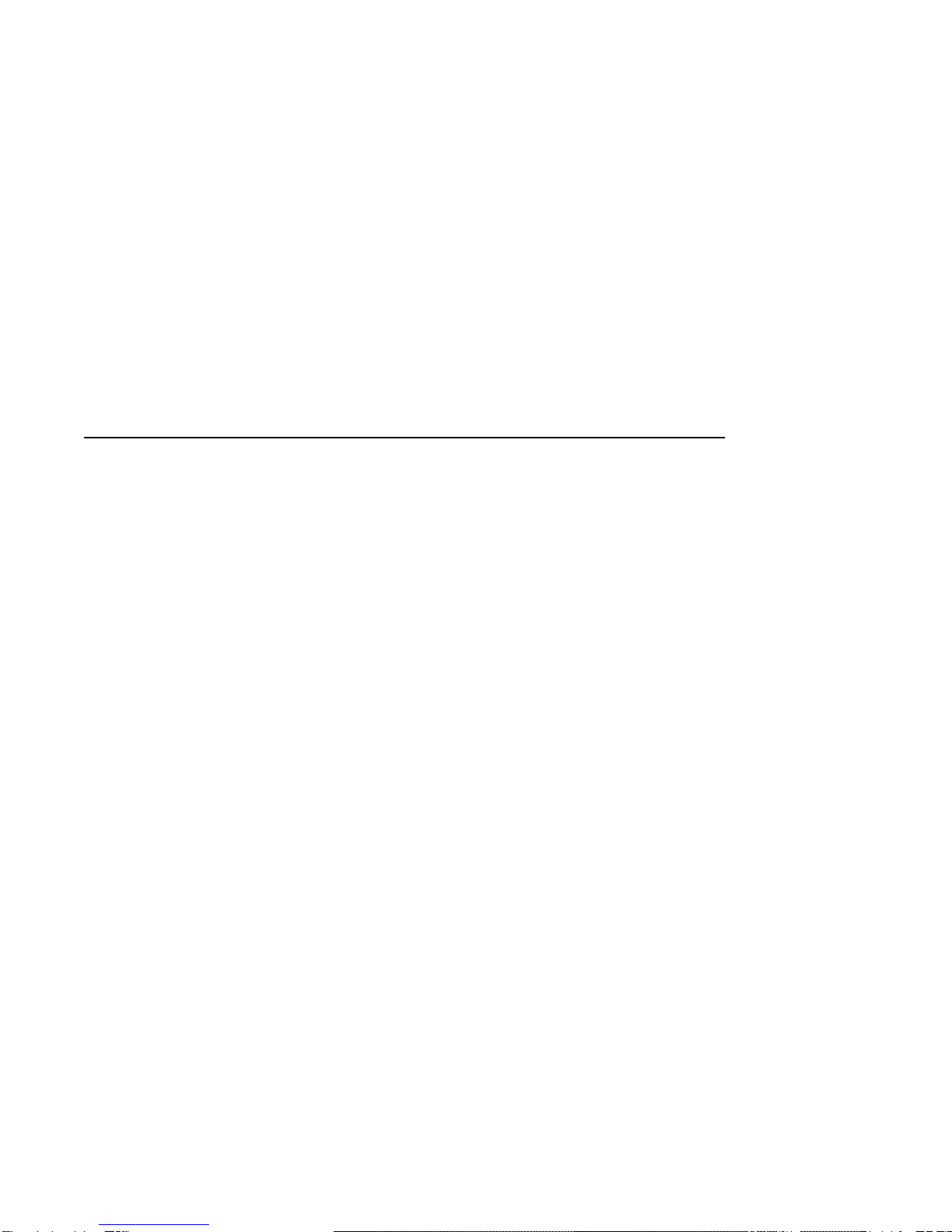
1
Installing the BA42 DSSI Storage Expander
This chapter covers the following topics:
• Checking the shipment to make sure nothing is broken or missing
• Setting up a BA42 DSSI expander
• Selecting DSSI ID numbers and setting the DSSI ID switches for
Digital-supplied hard disk drives installed in the BA42 expander
• Attaching the expander to the system unit
• Attaching one expander to another expander
• Ensuring that the system recognizes the drive or drives inside the
expander
1.1 Checking the Shipment
When you unpack the carton that contains a BA42 DSSI expansion box, you
will find all of the items shown in Figure 1–1.
Installing the BA42 DSSI Storage Expander 1–1

Installing the BA42 DSSI Storage Expander
1.1 Checking the Shipment
Figure 1–1 Parts of a BA42 DSSI Expander Box Shipment
MLO-009778
1 2
6
4
5
3
Documentation
DSSI expander box
Rubber drive shipping bracket supports (up to three)
DSSI terminator
DSSI cable
Power cord (In Europe the power cord may not be included; it is an optional
item which may be ordered from a menu.)
1–2 Installing the BA42 DSSI Storage Expander

Installing the BA42 DSSI Storage Expander
1.2 Setting Up the Expander
1.2 Setting Up the Expander
Warning
It takes two people to unpack and set up a BA42 DSSI expander safely.
Caution
Standing an expander on its side blocks vents and can damage the
expander and any drives it contains.
Set up the BA42 DSSI expander on a flat surface as near as possible to the
system unit. If you are installing more than one expander, you can stack the
boxes on top of each other.
Make sure the on/off switch on the expander is in the off position (see
Figure 1–2).
Installing the BA42 DSSI Storage Expander 1–3
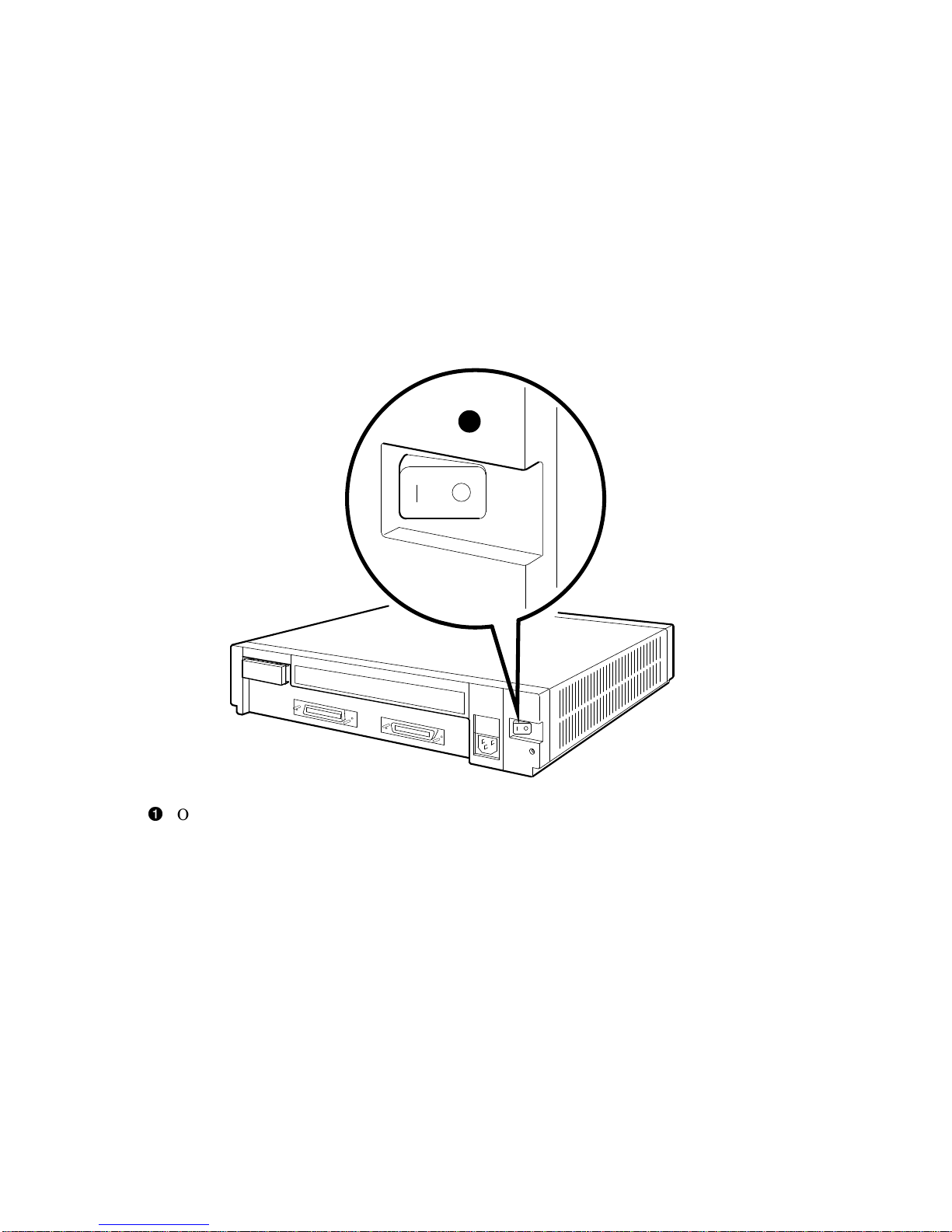
Installing the BA42 DSSI Storage Expander
1.2 Setting Up the Expander
Figure 1–2 On/Off Switch in the Off Position
MLO-009779
1
On/off switch
1.3 Determining Which DSSI ID Numbers Are Available
A DSSI ID number must be designated for the first drive installed in a BA42
expander; the DSSI IDs for the remainder of the drives in the expander will be
set automatically in increments of one, beginning with the number assigned to
the first drive.
Numbers that can be used range from 0 to 7 (up to seven DSSI drives can be
connected to a given DSSI connector on the system unit); each number may
be used only once via that connector. To find out what DSSI ID numbers are
available, see the option installation instructions in the installation guide or
user’s guide for the system.
After determining the DSSI ID number to be assigned to the first drive, use
the DSSI ID switches on the rear of the expander box to set the ID to that
number (see Section 1.4).
1–4 Installing the BA42 DSSI Storage Expander
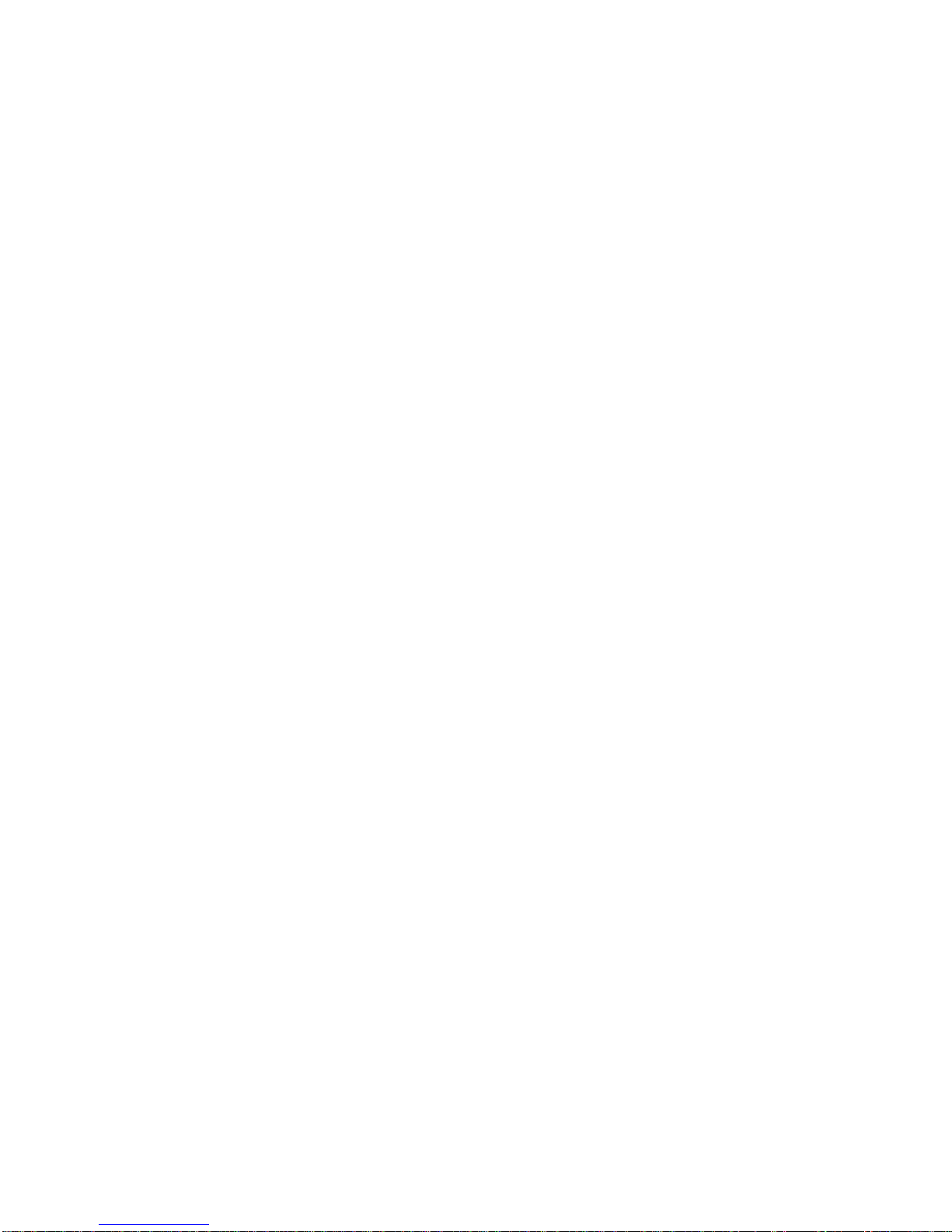
Installing the BA42 DSSI Storage Expander
1.4 Setting DSSI ID Switches for Hard Disk Drives
1.4 Setting DSSI ID Switches for Hard Disk Drives
The DSSI ID switch for hard disk drives installed in a BA42 expander is
located on the back of the expander.
If there are one to four hard disk drives preinstalled in your expander,
check the DSSI ID switch setting for the first drive and change the setting
if necessary. Settings for the remaining hard disks are then automatically
incremented.
1.4.1 Remove the DSSI ID Switch Cover from the Expander
Access the DSSI ID switches by lifting up and removing the switch cover (see
Figure 1–3). Replace the switch cover after checking the switches or the drive
indicator LEDs.
Installing the BA42 DSSI Storage Expander 1–5
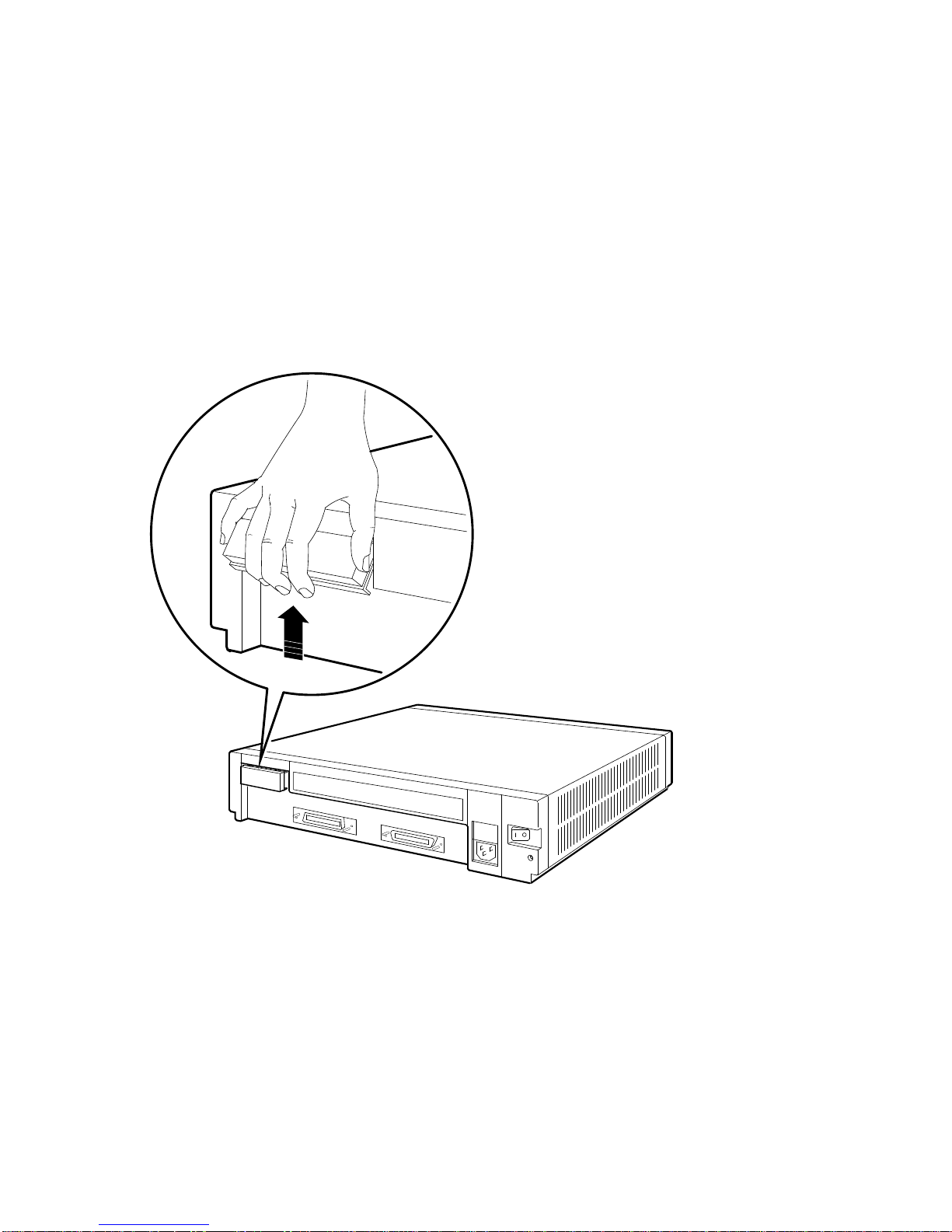
Installing the BA42 DSSI Storage Expander
1.4 Setting DSSI ID Switches for Hard Disk Drives
Figure 1–3 Removing the DSSI ID Switch Cover from the Expander
MLO-010020
1.4.2 Check the DSSI ID Switch Setting on the Expander
If there is a hard disk drive installed in the expander, the three DSSI ID
switches on the back of the box determine the DSSI ID switch setting for the
first drive (see Figure 1–4).
The DSSI IDs for additional hard drives are automatically incremented by one
as they are added; no further action is necessary.
1–6 Installing the BA42 DSSI Storage Expander
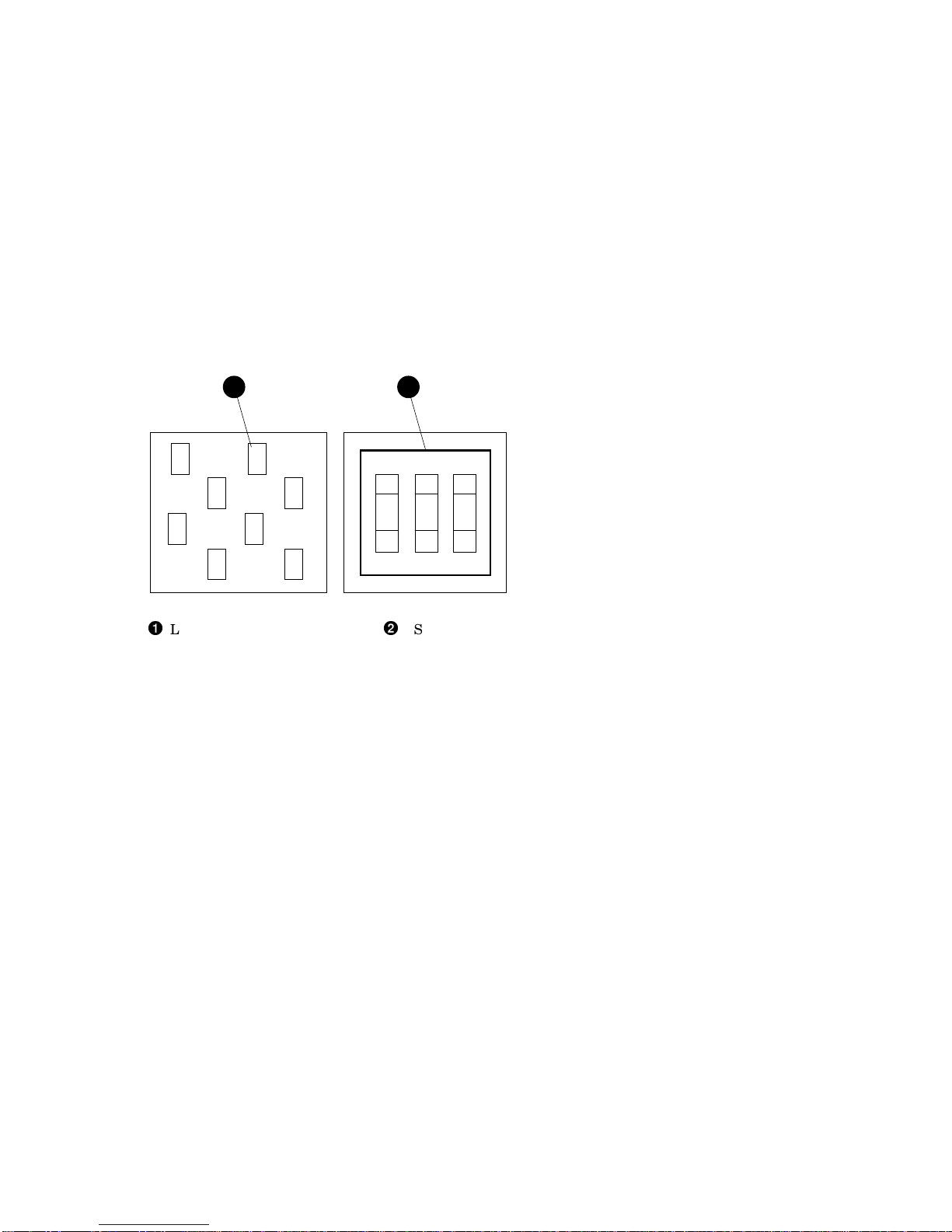
Installing the BA42 DSSI Storage Expander
1.4 Setting DSSI ID Switches for Hard Disk Drives
Figure 1–4 LED Indicators and DSSI ID Switches for Hard Disk Drives
1
OPEN
2 3
1 2
MLO-010042
LED indicators
DSSI ID switches
1.4.3 Change the DSSI ID Switch Settings if Necessary
Normally the three switches are preset at the factory to the ID number zero,
with all three switches set to open (down, down, and down). However, if the
expander is ordered with a CPU that has storage embedded, the ID of the
system disk drive in the CPU is set to zero and the first drive in the expander
box is the first available ID outside of the CPU cabinet.
If necessary, use a pen or small pointed object to flip the switches to set the
DSSI ID of the first drive to the appropriate number (see Table 1–1).
Installing the BA42 DSSI Storage Expander 1–7
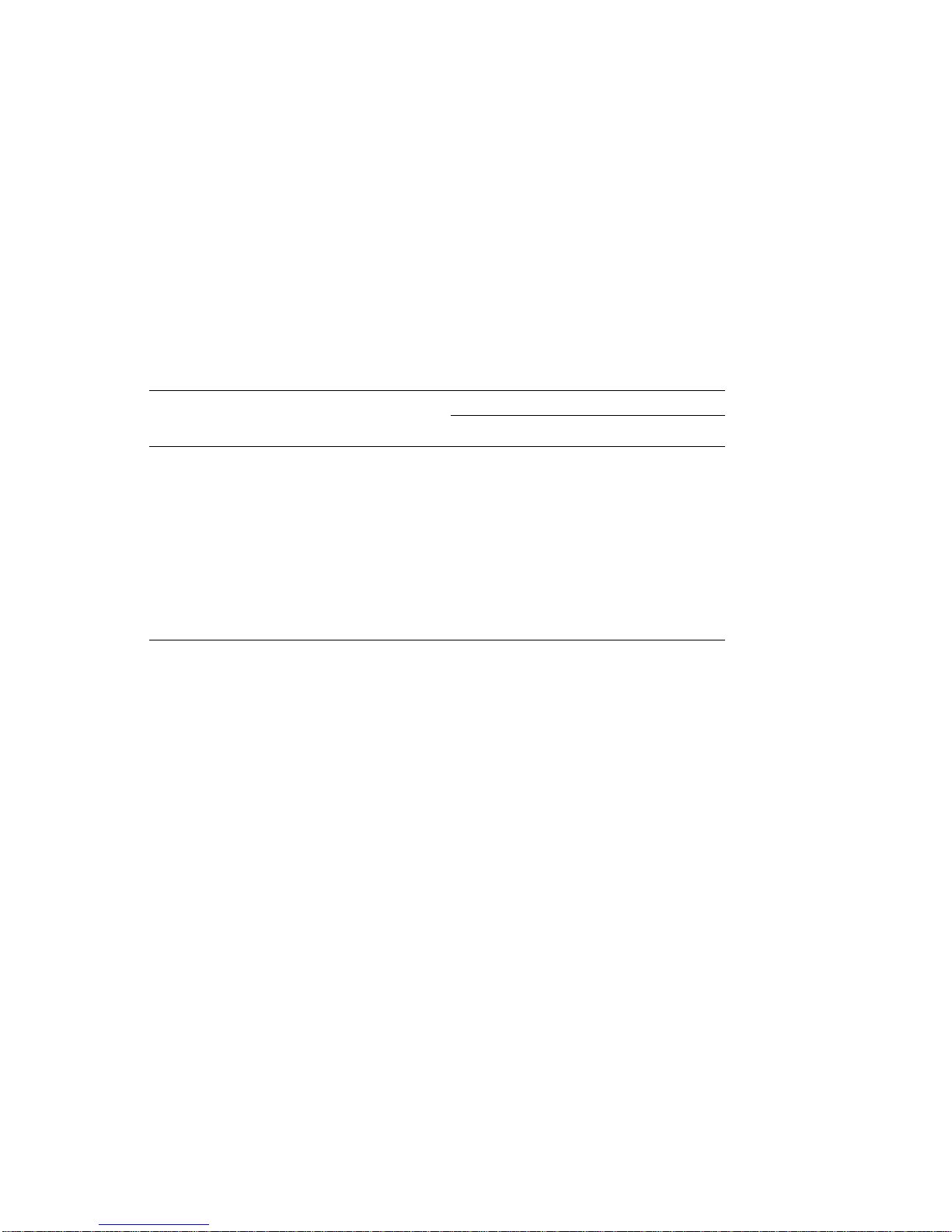
Installing the BA42 DSSI Storage Expander
1.4 Setting DSSI ID Switches for Hard Disk Drives
Table 1–1 DSSI ID Numbers and Switch Settings for Hard Disk Drives in the
Expander Box
DSSI ID NUMBERS: Switch Settings
Drive 1 Drive 2 Drive 3 Drive 4 Switch 1 Switch 2 Switch 3
0 1 2 3 Down Down Down
1 2 3 4 Down Down Up
2 3 4 5 Down Up Down
3 4 5 6 Down Up Up
4 5 6 7 Up Down Down
5 6 7 0 Up Down Up
6 7 0 1 Up Up Down
7 0 1 2 Up Up Up
1.5 Drive Indicator Panel
The drive indicator panel is located under the DSSI switch cover (see
Figure 1–3). The number of drives present is indicated by one to four green
LEDs. The panel also lights one of four amber LEDs to indcate that a
particular drive has faulted. See Figure 1–5.
1–8 Installing the BA42 DSSI Storage Expander
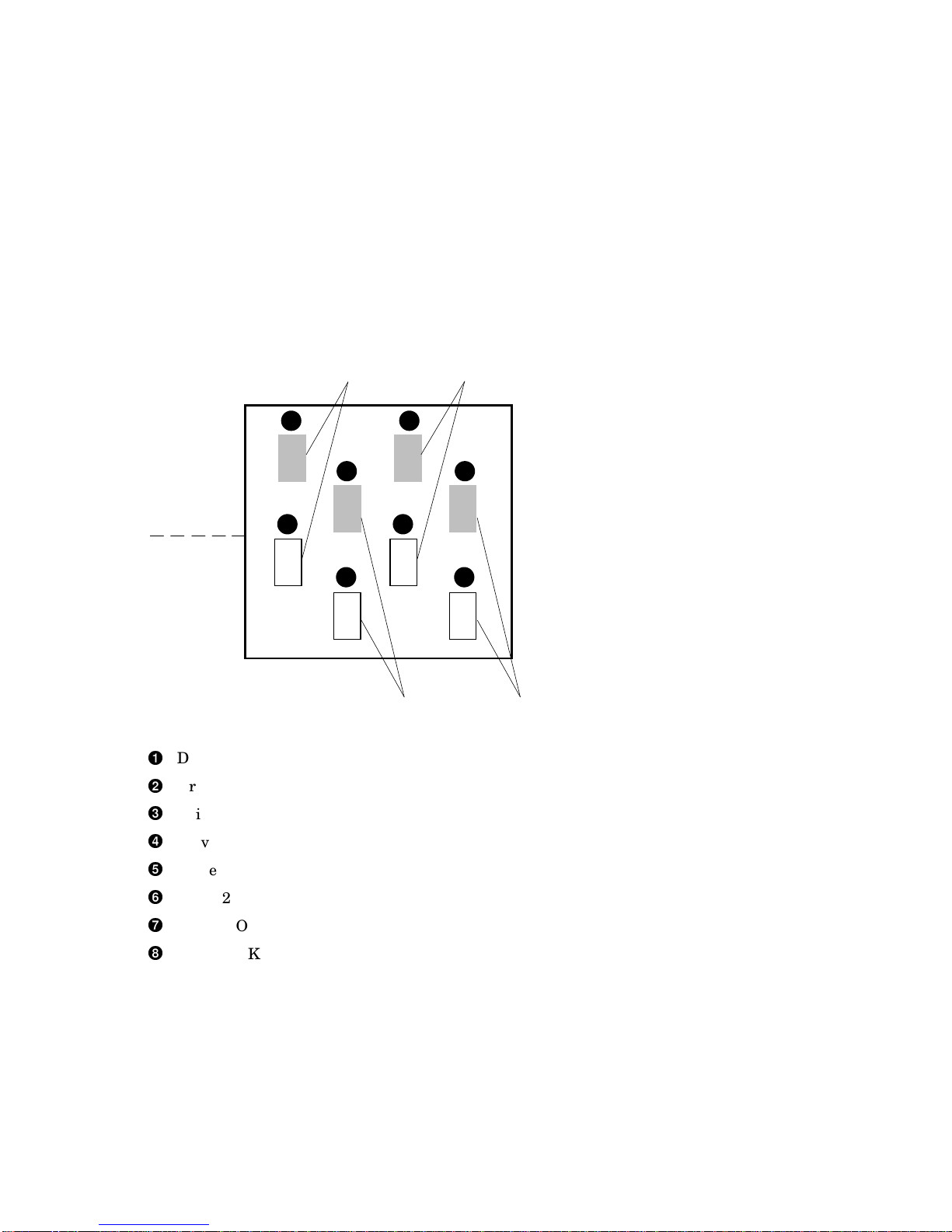
Installing the BA42 DSSI Storage Expander
1.5 Drive Indicator Panel
Figure 1–5 Drive Indicator Panel LEDs
Amber LEDs
(Drive Failure)
Green LEDs
(Drive OK)
Drive 3
Drive 4
Drive 2
Drive 1
MLO-010043
3 2
7 6
4 1
8 5
Drive 1 failure indicator (amber LED)
Drive 2 failure indicator (amber LED)
Drive 3 failure indicator (amber LED)
Drive 4 failure indicator (amber LED)
Drive 1 OK indicator (green LED)
Drive 2 OK indicator (green LED)
Drive 3 OK indicator (green LED)
Drive 4 OK indicator (green LED)
1.6 Installing an Expander
If you are adding an expander to a system that already has an expander fully
installed, turn to Section 1.7.3 for instructions on how to connect one expander
to another.
Installing the BA42 DSSI Storage Expander 1–9
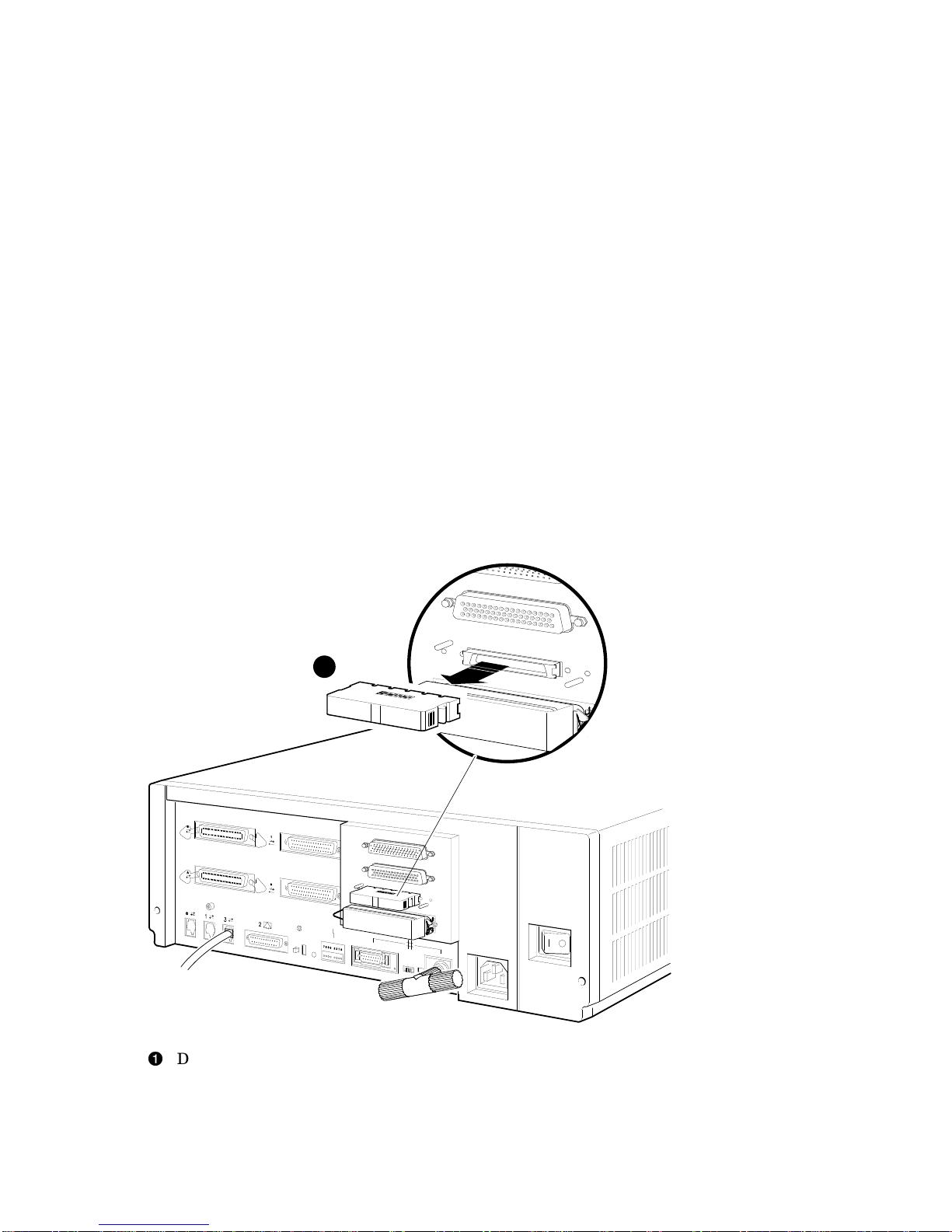
Installing the BA42 DSSI Storage Expander
1.6 Installing an Expander
1.6.1 Turn Power Off
Turn off the power first to the monitor and then to the system unit.
1.6.2 Remove the Terminator from the DSSI Connector on the System
Unit
If there is a terminator on the DSSI connector on the back of the system unit,
remove it by squeezing the release tab on the sides of the terminator and
pulling the terminator out of the connector (see Figure 1–6).
Figure 1–6 Removing the DSSI Terminator from the System Unit
1
MLO-010030
DSSI terminator
1–10 Installing the BA42 DSSI Storage Expander

Installing the BA42 DSSI Storage Expander
1.6 Installing an Expander
1.6.3 Connect the DSSI Cable to the System Unit
Figure 1–7 depicts the proper installation of a DSSI cable.
Figure 1–7 Connecting a DSSI Cable to the System Unit
1
MLO-010029
DSSI cable
Installing the BA42 DSSI Storage Expander 1–11

Installing the BA42 DSSI Storage Expander
1.6 Installing an Expander
1.6.4 Connect the DSSI Cable to the Expander
Connect the free end of the DSSI cable to one of the connectors on the
expander. See Figure 1–8.
If you are installing more than one expander, turn to Section 1.7.3 after
connecting the DSSI cable to the first expander.
If you are installing only one box, turn to Section 1.6.5 to connect the
terminator.
Figure 1–8 Connecting a DSSI Cable to the Expander
1
MLO-010022
DSSI cable
1–12 Installing the BA42 DSSI Storage Expander
Table of contents