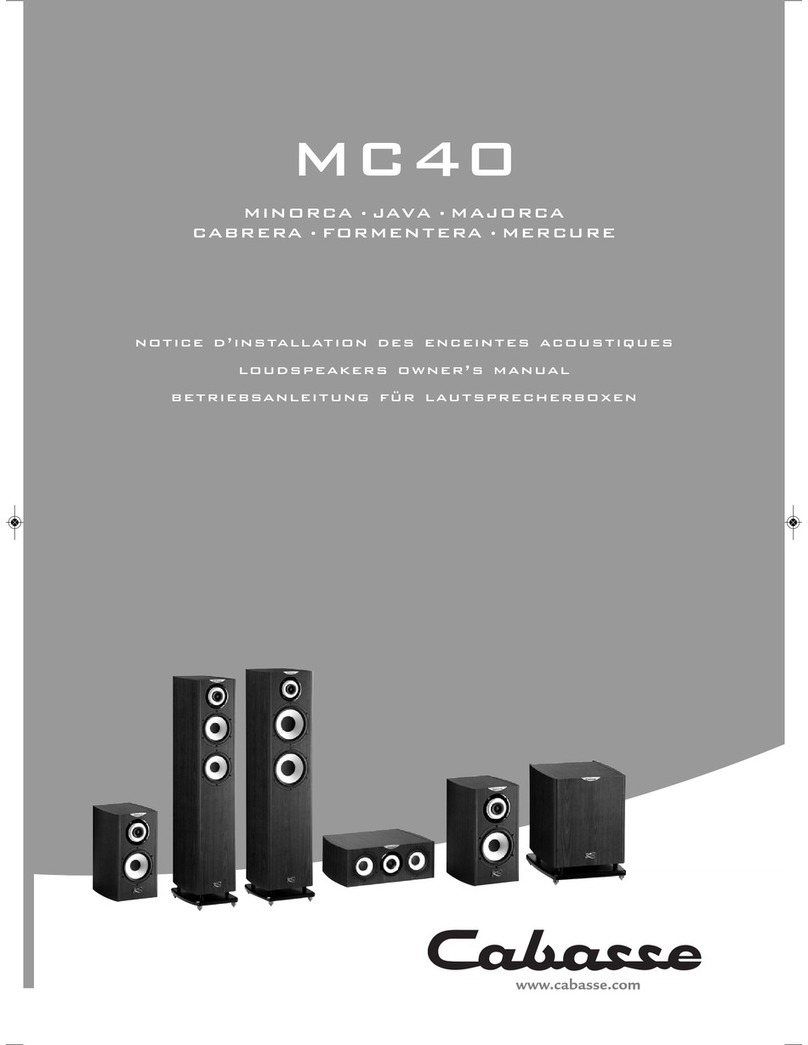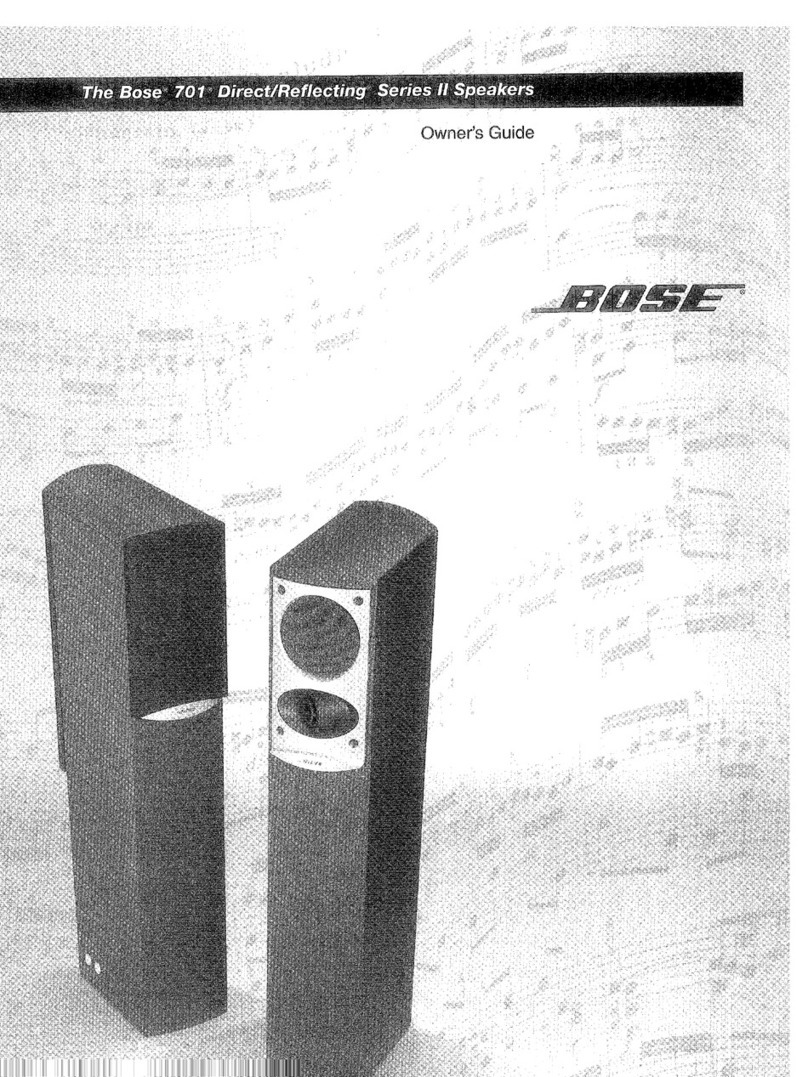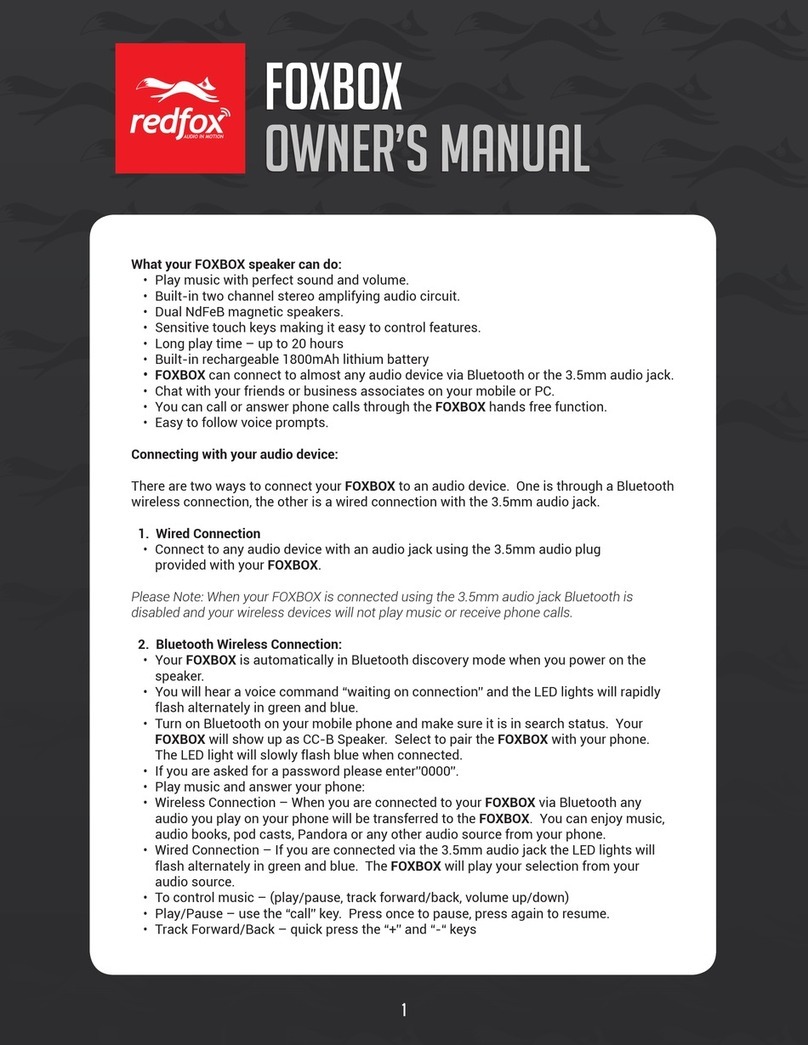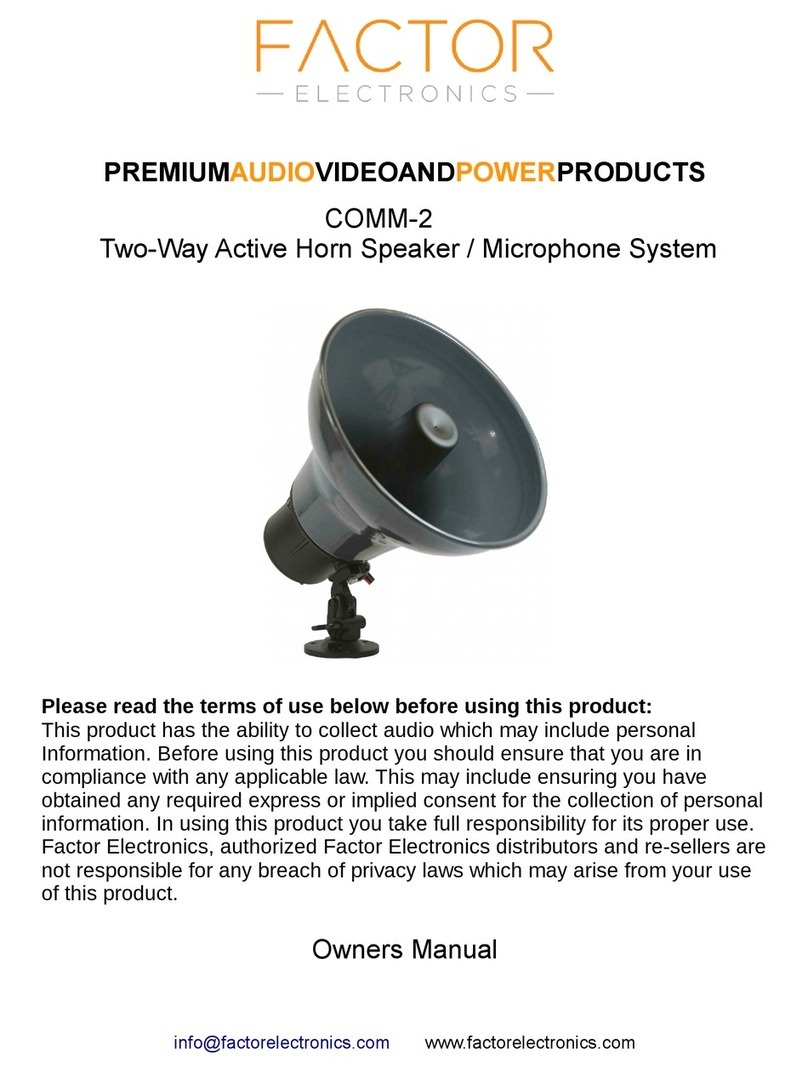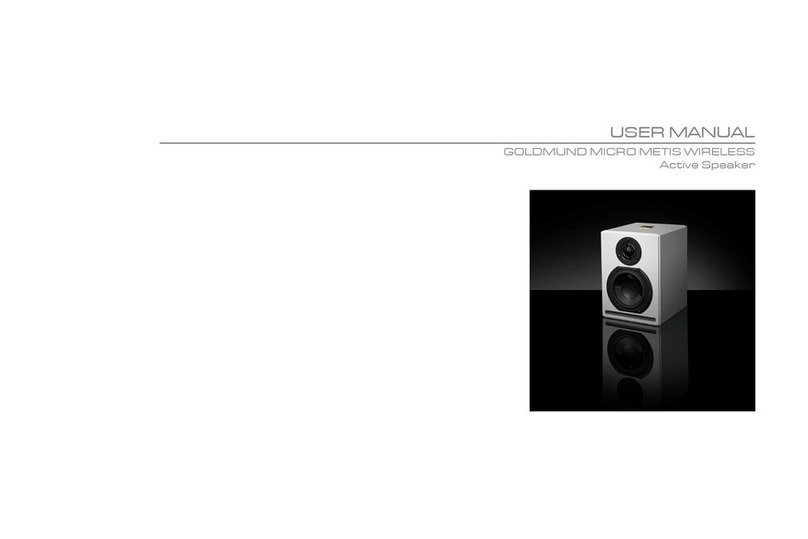Deco Voice X20 User manual
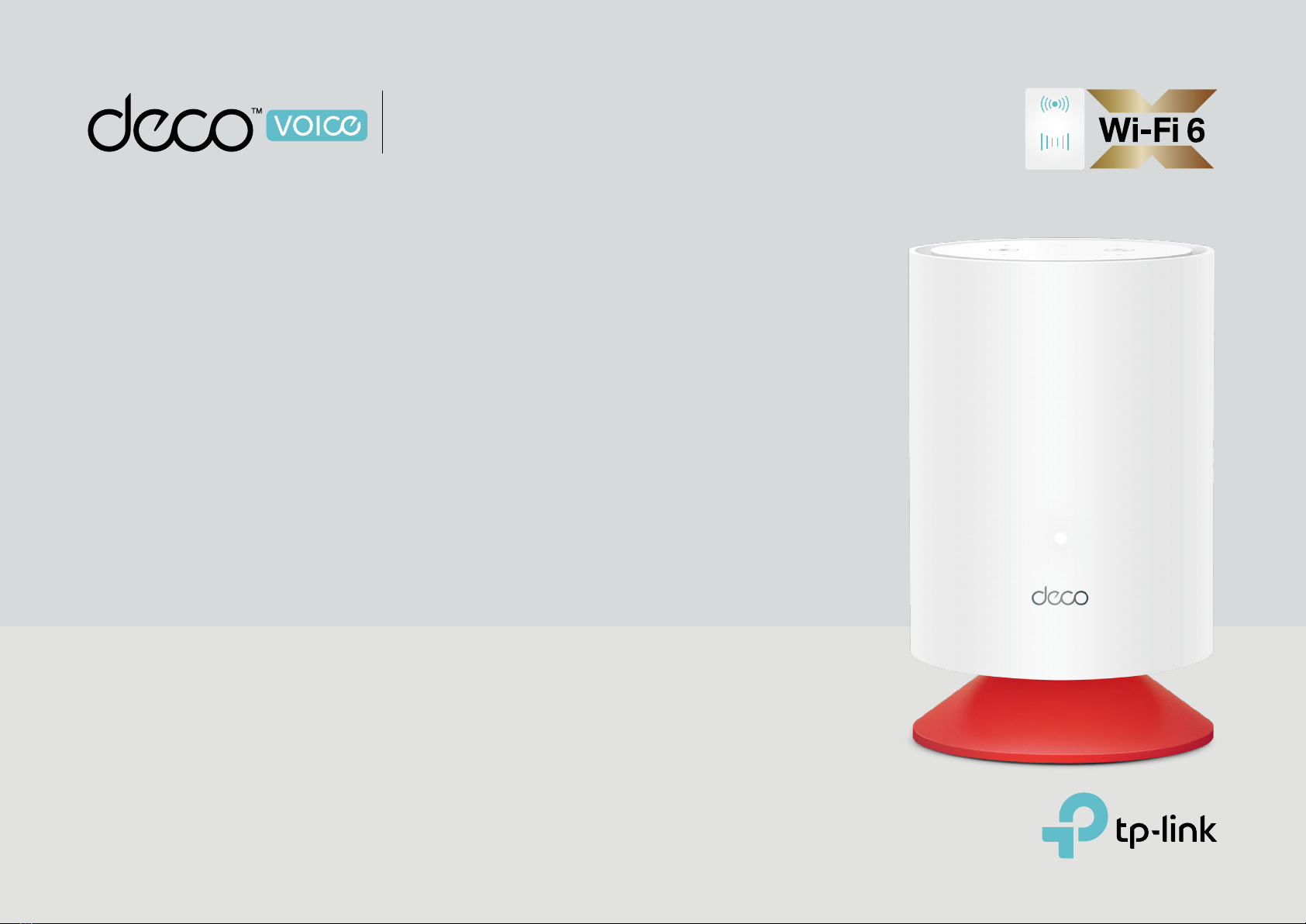
1910012991 REV1.0.0 © 2021 TP-Link
Voice Control
Mesh Wi-Fi
Deco Voice X20
Connect to Corner Wi-Fi, Connect to Corner Voice Control
User Guide
AX1800 Mesh Wi-Fi 6 System
with Built-in Smart Speaker

Contents
About This Guide ···················································· 1
Appearance ······························································· 2
Set Up Your Deco ··················································· 3
Dashboard·································································· 8
Add More Decos····················································· 9
Add Smart Devices··············································10
Check Deco Status ·············································11
Set Main Deco························································13
Remove/Reboot Deco ·······································14
Manage Connected Devices ·························15
Sort Devices By Locations······························19
Create a New Network ·······································20
Delete a Network ··················································22
Shortcut·····································································23
Automation·······························································25
HomeShield ·····························································29
Wi-Fi Settings··························································30
Guest Network ·······················································31
Enable Alexa Voice Service·····························32
Enable TP-Link Router Skill ·····························33
Enable Bluetooth Connection ·······················36
Blacklist ······································································37
Upgrade Your Deco·············································38
Advanced Features ·············································39
WPS··············································································44
Managers ··································································45
Troubleshooting ····················································47
Authentication························································48
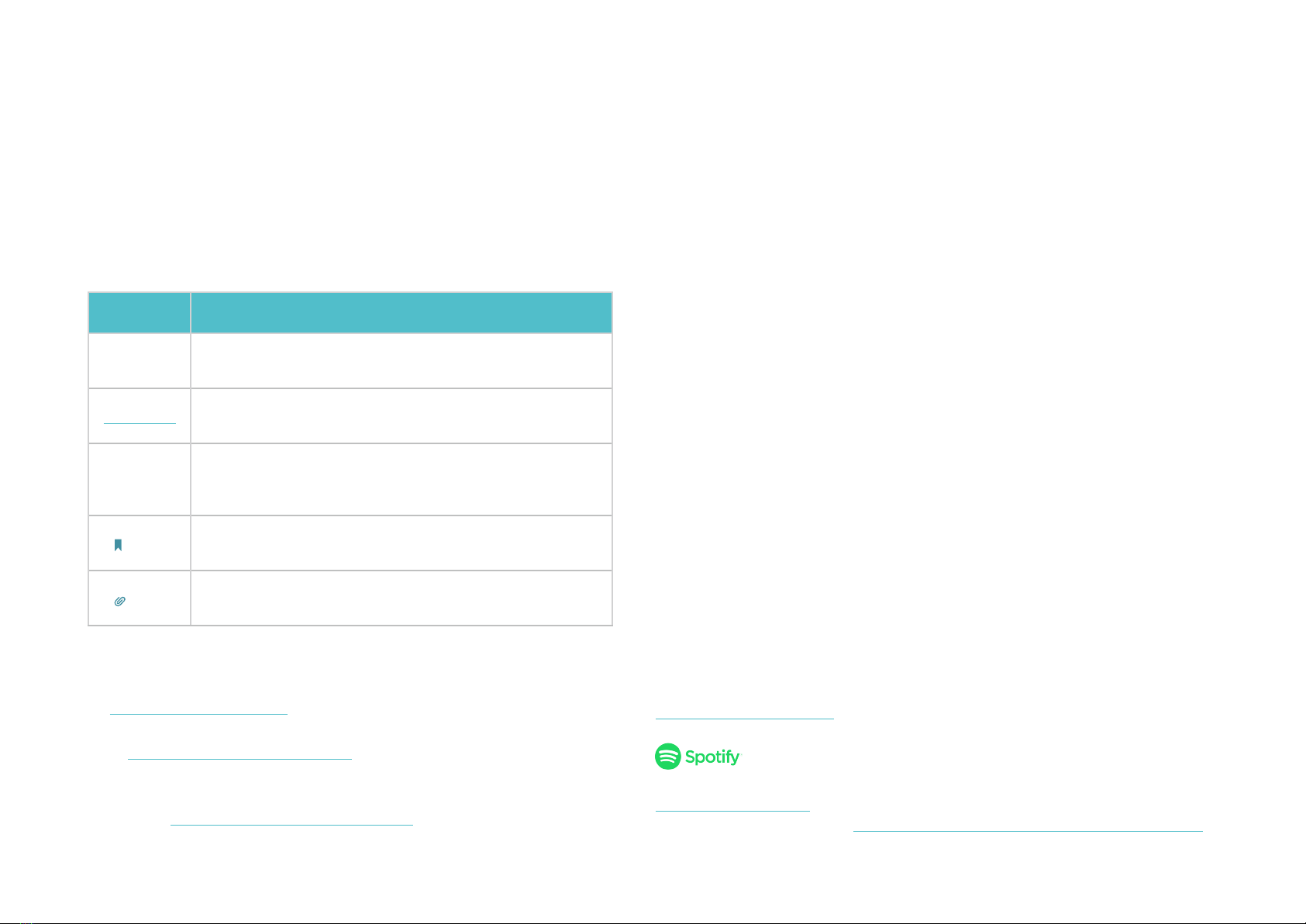
1
About This Guide
This guide provides a brief introduction to Deco Mesh Wi-Fi 6 System with Built-in Smart Speaker and the Deco app, as well as regulatory information.
Features available in Deco may vary by model and software version. Deco availability may also vary by region or ISP. All images, steps, and descriptions
in this guide are only examples and may not reect your actual Deco experience.
Conventions
In this guide, the following conventions are used:
Convention Description
Deco Stands for Deco Whole Home Mesh Wi-Fi System/
Unit.
Underline Hyperlinks are in teal and underlined. You can click to
redirect to a website or a specic section.
Teal
Key information appears in teal, including
management page text such as menus, items,
buttons and so on.
Note: Ignoring this type of note might result in a malfunction
or damage to the device.
Tips: Indicates important information that helps you make
better use of your device.
More Info
• Specic product information can be found on the product page at
https://www.tp-link.com.
• A Technical Community is provided for you to discuss our products
at https://community.tp-link.com.
• Our Technical Support contact information can be found at the
Help center of the Deco app and the Contact Technical Support
page at https://www.tp-link.com/support.
Speed/Coverage/Device Quantity Disclaimer
Maximum wireless signal rates are the physical rates derived from IEEE
Standard 802.11 specications. Actual wireless data throughput and
wireless coverage, and quantity of connected devices are not guaranteed
and will vary as a result of network conditions, client limitations, and
environmental factors, including building materials, obstacles, volume and
density of trac, and client location.
MU-MIMO Disclaimer
Use of MU-MIMO requires clients to also support MU-MIMO.
IoT Compatibility Disclaimer
IoT compatibility refers only to smart devices that can be controlled via the
Deco app. Other wireless devices can still connect to Deco for normal Wi-Fi
use.
Seamless Roaming Disclaimer
Clients need to support 802.11k/v/r and may require additional set up.
Performance may vary depending on the client device.
HomeShield Disclaimer
HomeShield includes the Free Basic Plan. Fees apply for the Pro Plan. Visit
tp-link.com/homeshield for more information.
Use your phone, tablet or computer as a remote control for Spotify. Go to
spotify.com/connect to learn how. The Spotify Software is subject to third
party licenses found here: www.spotify.com/connect/third-party-licenses.
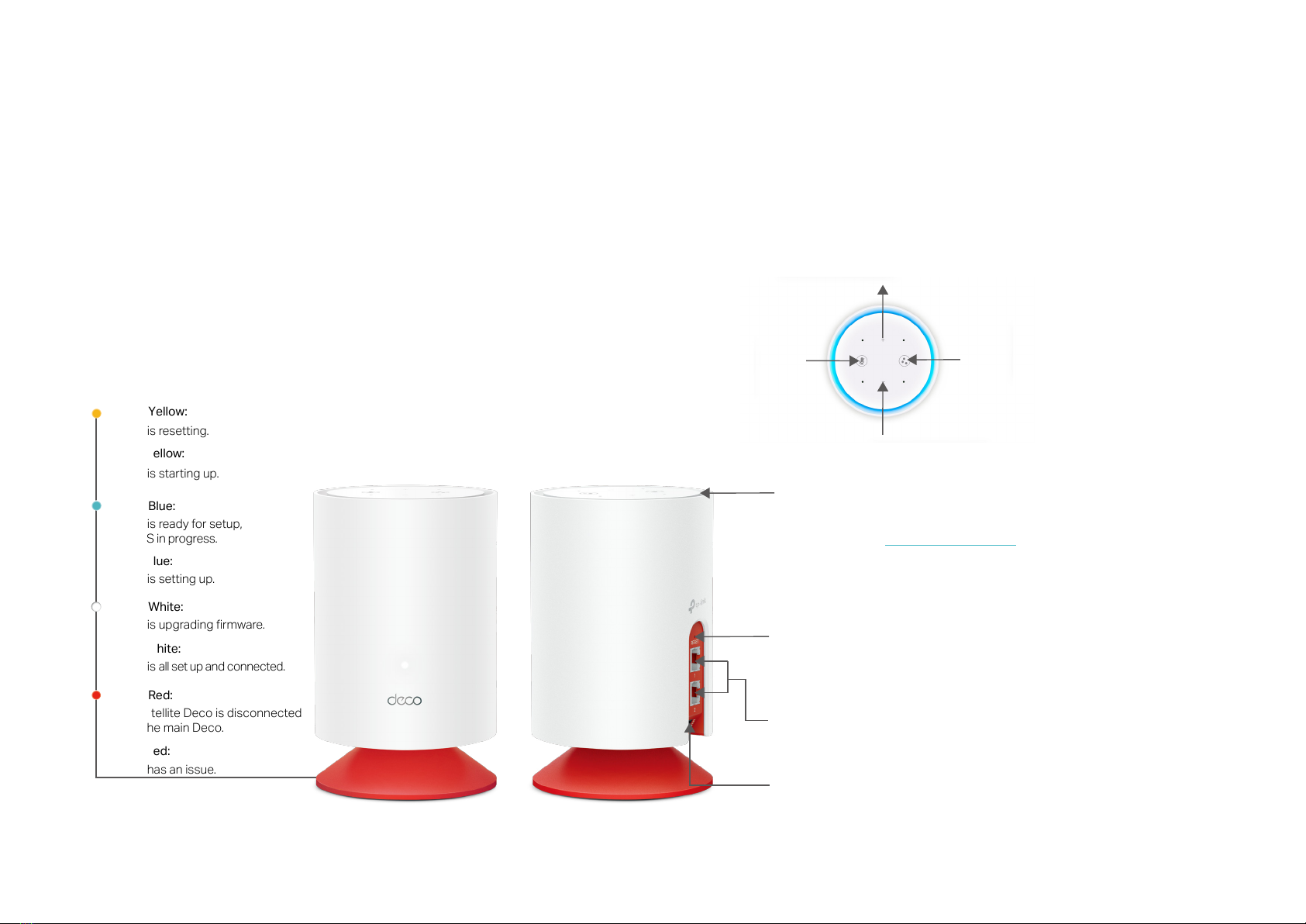
2
Appearance
Each Deco has an LED above the Deco logo to indicate the wireless network status, two RJ-45 Ethernet ports, a power slot, and a Reset button. The
Action button, Mute button, Volume buttons and the Alexa Attention State LED on the top are provided to better control your Deco with voice.
See the explanation below:
Pulse Yellow:
Deco is resetting.
Solid Yellow:
Deco is starting up.
Pulse Blue:
Deco is ready for setup,
or WPS in progress.
Solid Blue:
Deco is setting up.
Pulse White:
Deco is upgrading rmware.
Solid White:
Deco is all set up and connected.
Pulse Red:
The satellite Deco is disconnected
from the main Deco.
Solid Red:
Deco has an issue.
Press for 1 second and release to reset Deco to factory default settings.
The light changing from pulsing yellow to solid yellow indicates a successful reset.
Reset Button:
Action Button:
Wake up Alexa, interrupt an Alexa response,
or stop an alert.
Mute Button:
Disable the microphone and
you can not give Alexa a command.
Volume-up Button
Volume-down Button
Wi-Fi Signal LED:
Alexa Attention State LED:
Present the personality and current activity of Alexa via a system of colors and
animations.
Ethernet Ports:
For connecting Deco to your modem, the Ethernet outlet, or for other internet devices.
Power Slot:
For connecting Deco to the power socket via the provided power adapter.
For details, refer to Attention system states.
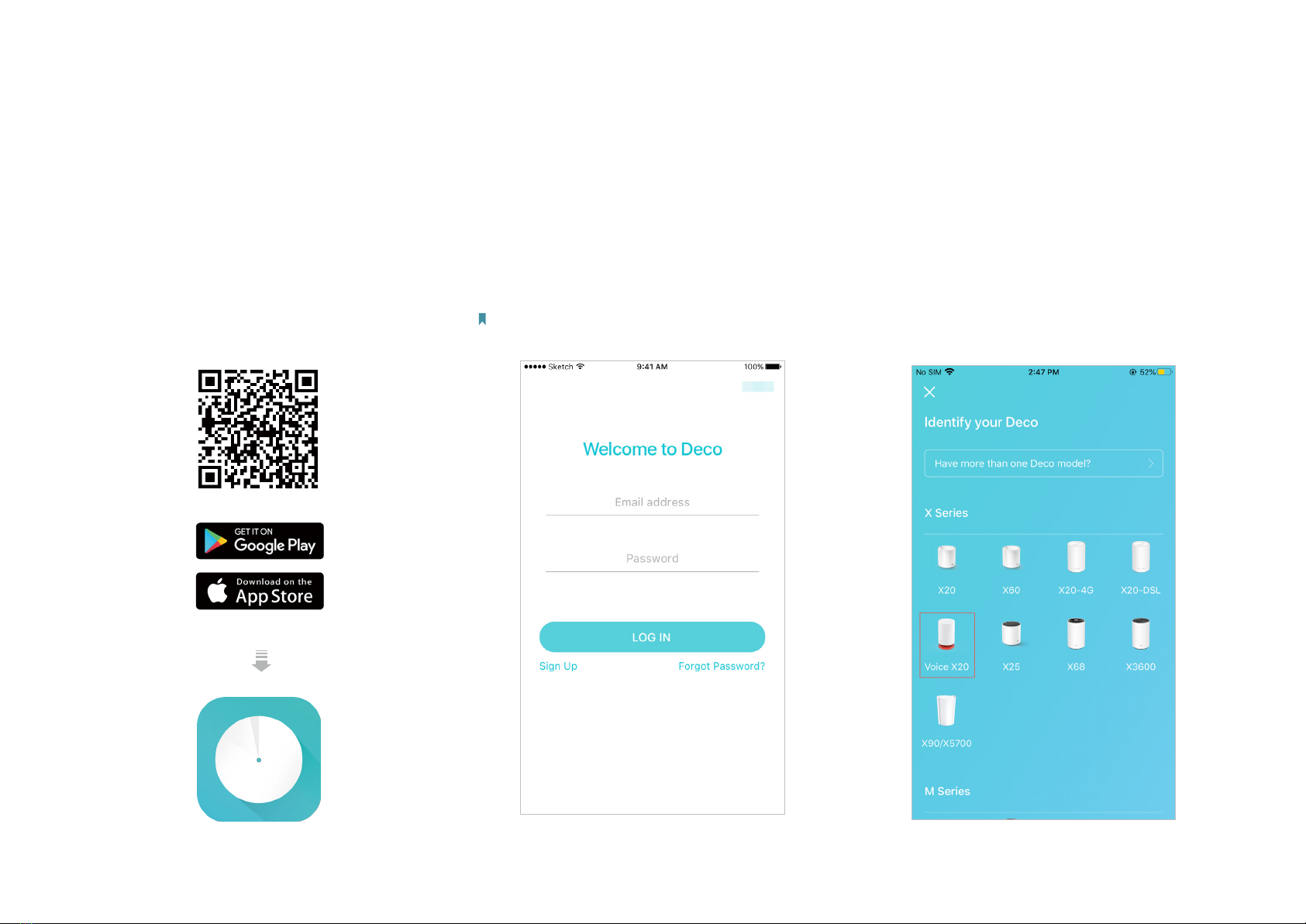
3
Set Up Your Deco
The intuitive Deco app guides you through an easy setup process that gets each unit up and all your devices connected.
Follow the steps below to set up your Deco Mesh Wi-Fi 6 System with Built-in Smart Speaker.
1. Download and install the Deco app
Scan the QR code below or go to Google
Play or the App Store to download the Deco
app. Install the app on your Android or iOS
smartphone or tablet.
or
2. Log in or sign up with TP-Link ID
Open the app. Use your TP-Link ID to log in. If
you don’t have a TP-Link ID, sign up rst.
Note: If you forgot your login password, tap Forgot Password?.
The Deco app will guide you through the rest.
3. Identify your Deco
Choose your Deco model.
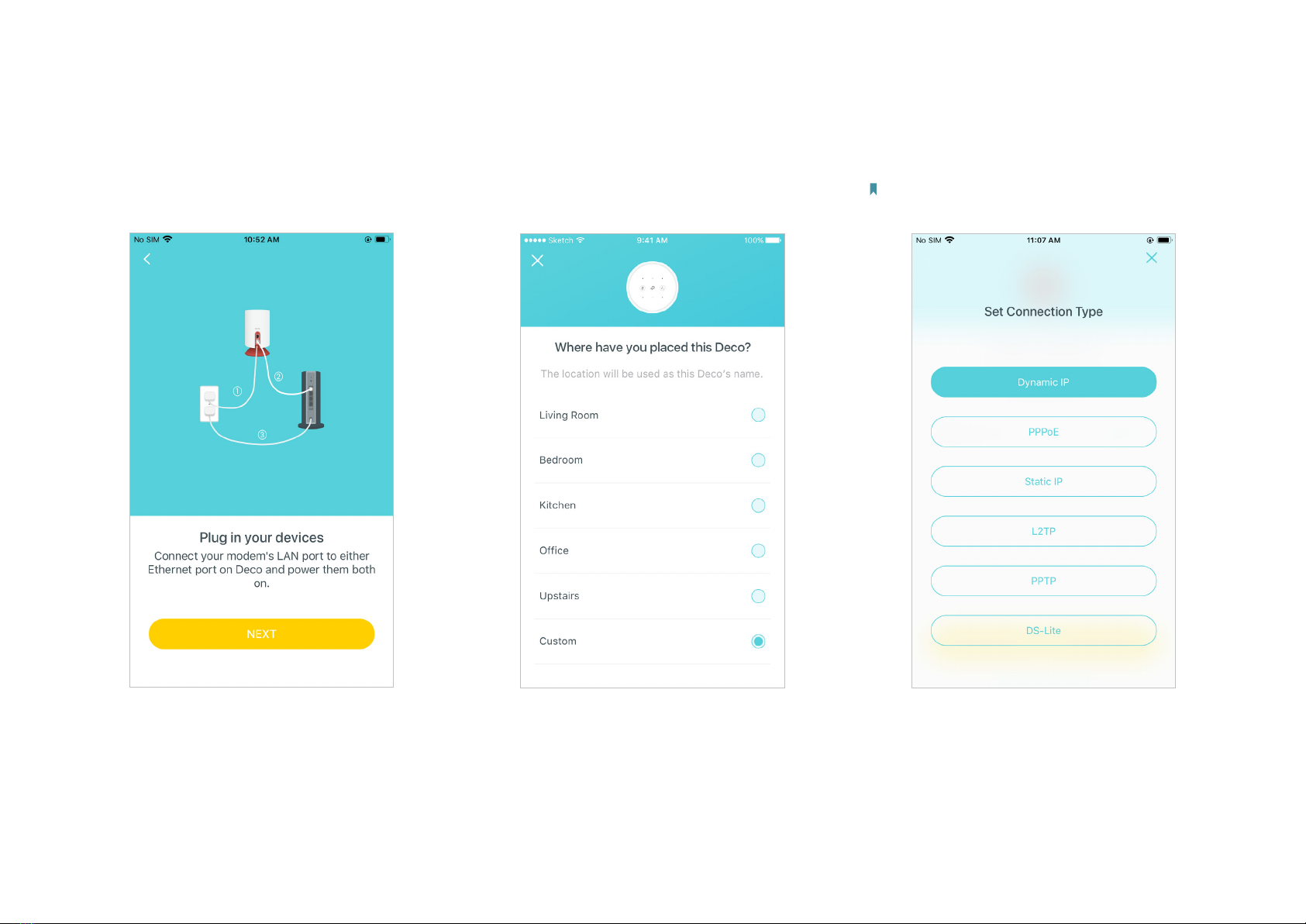
4
4. Plug in and power on Deco
Power o your modem. Connect your Deco to
the modem and power them both on.
If you don't have a modem, connect the
Ethernet outlet directly to your Deco.
5. Select a location
Select a location for this Deco. If its location
is not listed, you can create a new one by
choosing Custom. This will be the name of
your Deco.
6. Set up internet connection
Select the internet connection type and enter
the information. If you are not sure, contact
your internet service provider.
Note: If your internet connection type is provided as Dynamic
IP, Deco will identify it and skip this step automatically.

5
8. Connect to your Wi-Fi network
Connect your phone/tablet to the Deco's Wi-Fi.
9. Enable Alexa Voice Control
Sign in with your Amazon account to enable
Alexa Voice Service. If you don't have an
account, follow app instructions to create one.
Tip: You can also skip and jump to step 10 to complete the
setup, then follow Enable Alexa Voice Service to enable it.
7. Create your Wi-Fi network
Set a network name and a password. These
will be the name and password you use to
connect your devices to Wi-Fi.
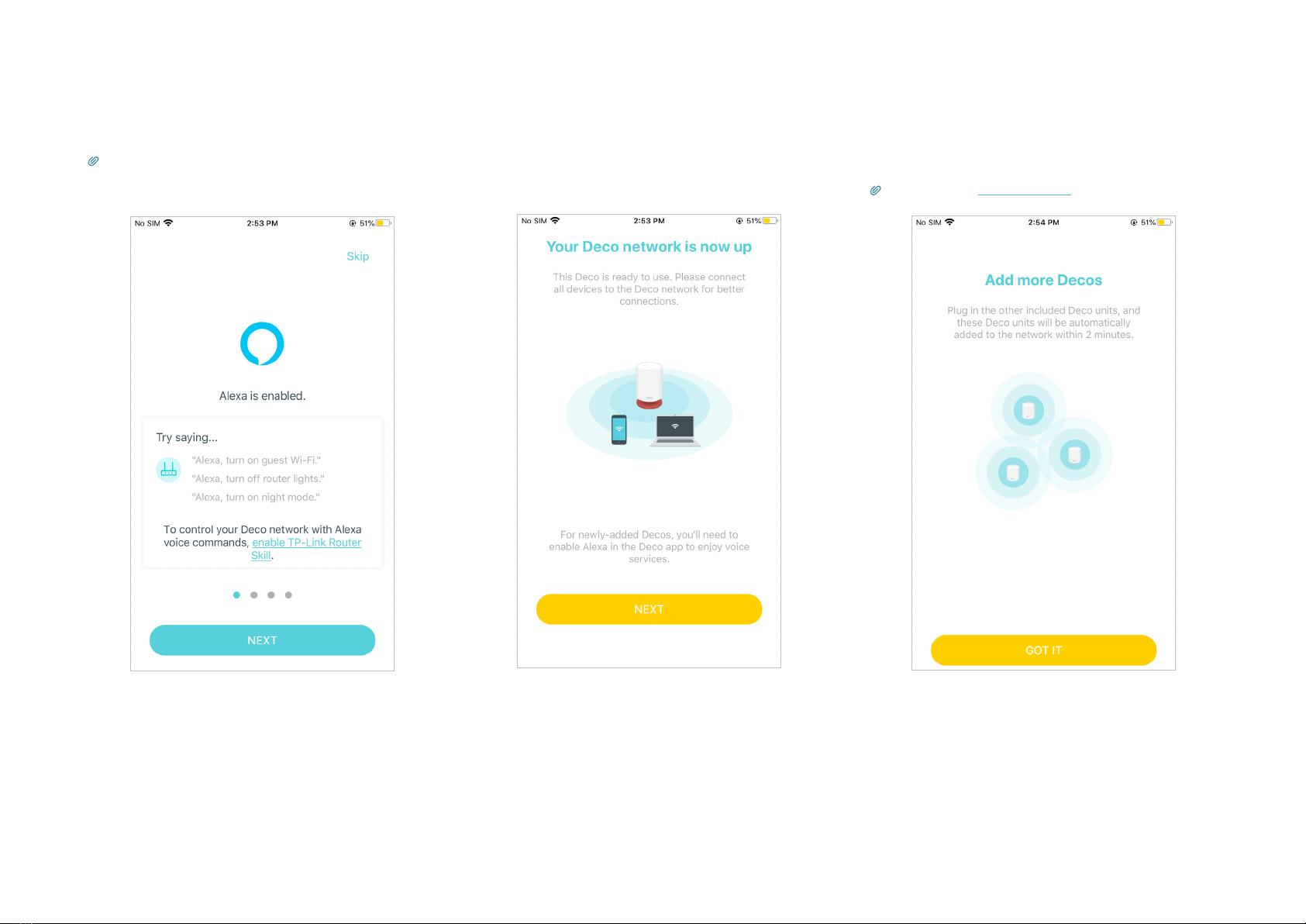
6
11. Setup complete
Your Deco network is now up. Connect all
devices to the Deco network for better
connections.
12. Add more Decos
Plug in the other included Decos (if any), and
these Decos will be automatically added to
the network within 2 minutes.
Tip: You can also Add More Decos after the setup.
10. Get started with your Alexa Voice Control
Alexa is enabled. Now you can say simple
voice commands to it.
Tip: To control your Deco network with Alexa, tap enable
TP-Link Router Skill and follow instructions to complete the
settings. You can also enable it later in the Deco app.

7
13. Enable Alexa Voice Control for the newly added Deco
After adding the new Deco to the network, swipe right on the Deco app and tap Alexa Voice Service.
Tap the Enable Alexa button of the Deco, and follow app instructions to sign in with your Amazon account to enable Alexa Voice Service on the Deco.
Note: You need to sign in to your Amazon account everytime you enable Alexa on a Deco.
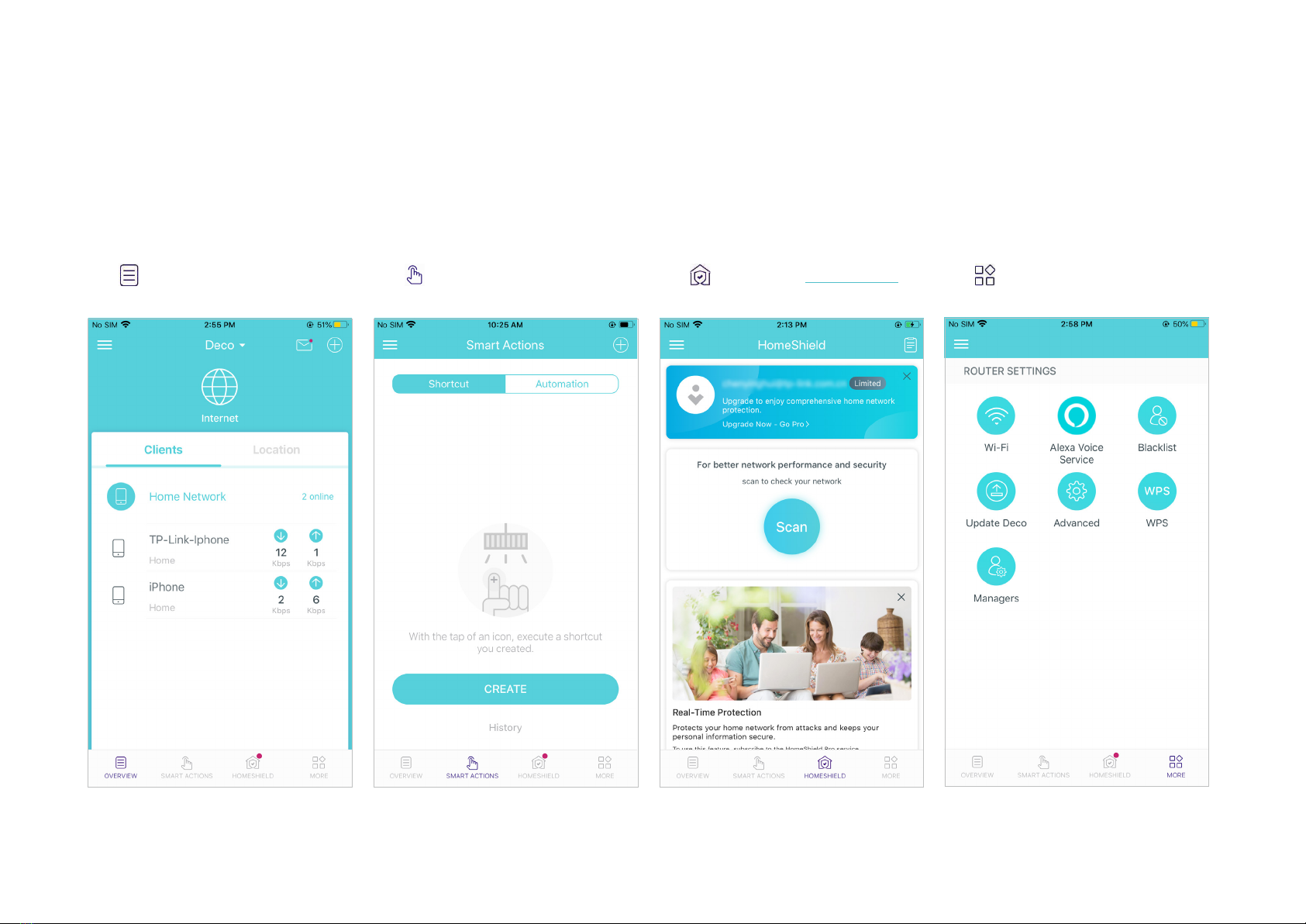
8
Dashboard
After you successfully set up your Deco network, you will see the dashboard of the Deco app. Here you can get an overview of the network status,
create shortcut and automation, customize your home network with enhanced security using a kit of features built to TP-Link HomeShield and set up
various advanced features.
Tap to get an overview of the
network status.
Tap to create shortcut or
automation.
Tap to enter the HomeShield
page for enhanced security.
Tap for more features.

9
Add More Decos
After creating a Deco network, you can add more Decos to the network to expand the Wi-Fi coverage and manage them easily on your Deco app.
1. In Overview, tap +> DECOS.
2. Select the Deco model you want to add, and
follow app instructions to complete the setup.
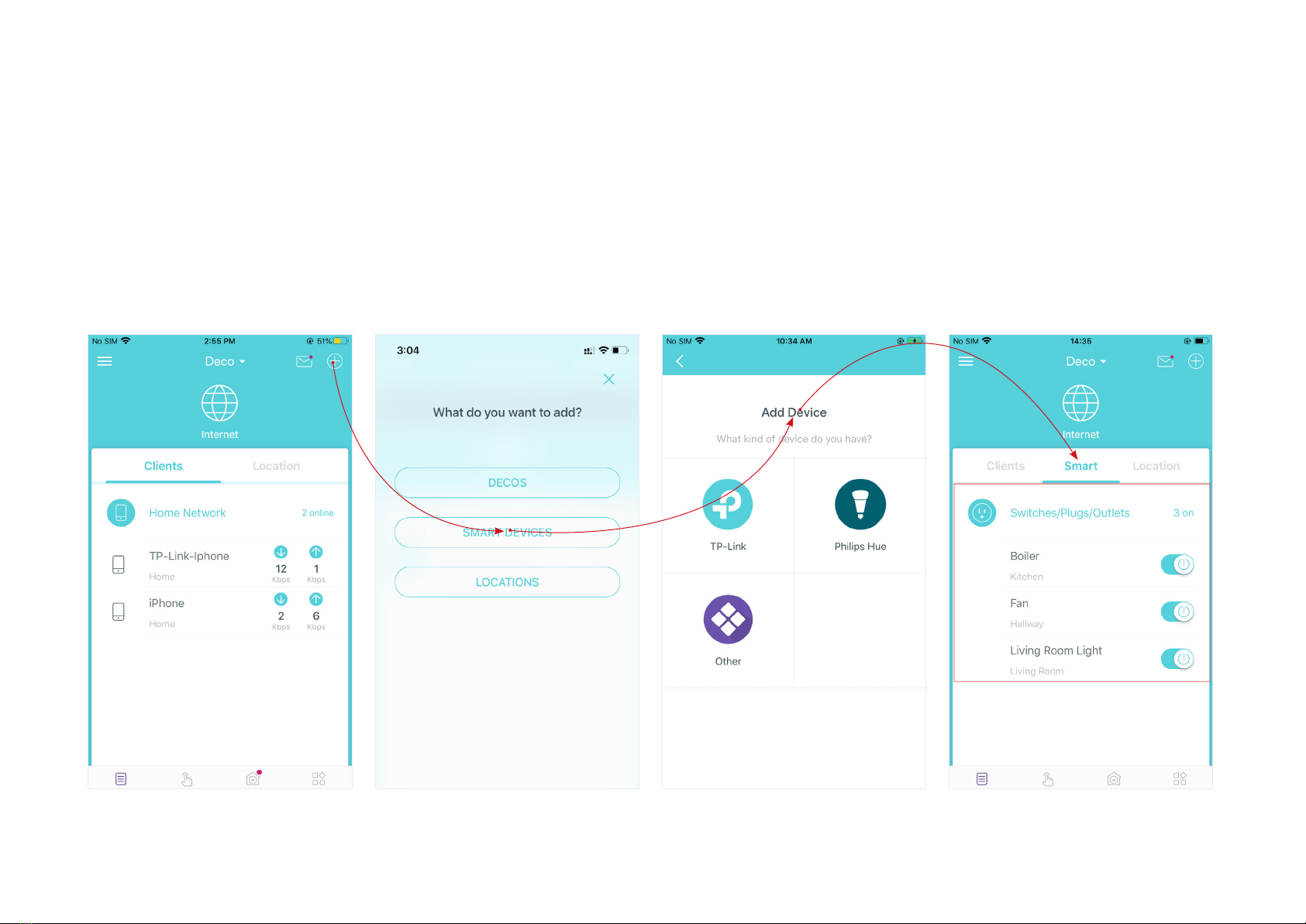
10
Add Smart Devices
After creating a Deco network, you can add your smart home devices to the network and manage them conveniently on your Deco app.
In Overview, tap +> SMART DEVICES. Follow app instructions to add your smart devices to the network. Then the smart devices will display on the
Overview page as shown below.
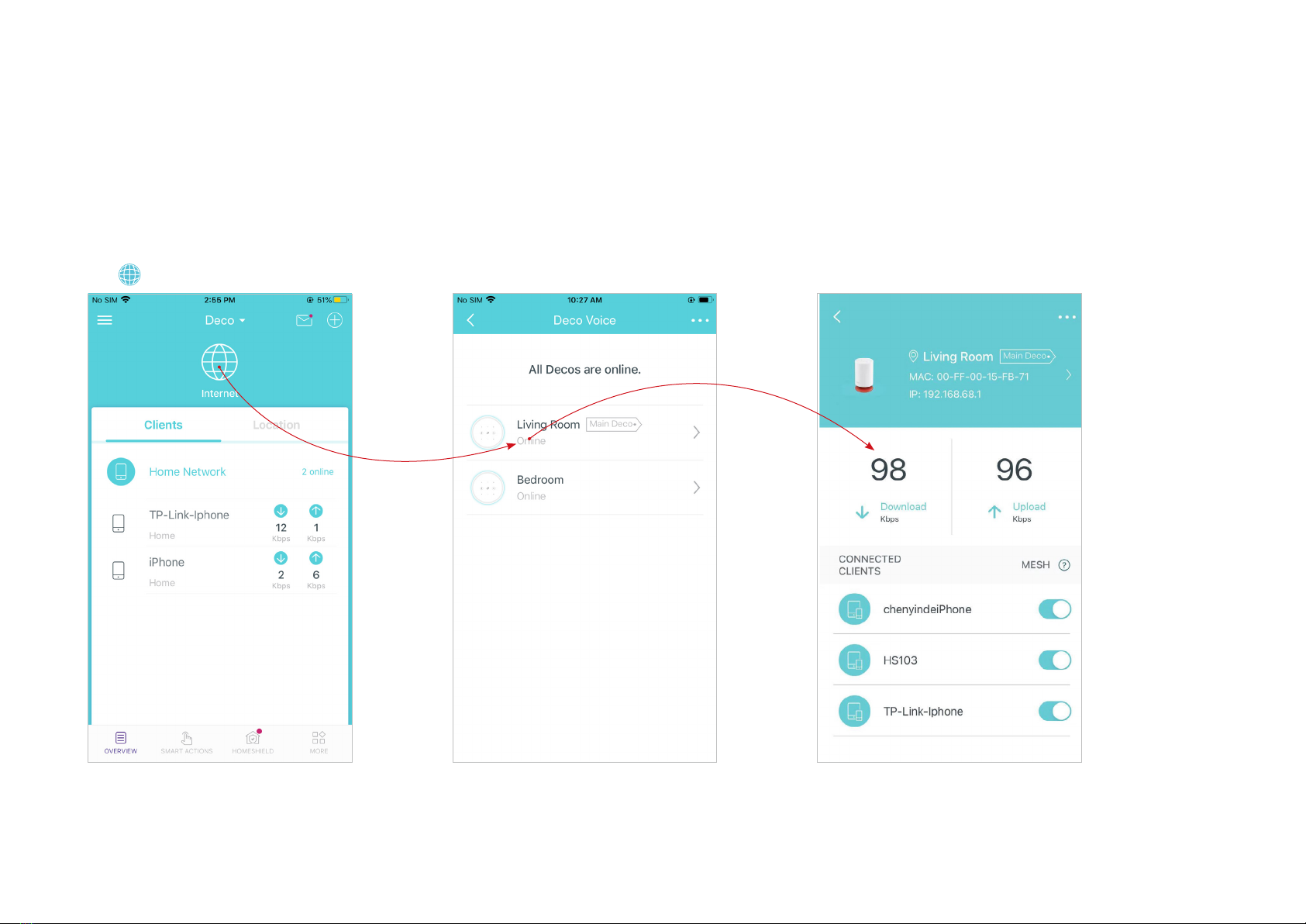
11
Check Deco Status
In Overview, you can check the working status (online/offline) of all the Decos, check the details (speed/Deco's IP address & MAC address/connected
clients) of each Deco, change the Deco's location/name, and more.
Tap to check all Decos' status. Tap a Deco unit to check more details. Check download/upload speed of the Deco.

12
Check the clients connected to the Deco.
Enable the Mesh feature, then the client can seamlessly switch to
the Deco that provides the fastest speed as you move around.
Change or customize the location/name of the Deco.
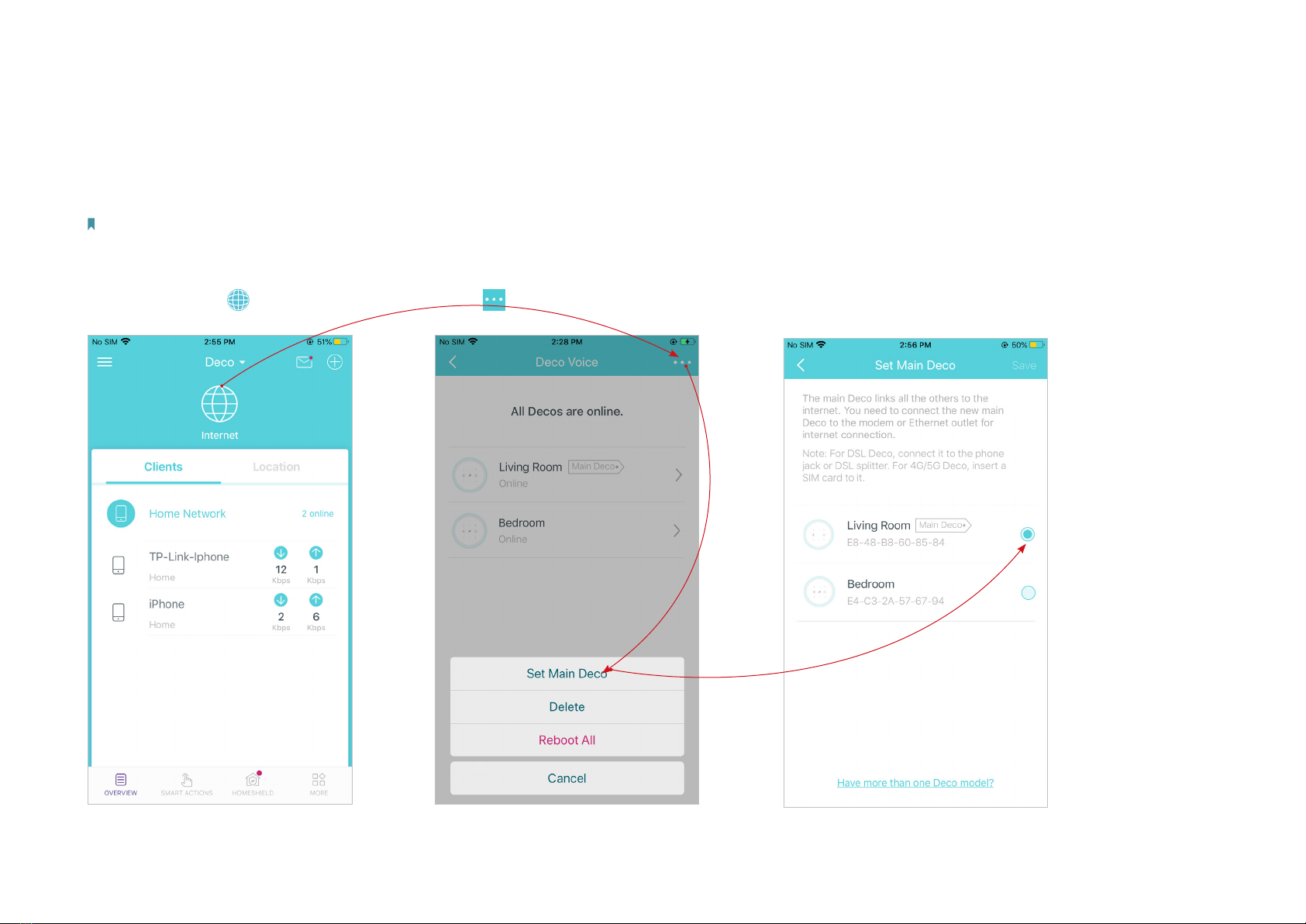
13
Set Main Deco
After setup, you can replace the main Deco with any satellite Deco without resetting or reconfiguring the whole network.
Follow the steps below to complete the setup process.
Note: The main Deco links all the others to the internet. You need to connect the new main Deco to the modem or Ethernet outlet for internet connection. For DSL Deco, connect it to the phone jack or DSL
splitter. For 4G/5G Deco, insert a nano SIM card to it.
1. In Overview, tap . 3. Choose a satellite Deco and follow app
instructions to complete the settings.
2. Tap > Set Main Deco.
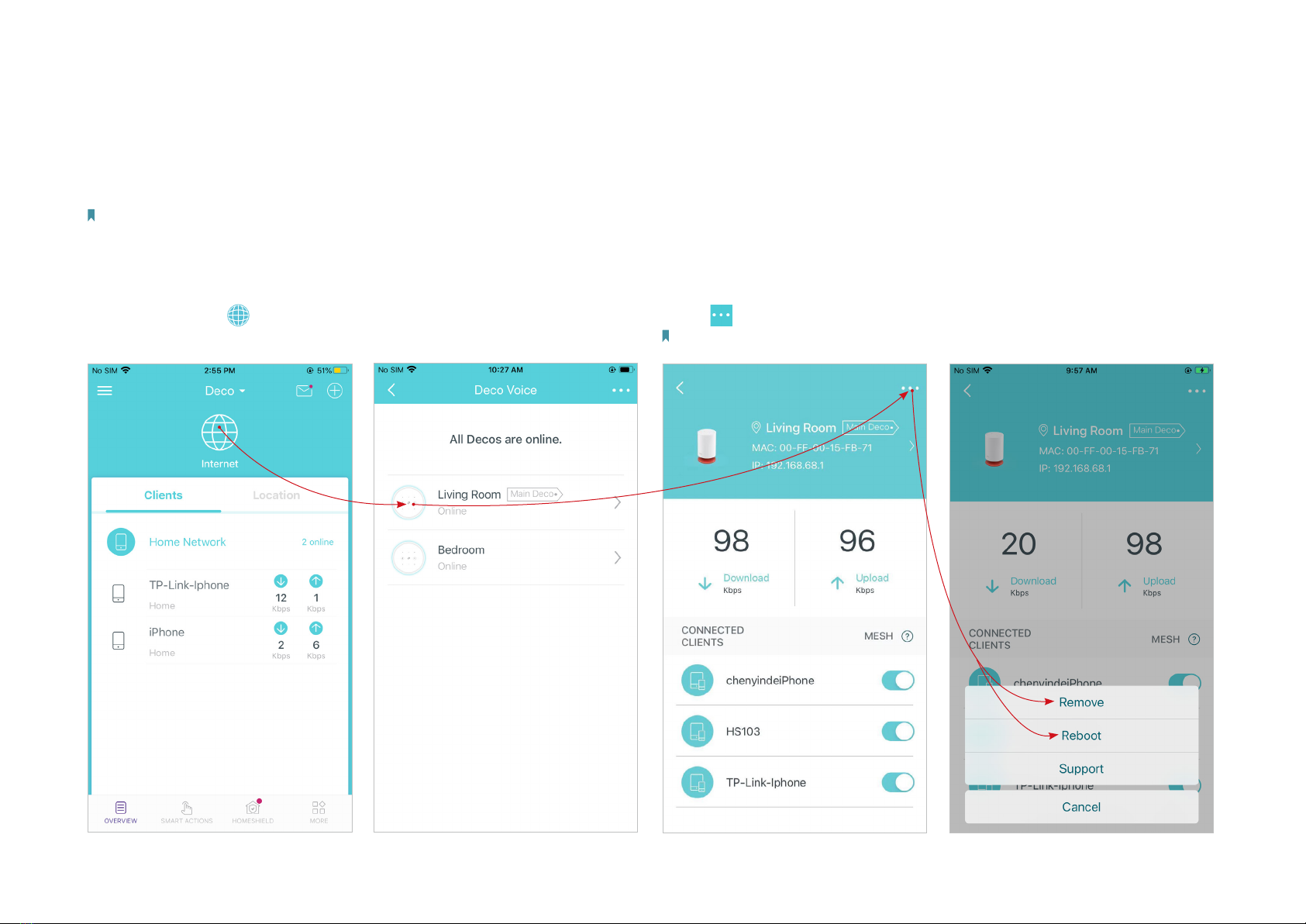
14
Remove/Reboot Deco
You can reset your Deco to factory default settings or reboot your Deco to clear cache and enhance running performance easily in the Deco app.
Follow the steps below.
Note:
Rebooting your Deco will keep the current settings on it.
Removing your Deco will reset it to factory default settings and you will need to set up your Deco again. You can also press the Reset button on the Deco for 1 second to quickly reset your Deco to factory
default settings.
1. In Overview, tap . 3. Tap to remove or reboot the Deco.
Note: If the LED light of Deco does not turns pulsing blue after tapping Remove, press the Reset
button on the Deco for 1 second to reset it.
2. Select a Deco unit.

15
Manage Connected Devices
In Overview, you can mange your connected devices easily, such as changing the device name/type/location, enabling automation, Mesh Technology
and high priority for the device, setting a profile to manage its online activities, and more.
Tap a connected device to check the details (e.g. real-time upload and
download speeds, device name/location/prole, etc.).
Change the device name as needed.

17
Tap to manage the device settings, including changing the device
name/type, viewing device detailed information (IP address, MAC
address, connected network, linked Deco, etc.), and more.
Tap Location to sort the devices by customized locations so that you can
quickly find and manage the devices.

18
Tap Belongs to to add a unique profile for the device and manage its online activities. For example, when
and for how long this device can access the internet, block inappropriate content, and pause the internet if
necessary. For more information about the feature, refer to HomeShield.
Enable Mesh Technology and then the
device can seamlessly switch to the
Deco that provides the fastest speed
as you move around.
Table of contents
Other Deco Speakers manuals