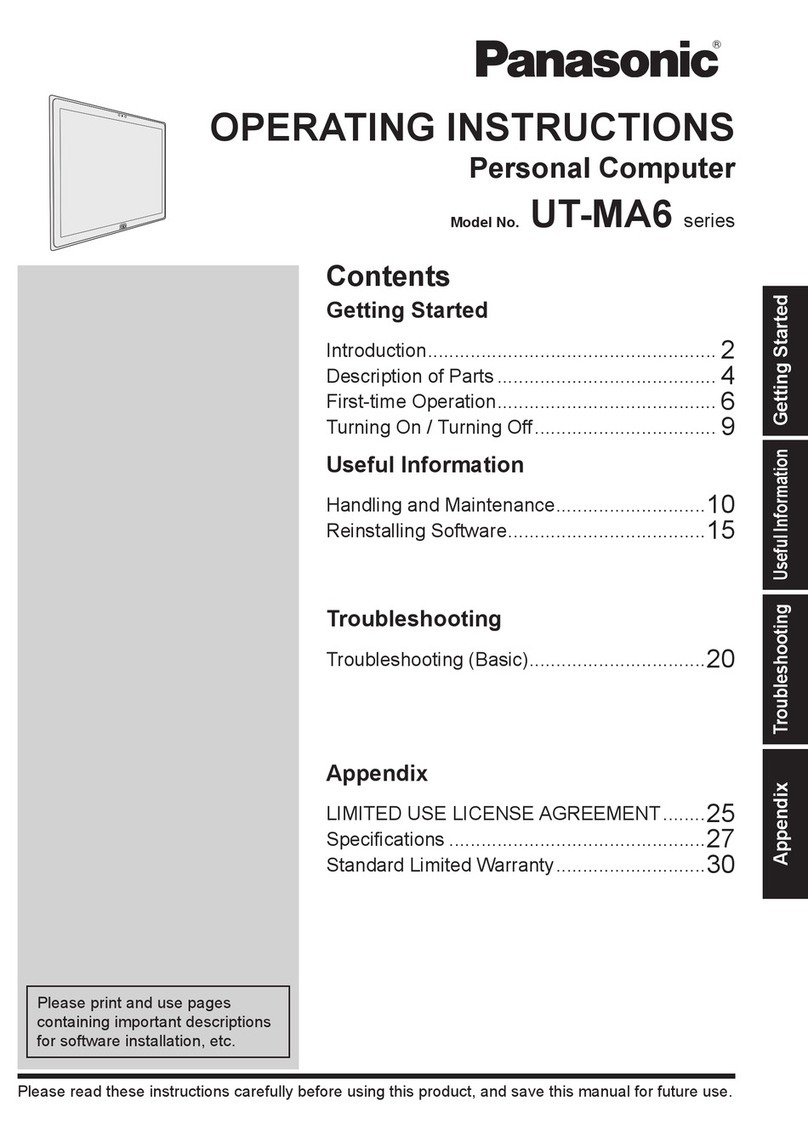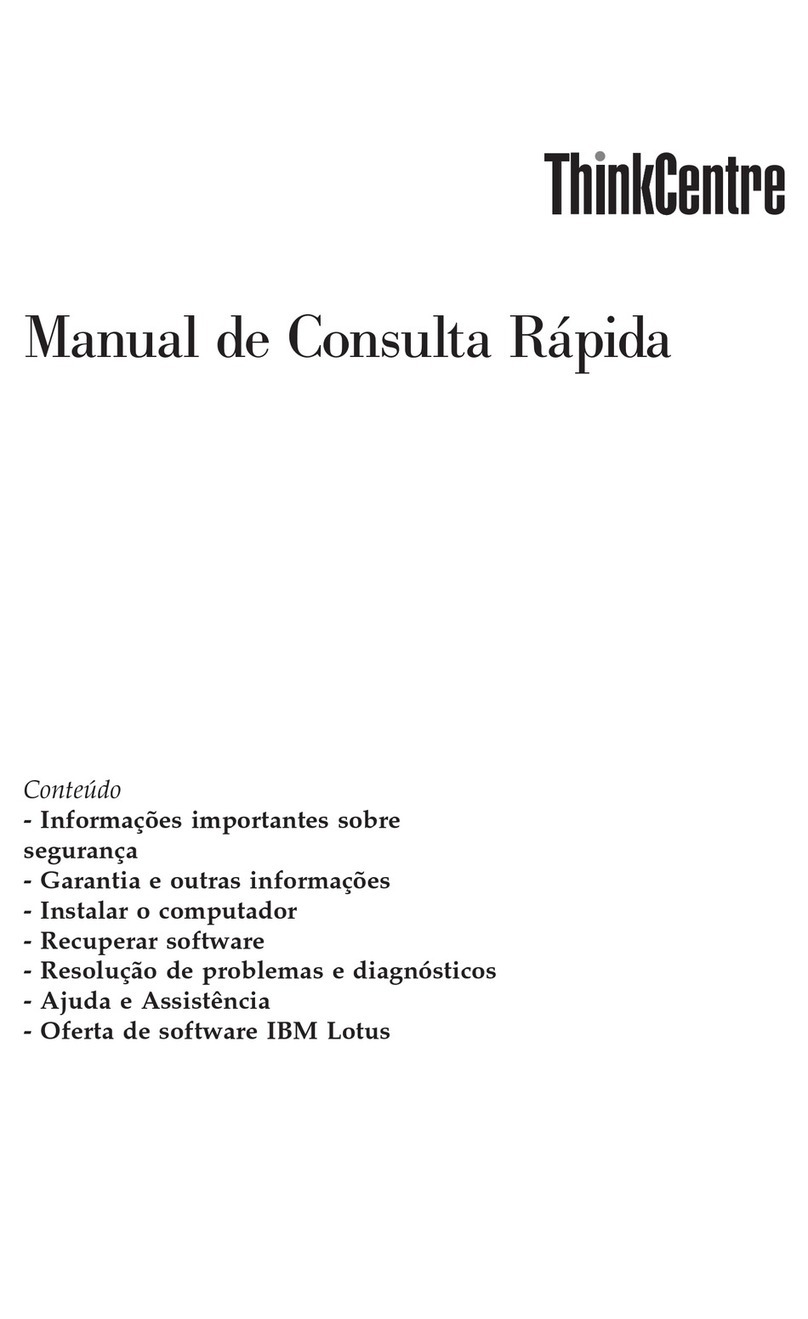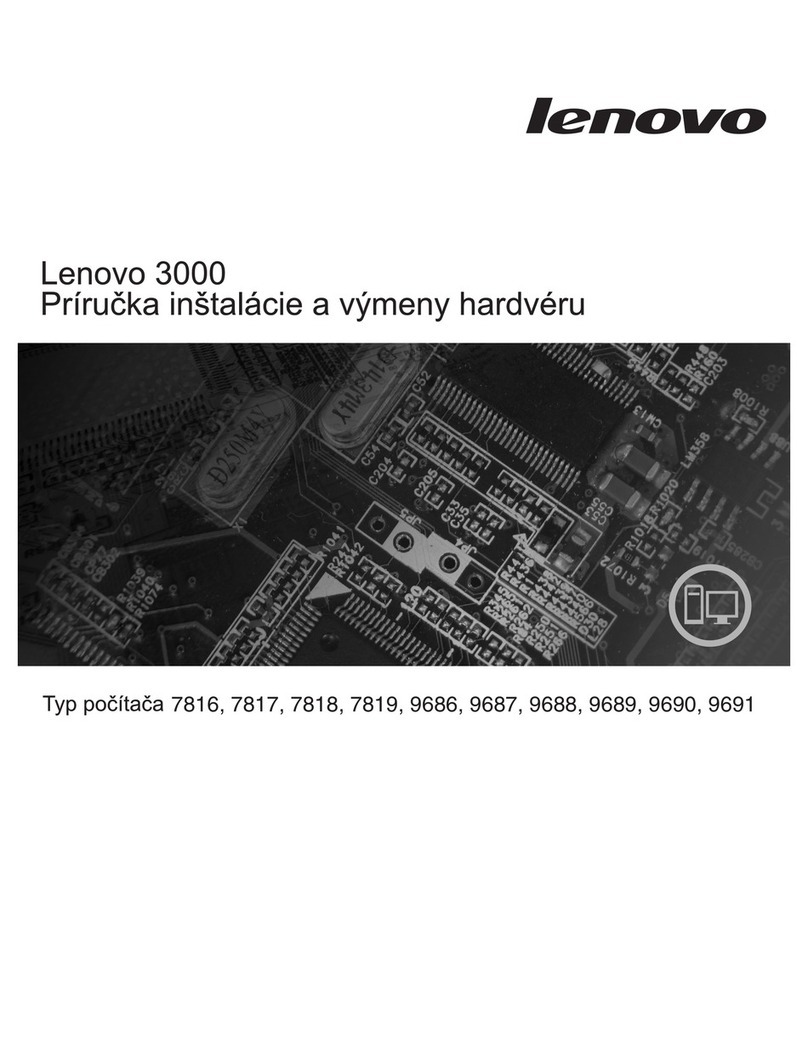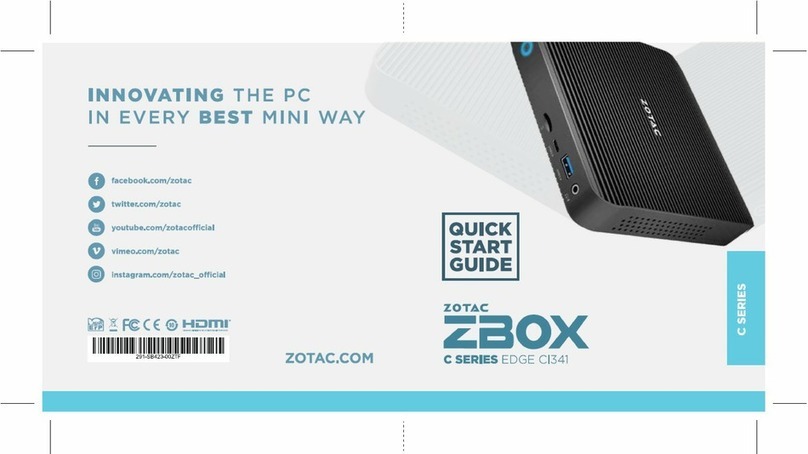DECstation 5000/260 Manual

Order Number: EK-4MMAX–OP. A01
DECstation5000Model260
Operator’sGuide

March 1993
The information in this document is subject to change without notice and should not be
construed as a commitment by Digital Equipment Corporation. Digital Equipment Corporation
assumes no responsibility for any errors that may appear in this document.
The software described in this document is furnished under a license and may be used or copied
only in accordance with the terms of such license.
Digital Equipment Corporation assumes no responsibility for the use or reliability of its software
on equipment that is not supplied by Digital or its affiliated companies.
© Digital Equipment Corporation 1993.
All Rights Reserved
Printed in U.S.A.
U.S.A.
This equipment generates, uses, and may emit radio frequency energy. The equipment has
been type tested and found to comply with the limits for a Class A computing device pursuant
to Subpart J of Part 15 of FCC Rules, which are designed to provide reasonable protection
against such radio frequency interference. Operation of this equipment in a residential area may
cause interference in which case the user at his own expense will be required to take whatever
measures may be required to correct the interference.
The following are trademarks of Digital Equipment Corporation:
DEC
DECnet
DECstation
DECsystem
DECUS
DESTA
MicroVAX
MicroVMS
PDP
ThinWire
TURBOchannel
ULTRIX
ULTRIX-32
UNIBUS
VAX
VAXBI
VAXcluster
VAXstation
VMS
VT
All other trademarks and registered trademarks are the property of their respective holders.
ML–S2087

Contents
Preface ..................................................... xiii
Part I Introducing Your Workstation
1 The Main Components and How to Install Them
1.1 TheSystemUnit ..................................... 1–2
1.1.1 Front of the System Unit . . . . . . . . . . . . . . . . . . . . . . . . . . . . 1–3
1.1.2 Back of the System Unit . . . . . . . . . . . . . . . . . . . . . . . . . . . . 1–4
1.1.3 Icons on the System Unit . . . . . . . . . . . . . . . . . . . . . . . . . . . . 1–6
1.1.4 Setting Up the System Unit . . . . . . . . . . . . . . . . . . . . . . . . . . 1–6
1.2 TheMonitor......................................... 1–9
1.2.1 Turning Your Monitor On and Off . . . . . . . . . . . . . . . . . . . . . 1–9
1.2.2 Positioning the Monitor . . . . . . . . . . . . . . . . . . . . . . . . . . . . . 1–10
1.2.3 Connecting the Monitor Video Cable . . . . . . . . . . . . . . . . . . . 1–11
1.2.3.1 To Connect a Color Video Cable . . . . . . . . . . . . . . . . . . . . 1–12
1.2.3.2 To Connect a Gray-scale Video Cable . . . . . . . . . . . . . . . . 1–14
1.2.3.3 To Connect a Monochrome Video Cable . . . . . . . . . . . . . . 1–16
1.2.4 Connecting More Than One Monitor to a Workstation . . . . . . 1–17
1.2.5 Supplying Power to the Monitor . . . . . . . . . . . . . . . . . . . . . . 1–18
1.2.5.1 To Connect the Monitor to the System Unit Power
Outlet........................................ 1–19
1.2.5.2 To Connect the Monitor to an Independent Power
Outlet........................................ 1–21
1.3 InputDevices........................................ 1–23
1.3.1 TheKeyboard..................................... 1–23
1.3.1.1 TheLK401Keyboard............................ 1–23
1.3.1.2 Connecting the Keyboard to the System Unit . . . . . . . . . 1–25
1.3.1.3 Adjusting the Keyboard Feet . . . . . . . . . . . . . . . . . . . . . . 1–29
1.3.2 PointingDevices .................................. 1–30
1.3.2.1 TheMouseandTablet ........................... 1–30
1.3.2.2 DialandButtonBoxes........................... 1–33
iii

1.4 Adjusting and Positioning Your Workstation for Comfort . . . . . . . 1–34
2 The Environment
2.1 SiteRequirements .................................... 2–1
2.1.1 Temperature and Humidity . . . . . . . . . . . . . . . . . . . . . . . . . . 2–1
2.1.2 Cleanliness....................................... 2–2
2.1.3 Interference...................................... 2–2
2.2 Electrical Requirements . . . . . . . . . . . . . . . . . . . . . . . . . . . . . . . . 2–2
2.2.1 Voltage.......................................... 2–3
3 Starting and Testing
3.1 Turning On Your Workstation . . . . . . . . . . . . . . . . . . . . . . . . . . . 3–2
3.2 Setting the Keyboard Language . . . . . . . . . . . . . . . . . . . . . . . . . . 3–5
3.3 Testing Your Workstation . . . . . . . . . . . . . . . . . . . . . . . . . . . . . . . 3–6
3.3.1 Using the Quick or Full Self-Test . . . . . . . . . . . . . . . . . . . . . . 3–6
3.3.2 To Run the Full Self-Test . . . . . . . . . . . . . . . . . . . . . . . . . . . . 3–7
3.3.3 IfaSelf-TestFails ................................. 3–7
3.4 Checking the Configuration Display . . . . . . . . . . . . . . . . . . . . . . . 3–7
3.5 Stopping the Workstation Without Turning It Off . . . . . . . . . . . . 3–8
3.6 Turning Off the Workstation . . . . . . . . . . . . . . . . . . . . . . . . . . . . 3–9
3.7 Installing Workstation Software . . . . . . . . . . . . . . . . . . . . . . . . . 3–10
4 Moving Your Workstation
4.1 Dismantling Your Workstation . . . . . . . . . . . . . . . . . . . . . . . . . . . 4–1
4.2 PackingYourEquipment............................... 4–2
Part II External Additions to Your Workstation
5 External Storage Devices
5.1 Available External Options . . . . . . . . . . . . . . . . . . . . . . . . . . . . . 5–2
5.2 Storage Devices You Can Add to Your Workstation . . . . . . . . . . . 5–2
5.3 Rules for Connecting Storage Devices . . . . . . . . . . . . . . . . . . . . . 5–4
5.4 Installing External Storage Devices . . . . . . . . . . . . . . . . . . . . . . . 5–5
5.5 SCSICableLength ................................... 5–16
5.6 Checking and Setting SCSI ID Numbers . . . . . . . . . . . . . . . . . . . 5–17
5.6.1 ToChecktheSCSIID .............................. 5–17
5.6.2 ToSettheSCSIID ................................ 5–17
5.7 Testing External Storage Devices . . . . . . . . . . . . . . . . . . . . . . . . . 5–19
iv

5.8 Removing an External Storage Device . . . . . . . . . . . . . . . . . . . . . 5–21
5.9 Installing a Drive in an Expansion Box . . . . . . . . . . . . . . . . . . . . 5–21
6 Optional Network Connections
6.1 Locating Your Workstation Ethernet Connector . . . . . . . . . . . . . . 6–2
6.2 Installing and Removing an Ethernet Loopback Connector . . . . . 6–2
6.3 Operating the Ethernet Connector Sliding Lock . . . . . . . . . . . . . 6–3
6.4 Finding Your Ethernet Station Address . . . . . . . . . . . . . . . . . . . . 6–7
6.5 Connecting the Workstation to an Ethernet Network . . . . . . . . . 6–8
6.5.1 To Connect a ThickWire Ethernet Cable . . . . . . . . . . . . . . . . 6–9
6.5.2 To Connect a ThinWire Ethernet Adapter . . . . . . . . . . . . . . . 6–12
6.5.3 To Connect a Twisted-Pair Ethernet Adapter . . . . . . . . . . . . . 6–16
7 External Communications Options
7.1 External Communications Options . . . . . . . . . . . . . . . . . . . . . . . . 7–2
7.2 TypesofConnectors................................... 7–3
7.3 Installing a Device with a 25-Pin Connector . . . . . . . . . . . . . . . . 7–4
7.4 Installing a Device with a Modular Connector . . . . . . . . . . . . . . . 7–7
Part III Internal Parts and Additions to Your Workstation
8 Inside the System Unit
8.1 Available Internal Options . . . . . . . . . . . . . . . . . . . . . . . . . . . . . . 8–2
8.2 Main Parts of the System Unit . . . . . . . . . . . . . . . . . . . . . . . . . . 8–2
8.2.1 The Base System Module . . . . . . . . . . . . . . . . . . . . . . . . . . . . 8–3
8.2.2 MemoryModules .................................. 8–3
8.2.3 Nonvolatile Random-Access Memory (NVRAM) Module . . . . . 8–4
8.2.4 TheCPUModule .................................. 8–4
8.2.5 TURBOchannel Option Modules . . . . . . . . . . . . . . . . . . . . . . 8–4
8.2.6 ThePowerSupply ................................. 8–5
8.3 Removing and Replacing the System Unit Cover . . . . . . . . . . . . . 8–6
8.3.1 To Remove the Cover from the System Unit . . . . . . . . . . . . . 8–6
8.3.2 To Replace the Cover on the System Unit . . . . . . . . . . . . . . . 8–7
8.4 Using the Antistatic Wrist Strap . . . . . . . . . . . . . . . . . . . . . . . . . 8–8
v

9 Installing Internal Option Modules
9.1 Installing and Removing Memory . . . . . . . . . . . . . . . . . . . . . . . . 9–2
9.1.1 To Install Memory Modules . . . . . . . . . . . . . . . . . . . . . . . . . . 9–3
9.1.2 To Test Memory Modules . . . . . . . . . . . . . . . . . . . . . . . . . . . . 9–7
9.1.3 To Remove Memory Modules . . . . . . . . . . . . . . . . . . . . . . . . . 9–8
9.2 Installing and Removing a PrestoServe/NVRAM Module . . . . . . . 9–11
9.3 ReplacingCPUModules................................ 9–13
9.3.1 ToRemoveaCPUModule ........................... 9–13
9.3.2 To Install a New CPU Module . . . . . . . . . . . . . . . . . . . . . . . . 9–19
9.3.3 To Test the CPU Module . . . . . . . . . . . . . . . . . . . . . . . . . . . . 9–23
9.4 Installing and Removing TURBOchannel Option Modules . . . . . . 9–24
Part IV Managing Your Workstation
10 Using the Console Commands
10.1 Console and Operating Modes . . . . . . . . . . . . . . . . . . . . . . . . . . . 10–2
10.2 UsingConsoleMode................................... 10–2
10.2.1 ToEnterConsoleMode ............................. 10–3
10.2.2 ConsolePrompts .................................. 10–3
10.3 Installing a Terminal as an Alternate System Console . . . . . . . . 10–4
10.3.1 To Install a Terminal as a System Console . . . . . . . . . . . . . . 10–4
10.3.2 To Activate the Terminal as the System Console . . . . . . . . . . 10–6
10.3.3 To Make Your Workstation Monitor the System Console . . . . 10–7
10.4 Rules for Console Commands . . . . . . . . . . . . . . . . . . . . . . . . . . . 10–8
10.5 ConventionsUsed .................................... 10–9
10.6 ConsoleCommands ................................... 10–10
10.6.1 ?............................................... 10–11
10.6.2 boot ............................................ 10–11
10.6.3 cat ............................................. 10–12
10.6.4 cnfg ............................................ 10–13
10.6.5 d............................................... 10–17
10.6.6 e............................................... 10–18
10.6.7 erl ............................................. 10–18
10.6.8 go.............................................. 10–19
10.6.9 init............................................. 10–19
10.6.10 ls .............................................. 10–19
10.6.11 passwd.......................................... 10–19
10.6.12 printenv......................................... 10–20
10.6.13 restart .......................................... 10–21
10.6.14 script ........................................... 10–21
10.6.15 setenv........................................... 10–21
vi

10.6.16 sh.............................................. 10–21
10.6.17 t............................................... 10–22
10.6.18 unsetenv ........................................ 10–22
10.7 Environmental Variables . . . . . . . . . . . . . . . . . . . . . . . . . . . . . . . 10–23
11 Troubleshooting
11.1 Where to Look in This Manual for Help. . . . . . . . . . . . . . . . . . . . 11–2
11.2 Checking the LED Display . . . . . . . . . . . . . . . . . . . . . . . . . . . . . . 11–2
11.3 Is It Connected Properly? . . . . . . . . . . . . . . . . . . . . . . . . . . . . . . . 11–6
11.4 Using a Full System Self-Test . . . . . . . . . . . . . . . . . . . . . . . . . . . 11–15
11.5 Interpreting Self-Test Messages . . . . . . . . . . . . . . . . . . . . . . . . . . 11–16
11.6 Contacting Your Customer Support Center . . . . . . . . . . . . . . . . . 11–20
Part V Appendixes
A Equipment Specifications
A.1 DECstation 5000 Model 260 System Unit Equipment
Specifications........................................ A–1
B Connector Pin Assignments
C Regulatory Information for the United Kingdom
C.1 ServiceRequirements ................................. C–2
C.2 Approvals for Digital Circuits . . . . . . . . . . . . . . . . . . . . . . . . . . . C–2
C.3 Host Independent Approvals . . . . . . . . . . . . . . . . . . . . . . . . . . . . C–5
C.4 HostPowerRating.................................... C–6
C.5 Apparatus Between the Approved Apparatus and a Digital
Circuit(PTT) ........................................ C–6
Index
vii

Figures
1–1 Front of the system unit . . . . . . . . . . . . . . . . . . . . . . . . . . . . 1–3
1–2 Back of the system unit . . . . . . . . . . . . . . . . . . . . . . . . . . . . . 1–4
1–3 Icons on the system unit . . . . . . . . . . . . . . . . . . . . . . . . . . . . 1–6
1–4 Attaching a ThickWire Ethernet loopback connector . . . . . . . 1–7
1–5 Connecting the power cord to the system unit . . . . . . . . . . . . 1–8
1–6 Turning off your monitor . . . . . . . . . . . . . . . . . . . . . . . . . . . . 1–10
1–7 Turning on your monitor . . . . . . . . . . . . . . . . . . . . . . . . . . . . 1–10
1–8 Video cable assemblies . . . . . . . . . . . . . . . . . . . . . . . . . . . . . . 1–11
1–9 Connecting a video cable assembly to a color monitor . . . . . . 1–12
1–10 Connecting a color video cable to the system unit . . . . . . . . . 1–13
1–11 Connecting a video cable assembly to a gray-scale
monitor ......................................... 1–14
1–12 Connecting a grey-scale video cable assembly to the system
unit ............................................ 1–15
1–13 Connecting a video cable assembly to a monochrome
monitor ......................................... 1–16
1–14 Connecting a monochrome video cable assembly to the
systemunit ...................................... 1–17
1–15 Monitor-to-system-unit power cable . . . . . . . . . . . . . . . . . . . . 1–19
1–16 Connecting the monitor-to-system-unit power cable . . . . . . . . 1–20
1–17 Monitorpowercord ................................ 1–21
1–18 Connecting a separate monitor power cord . . . . . . . . . . . . . . 1–22
1–19 LK401keyboard................................... 1–24
1–20 Keyboard-mouse cable assembly . . . . . . . . . . . . . . . . . . . . . . 1–25
1–21 Connecting the keyboard-mouse cable assembly to the
systemunit ...................................... 1–26
1–22 Connecting the keyboard cable to the connector block . . . . . . 1–27
1–23 Positioning the connector block . . . . . . . . . . . . . . . . . . . . . . . 1–28
1–24 Raising and lowering the hinged feet on the keyboard . . . . . . 1–29
1–25 Pointingdevices................................... 1–31
1–26 Connecting the mouse or tablet . . . . . . . . . . . . . . . . . . . . . . . 1–32
1–27 Dialandbuttonboxes .............................. 1–33
2–1 VoltageLabels .................................... 2–3
3–1 Turning on the system unit . . . . . . . . . . . . . . . . . . . . . . . . . . 3–3
3–2 Halt button and system unit on/off switch . . . . . . . . . . . . . . . 3–9
5–1 Some typical expansion boxes . . . . . . . . . . . . . . . . . . . . . . . . 5–3
viii

5–2 Power switch in the off position . . . . . . . . . . . . . . . . . . . . . . . 5–5
5–3 System-unit-to-expansion-box cable . . . . . . . . . . . . . . . . . . . . 5–6
5–4 Connecting the system-unit-to-expansion-box cable to the
systemunit ...................................... 5–7
5–5 Connecting the system-unit-to-expansion-box cable to
expansionbox..................................... 5–8
5–6 SCSIbox-to-boxcable............................... 5–9
5–7 Connecting an additional non-TCE expansion box to the first
box............................................. 5–10
5–8 TCE-to-expansion-box cable . . . . . . . . . . . . . . . . . . . . . . . . . . 5–11
5–9 Connecting the TCE to the expansion box . . . . . . . . . . . . . . . 5–12
5–10 Connecting a SCSI drive terminator . . . . . . . . . . . . . . . . . . . 5–13
5–11 Connecting the power cord . . . . . . . . . . . . . . . . . . . . . . . . . . . 5–14
6–1 Installing and removing an Ethernet loopback connector . . . 6–3
6–2 Unlocking the Ethernet sliding lock . . . . . . . . . . . . . . . . . . . . 6–4
6–3 Locking the Ethernet sliding lock . . . . . . . . . . . . . . . . . . . . . 6–6
6–4 ThickWire Ethernet cable . . . . . . . . . . . . . . . . . . . . . . . . . . . 6–9
6–5 Connecting a ThickWire Ethernet cable to the system
unit ............................................ 6–10
6–6 Parts used to connect a workstation to a ThinWire
network ......................................... 6–12
6–7 Connecting a ThickWire cable to the ThinWire adapter . . . . . 6–13
6–8 Attaching a T-connector . . . . . . . . . . . . . . . . . . . . . . . . . . . . . 6–14
6–9 Attaching a T-connector terminator . . . . . . . . . . . . . . . . . . . . 6–15
6–10 Parts used to connect a workstation to a twisted-pair
Ethernetnetwork.................................. 6–16
6–11 Connecting the ThickWire-to-twisted-pair-adapter . . . . . . . . . 6–17
6–12 Connecting the twisted-pair cable to the twisted-pair
adapter.......................................... 6–18
7–1 Communications connectors on the system unit . . . . . . . . . . . 7–2
7–2 Communications device connectors and an adapter . . . . . . . . 7–3
7–3 Connecting a communications device with a 25-pin
connector ........................................ 7–5
7–4 Using an adapter to connect a communications device with a
modularconnector ................................. 7–8
8–1 Inside of the system unit enclosure . . . . . . . . . . . . . . . . . . . . 8–2
8–2 Removing and replacing the system unit cover . . . . . . . . . . . 8–7
8–3 Using an antistatic wrist strap . . . . . . . . . . . . . . . . . . . . . . . 8–9
ix

9–1 Releasing the memory module bracket . . . . . . . . . . . . . . . . . . 9–4
9–2 Memorymodule................................... 9–5
9–3 Memory slots inside the system unit . . . . . . . . . . . . . . . . . . . 9–6
9–4 Releasing the memory module bracket . . . . . . . . . . . . . . . . . . 9–9
9–5 Removing a memory module . . . . . . . . . . . . . . . . . . . . . . . . . 9–10
9–6 RemovingtheCover................................ 9–14
9–7 Attaching the Wrist Strap . . . . . . . . . . . . . . . . . . . . . . . . . . . 9–15
9–8 AttachingtheRivets ............................... 9–16
9–9 RemovingtheOldCPU ............................. 9–17
9–10 Inserting the Grounding Clips . . . . . . . . . . . . . . . . . . . . . . . . 9–18
9–11 AddingtheNewCPU............................... 9–19
9–12 ReplacetheMedallion .............................. 9–20
9–13 AddtheLabels.................................... 9–21
9–14 ReplacetheCover ................................. 9–22
9–15 ReturntheOldCPU ............................... 9–23
10–1 Connecting a VT320 terminal to the system unit . . . . . . . . . . 10–5
11–1 Indicator light and LED display . . . . . . . . . . . . . . . . . . . . . . . 11–3
C–1 System Module J-Connector Locations . . . . . . . . . . . . . . . . . . C–4
Tables
1Conventions Used in This Guide . . . . . . . . . . . . . . . . . . . . . . xiv
1–1 Connectors, Controls, LED Display, and Lights on the
SystemUnit...................................... 1–5
5–1 SCSICableLengths................................ 5–16
5–2 Usual SCSI ID Assignments for External Drives . . . . . . . . . . 5–17
5–3 SCSI ID Switch Settings . . . . . . . . . . . . . . . . . . . . . . . . . . . . 5–18
5–4 Device Codes for Different Types of SCSI Drives . . . . . . . . . . 5–20
10–1 ConsoleCommands ................................ 10–10
10–2 ModuleCodes..................................... 10–14
10–3 SCSI Device Codes and Descriptors . . . . . . . . . . . . . . . . . . . . 10–17
10–4 Console Commands for Environmental Variables . . . . . . . . . . 10–23
10–5 Environmental Variables Set by User . . . . . . . . . . . . . . . . . . 10–24
11–1 Interpreting the LED Codes . . . . . . . . . . . . . . . . . . . . . . . . . . 11–4
11–2 Solutions to Common Problems . . . . . . . . . . . . . . . . . . . . . . . 11–6
11–3 Self-Test Error Messages for the Base System Slot . . . . . . . . 11–16
A–1 System Unit Description . . . . . . . . . . . . . . . . . . . . . . . . . . . . A–1
x

A–2 System Unit Operating Conditions . . . . . . . . . . . . . . . . . . . . A–2
A–3 System Unit Nonoperating Conditions . . . . . . . . . . . . . . . . . . A–2
A–4 Acoustics—Preliminary Declared Values per ISO 9296 and
ISO7779 ........................................ A–2
B–1 SCSI Cable Connector Pin Assignments . . . . . . . . . . . . . . . . B–2
B–2 Keyboard and Mouse or Tablet Connector Pin
Assignments...................................... B–3
B–3 Communications Connectors Pin Assignments . . . . . . . . . . . . B–4
B–4 ThickWire Ethernet Connector Pin Assignments . . . . . . . . . . B–5
B–5 Power Supply Pin Assignments . . . . . . . . . . . . . . . . . . . . . . . B–6
B–6 Modem Loopback Connector Pin Assignments . . . . . . . . . . . . B–6
B–7 Ethernet Loopback Connector Pin Assignments . . . . . . . . . . . B–6
B–8 Summary of Loopback Connectors . . . . . . . . . . . . . . . . . . . . . B–7
C–1 PMBA-AA Service Requirements . . . . . . . . . . . . . . . . . . . . . . C–2
C–2 Clearance and Creepage Specs for PMBA-AA . . . . . . . . . . . . C–5
C–3 Module Power Rating for PMBA-AA . . . . . . . . . . . . . . . . . . . C–6
xi

Preface
This guide explains how to operate the hardware components of your
DECstation 5000 Model 260 Series workstation. It discusses the following
topics:
In Part I, ‘‘Introducing Your Workstation,’’
• The parts that make up the basic DECstation 5000 Model 260 Series
workstation
• The function of each workstation component
• How to set up each part of your workstation
• How to adjust your workstation hardware for your comfort
• The site and voltage requirements for your workstation
• How to power up, test, and shut down your workstation
• How to read the configuration displays and interpret the power-up and
system self-test results
• How to dismantle your workstation in preparation for moving
In Part II, ‘‘External Additions to Your Workstation,’’
• How to connect external storage devices to your workstation
• How to connect your workstation to the Ethernet network
• How to connect external communications options to your workstation
In Part III, ‘‘Internal Parts and Additions to Your Workstation,’’
• What each internal component of the system unit does
• The internal components you can add to improve workstation performance
• How to open and close the system unit
• How to use an antistatic wrist strap
xiii

• How to install and remove internal options
In Part IV, ‘‘Managing Your Workstation,’’
• How to use console and operating modes
• How to install and use a terminal as a separate system console
• How to use console commands
• How to diagnose and solve basic hardware problems
In Part V, ‘‘Appendixes,’’
• Specifications for your workstation components
• Pin assignments for your workstation cables and connectors
• Regulatory information for the UK
Table 1 Conventions Used in This Guide
Convention Use
Monospace type Anything that appears on your monitor is set in
monospace type like this.
Boldface type Anything that you are asked to type is set in boldface
type like this.
Caution note Information that protects the workstation from being damaged
is set off in a caution note.
Warning note Information that protects you from being harmed is set off in a
warning note.
xiv

PartI
Introducing Your Workstation

1
The Main Components and
How to Install Them
This chapter tells you about the main parts of your workstation and how to
install the following:
• System unit
• Monitor
• Keyboard and input devices
• Mouse and other pointing devices
It also explains how to:
• Position your workstation
The Main Components and How to Install Them 1–1

The Main Components and How to Install Them
1.1 The System Unit
1.1 The System Unit
The system unit is the central component of your workstation. It contains
the memory, central processing unit (CPU), power supply, and connectors by
which you attach the monitor, keyboard and mouse, and all other parts of your
workstation.
The system unit has a built-in small computer systems interface (SCSI)
connector to which you can attach multiple external storage devices (tape, disk,
and compact disc drives). It also has a built-in ThickWire Ethernet connector
to connect your workstation to an Ethernet network. You can connect
terminals, printers, plotters, or modems to its two synchronous/asynchronous
RS232 serial communications connectors.
There are three TURBOchannel option slots on the system unit in which you
can install TURBOchannel option modules. TURBOchannel option modules
provide the hardware needed to connect and operate various workstation
additions and options. The basic workstation comes with a graphics option
module to which you attach the workstation monitor. The graphics option
module can be installed in one of the TURBOchannel option slots on the
system unit or in a TURBOchannel extender unit connected to the system unit.
The following sections describe the front and back of the system unit and how
to install it.
For information about replaceable modules inside the system unit, refer to
Chapter 8.
1–2 The Main Components and How to Install Them

The Main Components and How to Install Them
1.1 The System Unit
1.1.1 Front of the System Unit
The front of the system unit has a green power indicator light. The light glows
steadily when the system is operating correctly.
Figure 1–1 Front of the system unit
WS3PO014
Power
indicator
light
il
a
t
g
i
d
DECstation5000
The Main Components and How to Install Them 1–3

The Main Components and How to Install Them
1.1 The System Unit
1.1.2 Back of the System Unit
The back of the system will appear as shown in Figure 1–2. Table 1–1 explains
each item.
Figure 1–2 Back of the system unit
W 359
Hz 50-60
A 7.9/4.2
V~100-120/220-240
V~220-240 A 1.7
V~100-120 A 3.0
WS3PO013
1
2345
6
7
8
9
10
11
12
13
14
Base system SCSI connector
connector
Base system ThickWire Ethernet
Halt button
Communications connector 3
Communications connector 2
Keyboard-mouse connector
System unit power connector
On/off switch
Monitor-to-system-unit power connector
Cover-release screw
TURBOchannel option slot 2
TURBOchannel option slot 1
7.
6.
5.
4.
3.
2.
1.
14.
13.
12.
11.
10.
9.
8.
Diagnostic LED display
PMAG-C
TURBOchannel option slot 0
with graphics module installed
012
1–4 The Main Components and How to Install Them

The Main Components and How to Install Them
1.1 The System Unit
Table 1–1 Connectors, Controls, LED Display, and Lights on the System Unit
Item Function
TURBOchannel option slots 0, 1,
and 2 The points at which optional TURBOchannel
hardware can connect to the system unit.
Cover-release screw A captive screw that allows the cover to be removed
from the system unit.
Monitor-to-system-unit power
connector The point at which power can pass from the system
unit to the monitor.
On/off switch The switch that turns the system unit on and off.
Pressing the | turns the system unit on. Pressing
the O turns it off.
System-unit power connector The point at which power from the power source
reaches the system unit.
Keyboard-mouse connector The point at which the keyboard-mouse cable
connects the keyboard and mouse or tablet to the
system unit.
Communications connectors The points at which communications devices, such
as modems and printers, connect to the system unit.
Halt button The switch that stops the worksystem software and
puts the workstation in console mode.
Diagnostic LED display Eight small red lights that indicate an error code
by means of the on-off pattern displayed when a
system failure occurs.
Base system ThickWire Ethernet
connector The point at which Ethernet network cables connect
to the system unit.
Base system SCSI connector The point at which external SCSI storage devices
connect to the base system.
Power indicator light The light on the front of the system unit that
indicates whether the unit is on or off.
The Main Components and How to Install Them 1–5

The Main Components and How to Install Them
1.1 The System Unit
1.1.3 Icons on the System Unit
The connectors on the back of the system unit are labeled with icons to remind
you of their functions.
Figure 1–3 Icons on the system unit
WS3PO015
Ethernet
Reset button
Keyboard
Mouse
Communications
SCSI
1.1.4 Setting Up the System Unit
Before setting up the system unit, check the voltage requirement labels printed
on the back of the system unit (or check for a yellow voltage label covering the
system unit power connector).
Caution
Be sure you know the voltage requirements for the device. Connecting
a device to a power source that does not meet the voltage requirements
of that device can damage the device.
1. Place the system unit flat on a level surface.
Caution
Do not stand the system unit on its side. This blocks the cooling vents
and can damage the unit by causing it to overheat.
1–6 The Main Components and How to Install Them
Table of contents
Other DECstation Desktop manuals
Popular Desktop manuals by other brands

Medion
Medion P22000 quick start guide

Moxa Technologies
Moxa Technologies UC-8100-ME-T Series Hardware user manual

U-Line
U-Line Deluxe H-6851 Assembly instructions
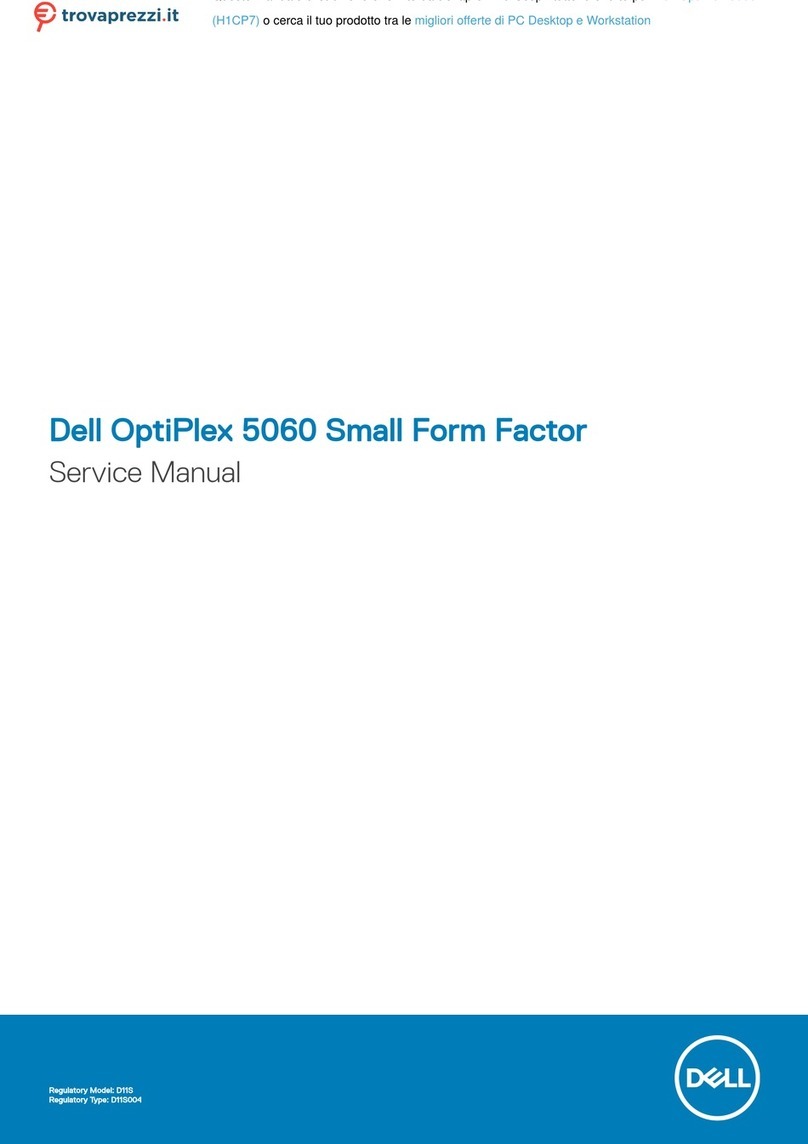
Dell
Dell OptiPlex 5060 Small Form Factor Service manual

Birch
Birch Carisma IT7000III owner's guide

Compaq
Compaq 27-n200nl Upgrading and servicing guide