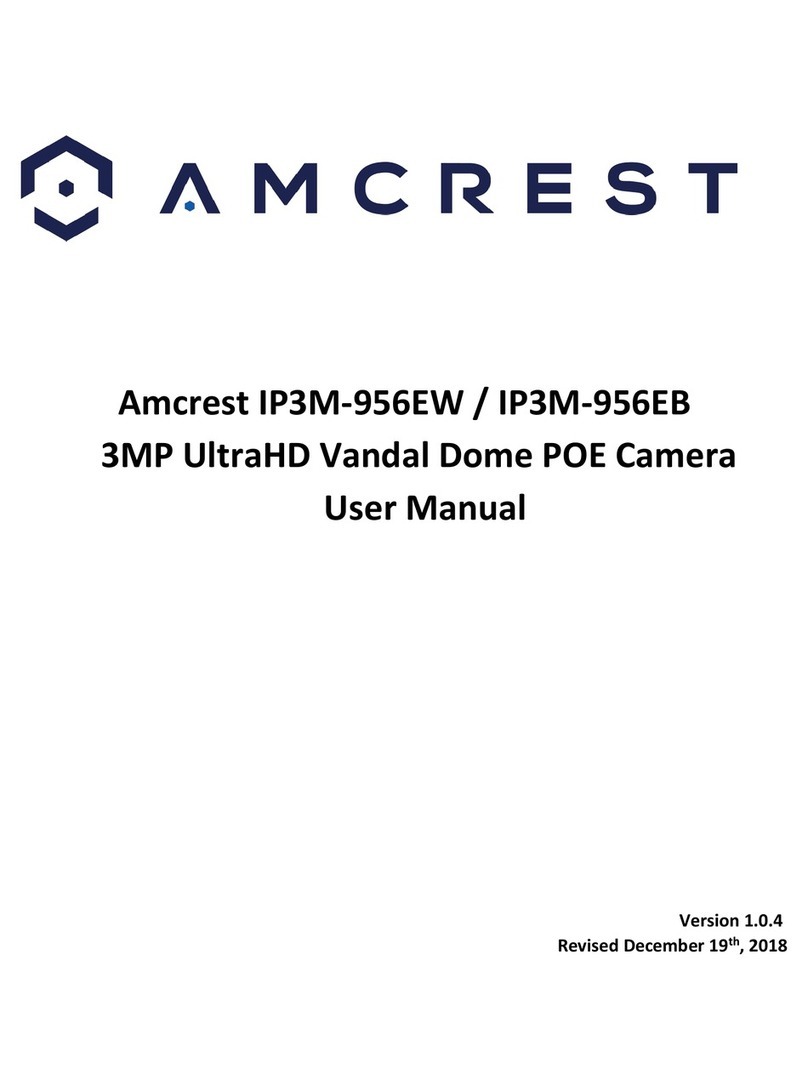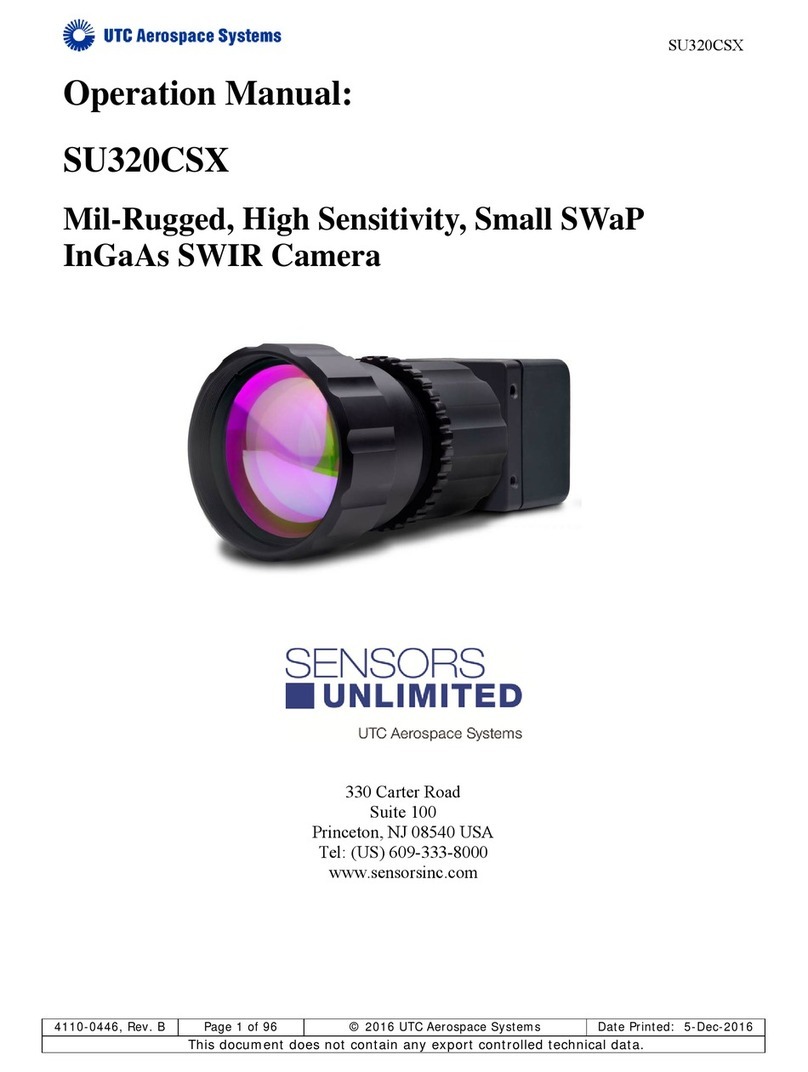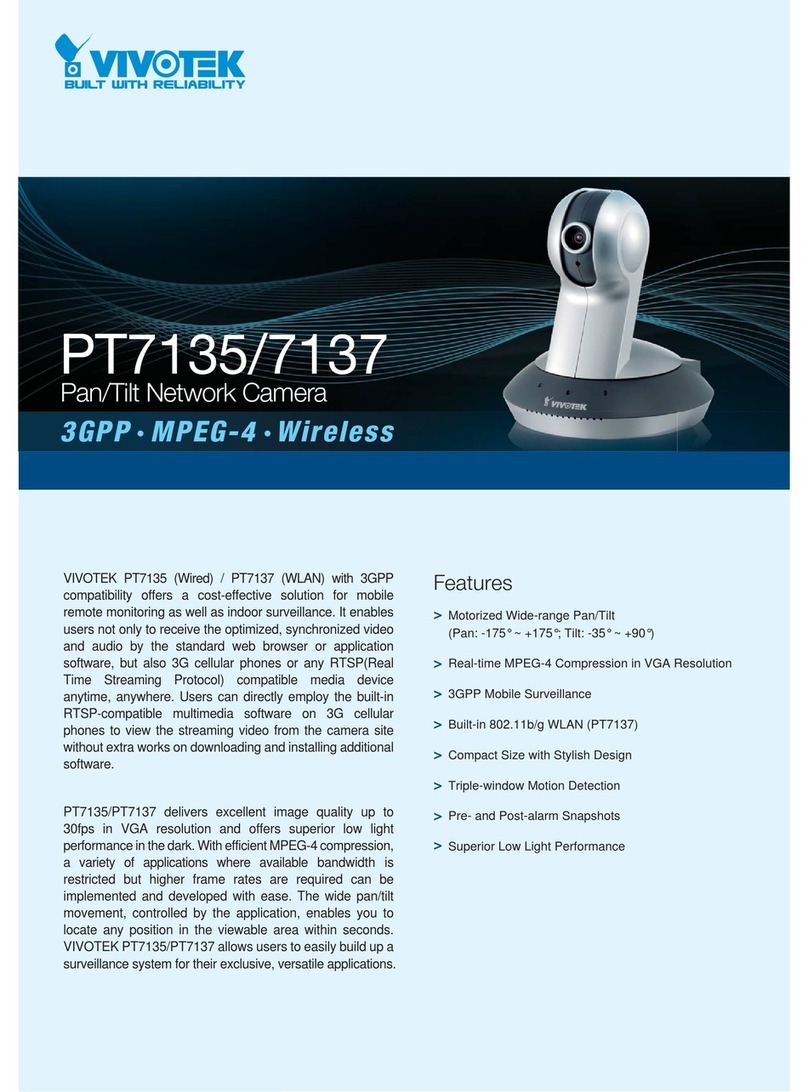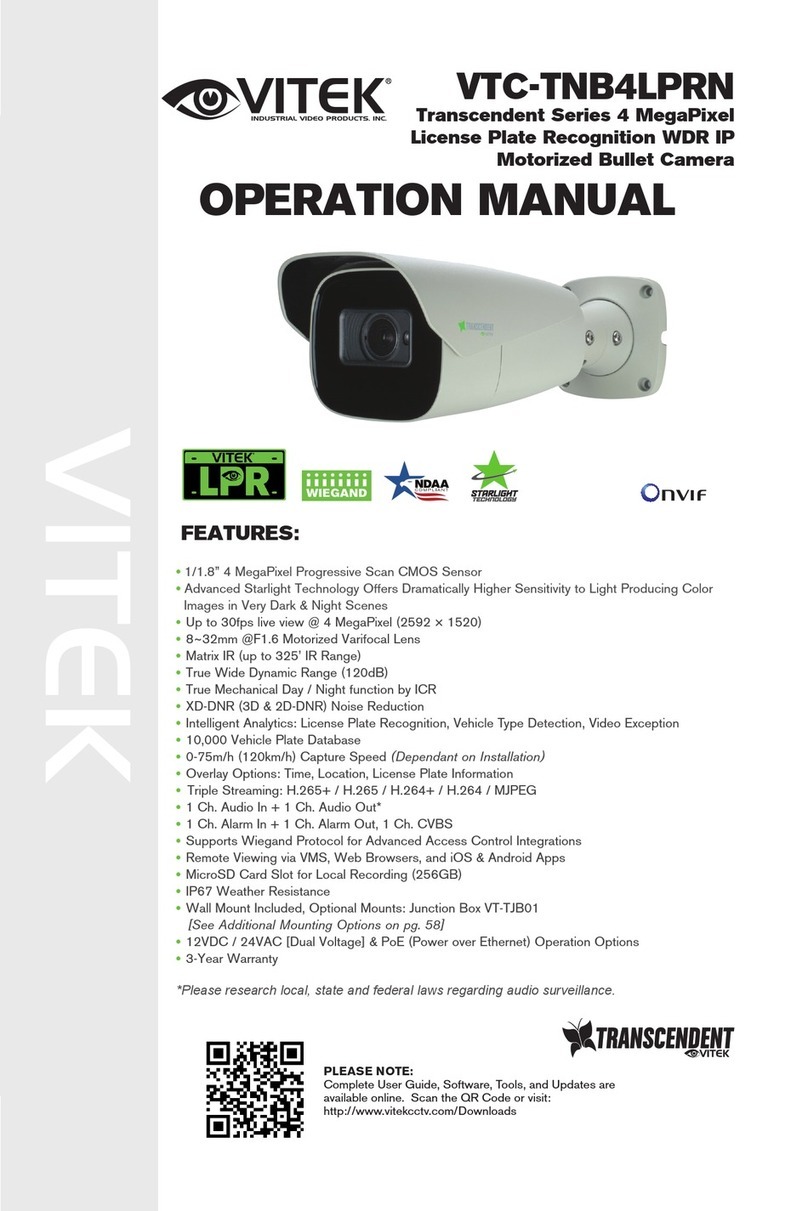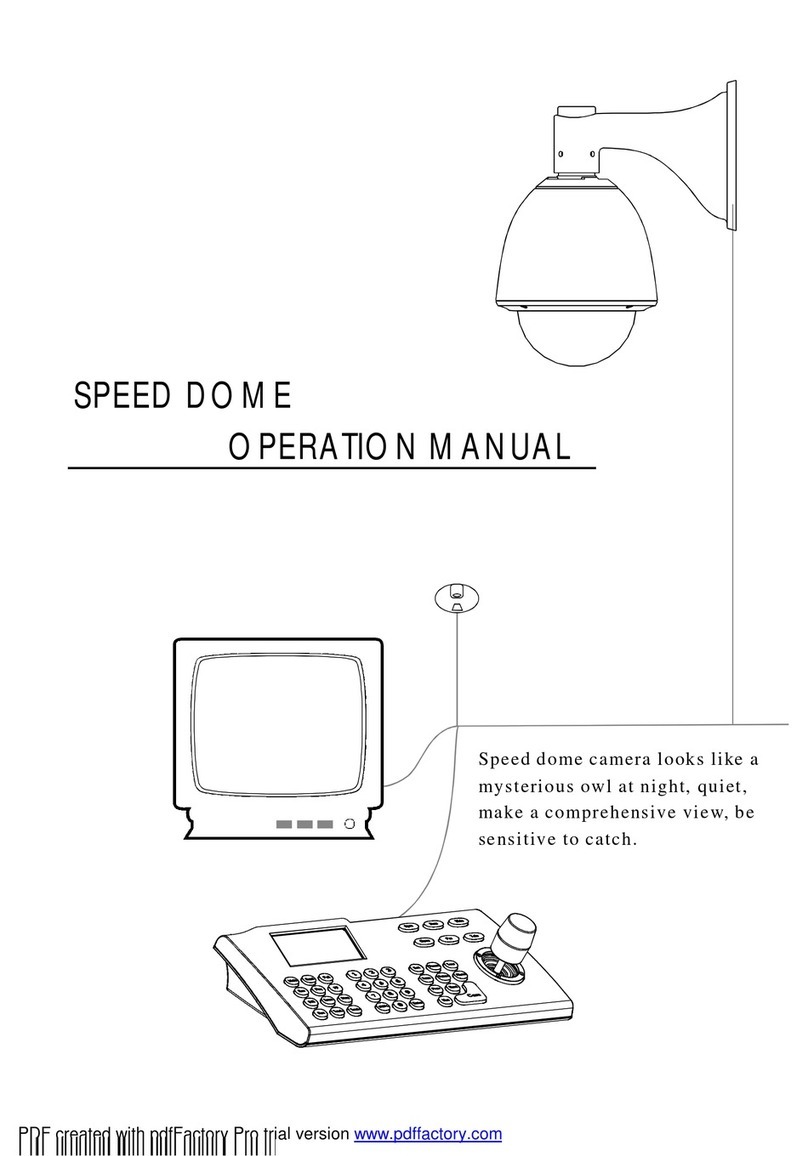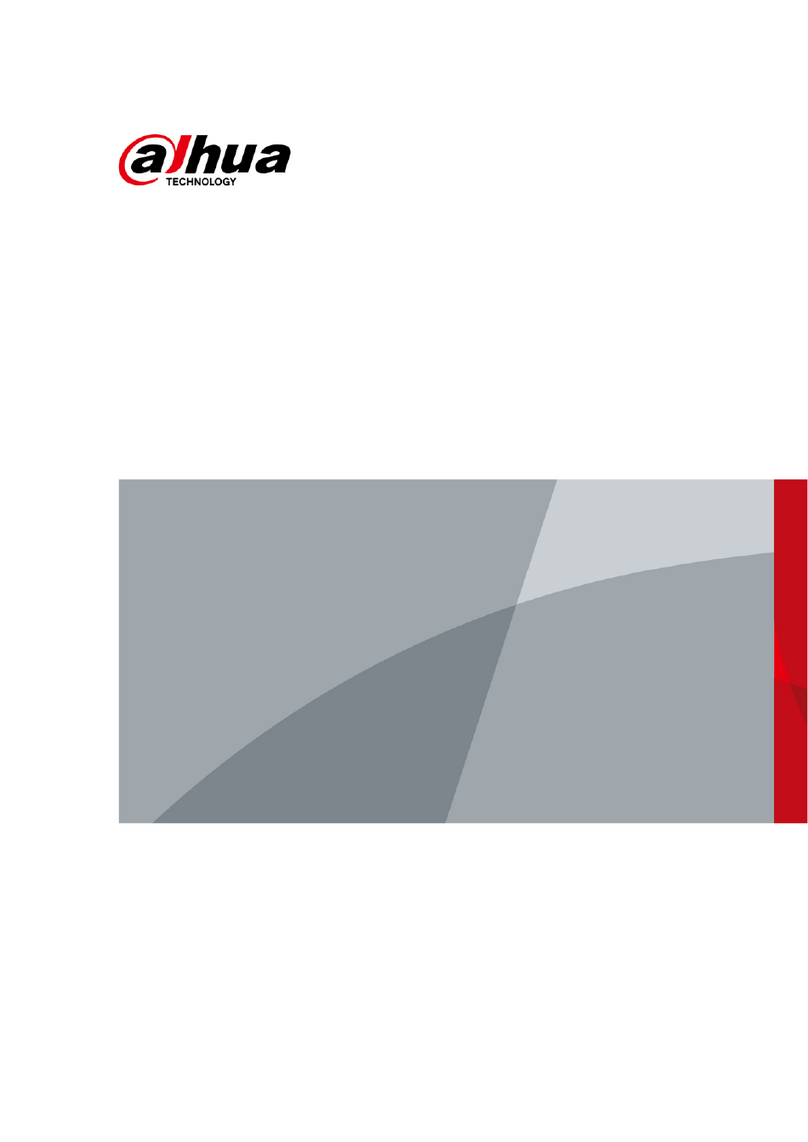DefendCam Defend X User manual

User Manual
- Your 24h Safe Guarder
V 1.0

Welcome
Thank you for purchasing our wire-free WiFi camera Defend X!
This user manual is designed to be a reference tool for the installation and operation of your
Defend X camera.
Here you can find information about the camera’s features and functions, as well as information
to aid in troubleshooting.
Support
Many of the setup and installation sections have corresponding introductions on Defend X
official website, please go to: www.defendcamera.com
Foraccess to details ofthe cloud serviceand your subscription plans, go to:
Your DefendCam App
www.defendcamera.com
www.wuyuantech.com
To contact Defend X for timely support, please send your emails to:
support@defendcamera.com

Content
1. Introduction to the Camera.............................................................................................. 1
2. Setup Your Camera................................................................................................................. 3
2.1 Get the Camera Ready................................................................................................................ 3
2.2 Get the DefendCam App............................................................................................................. 6
2.3 Add Your Camera to Your App.................................................................................................... 7
2.4 Configure Your Camera............................................................................................................... 9
3. Manage Your Camera..........................................................................................................13
3.1 Add New Camera.......................................................................................................................13
3.2 Edit the Camera.........................................................................................................................13
3.3 Reset the Camera...................................................................................................................... 14
3.4 Delete the Camera.................................................................................................................... 15
4. View & Manage Your Contents.....................................................................................15
4.1 View & Manage Your Contents on Camera.............................................................................. 15
4.2 View & Manage You Contents on Cloud................................................................................... 17
4.3 View & Manage Your Contents in Gallery.................................................................................18
5. Place & Mount Your Camera.......................................................................................... 19
5.1 Place Your Camera.................................................................................................................... 19
5.2 Mount Your Camera..................................................................................................................20
6. Manage Your Subscription Plans.................................................................................22
7. Specification............................................................................................................................. 22
8. Q&A and Troubleshooting............................................................................................... 23
9. Warranty..................................................................................................................................... 28

1
1. Introduction to the Camera
Inside View
13
14
15
19
20
21
22
23
24
16
17
18
FrontView
RightView
1
2
3
4
5
6
7
8
9
12
10
11

2
①Working Status Indicator Light
②PIR Motion Sensor
③Lens
④IR LEDs
⑤Built in Mic
⑥Light Sensor
⑦Insulation Paper
⑧Cover
⑨Latch
⑩Screws
⑪Lock Hole
⑫Strap Hole
⑬Working Status Shift Button
⑭Power Charging Indicator Light
⑮Micro SD Card Slot
⑯Micro USB Port
⑰Preview/Navigation Button
⑱OK Button
⑲Display Screen
⑳Power Switch
㉑Speaker
㉒Menu/Exit
㉓Network Status/Navigation Button/Reset
㉔Power Port
Please refer to the following chart for information about the camera’s indicator lights.
Please refer to below chart for information about the camera’s buttons.
No.
Indicator Light
Meaning
①
Working Status
Indicator Light
The light turns red-the camera cover is open and the power is
switched on;
The light blinks-the camera is at preview/setting mode and detects
a motion;
The light turns off after 5 flashes-the camera enters auto
photo/video taking mode when its cover is closed.
⑭
Power Charging
Indicator Light
The light turns red-the camera is on process of power charging
when connected with external power source;
The light turns green-the camera is charged full.
NO.
Buttons
Function
⑳
Power Switch
To power on/off the camera
㉒
Menu/Exit
To enter menu or exit from current step
⑱
OKButton
To take a photo/video manually; to confirm setting changes; to
play videos when previewing.
⑰
Preview/Navigation
To preview photos/videos; to navigate to previous options.

2
2.Setup Your Camera
2.1 Get the Camera Ready
1) Power Charge
The camera is provided with 2 built-in rechargeable batteries. For full performance of the
camera, please charge the batteries full by DC with the provided power adaptor in the box
before you use the camera.
Note: There is an insulation paper inserted in the battery compartment, please pull it out at
your first time of use. If it is too tight to pull out, please unscrew the battery compartment cover,
and remember to screw it back for the best waterproof effect.
Thepower charging indicator light will turn green when the camera battery is fully charged.
Button
㉓
Network Status/
Navigation Button/Reset
To check network status; to navigate to next options; to reset
the camera when pressing up to 15 seconds.
⑬
Working Status Shift
Button
When it is pressed down by close of the camera cover, the
camera enters into auto photo/video taking mode;
When it is released by opening of camera cover, and the
camera screen lights up for previewing / programming/
manual test.
Note: The camera will auto turn off when there is no operation
at the main interface more than 3 minutes.

3
Note: Except for powered by DC power (12V/1A output), the internal batteries of the camera
can be also charged by solar power and other external power supply kits (sold separately) that
with 9V/1A output. For uninterrupted camera use, you can consider adopting these spare
power sources on hand for long term outdoor use.
Battery Warning
•Please keep the batteries away from children;
•Please place the batteries in the right direction of polarity;
•Please do not mix-use old and new or different types of batteries together;
•Please remove the batteries in avoidance of erosion resulting from battery leakage if you do
notuse the camera for long periods, and store them in a cool, dry, ventilated area.

4
2) Storage Space
Defend X supports SD card local storage and online cloud storage.
When the camera detects a movement, it will record and save the photo/video to the SD
card, then send to your encrypted DefendCam cloud account.
In this part, we will mainly introduce the SD card storage. For more details about the cloud
storage, please refer to following chapter 2.2 and 6.
This camera supports 4-32GB Micro SD card, Class 10, UHS-1 or higher level, FAT32. When the
SD card is not compatible or not properly inserted, the camera will display a prompt “ No Card ”.
Please refer to below photo for correct insertion (golden part face to left):
When inserting or removing the SD card, please make sure that the camera is turned off.
Steps to format the SD card: Left Navigation button -> OK button -> Right Navigation Button ->
OK Button -> Yes ->OK Button -> M Button to back to main interface.
Note: There is no SD card included in the camera package, please purchase one and insert it in
the camera.
2.2 Get the DefendCam App
Download the DefendCam app for your smartphone by scanning QR codes below or those on
the camera packing box or searching for DefendCam in the app store.

5
Note: If you already use the DefendCam app, make sure that you are using the latest version. To
find out if an update is available, go to the app store and search.
2.3 Add Your Camera to Your App
After successfully installed the app, please tap the DefendCam app icon on your mobile device
to launch the app, and follow below steps to add your camera to the app.
1.Please use a valid email address to register, then active
the account by clicking the emailyou received, and log in.

6
2.Click “Camera” icon, then click “+” to
add your DefendX cameras.
3.Switch ON camera, please press menu
button to enter main interface. Scan QR
code on the camera.
4.Please name your camera for
device management.
5.Please select your home router and
enter the password (camera doesn't
support 5GHZ Wi-Fi).

7
6.For Android users, please connect
your camera Wi-Fi according to the ID
on the QR code. Then it will prompt
the boot operation after success or
failure.
A n d r o i d A P P
7.For iOS users, please click the green button to
enter into the setting interface. And then
connect your camera Wi-Fi according to the ID
on the QR code, the default password
abc.1234. At last, click back to DefendCam app
at the top left corner.
i O S A P P

8
2.4 Configure Your Camera
1) Camera Operation Menu
Press “ Menu ” button to enter camera setting menu; to navigate setting interface by pressing
navigation buttons “ ← ”,“ → ”, press “ OK ” to confirm the configurations, “ Menu ” to exit the
configuration page.

9
Menu Options
Functions (Default Settings Marked in Red)
Camera QR Code
The identification for you to recognize, add & manage the camera
CameraMode
Photo/Video
Photo: camera shoots photos based on configured Multi-shot & Image Size;
Video: camera shoots videos based on configured Video Length/Size.
Time Lapse
OFF/ON(HH:MM:SS)
Select “ON”, press “OK”, to set the interval; PIR sensor of camera will be turned
off; camera will shoot pics or video clips automatically upon the interval user
set.
Configurable interval: 00:00:05~23:59:59.
WiFi Mode
OFF/ON(HH:MM:SS)
OFF: the camera cuts off the network connection at thismode;
ON: the WiFi connectioncapability ofthe camera is on at thismode;
RESET: to clear the WiFi network already configured.
Device Info
MCU Ver/SW Ver/SSID/MAC
MCU Ver: the MCU version of the camera chipset;
SW Ver: the software version of the camera;
SSID: the username ofthe WiFi network of the camera;
MAC: the physical device address of camera.

10
2) App Function List
: Add New Cameras, tap this icon to add new camera.
: Arm/Disarm, tap this icon to turn off/on PIR/Time Lapse working mode.
: Settings, tap this icon to enter settings page of the App.
: Battery Status, this icon shows you left power volume of the camera.
: New recordings, this icon shows volume of camera feeds.
: Added camera list, tap this icon to view all cameras added on the App.
: Gallery, tap this icon to view & manage downloaded photos/videos.
: Tap this icon to discover the access for more services & cameras.
: Tap this icon to know more details of your account.

11
3) Remote Camera Settings
Tap “ ” icon on top right of each camera on the app, you will go to the interface for
camera setting. Below is a list of settings you can change remotely on the phone App.
(Default Settings Marked in Red)
3.Manage Your Camera
This part will introduce how to add new camera, modify the camera information and modify
camera login password etc.
3.1 Add New Camera
You can add the new camera by scanning the QR code on the camera menu. Tap “ ” to
start.
Scan the QR code in camera menu to continue.
Note : In the dark environment, please turn on the flashlight on your phone.
CameraName
Programmable up to 12 characters in length
CameraMode
Photo/Video
Image Size
5MP(2560x1920), 8MP(3264x2448), 12MP(4032x3024)
Multi Shot
1P-5P
Video Size
FHD 1080P@30FPS; HD 720P@30FPS; WVGA
Video Length
5s-10s
PIR Sensitivity
High/Middle/Low
Timer 1
OFF/ON(HH:MM-HH:MM),00:00-23:59
Timer 2
OFF/ON(HH:MM-HH:MM),00:00-23:59
Time lapse
OFF/ON (HH:MM: SS), 00:00:05-23:59:59
Delay
OFF/ON (HH:MM: SS), 00:00:03-23:59:59
Change Camera WiFi
Shortcutto connectthe camera to anotherWiFinetwork.
Note: Pleasefollow the steps indicated on the App.
Delete Camera
No/Yes, the shortcut to delete the camera fromthe list
Other Settings
Manually Upgrade: Shortcut to upgrade camera software when
there are updates available.
SD Cycle: OFF/ON
Sync Server Time

12
FollowthestepsindicatedontheAppandcameratofinishtheaddingprocess.
Fordetailed instruction, please refer to the steps explained inchapter 2.3 to add new cameras.
3.2 Edit the Camera
To modifythe login information of your camera, follow the steps below:
1)Tap “ ” to enter your account info page
2)Tap the account icon to enter camera account editing page
3) Tap “ User Name ” and “ Change Password ”, then enter new login username and password
(English letters & numbers only), and tap “ Save ” and “ Done ” on top right to save settings and
tap “<”on top left to return to the previous page.

13
3.3 Reset the Camera
To reset the camera to factory original settings, please stay at main interface and press the right
“ Navigation ” button up to 15 seconds, then release and a prompt “ Complete ” means the
camera has been reset successfully.
Note: A reset of the camera will remove all personal settings you made on the camera, include
the WiFi network info you configured on successfully.
3.4 Delete the Camera
On the “ Camera ” page, choose the camera you want to delete from the list, and tap “ ”
on top right to enter Camera Settings page, and tap “ Delete Camera ” to delete the camera.

14
Note : A camera will be able to be added from another DefendCam account only after it is
deleted from the previous account it has been added before.
4.View & Manage Your Contents
The photos and videos taken are firstly stored on camera SD card, then sent to your encrypted
DefendCam cloud storage space, and for permanent record of the contents in need, you will
need to download them timely to your local Gallery.
4.1 View & Manage Your Contents on Camera
When the camera is on hand, you can check and manage the contents directly on camera or
use the provided USB cable or your own prepared SD card reader to view and manage the
contents on computer.
1) Directly on Camera
Steps: Switch ON Camera -> Press Left Navigation Button to enter contents previewing ->
Left/Right Navigation Button to move forward/backward -> OK Button to edit/confirm -> M
Button to exit/back.
Video
Photo

15
2) Via USB/Card reader
4.2 View & Manage You Contents on Cloud
Even without fetching your camera, you can also view and manage your camera contents at any
time via your phone App DefendCam.
For photos and videos sent from camera, we offer free cloud storage for rolling contents of
latest period and selectable value-added services for larger & longer rolling storage. For long
term storage, you can download these contents you interest from the cloudto your Gallery.
Note: All cloud contents are encrypted with the user name and password you that create. No
one else can access your recordings.
1) View your contents on cloud
Tap icon “Camera” -> Select the target camera -> Tap cover image of the camera -> View
contents under the camera. You can tap the top/left date bar or the calendar icon “ ”
to filter and view the photos/videos by date.

16
2) Download/delete your contents on cloud
You can download/delete the contents under a camera either in batch by tapping icon
“ ” and then confirm to download/delete at bottom of the page, or tap into a single
photo or video to download/delete one by one.
3) Share your contents on cloud
When you tap into a single photo or video, there is a “ ” icon on top right corner, and
you can tap to choose the method that you want to use to share the content.
4.3 View & Manage Your Contents in Gallery
For photos and videos downloaded from cloud, they will be stored local in Gallery, and via the
app, you can view and manage the contents.
Table of contents