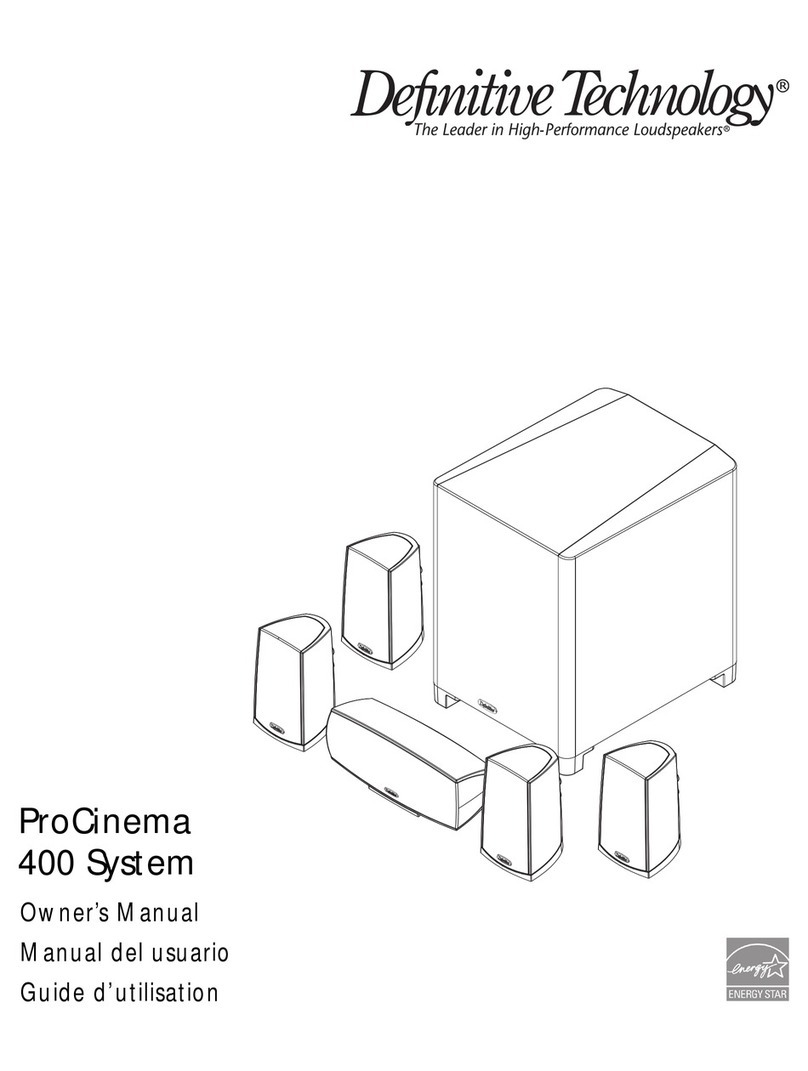2Definitive Technology °Owings Mills, MD
Safety Precautions
1. Read these instructions.
2. Keep these instructions.
3. Heed all warnings.
4. Follow all instructions.
5. Do not use this apparatus near water.
6. Clean only with dry cloth.
7. Do not block any ventilation openings. Install in accordance with
the manufacturer’s instructions.
8. Do not install near any heat sources such as radiators, heat
registers, stoves, or other apparatus (including amplifiers) that
produce heat.
9. Do not defeat the safety purpose of the polarized or grounding
plug. A polarized plug has two blades with one wider than the
other. A grounding plug has two blades and a third grounding
prong. The wide blade or the third prong is provided for your
safety. If the provided plug does not fit into your outlet, consult an
electrician for replacement of the obsolete outlet.
10. Protect the power cord from being walked on or pinched
particularly at the plugs, convenience receptacles, and at the point
where they exit from the apparatus.
11. Only use attachments/accessories specified by the manufacturer.
12. Use only with the cart, stand, tripod, bracket, or table specified by
the manufacturer, or sold with the apparatus.When a cart or rack is
used, use caution when moving the cart/apparatus combination to
avoid injury from tip-over.
13. Unplug the apparatus during lightning storms or when unused for
long periods of time.
14. Refer all servicing to qualified personnel. Servicing is required
when the apparatus has been damaged in any way, such as when
power supply cord or plug is damaged, liquid has been spilled
or objects have fallen into the apparatus, or apparatus has been
exposed to rain or moisture, does not operate normally, or has
been dropped.
15. To reduce the risk of fire or electric shock, do not expose this
apparatus to rain or moisture. The apparatus shall not be exposed
to dripping or splashing, and objects filled with liquids,such as
vases, shall not be placed on apparatus.
16. The mains plug/appliance coupler is used as disconnect device;
the disconnect device shall remain readily operable.
17. This lightning flash with arrowhead symbol within an equilateral
triangle is intended to alert the user to the presence of non-insulated
“dangerous voltage” within the product’s enclosure thatmay be of
sufficient magnitude to constitute a risk of electric shock.
WARNING: To reduce the risk of electric shock, do not remove
cover (or back) as there are no user-serviceable parts inside. Refer
servicing to qualified personnel.
The exclamation point within an equilateral triangle is intended
to alert the user to the presence of important operating and
maintenance instructions in the literature accompanying the
appliance.
18. Protective grounding terminal. The apparatus should be connected
to a main socket outlet with a protective grounding connection.
19. No naked flame sources, such as lighted candles, should be
placed on the apparatus.
CAUTION! To reduce the risk of electric shock and re, do not remove the cover or
back plate of this device. There are no user serviceable parts inside. Please refer all
servicing to licensed service technicians.
CAUTION! The international symbol of a lightning bolt inside a triangle is intended to
alert the user to un-insulated “dangerous voltage” within the device’s enclosure. The
international symbol of an exclamation point inside a triangle is intended to alert the
user to the presence of important operating, maintenance and servicing information
in the manual accompanying the device.
CAUTION! To prevent electrical shock, match wide blade of plug to wide
slot, fully insert.
CAUTION! To reduce the risk of electrical shock, do not expose this equipment
of rain or moisture.
CAUTION
RISK OF ELECTRIC SHOCK
DO NOT OPEN
ATTENTION: RISQUE DE CHOC ELECTRIQUE - NE PAS OUVRIR