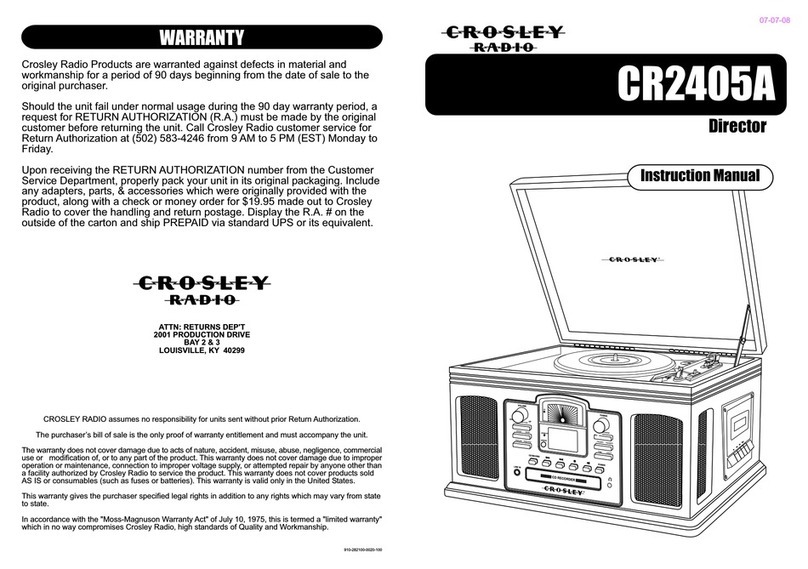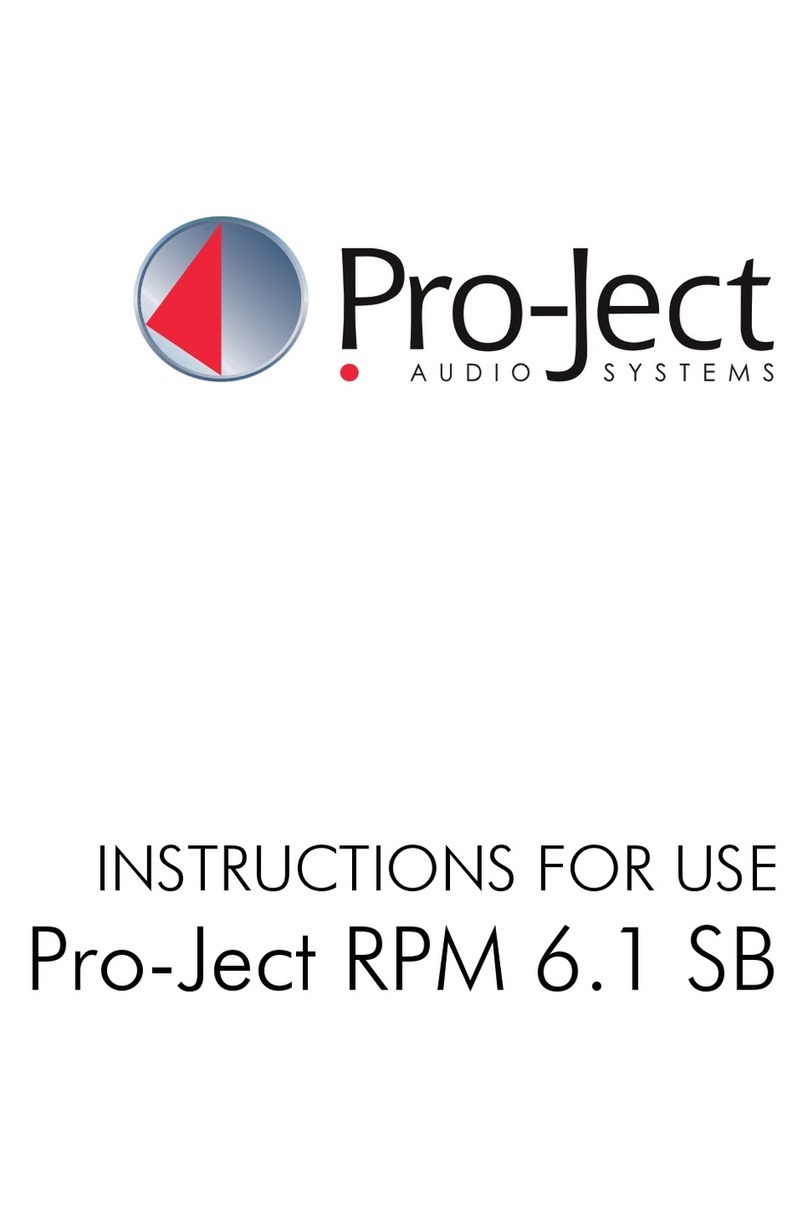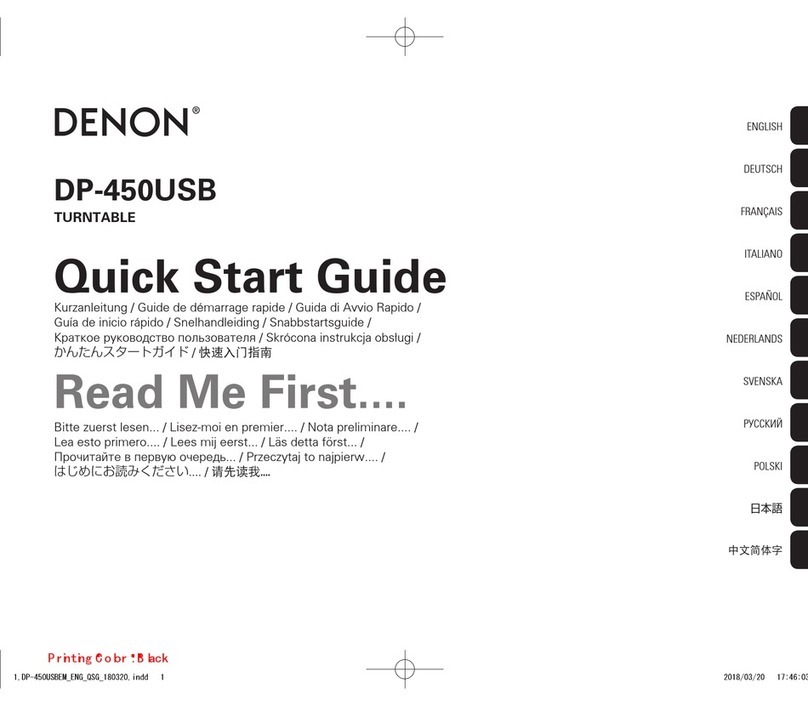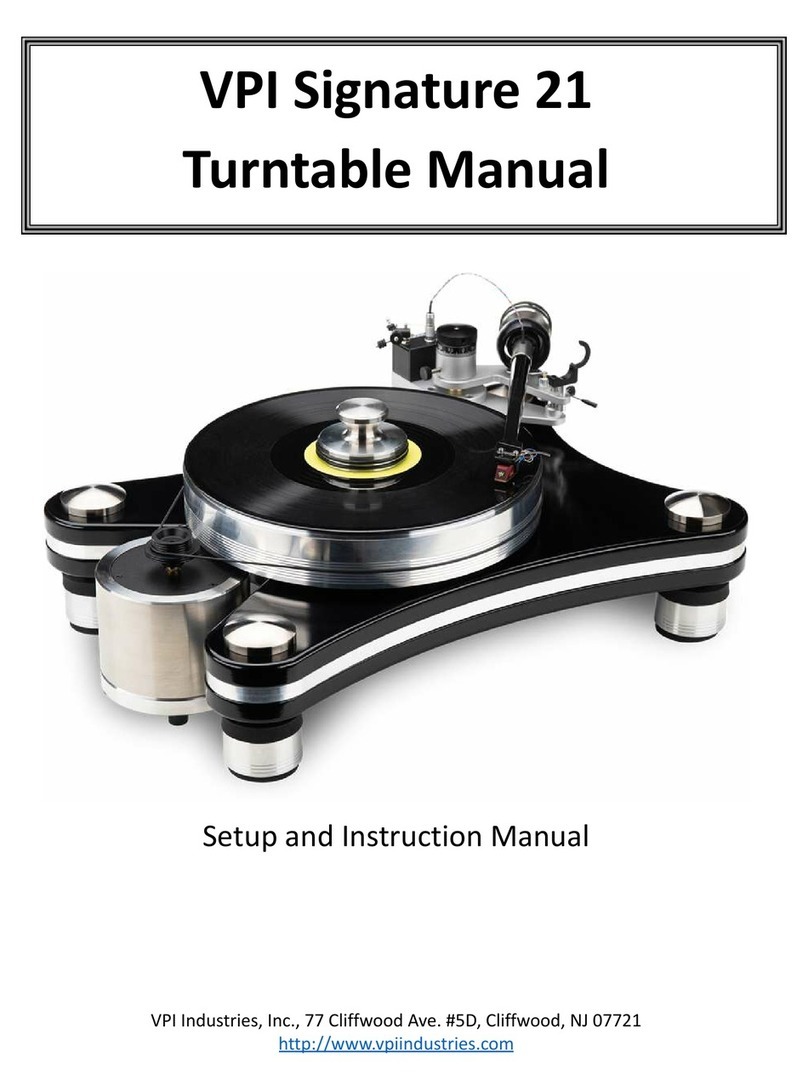DEGEN de28 User manual

DE28
OPERATION
MANUAL
Supports firmware upgrade, please visit
http: //www.degen.com.cn
FM STEREO MW SW DSP RECEIVER
RECORDER
MP3 PLAYER
SHENZHEN DEGEN ELECTRONICS CO.,LTD.
Address: Building 26, NO.4 District, Cuigang Industrial Zone,
Fuyong Town, Baoan District, Shenzhen, China
Website: www.degen.com.cn
Tel: 86-755-26918409 26912618 26918406
Postal code: 518103 Fax: 86-755-26918325
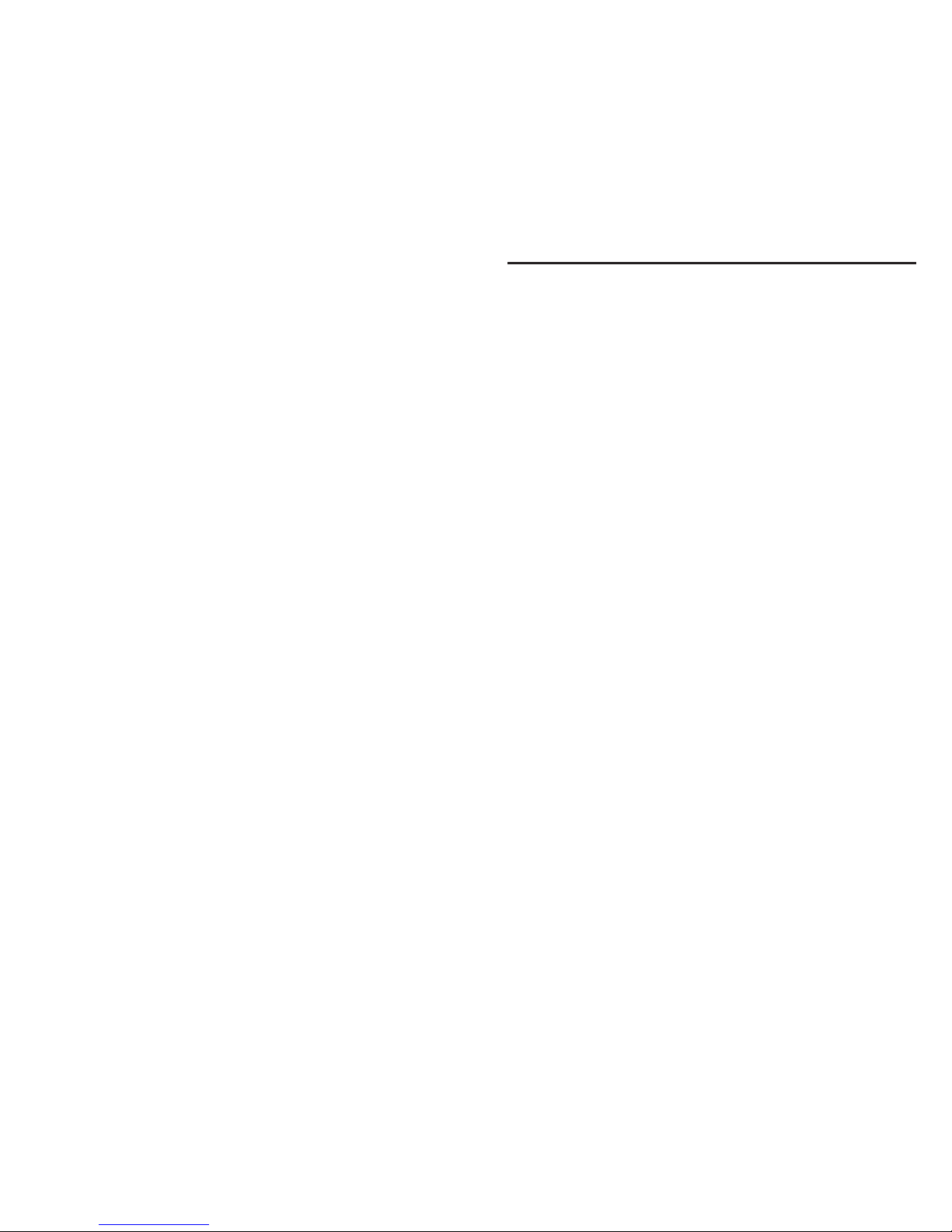
PREFACE
Thank you for purchasing DEGEN products.
Please read the manual thoroughly before
operating and keep this book in a safe place
for future reference.
Included items:
DE28
Operational manual
Lithium battery
USB cable
Electronics Co., Ltd.
To follow the continuous development strategy, we may
keep the right to modify or upgrade the product
described in this manual without prior notice. This
manual is for reference only. In case the product fuctions
after upgra-dation or modification appear to be not
completely in accordance with this manual, please refer
to actual product. Without the written permission from
Degen, it is not allowed to copy, transfer, issue or save
any content of this manual. For information about the
updated soft-ware of this product, please visit Degen’s
website: www.degen.com.cn.
To the maximum extent of the law applicable, in any case
Degen or its authorized distributors are not responsible
for the damage or missing of data if any.
德劲 & DEGEN are the registered trademarks of Degen
STATEMENT

CONTENTS
MUSIC PLAY.......................................................... 15
PLAY AND PAUSE.................................................. 15
SELECT MUSIC FILES........................................... 16
SONG SELECTION................................................. 16
A-B REPEAT............................................................ 16
REPEAT MODE SELECTION................................. 17
EQUALIZER SELECTION...................................... 17
LYRICS DISPLAY.................................................... 17
DELETE MUSIC FILES........................................... 18
TEXT BROWSER.................................................. 18
SYSTEM SETTINGS
DATE AND TIME SET............................................. 19
SLEEP TIMER......................................................... 20
BACKLIGHT TIMER................................................ 20
LANGUAGE SELECTION....................................... 20
CONTRAST SET..................................................... 21
TURN ON/OFF KEY TONE.................................... 21
FIRMWARE VERSION........................................... 21
ALARM SET............................................................ 22
RESET.................................................................... 23
FIRMWARE UPGRADE...................................... 24
ACTIVE LOUDSPEAKER................................... 26
CARE AND MAINTENANCE.............................. 27
BATTERY SAFETY INFORMATION................ 28
TROUBLESHOOTING TIPS.............................. 29
SPECIFICATIONS................................................ 30
CONTENTS
LOCATION OF CONTROLS.................................1
BATTERY POWER SUPPLY
INSTALLING/REPLACING THE BATTERY.............. 4
BATTERY CONSUMPTION INDICATOR................. 4
CHARGING THE BATTERY
ADAPTER CHARGING............................................. 4
CHARGING BY PC................................................... 5
KEYLOCK FUNCTION.......................................... 6
POWER ON/OFF.................................................... 6
MAIN MENU..................................................... 6
RADIO MODE
CHOOSE BAND........................................................7
FM FREQUENCY RANGE....................................... 8
STEREO/MONO SELECTION................................. 8
9K/10K MW TUNING STEPS .................................. 9
VOLUME/MUTE....................................................... 9
TUNING IN STATIONS............................................. 9
MANUAL TUNING.............................................. 10
AUTO TUNING.................................................... 11
JOG TUNING...................................................... 11
AUTO SEARCH (ATS)........................................ 11
MEMORY RECALL............................................. 12
STORING STATIONS MANUALLY..........................12
DELETE MEMORIES..............................................13
RECORD RADIO.....................................................13
MIC RECORDING...................................................14
LISTENING TO RECORDING FILES......................14
CALENDAR............................................................ 14

LOCATION OF CONTROLS
LOCATION OF CONTROLS
1
LOCATION OF CONTROLS
2
Power button
Volume +
Mini-USB port
Telescopic antenna
Earphone jack
AUX-in jack
Battery compartment
Tuning knob: Rotate to tune or select
Strap hole USB port
Radio/MP3 mode selection
13
12
14
16
17
15
11 Volume -
18
19
20
In radio mode: FM button, press to select FM
stereo/mono listening
In music mode: Play/Pause
In recording mode: Pause/Continue
Long press to lock/unlock keys
In music mode: Press to enter music selection
In radio mode: SW button, press in SW
listening to change M bands
In music mode: Press to select repeat mode
In radio mode: Frequency+
In music mode: Next song/Fast forward
Menu button: Press to enter menu/sub-menu
or confirm
In time set mode: Press to move cursor
Speaker
Escape button: Press to exit sub-menu or go
back to Main Menu
In radio mode: M -
In Main Menu: Press to display time
In recording mode: Press to stop and save
In radio mode: Frequency-
In music mode: Preview song/Rewind
In radio mode: MW button
In music mode: A-B repeat
MP 3
收音
TF
Radio/MP3/ Recorder
录音
M
点歌
菜单
AUTO
AUTO
SW
MW
A B
M
退出
FM
11
12
13
14
15
16
17
18
19
20
21
22
23

3 4
23
22
21 In radio mode: M+, long press to record radio
In other modes: Long press to enter MIC
recording
Display
MICRO SD/TF card slot
DEFINITION OF KEY OPERATIONS
Short press: press the key once, and the
function starts to work.
Long press: press and hold for more than 2
seconds and the function starts to work, and
works only one time.
Hold on: press the key and hold on till stop,
the function works several times in a certain
frequency, such as fast forward/backward.
LOCATION OF CONTROLS
Please use the lithium battery approved by
DEGEN to power this product. A lithium battery
is attached with this product. Do not use any
un-qualified battery that may cause problems or
dangers such as inflammation or explosion.
INSTALLING THE BATTERY
LITHIUM BATTERY POWER SUPPLY
1. T urn off the unit and open the battery cover.
2. Install the provided lithium battery according
to the battery polarity.
3. Close the battery cover.
CHARGING THE LITHIUM BATTERY
External Adapter (not included)
Please use a matched adapter (5V DC/500mA,
USB port) to charge the unit.
1. Full
4. Exhauseted
2. Medium
3. Low
BATTERY CONSUMPTION INDICATOR
1. Install the lithium battery.
BATTERY POWER SUPPLY
There are 3 operation ways of pressing the
keys: short press, long press and hold on.
Unless expressly stated, all the operations
are short press.
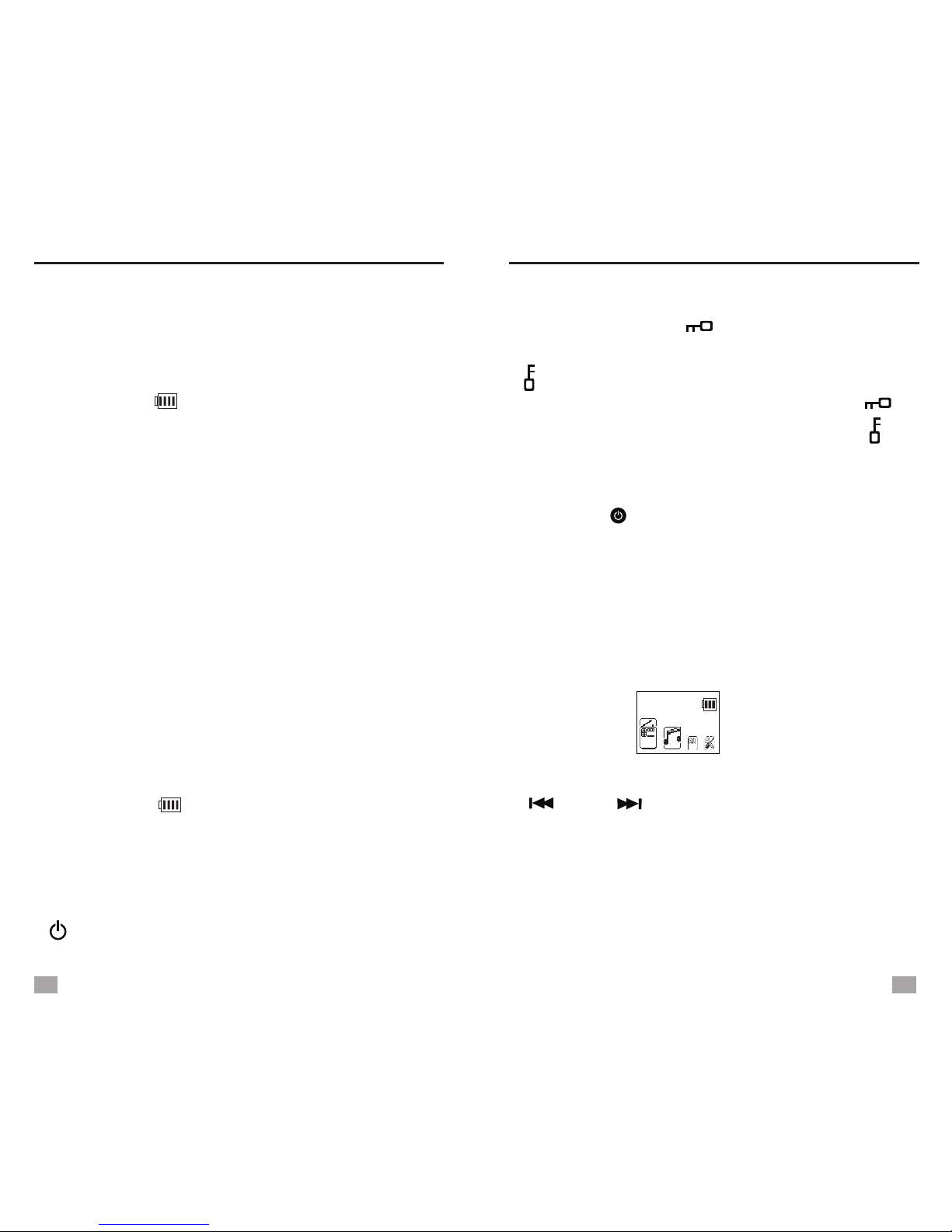
BATTERY POWER SUPPLY
5 6
2. T o charge the battery, connect the unit to the
mini-USB port and opposite end to a power
source.
3. While charging, the battery symbol shown on
the display moves from right to left, and
stops when the battery is full charged.T hen
disconnect the unit and the adapter.
NOTE:
Alternating current can interfere the radio signal, so it is
not recommended to use the radio when charging.
Do not use AC adapter or computer to power the unit to
play music or listen to the radio when the battery is
unloaded.
Please unload the battery or fully charge it once in 2
months if the unit is not used for a long time.
Charged by PC
1. Connect the unit and the computer with the
provided USB cable.
2. While charging, the battery symbol shown on
the display moves from right to left.
3. T he battery symbol stops moving when the
battery is full charged.
NOTE: When charged by PC, a USB symbol shown on
the display. When Micro SD/TF card is inserted, press
< > twice and select Music Mode to play the music.
MAIN MENU
LOCK: Long press < / Song Selection>, all
the keys except this key will be locked with the
“ ” symbol shown on the display.
UNLOCK: A fter keys locked, long press < /
Song Selection> to unlock keys, and the “ ”
symbol disappears.
LOCK/UNLOCK KEYS
POWER ON/OFF
Press the < > button to turn on/off the unit.
Auto turn off: T he unit will turn off automatically
in 3 minutes without any operation in Main Menu
mode.
MAIN MENU
In any mode, press <M-/ESC> can go back to
Main Menu.
In Main Menu, rotate <Tuning knob> or press
< > or < > to select either of the below
functions and press <MENU> to enter.
Radio: FM/MW/SW Radio
Music: MP3 music play mode
Text browser (Ebook): Text reading mode
System Settings
Calendar
Main Menu
Radio
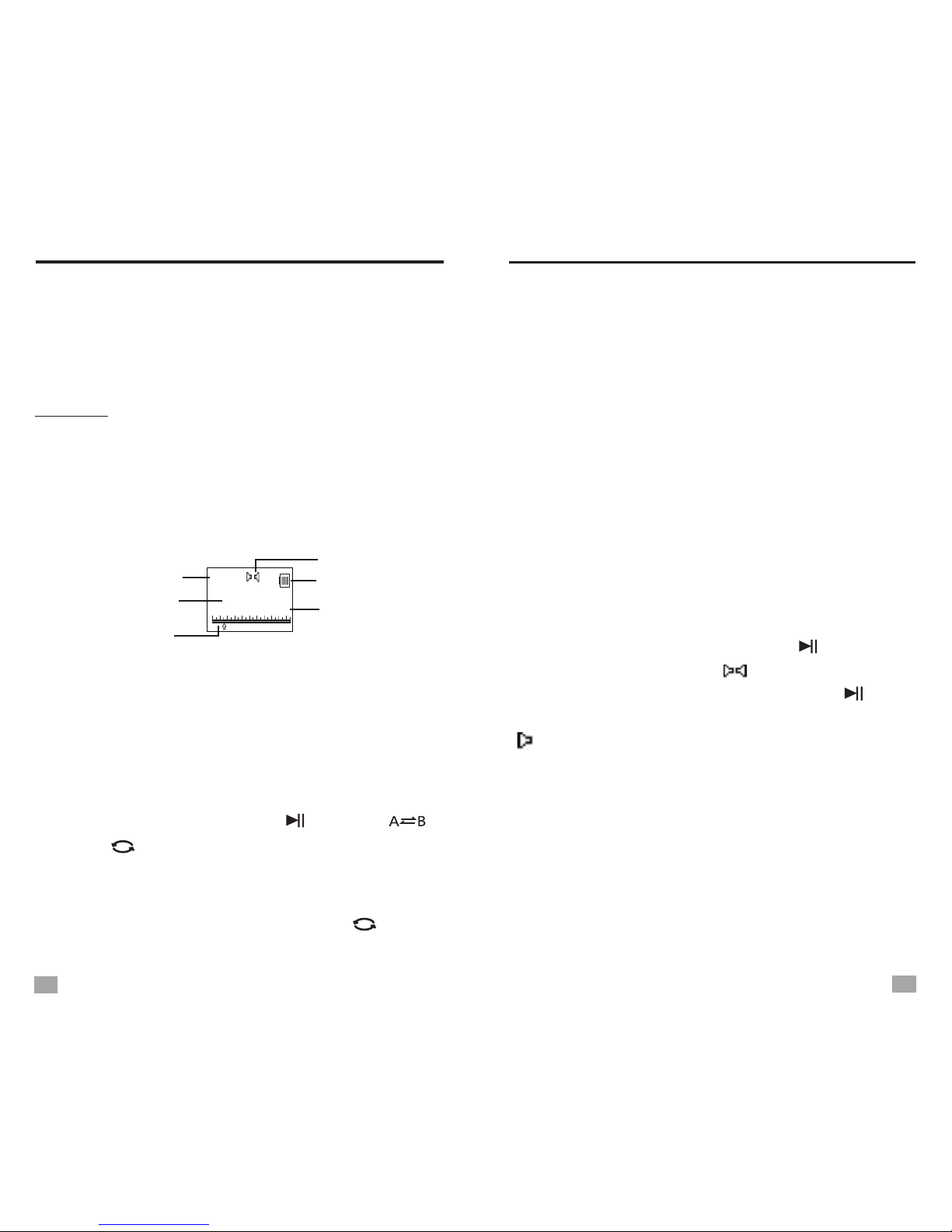
78
RADIO
NOTE:
Press <M-/ESC> in Main Menu can display the time.
When the time is displayed, press <MENU> to go back
to Main Menu.
RADIO mode
Band symbol
Frequency display
Frequency point
Battery symbol
Stereo symbol
Unit
In Main Menu, select Radio and press <MENU>
to listen to FM, the frequency shows on the
display.
Repeatedly pressing <RADIO/MP3> to enter
either Radio or Music Mode.
RADIO
NOTE:
Due to current interference, it is not recommended to
use FM radio when the unit is connected to an external
adapter or a computer.
CHOOSE BANDS
In Radio Mode, press <FM/ >, <MW/ >
or <SW/ > to select your desired band.
The display will show the band symbol that
you are listening to.
When listening to SW, press < > to
change <m> bands.
SW/
SELECT FM FREQUENCY RANGE
When listening to FM, press <MENU> to enter
the below sub-menu:
- Save: Store the station into memory
manually
- Delete: Delete single memory
- Delete all: Delete all stored memories
- Auto Search: Auto tuning storage
- Ordinary band: 87-108MHz
- Campus radio: 64-108MHz
- Japanese FM: 76-90MHz
- Exit
When listening to FM, press < > to select
stereo/mono listening. If [ ] shows in the display,
stereo listening is selected, press < > again
to change to mono listening and the mono symbol
[ ] will show. You can not active stereo listening
when the radio signal you are receiving is mono.
FM STEREO/MONO SELECTION
Suggestions:
1. Stereo listening is for strong signal broadcasts
and music programs.
2. For weak signal broadcasts or voice programs,
please choose mono. (Because stereo decoding
may produce noises.)
FM/
FM/
FM F REQUENCY RANGE
89.8
MHz
FM
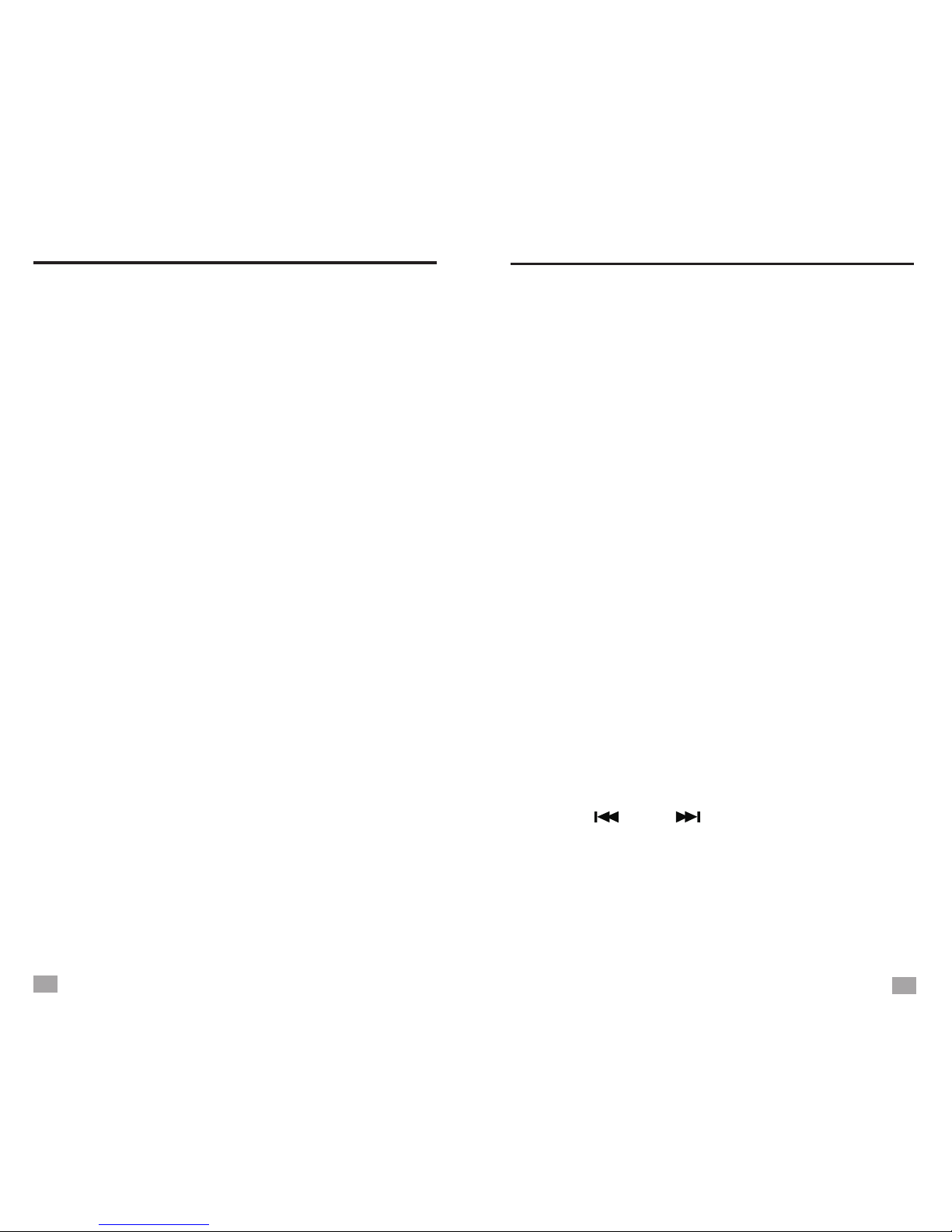
9/10K MW T UNING STEPS TUNE IN STATIONS
9K/10K MW TUNING STEPS
the below sub-menu:
- Save: Store the station into memory manually
- Delete: Delete single memory
- Delete all: Delete all stored memories
- Auto Search: Auto tuning storage
- Stepping switch: When “522” appears in the
display, it indicates 9K step is selected; When it
shows “520, it indicates 10K steps is selected.
Repeatedly pressing <MENU> to change
between 9K and 10K.
- Exit
When listening to FM, press <MENU> to enter
VOLUME
To increase volume, press <V+>; T o decrease
volume, press <V-> , the volume adjustment
will be shown In the display.
TUNING IN STATIONS
When tuning into stations, please avoid dense
areas of buildings, electrical equipments and AC
power disturbances. Optimal use of the antenna
can improve signal reception.
Using built-in antenna:
It only works when listening to MW broadcasts.
While listening to MW stations, rotate the radio
to find the position which gives the best reception,
as the built-in ferrite bar is located inside the unit
and it is strongly affected by the direction of
placing the unit.
Using telescopic antenna:
It only works when listening to FM and SW.
When listening to FM or SW, change the length
of the telescopic antenna according to the signal
intensity to get better reception.
Suggestions:
When tuning indoors, try the balcony or go near a
window for better reception.
AC current can interfere with the radio reception, please
use lithium battery to power the radio while tuning.
It is not recommended to use the radio when charging
the battery.
Manual t uning:
1.
Menu.
2. A djust the volume to an appropriate level and
choose your desired band.
3. Press < > or < > to tune into a station,
frequency will change a step with each
pressing, stop pressing when you get a
satisfactory station.
Turn on the unit and select [Radio] in Main
Five tuning methods: Manual tuning, A uto tuning,
Jog tuning, A uto search (ATS) and memory recall.
910
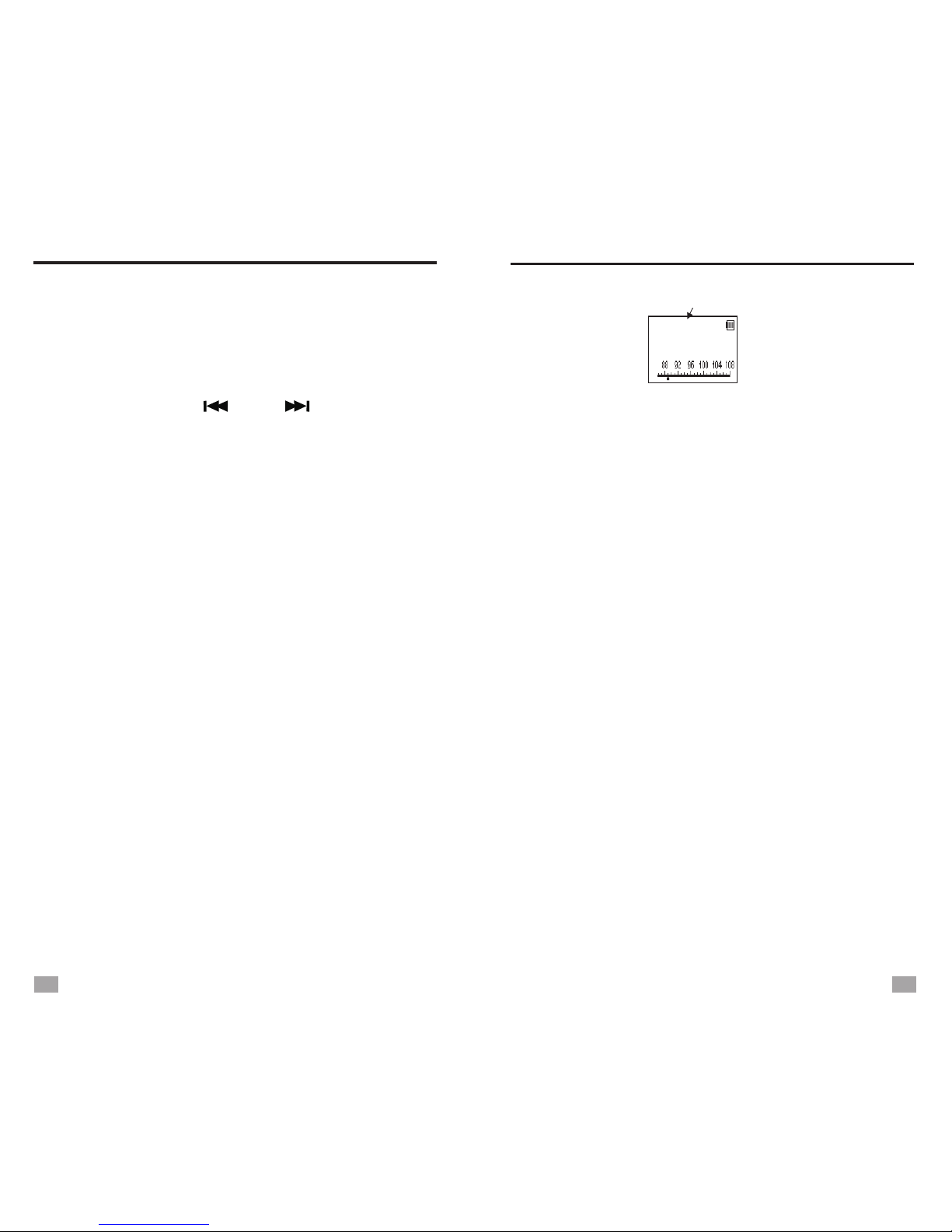
TUNE I N S TATIONSTUNE I N S TATIONS
Auto tuning:
Menu.
2. Adjust the volume to an appropriate level and
choose your desired band.
3. Press and hold < > or < > for about 2
seconds, then release to auto tune into the
next available station. If the auto-tuned station
frequency is inaccurate, please use manual
tuning to find the accurate frequency point.
1. Turn on the unit and select [Radio] in Main
Jog tuning:
Menu.
2. Adjust the volume to an appropriate level and
choose your desired band.
3. Rotate <Tuning knob> and notice the
frequency changing in the display, stop rotating
when the radio receives a satisfactory station.
1. Turn on the unit and select [Radio] in Main
Memory location
Auto search (ATS):
1. T urn on the unit and select [Radio] in Main
Menu.
2. A djust the volume to an appropriate level and
choose your desired band.
3. Press <MENU> to open the sub-menu and
select [Auto search], press <MENU> again to
start auto tuning and store all the available
stations into memory.
Memory Locations:
FM: M001 - M440
MW: M001 - M132
SW: M001 - M928
Memory recall
1. Turn on the unit and select [Radio] in Main
Menu.
2. Press <M+/ERC> or <M-/ESC> to select a
station that stored within the memory.
STORING STATIONS MANUALLY
Select your desired station, press <MENU> to
open the sub-menu and select [Save], press
<MENU> again to confirm. The stored station’s
memory location will be sorted according to the
size of the frequency number.
11 12
89.8
FM
MHz
M005
NOTES:
After storing stations into memory, you can use Memory
Recall to find the stored station quickly.
All the stations that stored manually will be replaced
when using Auto Search (ATS).

MIC R ECORDINGRADIO R ECORDING
RADIO RECORDING
DELETE SINGLE/ALL MEMORIES
Press <MENU> in radio mode, and select either
“Delete” or “Delete all”, then press <MENU>
again to delete single memory or all memories.
While listening to radio broadcast, you can record
the programs by the following steps:
(A micro SD/TF card must be inserted correctly
when using this function, the recorded file will be
saved in the inserted card.)
1. Tune into the station that you want to record,
long press <M+/REC> to start recording, the
file will be in .MP3 format.
2. Press < > to pause.
3. Long press <M-/ESC> to end recording, the
file will be saved under [Music] automatically
and sorted at the bottom of the list.
FM/
NOTES: While recording, some keys will be disabled.
MIC RECORDING
While not listening to the radio, you can activate
the MIC recording function by long pressing
<M+/REC>. While recording, please get the
audio source close to the top of the unit where
the built-in mic is located. Before recording,
please make sure a micro SD/TF card is inserted
correctly, the recorded file will be saved in the
card in .MP3 format.
Do not pull out or insert card when recording is
in the progress to avoid damage.
CALENDAR
Select [Calendar] i n Main Menu, press <MENU>
to display the date, time and day of the week.
Press < > or < > to adjust the year, month
and day to see the corresponding day of the
week.
When adjusting the date, press <MENU> to
move the cursor.
LISTENING TO RECORDING FILES
Select [Music] in Main Menu, all the recording
files can be found at the bottom of the list. You
can also use Song Selection function to find a
particular file.
13 14
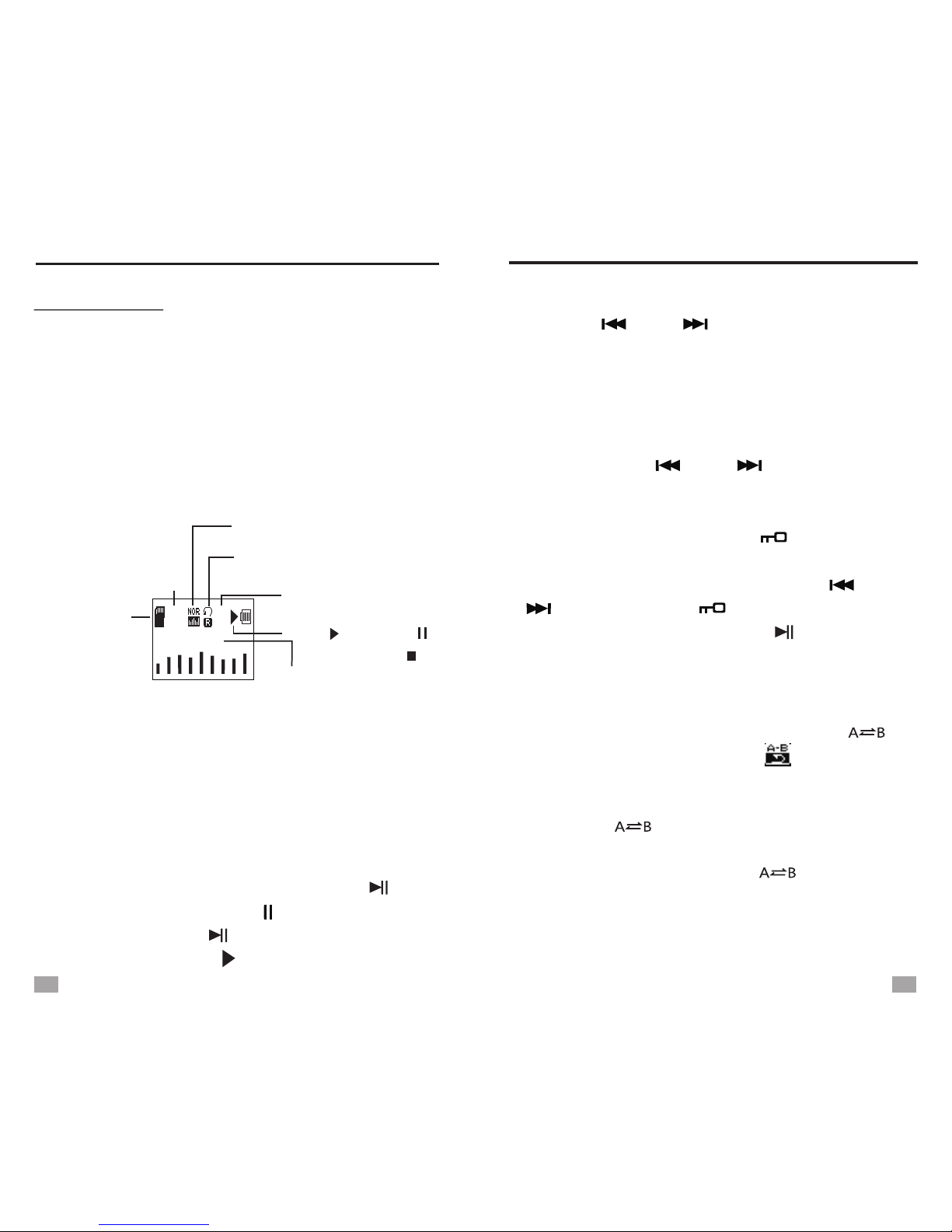
MUSIC PLAY
MUSIC P LAY
In r adio offm ode,i nsert a micro SD/TF card that
with MP3/WMA/WAV format music files.
Then turn on the unit and select [Music] in Main
menu, press <MENU> to enter music playing
mode, the display will show the information of
the song.
In Radio mode, press <Radio/MP3> to directly
switch to Music mode .
Music m ode
NOTES:
Please insert or pull out the micro SD/TF card when
radio is off. Do not operate them when the music are
being played.
If Music mode can not be entered, please check if the
card was inserted correctly.
File source
(Micro S D/TF
card)
Playing p rocess
Length of the song
Song information
Total a mount of f iles
No. o f t he song
Repeat mode
EQ
000:06
003:55
0009
0025
Blow.mp3
Play( ), Pause( ),
Stop ( )
PLAY AND PAUSE
SELECT MUSIC FILES
When the music is playing, press <FM/ > to
pause, the pause symbol “ ” will show on the
display. Press < > again to resume playing
and the play symbol “ ” appears.
FM/
1. Press < > or < > to select music files,
press and hold them to fast rewind or fast
forward.
2. When pause, press <MENU> to open the sub-
menu and select “File browser”, press <MENU>
to enter the folder and find the particular file
by pressing < > or < >.
A-B REPEAT
When the music is playing, press < >
once to set the start point A, [ ] shows on
the display and “B” starts flashing. When the
playing process reaches your desired location,
press < > again to set the ending point
B. Now the unit will repeat playing from A to B.
While repeating, press < > can cancel
the repeating and go on playing the file
normally.
MW/
MW/
MW/
MUSIC PLAY
15 16
SONG SELECTION
When playing music, press < /Song Selection>
to enter song selection. Input 4 digit of the music
file no. from right to left by pressing < > or
< > to adjust and < /Song Selection> to
move cursor. Then press <FM/ > to play the
selected file.
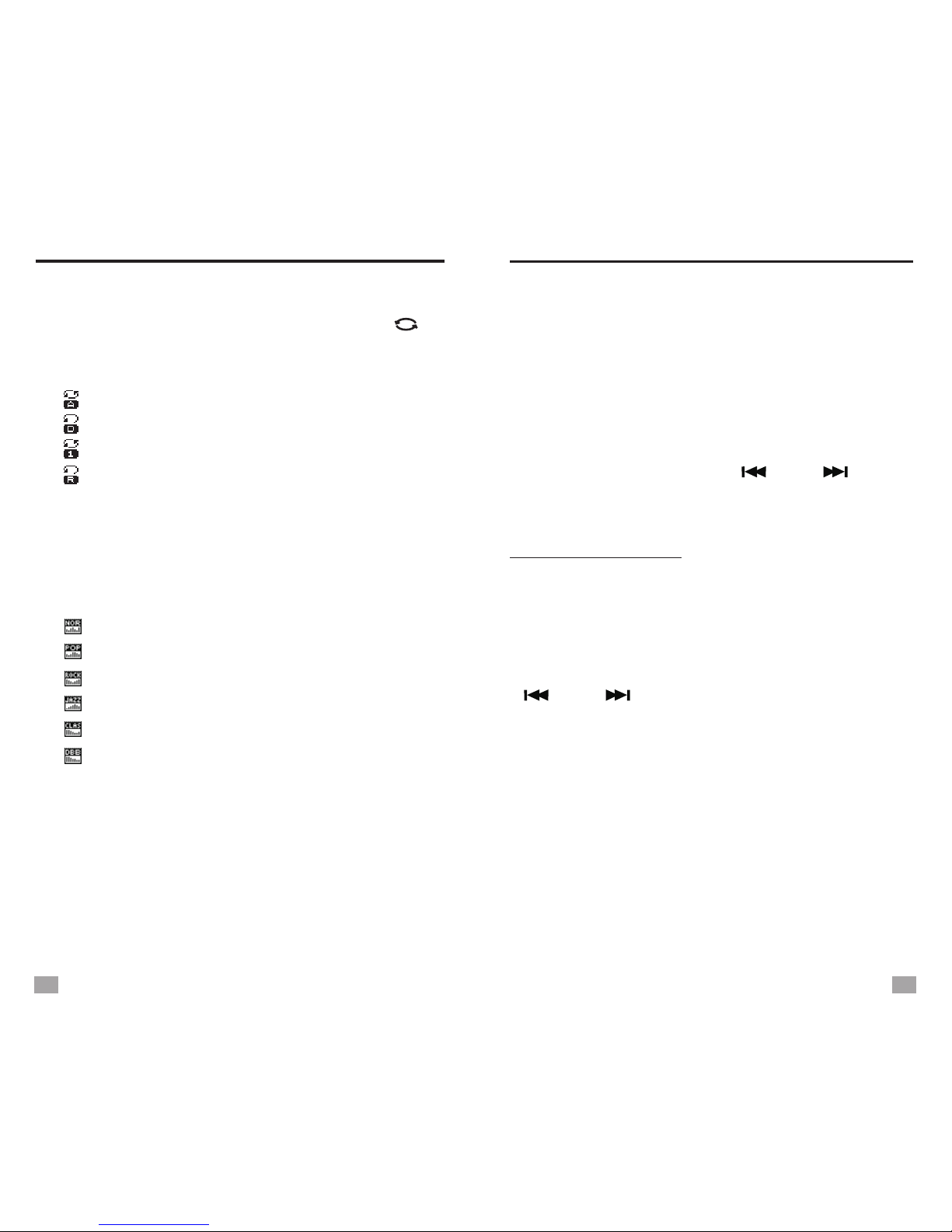
REPEAT MODE SELECTION TEXT BROWSER
REPEAT MODE SELECTION
When the music is playing, press < >
or press <MENU> enter sub-menu to select
repeat mode from the below:
SW/
- Repeat all
- Repeat folder
- Repeat one
- Random
EQUALIZER SELECTION
When the music is playing, press <M+/EQ>
to select
equalizer from the below:
or press <MENU> enter sub-menu
- Normal
- Pop
- Rock
- Jazz
- Classic
- Bass
LYRICS DISPLAY
Supports both Chinese and English display.
The lyrics must be in .lrc format, use the same
name as the song and located in the same folder.
When pause, press <MENU> to enter the
following settings:
- File browser: Select music file
- Delete file: Delete a single music file
- Delete all: Delete all music files
DELETE MUSIC FILES
To operate the above settings, press <MENU>
to enter or confirm, press < > or < > for
selection.
TEXT BROWSER
Insert the
elect your desired file.
Then press <MENU> to start reading, press
< > or < > to turn pages.
When reading, press <MENU> to enter below
settings:
- File selection: select a particular file
- Play set: Manual or Auto play selection
- Playback speed
- Enter main: Enter Main menu
- Exit
micro SD/TF card that with .txt format
text file, then you can read the file with the unit.
Select [Text browser] in Main menu, press
<MENU> to enter and s
17 18
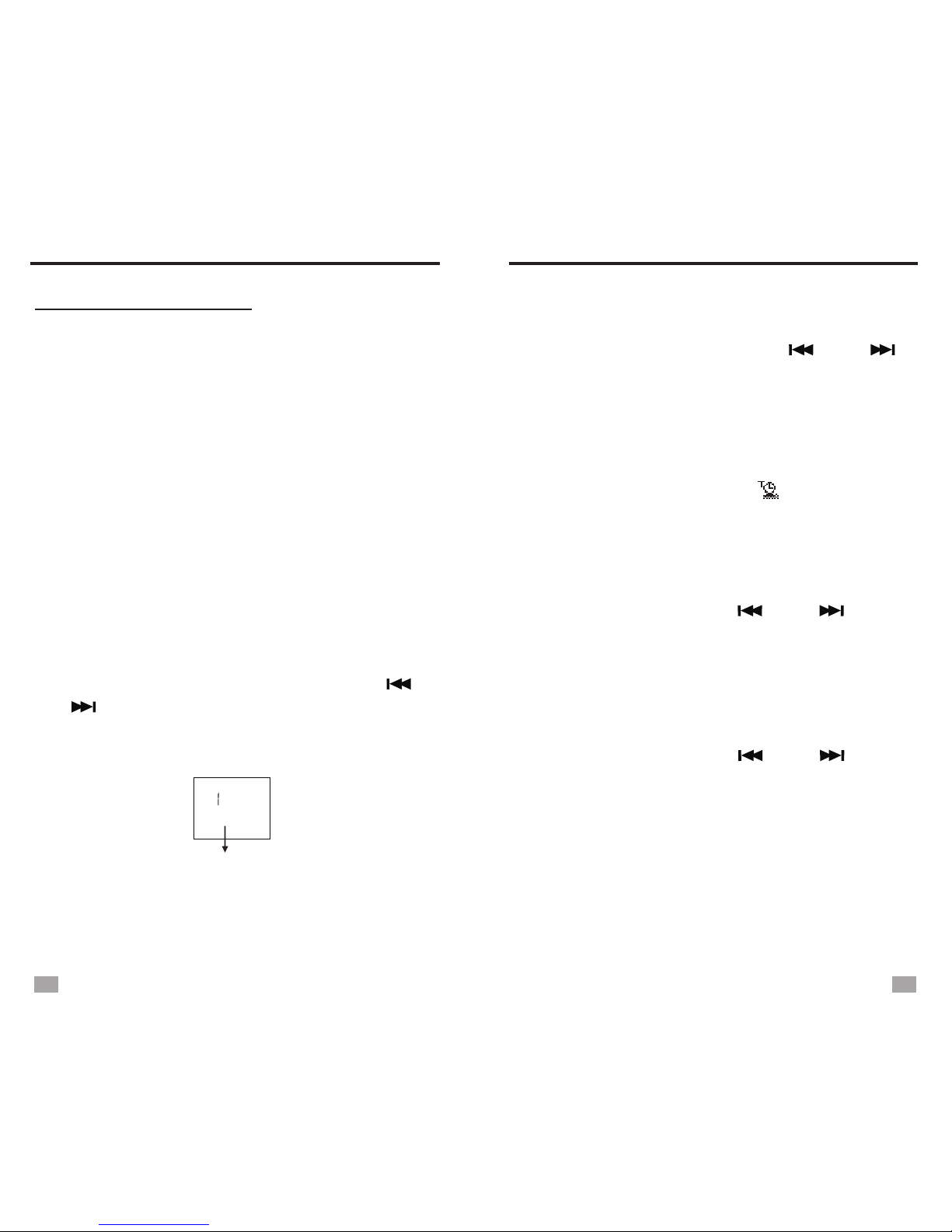
SYSTEM SETTINGS
Select [System Settings] in Main menu, press
<MENU> to enter below settings:
- System time
- Backlight
- Language
- Tools
- Contrast
- Firmware version
- Restore factory settings
- Exit
SYSTEM SETTINGS
DATE AND TIME SET
Select [System time] in System Settings, press
<MENU> to enter date and time set. Press
<MENU> to move the cursor and press < >
or < > to adjust. Press <M-/ESC> to save and
exit when setting finishes.
NOTE: Operate time for each step is about 5 seconds.
Hour: Minute: Second
Year: Month: Date
20 3 -09 -08
00:25:45
Press < > in Main menu can play the time
on the display.
M-/ESC
SLEEP TIMER
In , select [Tools] - [Sleep timer],
press <MENU> to enter. Press < > or < >
to adjust the auto turn off timer from 00 - 90,
select 00 to turn off the sleep timer. Press
<MENU> to confirm and exit.
The radio will turn off automatically when reaches
the preset timer.
System Settings
After setting the sleep timer, [ ] will show on
the display when the time is displayed.
BACKLIGHT TIMER
Select [Backlight] in System Settings, press
<MENU> to enter. Press < > or < > to
adjust the backlight timer from 03-240 (seconds),
press <MENU> to confirm and exit.
Select [Language] in , press
select your desired language.
Available languages:
-
-
-
-
-
-
-
System Settings
<MENU> to enter. Press < > or < > to
Chinese simpified - Dutch - Turkish
Chinese traditional - Portugese - Hebrew
Japanese - Spanish - Thai
Korean - Swedish - Hungarian
English - Czech - Romanian
French - Danish - Arabic
German - Polish
- Italian - Russian
LANGUAGE SELECTION
SLEEP TIMER
19 20
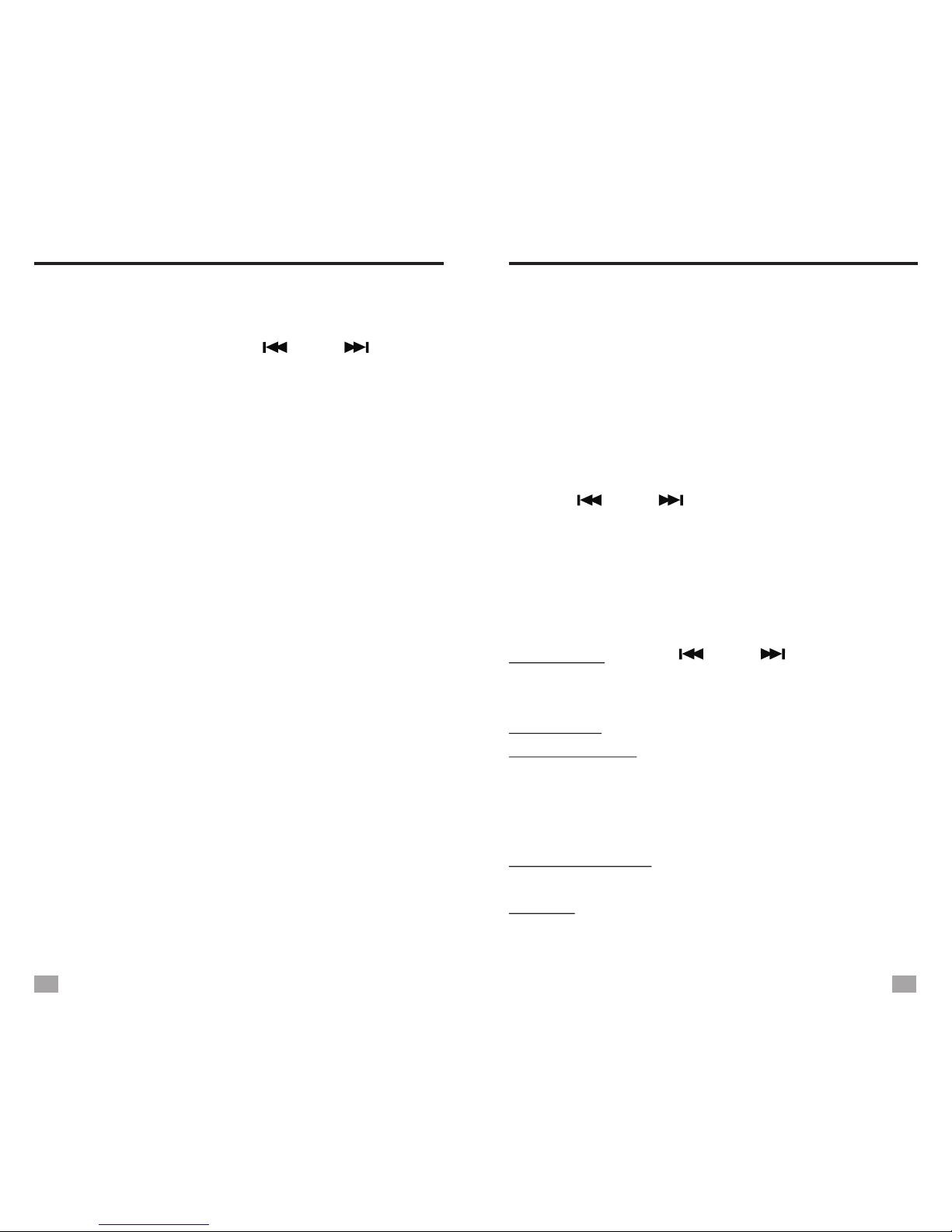
CONTRAST SET ALARM SET
CONTRAST SET
Select [Contrast] in System Settings, press
<MENU> to enter. Press < > or < > to
adjust from 00-16, press <MENU> to confirm
and exit.
TURN ON/OFF KEY TONE
In System Settings, select [Tools] - [Touch-tune
(off)]. Press <MENU> to turn on the key tone,
and “Keypad tones (on)” shows on the display.
While “Keypad tones (on)” displays, select it and
press <MENU> to turn off the key tone.
FIRMWARE VERSION
Select [Firmware version] in System Settings,
press <MENU> to display the firmware version
information.
ALARM SET
In System Settings, select [Tools] - [Alarm]. Press
<MENU> to enter the below settings:
- Alarm Off
Repeatedly pressing <MENU> to turn on or off
the alarm. [Alarm Off] indicates the alarm is off,
[Alarm ON] indicates the alarm is activated.
- Alarm Cycle
You can select from [Ring Once], [Ring Daily] or
[Ring multi-day].
Ring Once: Press < > or < > to adjust the
Year, Month and day, press <MENU> to move
the cursor, and press < > to save and exit.
Ring Daily: The alarm is effective everyday.
Ring multi-day: Select from Monday to Sunday,
press <MENU> to select and a tick will show.
Press < > to save and exit.
M-/ESC
M-/ESC
- Alarm Time
Press < > or < > to adjust the Hour and
the Minute, press <MENU> to move the cursor,
and press <M-/ESC> to save and exit.
- Alarm Mode
Ring Embedded: Auto turn on the radio with a
ringtone.
RADIO: Auto turn on the radio with the last radio
station listened to.
21 22
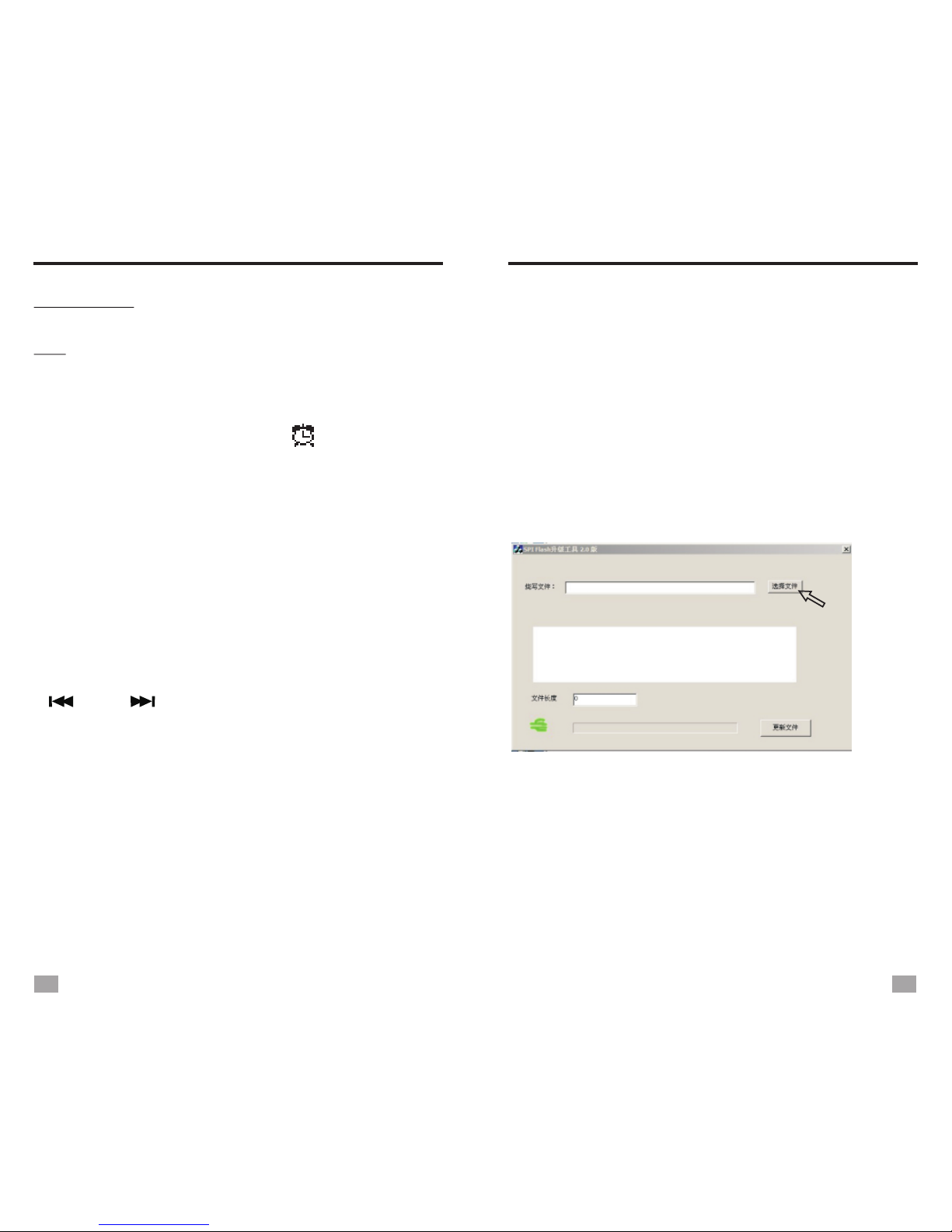
FIRMWARE UPGRADE
When the alarm is activated, [ ] appears on
the display, the radio will alarm with the selected
mode when reaching the preset time.
If the selected mode is [Ring Embedded], you can
press any button to turn off the ringtone when the
alarm goes off.
RESET
RESET
Select [Restore factory settings] in System
Settings, press <MENU> and notice [Restore
factory sett, NO] shows on the display. Press
< > or < > to make [NO] or [YES] shows
alternately. Select [YES] and press <MENU> to
confirm reset.
Card folder: Auto turn on the radio with the
music file in the micro SD/TF card that selected.
Exit
- Exit
The radio supports firmware upgrade, if there is
an updated firmware or the radio system breaks
down, you can update the radio system with the
below steps: (Unload the battery before upgrade)
1. Download the upgraded firmware and update
tool from our website to a computer.
2. Use the provided USB cable to connect the
radio and computer.
3. Open the downloaded update tool, the below
program appears on the screen. (Picture 1-1)
FIRMWARE UPGRADE
4. Click [Select file] (as the arrow pointed to) and
find the downloaded upgraded firmware in your
computer (Picture 1-2), import the file to the
tool. Click [Update file] to start updating. (See
picture 1-3)
5. The process bar will turn from red to green
once the updating finishes. (Picture 1-4)
1-1
23 24

LINE-IN
1-2
1-3
1-4
9
9
9
9
FIRMWARE UPGRADE
USE AS AN ACTIVE LOUDSPEAKER
(LINE-IN)
The radio has line-in function, can be used as
an active loudspeaker by connecting it to other
media devices such as laptop, voice recorder or
other MP3 players with a line-in cable.
Plug one end of the line-in cable to the earphone
jack of the media device, and the other end into
<AUX> jack on the side of the radio. [ ]
will show on the display, then play the audio in
the media device.
The radio can also be used as a speaker of
computer. Use a USB cable to connect the radio
and a computer, all the audio from the computer
will be played via the speaker of the radio. To turn
off this function, press < > to turn off the radio.
25 26

CARE AND MAINTENANCE
BATTERY SAFETY INFORMATION
1. Keep it dry. Rain, humidity and other types of
liquids or moisture can contain minerals that may
cause corrosion to components. If the unit does
accidentally get wet, remove the battery and wait
for the unit to dry completely before placing it
back.
2. Do not use or store in dusty or dirty areas. This
may damage the moving parts and electronic
components.
3. Do not store the unit in over heated areas.
High temperatures can shorten the life span of
certain components.
4. Do not place the unit in cold environment.
Otherwise, when the surrounding temperature
rises to room temperature, internal moisture may
develop and damage the circuit board.
5. Do not drop, hit or smash the unit.
6. Do not use harsh chemicals, cleaning solvents,
or strong detergent to wash the unit. Use a clean
and dry soft cloth to clean the screen.
CARE A ND MAINTENANCE
1. Use the battery under normal conditions,
temperature: (0 - 35)°C, relative humidity: 65 ±
20%. Under normal circumstances, the battery
can be charged and discharged about 300 times.
2. Do not expose the battery to heat or high
pressure, do not drop the battery, and prevent
children from playing with the battery.
3. Do not short-circuit the battery, do not open or
amend, do not expose to damp environments.
4. If not using for an extended period of time,
remove the battery and store in a safe manner.
Please use a nonconductive material to wrap the
battery in order to avoid direct contact with metal.
You can avoid damages by keeping the battery
in a cool dry place.
5. Dispose of the battery properly, do not put into
fire or water.
6. Do not use the battery under strong sunlight,
to avoid over heat, deformation or smoldering.
This will reduce the performance and life span
of the battery.
BATTERY SAFETY INFORMATION
27 28
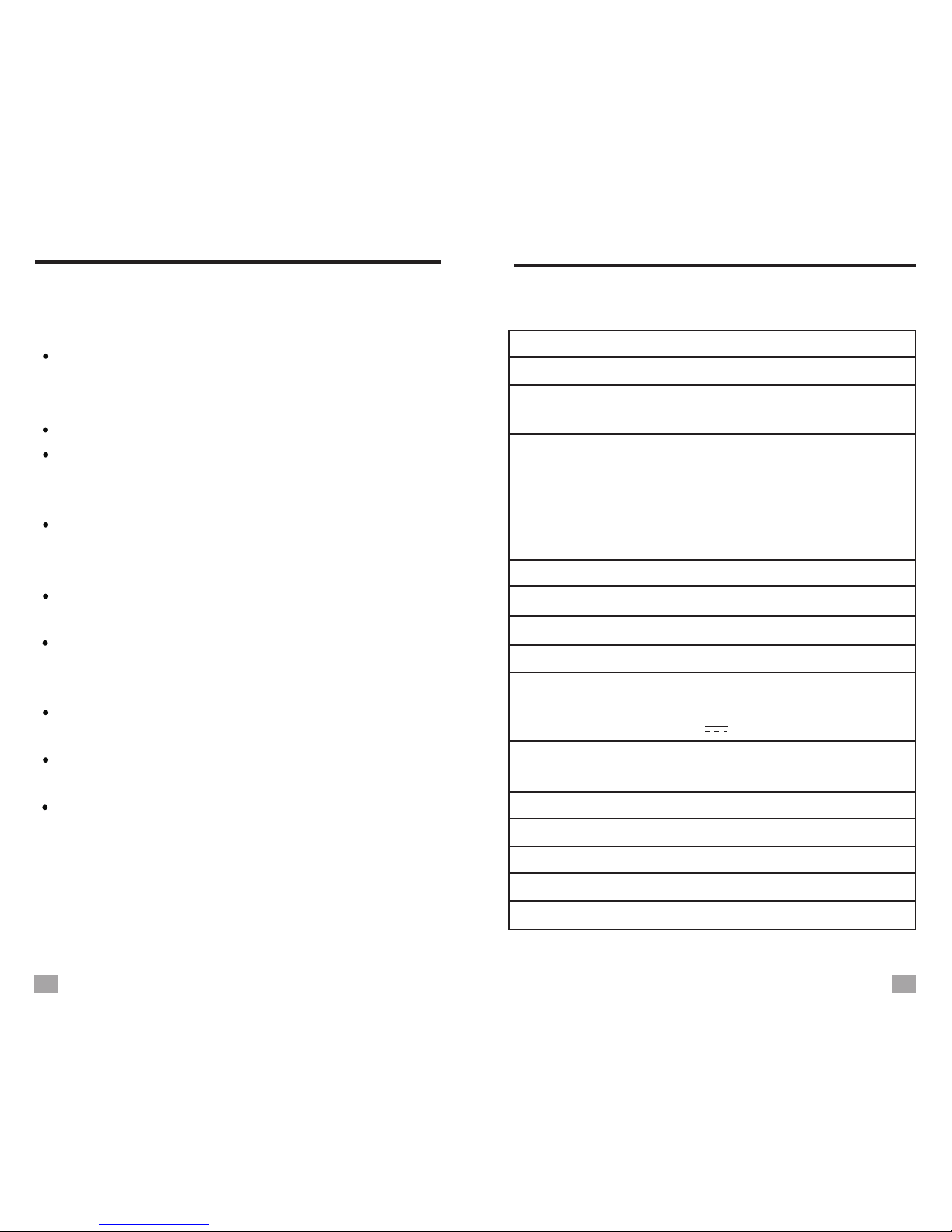
TROUBLESHOOTING SPECIFICATIONS
TROUBLESHOOTING
1. Can not turn on the radio.
Possibly the battery drained, please charge
the battery.
2. Can not be connected to a computer.
Please do the connection in radio off mode.
The USB cable maybe damaged, please try
another one.
3. Speaker does not sound.
Check if the volume level is too low, turn it up.
4.
compatibility
5.
6.
Can not play audio from the Micro SD(TF)
card.
Check if the card has poor , try
another card.
The file is damaged or with incorrect format,
delete the file and try again.
Can not charge the unit.
Check if the external adapter or the USB cable
was connected correctly.
Check if the adapter or USB cable is damaged.
How to reset the unit?
Misuse may lead to errors in the firmware,
remove the battery for a few minutes and
reload.
SPECIFICATIONS
v.012915
Earphone o utput
Communication standard
≤10mW*2
USB2.0(hight speed)
Access rate MP3:16-320Kbps
WMA:8-384Kbps
Unit size Approx.110 x 68 x 25mm
Weight Approx. 146 g (battery incl.)
Speaker D40mm
Earphone
D3.5mm
Lithium battery 3.7V
External adapter
Max. current consumption
About 300mA
Max. output (Speaker)
About 500mW
Lithium battery consumption
(Volume is 22 level) Radio: A bout 5 H
Power source
Memory Supports micro-SD/TF card 64M-32G
Frequency range
Music f ormat MP3 W MA W AV
5V 500mA
MP3: A bout 5 H
Charging time
3-5 hours
MW 520/522-1710KHz
SW 3.00 -22.00MHz
FM 87.0-108MHz
64.0-108MHz
76.0-90.0MHz
29 30
Table of contents