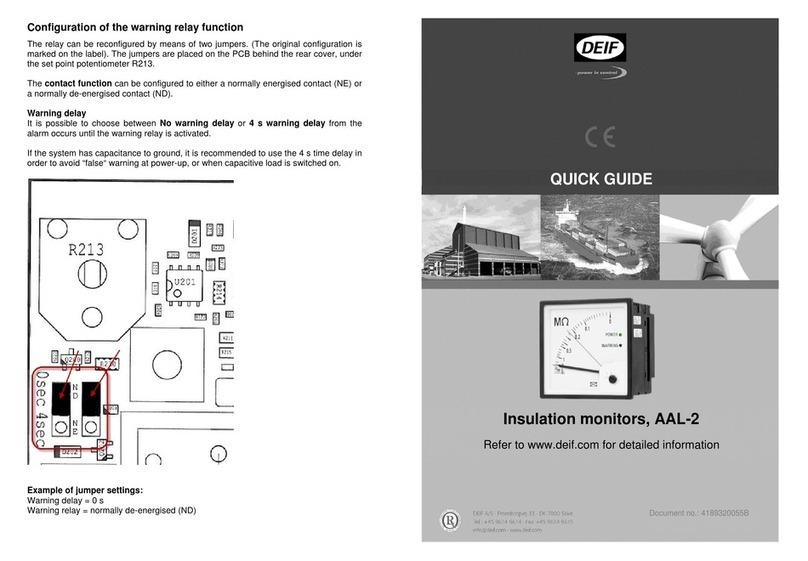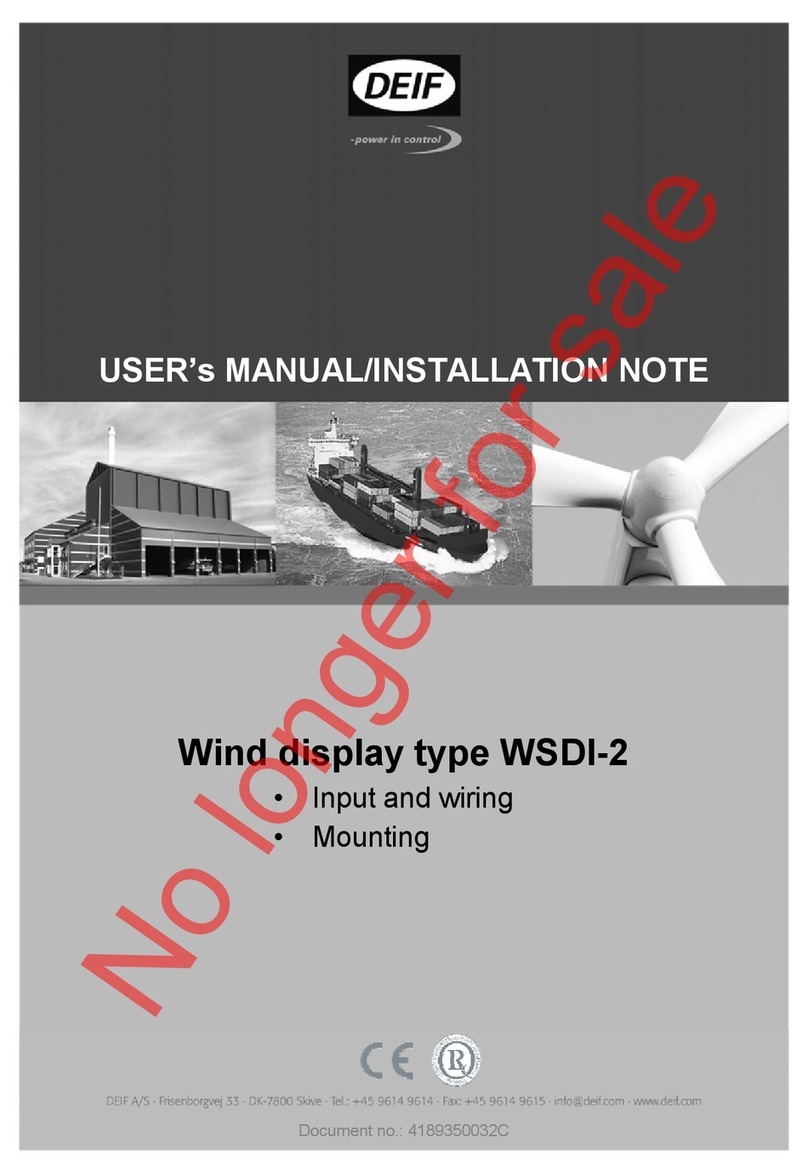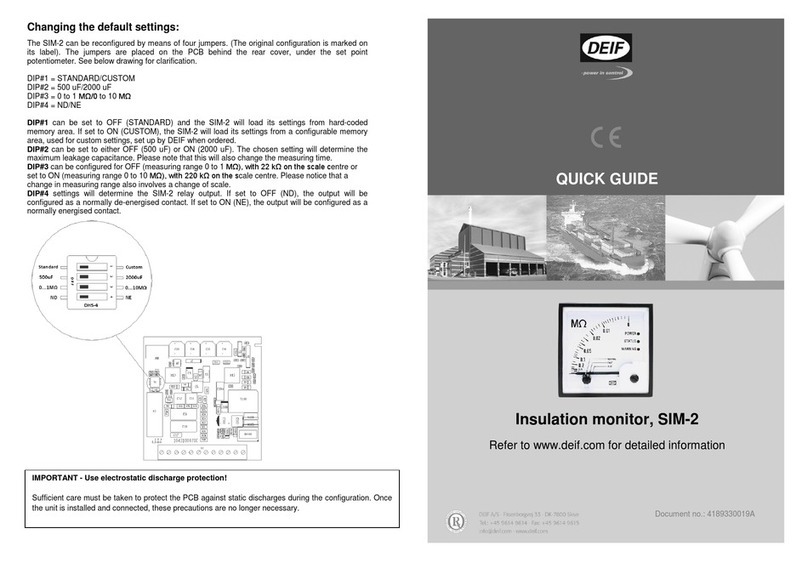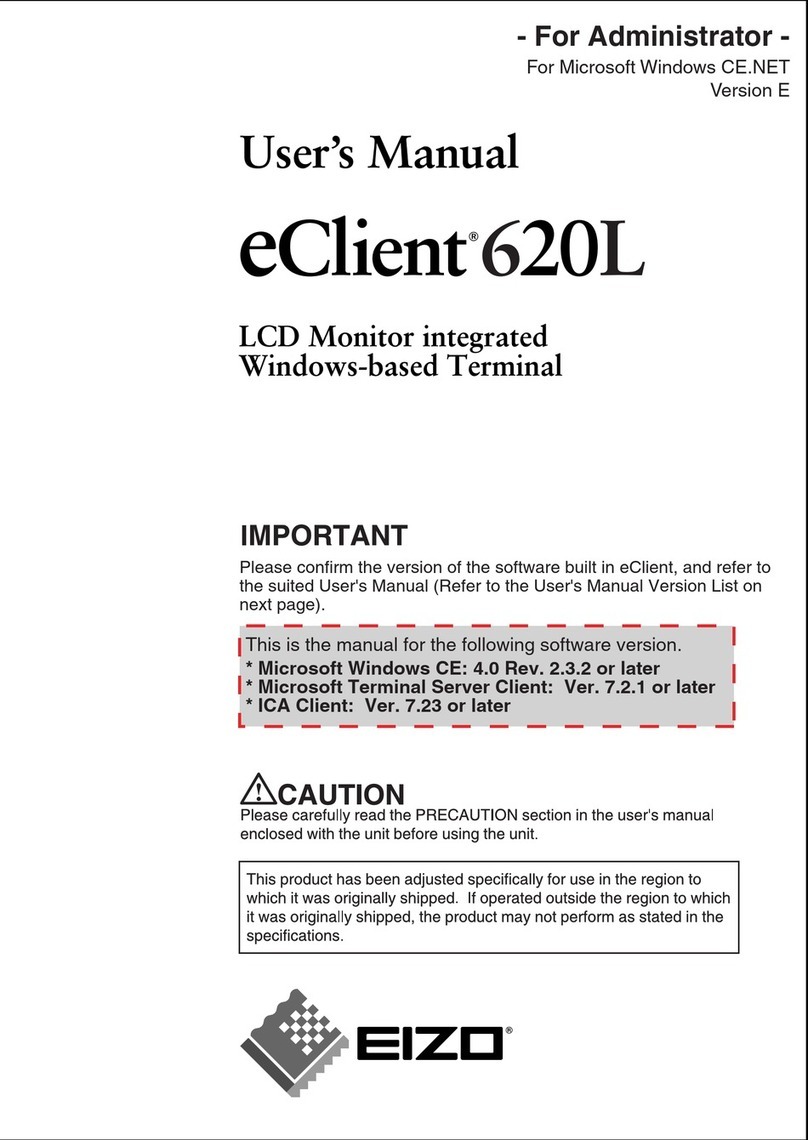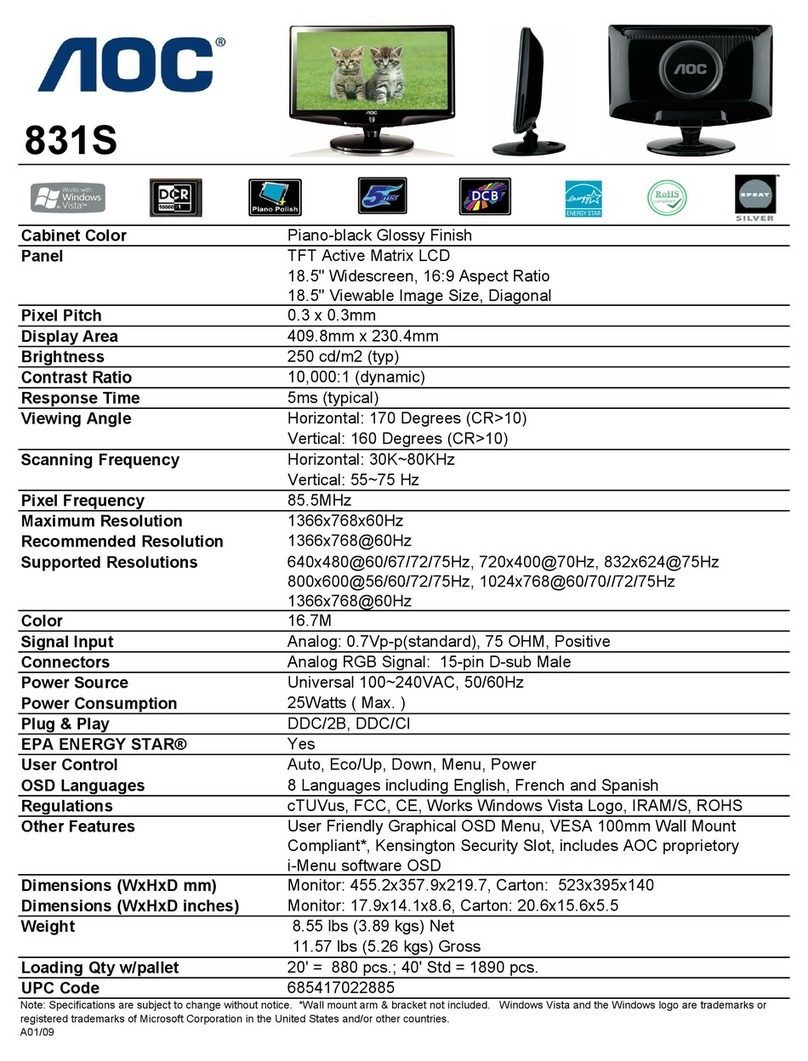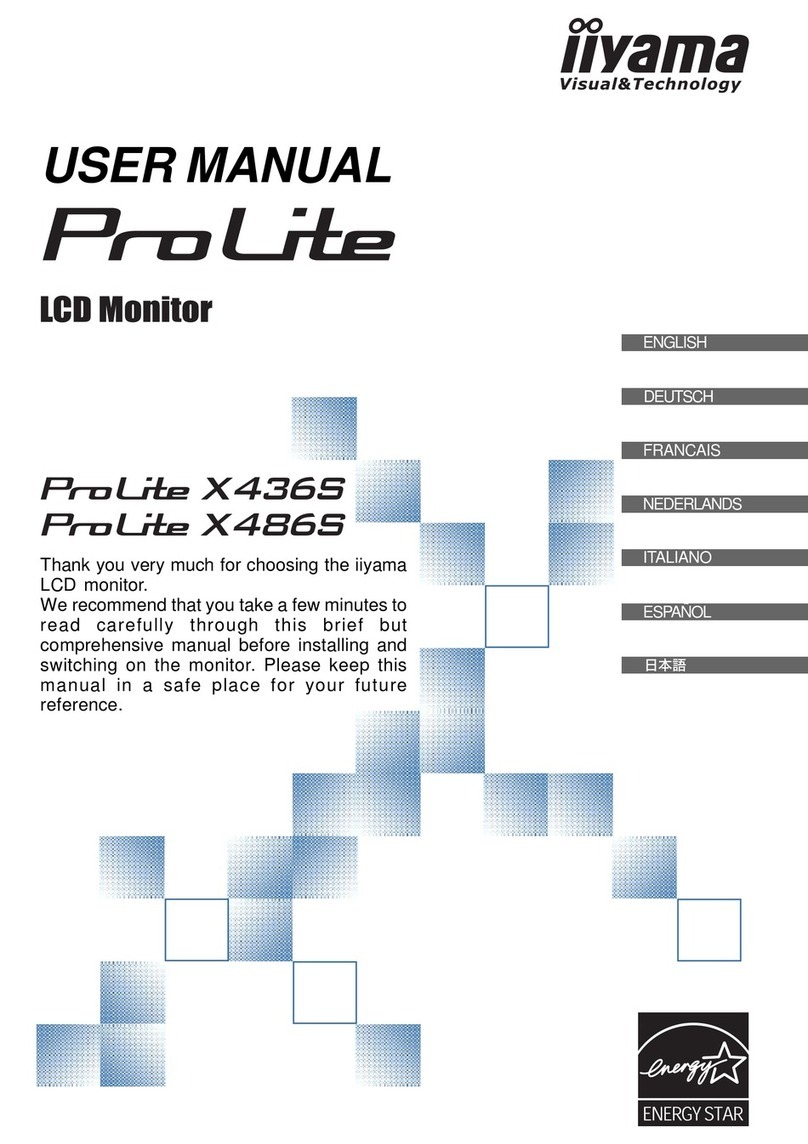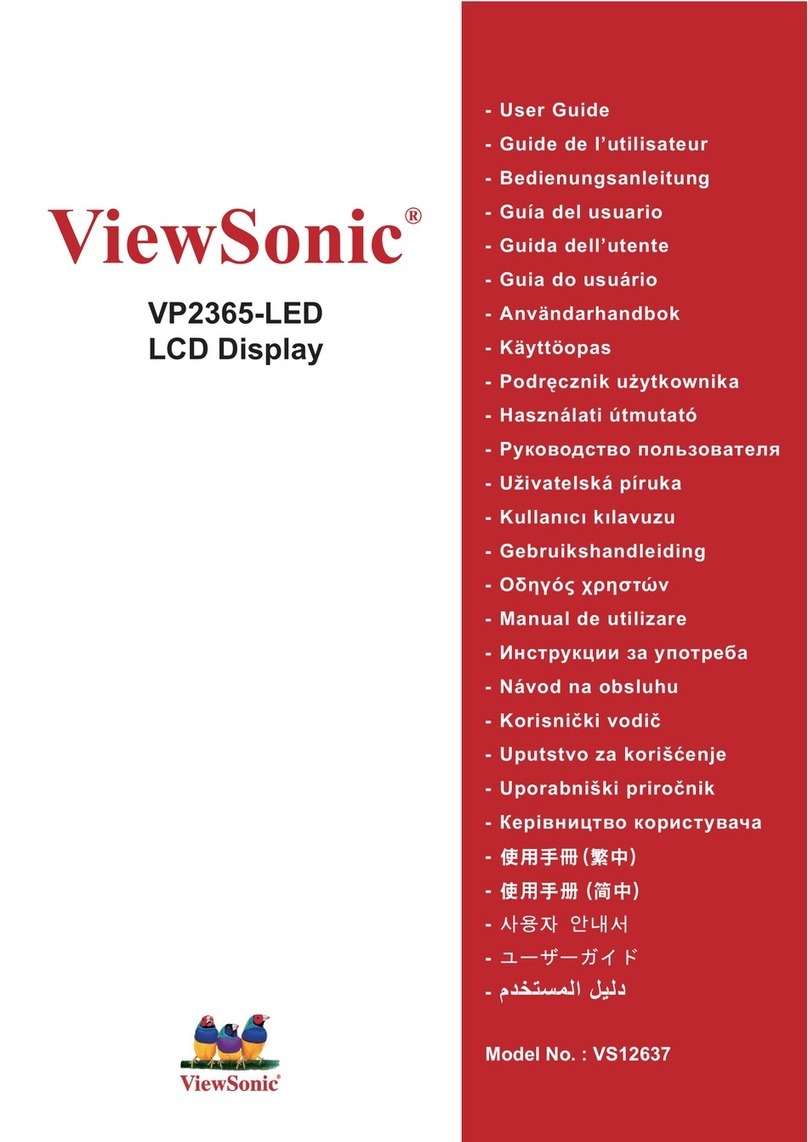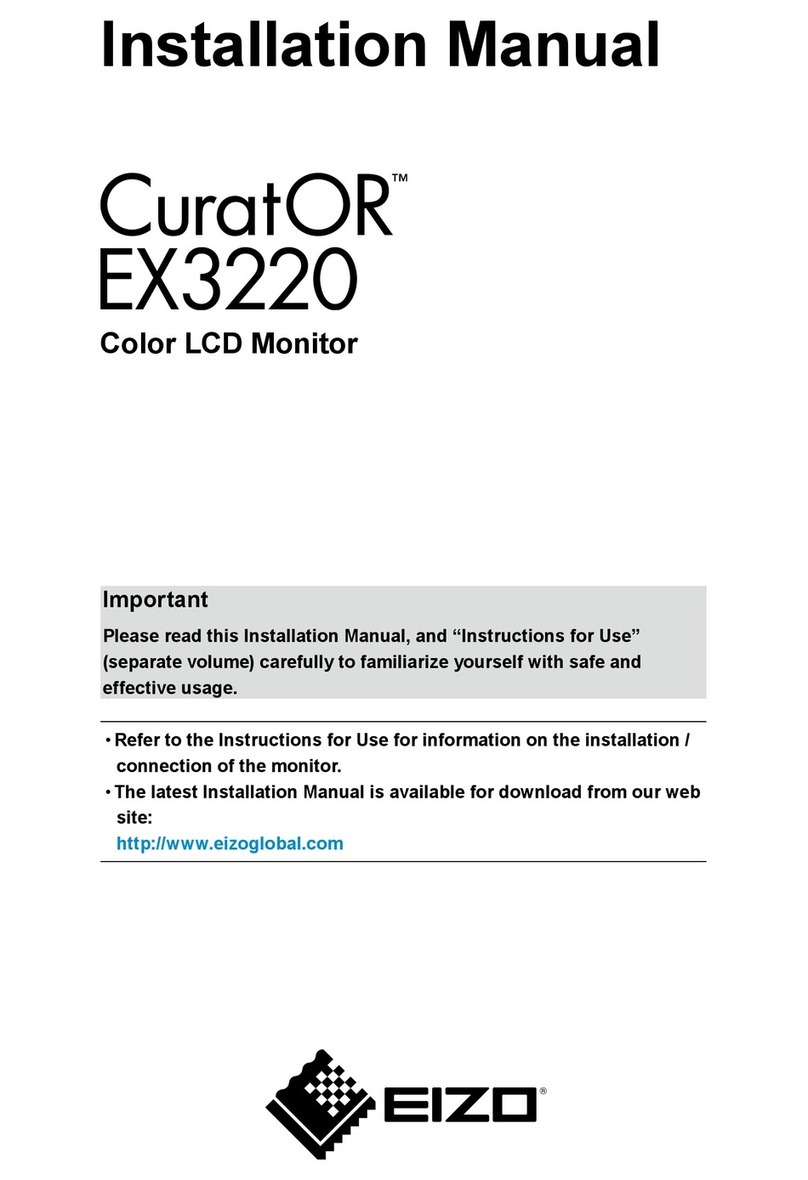Deif TDU 107 User manual

Touch Display Unit
TDU 107
Operator's manual Document no.: 4189341218C
DEIF A/S · Frisenborgvej 33 · DK-7800 Skive · Tel.: +45 9614 9614 · Fax: +45 9614 9615 · [email protected] · www.deif.com

1. Introduction
1.1 About the Operator's manual.............................................................................................................................................................................................. 4
1.1.1 Intended users of the Operator's manual.................................................................................................................................................................4
1.1.2 Software versions...............................................................................................................................................................................................................4
1.1.3 List of technical documentation for TDU 107......................................................................................................................................................... 4
1.1.4 Technical support .............................................................................................................................................................................................................. 4
1.1.5 Symbols for hazard statements....................................................................................................................................................................................5
1.1.6 Symbols for notes.............................................................................................................................................................................................................. 5
1.2 Warnings and safety.................................................................................................................................................................................................................6
1.3 Legal information.......................................................................................................................................................................................................................6
1.3.1 Trademarks...........................................................................................................................................................................................................................6
1.3.2 Third party equipment...................................................................................................................................................................................................... 6
1.3.3 Disclaimer..............................................................................................................................................................................................................................7
1.3.4 Copyright................................................................................................................................................................................................................................7
2. Overview of the unit
2.1 Introduction ................................................................................................................................................................................................................................. 8
2.2 Layout...............................................................................................................................................................................................................................................9
2.2.1 Unit........................................................................................................................................................................................................................................... 9
2.2.2 Status bar.............................................................................................................................................................................................................................. 9
2.2.3 Core connections.............................................................................................................................................................................................................10
2.2.4 Extended connections................................................................................................................................................................................................... 10
3. Operating the system
3.1 Menus.............................................................................................................................................................................................................................................12
3.1.1 Return (back) navigation.............................................................................................................................................................................................. 12
3.2 Keyboards........................................................................................................................................................................................................................... 13
3.2.1 Text keyboard....................................................................................................................................................................................................................13
3.2.2 Value keyboard.................................................................................................................................................................................................................14
3.3 Software update using USB................................................................................................................................................................................... 15
3.3.1 Before you begin..............................................................................................................................................................................................................15
3.3.2 Download and update software.................................................................................................................................................................................15
4. Features
4.1 Home : Control panel..................................................................................................................................................................................................... 16
4.1.1 Change instrument..........................................................................................................................................................................................................17
4.2 Supervision.......................................................................................................................................................................................................................... 18
4.3 Controller settings.......................................................................................................................................................................................................... 19
4.3.1 Edit settings................................................................................................................................................................................................................ 20
4.3.2 Filter groups................................................................................................................................................................................................................21
4.4 Alarms....................................................................................................................................................................................................................................22
4.4.1 Alarms popup.................................................................................................................................................................................................................... 23
4.5 Logs.......................................................................................................................................................................................................................................... 24
4.6 Exhaust After-Treatment Dashboard (Tier4)..................................................................................................................................................... 25
4.7 Alternator curve..............................................................................................................................................................................................................26
4.8 Additional Operator Panel (AOP)........................................................................................................................................................................... 27
4.9 Language.............................................................................................................................................................................................................................. 28
OPERATORS MANUAL 4189341218D UK Page 2 of 35

4.10 User permissions...........................................................................................................................................................................................................29
4.10.1 Password levels.............................................................................................................................................................................................................29
4.10.2 User permissions.......................................................................................................................................................................................................... 29
4.11 Display Config.................................................................................................................................................................................................................30
4.11.1 More settings...................................................................................................................................................................................................................31
4.12 Language Mgt.................................................................................................................................................................................................................. 32
4.13 Language translations....................................................................................................................................................................................................... 33
4.13.1 Introduction......................................................................................................................................................................................................................33
4.13.2 Before you begin........................................................................................................................................................................................................... 33
4.13.3 Create or edit language translation....................................................................................................................................................................... 34
5. End-of-life
5.1 Disposal of waste electrical and electronic equipment..................................................................................................................................... 35
OPERATORS MANUAL 4189341218D UK Page 3 of 35

1. Introduction
1.1 About the Operator's manual
1.1.1 Intended users of the Operator's manual
This is the operator's manual for DEIF's Touch Display Unit, TDU 107 controlling the AGC-4 genset or mains controller.
The manual is for the operator who uses the TDU 107. The manual includes an introduction to the unit, basic operator tasks, alarms,
logs, and more advanced operator tasks.
1.1.2 Software versions
The information in this document corresponds to the following software versions.
Table 1.1 Software versions
Software Details Version
AGC-4 Controller application 4.72.x or later
• TDU 107 Core
• TDU 107 Extended Display unit application 1.0.0.x
1.1.3 List of technical documentation for TDU 107
Document Contents
Data sheet
• System description
• Technical specifications
• Ordering information
Product sheet • Product features
• Technical specifications
Installation instructions • Mounting
• Default wiring
Operator's manual • Operating the unit
• Alarms and log
MORE INFORMATION
Visit https://www.deif.com/products/tdu-107#documentation for free access all the TDU 107 documentation or software
updates.
1.1.4 Technical support
You can read about service and support options on the DEIF website, http://www.deif.com. You can also find contact details on the
DEIF website.
You have the following options if you need technical support:
• Technical documentation: Download all the product technical documentation from the DEIF website: http://www.deif.com/
documentation
• Support: DEIF offers 24-hour support. See http://www.deif.com/support for contact details. There may be a DEIF subsidiary
located near you. See http://www.deif.com/support/local-office
OPERATORS MANUAL 4189341218D UK Page 4 of 35

1.1.5 Symbols for hazard statements
DANGER!
This highlights dangerous situations.
If the guidelines are not followed, these situations will result in death, serious personal injury, and equipment damage or
destruction.
WARNING
This highlights potentially dangerous situations.
If the guidelines are not followed, these situations could result in death, serious personal injury, and equipment damage
or destruction.
CAUTION
This highlights low level risk situation.
If the guidelines are not followed, these situations could result in minor or moderate injury.
1.1.6 Symbols for notes
NOTICE
This highlights general information.
MORE INFORMATION
This highlights where to find more information.
NOTE * This highlights a referenced note.
Example heading
This highlights an example.
This highlights tapping or pressing the screen area.
This highlights swiping the screen area, up or down.
This highlights swiping the screen area, left or right.
OPERATORS MANUAL 4189341218D UK Page 5 of 35

1.2 Warnings and safety
DANGER!
Hazardous live currents and voltages
Risk of electrical shock
Switchboard access must only be carried out by authorised personnel who understand the risks involved in working with
electrical equipment. Do not touch any terminals, especially the AGC-4 AC measurement inputs and the relay terminals.
Touching the terminals could lead to injury or death.
WARNING
Possible automatic genset starts
Risk of personal injury
The power management system automatically starts gensets when more power is needed. It can be difficult for an
inexperienced operator to predict which gensets will start. In addition, gensets can be started remotely (for example, by
using an Ethernet connection, or a digital input). To avoid personal injury, the genset design, the layout, and
maintenance procedures must take this into account.
NOTICE
Manually overriding alarm actions
Risk of damage to genset or equipment
Manually overriding alarm actions could cause damage to the genset or equipment. Do not use manual control to override the
alarm action of an active alarm.
NOTICE
Manual control
Limited automatic protection actions
Under Manual control, the operator controls and operates the equipment from the switchboard. The controller does not; respond to
blackouts, provide any power management, accept operator commands, and/or prevent any manual operator actions. The
switchboard design must therefore ensure that the system is sufficiently protected when the controller is under Manual control.
1.3 Legal information
1.3.1 Trademarks
DEIF is a trademark of DEIF A/S.
All trademarks are the properties of their respective owners.
1.3.2 Third party equipment
DEIF takes no responsibility for the installation or operation of any third party equipment, including the genset. Contact the genset
company if you have any doubt about how to install or operate the genset.
OPERATORS MANUAL 4189341218D UK Page 6 of 35

1.3.3 Disclaimer
DEIF A/S reserves the right to change any of the contents of this document without prior notice.
The English version of this document always contains the most recent and up-to-date information about the product. DEIF does not
take responsibility for the accuracy of translations, and translations might not be updated at the same time as the English document.
If there is a discrepancy, the English version prevails.
1.3.4 Copyright
© Copyright DEIF A/S 2019. All rights reserved.
OPERATORS MANUAL 4189341218D UK Page 7 of 35

2. Overview of the unit
2.1 Introduction
NOTICE
Software features described
This manual applies to both TDU 107 Core and TDU 107 Extended. The software features are the same.
The Touch Display Unit, TDU 107, is a touch screen solution for controlling either a DEIF AGC-4 genset or mains controller using the
Ethernet port. *
Figure 2.1 Example connection
Ethernet
787776757473 96 979594929190 93
89888785 8683 8482818079
727169 70686765 66
62 6359 60 615856 575553 54 645251504947464443 45 4841403837 39 42
Service port Display
Ethernet
PMS CAN
Engine CAN
Power
Self check ok
Alarm inhibit
USB
USB Memory
Ethernet connection
NOTE * The AGC-4 requires the Ethernet option N for connection.
The display gives user-friendly touch screen control, visualisation, and graphic displays from the AGC-4 controller.
Simply operate the controller and access any feature by touching the screen.
NOTICE
Bridged Ethernet ports
The TDU 107 Extended has two Ethernet that are bridged, ETH0 and ETH1.
OPERATORS MANUAL 4189341218D UK Page 8 of 35

2.2 Layout
2.2.1 Unit
Figure 2.2 TDU 107 layout
No. Item Notes
1 Touch screen area Operate the controller by touching the screen.
2 Frame
2.2.2 Status bar
Figure 2.3 Status bar
No. Item Use Notes
1 Diesel Exhaust Fluid (DEF) percentage - Shows the DEF percentage. *
2 User logged on
Shows a user is logged on.
Displays prompt to logout.
3 Exhaust After-Treatment Dashboard Opens Exhaust After-Treatment Dashboard (Shortcut). *
4 Alarm(s) Opens Alarms (Shortcut).
5 Language Opens Language (Shortcut).
6 Date and Time Shows the controller Date and Time.
NOTE * Only shown if the Engine communication is configured.
OPERATORS MANUAL 4189341218D UK Page 9 of 35

2.2.3 Core connections
Figure 2.4 TDU 107 Core connections
Power supply USBEthernet
The TDU 107 Core can be connected to the controller directly or using a switch. Use a USB type A-B cable to connect a service
computer to the AGC-4 controller if the TDU Core is connected directly to the controller.
Figure 2.5 Connecting controller to TDU 107 Core
Ethernet
787776757473 96 979594929190 93
89888785 8683 8482818079
727169 70686765 66
62 6359 60 615856 575553 54 645251504947464443 45 4841403837 39 42
Service port Display
Ethernet
PMS CAN
Engine CAN
Power
Self check ok
Alarm inhibit
USB
USB Memory
Ethernet connection
2.2.4 Extended connections
Figure 2.6 TDU 107 Extended connections
2 pcs. USB2
2 pcs. RJ45
Serial
RJ45/1 Gbit
24 V DC
SD card
1
2
7
8
OPERATORS MANUAL 4189341218D UK Page 10 of 35

Connections that place a high data transfer load on the controller (for example, a SCADA system) should be connected to the
controller through a switch.
Figure 2.7 Recommended wiring to connect a SCADA system to the controller
7
8
7
7
7
6
7
5
7
4
7
3
9
6
9
7
9
5
9
4
9
2
9
1
9
0
9
3
8
9
8
8
8
7
8
5
8
6
8
3
8
4
8
2
8
1
8
0
7
9
7
2
7
1
6
9
7
0
6
8
6
7
6
5
6
6
6
2
6
3
5
9
6
0
6
1
5
8
5
6
5
7
5
5
5
3
5
4
6
4
5
2
5
1
5
0
4
9
4
7
4
6
4
4
4
3
4
5
4
8
4
1
4
0
3
8
3
7
3
9
4
2
E
t
h
e
r
n
e
t
S
e
r
v
i
c
e
p
o
r
t
D
i
s
p
l
a
y
E
t
h
e
r
n
e
t
P
M
S
C
A
N
E
n
g
i
n
e
C
A
N
P
o
w
e
r
S
e
l
f
c
h
e
c
k
o
k
A
l
a
r
m
i
n
h
i
b
i
t
U
S
B
U
S
B
M
e
m
o
r
y
SCADA
AMS
Switch
(USW)
Service PC
AGC-4
Port 0 Port 1
TDU 107 Extended
In system configurations without a high data transfer connection it is possible to connect the TDU 107 Extended version directly to
the controller and connect a service PC to the TDU 107.
Figure 2.8 Example wiring for a system configuration without a high data transfer connection
7
8
7
7
7
6
7
5
7
4
7
3
9
6
9
7
9
5
9
4
9
2
9
1
9
0
9
3
8
9
8
8
8
7
8
5
8
6
8
3
8
4
8
2
8
1
8
0
7
9
7
2
7
1
6
9
7
0
6
8
6
7
6
5
6
6
6
2
6
3
5
9
6
0
6
1
5
8
5
6
5
7
5
5
5
3
5
4
6
4
5
2
5
1
5
0
4
9
4
7
4
6
4
4
4
3
4
5
4
8
4
1
4
0
3
8
3
7
3
9
4
2
E
t
h
e
r
n
e
t
S
e
r
v
i
c
e
p
o
r
t
D
i
s
p
l
a
y
E
t
h
e
r
n
e
t
P
M
S
C
A
N
E
n
g
i
n
e
C
A
N
P
o
w
e
r
S
e
l
f
c
h
e
c
k
o
k
A
l
a
r
m
i
n
h
i
b
i
t
U
S
B
U
S
B
M
e
m
o
r
y
(USW)
Service PC
AGC-4
Port 0 Port 1
TDU 107 Extended
OPERATORS MANUAL 4189341218D UK Page 11 of 35

3. Operating the system
3.1 Menus
The menu pages give you access to the features and to other menus.
Figure 3.1 Example menu page
No. Item Use Notes
1 Features
Shows available features or other menus.
Selects feature or menu.
3.1.1 Return (back) navigation
Some displays allow you to go back to the previous feature or menu.
Use Return to return to a previous menu or display.
OPERATORS MANUAL 4189341218D UK Page 12 of 35

3.2 Keyboards
3.2.1 Text keyboard
You enter text information on the display by using the virtual text keyboard.
Figure 3.2 Example text keyboard
No. Item Use Notes
1 Text - Shows the text you are entering.
2 Keyboard Selects letters, numbers, or symbols.
3 Cursor Moves the cursor to the left. Moves the cursor to the right.
4 Enter Confirms the text entered.
5 Backspace Deletes the last character.
6 Cancel Cancels the changes.
OPERATORS MANUAL 4189341218D UK Page 13 of 35

3.2.2 Value keyboard
You enter number values on the display by using the virtual value keyboard.
Figure 3.3 Example value keyboard
No. Item Use Notes
1 Value - Shows the value you are entering.
2 Previous value - Shows the value before any changes.
3 Minimum value - Shows the minimum value you can enter.
4 Maximum value - Shows the maximum value you can enter.
5 Increase / Decrease
Allows you to increase or decrease the value.
Increase value. Decrease value.
6 Cursor Moves the cursor to the left. Moves the cursor to the right.
7 Keypad Selects number or symbol.
8 Enter Confirms the value entered.
9 Forward delete Deletes the next character.
10 Backspace Deletes the last character.
11 Cancel Cancels the changes.
OPERATORS MANUAL 4189341218D UK Page 14 of 35

3.3 Software update using USB
3.3.1 Before you begin
You can update your TDU 107 with the latest software version by using the USB port.
MORE INFORMATION
See Core connections or Extended connections for more information about the location of the USB port on the display.
To update your TDU 107, you need the following:
Required tools
• USB memory device (FAT32)
◦ To import/export the file(s) to your PC.
◦ Must be formatted for FAT32 file system to be recognised by the TDU 107.
• PC
◦ To download the software package file.
◦ To copy the software package file to the USB memory device.
3.3.2 Download and update software
1. Visit the DEIF homepage https://www.deif.com/products/tdu-107#software to download the latest version.
• Software is available for both TDU 107 Core and TDU 107 Extended. Download the software for your version of the TDU
107.
2. Follow the instructions in the DEIF email to complete the software download.
3. Copy the update file across to your USB memory device without renaming the file. *
4. Insert the USB memory device in the USB port on the TDU 107.
5. You are then guided through the rest of the installation on the display.
NOTE * The software package is provided as a zipped archive (.zip) file. Do not rename or unzip this file. The file must be copied
to your USB memory device with the same file name, and as a ZIP file (.zip) for the update to be recognised by the TDU
107.
OPERATORS MANUAL 4189341218D UK Page 15 of 35

4. Features
4.1 Home : Control panel
Operates the system, can include mode change, open or close breakers, and start or stop the GENSET. It also provides instrument
values, which can be selected by the operator.
Figure 4.1 Control panel GENSET
No. Item Use Notes
1 Instrument values
Shows instrument values.
Changes instrument shown.
Scrolls up or down instrument pages.
2 Generator control Starts generator. Stops generator.
3 Breaker control Closes breaker. Opens breaker.
4 AOP * Opens Additional Operator Panel (Shortcut *).
5 Mode change
Manual mode. SEMI mode.
AUTO mode. TEST mode.
6 Scroll page Scrolls up. Scrolls down.
7 Menu Opens the menu page.
MORE INFORMATION
* See Display config for more information about how to change the default Home page or add the AOP shortcut.
OPERATORS MANUAL 4189341218D UK Page 16 of 35

4.1.1 Change instrument
Changes the displayed instrument value shown on the Control panel page.
Figure 4.2 Instrument selection
No. Item Use Notes
1 Instrument value to change Selects instrument to change.
2 Refresh Refreshes the list of values.
3 Scroll and search
Scrolls page left. Scrolls page right.
Searches for values.
4 Save Saves the change.
5 Instrument values Selects the value.
6 Cancel Cancels the change.
OPERATORS MANUAL 4189341218D UK Page 17 of 35

4.2 Supervision
Views the state of the system in real-time. *
Figure 4.3 Supervision
No. Item Use Notes
1 Live system overview - Shows the system state. *
2 Menu Opens the menu page.
NOTE * Actual system shown depends upon your plant configuration.
OPERATORS MANUAL 4189341218D UK Page 18 of 35

4.3 Controller settings
Views or configures the controller parameter settings.
Figure 4.4 Controller Settings
No. Item Use Notes
1 Return Returns to previous display.
2 Search Opens search keyboard.
3 Filter groups Opens groups of parameters.
4 Refresh Reloads the list.
5 Controller Settings List Scrolls settings up or down on this page.
6 Clear filter group Clears the filter group (if used).
7 Filter by password level *
Filters the list by the minimum password level.
Displays prompt to enter a password level.
8 Scroll page Scrolls the page left. Scrolls the page right.
9 Edit Edits the setting.
10 Enabled status -
Shows the status of the setting.
Not enabled. Enabled.
MORE INFORMATION
* See Password levels in the chapter User Permissions for more information about the different password levels.
OPERATORS MANUAL 4189341218D UK Page 19 of 35

4.3.1 Edit settings
Edits the controller setting that was selected.
NOTICE
Actual controller settings
The actual controller settings shown depend upon the type of setting that you are configuring.
Figure 4.5 Example protection settings
No. Item Use Notes
1 Setting - Shows the name of the setting.
2 Value
Shows the value of the setting.
Opens the Value keyboard to edit value. *
3 Value (Scroll) Scrolls left or right to increase or decrease the value.
4 Settings
Toggles on or off additional settings.
or Setting enabled.
or Setting disabled.
- Cannot be changed.
5 Write Writes the settings to the controller.
6 Output Selects an output terminal.
7 Failclass Selects a Failclass.
8 Cancel Cancels the changes.
OPERATORS MANUAL 4189341218D UK Page 20 of 35
Other manuals for TDU 107
1
Table of contents
Other Deif Monitor manuals