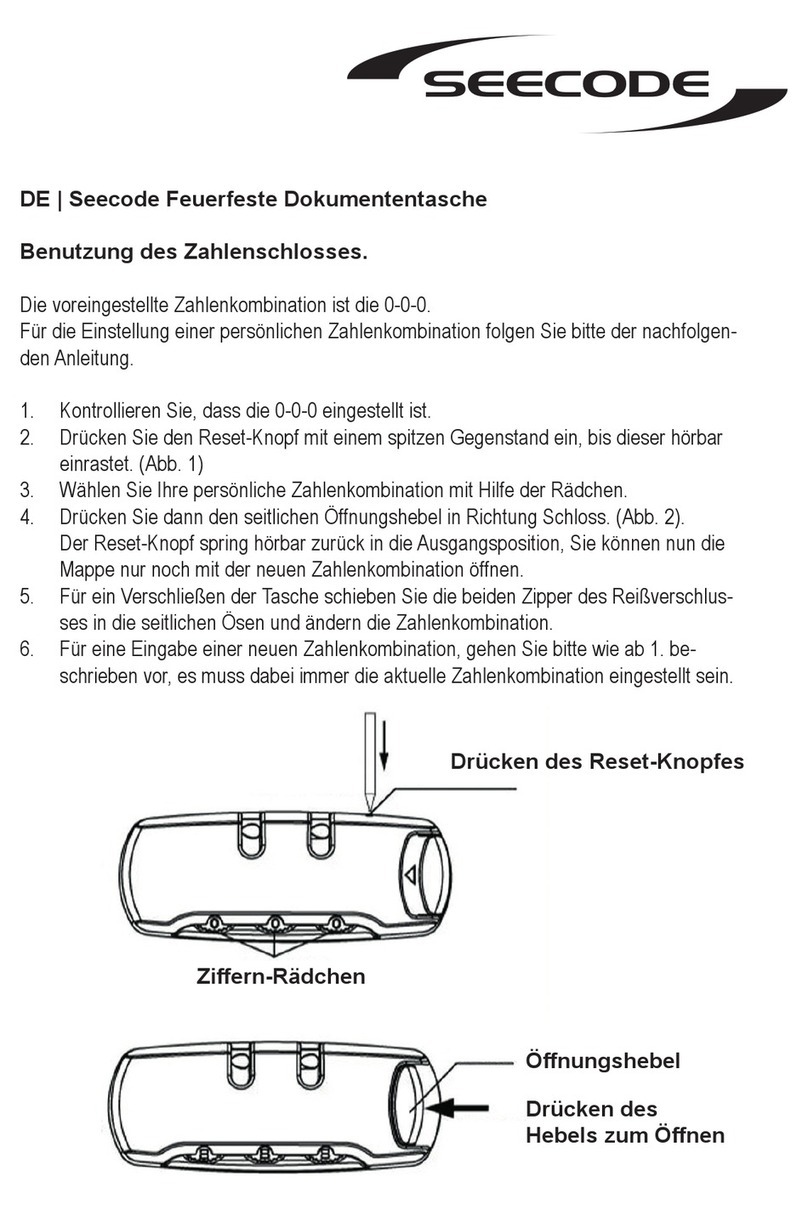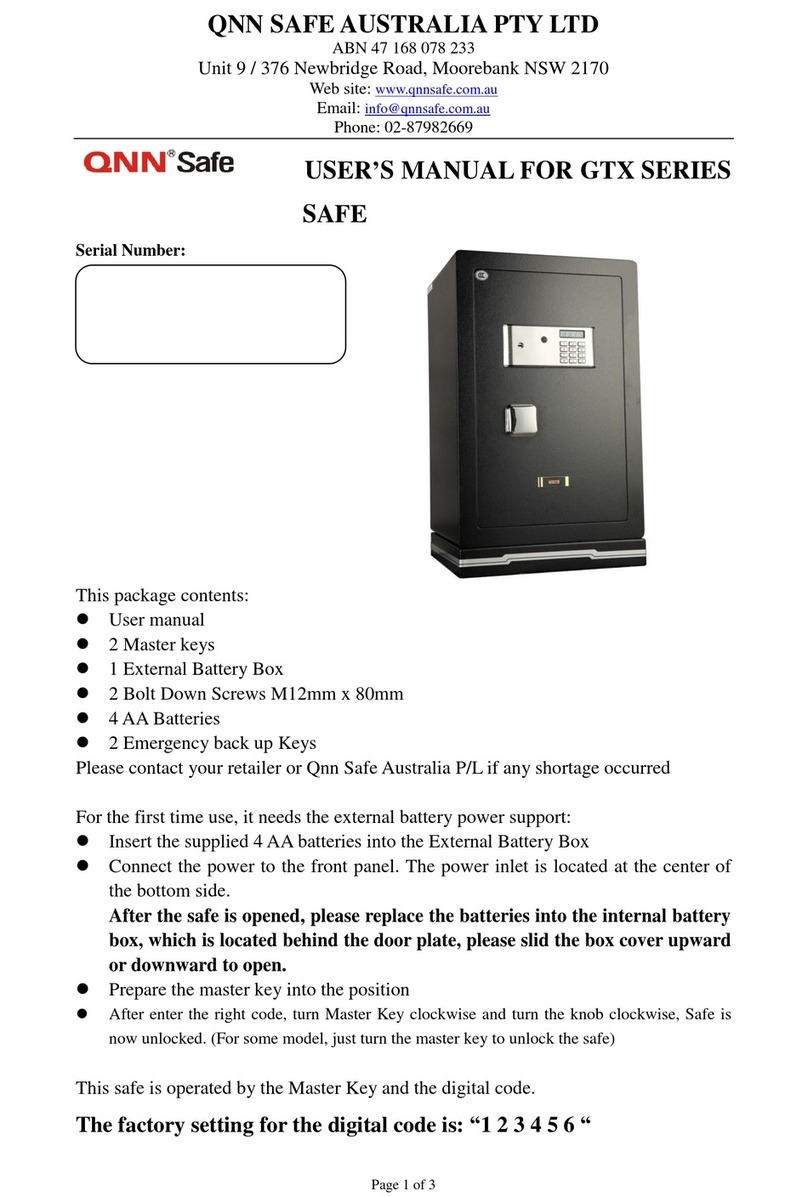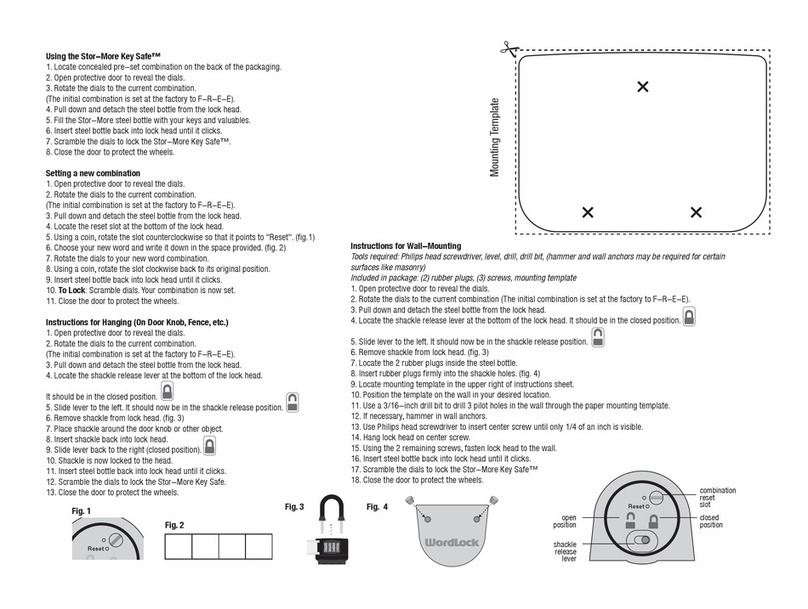Deister electronic proxSafe maxx User manual

maxx
Wiring & Installation
Instructions
#896097

proxSafe maxx
2
ps_maxx_wi_en
V08/07/09
© Copyright 2008 by deister electronic GmbH
All rights reserved. No part of this publication may be reproduced, stored in a retrieval
system, or transmitted, in any form or by any means, electronic, mechanical, photocopying,
recording, or otherwise, without prior written permission of deister electronic GmbH.
deister electronic GmbH reserves the right to make changes to any and all parts of this
documentation without obligation to notify any person or entity of such changes.
September 2008 CL/IO/BF
deister electronic GmbH
Hermann-Bahlsen Str. 11
30890 Barsinghausen
Germany
Phone: +49 (0) 51 05 - 51 6111
Fax: +49 (0) 51 05 - 51 62 17
E-Mail: info.de@deister.com
Web: www.deister.com

proxSafe maxx
V08/07/09
ps_maxx_wi_en
3
Contents
1. Technical Data ............................................................. 4
2. proxSafe maxx Delivery .............................................. 5
3. proxSafe maxx Installation ......................................... 6
3.1 Installation of proxEntry Reader ......................................................................... 6
3.2 Prepare Terminal for left-side mounting ............................................................. 7
3.3 Open Cabinet................................................................................................. 9
3.4 Mount Terminal to Cabinet ............................................................................ 11
3.5 Operating Cabinet without proxSafe Terminal .................................................. 12
3.5.1 Install Communication Adapter (e.g. SNG3) ............................................... 12
3.5.2 Jumper Setting of Jumper J26.................................................................... 12
3.6 Install Ethernet Adapter .................................................................................. 13
3.6.1 Install DigiConnect Adapter....................................................................... 14
3.6.2 Install USB-Serial-Converter SNG3 ............................................................ 16
3.6.3 Install MOXA N-Port Adapter..................................................................... 17
3.7 Install Power Supply and Back-up Battery ......................................................... 19
3.8 Install/Activate tamper switches....................................................................... 20
3.9 Install further Cabinets ................................................................................... 20
3.10 Mount Cabinet to the Wall ........................................................................... 21
3.11 Close Cabinet............................................................................................. 22
4. Assembling a proxSafe keyRing ............................... 23
5. Commissioning of the proxSafe System.................... 25
5.1 Selftest ......................................................................................................... 25
5.2 Creating an Administrator Card ...................................................................... 26
5.3 Addressing of Cabinets .................................................................................. 27
5.4 Teach-in of keyTags....................................................................................... 28
5.5 Test Operation.............................................................................................. 28
6. Emergency Opening of Roller Shutter ...................... 29
7. Emergency Unlock of proxCylinders ......................... 29
8. Regulatory Notices .................................................... 30

proxSafe maxx
4
ps_maxx_wi_en
V08/07/09
1. Technical Data
Dimensions (mm): 513 x 600 x 210
Housing: sheet metal, powder coated ASA, PC
Weight: approx. 26 kg
Operating temp.: -5...50 °C, for indoor use, non-condensing
Closing force of
roller shutter: max. 30 N
Power supply: 13.8 V/DC, max. 3.0 A, back-up battery in case of power failure
Terminal Interface: RS485/deBUS

proxSafe maxx
V08/07/09
ps_maxx_wi_en
5
2. proxSafe maxx Delivery
Before you start installation of your proxSafe system, please carefully check that you have
received all components that are listed on your delivery note.
The Cabinet package contains:
•the proxSafe cabinet
•2 keys for opening the cabinet
•32 proxSafe keyTags
•32 proxSafe keyRings
•50 pairs of proxSafe one-time seals
•2 cabinet connection cables
Depending on your order, the following components can be part of your delivery:
1) proxSafe Terminal
2) proxSafe power supply
3) SNG3 adapter for USB connection
with power supply
4) TCP/IP adapter for network connection
with cable set
5) proxEntry card reader
6) proxSafe software and manual
7) proxEntry user cards
8) proxSafe desealing tool
1
2
3
4
7
5
8
6

proxSafe maxx
6
ps_maxx_wi_en
V08/07/09
3. proxSafe maxx Installation
3.1 Installation of proxEntry Reader
If your system includes a proxEntry card reader, then this reader has to be installed into
proxSafe terminal:
Attention:
The following instructions are solely intended for installing a reader into a
proxSafe C3 terminal!
1.
Remove the two front screws of the terminal
housing and carefully open the housing.
2.
Remove the two screws of the reader
compartment.
3.
Insert the card reader into the reader
compartment and connect the reader.
4.
Fix the two screws of the reader
compartment.
Please make sure that the reader is mounted in the correct orientation!
Otherwise the three LEDs are hidden in the housing and cannot be seen blinking.
If you want to install the reader on the left-side mounting, please continue with the next chapter.

proxSafe maxx
V08/07/09
ps_maxx_wi_en
7
5.
Close the terminal housing and fix the two
housing screws.
6.
Put the two screw covers in place.
3.2 Prepare Terminal for left-side mounting
The terminal is delivered for mounting on the right side of the cabinet. If you want to mount the
terminal on the left side of the cabinet, you need to prepare the terminal bracket as follows:
1.
Remove the adjusting screw at the curved
slot of the terminal bracket and the second
screw which holds the socket pin. Pull out
the socket pin.
2.
Now carefully pull the two parts of the
terminal bracket apart.
4. 4.

proxSafe maxx
8
ps_maxx_wi_en
V08/07/09
3.
Remove the four screws, which hold the
base plate of the bracket to the back of the
terminal.
5.
Push the second part of the terminal bracket
back into place, insert the socket pin and
tighten it with the according screw and
metal washer.
Now turn the base plate of the terminal
bracket half way around so that the curved
slot is facing towards the left side (when
looking at the front of the terminal) and
tighten the four screws again.
6.
Then tighten the adjusting screw together
with the flexible washer (see picture above).
5.

proxSafe maxx
V08/07/09
ps_maxx_wi_en
9
3.3 Open Cabinet
For the further steps of installation you need to open the proxSafe Cabinet.
1. 2.
You find the key for opening the cabinet
attached to the cabinet.
3.
Carefully move the cabinet insert towards
you. If it is blocked, push the insert into the
frame before opening it.
Slide down the key covering and open the lock.
4.
Unplug the connection cable between the
cabinet insert and the backplane PCB.

proxSafe maxx
10
ps_maxx_wi_en
V08/07/09
5.
Unhook the red safety-wire.
7.
Carefully push open the roller shutter.
6.
Now you can fully remove the cabinet insert.
8.
You can now remove the packages with the
accessories:
-32 keyTags
-32 keyRings
-50 pairs of one-time seals
-2 cabinet connection cables.
Watch out that you do not tear any cables!

proxSafe maxx
V08/07/09
ps_maxx_wi_en
11
3.4 Mount Terminal to Cabinet
The cabinet is supplied for right-side mounting. If you want to mount the Terminal on the
left side of the cabinet, please make sure before that the cable length is sufficient. If not,
please contact your dealer in order to obtain the correct cables.
1.
Guide the two terminal cables through the
hole in the back of the terminal bracket.
Then position the Terminal bracket behind
the cabinet frame.
3.
Plug the two cables into the backplane PCB:
Cable “Slave” -> Plug “Terminal Slave”
Cable “Master” -> Plug “Terminal Master”
2.
Fix the terminal with the two enclosed screws
to the cabinet frame.

proxSafe maxx
12
ps_maxx_wi_en
V08/07/09
3.5 Operating Cabinet without proxSafe Terminal
In case the proxSafe Cabinet should be operated without the proxSafe Terminal, pay
attention to the following steps:
3.5.1 Install Communication Adapter (e.g. SNG3)
In case of operation without the proxSafe Terminal the communication adapter (e.g.
SNG3) has to be connected to the maxx backplane PCB as follows:
Plug the RJ45 cable coming from the
communication adapter into “Master
Terminal” on the backplane PCB.
3.5.2 Jumper Setting of Jumper J26
In order to guarantee an accurate power supply for all components, is has been necessary
to connect Pin 2 and 3 of the RJ45 female connector „Master Terminal“ in the past. Since
version 080502 this has been replaced by solely closing the jumper J26. Jumper setting as
per drawing below:
Jumper J26 closed

proxSafe maxx
V08/07/09
ps_maxx_wi_en
13
3.6 Install Ethernet Adapter
There are two types of Ethernet adaptors, which can be supplied with the proxSafe maxx:
●
Digi Connect ME Adapter, see instruction in paragraph 3.6.1
●
MOXA N-Port Adapter, see instruction in paragraph 3.6.3 or
if your proxSafe system includes an Ethernet adapter, you can install this adapter into the
cabinet frame.

proxSafe maxx
14
ps_maxx_wi_en
V08/07/09
3.6.1 Install DigiConnect Adapter
1.
The DigiConnect adapter is supplied on a
piggyback PCB and can be mounted on
the backplane PCB.
3.
Insert the piggiback socket of PCB with the
DigiConnect into the pins of the backplane
PCB.
2.
Remove the cables from the backplane PCB
and loosen the backplane PCB by carefully
pressing the clip on the plastic studs with a
screw driver.
4.
Fix the piggiback PCB with the enclosed nuts
and lock washers (spanner size 5.5 mm).

proxSafe maxx
V08/07/09
ps_maxx_wi_en
15
5.
Return the backplane PCB to its position and
carefully click it back on the plastic studs.
6.
Connect the network cable into the
DigiConnect.
7.
Set the jumpers as per this drawing.
Jumper Settings for
DigiConnect Adaptor

proxSafe maxx
16
ps_maxx_wi_en
V08/07/09
3.6.2 Install USB-Serial-Converter SNG3
If your system includes a USB adapter, you can connect this adapter as follows:
1.
Set both dip switches on the adapter to
position “ON”.
2.
Connect as follows:
a) “proxSafe” to backplane “ISO PC”
b) USB Connector to PC
c) power supply
3.
Set the jumpers as per this drawing.
b)
a)
c)
Default jumper settings for active opto-
isolation (i.e. for use with an SNG
Adapter.

proxSafe maxx
V08/07/09
ps_maxx_wi_en
17
3.6.3 Install MOXA N-Port Adapter
1.
Put the dip switches on the adapter housing
to the following positions:
switch 1: OFF
switch 2: ON
switch 3: ON
3.
Connect the RS485 connection cable:
TCP/IP adapter “Serial” to
backplane “ISO PC”.
2.
Mount the TCP/IP adapter into the cabinet
frame below the cable slot. Use the two
screws from the enclosed cable set
package.
4.
Connect the power supply cable:
TCP/IP adapter “Power” to
backplane “Power Out”.

proxSafe maxx
18
ps_maxx_wi_en
V08/07/09
Jumper Settings for TCP/IP Converter
(i.e. Moxa DE-311)
5.
Now you can connect your network cable to
the Ethernet adapter (plug “Ethernet”).
6.
Set the jumpers on the backplane as per this drawing.

proxSafe maxx
V08/07/09
ps_maxx_wi_en
19
3.7 Install Power Supply and Back-up Battery
Your proxSafe system needs a supply voltage of 13.8 V in order to charge the battery
during operation. If the battery is not operated, you can supply the system with 12 V DC.
For installation of the power supply you may use one of the cables which has been
supplied with the cabinet.
1.
Connect the power supply (13.8 V DC) to
the backplane “Power In”.
2.
Connect the battery connection cable to the
backplane “Accu”.

proxSafe maxx
20
ps_maxx_wi_en
V08/07/09
Diagram of independent tamper switch
Left: independent tamper switch
Right: internal tamper switch
Please remove the tape!
3.8 Install/Activate tamper switches
The insert of the proxSafe maxx Cabinet is equipped with two tamper switches (see also
3.11 „Close Cabinet“, picture 1). The left tamper switch is independent (potential-free)
from the Cabinet Software and the Cabinet power supply. For this one you will find the
according plug on the backside of the Cabinet insert right below the metal strap (see
picture below) to give you the possibility to connect this tamper alert of the Cabinet to an
external monitoring system (i.e. alarm system) by using the supplied three pole connector.
In case of any unauthorized opening of the Cabinet or removal from wall this contact will
release a signal, which can be used to initiate an alarm in an external monitoring system.
The right internal tamper switch also has to be activated by removing the tape. In case of
unauthorized access to the Cabinet this internal tamper switch only sends a message within the
connected software system (terminal/network PC) to be traced within the reports. In case of a
(forced) disconnection from the power supply this tamper alert will also fail to report any
sabotage actions.
3.9 Install further Cabinets
If you install further Cabinets, connect both
backplane PCBs as follows:
(A = this cabinet, B = next cabinet)
1) backplane A “Remote MUX” <->
backplane B “Terminal Master”
2) backplane A “Power Out” <->
backplane B “Power In”
WARNING! Do not use more than 2
Cabinets with one power supply!
Other manuals for proxSafe maxx
1
Table of contents
Popular Safe manuals by other brands

SnapSafe
SnapSafe Super Titan XXL owner's manual

Vega
Vega 10081428 operating instructions

Chubbsafes
Chubbsafes AIR HOTEL CEU operating instructions

Hayman
Hayman Ozarks Operation guide
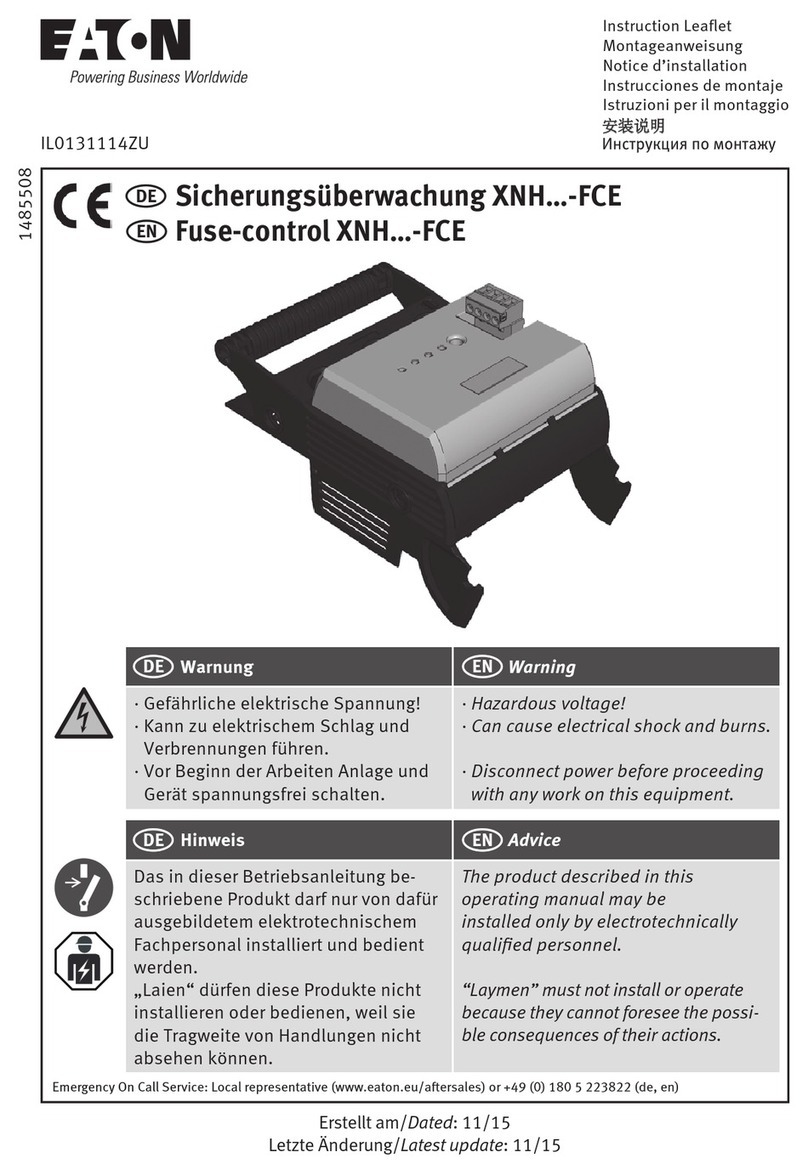
Eaton
Eaton XNH -FCE Series Instruction leaflet

Bunker Hill Security
Bunker Hill Security 62240 Owner's manual & safety instructions