DEL Inspiron 5490 Operation and maintenance manual
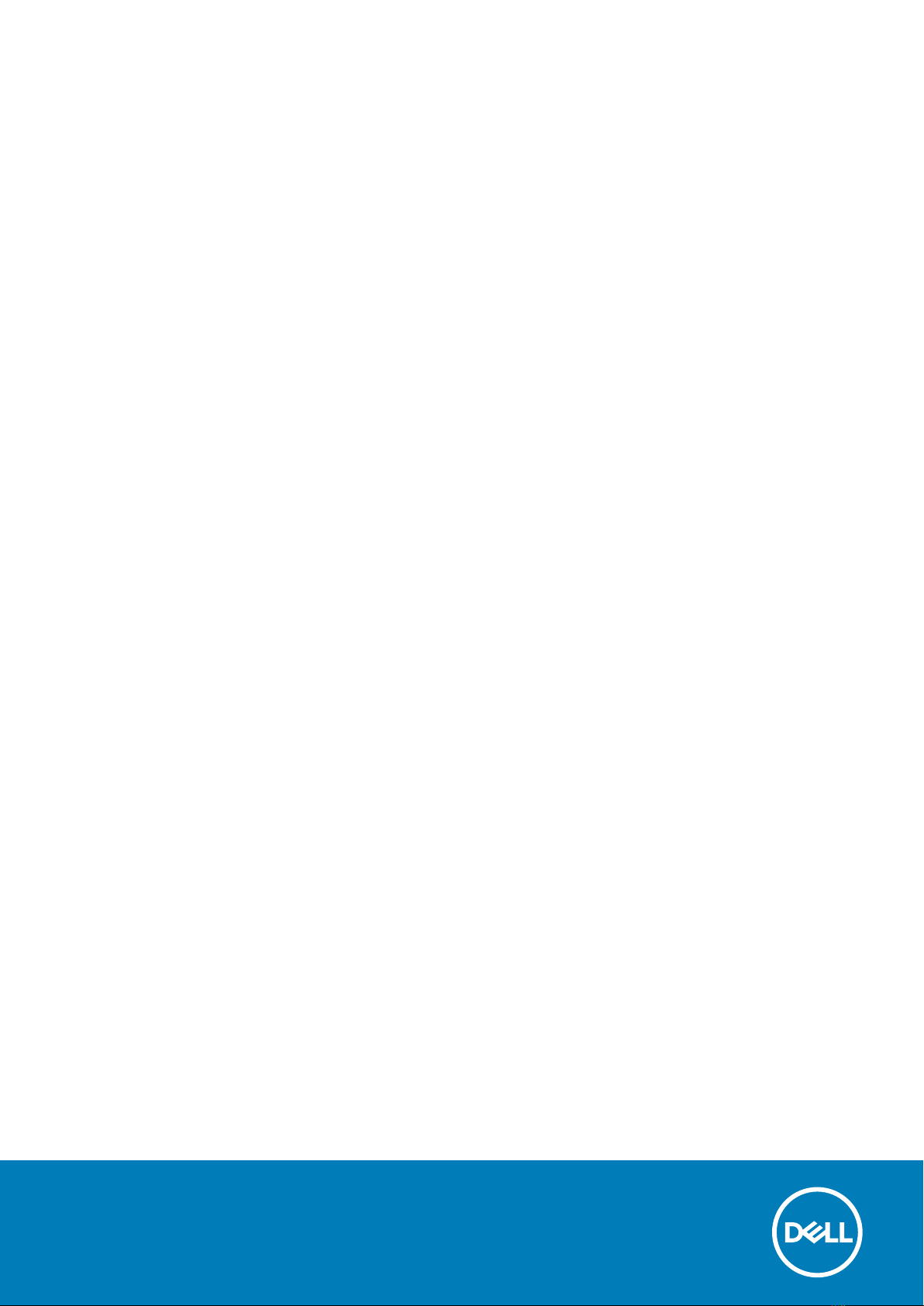
Inspiron 5490
Setup and Specifications
Regulatory Model: P116G
Regulatory Type: P116G001

Notes, cautions, and warnings
NOTE: A NOTE indicates important information that helps you make better use of your product.
CAUTION: A CAUTION indicates either potential damage to hardware or loss of data and tells you how to avoid the
problem.
WARNING: A WARNING indicates a potential for property damage, personal injury, or death.
© 2018 - 2019 Dell Inc. or its subsidiaries. All rights reserved. Dell, EMC, and other trademarks are trademarks of Dell Inc. or its
subsidiaries. Other trademarks may be trademarks of their respective owners.
2019 - 08
Rev. A00

1 Set up your Inspiron 5490..............................................................................................................4
2 Views of Inspiron 5490................................................................................................................. 6
Right........................................................................................................................................................................................ 6
Left.......................................................................................................................................................................................... 6
Base......................................................................................................................................................................................... 7
Display..................................................................................................................................................................................... 8
Bottom.................................................................................................................................................................................... 8
3 Specifications of Inspiron 5490....................................................................................................10
Dimensions and weight........................................................................................................................................................10
Processors............................................................................................................................................................................ 10
Chipset.................................................................................................................................................................................. 10
Operating system..................................................................................................................................................................11
Memory.................................................................................................................................................................................. 11
Ports and connectors........................................................................................................................................................... 11
Communications...................................................................................................................................................................12
Audio...................................................................................................................................................................................... 12
Storage.................................................................................................................................................................................. 13
Intel Optane memory with solid-state storage (optional)...............................................................................................13
Media-card reader................................................................................................................................................................14
Keyboard............................................................................................................................................................................... 14
Camera.................................................................................................................................................................................. 14
Touchpad.............................................................................................................................................................................. 15
Touchpad gestures........................................................................................................................................................ 15
Power adapter......................................................................................................................................................................15
Battery...................................................................................................................................................................................15
Display....................................................................................................................................................................................16
Fingerprint reader (optional)...............................................................................................................................................17
Video...................................................................................................................................................................................... 17
Computer environment........................................................................................................................................................17
4 Keyboard shortcuts.....................................................................................................................19
5 Getting help and contacting Dell.................................................................................................. 21
Contents
Contents 3

Set up your Inspiron 5490
NOTE: The images in this document may differ from your computer depending on the configuration you ordered.
1. Connect the power adapter and press the power button.
NOTE: To conserve battery power, the battery might enter power saving mode. Connect the power adapter and
press the power button to turn on the computer.
2. Finish operating system setup.
For Ubuntu:
Follow the on-screen instructions to complete the setup. For more information about installing and configuring Ubuntu, see the
knowledge base articles SLN151664 and SLN151748 at www.dell.com/support.
For Windows:
Follow the on-screen instructions to complete the setup. When setting up, Dell recommends that you:
• Connect to a network for Windows updates.
NOTE: If connecting to a secured wireless network, enter the password for the wireless network access when
prompted.
• If connected to the internet, sign-in with or create a Microsoft account. If not connected to the internet, create an offline account.
• On the Support and Protection screen, enter your contact details.
3. Locate and use Dell apps from the Windows Start menu—Recommended.
Table 1. Locate Dell apps in Windows 10 Home in S Mode
Resources Description
Dell Product Registration
Register your computer with Dell.
Dell Help & Support
Access help and support for your computer.
1
4 Set up your Inspiron 5490

Resources Description
SupportAssist
Proactively checks the health of your computer’s hardware and software. The SupportAssist OS Recovery
tool troubleshoots issues with the operating system. For more information, see the SupportAssist
documentation at www.dell.com/support.
NOTE: In SupportAssist, click the warranty expiry date to renew or upgrade your warranty.
Table 2. Locate Dell apps in Windows 10 Home
Resources Description
My Dell
Centralized location for key Dell applications, help articles, and other important information about your
computer. It also notifies you about the warranty status, recommended accessories, and software updates
if available.
Dell Update
Updates your computer with critical fixes and latest device drivers as they become available. For more
information about using Dell Update, see the knowledge base article SLN305843 at www.dell.com/support.
Dell Digital Delivery
Download software applications, which are purchased but not pre-installed on your computer. For more
information about using Dell Digital Delivery, see the knowledge base article 153764 at www.dell.com/
support.
SupportAssist
Proactively checks the health of your computer’s hardware and software. The SupportAssist OS Recovery
tool troubleshoots issues with the operating system. For more information, see the SupportAssist
documentation at www.dell.com/support.
NOTE: In SupportAssist, click the warranty expiry date to renew or upgrade your warranty.
Set up your Inspiron 5490 5
This manual suits for next models
1
Table of contents

















