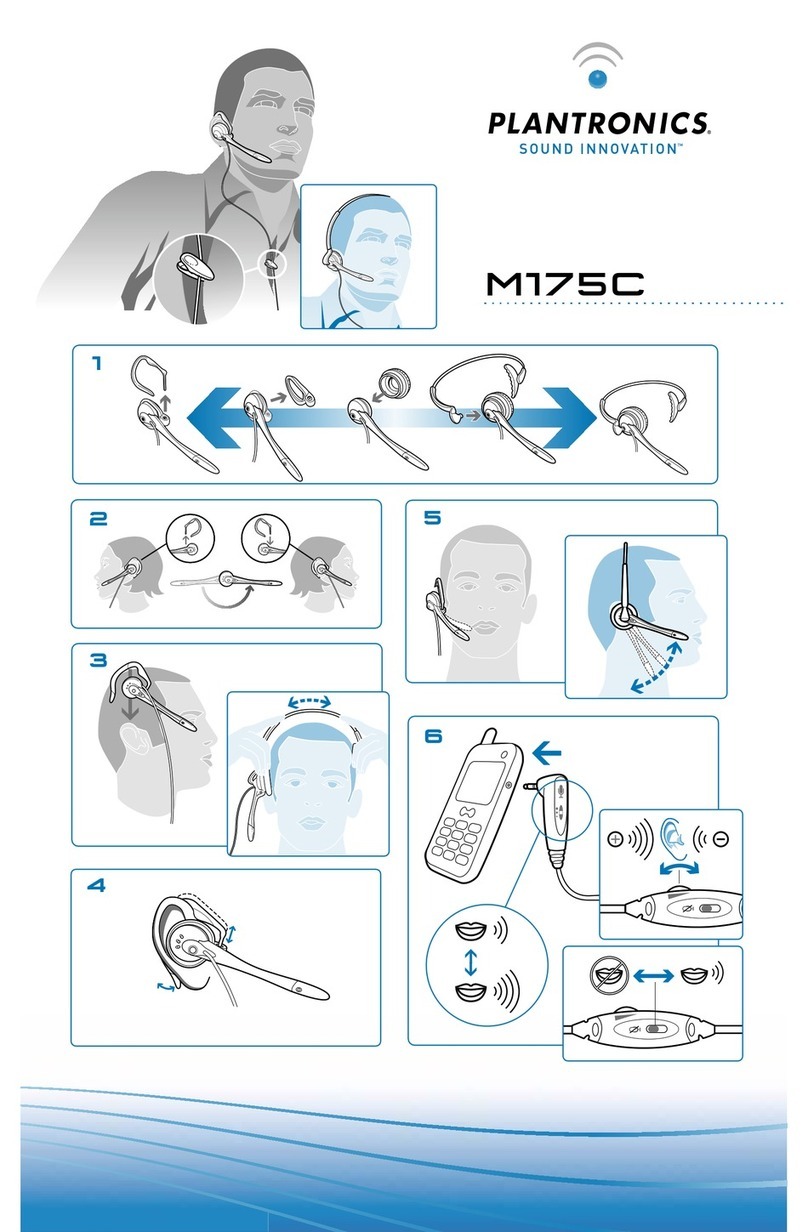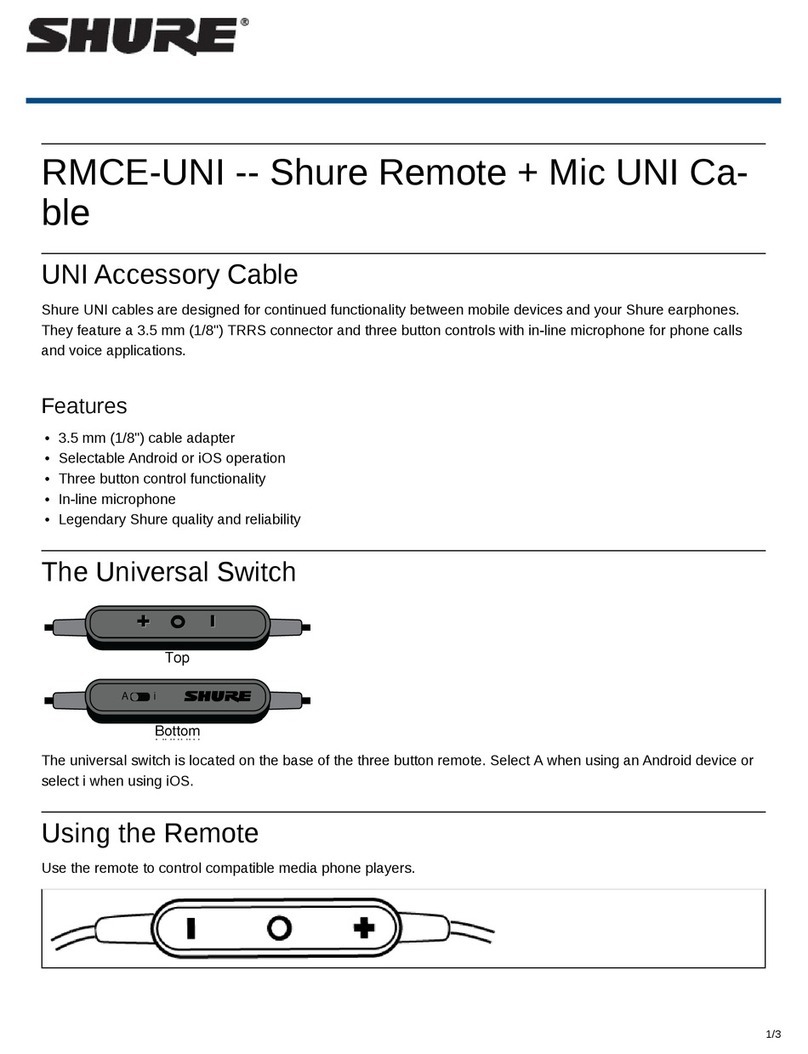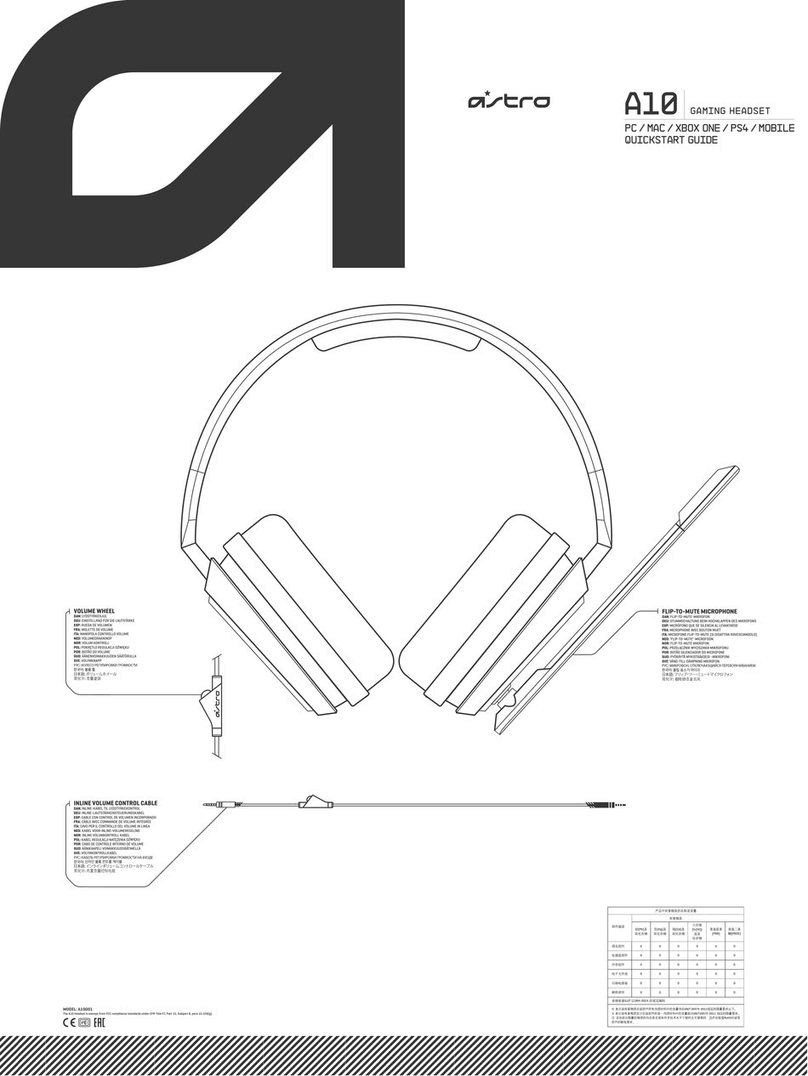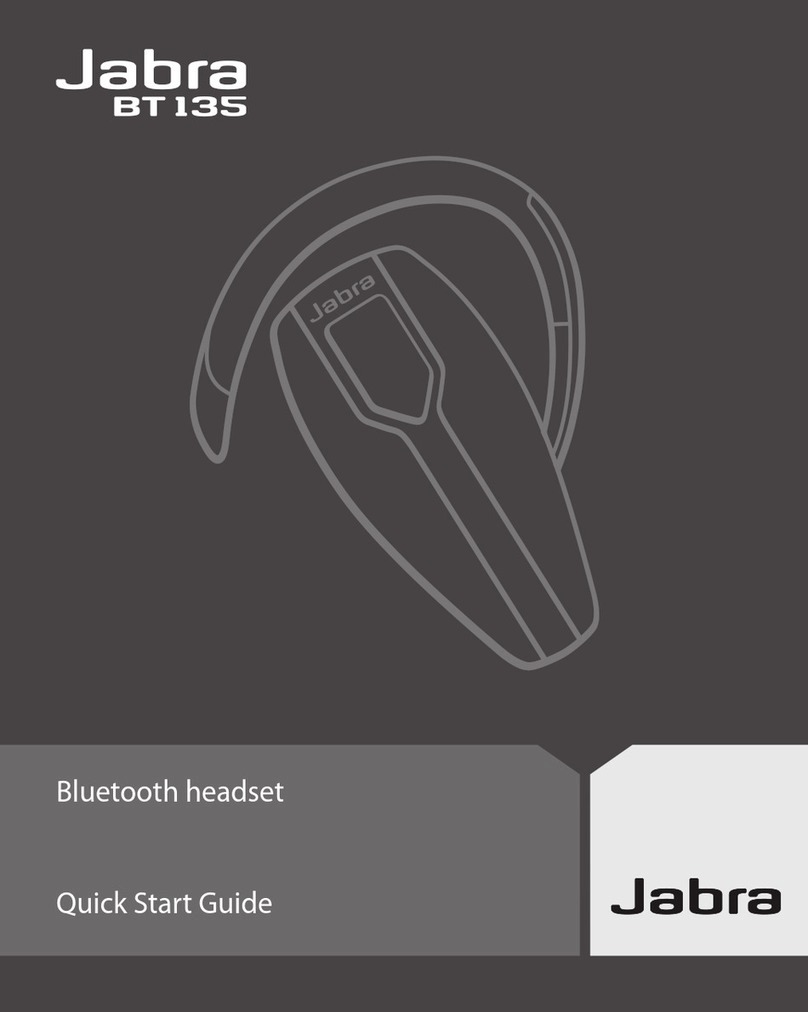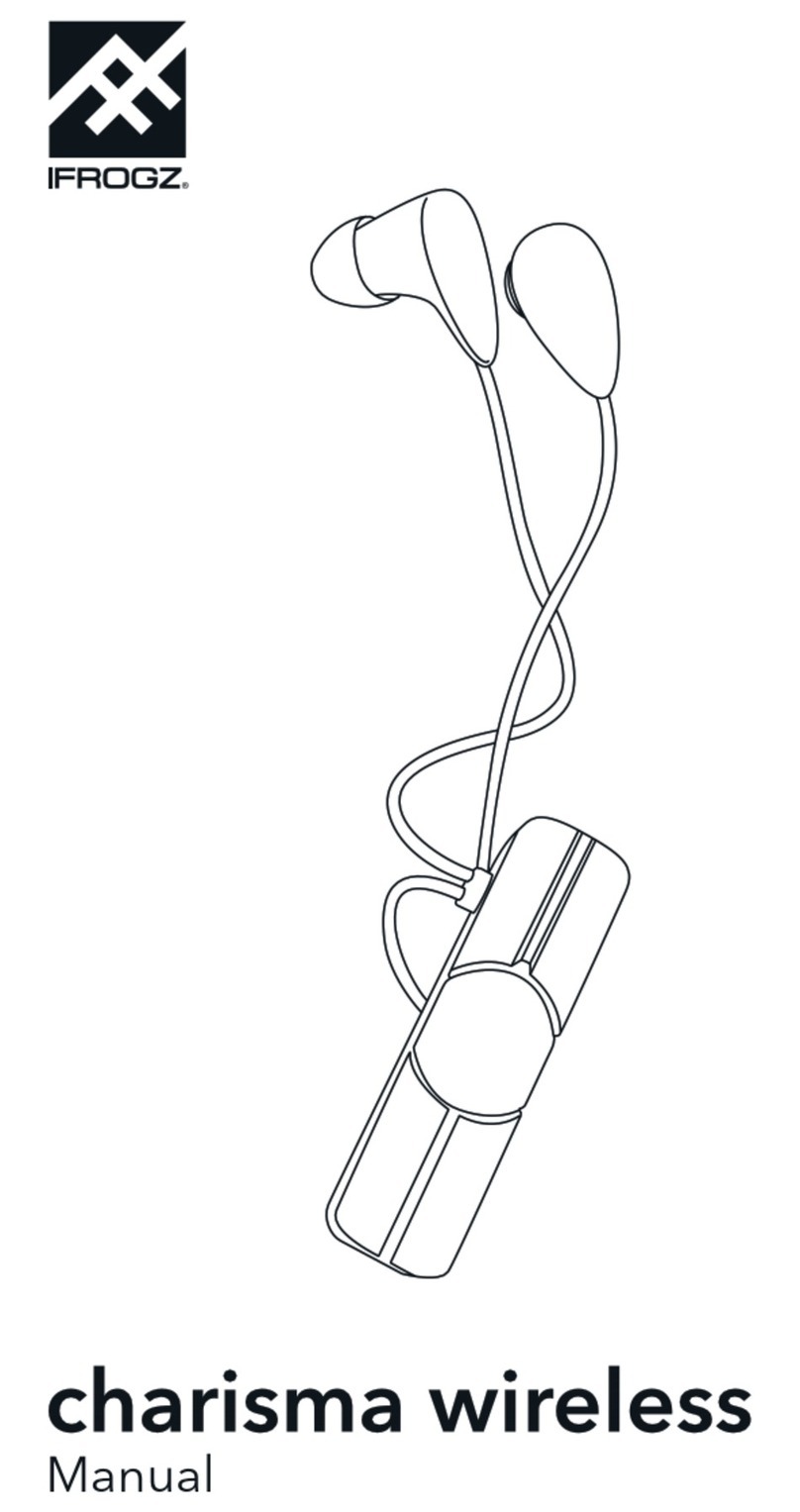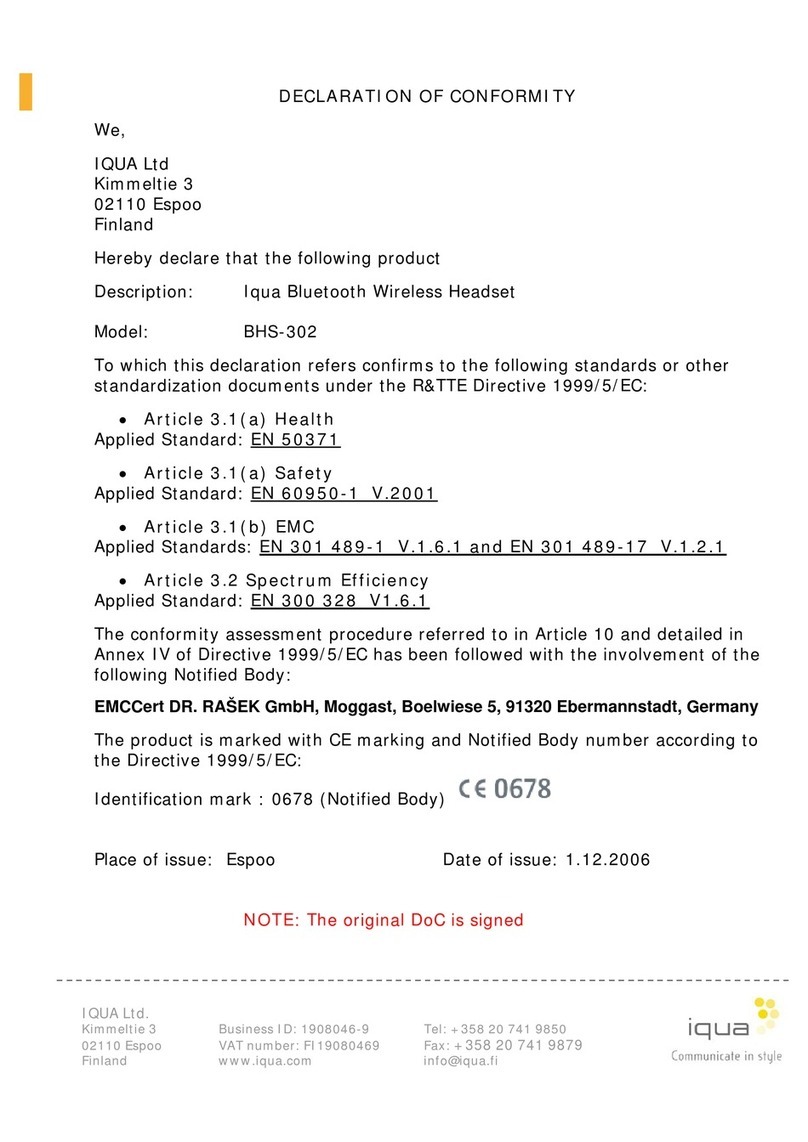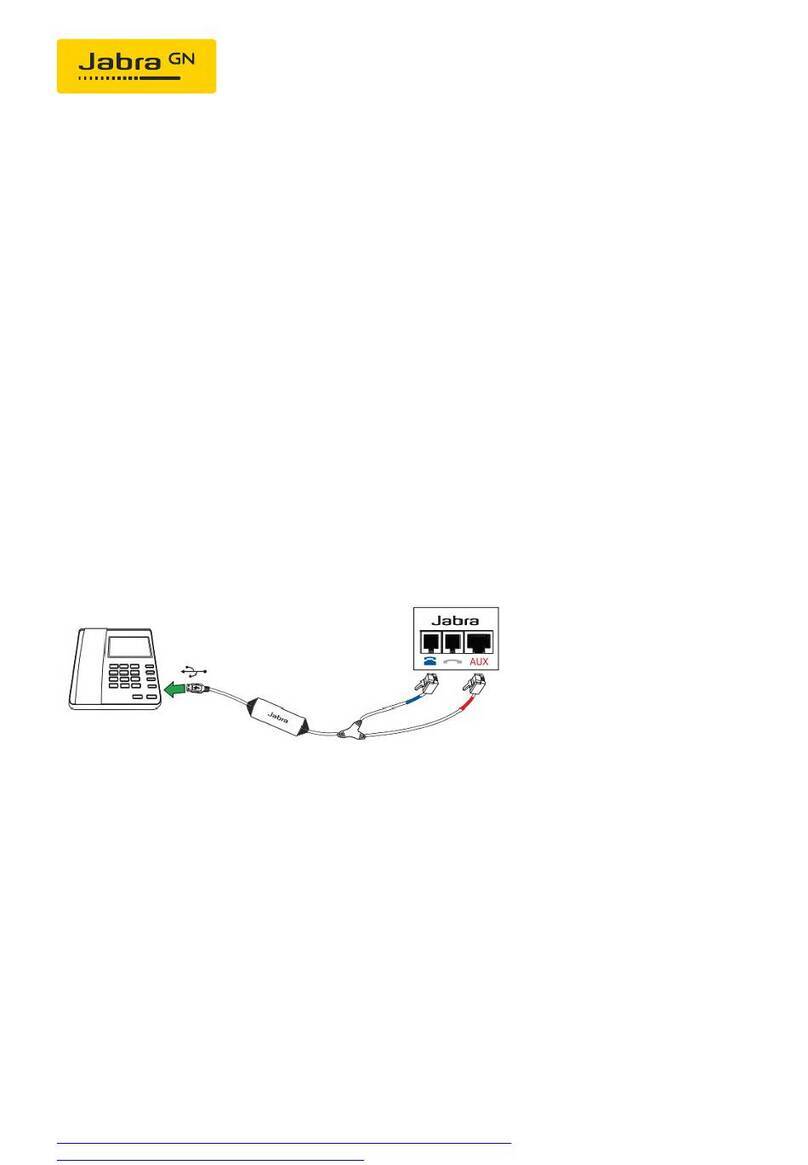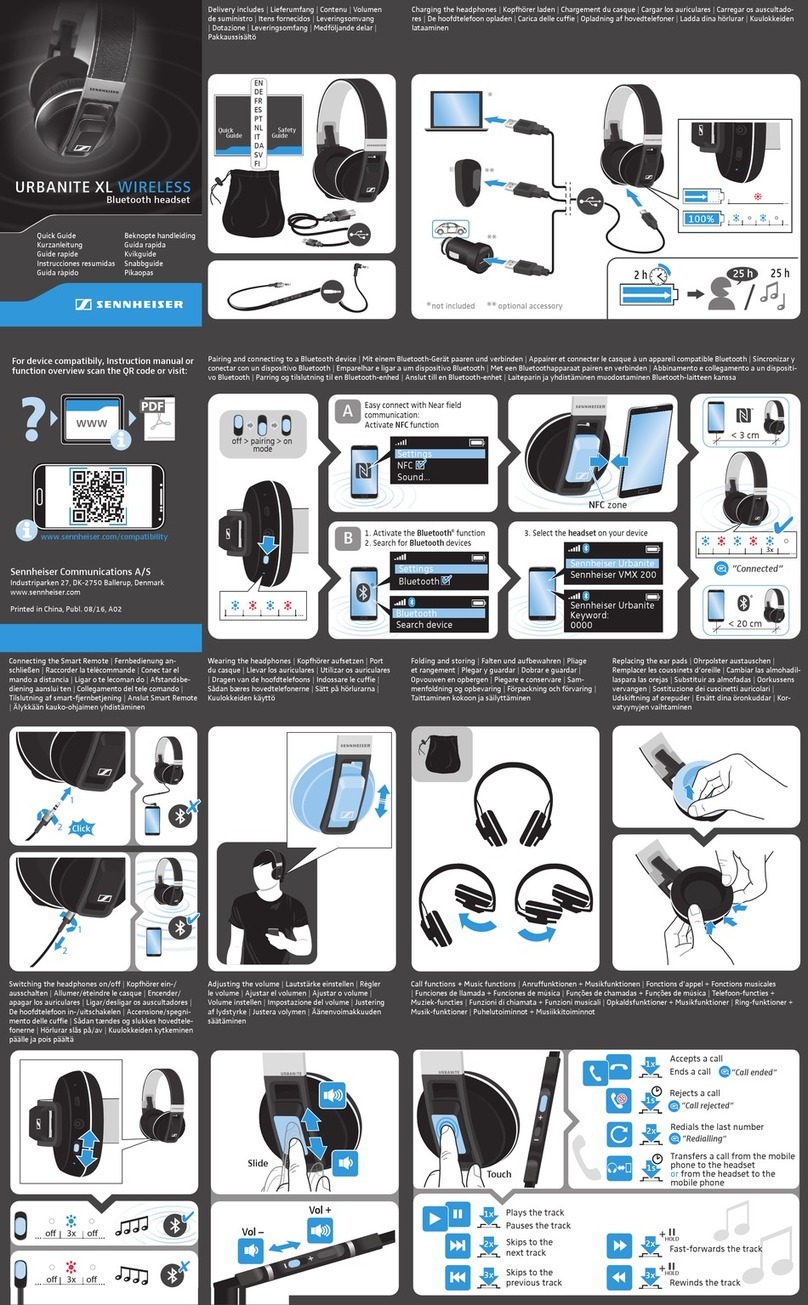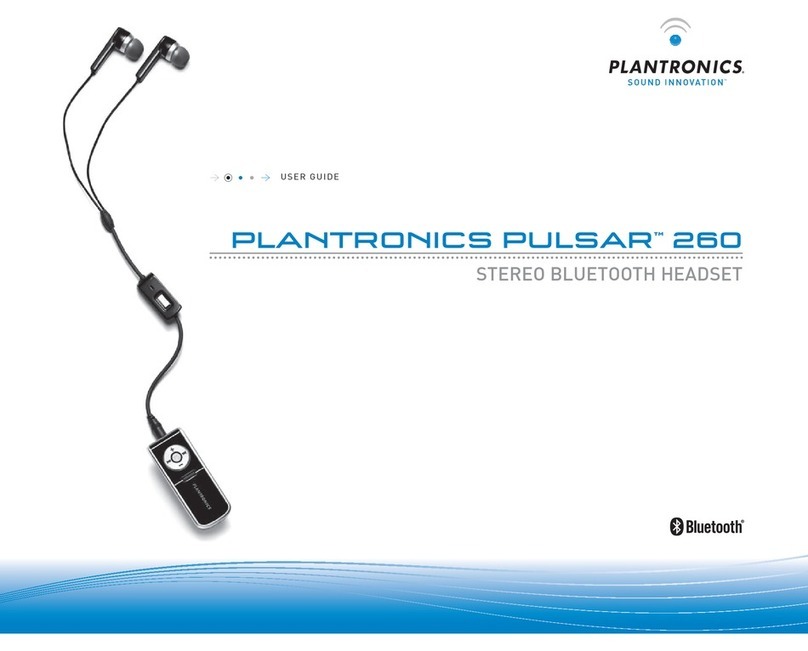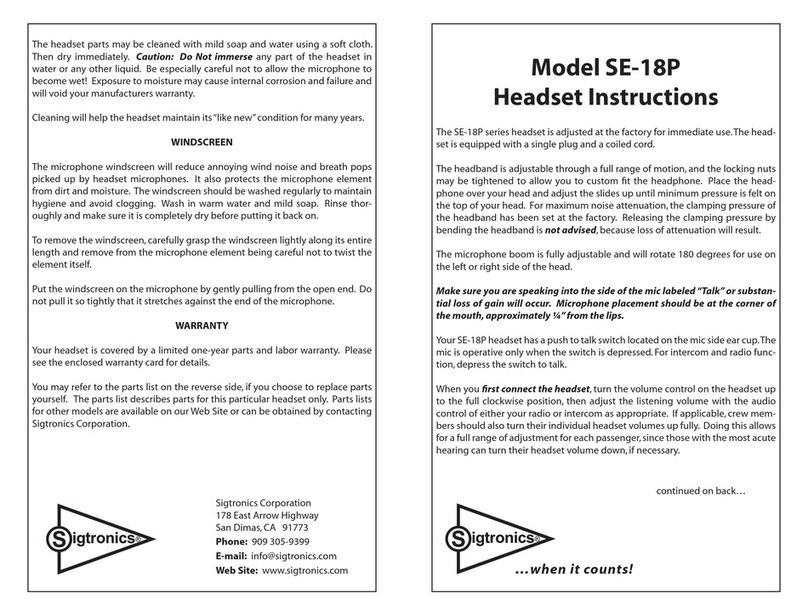Deleycon SOUNDSTERS active User manual

SMART HIFI WIRELESS
HEADSET
active INSTRUCTION EN

Soft pouch
Ear buds (L, M, S)
USB cable
User manual
Volume + / Previous Track
Volume - / Next Track
Multifunctional Button
Status LED
Product Overview
Start here
Package Content

Charge Port
Turn On / Off
• NFC pairing
• aptX®HD Bluetooth audio technologie
• Up to 20 hours operating time
• Incoming call vibration alerts
• 6th Generation CVC noise reduction
• Bluetooth 4.0
• Smart voice alerts
• Multipoint technology
up to 2 devices
• iOS displays the
headphone‘s battery status
Features
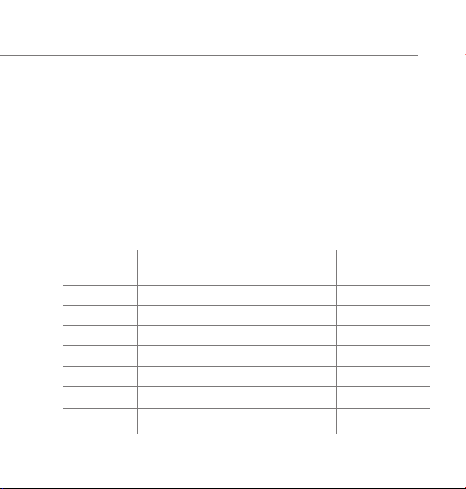
Volume control
Press the "+" or "-" button to turn volume up or down.
You hear a signal once it reaches the maximum/minimum volume.
Basic Operation
Status LED and Voice Message
Instruction LED status Voice Message
& Signals
Power on Blue LED for 2 seconds Power on
Power off Red LED for 2 seconds Power off
Pairing LED flashes red and blue alternately Pairing
Standby LED flashes blue twice every 5 sec. /
Incoming call LED flashes blue continuously Vibration alerts
Battery low LED Flashes red twice every 5 sec. Battery low
Charging Red LED while charging /
Blue LED when fully charged

Pairing
Pair One Device
• In off mode press and hold the multifunctional button until the LED flashes
blue and red alternately. You hear "Power on" and "Pairing".
Now the headphones are in pairing mode.
• Activate Bluetooth on your device and search for visible new devices.
• Select "active". If your phone asks for the passcode, enter 0000
or accept the connection. The LED indicator stops flashing red
and blue once successfully paired, you hear "Connection successful".

Pair another Phone
The multipoint technology enables you to pair another device and take a call
from either.
To pair with another mobile phone, follow the steps for "Pair one Phone". After
successful pairing restart the headset to connect 2 paired mobile phones
automatically.
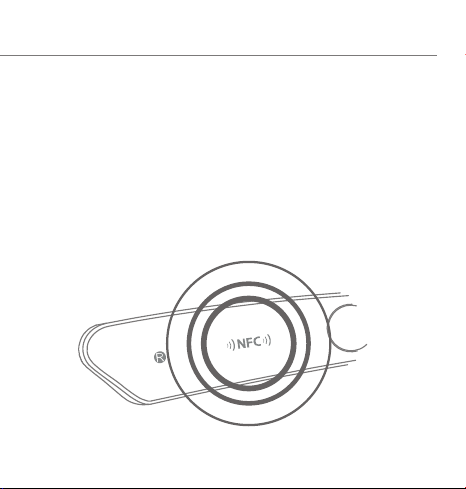
NFC Pairing
Turn on your Bluetooth headset. After 5 seconds hold an NFC device against the
NFC zone of the headset. The LED indicator flashes red and blue, you hear
voice prompts "Pairing", the LED indicator stops flashing red and blue once
successfully paired, you hear the voice prompt "Connection successful".
NFC detection area

Answer a call
Press the multifunctional button once.
End a call
Press the multifunctional button once.
Reject a Call
Press and hold the multifunctional button for about 2 seconds.
Redial the last call
Double-press the multifunctional button in standby mode
to redial the last called number.
MIC mute on/off
Press and hold the volume button "-" for about 2 seconds
to activate/deactivate mute.
Call

Switch between headset and phone
Press and hold the volume button "+" for about 2 seconds during a call
and the call will be switched to the mobile phone.
Do this again and the call will be switched back to the headset.
Voice dial (Need phone support)
In standby mode, press the volume buttons "+" and "-", wait for phone
prompt and then tell the phone to dial the name of a stored contact.
End current call and answer new call
When a new call rings during a call, press the multifunctional button
to answer new call and end current call simultaneously.
Hold on current call and answer new call
When a new call rings during a call, press and hold the multifunctional button
for 2 seconds to hold current call and answer new call. To switch between
held call and active call, press and hold the multifunctional button for
2 seconds.
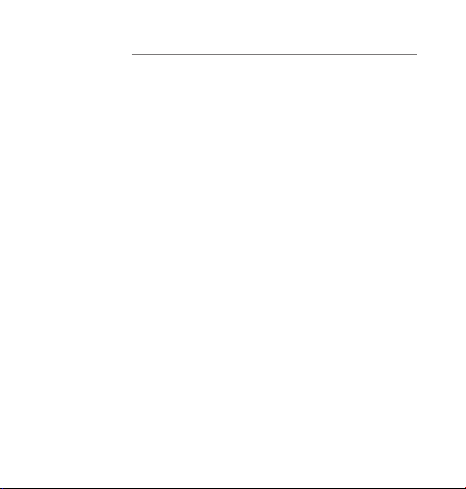
Music
Music play / pause
Press the multifunctional button to play / pause music.
Previous track
Press the volume button "+" for 2 seconds to skip track back.
Next track
Press and hold the volume button "-" for 2 seconds to skip track forward.
Switch between music and call
When a call comes in while music is playing, the music stops automatically.
Once the call ends or is rejected, the music starts to resume.
(Needs media player support)

More features
When the headphone is connected to a device with iOS system,
a battery indicator of the “active” will appear at the upper right
of the iOS user interface.
Battery Indicator

Hardware Reset
Turn on the Bluetooth headset. Press and hold the multifunctional button,
then connect the headset to a USB charger. Hardware reset is done.
(Note: The Headset automatically powers off. Please switch the power
button to “Off” and then back to “On” to power on the headset)
Power-Off
Switch the power button to “Off” position to turn off the headset.
Clear Paired Devices List
Turn on the headset and connect it to your USB charger. Press and hold
the volume button "+" and "-" simultaneously for about 5 seconds. When
the LED flashes 5 times, the paired list is cleared.
(Note: The headset automatically enters pairing mode when powered
on for the first time after clearing the paired list.)

Charging the Battery
When battery is low, you will hear the voice prompt "Battery low".
It takes up to 2.5 hours to fully charge the headset. While charging, the
battery indicator LED is red. The indicator LED switches to blue color once
charging is complete.
Table of contents