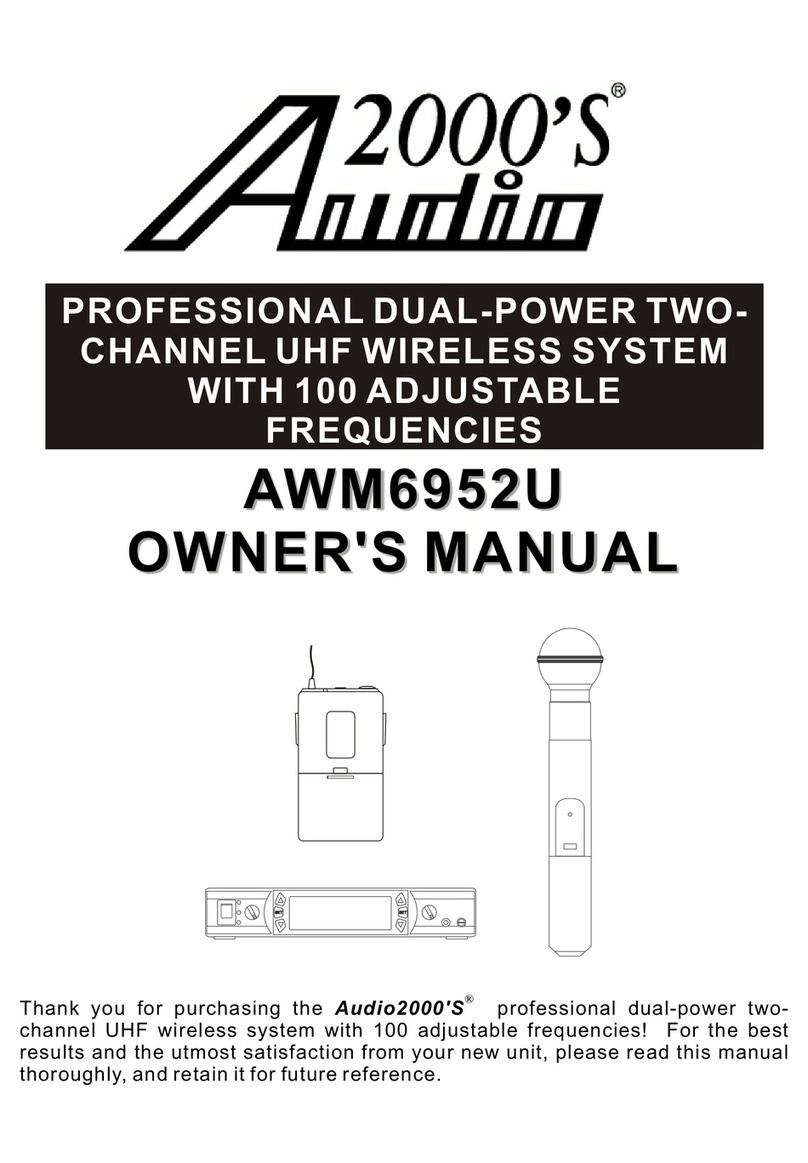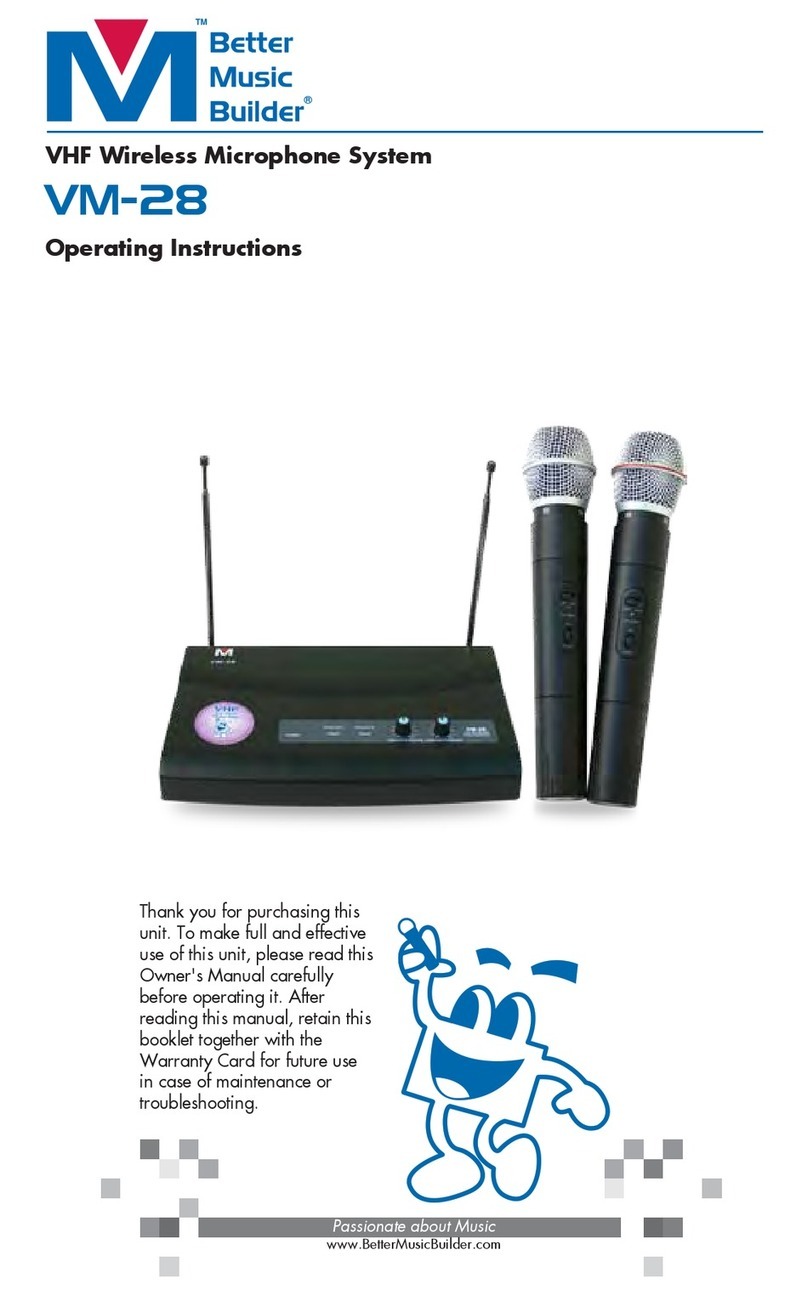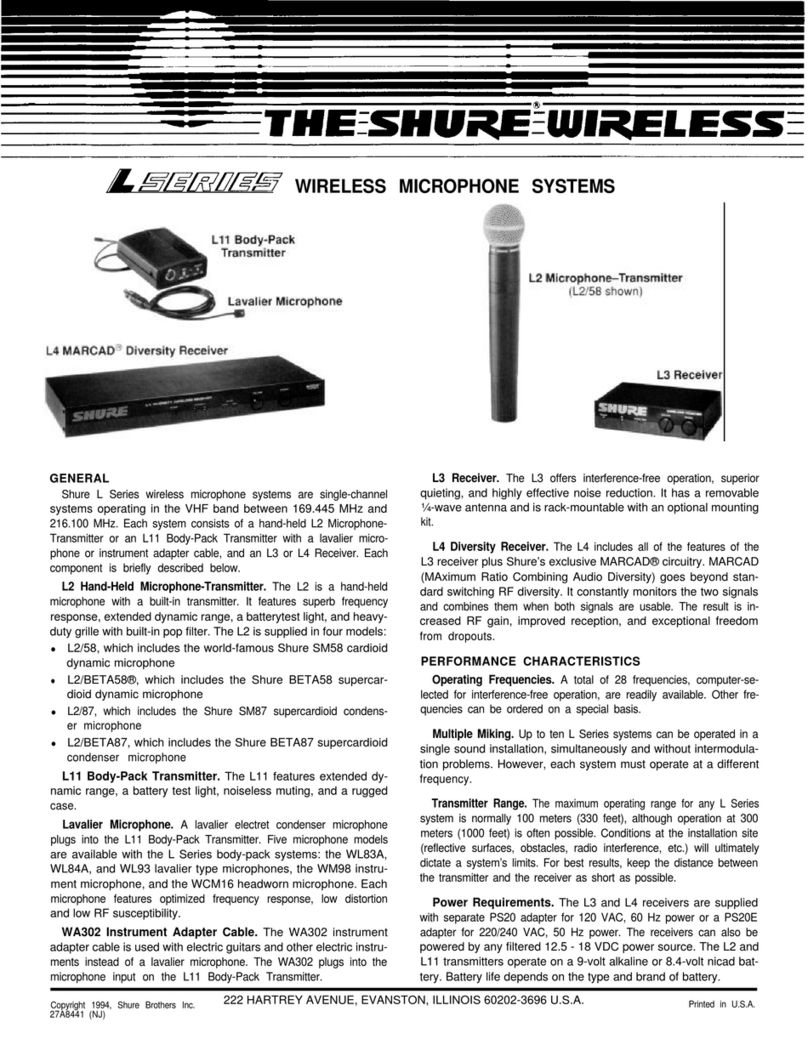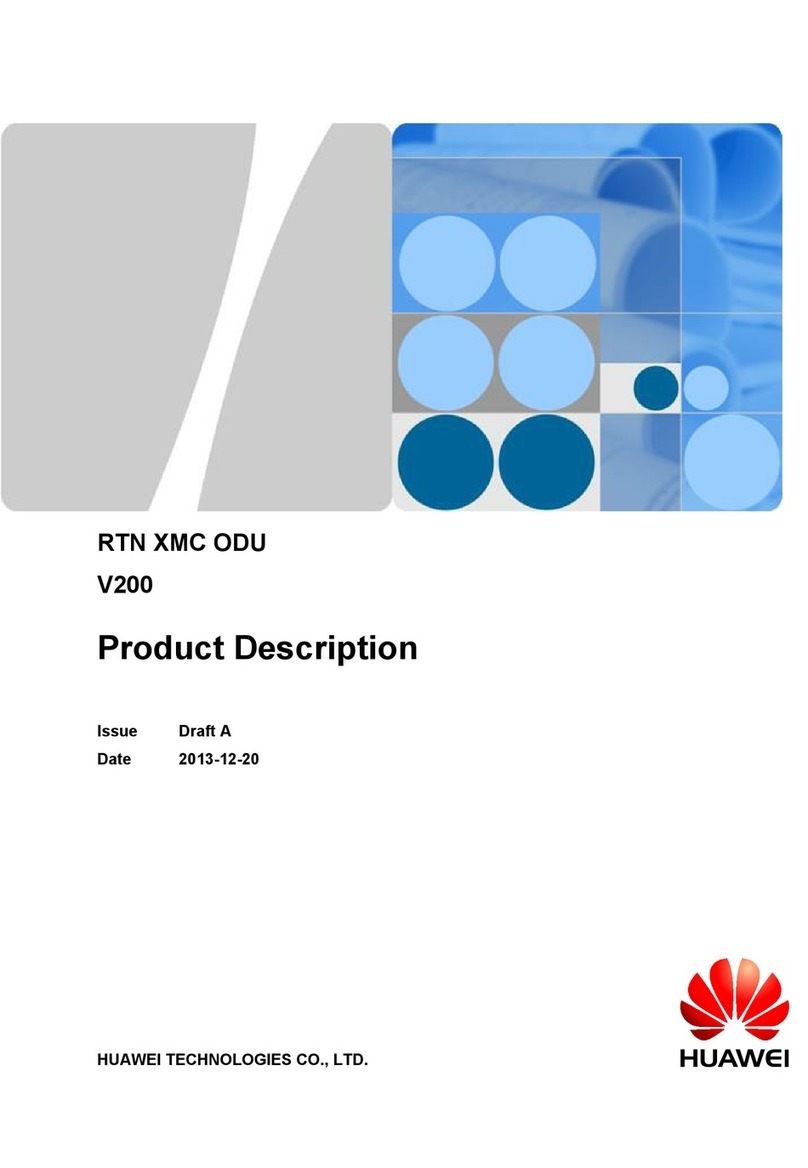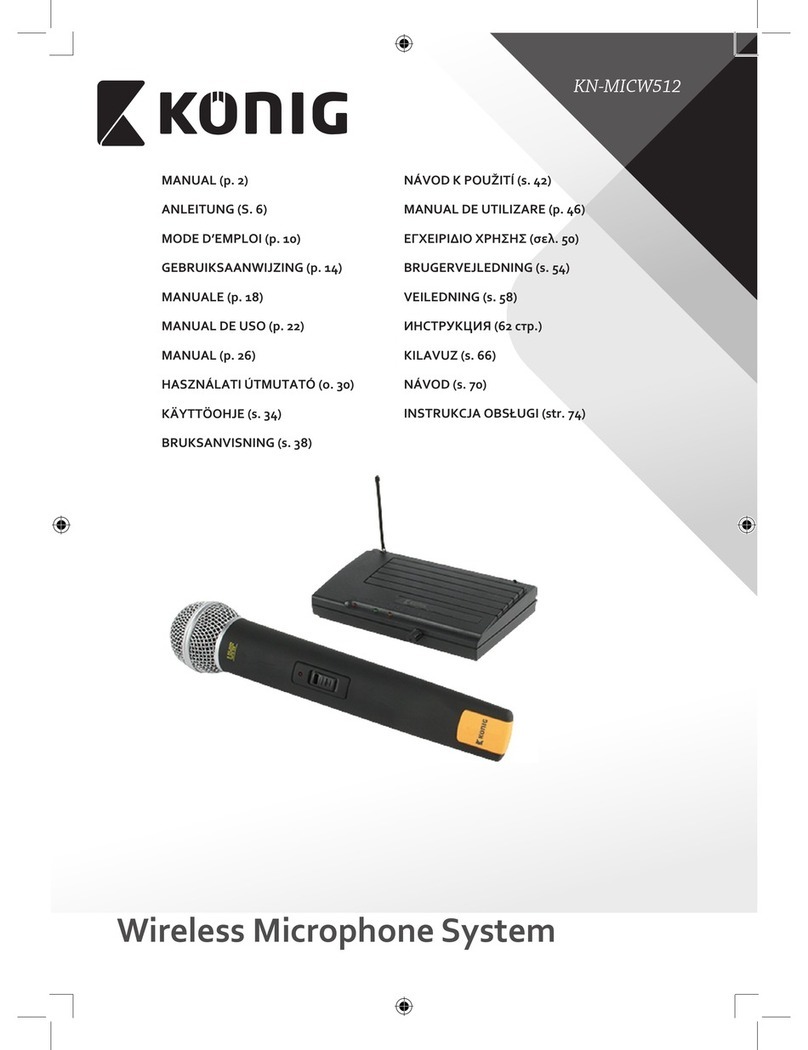Deliberant APC 5M V2 User manual

APC
2M, 5M, 5M V2,
2M-8, 5M-12, 5M-12 V2
Quick Installation Guide
Revision 1.0
24 November 2011
Copyright © 2011 Deliberant www.deliberant.com

deliberant Page 2
Copyright
© 2011 Deliberant
This user’s guide and the software described in it are copyrighted with all rights reserved. No part of
this publication may be reproduced, transmitted, transcribed, stored in a retrieval system, or translated
into any language in any form by any means without the written permission of Deliberant.
Notice
Deliberant reserves the right to change specifications without prior notice.
While the information in this manual has been compiled with great care, it may not be deemed an
assurance of product characteristics. Deliberant shall be liable only to the degree specified in the
terms of sale and delivery.
The reproduction and distribution of the documentation and software supplied with this product and
the use of its contents is subject to written authorization from Deliberant.
Trademarks
Deliberant logo is trademark of Deliberant LLC.
All other registered and unregistered trademarks in this document are the sole property of their
respective owners.

deliberant Page 3
Contents
Copyright.............................................................................................................................................2
Notice ..................................................................................................................................................2
Trademarks.........................................................................................................................................2
CONTENTS ...........................................................................................................................................3
INTRODUCTION....................................................................................................................................4
FCC Warning.......................................................................................................................................4
FCC Caution....................................................................................................................................4
FCC Radiation Exposure Statement ...............................................................................................4
Antenna Installation .........................................................................................................................4
CE Mark Warning................................................................................................................................4
R&TTE Compliance Statement...........................................................................................................4
Safety...............................................................................................................................................5
EU Countries Intended for Use........................................................................................................5
EU Countries Not Intended for Use.................................................................................................5
ABOUT THIS GUIDE.............................................................................................................................6
Prerequisite Skills and Knowledge......................................................................................................6
Definitions, Acronyms and Abbreviations............................................................................................6
Technical Support ...............................................................................................................................6
Contact us ...........................................................................................................................................6
INSTALLATION.....................................................................................................................................7
Package Contents...............................................................................................................................7
Hardware Introduction.........................................................................................................................8
LEDs................................................................................................................................................9
APC Assembling and Mounting ..........................................................................................................9
Pole Mounting..................................................................................................................................9
Wall Mounting................................................................................................................................10
ACCESS THE APC .............................................................................................................................12
Connection via WEB Browser...........................................................................................................12
Resettingto Factory Defaults............................................................................................................13

deliberant Page 4
Introduction
FCC Warning
This equipment has been tested and found to comply with the limits for a Class B digital device,
pursuant to Part 15 of the FCC Rules. These limits are designed to provide reasonable protection
against harmful interference in a residential installation.
This equipment generates, uses, and can radiate radio frequency energy and, if not installed and
used in accordance with the instructions, may cause harmful interference to radio communications.
However, there is no guarantee that interference will not occur in a particular installation. If this
equipment does cause harmful interference to radio or television reception, which can be determined
by turning the equipment off and on, the user is encouraged to try to correct the interference by one of
the following measures:
Reorient or relocate the receiving antenna.
Increase the separation between the equipment and receiver.
Connect the equipment into an outlet on a circuit different from that to which the receiver is
connected.
Consult the dealer or an experienced radio/TV technician for help.
This device complies with Part 15 of the FCC Rules. Operation is subject to the following two
conditions: (1) This device may not cause harmful interference, and (2) this device must accept
any interference received, including interference that may cause undesired operation.
FCC Caution
To assure continued compliance, any changes or modifications not expressly approved by the party
responsible for compliance could void the user's authority to operate this equipment.
FCC Radiation Exposure Statement
To comply with FCC RF exposure requirements in section 1.1307, a minimum separation distance of
3.9 feet is required between the antenna and all occupational persons, and a minimum separation
distance of 8.7 feet is required between the antenna and all public persons.
Antenna Installation
WARNING: It is installer’s responsibility to ensure that when using the authorized antennas in the
United States (or where FCC rules apply), only those antennas certified with the product are used.
The use of any antenna other than those certified with the product is expressly forbidden in
accordance to FCC rules CFR47 part 15.204. The installer should configure the output power level of
antennas, according to country regulations and per antenna type. Professional installation is required
of equipment with connectors to ensure compliance with health and safety issues.
CE Mark Warning
This is a Class A product. In a domestic environment this product may cause radio interference in
which case the user may be required to take adequate measures.
R&TTE Compliance Statement
This equipment complies with all the requirements of the Directive 1999/5/EC of the European
Parliament and the Council of 9 March 1999 on Radio Equipment and Telecommunication Terminal
Equipment and the Mutual Recognition of their Conformity (R&TTE).
The R&TTE Directive repeals and replaces in the directive 98/13/EEC (Telecommunications Terminal
Equipment and Satellite Earth Station Equipment) As of April 8, 2000.

deliberant Page 5
Safety
This equipment is designed with the utmost care for the safety of those who install and use it.
However, special attention must be paid to the dangers of electric shock and static electricity when
working with electrical equipment. All guidelines of this manual and of the computer manufacturer
must therefore be allowed at all times to ensure the safe use of the equipment.
EU Countries Intended for Use
The ETSI version of this device is intended for home and office use in Austria, Belgium, Denmark,
Finland, France (with Frequency channel restrictions), Germany, Greece, Ireland, Italy, Luxembourg,
The Netherlands, Portugal, Spain, Sweden and United Kingdom.
The ETSI version of this device is also authorized for use in EFTA member states Iceland,
Liechtenstein, Norway and Switzerland.
EU Countries Not Intended for Use
None.

deliberant Page 6
About this Guide
Prerequisite Skills and Knowledge
To use this document effectively, you should have a working knowledge of Local Area Networking
(LAN) concepts and wireless Internet access infrastructures.
Definitions, Acronyms and Abbreviations
The following typographic conventions and symbols are used throughout this document:
Additional information that may be helpful but which is not required.
Important information that should be observed.
bold Menu commands, buttons, input fields, links, and configuration keys are displayed in bold
italic References to sections inside the document are displayed in italic.
code File names, directory names, form names, system-generated output, and user typed
entries are displayed in constant-width type
Technical Support
If you encounter problems when installing or using this product, please consult the Deliberant website
at www.deliberant.com for:
Direct contact to the Deliberant support centers.
Frequently Asked Questions (FAQ).
Download area for the latest software, user documentation and product updates.
Contact us
EU office:
UAB WILIBOX
Veiveriu 150 - IIIa.
Kaunas, LT-46391
Lithuania
US office:
Deliberant
138 Mountain Brook Drive
Canton, GA 30115
United States of America
For sales enquiries: sales@deliberant.com

deliberant Page 7
Installation
This chapter provides installation instructions for the hardware components of the APC 2M, APC 5M,
APC 5M V2, APC 2M-8, APC 5M-12, APC 5M-12 V2.
Package Contents
The figure below displays package contents of APC 2M, APC 5M, APC 5M V2, APC 2M-8, APC 5M-
12, APC 5M-12 V2:
Figure 1 –APC 2M, APC 5M, APC 5M V2, APC 2M-8, APC 5M-12, APC 5M-12 V2 Package Contents
Item Component Name Quantity
A APC Quick Installation Guide 1
B APC enclosure with CAT5 Ethernet cable gland 1
C Mounting plate 1
D Clamp for pole (diameter: 40-64mm) mounting 2
E Screw for enclosure and mounting plate fastening 1
F PoE 1
G CAT5 Ethernet cable gland cap 1
H CAT5 Ethernet cable gland rubber gasket 1
I Power cord 1
J Mounting plate screws for mounting device on a wall 4
If any of these items are missing or damaged, please contact your reseller.

deliberant Page 8
Hardware Introduction
The APC is housed in a plastic enclosure ensuring a reliable sealing in a wide range of temperature
and has two external N-connectors for external antenna.
Figure 2 –APC 2M, APC 5M, APC 5M V2, APC 2M-8, APC 5M-12, APC 5M-12 V2 Overview
The side panel of the APC 2M, APC 5M, APC 5M V2, APC 2M-8, APC 5M-12, APC 5M-12 V2
contains:
Two N connectors for external antenna
Data/Power connector in the form of passive PoE through standard Ethernet cable
6 LEDs: power LED, LAN activity LED and 4 LEDs for device RSSI level indication
The label of the APC 2M, APC 5M, APC 5M V2, APC 2M-8, APC 5M-12, APC 5M-12 V2 contains:
Model name.
Serial Number
WAN MAC address
LAN MAC address
FCC ID
IC ID
Figure 3 –The Labels of APC

deliberant Page 9
LEDs
The APC has 5 LEDs located on the side panel: power, LAN and 4 RSSI LEDs (refer at the
Figure 2 –APC 2M, APC 5M, APC 5M V2, APC 2M-8, APC 5M-12, APC 5M-12 V2 Overview for
details). The various states of the LEDs indicate different connection operations as follows:
LED Color Status Indication
Power Green On APC is active/working
Off No power on APC
LAN Green On LAN connection exists.
Blinking Indicates the traffic on LAN interface.
Off No LAN connection.
RSSI (1, 2, 3, 4) Yellow On The RSSI level has reached the appropriate threshold
level (default RSSI threshold levels: 10, 25, 35, 50).
Off The RSSI level has not reached the appropriate
threshold level.
APC Assembling and Mounting
The APC 2M, APC 5M, APC 5M V2, APC 2M-8, APC 5M-12, APC 5M-12 V2 units are supplied with
mounting hardware for pole with diameters in the range 40mm to 64mm installations. Follow the next
two sections for APC mounting instructions on a preferable surface.
Pole Mounting
Step 1. Make sure that the APC unit is powered-off.
Step 2. Insert the clamps (item D in the Figure 1 –APC 2M, APC 5M, APC 5M V2, APC 2M-8,
APC 5M-12, APC 5M-12 V2 Package Contents) on the mounting plate (item C in the
Figure 1 –APC 2M, APC 5M, APC 5M V2, APC 2M-8, APC 5M-12, APC 5M-12 V2
Package Contents) as displayed below:
Step 3. Attach the mounting plate on the pole with clamps and tighten it properly:

deliberant Page 10
Step 4. Attach the unit to a mounting plate and push it downwards until it clicks into position:
Step 5. Connect Ethernet cable into the APC then insert a rubber gasket (item H in the Figure
1 –APC 2M, APC 5M, APC 5M V2, APC 2M-8, APC 5M-12, APC 5M-12 V2 Package
Contents) into CAT5 Ethernet connector gland and tighten with gland cap (item G in the
Figure 1 –APC 2M, APC 5M, APC 5M V2, APC 2M-8, APC 5M-12, APC 5M-12 V2
Package Contents) as displayed below:
It is recommended to use shielded STP Ethernet cable to reduce exposure of the
electromagnetic noise.
Step 6. After attaching the APC to the mounting plate, fasten the unit to the bottom near the
CAT5 Ethernet plug using screw (item E in the Figure 1 –APC 2M, APC 5M, APC 5M
V2, APC 2M-8, APC 5M-12, APC 5M-12 V2 Package Contents).
Step 7. Power-up the unit. The green Power LED must be on (refer at the respective section
LEDs). Dependently on link quality, up to four yellow LEDs will switch on indicating that
link between two units was established successfully.
Wall Mounting
Step 1. Make sure that the APC unit is powered-off.
Step 2. Attach APC mounting plate (item C in the Figure 1 –APC 2M, APC 5M, APC 5M V2,
APC 2M-8, APC 5M-12, APC 5M-12 V2 Package Contents) to the wall using screws
(item J in the Figure 1 –APC 2M, APC 5M, APC 5M V2, APC 2M-8, APC 5M-12, APC
5M-12 V2 Package Contents) as displayed below:

deliberant Page 11
Step 3. Connect Ethernet cable into the APC then insert a rubber gasket (item H in the Figure
1 –APC 2M, APC 5M, APC 5M V2, APC 2M-8, APC 5M-12, APC 5M-12 V2 Package
Contents) into CAT5 Ethernet connector gland and tighten with gland cap (item G in the
Figure 1 –APC 2M, APC 5M, APC 5M V2, APC 2M-8, APC 5M-12, APC 5M-12 V2
Package Contents) as displayed below:
It is recommended to use shielded STP Ethernet cable to reduce exposure of the
electromagnetic noise.
Step 4. Attach the unit to a mounting plate and push it downwards until it clicks into position:
Step 5. After attaching the APC to the mounting plate, fasten the unit to the bottom near the
CAT5 Ethernet plug using screw (item E in the Figure 1 –APC 2M, APC 5M, APC 5M
V2, APC 2M-8, APC 5M-12, APC 5M-12 V2 Package Contents).
Step 6. Power-up the unit. The green Power LED must be on (refer at the respective section
LEDs). Dependently on link quality, up to four yellow LEDs will switch on indicating that
link between two units was established successfully.

deliberant Page 12
Access the APC
The first connection to the APC can be made using a standard Ethernet cable connected directly to
your PC. See next sections for the instructions on how to access the APC management interfaces.
Connection via WEB Browser
The default IP address of the APC 2M, APC 5M, APC 5M V2, APC 2M-8, APC 5M-12, APC 5M-12 V2
is 192.168.2.66 with a subnet mask of 255.255.255.0.
Step 1 Configure your PC with a static IP address on the 192.168.2.0 subnet with mask
255.255.255.0. Connect the APC Ethernet interface in to the same physical network
as your PC. Open the Web browser and type the default IP address of the APC:
https://192.168.2.66/
Step 2 Enter the APC administrator login details to access the Web management:
The default administrator login settings for all APC 2M, APC 5M, APC 5M V2,
APC 2M-8, APC 5M-12, APC 5M-12 V2 are:
Login: admin
Password: admin01
Step 3 After successful administrator log on you will see the main page of the APC Web
management interface. The APC now is ready for configuration. For further instructions
on Web management refer to the respective document APC User Guide.

deliberant Page 13
Resetting to Factory Defaults
APC 2M, APC 5M, APC 5M V2, APC 2M-8, APC 5M-12, APC 5M-12 V2 has the capability of being
reset to defaults by pinging the device with a certain packet size when the device is booting. During
the startup of the device, when the drivers of the Ethernet interfaces are loaded, the reset daemon is
started. The daemon suspends startup process for 3 seconds and waits for ICMP "echo request"
packet of length 369 bytes. If the packet received, the reset daemon sets the device to default
configuration.
It is recommended to connect PC to the device via switch, as depending on PC OS
settings, the ARP table might be flushed during wired link status change (connecting the
device that will be reset).
Steps to reset to default settings:
Step 1. Power off the APC device.
Step 2. Obtain the device MAC address.
Step 3. Connect a PC to the same physical subnet as the device.
Step 4. Execute 'arp -s' command to assign the IP address (IP address should be from the
same subnet as PC) to the device MAC address:
arp -s <IP address to assign> <device MAC address>
Note that syntax of MAC address differs depending on OS:
Linux OS: AA:BB:CC:DD:EE:FF
Windows OS: AA-BB-CC-DD-EE-FF
Step 5. Start pinging the APC device:
For Linux users: ping <IP address> -s 369
For Windows users: ping <IP address> -l 369 -t -w 200
Step 6. Power up device and wait about 30sec or more (depending on device hardware).
Step 7. Stop pinging the APC, and let the device boot as usual. The device should start up with
factory default settings.
This manual suits for next models
5
Table of contents
Popular Microphone System manuals by other brands
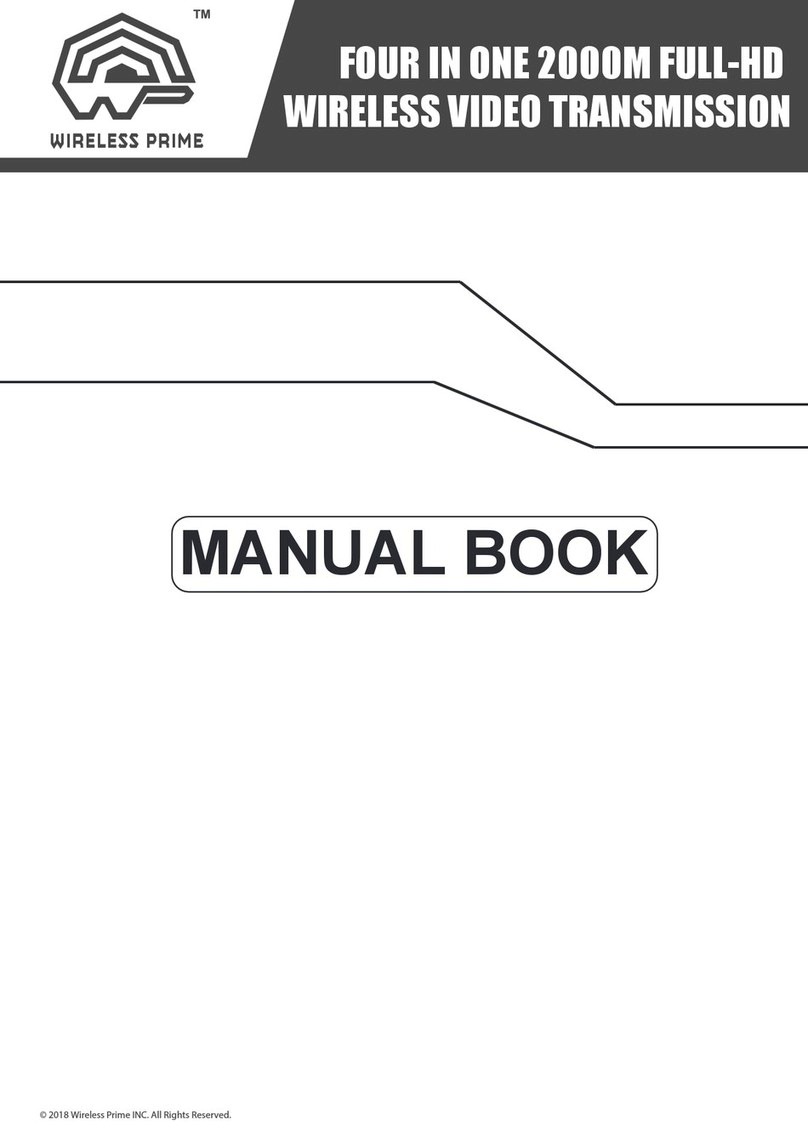
Wireless Prime
Wireless Prime FOUR IN ONE 2000M Manual book

Workhorse
Workhorse ALLISON 1000MH Service manual

Sennheiser
Sennheiser G4-A instruction manual
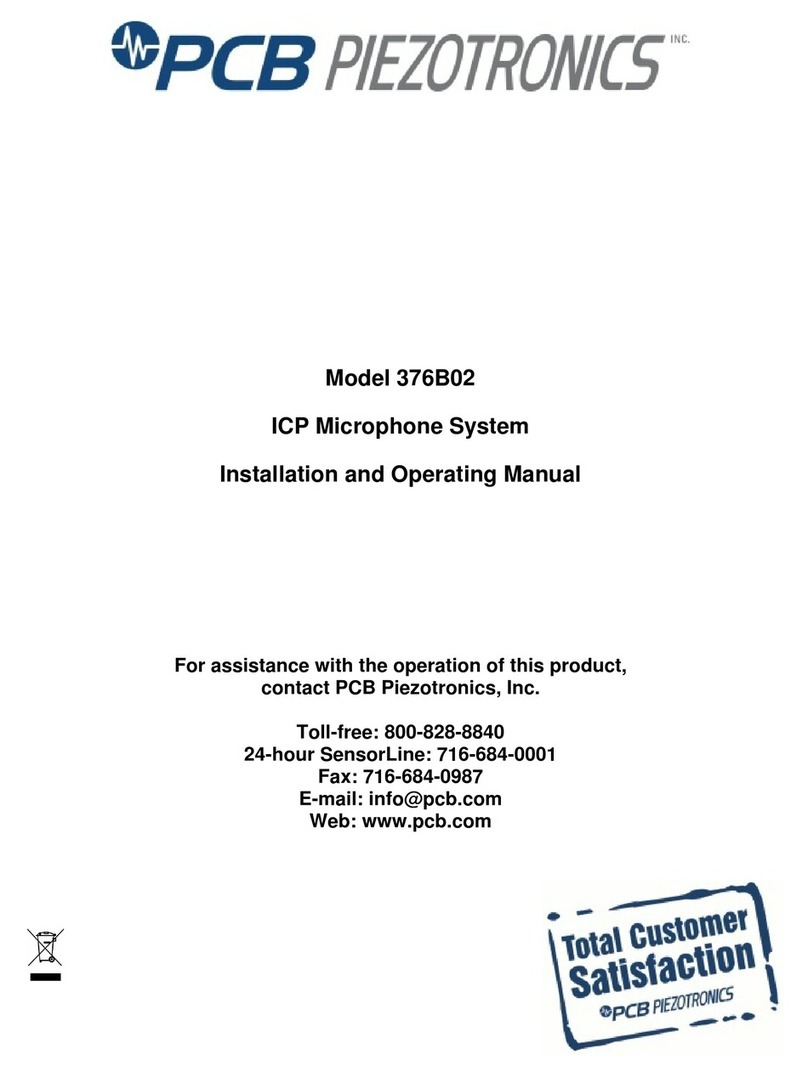
PCB Piezotronics
PCB Piezotronics 376B02 Installation and operating manual
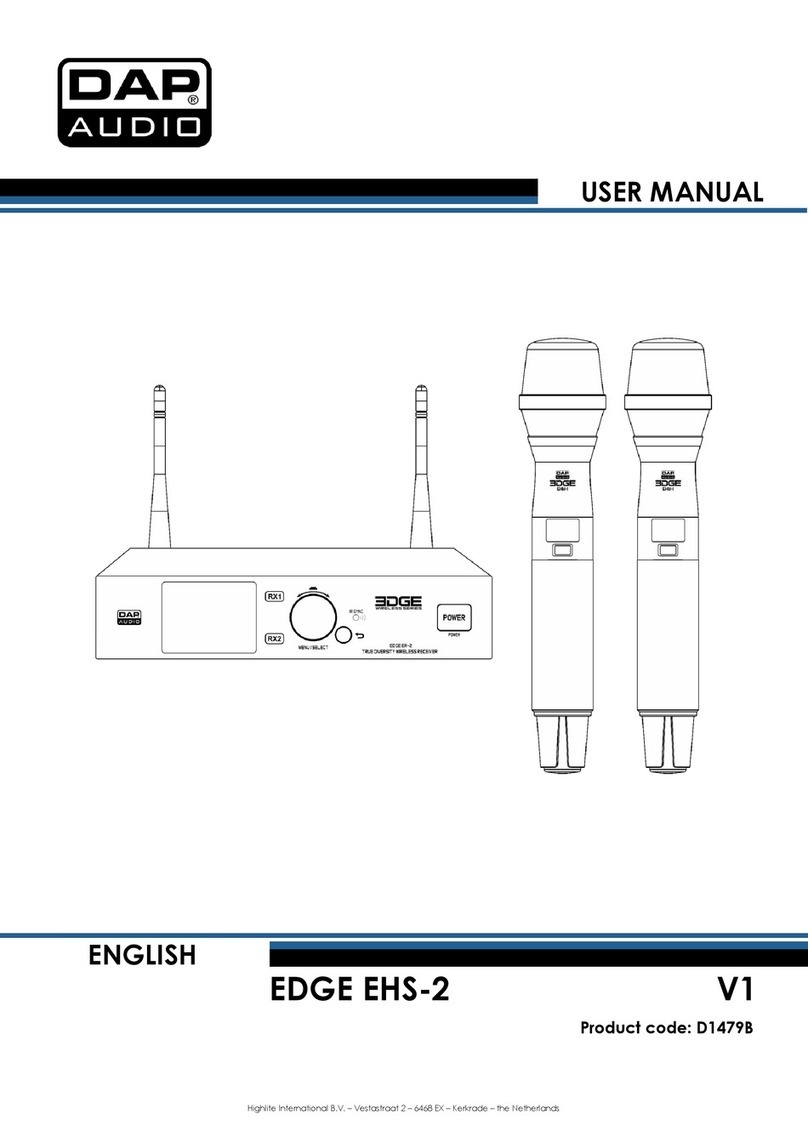
DAPAudio
DAPAudio EDGE EHS-2 user manual

Biamp
Biamp Networked Paging Station-1 Operation manual