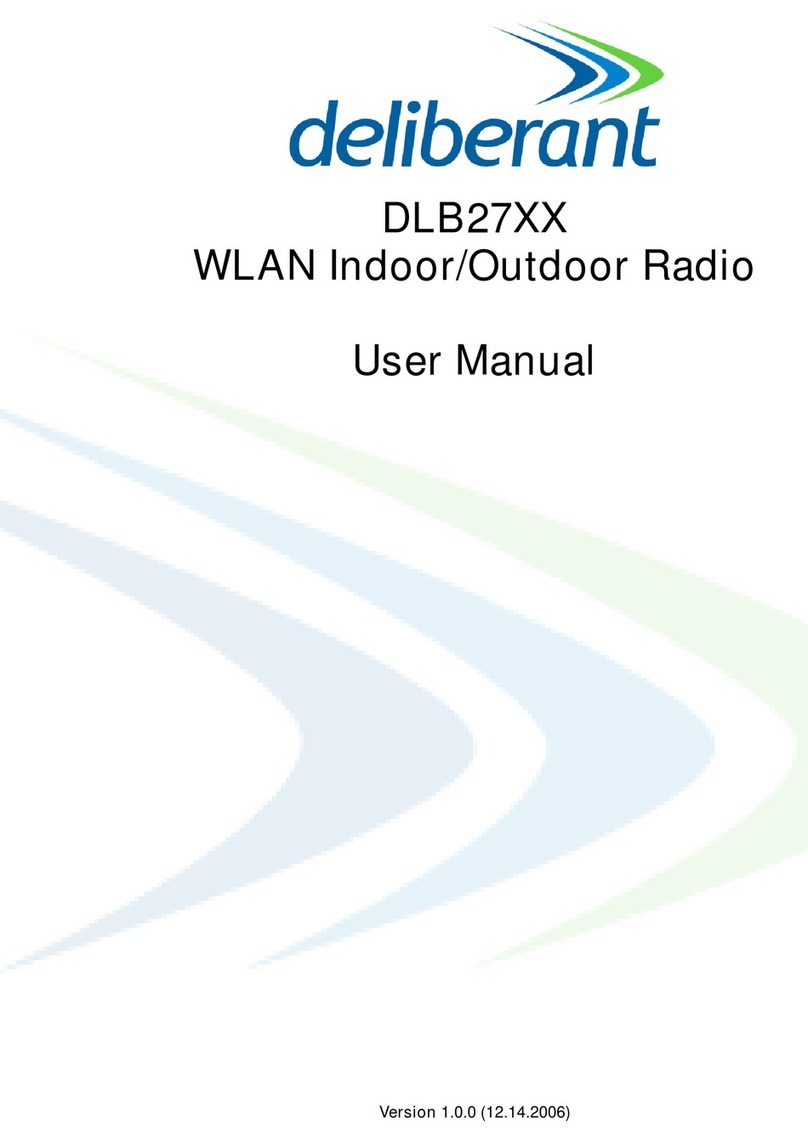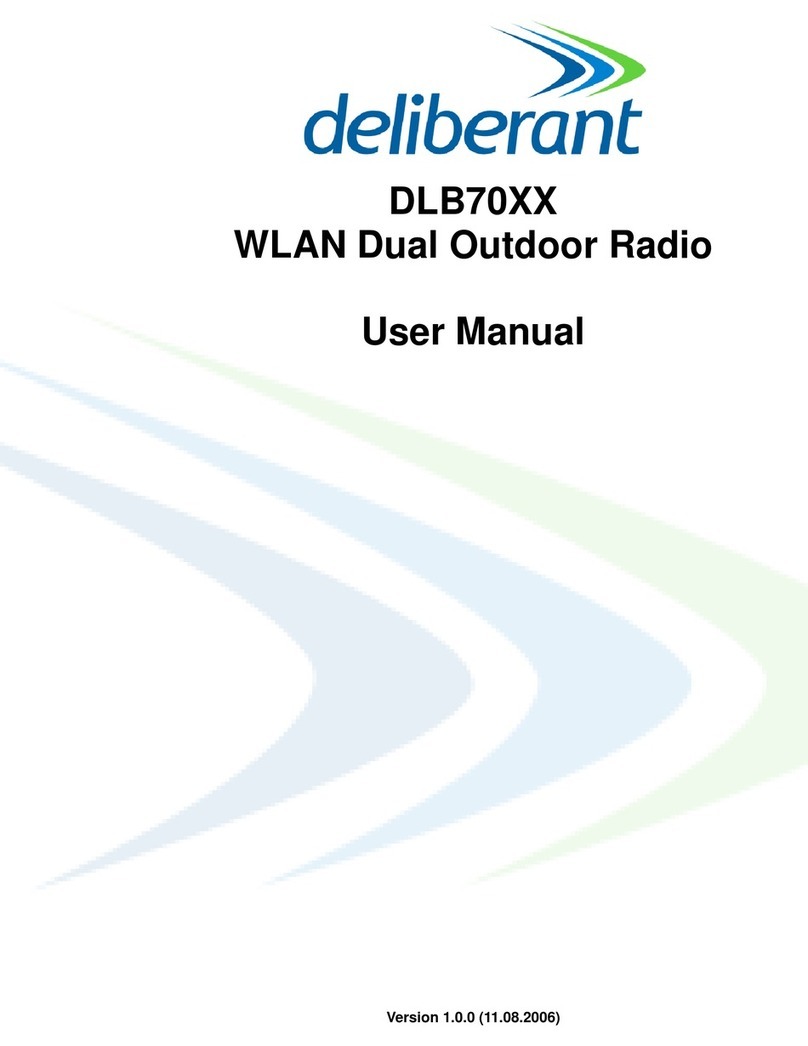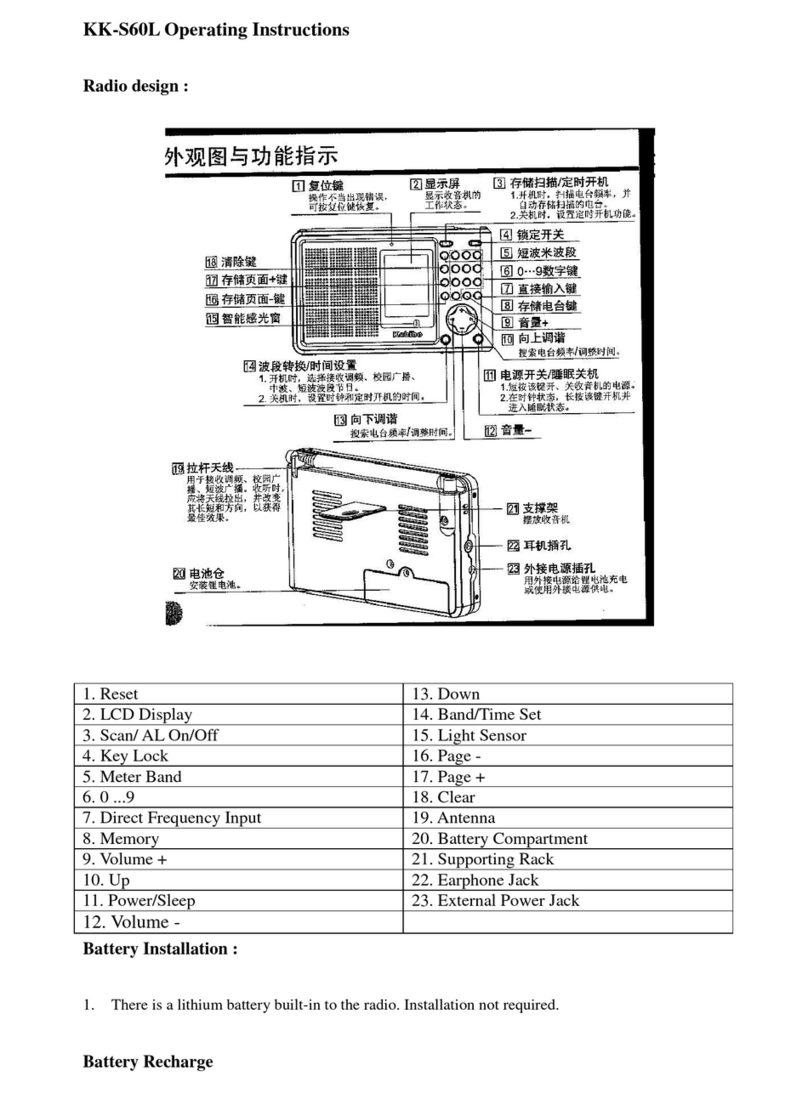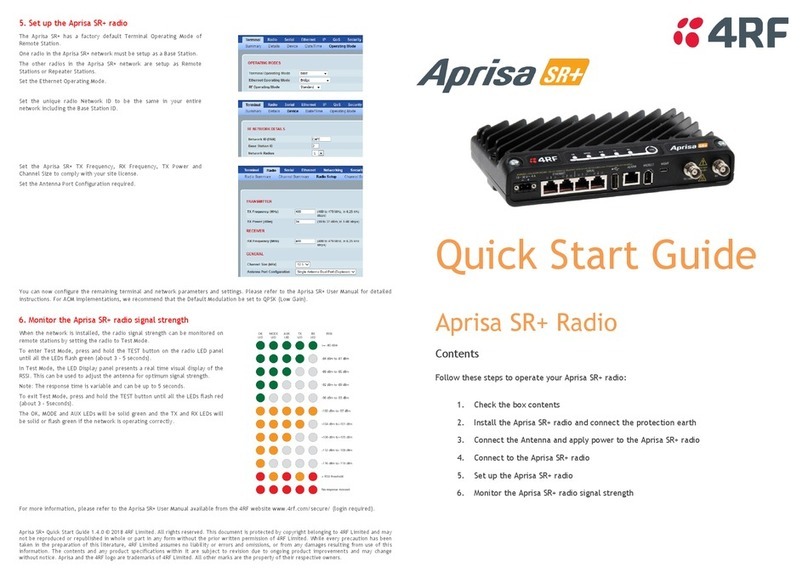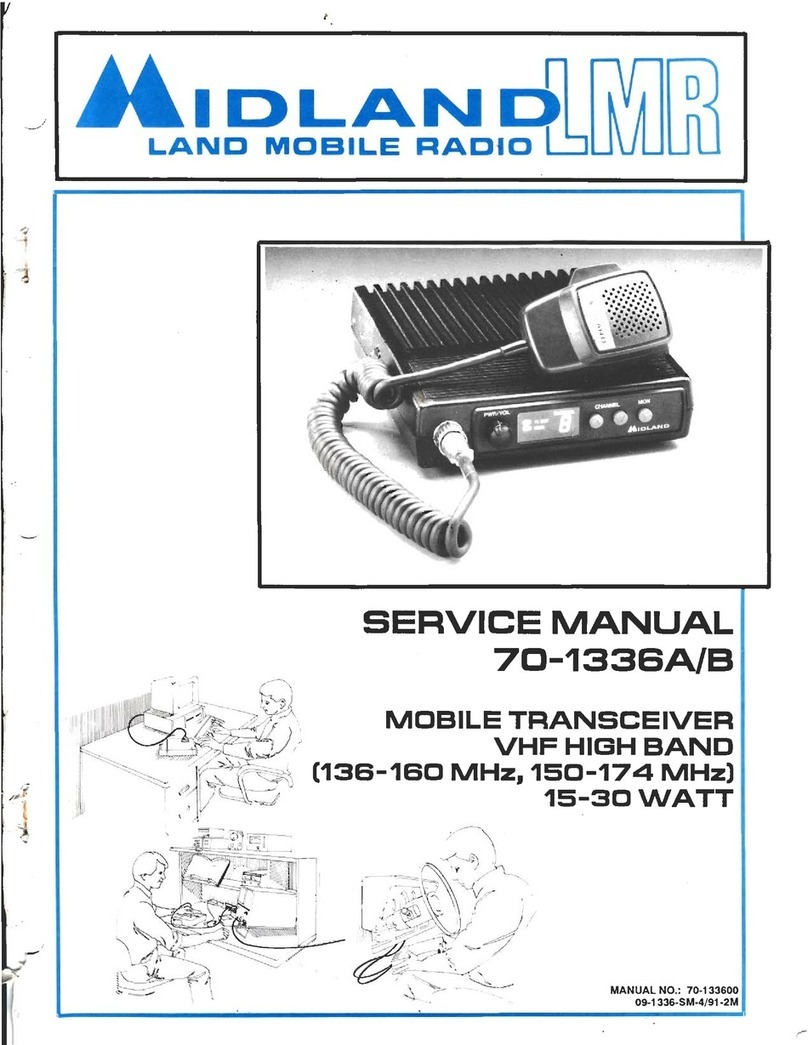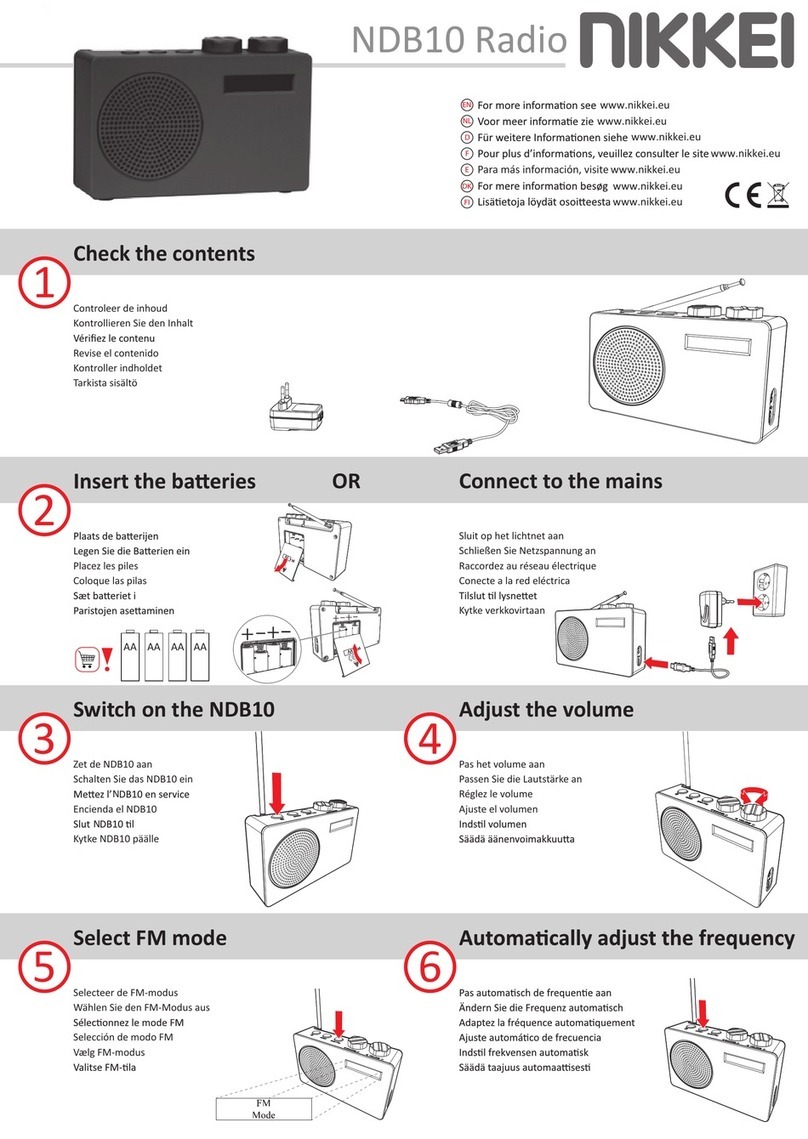Deliberant DLB21 Series User manual

DLB21XX
WLAN Indoor/Outdoor Radio
User Manual
Version 1.0.0 (06.21.2007)
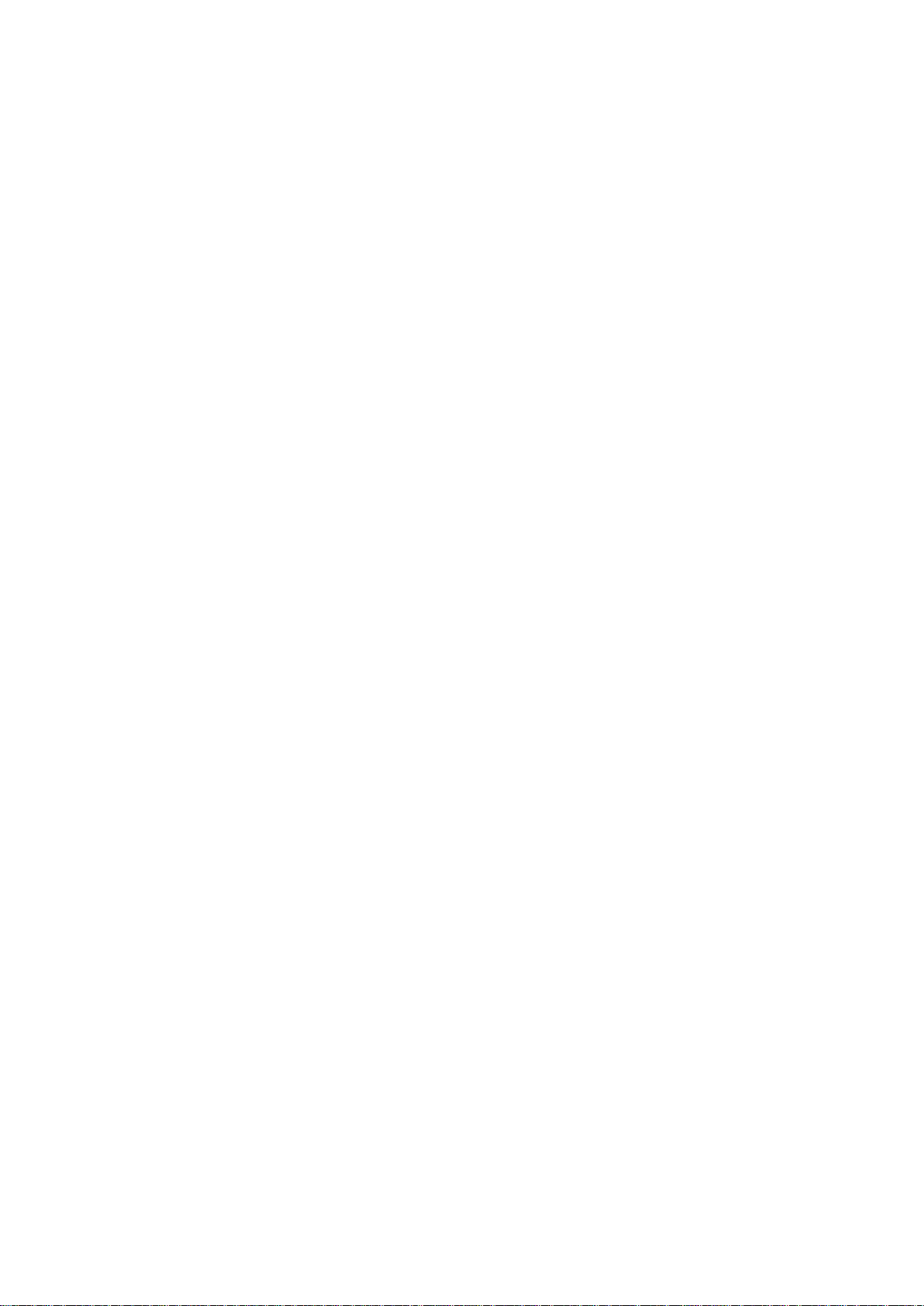
1
Table of Contents
Preface................................................................................................................................................................................. 3
FCC Information................................................................................................................................................................3
Electronic Emission Notices............................................................................................................................................................... 3
FCC Frequency Interference Statement............................................................................................................................................. 3
FCC Radiation Exposure Statement .................................................................................................................................................. 3
Antenna Installation........................................................................................................................................................................... 3
Installation Requirements.................................................................................................................................................. 3
Packing List.......................................................................................................................................................................4
Quick Start Guides.............................................................................................................................................................. 5
Access Point (Bridged)......................................................................................................................................................5
Access Point (Router).......................................................................................................................................................6
Access Point Client Mode .................................................................................................................................................8
AP Client Router (WISP)..................................................................................................................................................11
WDS Point-to-Point Link ................................................................................................................................................. 14
Configuring Universal Repeater...................................................................................................................................... 17
Wireless Setup.................................................................................................................................................................. 19
Initial Configuration ......................................................................................................................................................... 19
Operation Mode .............................................................................................................................................................. 19
Router ..............................................................................................................................................................................................20
Bridge...............................................................................................................................................................................................20
WISP (Wireless ISP).........................................................................................................................................................................20
Wireless Configuration..................................................................................................................................................... 22
Basic Settings ................................................................................................................................................................. 22
Disable Wireless LAN Interface ........................................................................................................................................................22
Band.................................................................................................................................................................................................22
Mode................................................................................................................................................................................................22
Network Type....................................................................................................................................................................................23
SSID.................................................................................................................................................................................................23
Channel Number ..............................................................................................................................................................................23
Advanced Settings.......................................................................................................................................................... 25
Authentication Type..........................................................................................................................................................................25
Fragment Threshold .........................................................................................................................................................................25
RTS Threshold .................................................................................................................................................................................25
Beacon Interval.................................................................................................................................................................................25
ACK Timing......................................................................................................................................................................................26
Client Expired Time ..........................................................................................................................................................................26
MTU Size .........................................................................................................................................................................................26
Data Rate.........................................................................................................................................................................................26
Preamble Type .................................................................................................................................................................................26
Broadcast SSID................................................................................................................................................................................26
IAPP.................................................................................................................................................................................................26
802.11g Protection............................................................................................................................................................................26
Block WLAN Relay (Isolate Client)....................................................................................................................................................26
Turbo Mode......................................................................................................................................................................................26
Transmit Power.................................................................................................................................................................................27
Security........................................................................................................................................................................... 28
Encryption........................................................................................................................................................................................28
WPA Authentication Mode ................................................................................................................................................................30
Access Control................................................................................................................................................................ 30
WDS Settings.................................................................................................................................................................. 30
WDS Network Topology....................................................................................................................................................................31
Wireless Repeater............................................................................................................................................................................33
Wireless Bridge ................................................................................................................................................................................34
Site Survey...................................................................................................................................................................... 34
Connecting Profile........................................................................................................................................................... 34
TCP/IP Configuration........................................................................................................................................................ 36
Configuring LAN Interface............................................................................................................................................... 36
Configuring DHCP Server.................................................................................................................................................................36
Configuring WAN Interface.............................................................................................................................................. 36
Static IP............................................................................................................................................................................................37

2
PPPoE..............................................................................................................................................................................................39
PPTP................................................................................................................................................................................................40
Configuring Clone MAC Address ......................................................................................................................................................41
VPN Pass-through............................................................................................................................................................................44
Static Route Setup .......................................................................................................................................................... 44
Dynamic Route Setup..................................................................................................................................................... 45
Firewall Configuration...................................................................................................................................................... 47
Configuring LAN to WAN Firewall ................................................................................................................................... 47
Port Filtering.................................................................................................................................................................... 47
IP Filtering....................................................................................................................................................................... 47
MAC Filtering .................................................................................................................................................................. 47
Configuring Port Forwarding (Virtual Server) .................................................................................................................. 48
Multiple Servers behind NAT Example:........................................................................................................................... 48
Configuring DMZ............................................................................................................................................................. 49
Configuring VPN ............................................................................................................................................................. 50
Management Configuration ............................................................................................................................................. 51
Quality of Service (QoS) ................................................................................................................................................. 51
QoS Rule settings.............................................................................................................................................................................52
Current QoS setting table .................................................................................................................................................................52
Bandwidth Control........................................................................................................................................................... 53
SNMP Agent.................................................................................................................................................................... 54
Upgrade Firmware .......................................................................................................................................................... 57
Firmware Types................................................................................................................................................................................57
Upgrading Firmware.........................................................................................................................................................................57
Save/Reload Settings...................................................................................................................................................... 57
Reset Setting to Factory Default Value .............................................................................................................................................57
Password........................................................................................................................................................................ 58
Using CLI Menu................................................................................................................................................................. 59
Start a SSH(Secure Shell) client session to login to the device.........................................................................................................59
Execute CLI program........................................................................................................................................................................59
Menu Tree List..................................................................................................................................................................................60
Password .........................................................................................................................................................................................60
Auto Discovery Tool ......................................................................................................................................................... 62
Discover...........................................................................................................................................................................................62
Setup IP ...........................................................................................................................................................................................62
Detail................................................................................................................................................................................................63
WDS.................................................................................................................................................................................................64
Active Clients....................................................................................................................................................................................64
Connect to Web Server ....................................................................................................................................................................64

3
Preface
FCC Information
Electronic Emission Notices
This device complies with CFR 47 Part 15 of the FCC rules.
Operation is subject to the following two conditions:
This device may not cause harmful interference.
This device must accept any interference received, including interference that may cause undesired operation.
FCC Frequency Interference Statement
This equipment has been tested and found to comply with the limits for a Class B digital device, pursuant to CFR47 Part 15.
These limits are designed to provide reasonable protection against harmful interference when the equipment is operated in a
residential environment, not withstanding use in commercial, business and industrial environment.
This equipment generates, uses, and can radiate radio frequency energy and, if not installed and used in accordance with the
instructions, may cause harmful interference to radio communications. There is no guarantee that interference will not occur in
a particular installation. If this equipment does cause harmful interference to radio or television reception, which can be
determined by turning the equipment off and on, the user is encouraged to try to correct the interference by one or more of the
following measures:
Reorient or relocate the receiving antenna.
Increase the separation between the equipment and receiver.
Connect the equipment into an outlet on a circuit different from where the receiver is connected.
Consult the dealer or an experienced radio/TV technician for help.
Changes or modifications to this equipment not expressly approved by the party responsible for compliance could void the
user‟s authority to operate the equipment.
FCC Radiation Exposure Statement
To comply with FCC RF exposure requirements in section 1.1307, a minimum separation distance of 1.3 feet is required
between the antenna and all occupational persons, and a minimum separation distance of 3.0 feet is required between the
antenna and all public persons.
Antenna Installation
WARNING: It is installer‟s responsibility to ensure that when using the outdoor antenna in the United States (or where FCC
rules apply), only those antennas certified with the product are used. The use of any antenna other than those certified with
the product is expressly forbidden in accordance to FCC rules CFR47 part 15.204. The installer should configure the output
power level of antennas, according to country regulations and per antenna type. Professional installation is required of
equipment with connectors to ensure compliance with health and safety issues.
Installation Requirements
This guide is for the networking professional who installs and manages the Deliberant DLB21xx line of outdoor products

4
hereafter referred to as the “device”. To use this guide, you should have experience working with the TCP/IP configuration and
be familiar with the concepts and terminology of wireless local area networks.
NOTE: Only those antennas that are of the same type and with lesser gain than those that are certified with this device may
be used legally by the installer.
Packing List
Before you start to install the device, make sure the package contains the following items:
Wireless Outdoor Bridge unit * 1
Mounting Kit * 1
Power Over Ethernet Kit * 1
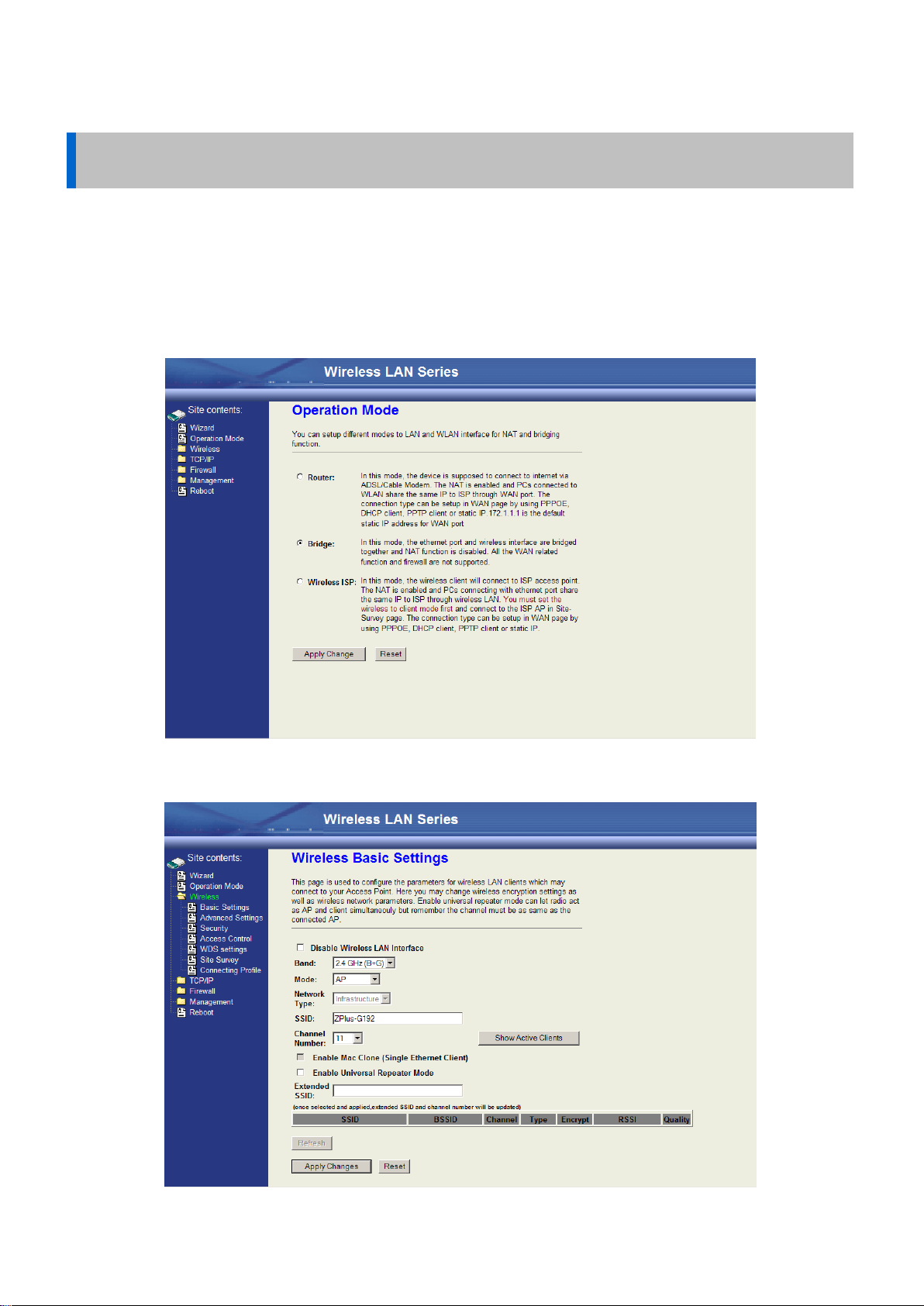
5
Quick Start Guides
The purpose of these guides is to provide sample configurations for some of the most common applications of the DLB21XX
units.
Access Point (Bridged)
This is how the radio is configured by default. This configuration bridges the ethernet and wireless interfaces and disables all
NAT/firewall functions.
The first thing you will want to do is set the Operation Mode to Bridge mode. This configures the unit to bridge the interfaces
together.
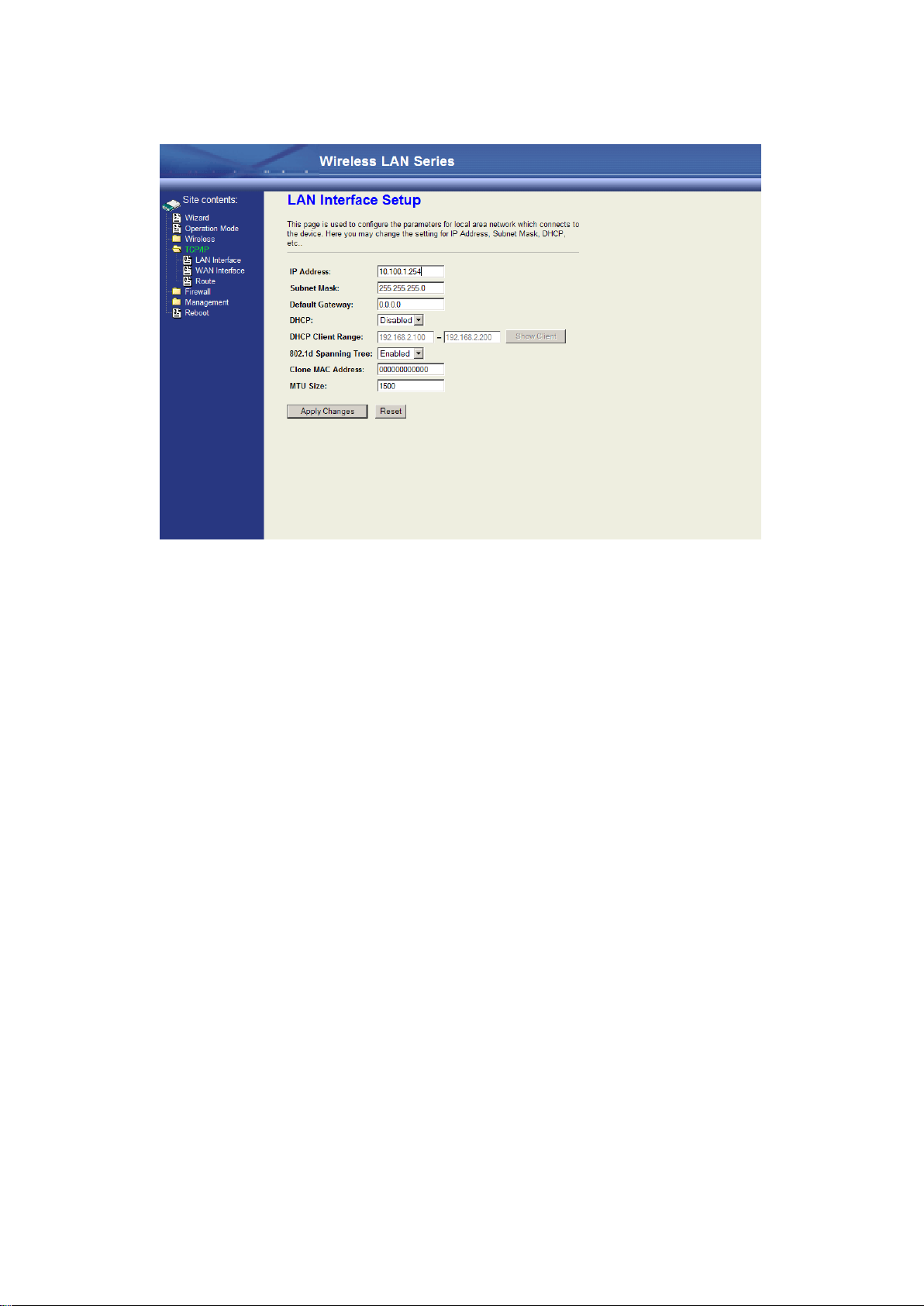
6
The second thing you will do is configure the Wireless Basic Settings. Make sure the „Disable Wireless LAN Interface‟
checkbox is not checked. The Mode needs to be set to „AP‟. The SSID can also be changed at this point, if desired.
NOTE: For ease of management, you may also want to change the LAN IP address to reside on the subnet your other PCs
will be on.
This is all you have to do for a basic bridged access point. You will need to reboot the unit for the changes to take effect.
Access Point (Router)
This configuration is an access point with NAT enabled. The router is assigned a WAN address, and all connections on the
wireless LAN side are masqueraded behind the WAN address. In this setup, the wireless connection is the LAN interface and
the ethernet connection is the WAN interface. This setup is useful when multiple computers need network access, and there is
a shortage of available IP addresses.

7
To enable the Access Point with routing, first change the Operation Mode to „Router‟.
For ease of management, you may also want to change the LAN IP address to reside on the subnet your other PCs will be on
when connected to the WLAN.

8
The WAN Interface will then need to be configured. In this example, the WAN interface will obtain its IP address by DHCP.
In the Wireless Basic Settings the Mode needs to be set to „AP‟, and the Disable Wireless LAN Interface checkbox needs to be
unchecked. The SSID can also be changed at this point, if desired.
These settings enable a basic routing access point.
Access Point Client Mode
This device can be configured as a wireless Ethernet adapter. In this mode, the device can connect to the other wireless
stations (Ad-Hoc network type) or Access Point (Infrastructure network type) and you don‟t need to install any driver.
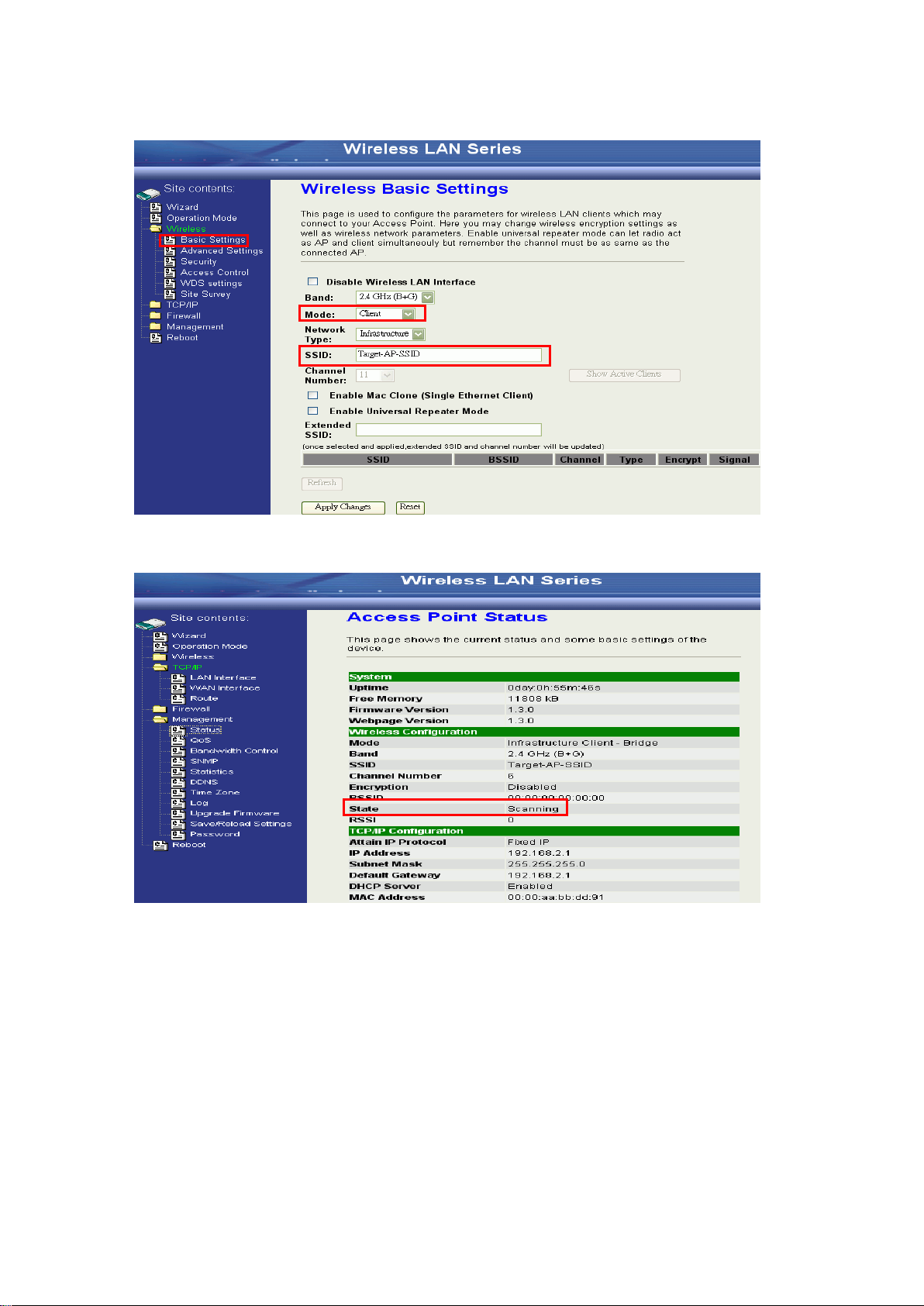
9
In “Basic Settings”page, change the Mode to “Client”mode. And key in the SSID of the AP you want to connect then press
“Apply Changes”button to apply the change.
Check the status of connection in the “Status”web page
The alternative way to configure is as follows:
In the “Wireless Site Survey”page, select one of the SSIDs you want to connect and then press “Connect”button to establish
the link.
2
1
3

10
If the link is established successfully it will show the message “Connect successfully”. Then press “OK”.
Then you can check the linking information in “Status”page.
NOTE: If the available network requires authentication and data encryption, you need to setup the authentication and
encryption before step1 and all the settings must be as same as the Access Point or Station. For more information about the
detail authentication and data encryption settings, please refer the security section.
Authentication Type
In client mode, the device also supports two Authentication Types “Open system” and “Shared Key”. Although the default
1
3
2
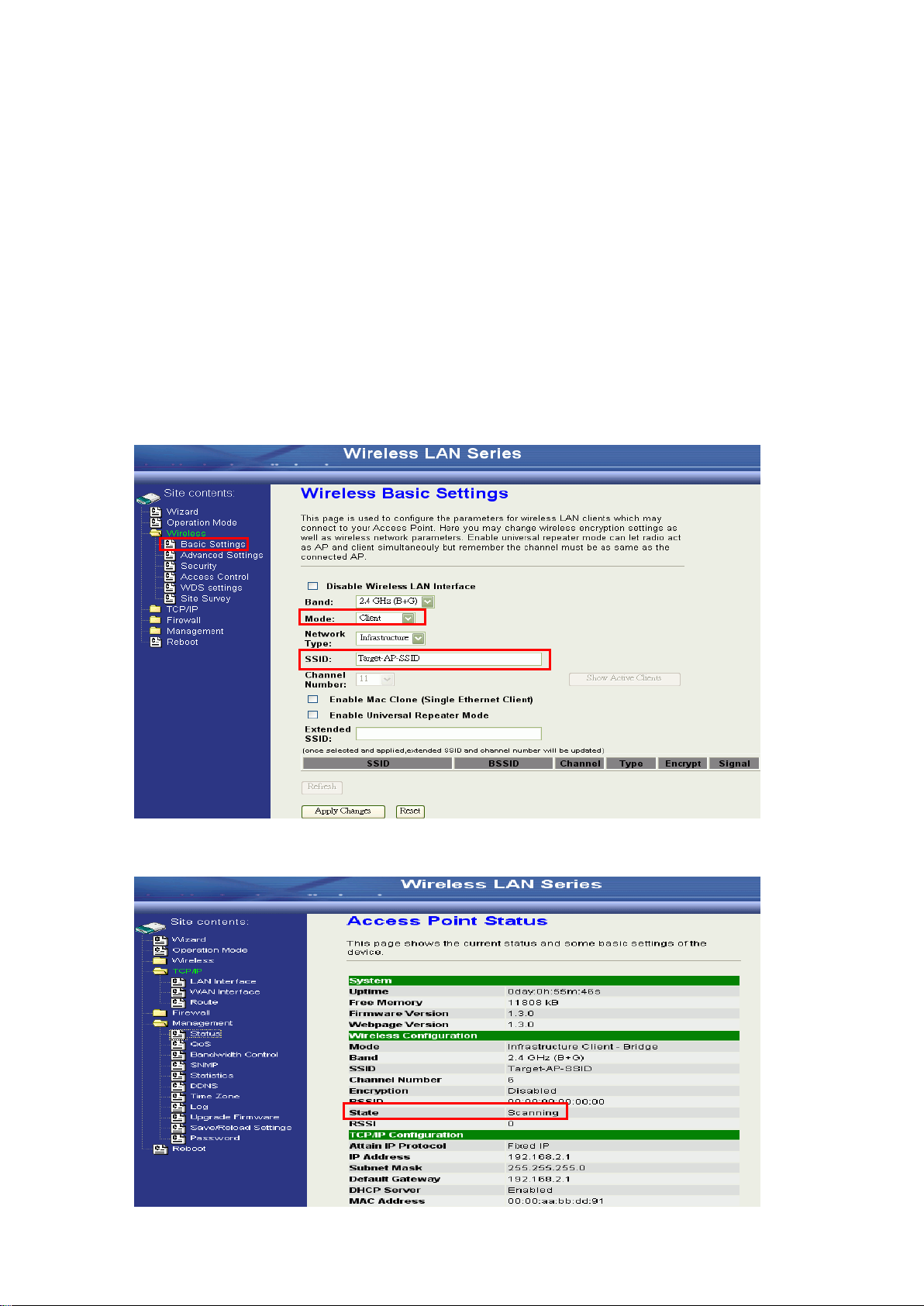
11
setting is “Auto”, not every Access Points can support “Auto”mode. If the authentication type on the Access Point is known by
the user, we suggest setting the authentication type the same as the Access Point.
Data Encryption
In client mode, the device supports WEP and WPA Personal/Enterprise except WPA2 mixed mode data encryption. For more
information about the detail data encryption settings, please refer the security section.
AP Client Router (WISP)
The AP Client in Router (or WISP) mode is similar to the basic AP client, but instead of all the interfaces being bridged
together, the WLAN interface is treated as the WAN connection and the ethernet interface is treated as the LAN. NAT is
enabled and any connections made through the ethernet port are masqueraded behind the WLAN interface.
In “Basic Settings”page, change the Mode to “Client”mode. And key in the SSID of the AP you want to connect then press
“Apply Changes”button to apply the change.
Check the status of connection in the “Status”web page
2
1
3
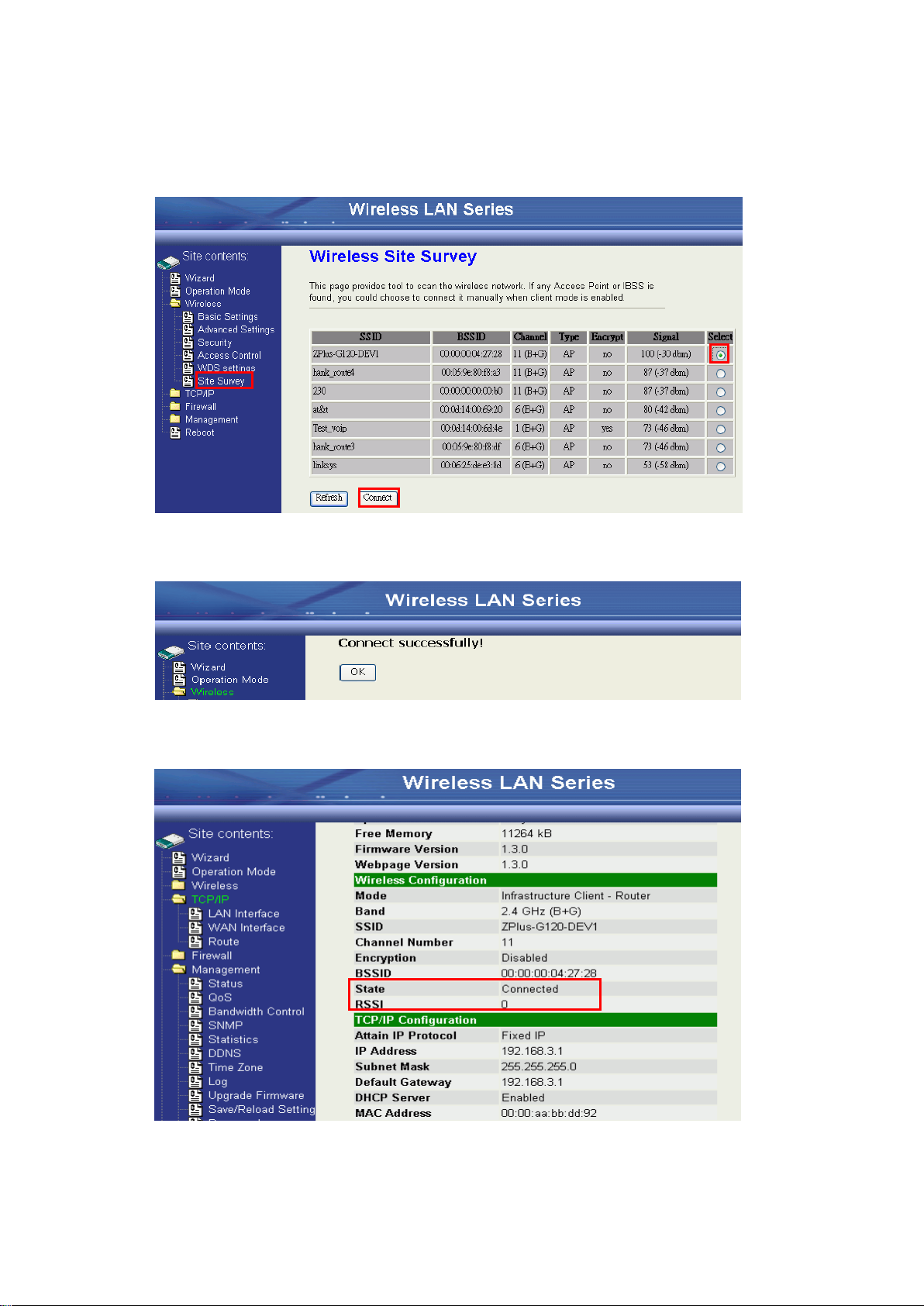
12
The alternative way to configure is as follows:
In the “Wireless Site Survey”page, select one of the SSIDs you want to connect and then press “Connect”button to establish
the link.
If the link is established successfully it will show the message “Connect successfully”. Then press “OK”.
Then you can check the linking information in “Status”page.
NOTE: If the available network requires authentication and data encryption, you need to setup the authentication and
1
3
2

13
encryption before step1 and all the settings must be as same as the Access Point or Station. For more information about the
detail authentication and data encryption settings, please refer the security section.
Authentication Type
In client mode, the device also supports two Authentication Types “Open system” and “Shared Key”. Although the default
setting is “Auto”, not every Access Points can support “Auto”mode. If the authentication type on the Access Point is known by
the user, we suggest setting the authentication type the same as the Access Point.
Data Encryption
In client mode, the device supports WEP and WPA Personal/Enterprise except WPA2 mixed mode data encryption. For more
information about the detail data encryption settings, please refer the security section.
Next change the Operation Mode to “Wireless ISP”.
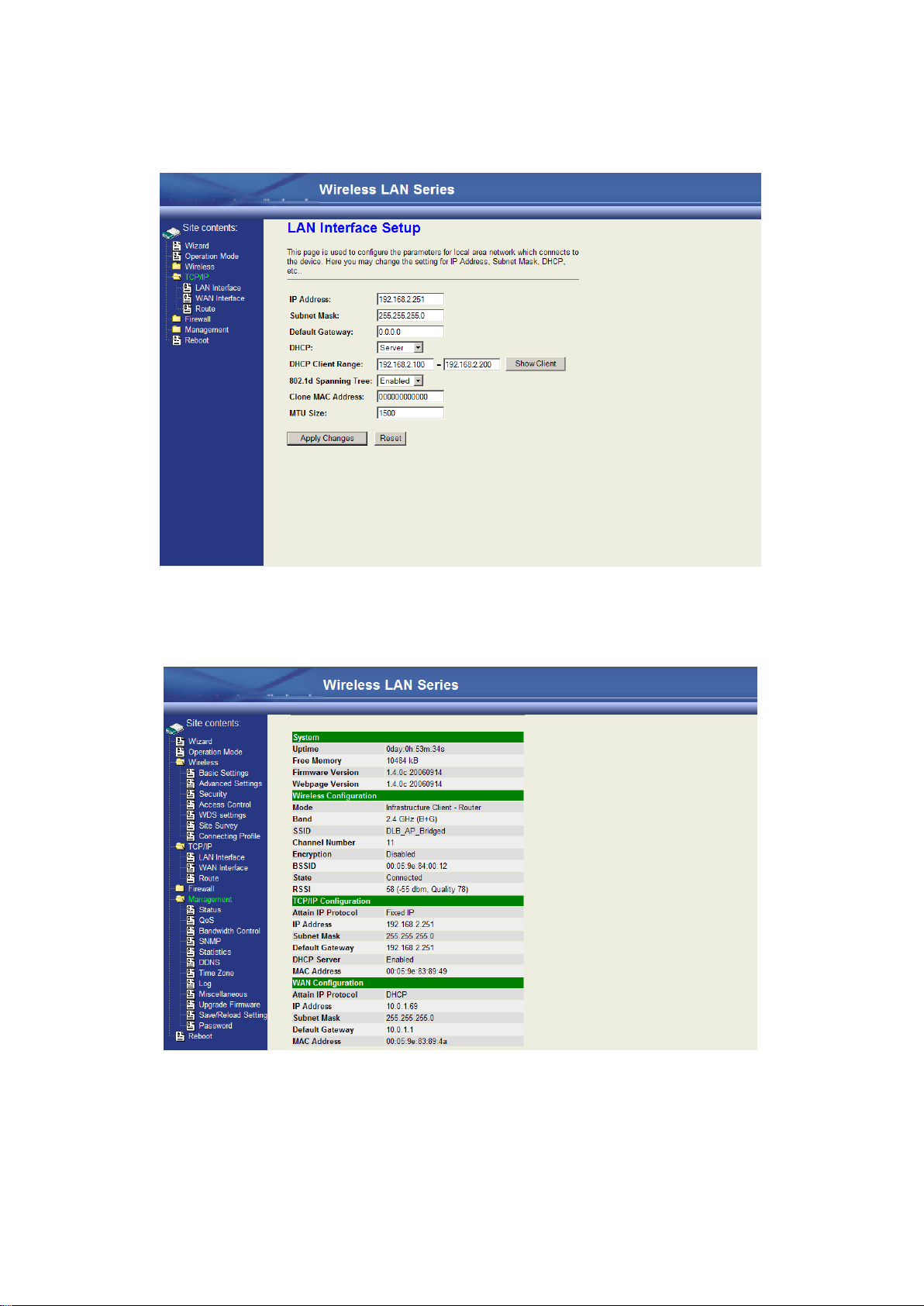
14
Under TCP/IP > WAN Interface, the WAN connection needs to be set up. This specifies how the AP client will communicate
with the network behind the remote access point. In this case DHCP client is used, and the WAN IP address is obtained from
the remote access point.
The next step is configuring the TCP/IP > LAN interface. This defines what happens to any connections made through the
ethernet port. In this case DHCP server is enabled, so any connections made will be assigned an IP in the range of
192.168.2.100-200.
To make sure everything is connected correctly, go to the Status page in the Management section.
WDS Point-to-Point Link
This example explains how to set up a bridged WDS point-to-point link. Two units are required for this example (radio A and
radio B).

15
First under Operation Mode, make sure both units are in „Bridge‟ mode.
Then under Wireless > Basic Settings, set the wireless radio on both units to „WDS‟ mode. Radio A and Radio B both need to
use the same Channel Number in order for WDS to connect; in this case, the Channel Number is 1.
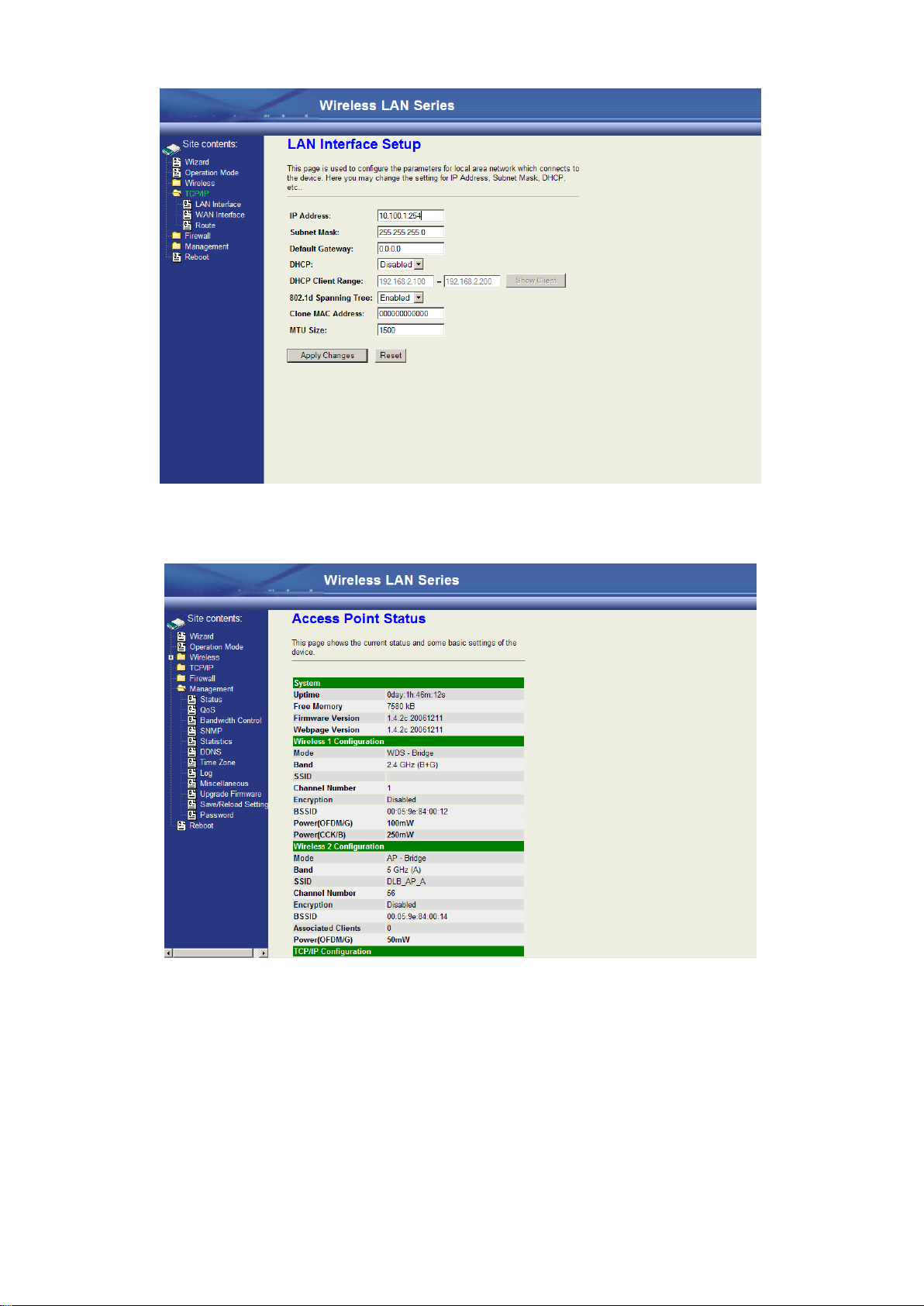
16
Since the two units will be bridged together, the LAN IP addresses will need to be different or one of the units will not be
accessible by IP address.
The next step is to add the MAC address of the wireless interface in the WDS bridge in Radio B in the WDS section in Radio
A.
NOTE: The MAC address of the wireless interface in Radio B can be found on the Status page under Management in the
configuration section of the Wireless interface you are using for the WDS bridge. In this case it is 00:05:9e:84:00:12.

17
In Wireless > WDS Settings, make sure “Enable WDS” is checked. Enter the MAC address from Radio B into the WDS
Settings for Radio A (no colons or spaces). Click “Apply Changes”
The MAC address will then show up in the Current WDS AP List.
NOTE: This will need to be done on both radios.
The WDS should then be established.
NOTE: Be careful not to create a network loop without having STP (Spanning Tree Protocol) enabled on both units.
Configuring Universal Repeater
This device can be configured as a Repeater. In this mode, the device can extend the available wireless range of other AP and
let the user link to the network that they want. (The device is working as an AP and Repeater at the same time.)

18
Enable Universal Repeater Mode and then select an SSID in the Table that you want. Then click the Apply Changes button.
(Click the Refresh button to refresh the table.)
NOTE: Universal Repeater Mode is only available under AP, WDS and AP+WDS mode.
Enter specific SSID in the Extended SSID field and then click the Apply Changes button.
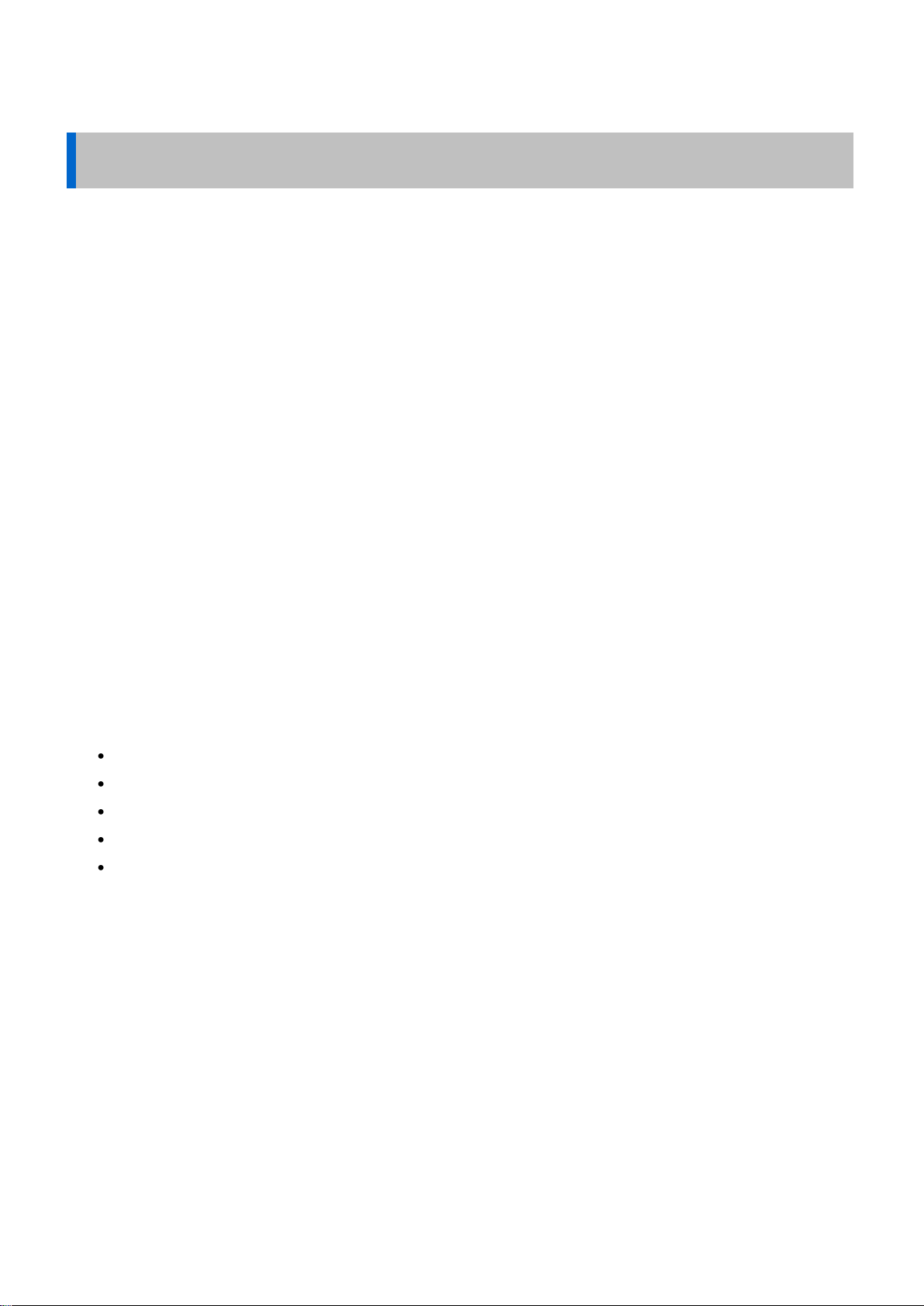
19
Wireless Setup
Initial Configuration
There are two ways to configure the device, one is through web-browser, and the other is through Secure Shell CLI interface.
To access the configuration interfaces, make sure you are using a computer connected to the same network as the device.
The default IP address of the device is 192.168.2.254, and the subnet-mask is 255.255.255.0.
The device has three operation modes (Router/Bridge/WISP). In bridge mode, also known as AP Client, you can access the
device by both WLAN (Wireless LocalArea Network) and wired LAN.And in router/WISP modes, the device can be accessed
by both WLAN and WAN. The default IP addresses for the device are 192.168.2.254(for LAN), 172.1.1.1(for WAN), so you
need to make sure the IP address of your PC is in the same subnet as the device, such as 192.168.2.X (for LAN), 172.1.1.X
(for WAN).
NOTE: By default the DHCP server is enabled. Do not have multiple DHCP servers in your network environment; otherwise it
will cause an abnormal situation.
We also provide an auto-discovery tool which is used for finding out the IP of the device. In case you have forgotten the IP of
the device or the IP of the device has been changed, you can use the tool to find out the IP of the device even if your PC is not
in the same subnet as the device.
Operation Mode
This device can act in the following roles, and supports WDS (Wireless Distribution System) function:
Access Point
WDS (Wireless Repeater)
Bridge/Router
WISP
AP Client
The device provides 3 different operation modes and the wireless radio of the device can act as AP/Client/WDS. The operation
mode determines the communication mechanism between the wired Ethernet NIC and wireless NIC. The following are the
available operation modes:
This manual suits for next models
1
Table of contents
Other Deliberant Radio manuals