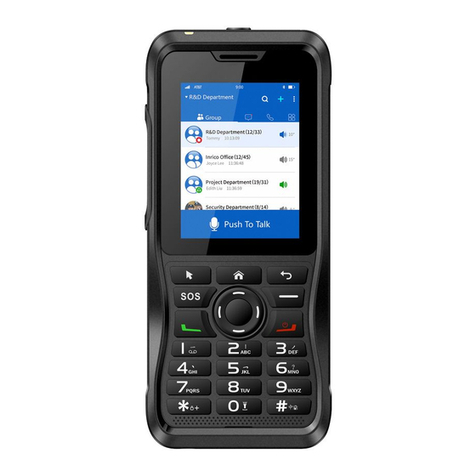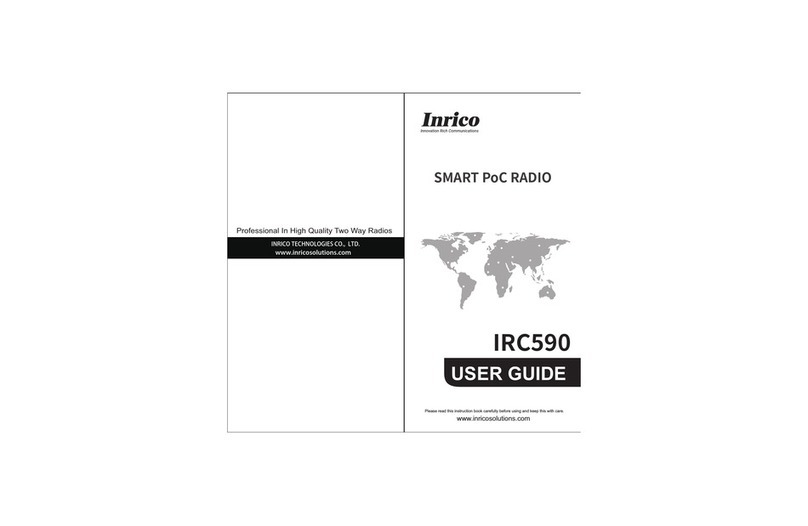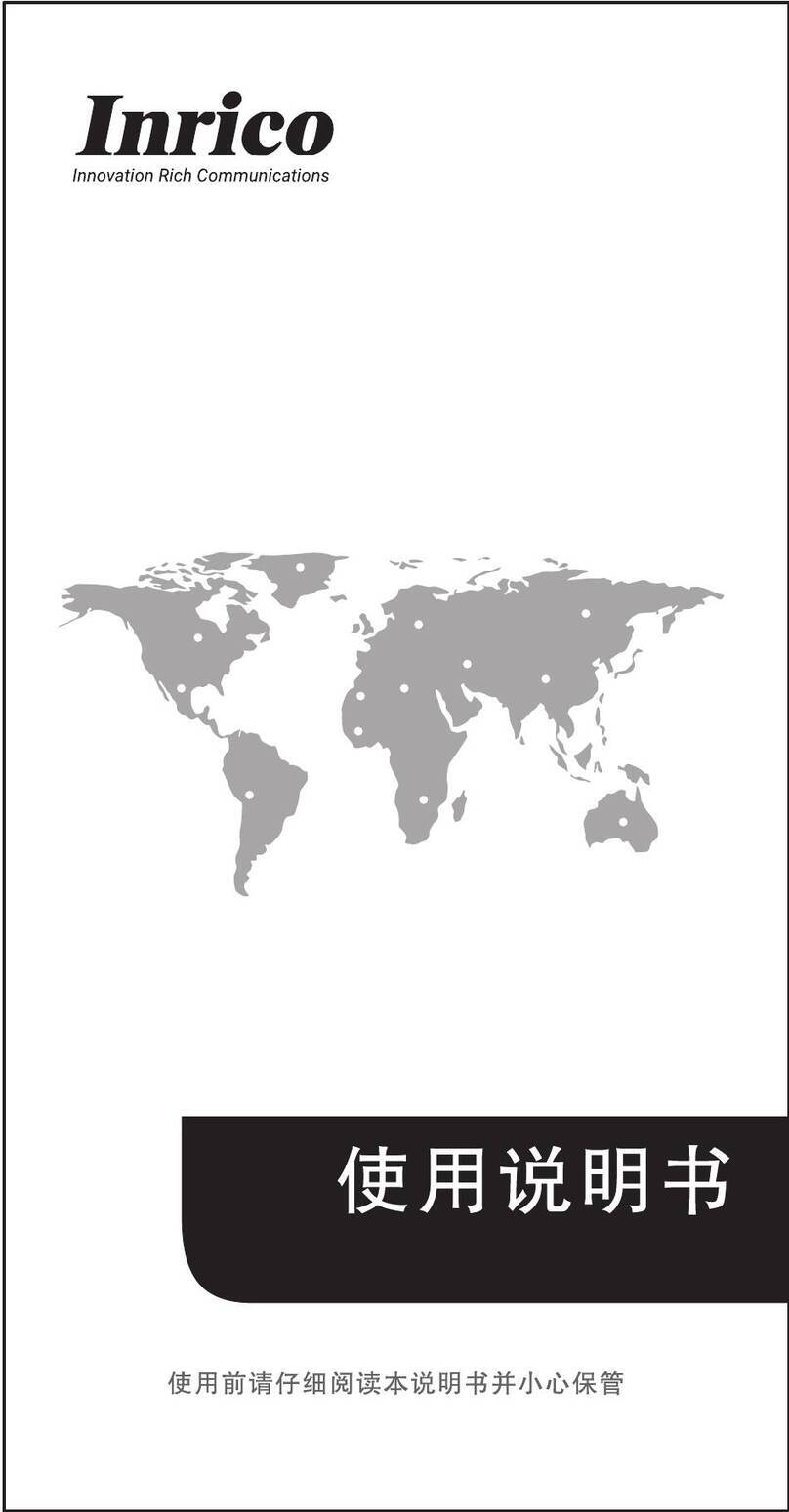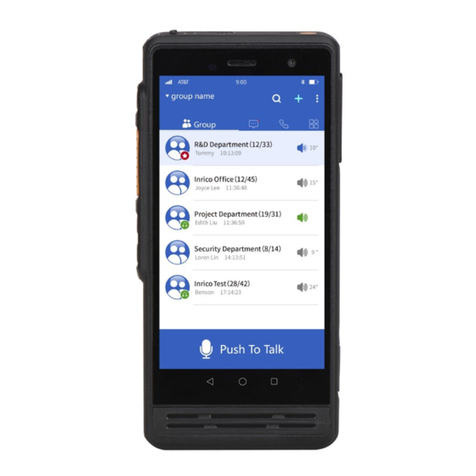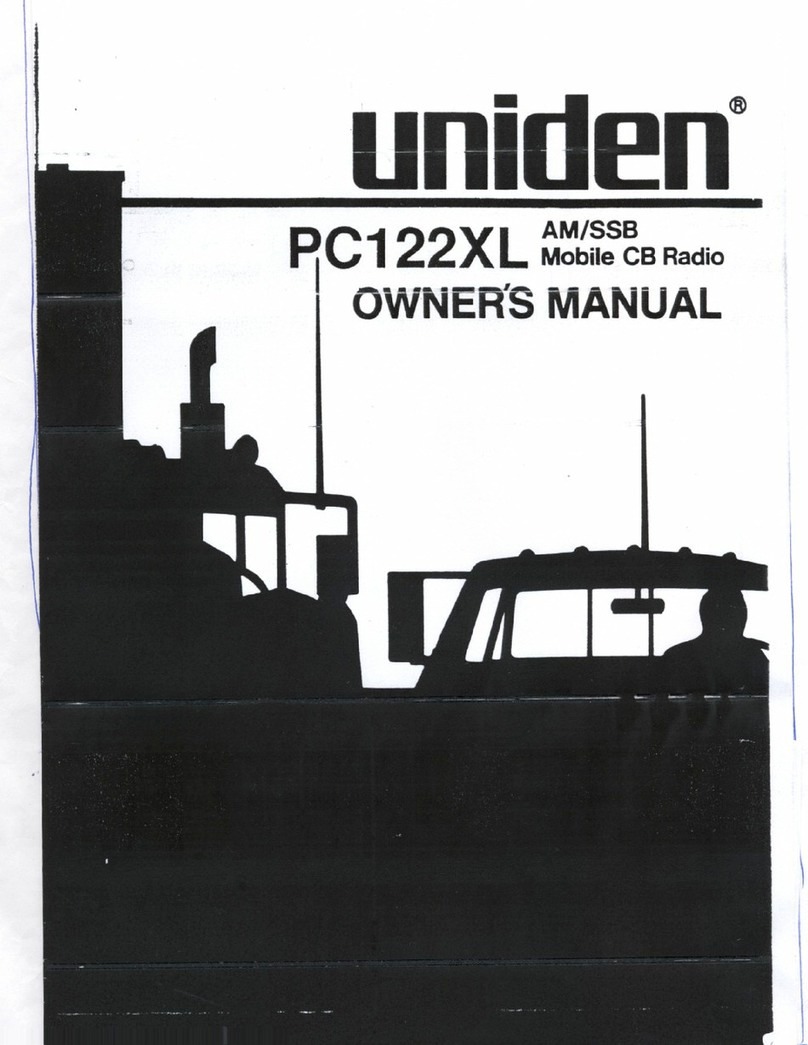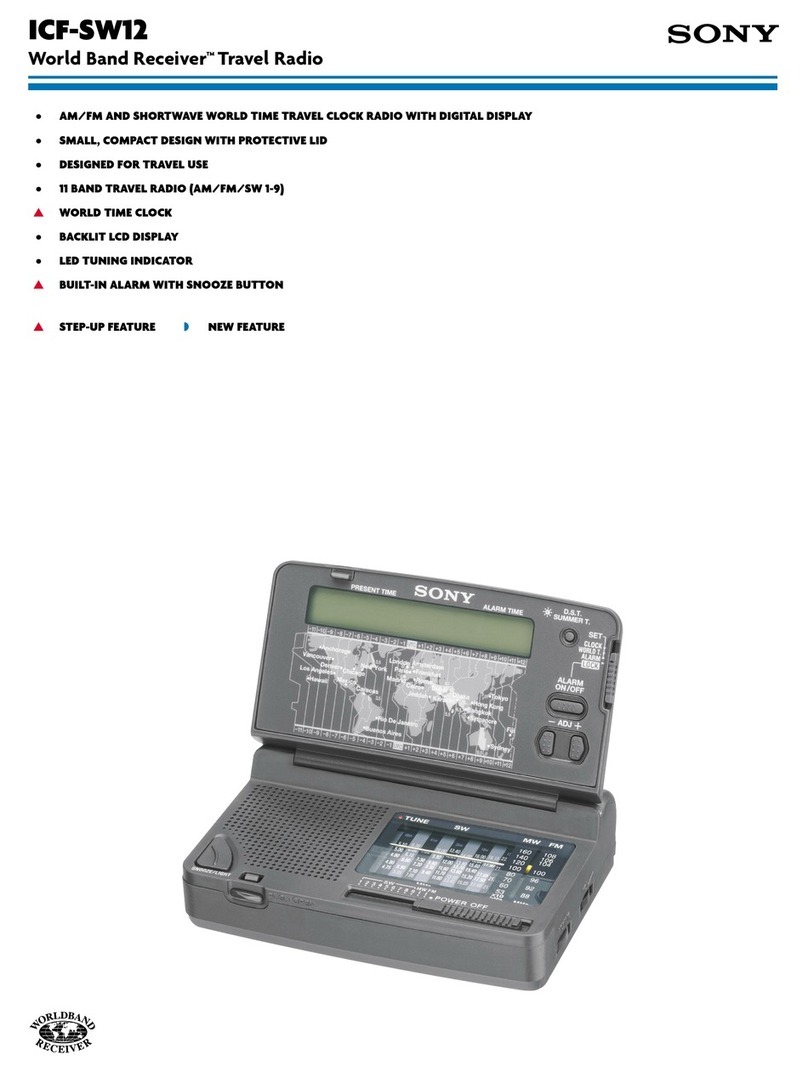Inrico TM-9 User manual

MOBILE PoC RADIO
TM-9
USER GUIDE
Please read this instruction book carefully before using.
www.inricosolutions.com

Disclaimer
This guide is for reference only and the information in this document is carefully examined, and
is believed to be entirely reliable. However, no responsibility is assumed for inaccuracies.
Furthermore, Inrico reserves the right to make changes to any products herein to improve
readability, function, or design. Inrico does not assume any liability arising out of the
applications or use of any product or circuit described herein; nor does it cover any license
under its patent rights, nor the rights of others.
Contents
Unboxing and Device Checking
Handling Precautions
Product Overview
Accessories Installation
Basic Functions
LED Indicators
Operating Instructions
Basic Troubleshooting
Specification

Unpacking and Device Checking
Please unbox and take out the device and all accessories carefully, and ensure all lists have been
gotten before discarding the cardboard box. If any items are lost or damaged in transit, please
contact with our distributors.
Name
Quantity
Mobile Radio
1
Power Cord
1
Touchscreen Pen
1
Main Antenna
1
GPS Antenna
1
Fixed Bracket
1
Bracket
2
User Manuel
1
Fixing Screw Pack
1
Bracket Locking Screw
1
Screwdriver
1

Handling Precautions
Please read the following content carefully. It is very important for device users to gain general
knowledge and risks.
Operating Voltage
Please use within the specified voltage range (12V or 24V).
Car Type
Abnormal
Normal Range
Before Starting
Normal Range
During Working
12V
<11.9V or >14.8V
11.6V-12.8V
11.6V-14.8V
24V
<23.6V or >27.2V
23.2V-25.6V
23.2V-27.2V
Flammable and Explosive Area
Do not operate the product in a location containing fuels, chemicals, explosive atmospheres
and other flammable or explosive materials.
Operating Prohibitions
⚫Do not use the device in any hazardous areas such as gas, dust, steam, etc.
⚫Please turn off the device while refueling or parking at the gas station.
⚫Avoid prolonged time in the sun or placing it near heating appliance.
⚫Avoid excessive exposure to the extreme dusty, damp and splashing place, or leave it on
unstable surface.
⚫Do not place the device near heat sources or fire sources such as electric heaters,
microwave ovens, ovens, water heaters, stoves, candles, or other places that may
generate high temperatures.
⚫Do not use the device during thunderstorms, which may cause equipment failure or electric
shock.
⚫Do not install the radio in a place where human skin can touch the base. High temperature
may burn skins.
⚫When the product is working , do not touch its hot metal shell to avoid burn.
⚫Do not adjust the product during driving and pay attention to road conditions. Pull off the
road and and park properly when necessary.
⚫Reparation by professional technicians, do not disassemble by yourself.
Accessories Requirement
⚫Do not use any unapproved, damaged accessories or incompatible power source, which

may cause fire, explosion or other hazards.
⚫Please approved accessories only. It will violate the warranty clause if using other
unproved accessories and causing accidental damage.
Maintenance
⚫Before cleaning and maintaining the device: please stop running, turn off, and disconnect
all connections with other equipment.
⚫When you do not use the mobile radio, please cover the accessories connector.
⚫When cleaning the dust, please use soft brush and neutral detergent (no strong corrosive
chemicals) to wipe it.
⚫Please keep the equipment and accessories dry.
⚫Please do not use the microwave oven or hair dryer or other heating devices for dry them.
Product Overview
1
LED Indicator
Color and flash times to transmit corresponding
signals
2
SOS Button
Long press 2S to trigger an alarm
3
Aviation Connector
Support speaker microphone, PTT device
4
Power /Volume Knob
Rotate clockwise to power up and increase the
volume, anticlockwise to decrease the volume and
turn off.
5
Front MIC
In front of the radio

Accessories Installation
1. Insert SIM and TF Card
Insert SIM and TF card to the slot, close the cover and tighten the screws.
2. Attaching the Bracket
⚫Rotate clockwise and tighten it.
⚫Rotate counterclockwise to remove it.
3. Plug in DB25
6
OK
Confirm button
7
P1 Programmable Button
8
P2 Programmable Button
9
P3 Programmable Button
10
LCD Screen
4''OLED, 360*640*RGE
11
Menu Button
12
Home Button
13
Return/Exit
Return to previous function list or exit
14
GPS Antenna Connector
15
GSM Antenna Connector
16
Aviation Power Connector
17
3.5mm Audio Connector
Connecting audio input equipment to transmit analog
audio signals and amplifiers dual channel stereo
signals
18
USB Interface
Upgrade, download, turn on the radio when connect
power
19
D25 Interface
20
SIM-TF Card
SIM card and TF card slot

4. Attaching the Antennas- GPS Antenna/ GSM Antenna
Rotate clockwise until it is tightened, paying attention to the corresponding direction.
5. Attaching the Palm Microphone
Basic Functions
1. Powering Up the Device
Make sure that the power connector is plugged in properly. Rotate the Power/Volume Knob to
power up,
2. Prompt Bar
Press on the top of the screen, select the drop-down menu and drag down to open.
The prompt bar displays the operating applications. Click on the running list bar and quickly
switch to the corresponding application.
Friendly Note: No network in flight mode. In addition, the prompt bar still displays the current
notifications (like unread text messages, etc), and running applications. Click the icon to view
list. Click quickly to enable corresponding function.
3. Message
Click “Message”, received messages will be displayed, and you can edit, send, and delete.

4. Setting
Set and view related system functions and status.
Wireless & Networks: WIFI, Bluetooth, SIM card data usage and more.
Device: Display, Notifications, Sound, Apps, Storage, Memory.
Personal: Location, Security, Accounts, Google, Language, Backup & Reset.
System: Date & Time, Printing, About phone (click the”Build number”continuously to open the
developer option).
5. Personalization Settings
Long press any blank space of the main screen to access to personalized settings interface.
You can set wallpaper, add widgets, and the system.
6. Icon Removal
Long press the menu in the screen or widget icon, move or delete corresponding icons.
7. Factory Reset
Select "Backup & Reset” in the settings menu, and then restore factory settings.
Warning: Restoring the phone to initial factory state, which means clearing the system,
application data and settings, and downloaded applications.
8. Contact List
Open contact list to add or import contacts, tap the icon in the lower right corner to add
also.
9. Phones
Make a phone call or view the calling records.
10. Gallery
Click to enter the gallery interface to view pictures and videos in the radio.
11. Map
Click to view the current location, real-time road conditions, bus routes, cycling routes, satellite
images, terrain and other information. It also supports navigation and location sharing.
12. Download
Click to view the downloaded files and messages in the radio.
13. Google Play
After connecting network, log into Google account and enter the play store interface. You can
download a variety of applications in the Play store, including games, software, books,
education, etc.
14. File Management
Click to view the file information stored in the mobile radio.If inserting an SD card, you can view
the file information in the SD card.

15. MIC and Palm-MIC
When connect Palm-MIC, the body MIC will be shielded and unavailable.
16. USB Data Cable and DB25 Connector
When insert USB data cable, the DB25 will be shielded and unavailable
Status Indicators
The indicators could be customized according to the APP. The following is the default indicator
status of Inrico APP.
LED Indicator
Working Status
Remark
Solid Red
The device is transmitting.
SOS starts
Solid Green
The device is calling.
Operation Interface
1. Input Account and Password
The user configure IP address according to the platform server and then login.
2. Communication
①Select the contact or group, press PPT button of the palm-mic to talk.
②Release PTT to end the call

③Receive Message
3. Volume Adjustment
The radio volume can be adjusted by volume knob.
4. Emergency Operation
Press SOS button for 2 seconds to alarm automatically (Defined via APP).
5. Exit
Press return button to exit and be back to the main interface.
Network Connecting
1. WIFI Connecting
Turn on the device, click “Settings ” → WIFI. Select the wireless network and enter the

password to connect.
2. Cellular Network Connecting
Open “Settings”, tap on ‘SIM Cards’, select the one that you need to connect.

3. Stop Running Non-systematic APP
Select “Settings” → Apps → Confirm the APP required→ FORCE STOP

Basic Troubleshooting
If your device shows following problem during operating, please check the instruction as below.
If problems can’t be solved, please contact local authorized service.
Problems
Solutions
Terminal Crash
Too much APPS on processing.
- Force some programs to quit or restart the terminal.
Buttons Not
Working
The buttons may not work temporarily, restart the terminal.
The buttons is broken, contact the dealer or our company.
White Screen
Error
Display screen may not work temporarily, restart the device.
The display screen is damaged, contact the dealer or our company.
Echo or Noise
During Connecting
The signal may be weak, make sure the terminal is within network coverage.
- Restart the device and it’ll automatically search for better available network.
The speaker may be covered, clean the speaker surface.
Unable to Locate
The signal is weak and the device can’t receive the signal.
- Move to open and flat area and try again.
Unable to Detect
SIM Card
The SIM card may be incorrectly installed.
- Remove and re-insert the SIM card.
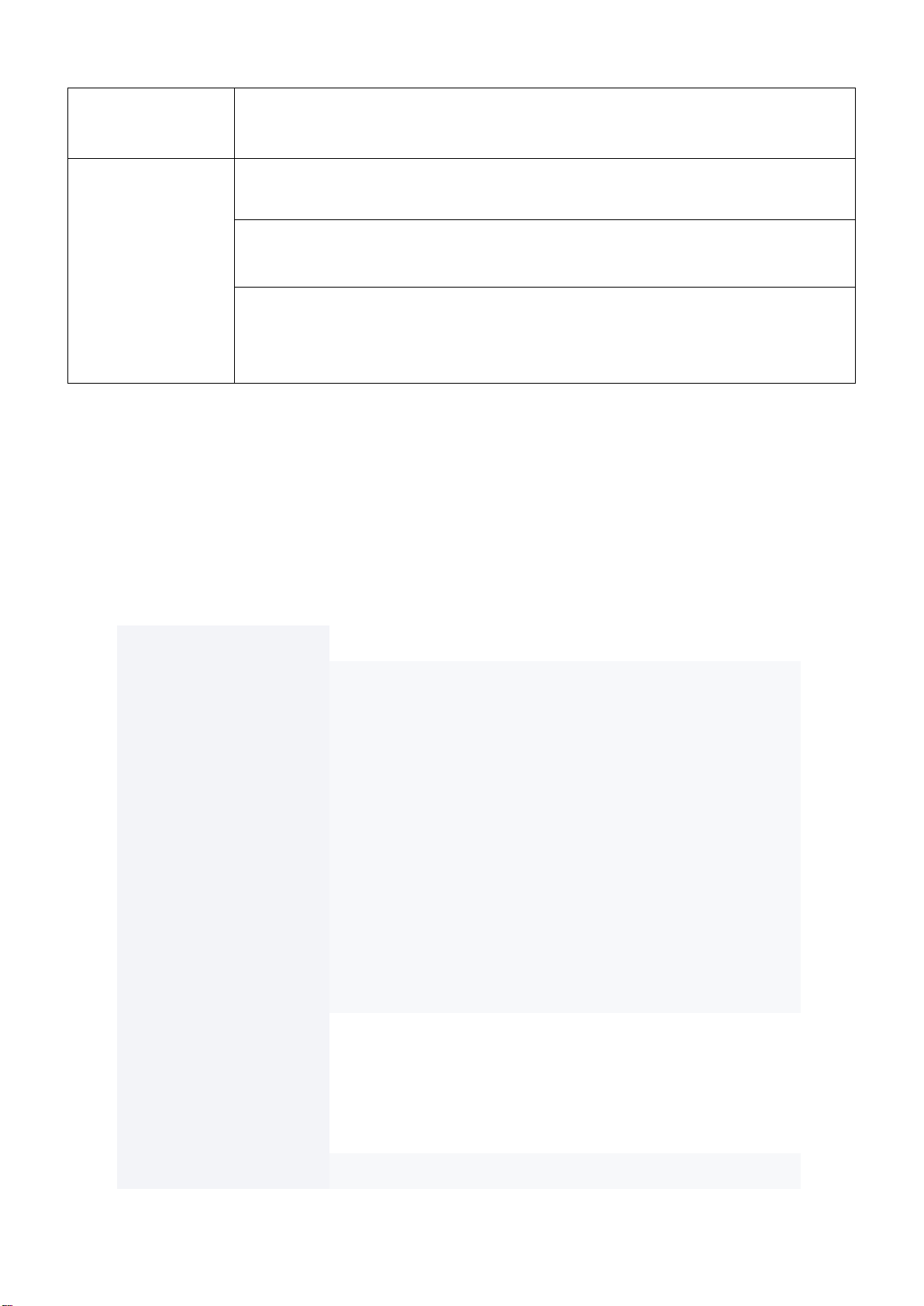
The SIM card may be not working due to dirt or damage.
- Clean the electrical contact or replace it.
Can’t Connect to
Network
The SIM card cannot work properly or cannot be used.
- Make sure the SIM card has a balance instead of arrears.
The mobile network not available.
- Select SIM card network, and contact the operator to activate the cellular network.
In areas with poor signal, out of network service, or SIM card is not effective.
- Remove the SIM cards, and reinsert them properly, or change another one. Move
to somewhere with better network signal or go to the window if you are in the building.
Specification
OS
Android 7.0
Frequency
EU Version
GSM: B2/B3/B5/B8
WCDMA: B1/B5/B8
FDD-LTE: B1/B3/B5/B7/B8/B20/B28A//B28B
TDD-LTE: B38/B40/B41
US Version
GSM: B2/B3/B5/B8
WCDMA: B2/B4/B5
FDD-LTE: B2/B3/B4/B5/B7/B8/B12/B17/B28A/B28B/B66
TDD-LTE: B38/B40
Support
WIFI/ BT/ GPS
CPU
MTK6739
Memory
1GB(RAM, DDR3)+ 8GB(ROM)
Working Voltage
12 or 24V
Display
4” OLED, 360*640RGB
Dimension (H*W*D)
196*63*89mm
Weight
≈500g

Working Temperature
-20°C ~ 60°C
Storage Temperature
-40°C ~ 70°C
Table of contents
Other Inrico Radio manuals
Popular Radio manuals by other brands

Yokis
Yokis MVr500eBrP manual

Boston Acoustics
Boston Acoustics Solo II Owner's manual/safety instructions/compliance information

PURE
PURE Evoke F3 owner's manual

Elkron
Elkron ELR60RT Manual for installation and use
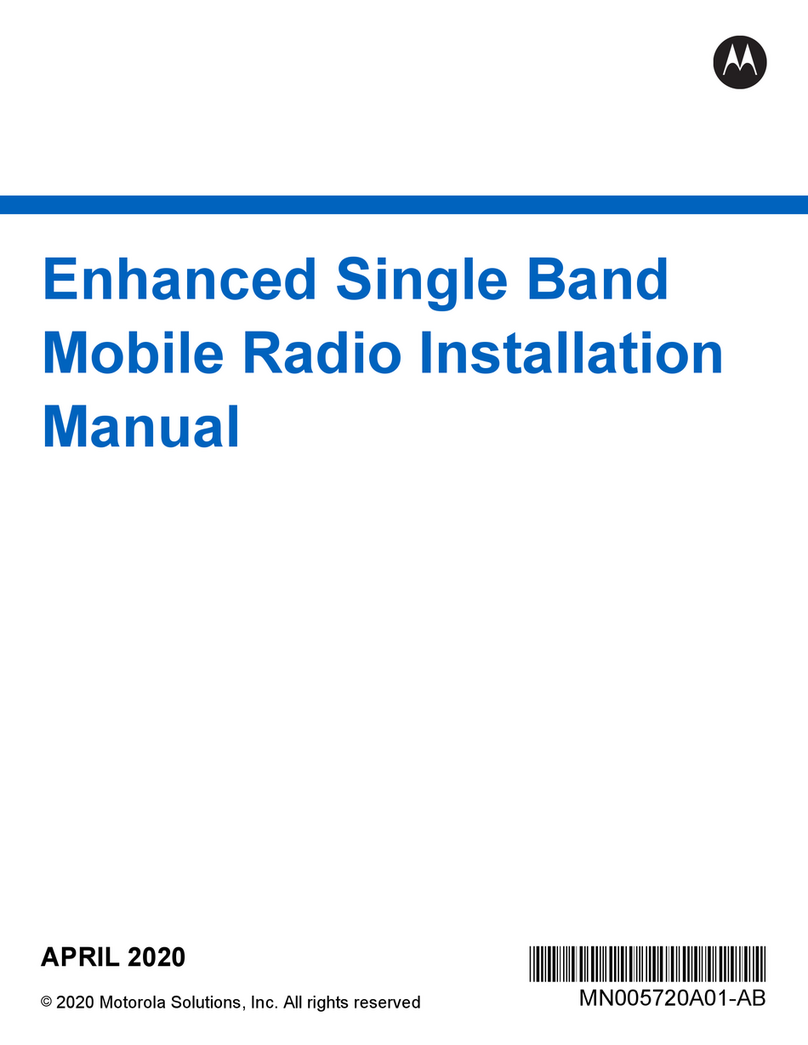
Motorola
Motorola ASTRO Series installation manual

Bosch
Bosch PB360D Operating/safety instructions