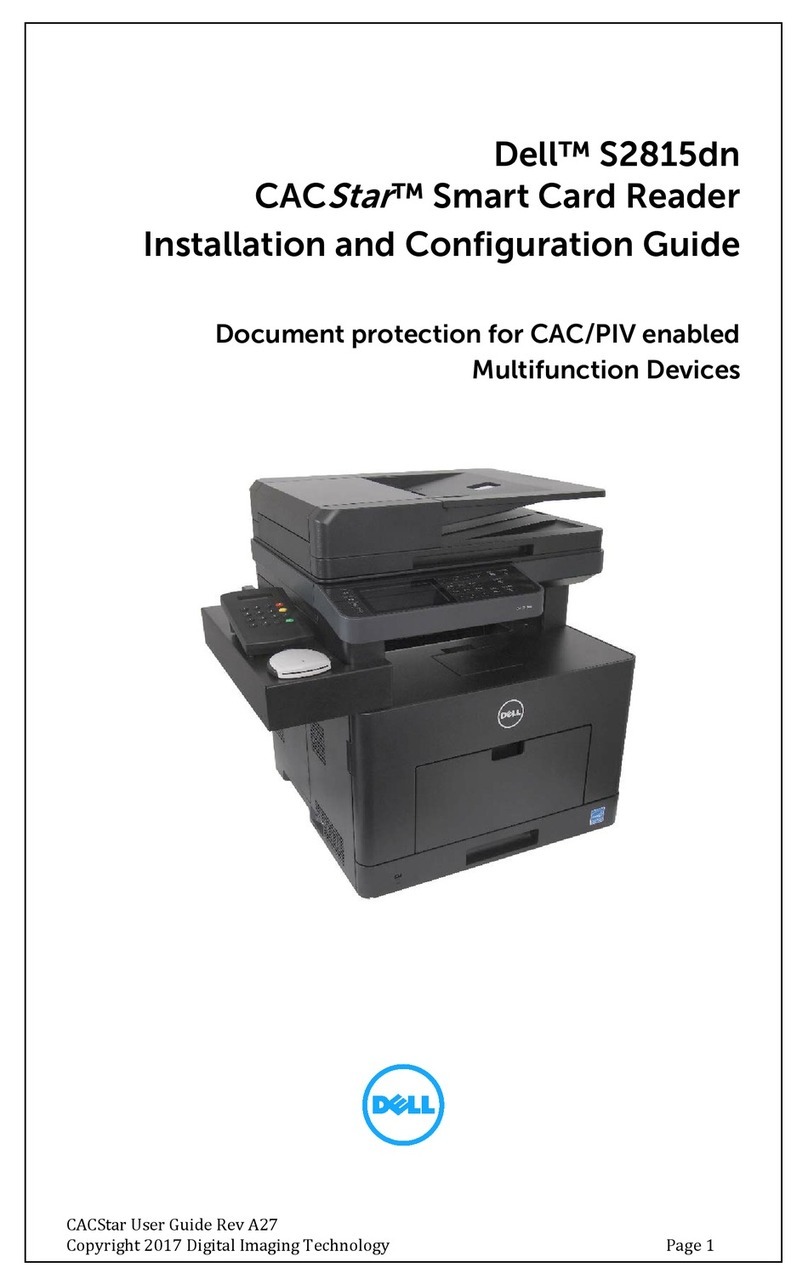Table of Contents
3
Table of Contents
1 Before Using the Smart Card Solution ..................................................................................... 5
Preface..............................................................................................................................................6
Conventions ....................................................................................................................................6
Feature Overview........................................................................................................................... 7
Supported Card Readers..............................................................................................................8
Supported Card Types .................................................................................................................9
Compatibility .................................................................................................................................10
2 Installation.......................................................................................................................................11
Hardware Installation .................................................................................................................. 12
Initial Settings Procedures Using Dell Printer Configuration Web Tool ....................... 13
Preparations for settings on Dell Printer Configuration Web Tool............................ 13
Set SSL/TLS............................................................................................................................... 14
Import root CA and intermediate CA certificates for the Smart Card......................16
View the imported CA certificates ..................................................................................... 17
Set SMTP................................................................................................................................... 17
Set S/MIME ...............................................................................................................................18
Set LDAP Server ...................................................................................................................... 19
Set Kerberos Server............................................................................................................... 20
Set Certificate Revocation Retrieval .................................................................................. 21
Set FIPS140-2...........................................................................................................................22
Set User ID Case Sensitivity..................................................................................................23
Disable Plug-in Settings ........................................................................................................23
Initial Settings Procedures Using Control Panel ..................................................................24
Authentication for entering the System Administration mode...................................24
Check the system clock .......................................................................................................25
Set NTP Time Synchronization...........................................................................................25
Set Authentication................................................................................................................. 26
Set Use of Smart Card.......................................................................................................... 28
Set Access Control................................................................................................................ 29
Set Private Charge Print ........................................................................................................32
Initial Settings Procedures Using Printer Driver of User Client ........................................33
Configure the User Account ...............................................................................................33
3 Usage Examples ...........................................................................................................................35
User Authentication.....................................................................................................................36
Digital Signature for S/MIME .....................................................................................................37
Digital Signature for Scan Files ................................................................................................38
Private Charge Print.....................................................................................................................39
4 Problem Solving ........................................................................................................................... 41
Error Messages .............................................................................................................................42
Technical Support........................................................................................................................45
Service Tag and Express Code............................................................................................45