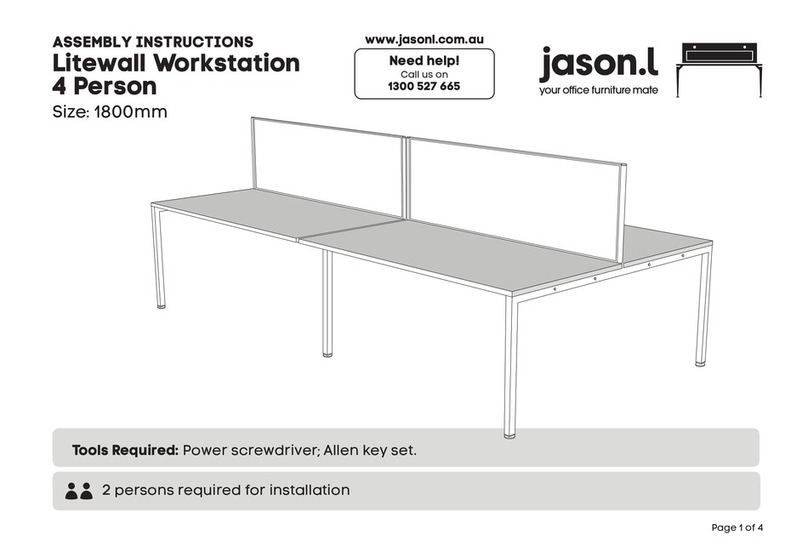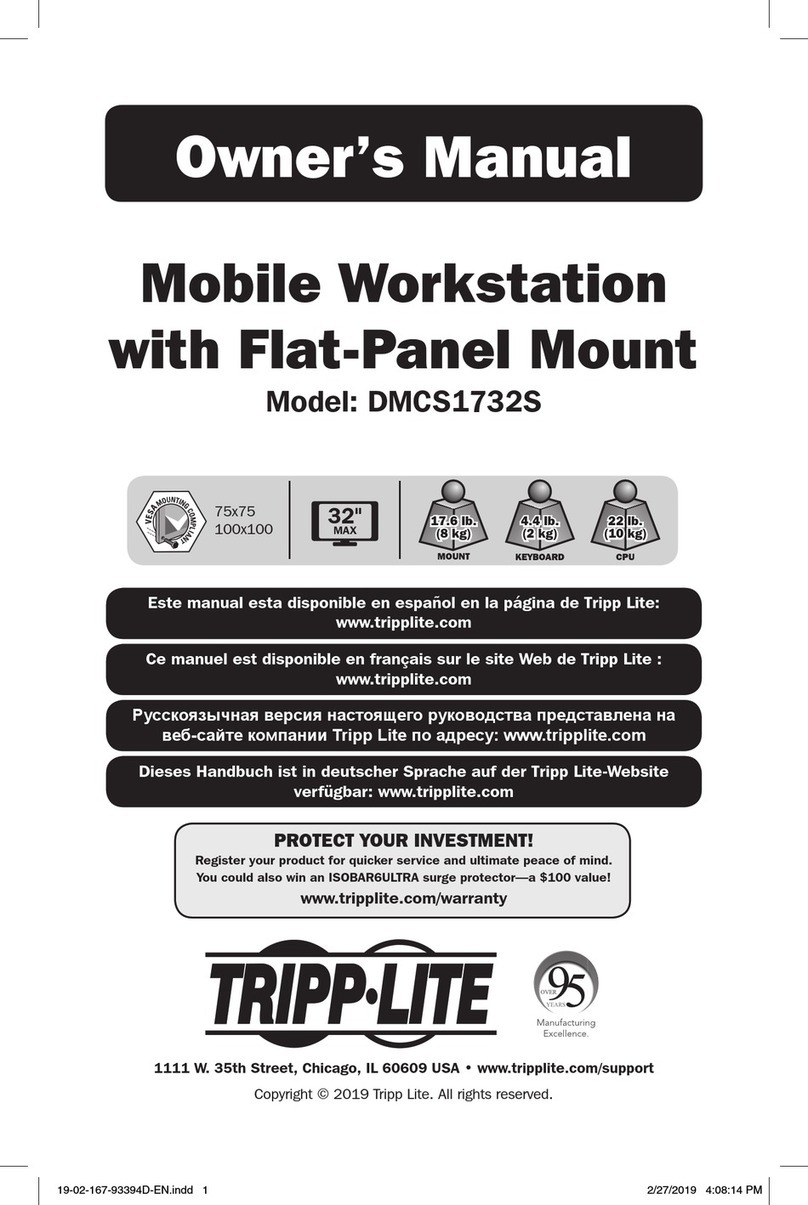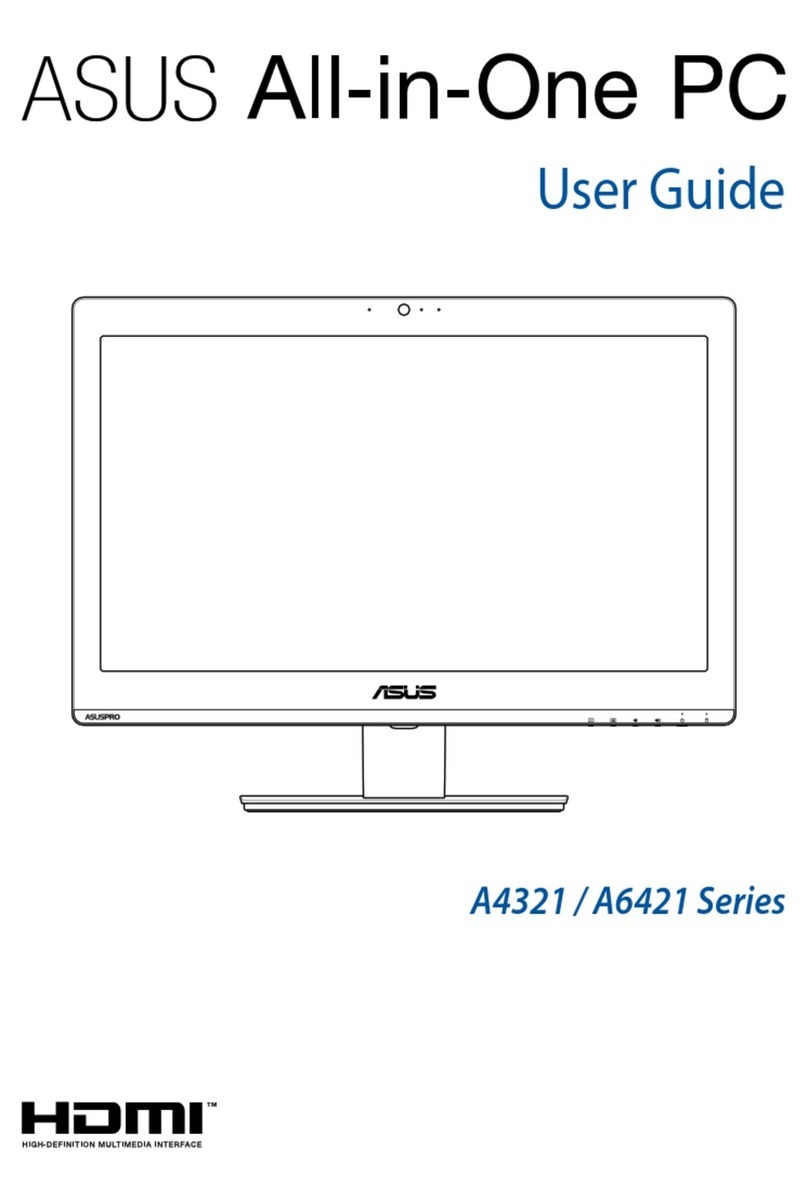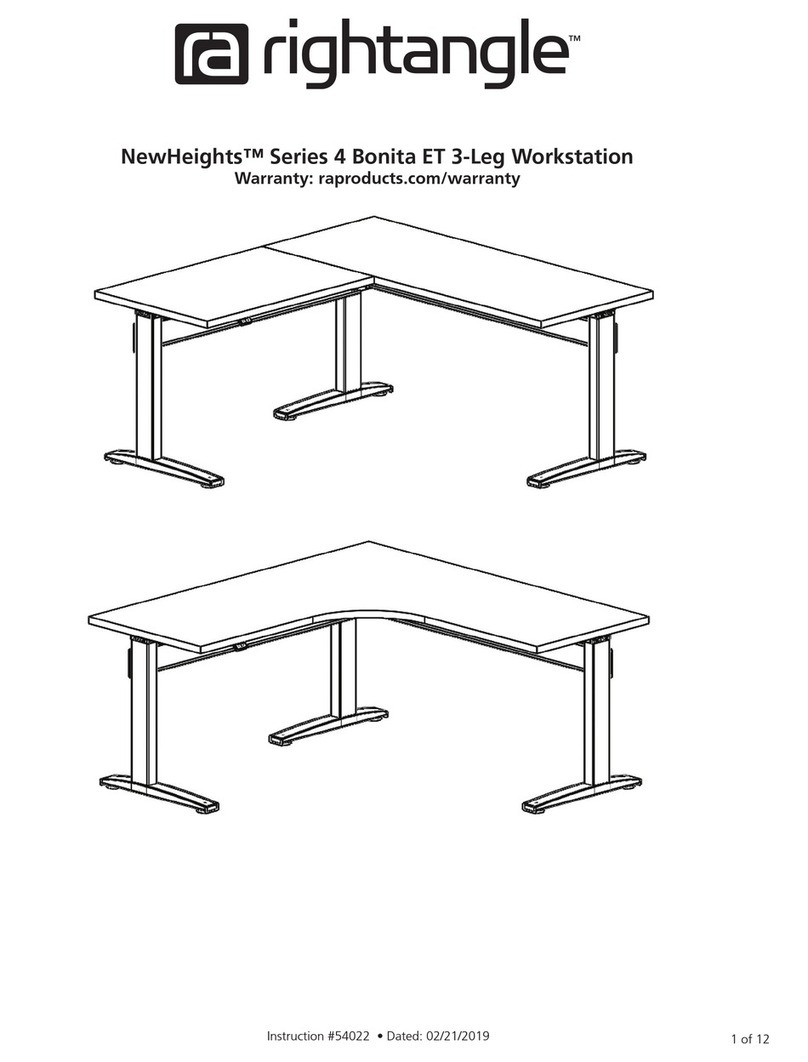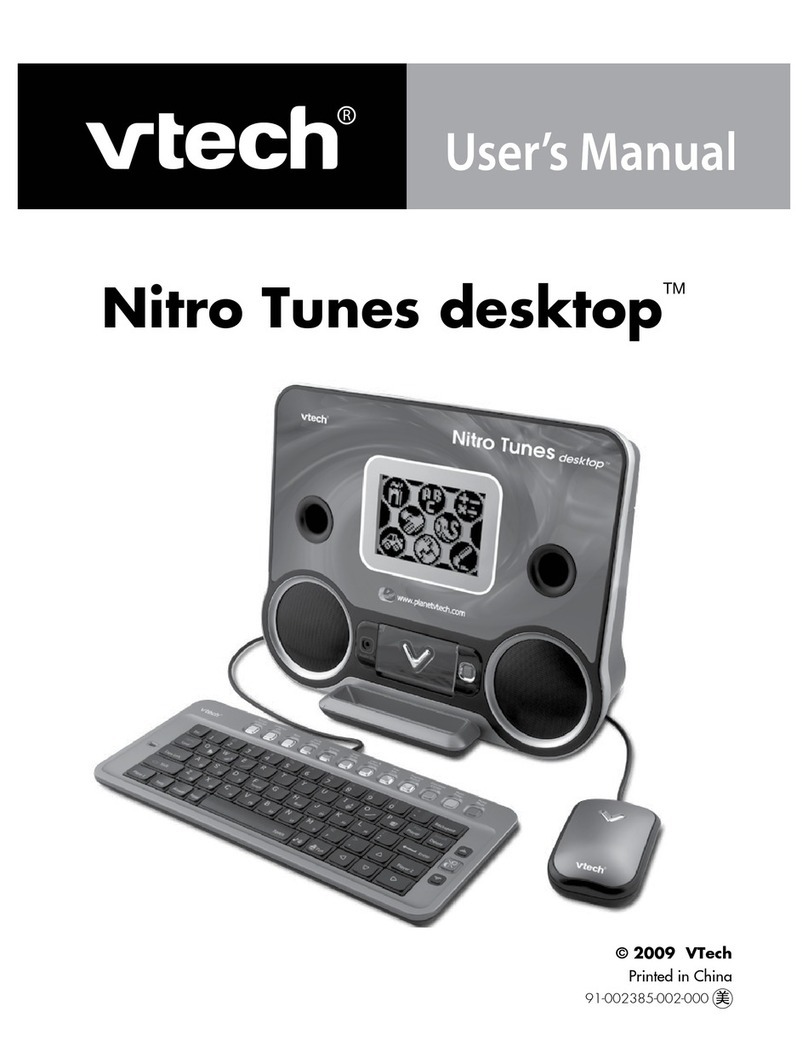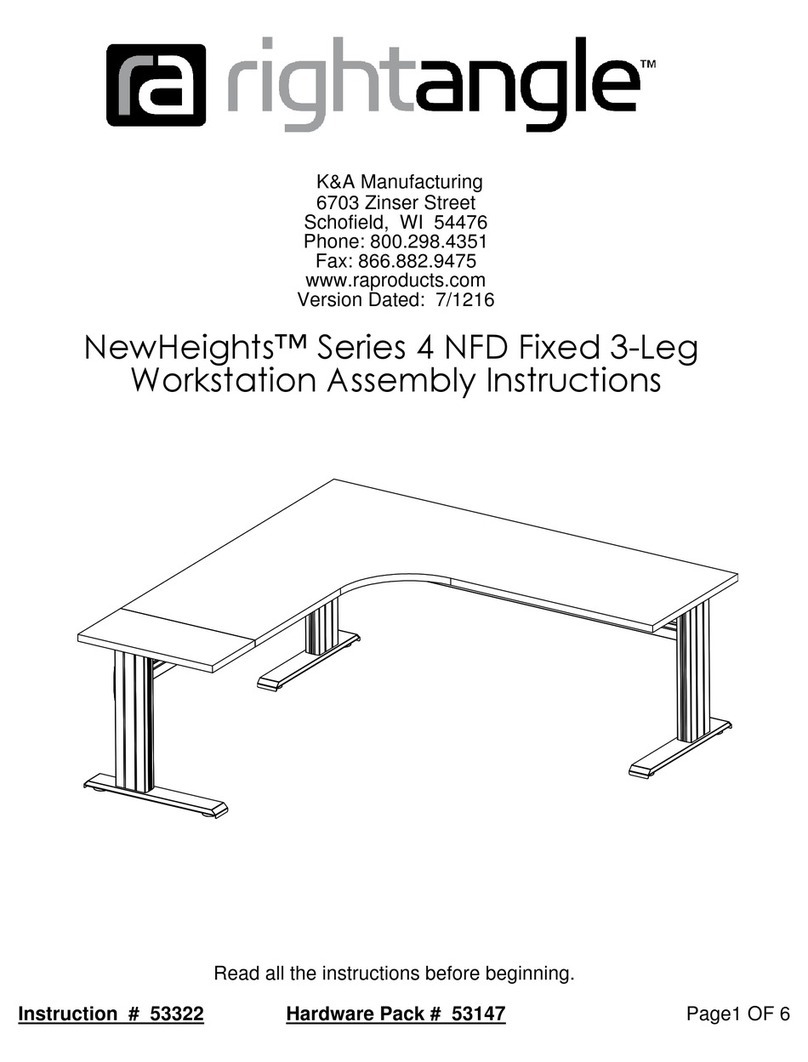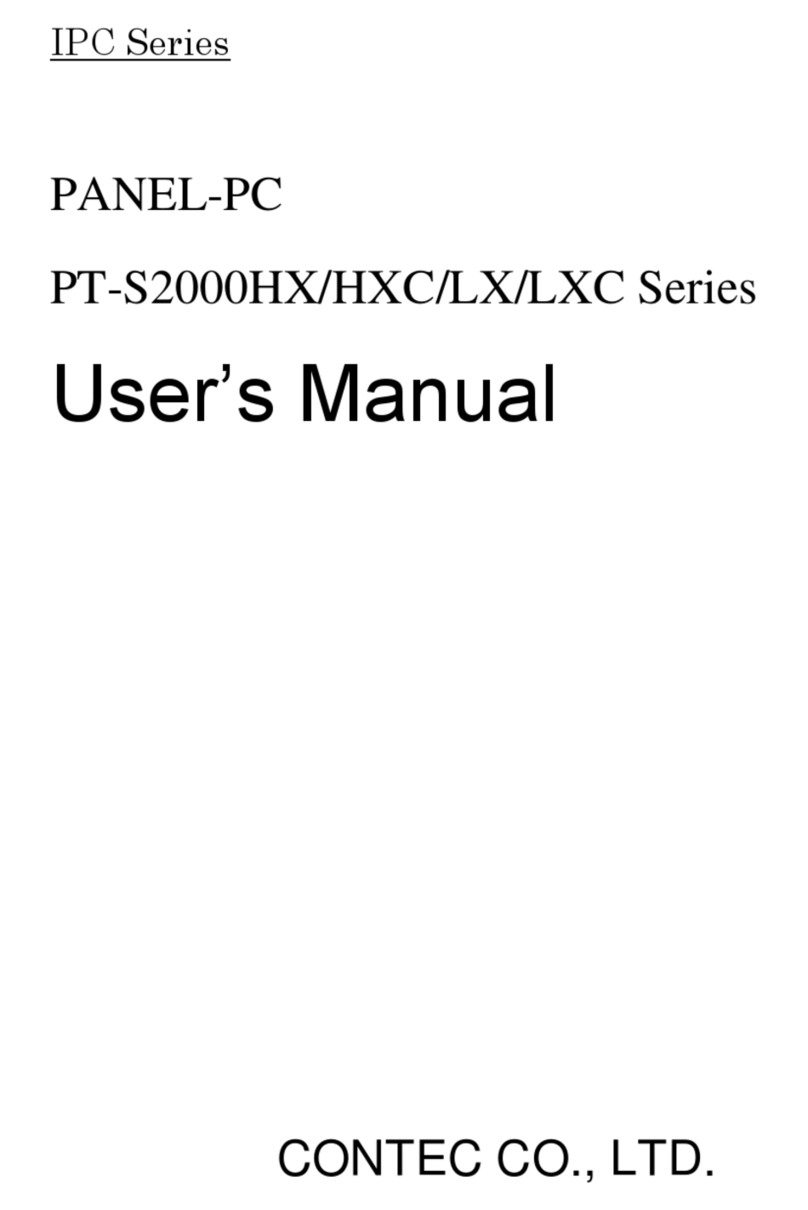dellonda DH71 User manual

Model No. DH71
Thank you for purchasing a Dellonda product. Manufactured to a high standard, this product will, if used according to these instructions, and properly
maintained, give you years of trouble free performance.
www.dellonda.co.uk DH71 Issue:1 17/06/2021
Dellonda Electric Adjustable Drawing Table Tilt Desktop
Architect Workstation

2
Important Information
Please read these instructions carefully and note any safe operational requirements, warnings & cautions. Use the product correctly and with
care for the purpose for which it is intended. Failure to do so may cause damage and/or personal injury and will invalidate the warranty. Keep
these instructions safe for future use.
Contents
About the Product
Height-adjustable desk with 0°-40° tilting oak effect desktop ideal for your ofce or home needs. Features digital control panel with four
programmable memory presets enabling you to reach your desired height with the push of a button. Features anti-collision for safety when used
around children. Includes handy storage drawer to store your ofce or home essentials. Single motor system ensures a fast and stable adjustment.
Features ultra-quiet operation with a sound level less than 50dB. Some simple assembly is required.
Specication
• Height range: 730-1230mm
• Tilt angle: 0 - 40°
• Speed: 25mm/s
• Desktop dimensions 1200 x 600mm
• Sound level <50dB
• Max. load capacity 50kg
• Supply 230v
Safety Instructions
• ELECTRICAL SAFETY
• WARNING! It is the user’s responsibility to check the following:
• Check all electrical equipment and appliances to ensure that they are safe before using. Inspect power supply leads, plugs
and all electrical connections for wear and damage. Dellonda recommend that an RCD (Residual Current Device) is used
with all electrical products. You may obtain an RCD by contacting your local domestic stockist.
• Check all connections to ensure that they are secure.
• Important: Ensure that the voltage rating on the appliance suits the power supply to be used and that the plug is tted with
the correct fuse - see fuse rating in these instructions.
• DO NOT pull or carry the appliance by the power cable.
• DO NOT pull the plug from the socket by the cable.
• DO NOT use worn or damaged cables, plugs or connectors.
• Ensure that any faulty item is repaired or replaced immediately by a qualied electrician.
• This product is tted with a BS1363/A 13 Amp 3 pin plug.
• If the cable or plug is damaged during use, switch off the electricity supply and remove from use.
• Replace a damaged plug with a BS1363/A 13 Amp 3 pin plug. If in doubt contact a qualied electrician.
• Class II products are wired with live (brown) and neutral (blue) only, and are marked with the Class II symbol.
A) Connect the BROWN
live wire to the live terminal ‘L’.
B) Connect the BLUE neutral wire to the
neutral terminal ‘N’.
C) Check that there are no bare wires and ensure that all wires are correctly connected.
• Ensure that the cable outer sheath extends inside the cable restraint and that the restraint is tight.
• DO NOT connect either wire to the earth terminal.
• Dellonda recommend that repairs are carried out by a qualied electrician.
Recommended
fuse rating:
13A
Adaptor
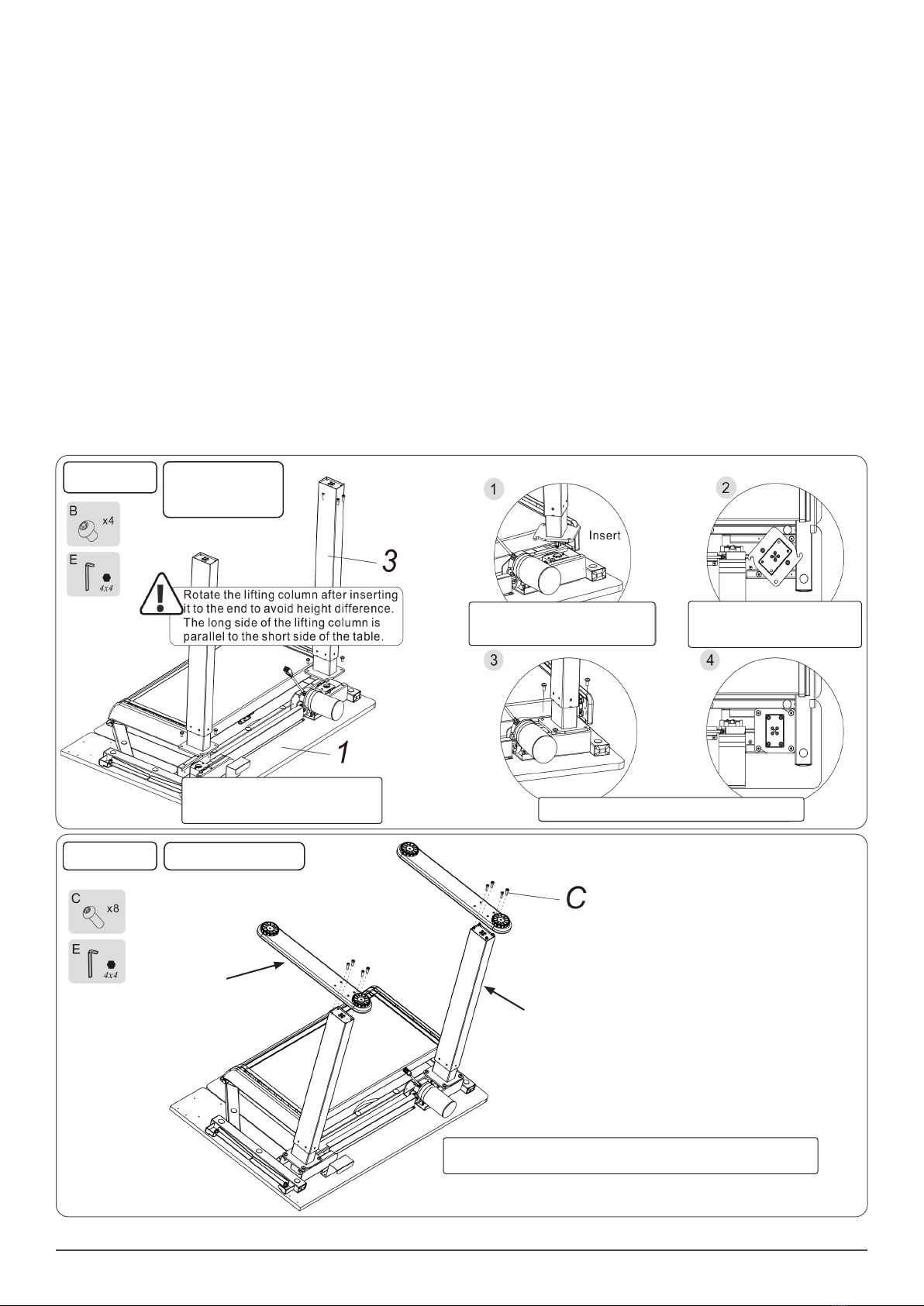
3
• Unplug the power source before cleaning. Wipe the dust on surface with slight damp cloth when cleaning, DO NOT get water in the electrical
housing, and be careful not to loosen any cables.
• Check carefully to ensure correct and complete assembly before use.
• Familiarise yourself with all functions and program settings of the product before rst use.
• DO NOT let children play on the product.
• Slight noise caused by the V-ribbed belt or brake system will not have any effect on the use of the equipment.
• DO NOT clean the unit with corrosive or abrasive materials.
• This appliance can be used by children aged from 8 years and above and persons with reduced physical, sensory or mental capabilities or lack of
experience and knowledge if they have been given supervision or instruction concerning use of the appliance in a safe way and understand the
hazards involved. Children shall not play with the appliance.
• If the supply cord is damaged, it must be replaced by the manufacturer, it’s service agent or a similarly qualied person in order to avoid a hazard
and prolong the life of the equipment.
• ALWAYS make sure there are no hazards in the operating environment. E.g., nothing that will get hooked up on the desk, or stop the desk from
raising or lowering fully.
• Operating environment temperature 0-40°C.
• Keep the original instructions, for future reference.
• ALWAYS inspect the unit prior to use for fatigue and damage.
• Always be careful with the packaging materials in order to avoid any possible danger, e.g. plastic bag may lead to choking hazard to children.
• Keep the original packaging of the equipment if necessary in case of the future use in transportation.
Step 1
Step 2
Assembly
Install the adjust-
able legs onto the
desk frame
Tighten the eight screws (B) with 4mm hex key.
Connect the lift column leg (3) to the
table frame (1) and tighten the screws
(B) with the hex key (D)
Insert the hexagon drive rod in the leg
into the guide slot in the table frame
Once located rotate the column
leg so that the base plate is
hooked on the xing bolts.
Installing the desk feet.
Orientate the feet (4) as shown in the illustration and tighten the screws (C)
into the leg column (3) with the hex key (E).
4
3
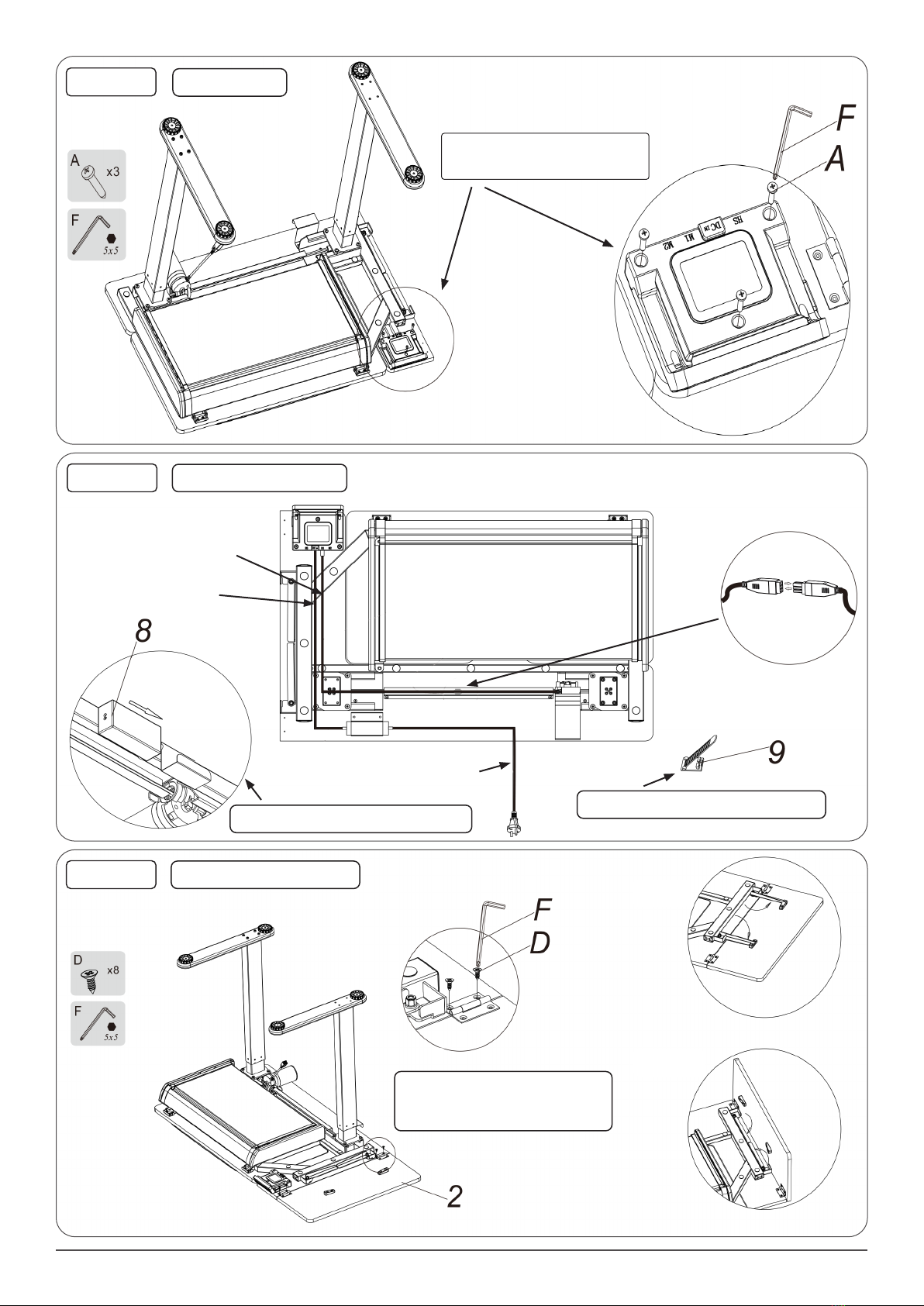
4
Step 3
Step 4
Step 5
Install control unit.
Position the control unit as shown in the
illustration and screw into place with x3
screws (A).
Connect the electrical cables.
Power cable
DC Power cable
Extension cable
Connect the in-line
plug to motor
Tidy the cables with the adhesive cable tie.
Slide the DC transformer into the bracket.
Connect the tabletop extension.
Lay the desktop extension (2) face
down next to the desk as shown and
screw in place with x8 screws (D).
Unfold
Fold away
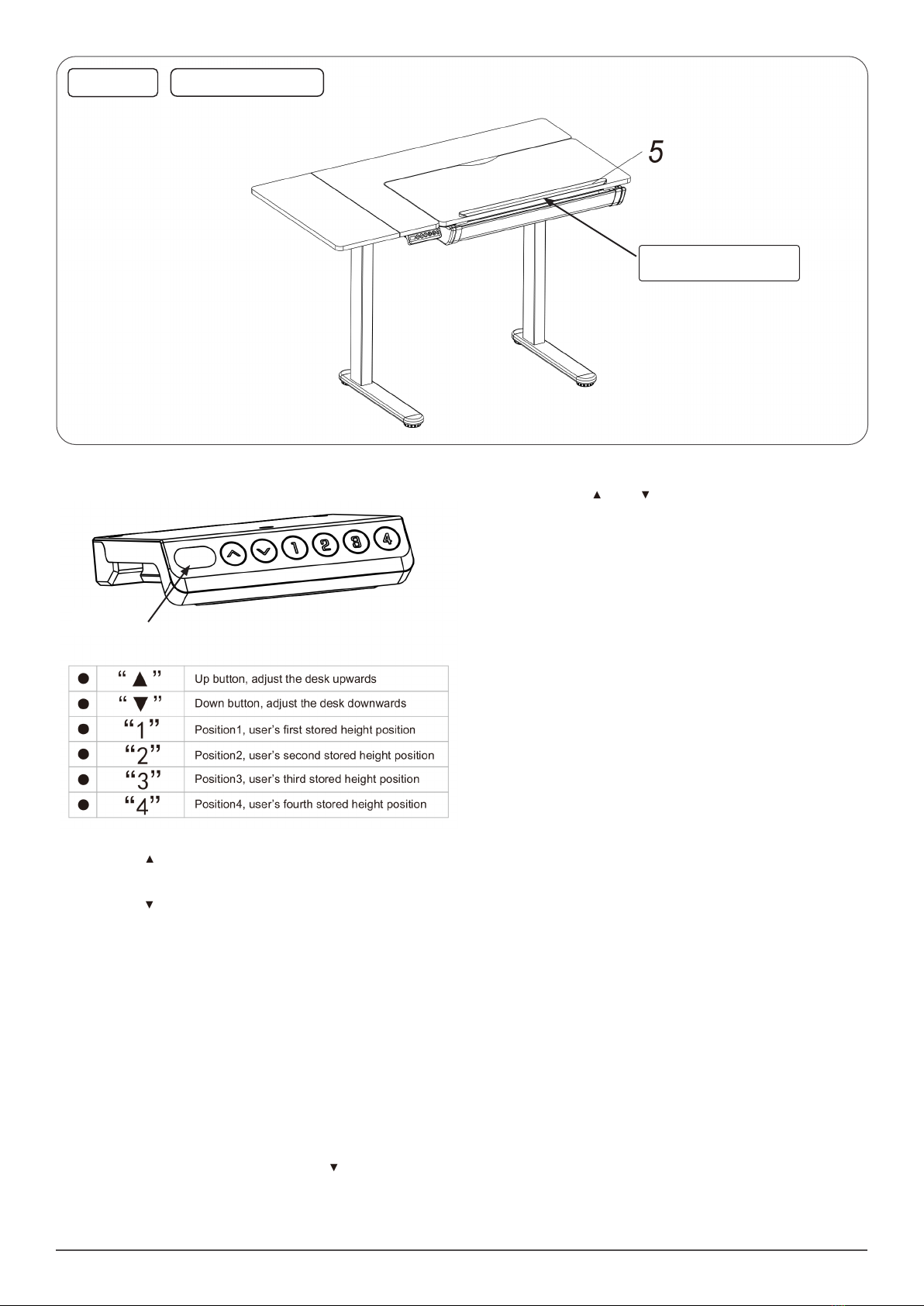
5
Step 6
Apply the supporting pad.
Position and apply the adhesive
supporting pad (5).
LCD Display
• Height Adjustment:
• 1. Press the “ “ button, the desk will rise, press and hold and the
desk will continue to rise, the screen will show “top” when the
desktop is at it’s highest setting.
• 2. Press the “ “ button, the desk will descend, press and hold and
the desk will continue to descend, the screen will show “bot” when
the desktop is at it’s lowest setting.
• Memory Presets:
• 1. When the desktop is stationary at your rst desired height, press
and hold the preset button “1” for 3 seconds, the desk will sound
and the display will show “S-1”, this shows you have saved your 1st
position preset height. Press the “1” preset button at any time to
return to this height setting.
• 2. Repeat this process for presets “2”, “3” and “4” as explained in
point 1 to your preferred height settings.
• Reset Operation:
• 1. When the height of the device is incorrect on the display or an
error code appears, the device needs to be reset and corrected.
Press and hold button “3” and button “4” simultaneously for 3
seconds to enter the reset function.
• 2. The display will show “RST”, long press the “ “ button to reset
the control unit. When the desk descends to it’s lowest height the
desk will bounce upwards slightly and run until the display shows
“bot” the reset will now be complete.
Adjust anti-collision sensitivity
• 1. Long press the “ “ and “ “ buttons simultaneously for the 3
seconds to change the sensitivity settings. There are 4 possible
settings A-0, A-1, A-2 and A-3.
• 2. When the displays shows A-0 the desk anti collision setting is
OFF, A-3 is High sensitivity, A-2 Medium sensitivity and A-1 for Low
sensitivity. (factory default setting is A-2).
• 3. When the desk rises and descends it will rebound immediately
when it encounters an obstacle.
• Troubleshooting
• RESET: When the LED displays “RST” press the down button until
the desk reaches its lowest height and rebounds to stop. The reset
has completed.
• When the desk does not work and the LED shows “E01” or “E02”,
wait 18 minutes before trying to operate again.
• If the down button does not work, check the cable connections and
then turn the power off for at least 10 seconds. Turn on the power
and press the down button to start the RESET process when the
LED displays “RST”.
• If none of the above processes work please contact Dellonda
Customer Service.
Operation

6
Problem Solution
No response when long pressing the down arrow after connecting a power
supply
Check that all cables are connected
Contact your supplier
No response when long pressing up/down arrow after connecting a power
supply
Check that all cables are connected
Contact your supplier
Rises slowly Check if overloaded (Max. loading 50kg)
Contact your supplier
The motor will not move as instructed Contact your supplier
Desk will go down but will not go up Reposition
Desk slides down Check if desk is overloaded (Max. loading is 50kg)
Contact your supplier
Desk frequently repositions Check if overloaded
Contact your supplier
Desk is overworked (duty cycle is Max. 2 mins on & 18 mins off) Remove power supply. Restart after waiting 18 mins
Insufcient ascent and descent height Press “3” & “4” buttons at the same time for more than 3 secs until
the buzzer sounds twice, then reset again
Contact your supplier
Troubleshooting chart
Environment Protection, Waste Electrical and Waste Electronic Equipment Regulations
(WEEE)
Recycle unwanted packaging materials. When this product is no longer required, or has reached the end of its useful life, please dispose
of in an environmentally friendly way. Drain any uids (if applicable) into approved containers, in accordance with local waste regulations.
Please note that this product contains one or more batteries. It is our policy to continually improve products and we reserve the right to
alter data, specications and parts without prior notice. No liability is accepted for incorrect use of this product. Guarantee is 12 months
from purchase date, proof of which is required for any claim.
Dellonda Limited
Kempson Way, Suffolk Business Park, Bury St Edmunds, Suffolk. IP32 7AR
Table of contents
Other dellonda Desktop manuals