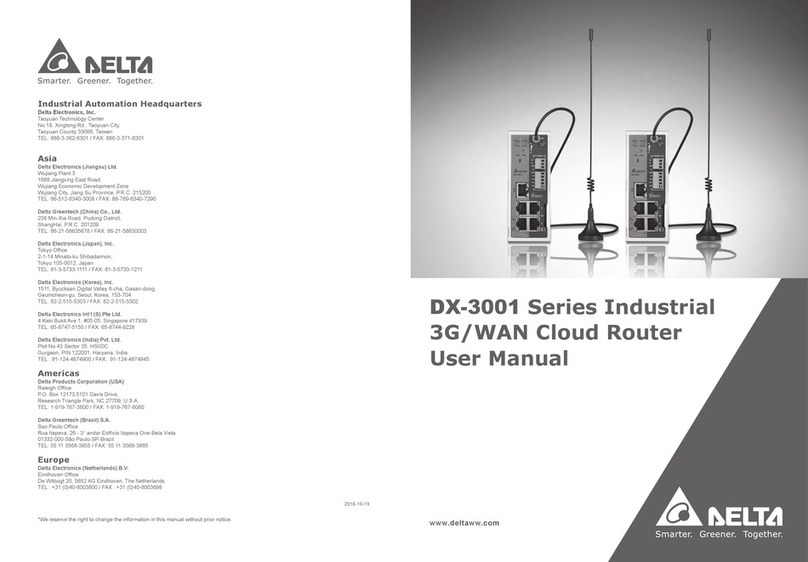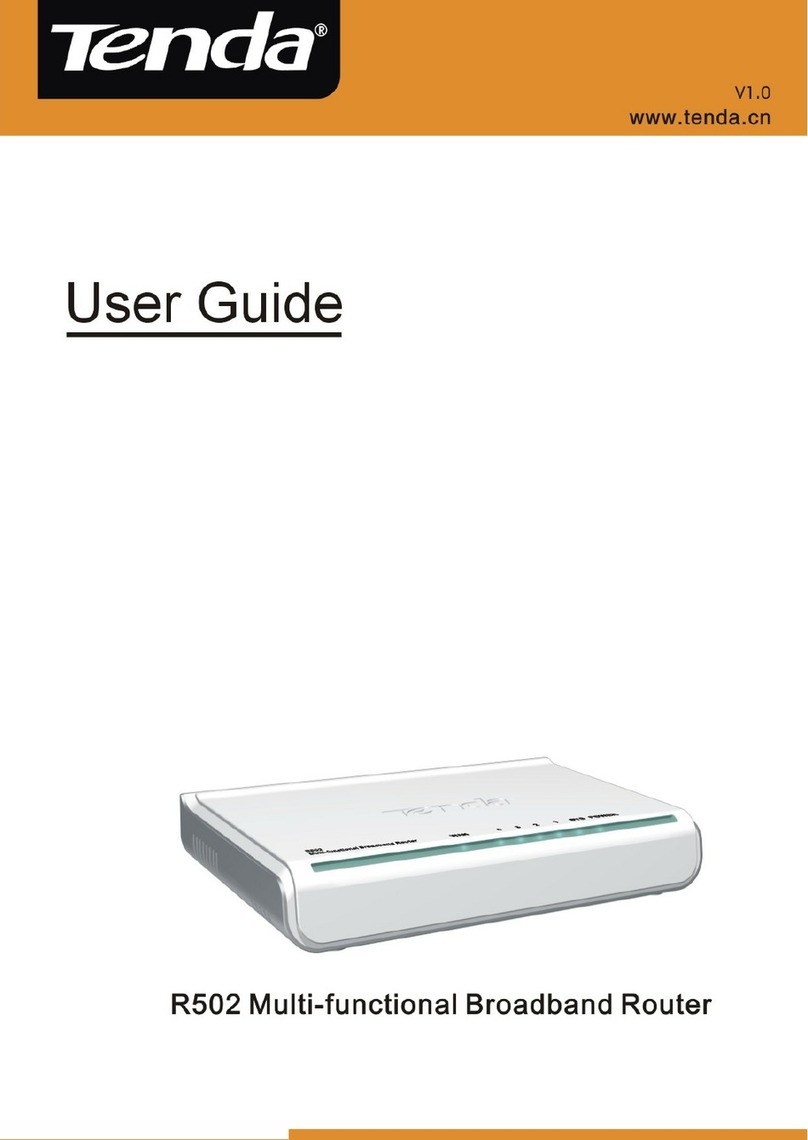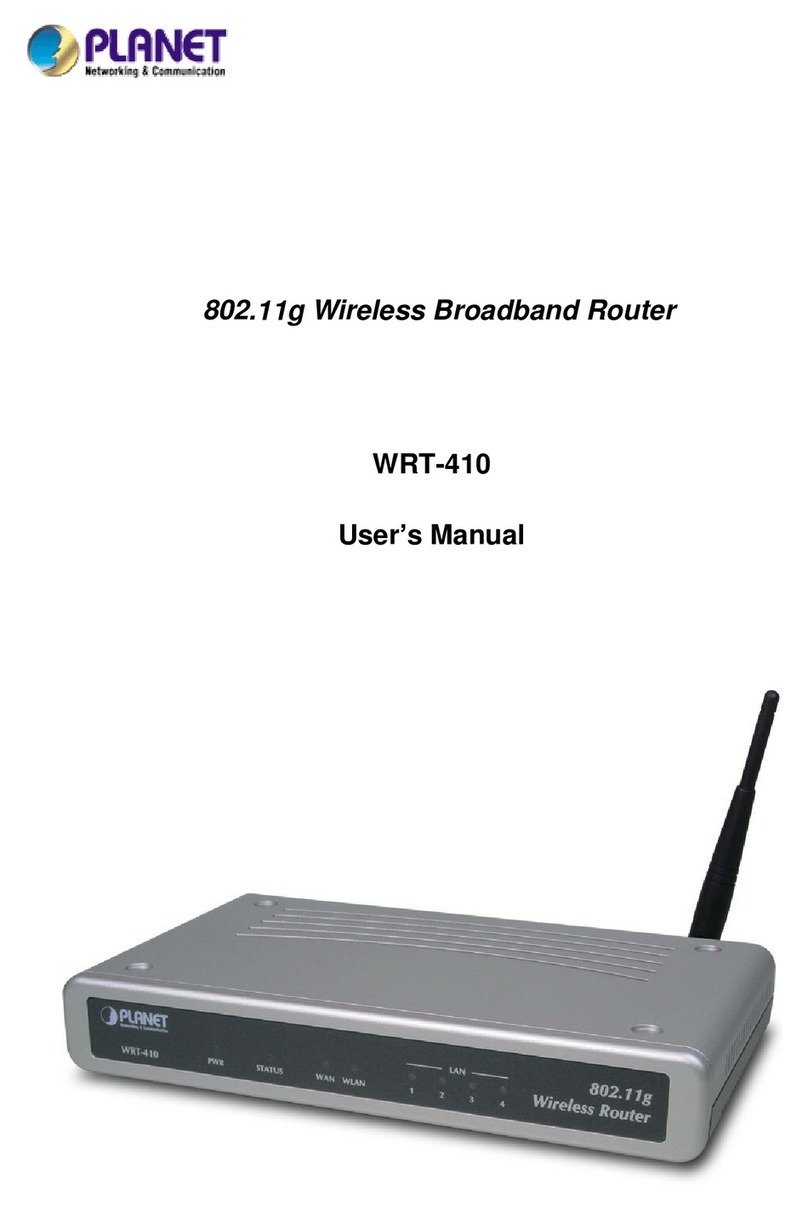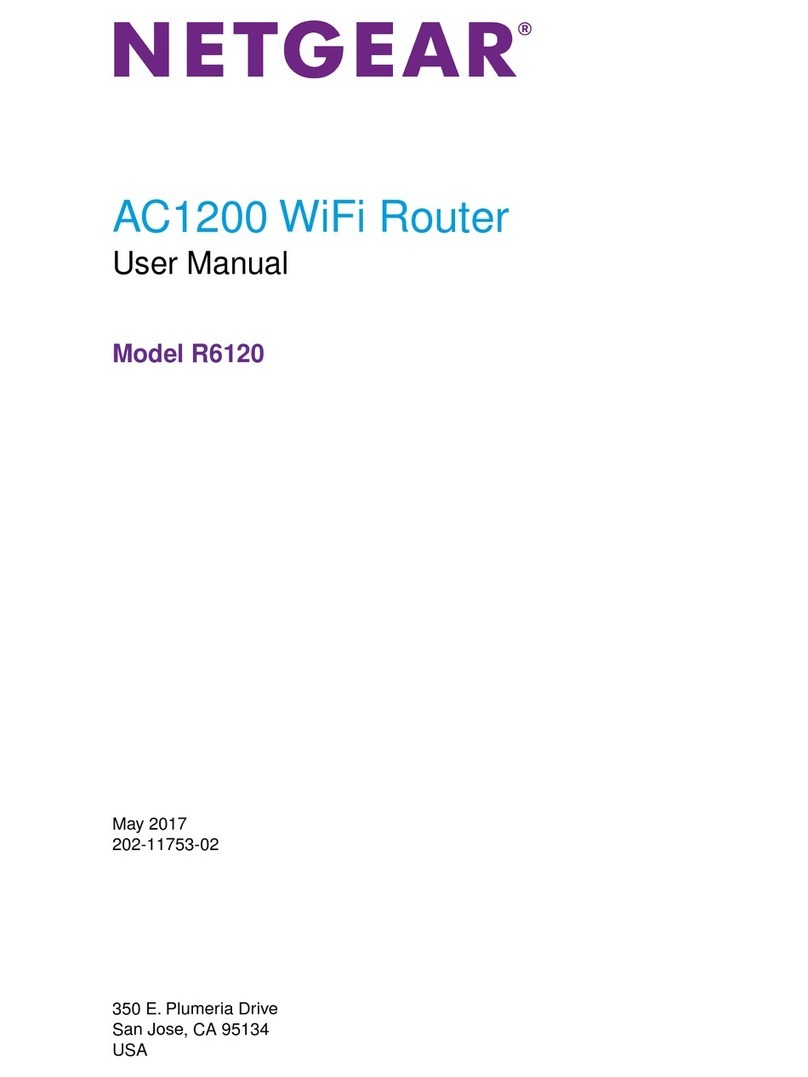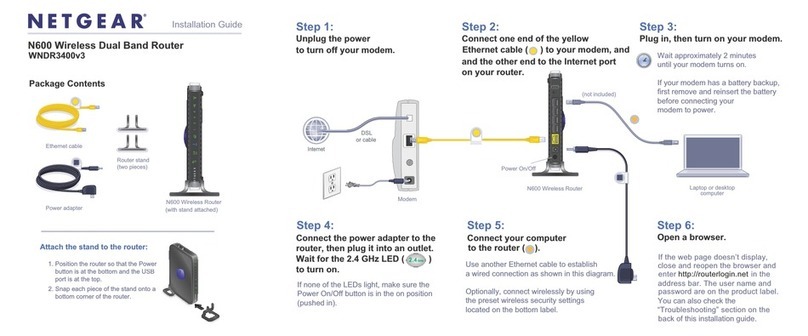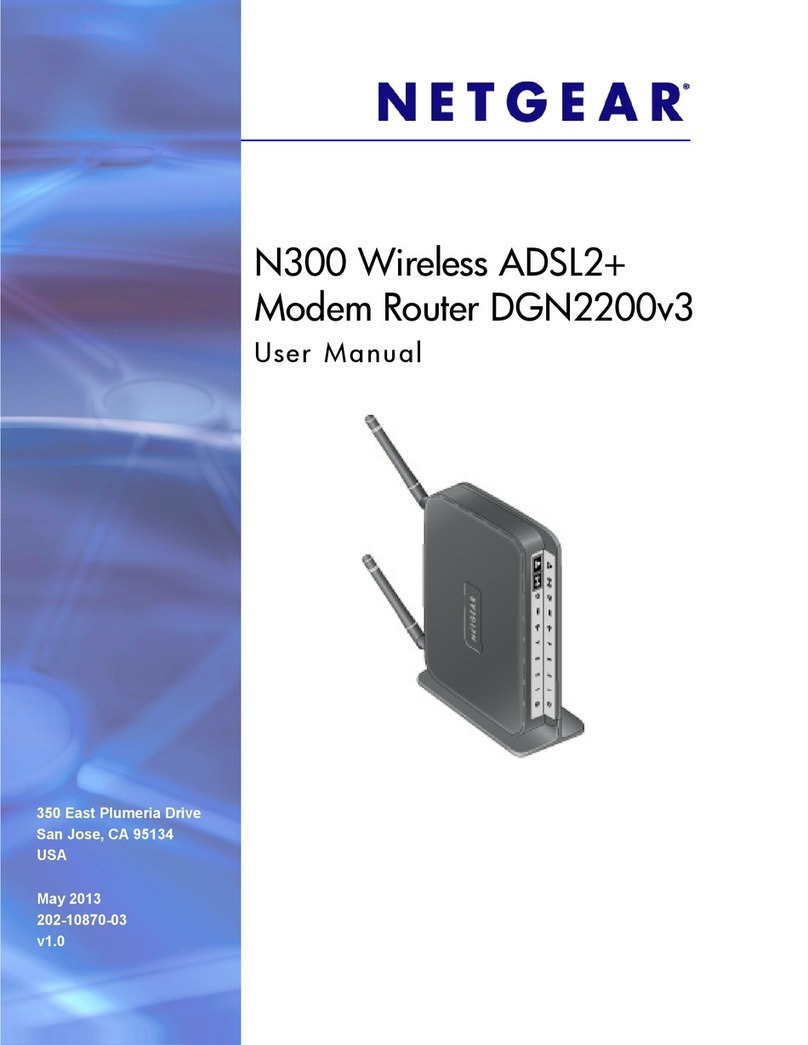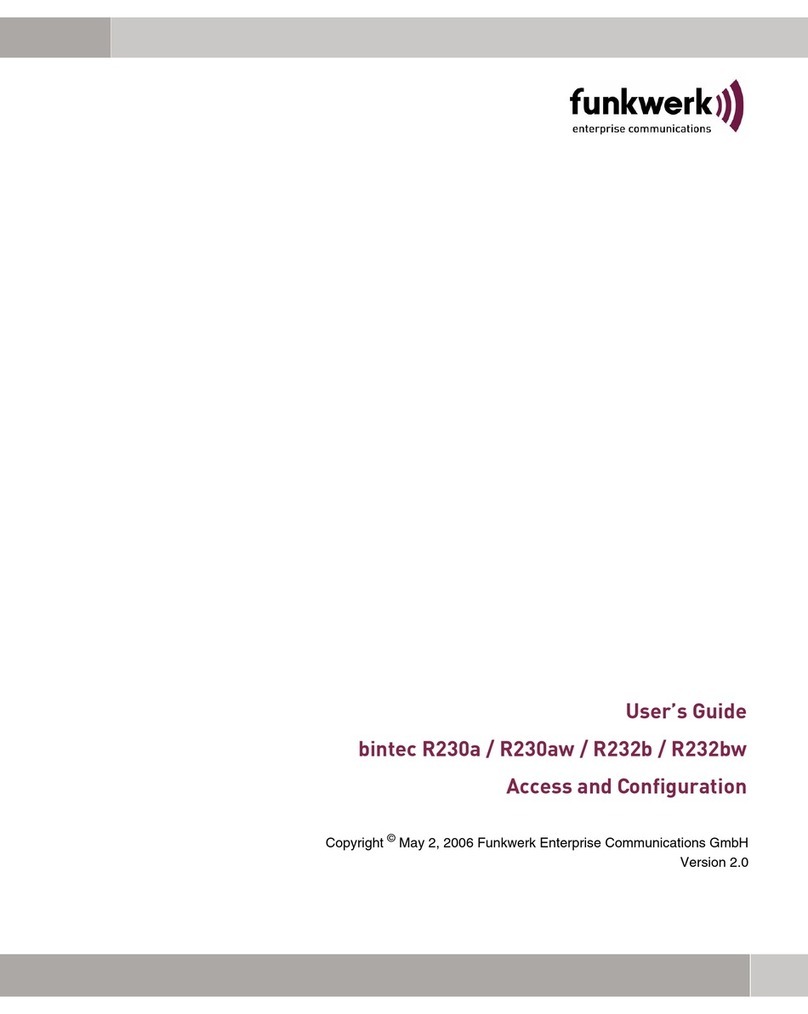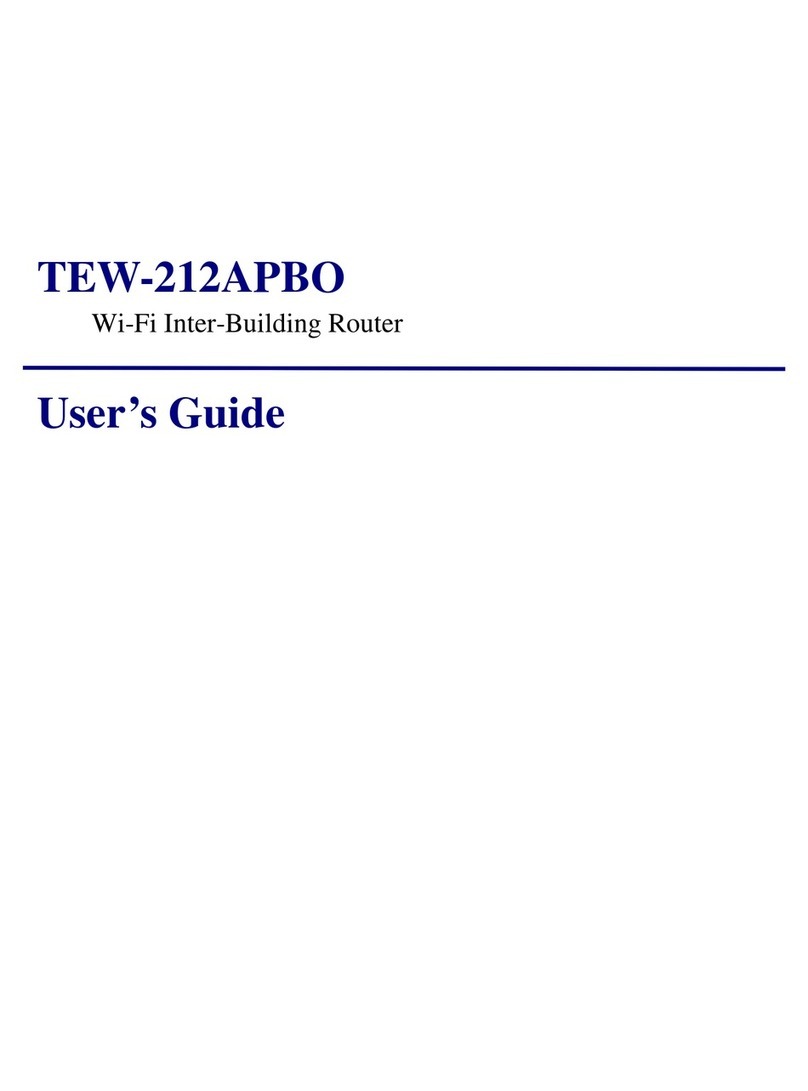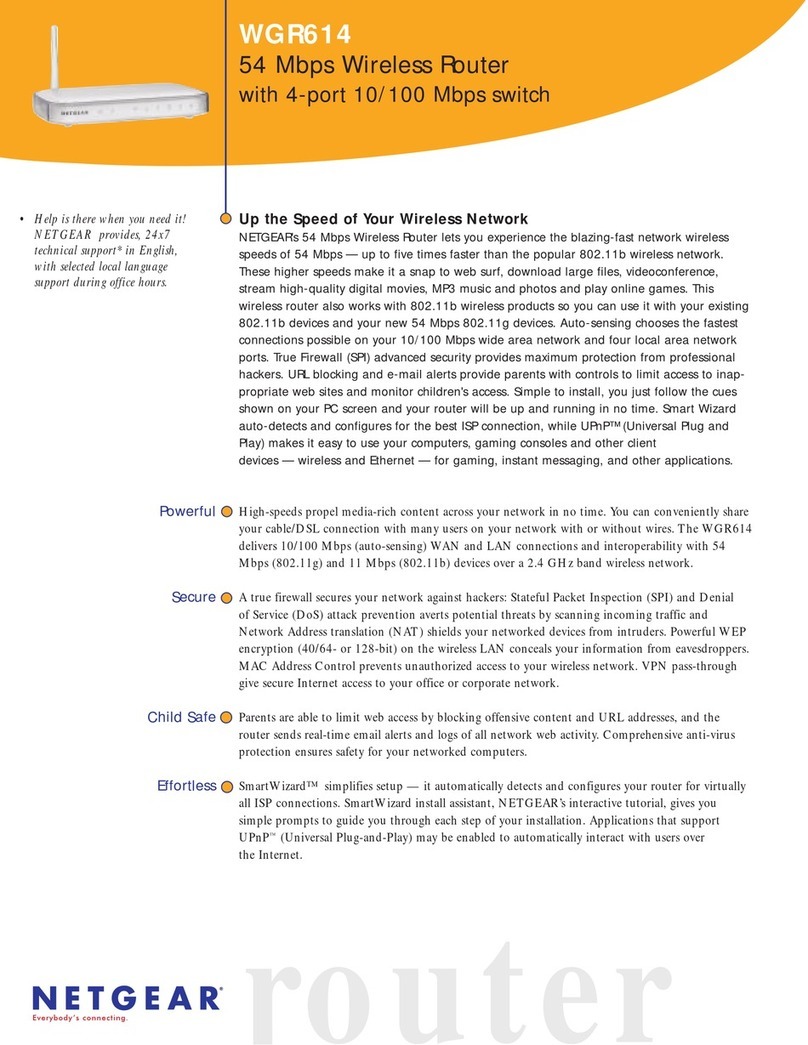Delta DX-2100 Series User manual

www.deltaww.com
2016-02-03
Industrial Automation Headquarters
Delta Electronics, Inc.
Taoyuan Technology Center
No.18, Xinglong Rd., Taoyuan City,
Taoyuan County 33068, Taiwan
TEL: 886-3-362-6301 / FAX: 886-3-371-6301
Asia
Delta Electronics (Jiangsu) Ltd.
Wujiang Plant 3
1688 Jiangxing East Road,
Wujiang Economic Development Zone
Wujiang City, Jiang Su Province, P.R.C. 215200
TEL: 86-512-6340-3008 / FAX: 86-769-6340-7290
Delta Greentech (China) Co., Ltd.
238 Min-Xia Road, Pudong District,
ShangHai, P.R.C. 201209
TEL: 86-21-58635678 / FAX: 86-21-58630003
Delta Electronics (Japan), Inc.
Tokyo Ofce
2-1-14 Minato-ku Shibadaimon,
Tokyo 105-0012, Japan
TEL: 81-3-5733-1111 / FAX: 81-3-5733-1211
Delta Electronics (Korea), Inc.
1511, Byucksan Digital Valley 6-cha, Gasan-dong,
Geumcheon-gu, Seoul, Korea, 153-704
TEL: 82-2-515-5303 / FAX: 82-2-515-5302
Delta Electronics Int’l (S) Pte Ltd.
4 Kaki Bukit Ave 1, #05-05, Singapore 417939
TEL: 65-6747-5155 / FAX: 65-6744-9228
Delta Electronics (India) Pvt. Ltd.
Plot No 43 Sector 35, HSIIDC
Gurgaon, PIN 122001, Haryana, India
TEL : 91-124-4874900 / FAX : 91-124-4874945
Americas
Delta Products Corporation (USA)
Raleigh Ofce
P.O. Box 12173,5101 Davis Drive,
Research Triangle Park, NC 27709, U.S.A.
TEL: 1-919-767-3800 / FAX: 1-919-767-8080
Delta Greentech (Brasil) S.A.
Sao Paulo Ofce
Rua Itapeva, 26 - 3° andar Edicio Itapeva One-Bela Vista
01332-000-São Paulo-SP-Brazil
TEL: 55 11 3568-3855 / FAX: 55 11 3568-3865
Europe
Deltronics (The Netherlands) B.V.
Eindhoven Ofce
De Witbogt 20, 5652 AG Eindhoven, The Netherlands
TEL : +31-40-2592850 / FAX : +31-40-2592851
*We reserve the right to change the information in this manual without prior notice.
DX-2100 Series Industrial
3G Cloud Router User
Manual

DX-2100 Series Industrial 3G Cloud Router
User Manual
Table of Contents
Chapter 1 Introduction
1.1 Product Overview ........................................................................................... 1-3
1.1.1 Network Design .......................................................................................1-3
1.1.2 Features ..................................................................................................1-4
1.1.3 Front Panel Ports and LEDs ....................................................................1-5
1.1.4 Top Panel ................................................................................................1-5
1.1.5 Bottom Panel...........................................................................................1-6
1.1.6 Dimension ...............................................................................................1-7
1.2 Package Checklist.......................................................................................... 1-7
Chapter 2 User Interface
2.1 Web-based GUI Configuration........................................................................ 2-2
2.1.1 System Connection ................................................................................. 2-2
2.1.2 Default IP Address/Account/Password..................................................... 2-2
2.1.3 Local Network Setups.............................................................................. 2-2
2.1.4 Logging in................................................................................................ 2-4
Chapter 3 Functions
3.1 Configuration Page......................................................................................... 3-2
3.1.1 Status ......................................................................................................3-2
3.1.1.1 Device Information ....................................................................... 3-2
3.1.1.2 Network Status............................................................................. 3-3
3.1.1.3 Routing Table ............................................................................... 3-4
3.1.1.4 Local Log ..................................................................................... 3-5
3.1.1.5 Traffic Information ........................................................................ 3-5
3.1.1.6 Cloud Service............................................................................... 3-6
3.1.1.7 Connected Device........................................................................ 3-6
3.1.2 Network ...................................................................................................3-6
3.1.2.1 Cellular Network Configurations ................................................... 3-6
3.1.2.2 LAN Configurations ...................................................................... 3-9
3.1.2.3 Static Routing Rules................................................................... 3-10

3.1.2.4 Dynamic DNS Settings .............................................................. 3-12
3.1.3 Firewall ................................................................................................. 3-13
3.1.3.1 Basic Configurations .................................................................. 3-13
3.1.3.2 DMZ Configurations................................................................... 3-14
3.1.3.3 Port Forward.............................................................................. 3-14
3.1.3.4 Port Trigger................................................................................ 3-16
3.1.3.5 URL Filter................................................................................... 3-18
3.1.3.6 MAC Filter.................................................................................. 3-18
3.1.3.7 IP Filter ...................................................................................... 3-19
3.1.4 System.................................................................................................. 3-20
3.1.4.1 User Management ..................................................................... 3-20
3.1.4.2 Time Configuration..................................................................... 3-21
3.1.4.3 RS-232 ...................................................................................... 3-22
3.1.4.4 RS-485 ...................................................................................... 3-24
3.1.4.5 Modbus TCP.............................................................................. 3-26
3.1.4.6 Log Settings............................................................................... 3-28
3.1.4.7 Firmware Upgrade ..................................................................... 3-29
3.1.4.8 Backup & Restore...................................................................... 3-30
3.1.4.9 Scheduled Jobs ......................................................................... 3-31
3.1.4.10 Network Diagnosis..................................................................... 3-32
3.1.4.11 System Reboot .......................................................................... 3-33
3.1.4.12 Event Management.................................................................... 3-33
3.1.4.13 Variable Management ................................................................ 3-36
3.1.5 Cloud Service........................................................................................ 3-37
3.2 SD Card Quick Installation............................................................................ 3-40
Chapter 4 DIACom
4.1 DIACom.......................................................................................................... 4-2
4.1.1 Select a Suitable Firmware Version......................................................... 4-2
4.1.2 DIACom Installation................................................................................. 4-3
4.1.3 DIACloud Account Registration ............................................................... 4-3
4.1.4 Bind DIACloud Account ........................................................................... 4-5
4.1.5 Setup a Secure Tunnel............................................................................ 4-6
4.1.6 Remote Control and Monitoring via DIACom........................................... 4-8

Chapter 5 DIACloud
5.1 Introduction to DIACloud ................................................................................ 5-2
5.1.1 Select a Suitable Firmware Version ......................................................... 5-2
5.2 Instructions for DIACloud................................................................................ 5-2
5.2.1 Register and Login .................................................................................. 5-2
5.2.2 Home....................................................................................................... 5-4
5.2.3 Devices ................................................................................................... 5-6
5.2.4 Alarm..................................................................................................... 5-14
5.2.5 Secure Tunnels ..................................................................................... 5-15
5.2.6 Sub Users.............................................................................................. 5-16
5.2.7 Logs ...................................................................................................... 5-19
5.2.8 Orders ................................................................................................... 5-20
5.2.9 Profile .................................................................................................... 5-21
Chapter 6 DIACloud APP
6.1 DIACloud APP Introduction ............................................................................. 6-2
6.1.1 Devices supported...................................................................................6-2
6.1.2 DIACloud APP Installation .......................................................................6-2
6.2 DIACloud APP Function .................................................................................. 6-3
6.2.1 DIACloud APP Login................................................................................6-3
6.2.2 Device list ................................................................................................6-4
6.2.3 Device details ..........................................................................................6-5
6.2.4 Registers View.........................................................................................6-6
6.2.5 Alarm list .................................................................................................6-7

1-1
1
Chapter 1 Product Introduction
Table of Contents
1.1 Product Overview.......................................................................................1-3
1.1.1 Network Design...................................................................................... 1-3
1.1.2 Features ................................................................................................ 1-4
1.1.3 Front Panel Ports and LEDs ...................................................................... 1-5
1.1.4 To p Pa n e l ............................................................................................... 1-5
1.1.5 Bottom Panel ......................................................................................... 1-6
1.1.6 Dimension ............................................................................................. 1-7
1.2 Package Checklist ......................................................................................1-7

DX-2100 Series Industrial 3G Cloud Router
1-2
_1
About This Manual
The user manual is suitable for DX-2100RW-WW. If you need to use the Delta DX-2100 series products in China areas,
please refer to the model name DX-2100RW-CN on the Delta website, or contact our branch offices or distributors.
FCC Interference Statement
This equipment has been tested and found to comply with the limits for a class A digital device, pursuant to part 15 of the
FCC Rules. These limits are designed to provide reasonable protection against harmful interference in a residential
installation.
This equipment generates radio frequency signal and, if not installed and used in accordance with the instructions, may
cause harmful interference to radio communications. However, there is no guarantee that interference will not occur in a
particular installation. If this equipment does cause harmful interference to radio or television reception, which can be
determined by turning the equipment off and on, the user is encouraged to try to correct the interference by one or more of
the following measures:
---Reorient or relocate the receiving antenna.
---Increase the separation between the equipment and receiver.
---Connect the equipment into an outlet on a circuit different from that to which the receiver is connected.
---Consult the dealer or an experienced radio/TV technician for help.
CE Declaration of Conformity
In accordance with the Directives 2004/108/EC*, 2014/30/EU, 2006/95/EC*, 2014/35/EU and 1999/5/EC. The test record,
data evaluation and DX-2100RW-WW configurations represented herein are true and accurate under the standards
herein specified.
EN 301 511 V9.0.2 (2003-3)
Test Items :
Radiated spurious emissions – MS allocated channel (Clause 4.2.16)
Radiated spurious emissions – MS in idle mode (Clause 4.2.17)
EN 301 908-1 V7.1.1 (2015-03)
EN 301 489-1 V1.9.2 (2011-09)
EN 301 489-7 V1.3.1 (2005-11)
EN 301 489-24 V1.5.1 (2010-10)
Disclaimers and Limitation of Liabilities
To the maximum extent permitted by law and regardless DELTA be aware or has been advised of the possibility of these
damages, DELTA is not liable to any user or anyone else for: (a) any loss of use, data, reputation, goodwill, credit,
opportunity, economy or profits, whether or not foreseeable; (b) any special, incidental, indirect, consequential, or punitive
damages whatsoever; (c) any losses or damages based on any theory of liability, including breach of contract or warranty,
negligence or other tortious action; (d) any losses or damages resulting from use or unable to use the systems or devices
to which the Software or Services are incorporated or co-operated; and (e) any losses or damages arising from any other
claim or in connection with the use of or access to the Software or Services.

Chapter 1 Product Introduction
1-3
1_
1.1 Product Overview
The DX-2100RW-WW is a single-port 3G industrial router, an Internet of Things wireless communication product of
industrial grade. Apart from supporting HSPA+/HSUPA/HSDPA/UMTS, the product is also downward compatible with
GSM/GPRS/EDGE mobile network. Moreover, the product is equipped with multiple application interfaces, including
Ethernet interface, RS232 serial interface and RS485 serial interface, and thus can satisfy the user’s various different
application demands.
The product supports DIACloud platform services, and by this platform, convenient and efficient point-to-point connection
with the router, safe and reliable data transmission, remote device management and configuration, remote firmware
upgrading, remote maintenance and other functions can be realized, so as to save the cost of device operation and
maintenance for users.
The product can be widely used in the fields requiring mobile network interconnection, such as industrial automation,
smart home, intelligent building, smart power grids, mobile video surveillance, intelligent self-service and intelligent
transportation.
1.1.1 Network Design
DIACloud platform services supported, users can connect intelligent devices from different locations to the internet with
DX-2100RW-WW and use point-to-point connection with the router for a safe and reliable data transmission and
additionally save the costs of VPN device operation as well as maintenance. By browsing the web or apps on the
handheld computers, managers can check the data and monitor the devices remotely in real-time

DX-2100 Series Industrial 3G Cloud Router
1-4
_1
1.1.2 Features
HSPA+/HSUPA/HSDPA/UMTS: 800/850/900/1700(AWS)/1900/2100 MHz
GSM/GPRS/EDGE: 850/900/1800/1900 MHz
Authentication Protocols, CHAP and PAP
Access Point Name (APN) gateway
Auto Dial-up Connection
Provide Dual Port RS-232 & RS-485 and LAN Port Interfaces for Different Application Demands
Built-in a Watchdog Timer to Ensure System Stability
Built-in RTC and Support NTP Server
Firmware Upgrade Locally and Remotely
Support Firewall: Stateful Packet Inspection (SPI), Prevent Denial of Service (DoS) Attacks, NAT (Network
Address Translation), Port Trigging, Port Mapping, IP Address Filtering, MAC Address Filtering, URL Filtering,
DHCP Server, Dynamic DNS, Static Routes, Demilitarized Zone (DMZ)
Various Protocols, TCP/IP, UDP, ICMP, DHCP, HTTP, DNS, SSH and More
Scheduled Task Management
Servers for Local Log and Remote Log
Configurations Backup, Export and Import
Network Flow Monitoring
Network Fault Detection and Diagnosis
DIACloud Service to Secure Point-to-point Data Transmission, to Manage Device Configurations Piece by
Piece or in Batch and to Upgrade Firmware Remotely

Chapter 1 Product Introduction
1-5
1_
1.1.3 Front Panel Ports and LEDs
1.1.4 Top Panel

DX-2100 Series Industrial 3G Cloud Router
1-6
_1
1.1.5 Bottom Panel
Notice
This router’s reset button is on the front panel. By pressing the Reset button, users can reset the router or
reset the router to factory default settings. See the instruction below:
Reset the Router: With the router powered on, press the Reset button and release the button right
away.
Reset to Factory Defaults: With the router powered on, press and hold the Reset button for 3~6
seconds and then release the button.
Reset can only be done when the device is running properly.
With the router powered on, press and hold the Reset button until all the LEDs go out (except
the Power LED). Then release the button and wait the router to reboot to its factory default
settings.

Chapter 1 Product Introduction
1-7
1_
1.1.6 Dimension
Unit = mm
1.2 Package Checklist
Unpack the package carefully and check the package contents. The package should contain the following items:
DX-2100RW-WW Industrial 3G Cloud Router x 1
Quick Installation Guide x 1
10/100Mbps Ethernet Cable (100cm) x1
SMA Antenna (300cm) x 1
Notice
Verify that nothing is missing from the DX-2100RW-WW package by using the check list above. If any item
is found missing or damaged, please contact your local sales representative for support.

2-1
2
Chapter 2 User Interface
Table of Contents
2.1 Web-based GUI Configuration .......................................................................2-2
2.1.1 System Connection .................................................................................... 2-2
2.1.2 Default IP Address/Account/Password .......................................................... 2-2
2.1.3 Local Network Setups ................................................................................. 2-2
2.1.4 Logging in................................................................................................. 2-4

DX-2100 Series Industrial 3G Cloud Router
2-2
_2
2.1 Web-based GUI Configuration
The DX-2100RW-WW Industrial 3G Cloud Router provides a friendly Web Browser Configuration for users to set up and
operate more intruitivly.
2.1.1 System Connection
Connect the DX-2100RW-WW with a computer directly or via a switch/hub.
2.1.2 Default IP Address/Account/Password
The default domain name of router is www.diadevice.com, default IP address is 192.168.1.1.The initial account and
password is admin/admin
2.1.3 Local Network Setups
After the connection of the local computer and the router is done, you will need to set the network configruration for your
computer. There are 2 methods for the setting, we prefer you use the first one:
Obtain an IP address automatically by using the router as a DHCP server.
1. Open Network Connections by clicking the Start button , and then clicking Control Panel.
2. Under Network and Sharing Center, click View network connections.
3. Right-click the connection that you want to change, and then click Properties. If you're prompted for an
administrator password or confirmation, type the password or provide confirmation.
4. Click the Networking tab. Under This connection uses the following items, click either Internet Protocol
Version 4 (TCP/IPv4) or Internet Protocol Version 6 (TCP/IPv6), and then click Properties.

Chapter 2 Introduction to User Interface
2-3
2_
5. Click Obtain DNS server address automatically and then click OK to get a DNS server address automatically
using DHCP.

DX-2100 Series Industrial 3G Cloud Router
2-4
_2
Set up the IP address manually.
(The IP address of the computer should be in the same subnet as the router’s.)
Since the router’s default IP address is 192.168.1.1 and the subnet mask is 255.255.255.0, the computer’s IP
address can be set between 192.168.1.2 to 192.168.1.254. However, you’ll need to make sure there are no IP
conflicts.
Here, we set the address to 192.168.1.10 and the default gateway to 192.168.1.1. For DNS, the usable DNS
address can be selected or the address can also be set to 192.168.1.1.
2.1.4 Logging in
1. Open your Internet Explorer browser and input the router’s domain name (www.diadevice.com) or LAN IP address
(Default is 192.168.1.1) in the search bar and then press Enter.
2. You’ll be prompted with the log-in page. Input the user name and the password (Default is admin/admin) and then
press Enter to log in to the setup page.

Chapter 2 Introduction to User Interface
2-5
2_
3. After login, you can see the main selection area on the left hand side and the upper area of the page. The detailed
settings can be seen on the right hand side of the page.
Notice
Considerations of the router LAN port IP will be change after the device is bind
with DIACloud account, we prefer you use www.diadevice.com and use the
automatically obtained IP address and DNS server for the computer

3-1
Chapter 3 Functions
Table of Contents
3.1 Configuration Page.....................................................................................3-3
3.1.1 Status................................................................................................... 3-3
3.1.1.1 Device Information .......................................................................... 3-3
3.1.1.2 Network Status................................................................................ 3-4
3.1.1.3 Routing Table .................................................................................. 3-5
3.1.1.4 Local Log ........................................................................................ 3-6
3.1.1.5 Traffic Information ........................................................................... 3-6
3.1.1.6 Cloud Service .................................................................................. 3-7
3.1.1.7 Connected Device ............................................................................ 3-7
3.1.2 Network ................................................................................................ 3-7
3.1.2.1 Cellular Network Configurations ......................................................... 3-7
3.1.2.2 LAN Configurations ........................................................................ 3-10
3.1.2.3 Static Routing Rules ....................................................................... 3-11
3.1.2.4 Dynamic DNS Settings.................................................................... 3-13
3.1.3 Firewall ............................................................................................... 3-14
3.1.3.1 Basic Configurations....................................................................... 3-14
3.1.3.2 DMZ Configurations........................................................................ 3-15
3.1.3.3 Port Forward ................................................................................. 3-15
3.1.3.4 Port Trigger................................................................................... 3-17
3.1.3.5 URL Filter...................................................................................... 3-19
3.1.3.6 MAC Filter ..................................................................................... 3-20
3.1.3.7 IP Filter ........................................................................................ 3-20
3.1.4 System ............................................................................................... 3-21
3.1.4.1 User Management .......................................................................... 3-21
3.1.4.2 Time Configuration......................................................................... 3-22
3.1.4.3 RS-232......................................................................................... 3-23
3.1.4.4 RS-485......................................................................................... 3-25
3.1.4.5 Modbus TCP .................................................................................. 3-28
3.1.4.6 Log Settings.................................................................................. 3-30
3.1.4.7 Firmware Upgrade ......................................................................... 3-31
3.1.4.8 Backup & Restore .......................................................................... 3-31
3.1.4.9 Scheduled Jobs.............................................................................. 3-32
3.1.4.10 Network Diagnosis ......................................................................... 3-34
3

DX-2100 Series Industrial 3G Cloud Router
3-2
3.1.4.11 System Reboot ...............................................................................3-34
3.1.4.12 Event Management .........................................................................3-35
3.1.4.13 Variable Management......................................................................3-37
3.1.5 Cloud Service........................................................................................3-38
3.2 SD Card Quick Installation ....................................................................... 3-41

CH3 Introduction To Functions
3-3
_3
3.1 Configuration Page
After logging in to the DX-2100RW-WW, you will see 5 setting categories on the top of the configuration page, Status,
Network, Firewall, System and Cloud Service. Each category will be covered in the following sections respectively.
3.1.1 Status
You can view summary or detailed information on the Device Information, Network Status, Routing Table, Local Log,
Traffic Information, Cloud status, and Connected Device.
3.1.1.1 Device Information
This page shows basic information on the Hardware/Software version and Resource Usage Information.

DX-2100 Series Industrial 3G Cloud Router
3-4
_3
Hardware Version
Item Description
RTM Version Release to manufacturing version of the router
Release Date Hardware release date
S/N Serial number of the router
Software Version
Item Description
RTM Version Release to manufacturing version of the software
Release Date Software release date
Current Version Version number of the software currently used on the router
Upgrade Date Upgrade time of the software currently used on the router
Resource Usage Information
Item Description
CPU Usage The CPU usage of current router
Total Memory The total memory on the router
Memory Used The memory currently used on the router.
Memory Usage The current ratio of the router usage
3.1.1.2 Network Status
This page shows basic information on Cellular Network Status and LAN Status.
Cellular Network Status includes the Operator, Signal Strength, Connection Status, Online Duration, Authorization Mode,
APN, Telephone Number, IP Address Network Mask, Gateway Address, primary DNS, and Secondary DNS.
LAN Status includes the Device Name, MAC Address, IP Address, DHCP Server, Lease Time and First IP Address.
Other manuals for DX-2100 Series
2
Table of contents
Other Delta Wireless Router manuals