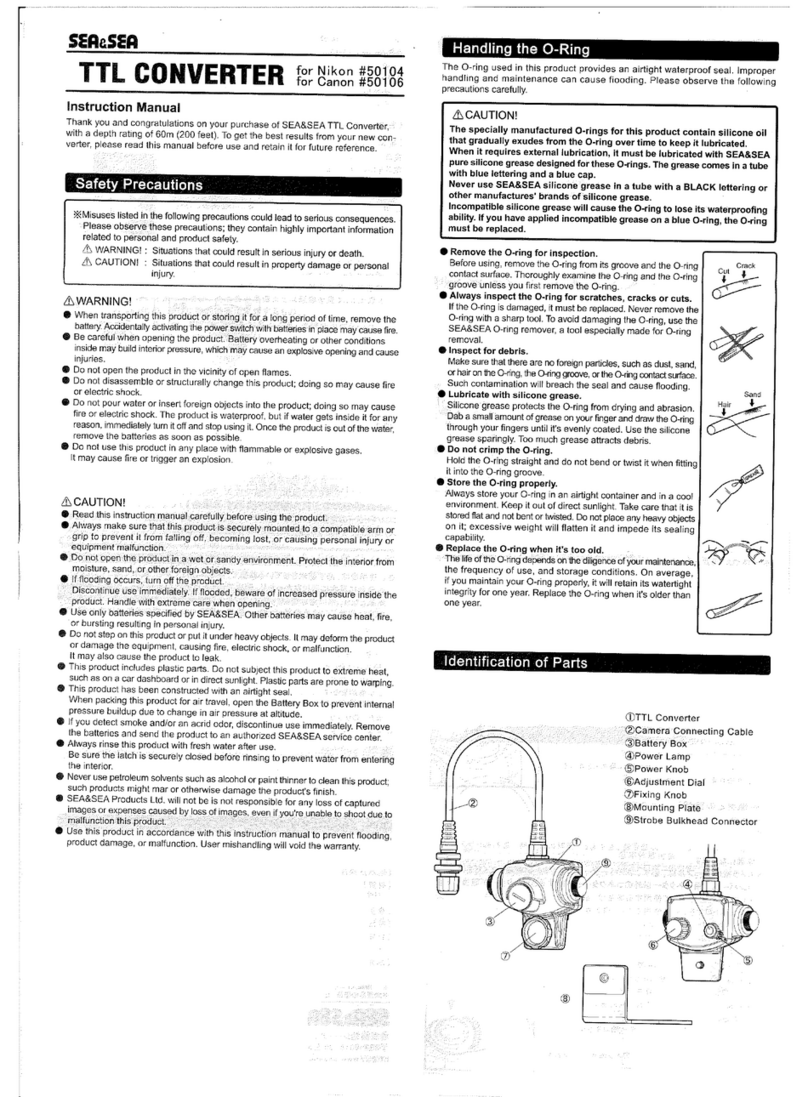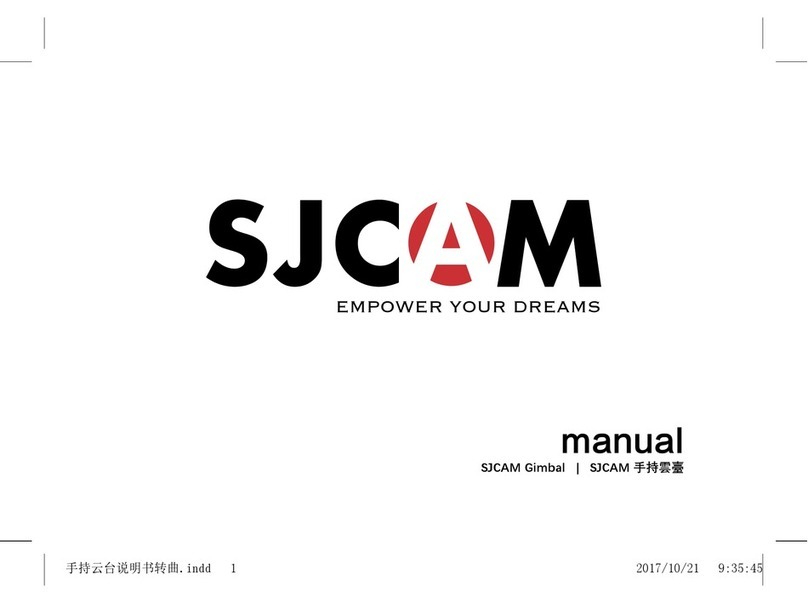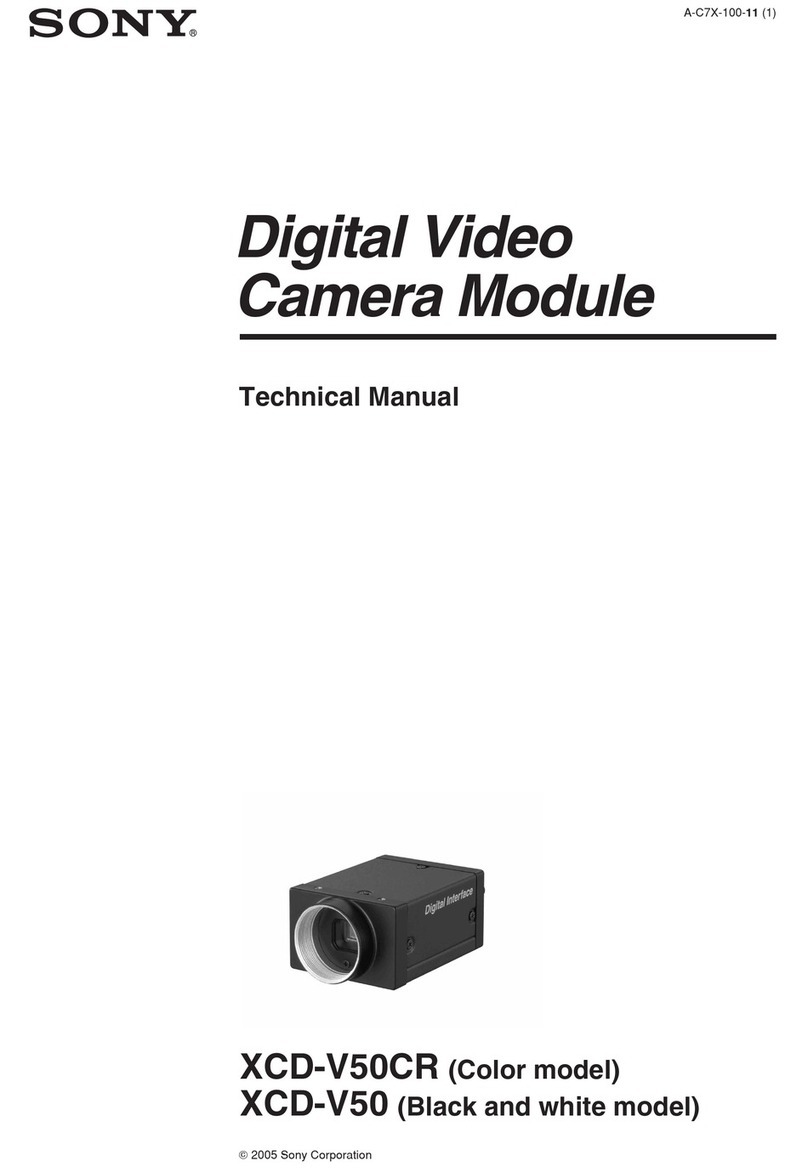DELVCAM DELV-SDI-IP User manual

0
Delvcam
DELV-SDI-IP
User Guide

IMPORTANT SAFETY INSTRUCTIONS:
Please read User Guide before using this product.
Please keep User Guide for future reference.
Please read the cautions to prevent possible danger and loss of
property.
FEATURES:
High resolution: 1280
×
800;
Wide voltage: DC 7-24V;
High contrast: 800:1;
170
°
/ 170
°
(H/V) wide viewing angles, to provide better viewing effect;
Lux Auto Backlight (Optional).
CAUTIONS:
1. Please do not place the display screen towards the ground.
2. Please avoid heavy impact or drop onto the ground.
3. Please do NOT use chemical solutions to clean this product. Please
wipe with a clean soft cloth to maintain the brightness of the surface.
4. Please do not block any vent hole.
5. Please follow the instructions and trouble-shootings to adjust the
product. Other improper adjustment may result in damage. Any further
adjustment must be performed or conducted by a qualified technician.
6. Please unplug the power and remove the battery if long-term no-use,
or thunder weather.
Contents
1. PRODUCT DESCRIPTION ......................................................................................................2
2. REMOTE CONTROL................................................................................................................5
3. DV BATTERY MOUNT PLATE...............................................................................................5
4. WIRING INSTRUCTIONS........................................................................................................7
5. MENU SETTING........................................................................................................................8
6. ACCESSORIES.........................................................................................................................12
7. PARAMETERS.........................................................................................................................13
8. TROUBLE SHOOTING ..........................................................................................................13
1
YP-01140726

2
1. PRODUCT DESCRIPTION
1. Auto backlight receiving window (Optional).
2. Infrared signal receiver (work with remote control).
3. Power indicator light (red while standby; green while working).
4. Dial: Turn the dial to adjust volume;
Turn the dial to select menu option and adjust the option
value;
Press the dial to confirm.
5. M/EXIT: To activate or exit OSD menu.
6. FN: Image auto capture function under VGA mode;
Underscan function under HDMI mode.
7. INPUT: circularly switch among of AV1, AV2, PC, HDMI, DVI or
SDI.
8. POWER: ON/OFF.
9. Mounting socket.

3
Without SDI:
1. VGA interface.
2. DC 12V power input.
3. HDMI / DVI input interface.
4. I / O control interface.
5. A / V input interface.
6. Earphone jack
7. Speaker
8. VESA Mounting interface.
9. Slide to left to connect power cable
(Connecting with the battery plate).

4
With SDI:
1. VGA interface.
2. Battery power on/off switch: “O” is power off; “|” is power on.
3. DC 12V power input.
4. DC / TALLY connector.
5. HDMI / DVI input interfaces.
6. HDMI output interface.
7. Video output interface.
8. A / V input interface.
9. Earphone jack.
10. SDI output interface.
11. SDI input interface.
12. Speaker.
13. Slide to left to connect power cable (connecting with the battery
plate).
14. VESA Mounting interface

5
2. REMOTE CONTROL
1. MUTE
2. Circularly switch among of AV1, AV2, PC, HDMI, DVI or SDI.
3. : Left move Volume down or to adjust the value of setting
function.
4. MENU: To activate OSD (on-screen display) menu.
5. POWER: ON/OFF.
6. OK: Enter.
7. : Right move, Volume up or to adjust the value of setting function.
3. DV BATTERY MOUNT PLATE
Standard mounts process
Following three types of battery plates are suitable for this device, model
F970, QM91D, DU21 & LP-E6 (choose 2 out of 4).

6
MODEL: F-970 MODEL: QM91D MODEL: DU21 MODEL: LP-E6
DV Battery Mount Plate:
DV Battery Mount Plate Specification:
Model DU21 for battery of Panasonic DV:
NV-GS/PV-GS/DZ-MV/GS/H28/H258/H288GK series, comply with
Panasonic battery DU06/VBD140/SANYO DZhs301sw/Hitachi
DZ-HS303SW/BZ-BP14S/DZ3200/BP07W.
Model QM91D for battery of SONY DV:
DSCR1/F/S/MVCCD/E/HC15E/HC1E/AE1u/DCRTRV828/E/CCD-TRV
116/DCR-DVD/PS105K/300K/10P/1E series.
Model F970 for battery of SONY DV:
DCR-TRV series, DCR-TRV E series, VX2100E PD P series, GV-A700,
GV-D800 FD/CCD-SC/TR3/FX1E/HVR-AIC, HDR-FX1000E, HVR-Z1C,
HVR-V1C, FX7E F330.
Model LP-E6 for battery of Canon DSLR:
5D Mark II/5D Mark III/EOS7D/EOS60D;
V-mount battery plate (optional): Please refer to GP-L130AB type
battery specifications.
V-mount Battery Plate
Plate Bracket

7
Anton Bauer mount battery plate (optional): Please refer to
GP-L130B type battery specifications.
Plate Bracket
4. WIRING INSTRUCTIONS
I/O control line
Composite cable
Anton Bauer Mount Battery Plate
1. Blue: Video trigger 1
2. Back: GND
3. Green: Video trigger 2
White: audio
Yellow: video 1
Yellow: video 2
A/V signal input
HDMI to HDMI cable
1. HDMI signal input end
2. HDMI signal input connect device with HDMI signal
3. USB port connect computer for touch function (optional)

8
HDMI to DVI cable (optional):
1. HDMI signal input end.
2. DVI signal input connect with device with DVI signal.
3. USB connect with the USB port of computer for touch function
(optional).
5. MENU SETTING
Before setting the functions, please make sure the device is
connected correctly.
5-1. Shortcut keys:
5-1-1. the image menu
When power on, Sliding the slider on the device, brightness will appear
at the bottom of the screen, then press the slider to select brightness,
sharpness, contrast, saturation, volume, tint. User can adjust the
parameters of the selected item with Slide up and down to meet their
needs.
5-1-2. FN user-definable function button:
Hold the FN key for 3-5 seconds to pop-up shortcut
menu directly. As shown in Figure (default menu
button in white font).
Slide up and down to select the desired option.
Finally, press the slider to confirm the selected item
as default.
Functions of FN button can also be customized: Center
Marker, Safety Marker, Check Field, Color Bar, Aspect
Ratio, Zoom, Pixel-to-Pixel, Freeze Input, Underscan,
H/V delay.
FN:User-definable function button.
Default function: Aspect Ratio

9
5-2. MENU Operation
When power on, press “M/EXIT” on the device. The menu of function
setting will display on the screen.
With slide up and down the slider to choose menu; then rotate the slider
up to confirm; after that, press M/EXIT to return to main menu.
5-2-1. Picture
ITEMS OPTIONS
Brightness 0 – 100
Contrast 0 – 100
Saturation 0 – 100
Tint 0 – 100
Sharpness 0 – 100
Volume 0 – 100
Color Temp 6500
º
K/7300
º
K/9300
º
K/User
R Gain 0 - 255 Note: Available only
under “User” mode
to choose the color
value you need.
G Gain 0 - 255
B Gain 0 - 255
R Offset 0 - 999
G Offset 0 - 999
B Offset 0 - 999

10
5-2-2. Marker
ITEMS OPTIONS
Center Marker ON, OFF
Safety Marker OFF, 95%, 93%, 90%, 88%, 85%, 80%
5-2-3. Display
ITEMS OPTIONS
Aspect Ratio Full Screen, 16:9, 4:3, 1.85:1, 2.35:1
H/V Delay OFF, H&V, V, H
Check Field OFF, Mono, Red, Green, Blue
Pixel-to-Pixel OFF, ON
Underscan OFF, ON
Zoom OFF,
×2, ×4, ×6,
×
8
Freeze Input OFF, ON

11
5-2-4. PC Adjust
ITEMS OPTIONS
Auto ON
H-Position 0 – 100
V-Position 0 – 100
Phase 0 – 63
Clock 0 – 100
5-2-5. System
ITEMS OPTIONS
Language English, Chinese
Reset OFF, ON
Backlight 0 – 100
Auto Light OFF, ON
Image Flip H&V, V, H
Upgrade For program upgrades

12
6. ACCESSORIES
Standard Accessories:
Optional Accessories:

13
7. PARAMETERS
Without SDI With SDI
Panel 10.1” LED Backlight 10.1” LED Backlight
Physical Resolution 1280
×
800 1280
×
800
Brightness 350cd/㎡ 350cd/㎡
Contrast 800: 1 800: 1
Viewing Angle 170
°
/ 170
°
(H/V) 170
°
/ 170
°
(H/V)
Input Voltage DC 7-24V DC 7-24V
Input Signal AV, HDMI, PC or DVI AV, HMDI, PC, SDI or DVI
Power Consumption ≤10W ≤12W
Operating Temperature 0℃~50℃ 0℃~50℃
Storage Temperature -20℃~60℃ -20℃~60℃
Dimension (LWD) 250
×
170
×
32.3mm 250
×
170
×
32.3mm
Weight 560g 660g
8. TROUBLE SHOOTING
1. Only black-and-white display:
Check whether the color saturation is properly setup or not.
2. Power on but no pictures:
Check whether the cables of AV, HDMI, PC and SDI are correctly
connected or not. Please use the standard power adapter coming with the
product package. Improper power input may cause damage.
3. Wrong or abnormal colors:
Check whether the cables are correctly and properly connected or not.
Broken or loose pins of the cables may cause a bad connection.
4. When on the picture shows size error:
Press “MENU →DISPLAY →Underscan” to zoom in/out pictures
automatically when receiving HDMI signals
5. Other problems:
Please press “ ” button and choose “M/EXIT→SYSTEM→Reset
→ON”
6. According to the ISP, the machine cannot function properly:
ISP for program upgrades, non-professionals do not use. Please reboot
your device if press accidentally!
·
It is normal to see some bright lines appear on the screen when turn off the
device.
Note: due to constant effort to improve products and product
features, specifications may change without notice.

14
Table of contents
Popular Camera Accessories manuals by other brands
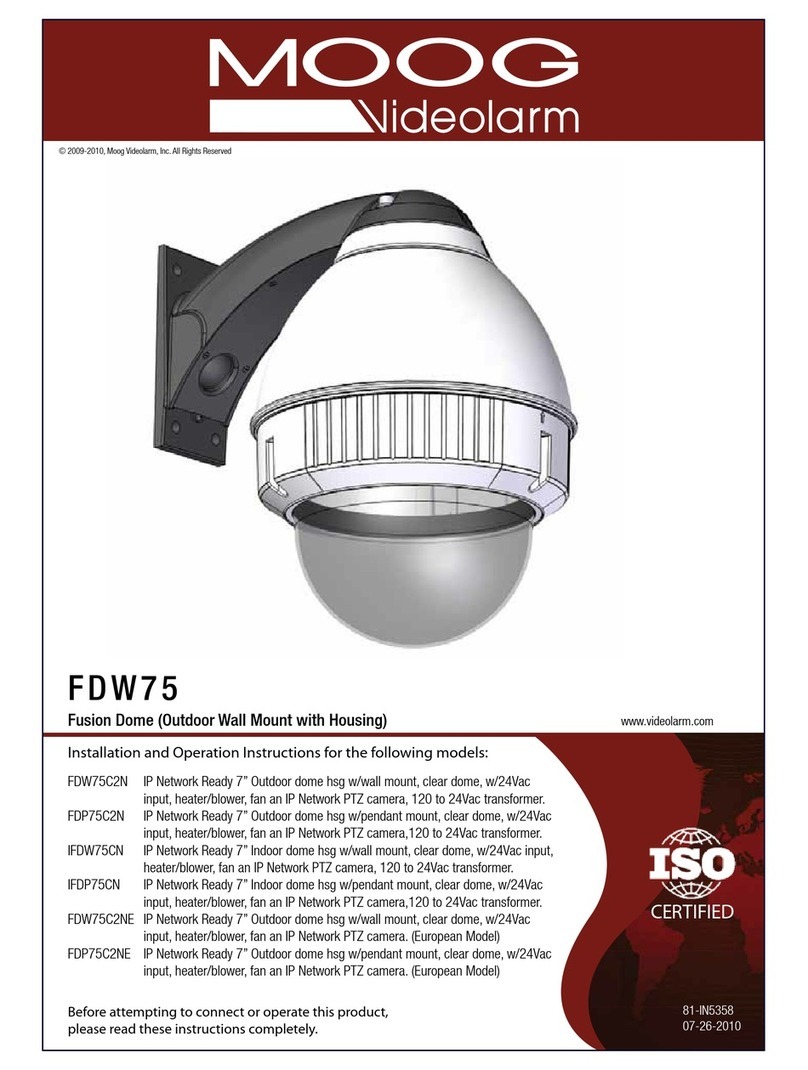
Moog Videolarm
Moog Videolarm FDP75C2N Installation and operation instruction

Ikelite
Ikelite 6970.05 instructions

Puls
Puls DIMENSION U Series manual
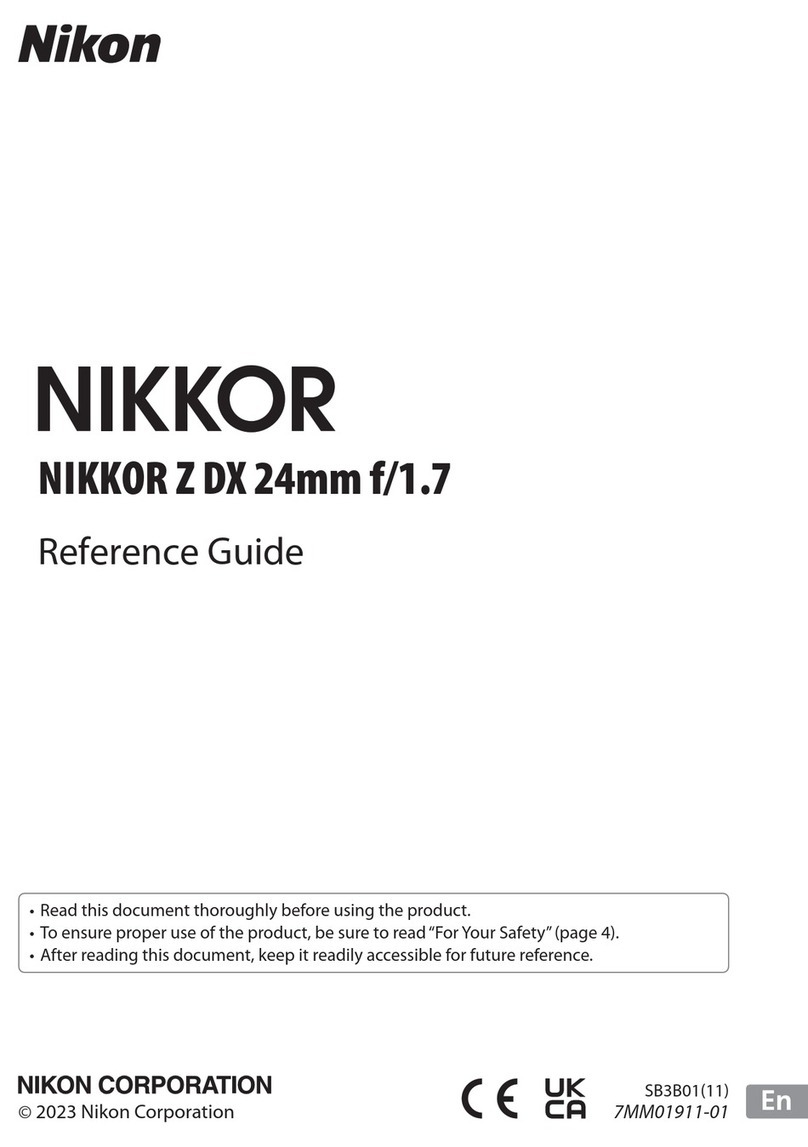
Nikon
Nikon NIKKOR Z DX 24mm f/1.7 reference guide
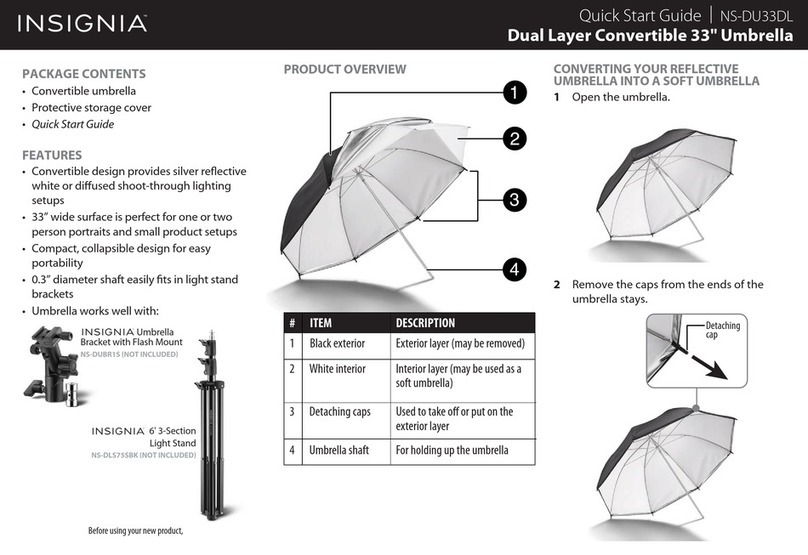
Insignia
Insignia Dual Layer Convertible Umbrella quick start guide

Ikelite
Ikelite 5509.20 instruction manual