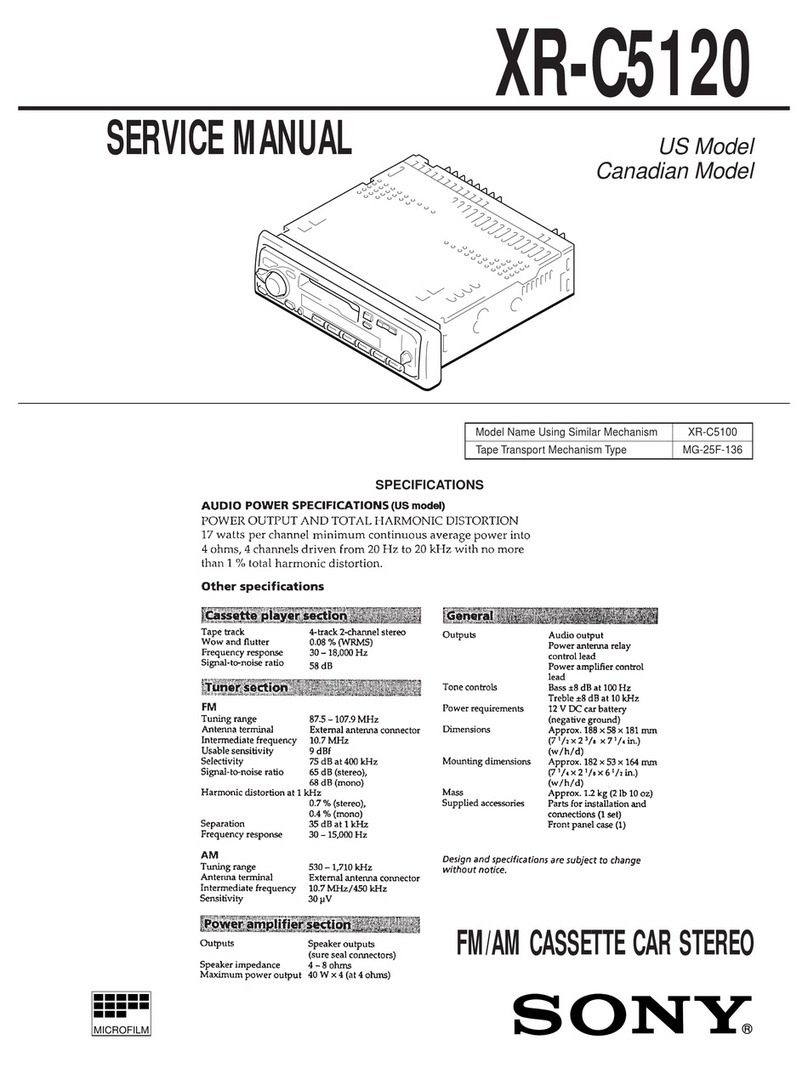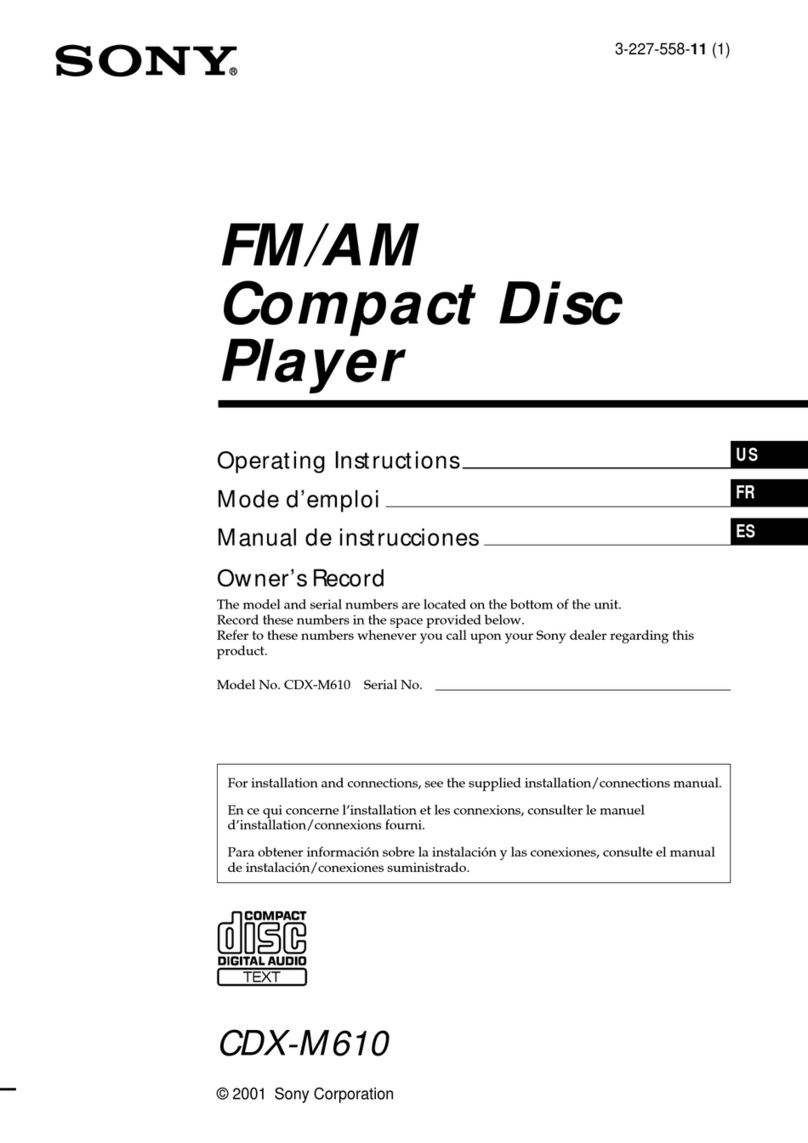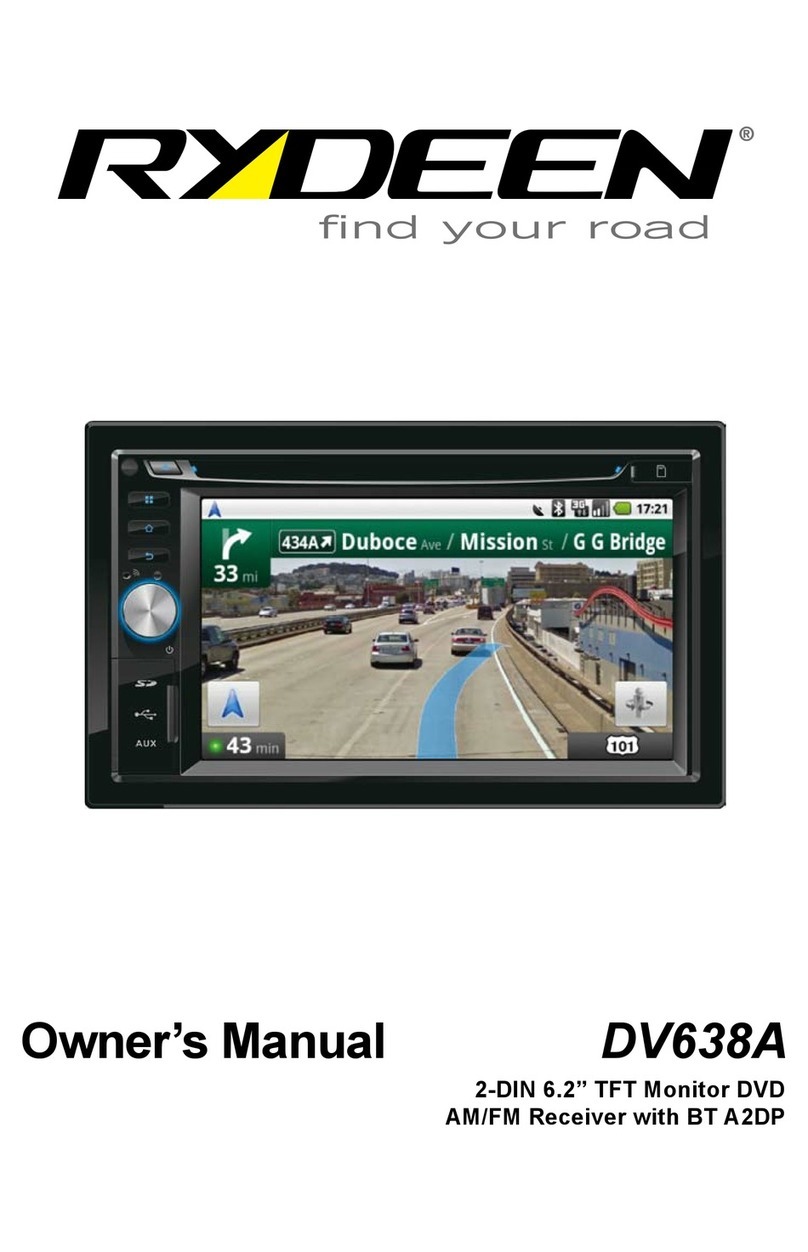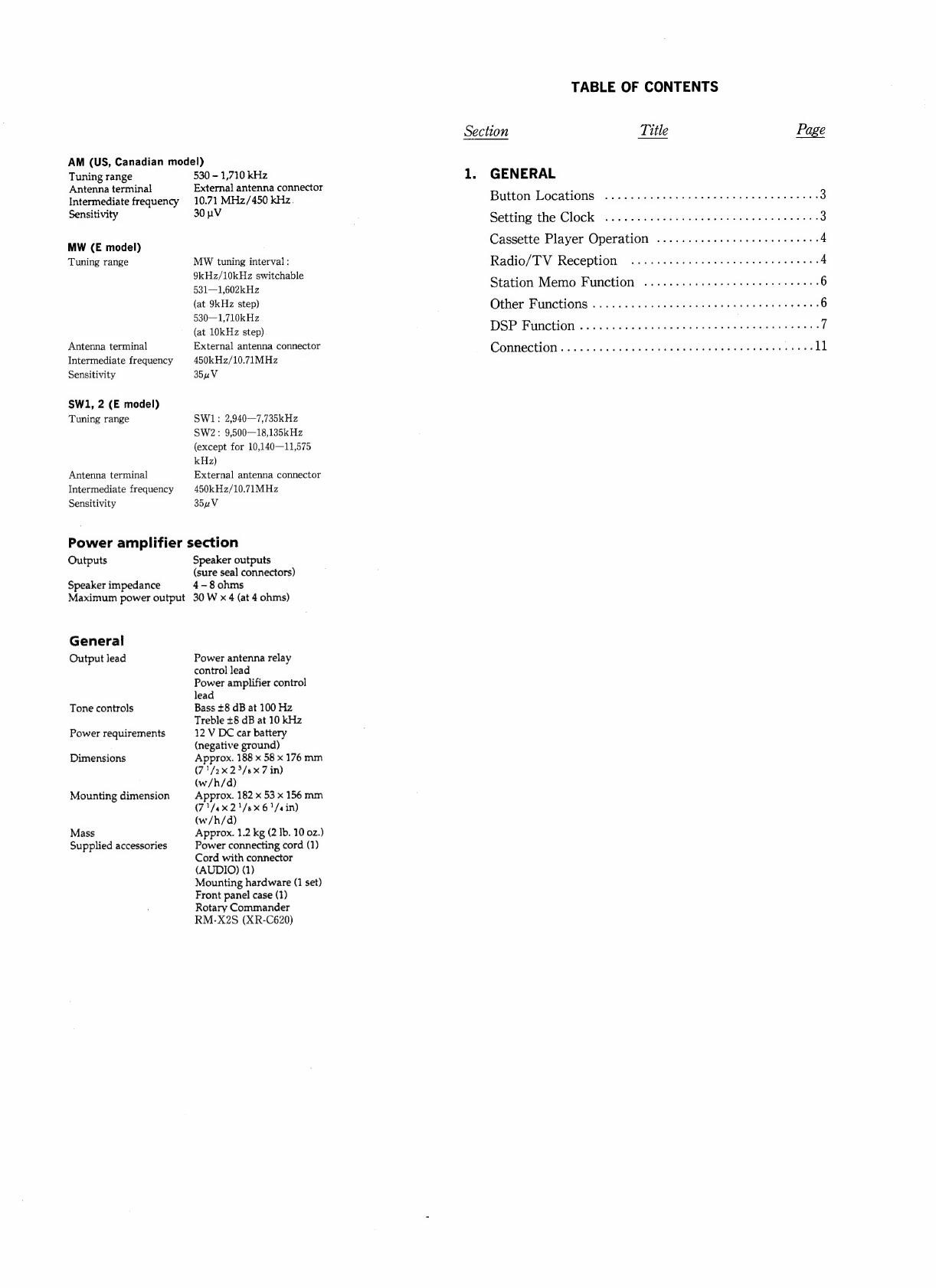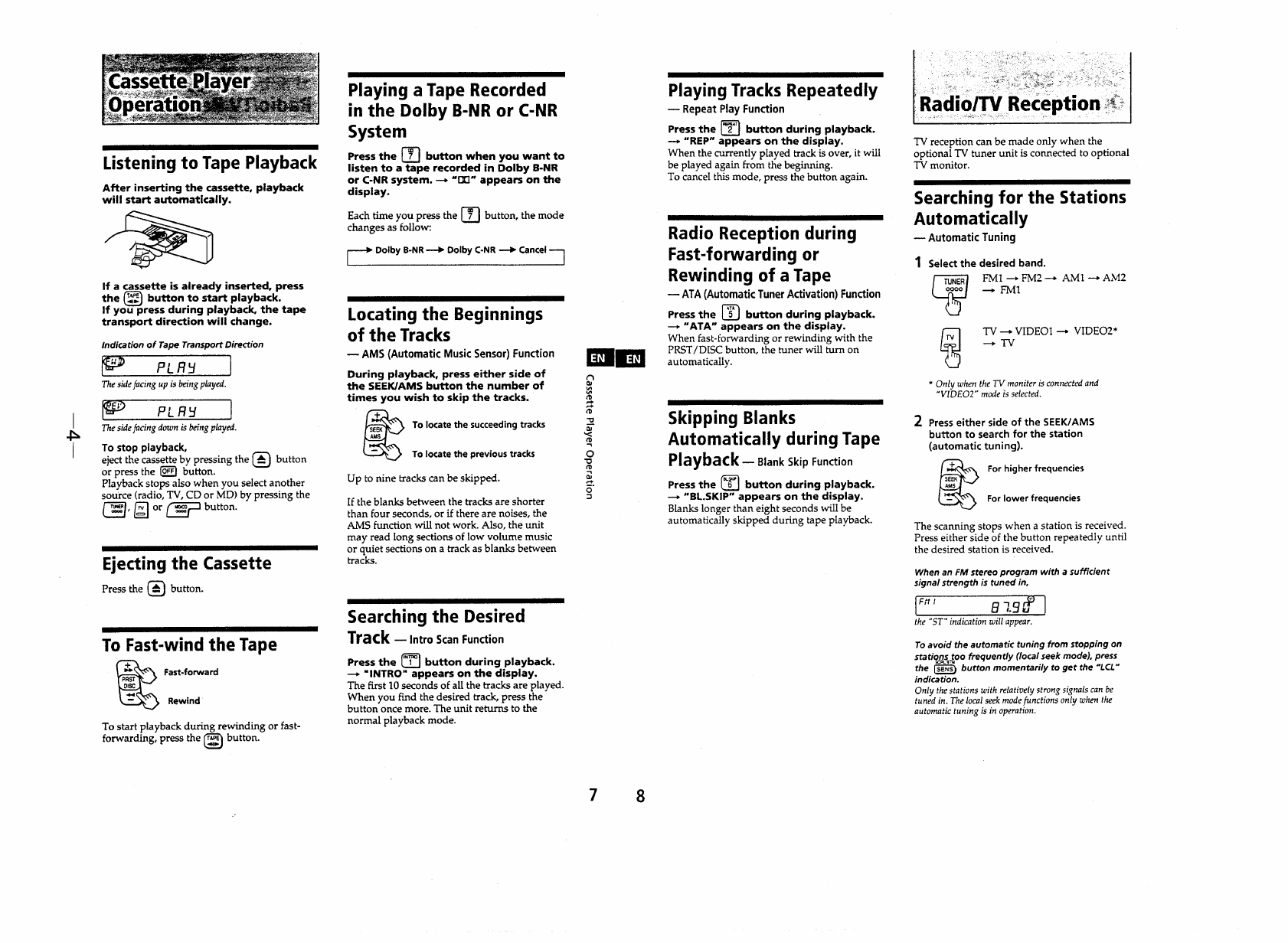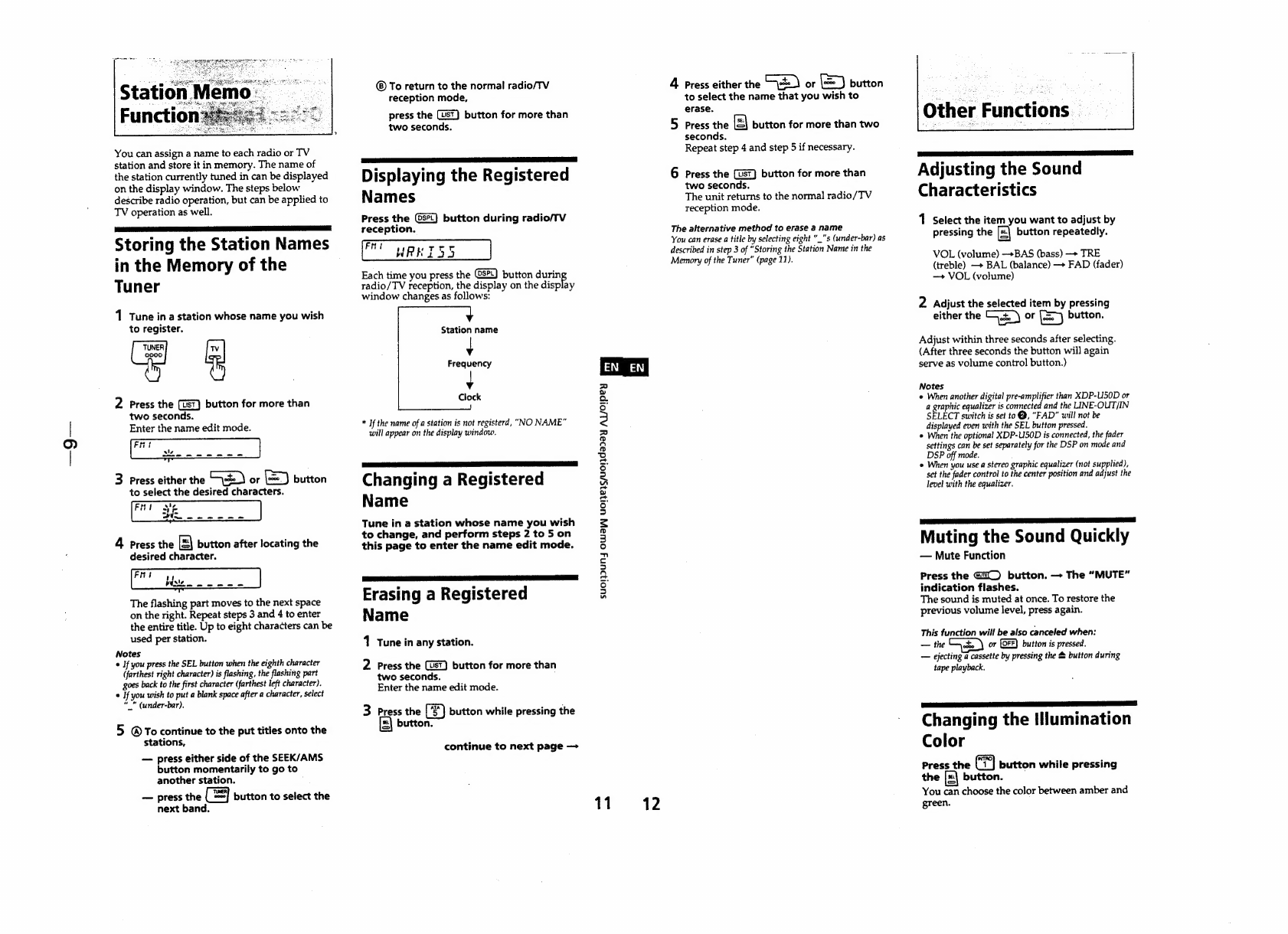Sony XR-C610 User manual
Other Sony Car Receiver manuals

Sony
Sony MEX-GS610BE User manual
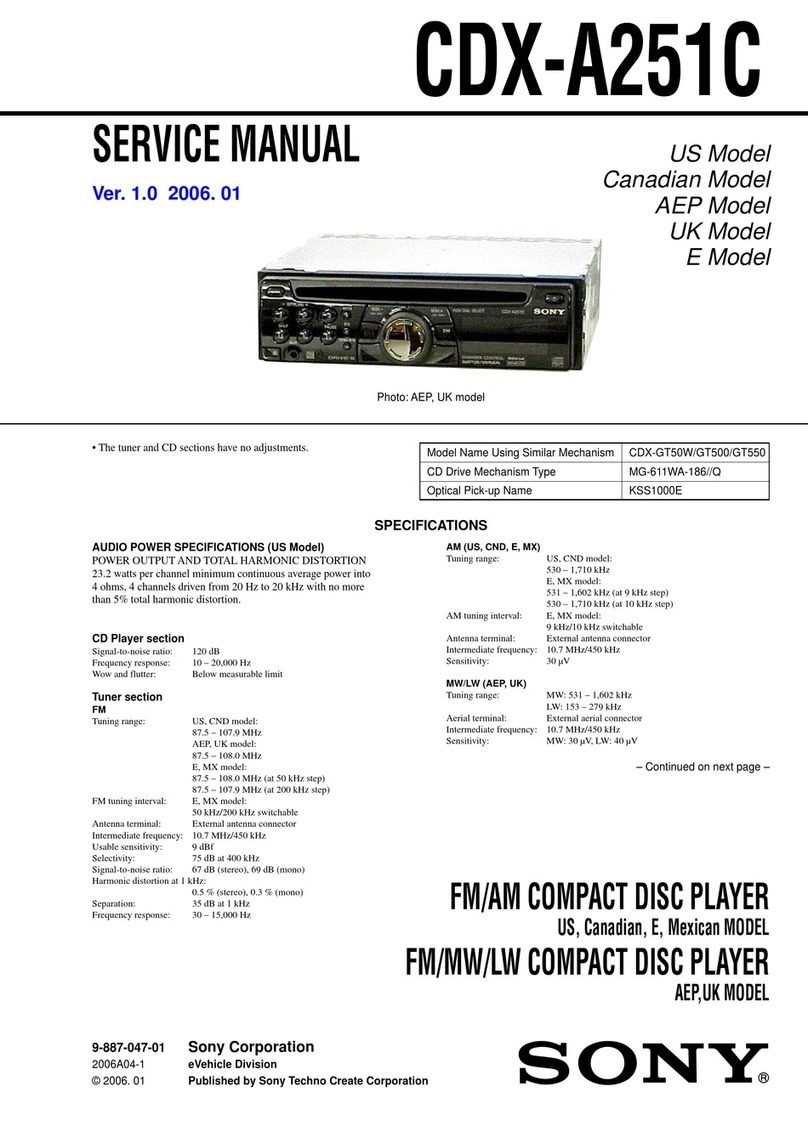
Sony
Sony CDX-A251C - Fm/am Compact Disc Player User manual
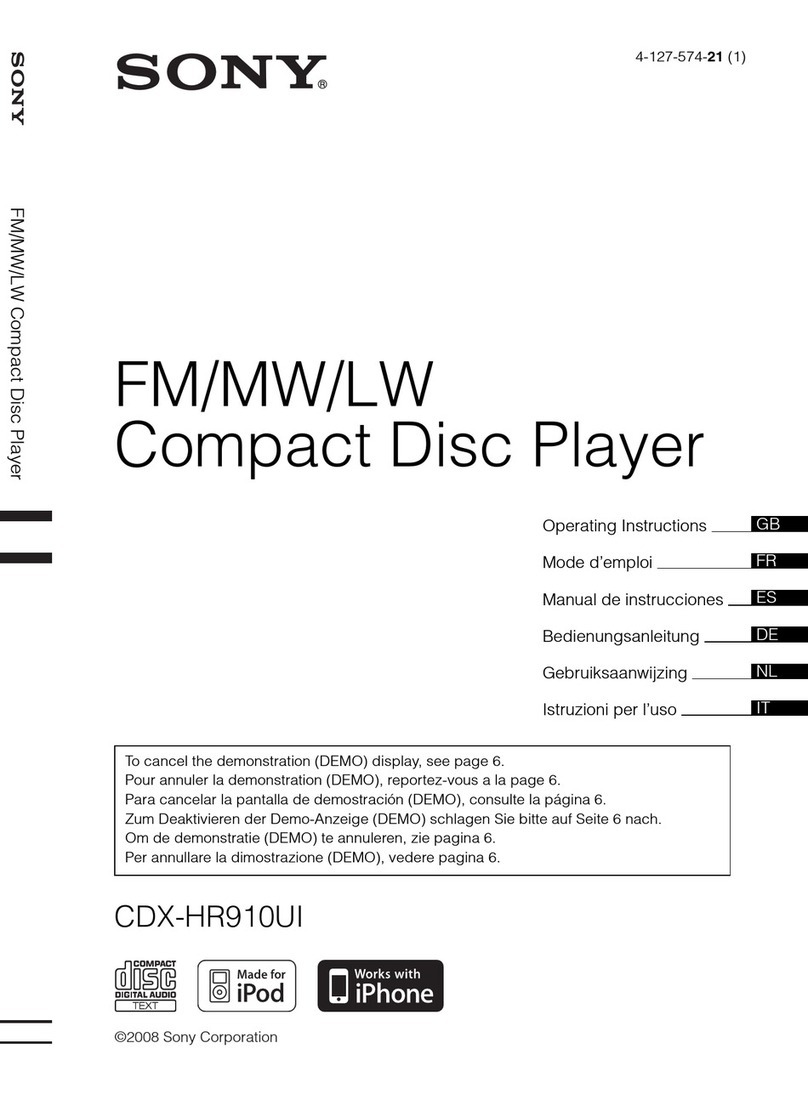
Sony
Sony CDX-HR910UI User manual
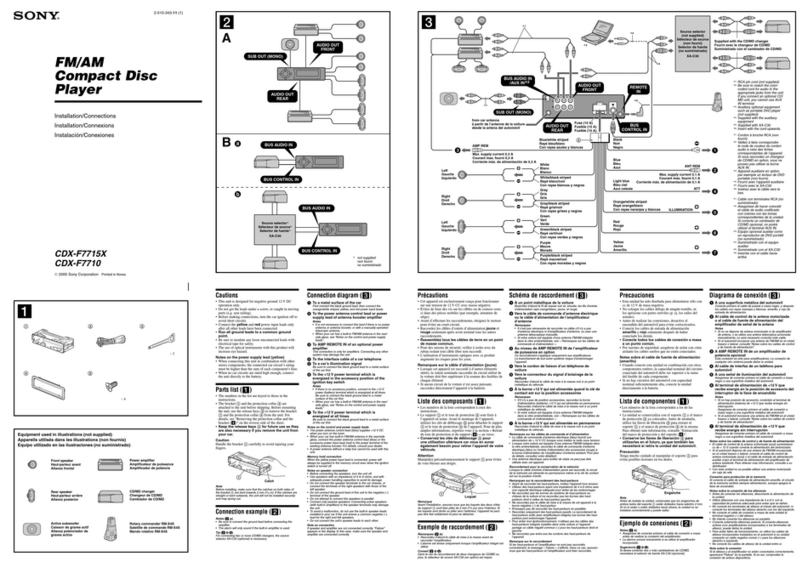
Sony
Sony CDX-F7710 Operating Instructions (English Product guide

Sony
Sony DSX-S100 Product guide

Sony
Sony CDX-GT55UIW - Fm/am Compact Disc Player User manual

Sony
Sony CDX-C760 - Fm/am Compact Disc Player User manual

Sony
Sony CDX-GT61UI - Cd Receiver With Ipod... User manual
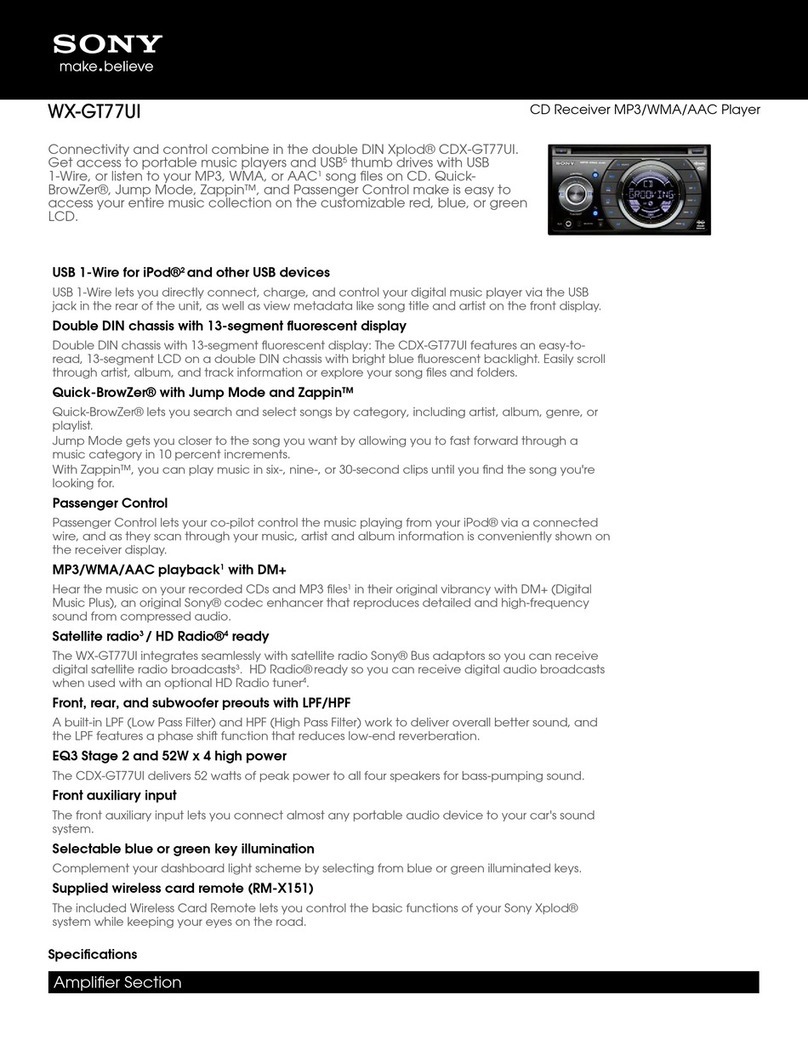
Sony
Sony WX-GT77UI - Radio / CD User manual
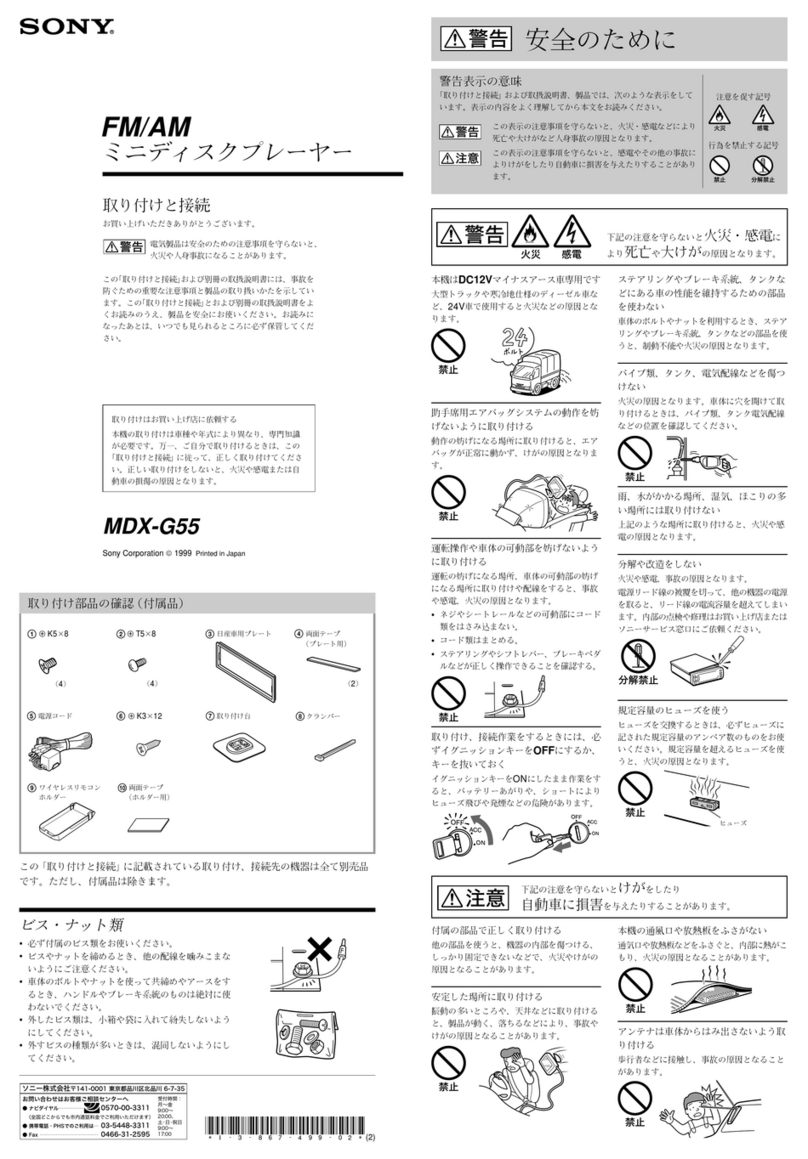
Sony
Sony MDX-G55 User manual
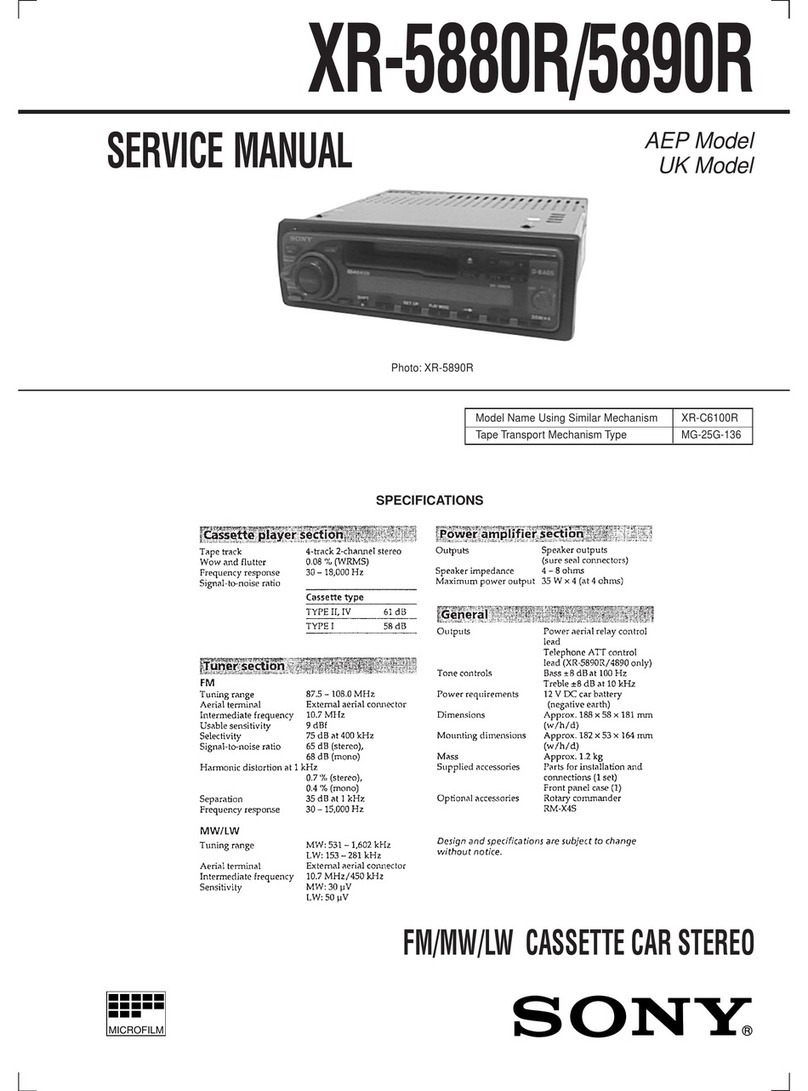
Sony
Sony XR-5880R User manual
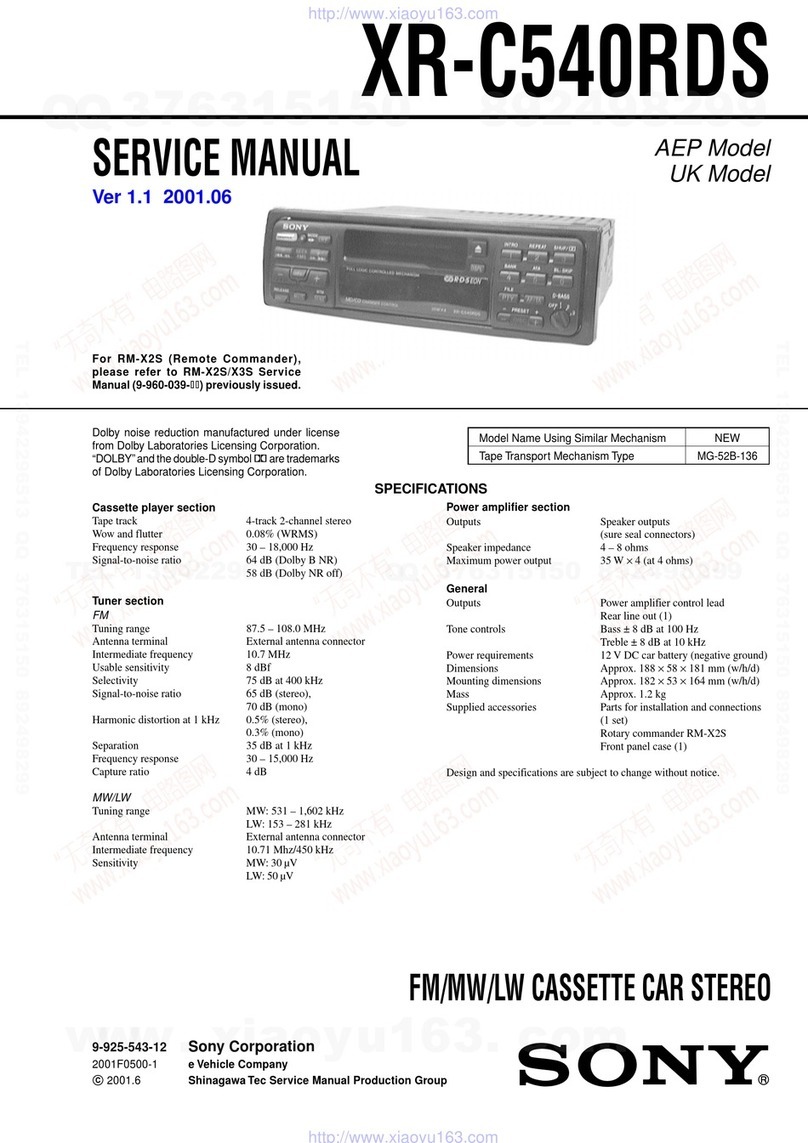
Sony
Sony XR-C540RDS User manual
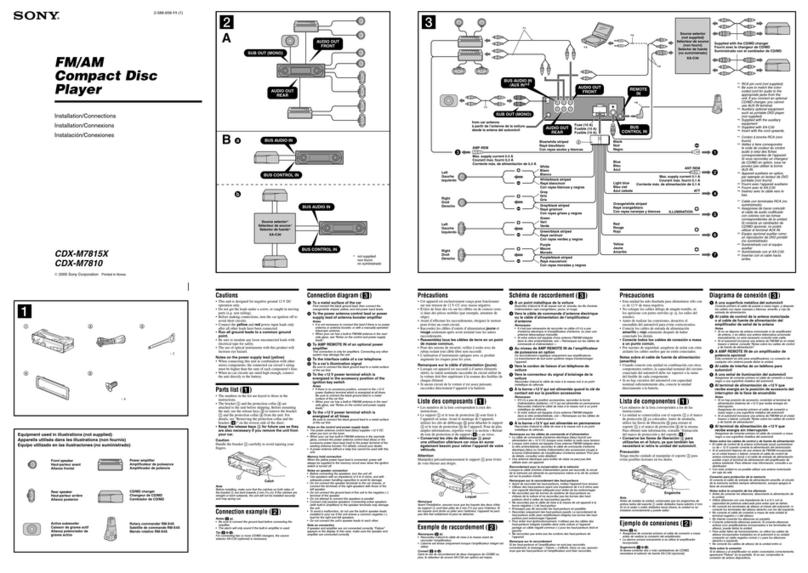
Sony
Sony CDX-M7815X - Fm/am Compact Disc Player Product guide

Sony
Sony MEX-DV700 User manual
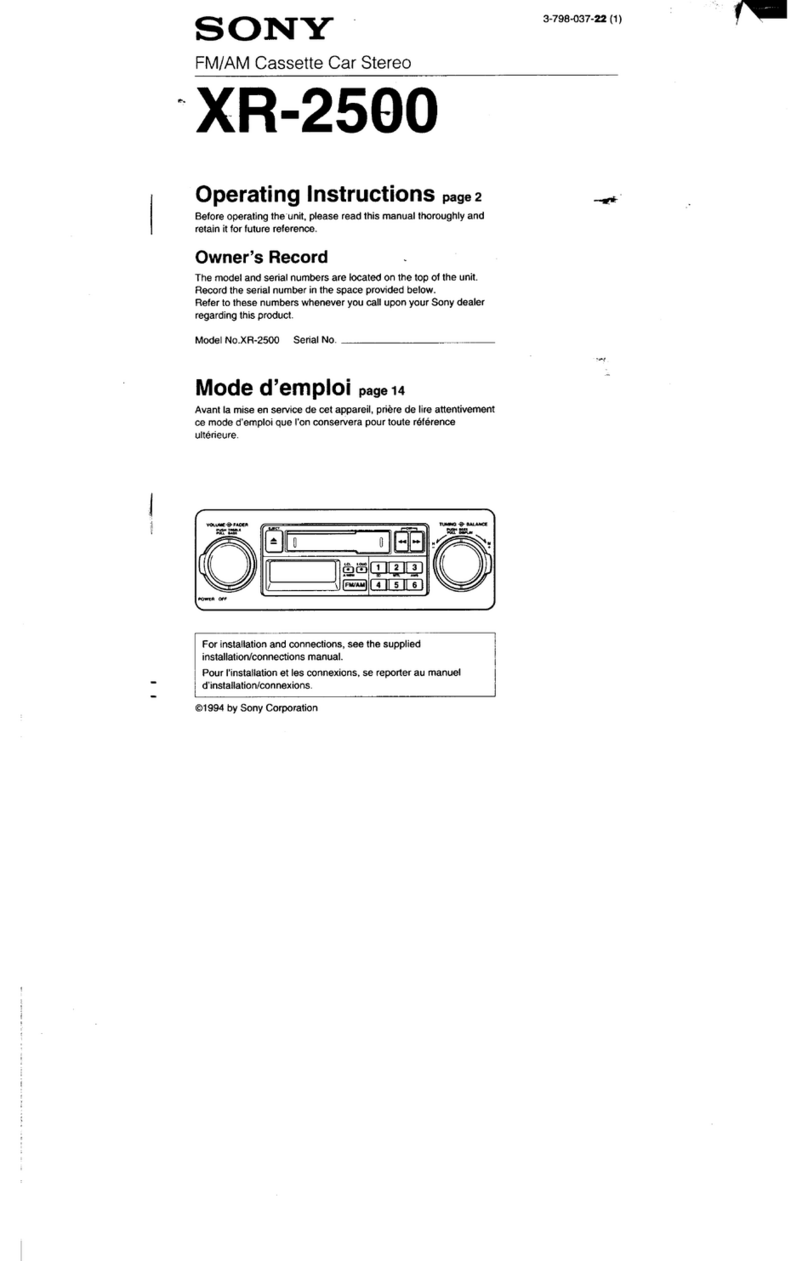
Sony
Sony XR-2500 User manual

Sony
Sony CDX-GT540UI User manual
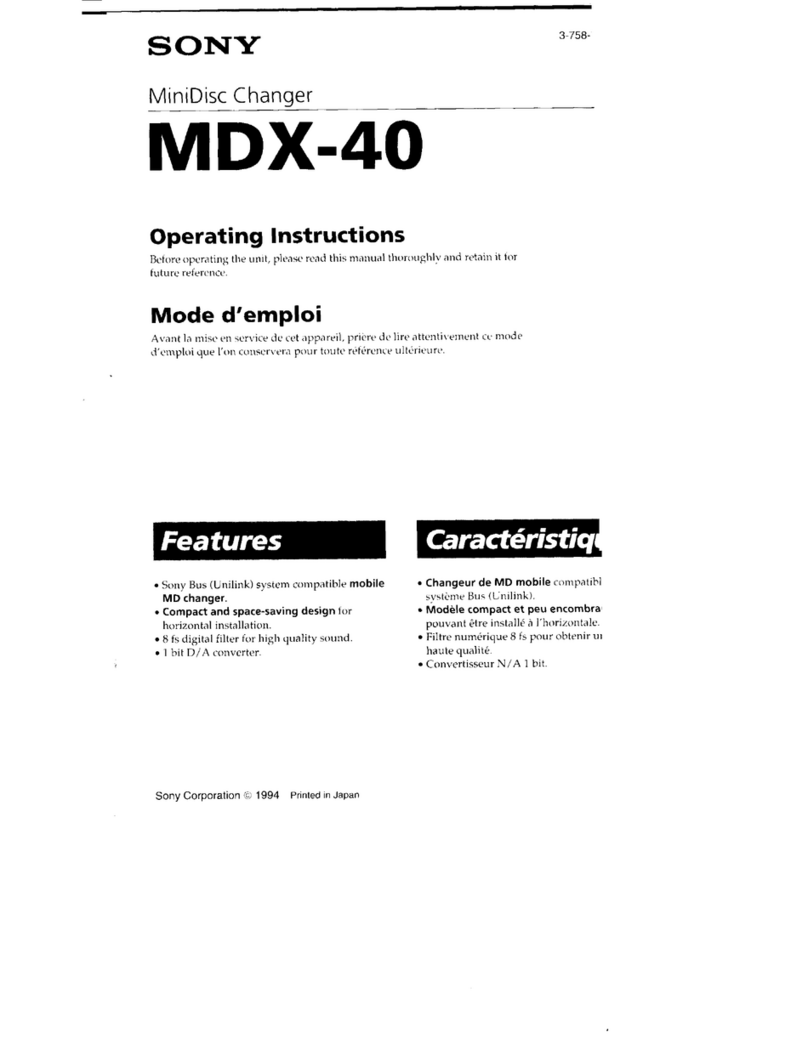
Sony
Sony MDX-40 User manual

Sony
Sony MEX-R1 Product guide

Sony
Sony xr-u500rds User manual

Sony
Sony CDX-C4900R User manual