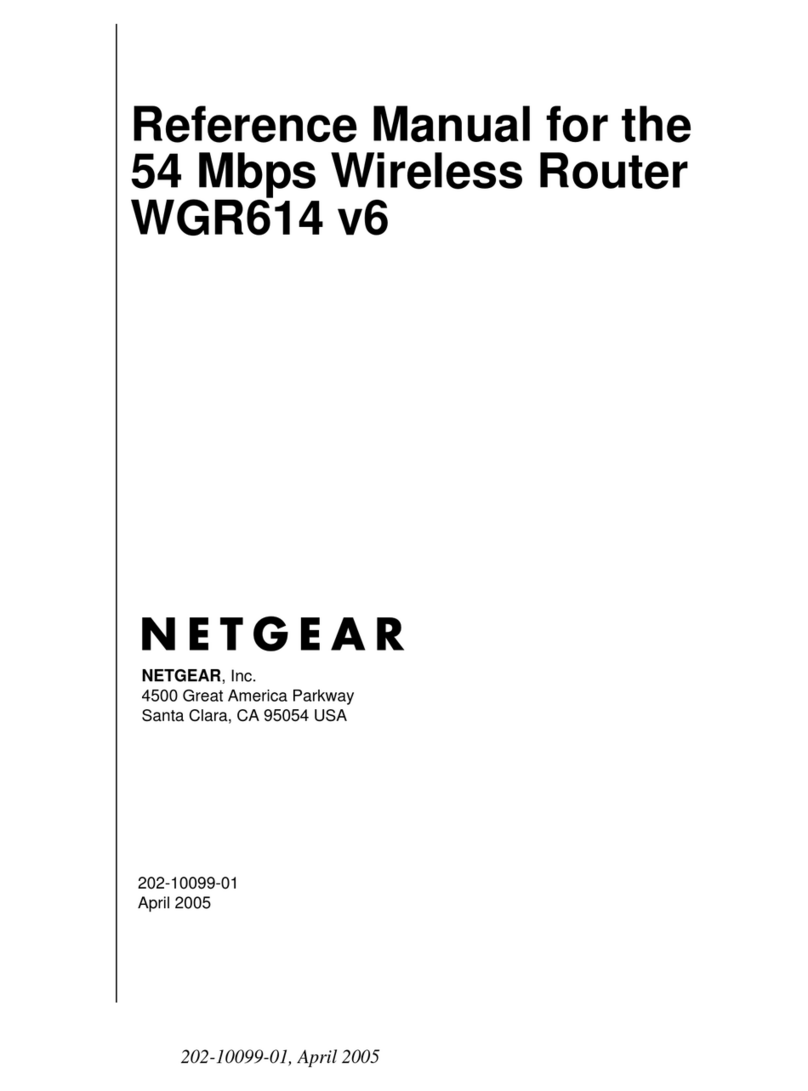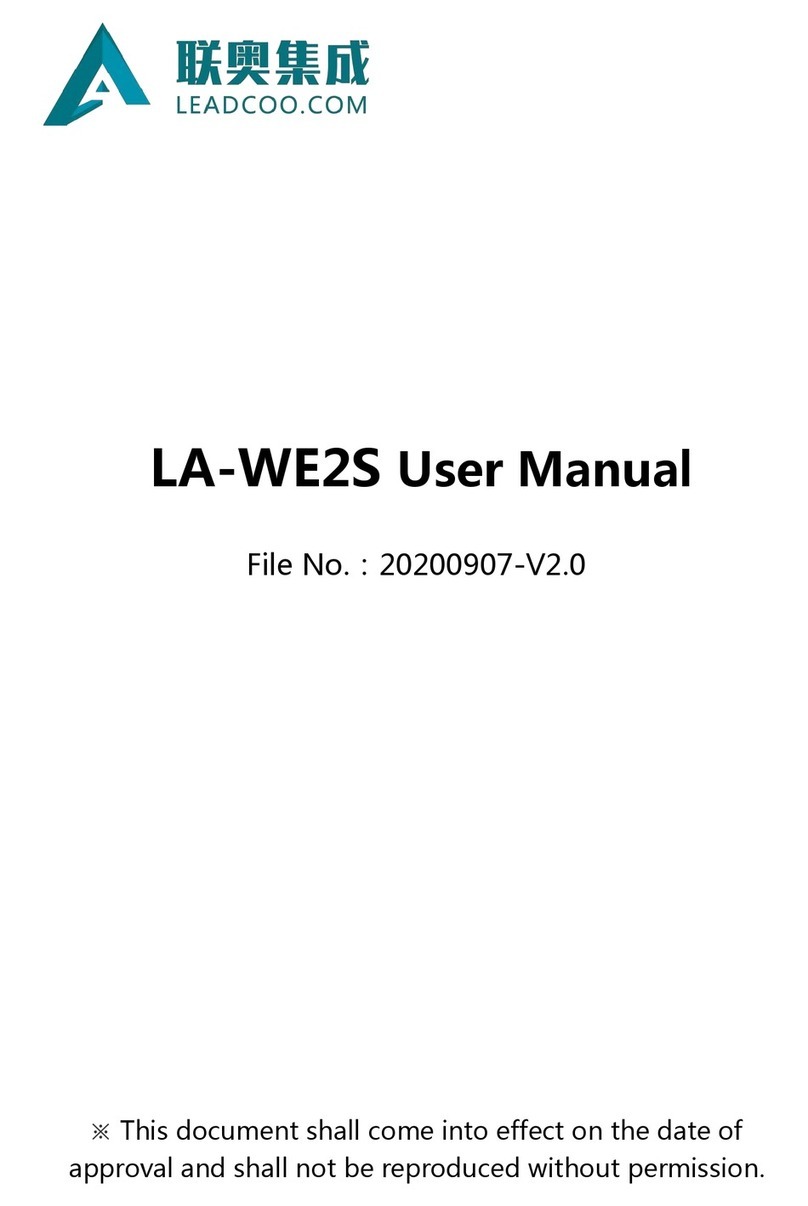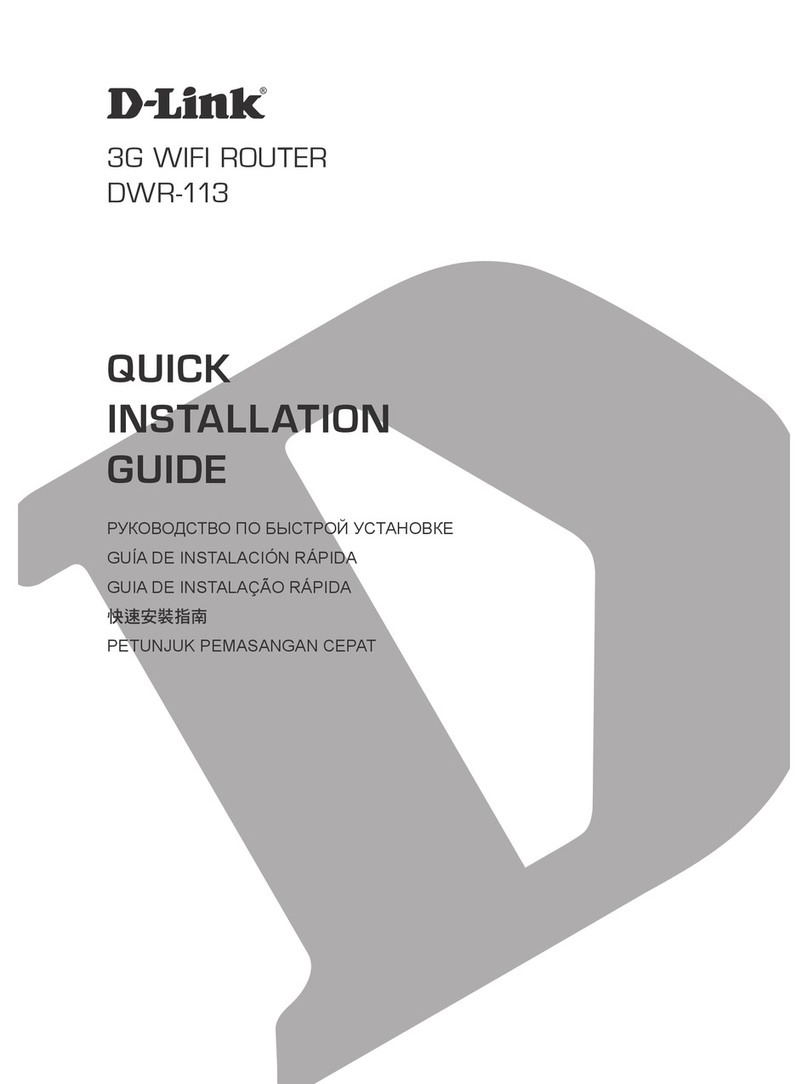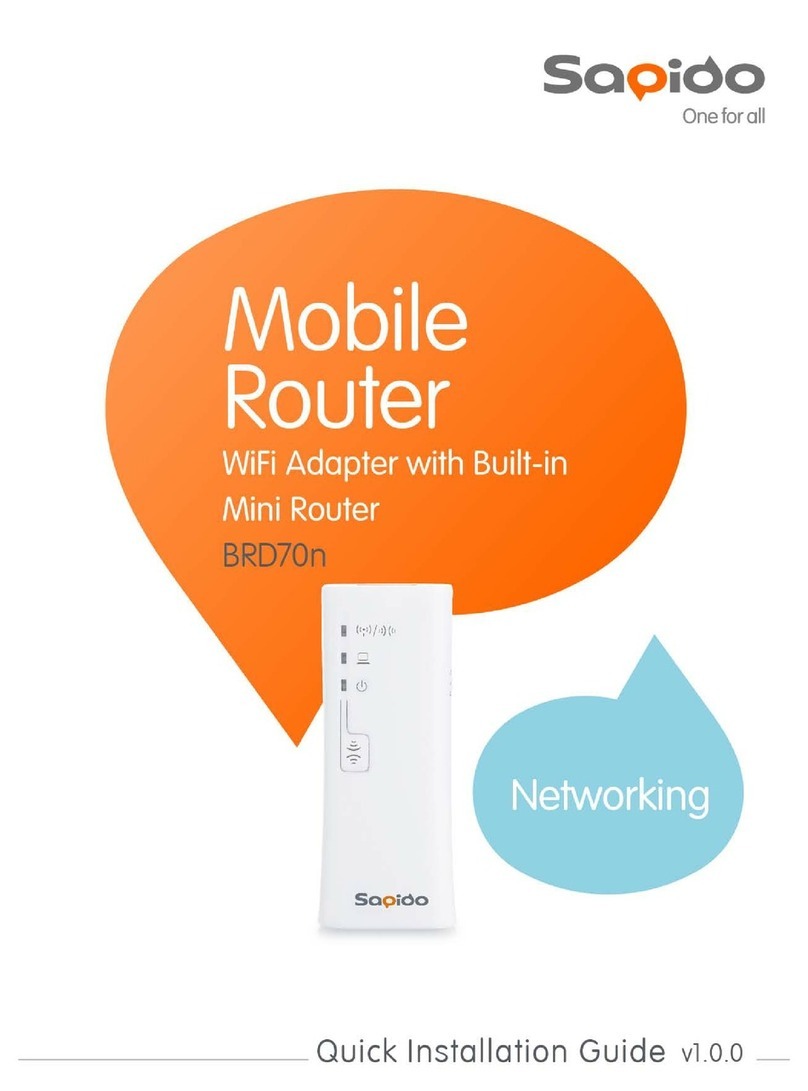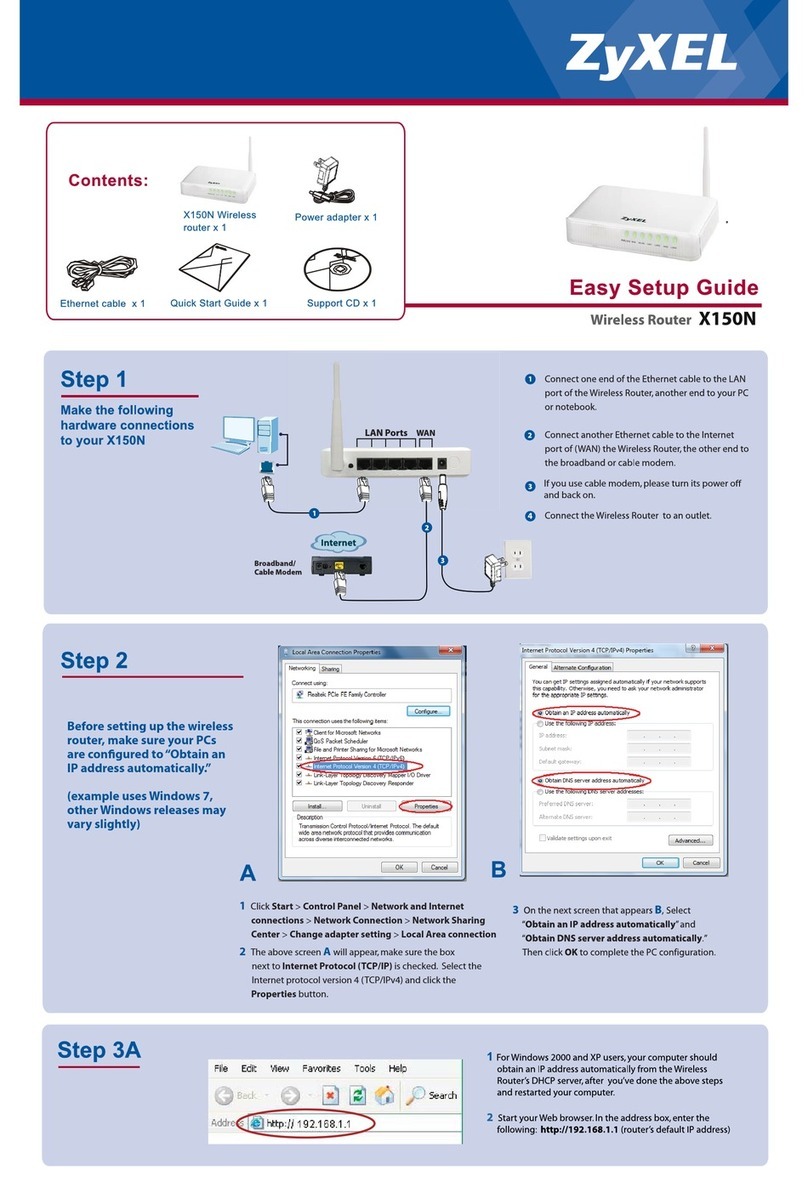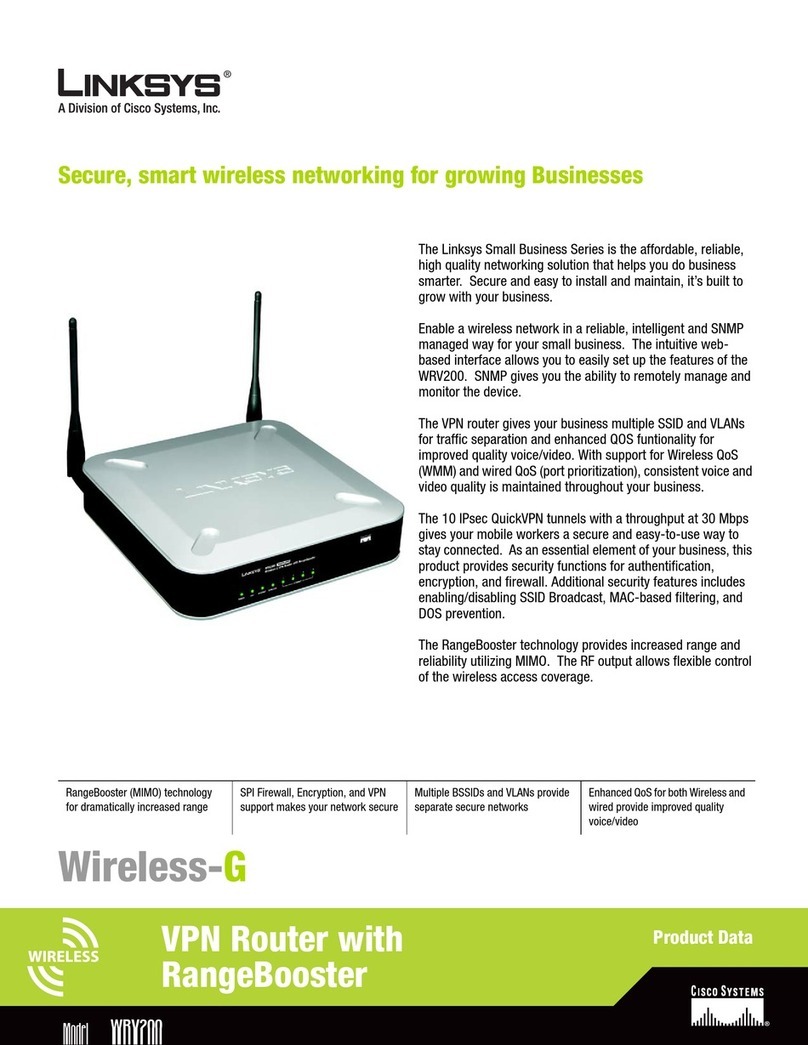Dension WI DRIVE WID11GEN User manual

Wi-Drive Installation Manual
© Dension Audio Systems 1(26)
Installation Manual
Document version: 1.03 Rev 3.
March 2010
Dension Wi-Drive
Version: WID11GEN
(Firmware 1.03)
The installation procedure of Wi-Drive is a relatively simple process, however
the end result is strongly depends on the details.
So please read carefully and follow the instructions of this document.

Wi-Drive Installation Manual
© Dension Audio Systems 2(26)
Contents
Contents...............................................................................................................................2
1
Introduction.................................................................................................................3
1.1
About Dension Wi-Drive.........................................................................................3
1.2
Block diagram........................................................................................................4
1.3
Device connections and indicators.........................................................................4
1.4
Wi-Drive Utility Software ........................................................................................5
2
Physical Installation of the device into the car.........................................................5
2.1
POWER CONNECTION FOR TEMPORARY INSTALLATION...............................5
2.2
POWER CONNECTION FOR PERMANENT INSTALLATION...............................6
2.3
WI-FI ANTENNA CONNECTION AND PLACEMENT............................................6
2.4
Test your physical Installation - Part1: Wi-Fi connection ........................................8
2.5
USB CONNECTION (MP3 playback).....................................................................9
2.6
Test your physical Installation – Part2: MP3 playback............................................9
3
In-vehicle Internet Access Point Application, 3G configuration..............................9
3.1
OPTION1: 3G USB dongle setup.........................................................................10
3.2
OPTION2 A: 3G Phone connected with USB cable setup....................................13
3.3
OPTION2 B: 3G Phone connected via Bluetooth PAN setup...............................13
3.4
OPTION2 C: 3G Phone connected via Bluetooth DUN setup...............................15
4
Wireless Content Synchronisation Setup and Configuration................................16
4.1
USB Mass Storage Synchronisation with Wi-Drive Utility.....................................16
4.2
USB Mass Storage Synchronisation from shared folders (Samba) ......................21
5
Internet Radio Application and Configuration........................................................22
6
Quick reference guide..............................................................................................24

Wi-Drive Installation Manual
© Dension Audio Systems 3(26)
1 Introduction
1.1 About Dension Wi-Drive
A secure mobile HotSpot
By plugging in a 3G USB dongle, or via your Bluetooth 3G Phone, your car can become a
secure Access Point, giving Internet access to any Wi-Fi device (iPod, iPhone, laptop, etc.) in
the vehicle. Passengers can check their email, kids can surf the net; you can make Skype
calls, the world is literally at your fingertips.
Wireless content synchronisation
Dension Wi-Drive allows a vehicle to become part of your home or office wireless network.
When the vehicle is parked within your WLAN's coverage area, Wi-Drive can be set to
regularly connect with your home computer, and automatically and wirelessly synchronize
your car's device (USB disk, Pendrive, iPod
1
) with the multimedia content on your home PC.
Internet Radio
By using the 3G connection, Wi-Drive can make your original car stereo to play Internet radio
stations.
Open Platform
Based on the Dension Wi-Drive platform new software applications can offer more and more
interesting applications, such as Internet radio, e-mail access, and many more.
Visit www.dension.com/widrive in order to get the latest news and feature improvements on
Dension Wi-Drive.
1
Requires separate software.

Wi-Drive Installation Manual
© Dension Audio Systems 4(26)
1.2 Block diagram
1. Figure: Block diagram
1.3 Device connections and indicators
2. Figure: Device connections and indicators
Front
Push button: Change operating mode, reboot the device (see chapter 6.)
Status LED: indicate status of the device (see chapter 6.)
Signal LED: indicate signal level in Station mode (see chapter 6.)
USB Extension: USB ports for 3G and Bluetooth modems, Internet radio configuration pendrive
USB Storage: USB port for hard disk, pendrive
Note, the slide switch is not used

Wi-Drive Installation Manual
© Dension Audio Systems 5(26)
Rear
Antenna 1,2: Wi-Fi antenna connections
Power: 12 Volts power connection
Car USB: USB connection to the car
1.4 Wi-Drive Utility Software
Wi-Drive Utility (WDU) is a software tool which runs on your home or office computer to set
Wi-Drive connection parameters and manage downloads.
Normally WDU runs in the background, and it automatically detects, when Wi-Drive is
connecting. WDU informs you with a popup message, and it performs automatic
synchronization with specified folders, or you can perform manual downloads to Wi-Drive as
a Network Attached Storage or via FTP.
Of course your computer must be able to establish Wi-Fi connection with Wi-Drive. Your
options are:
•Use a Wi-Fi router - Wi-Drive should be set as a Station (like a notebook)
•Directly with your Wi-Fi laptop/PC - Wi-Drive should be set as an Access Point (AP,
like a Wi-Fi Router).
2 Physical Installation of the device into the car
Wi-Drive is usually installed in the glove box or in the armrest compartment. Use the provided
fastening tapes to fix your device. Make sure that you have sufficient space on the front and
on the back for the USB devices (Flash drive, 3G modem, etc.) and for the Wi-Fi antenna.
With professional installation you can hide away the device and its cables behind the
dashboard, and use an USB extension cable for the USB storage.
The device physical installation typically takes 30-60 minutes.
BEFORE STARTING THE PHYSICAL INSTALLATION PLEASE TURN OFF
YOUR IGNITION AND TURN OFF YOUR CAR RADIO. PLEASE DO NOT
CONNECT THE CAR USB CONNECTOR TO THE CAR YET!
2.1 POWER CONNECTION FOR TEMPORARY INSTALLATION
If you don’t want to install the Wi-Drive permanently in your car, you can use the cigarette
lighter connector to power it.
PLEASE DO NOT CONNECT THE POWER CONNECTOR TO WI-DRIVE YET!
PLEASE DO NOT CONNECT THE CAR USB CONNECTOR TO THE CAR YET!
CONNECT the cigarette lighter connector to your car’s 12V plug.
You can also use this option to quickly test your setup before fixing it into the car. Depending
on the vehicle, there are several options:
A. If the cigarette lighter gives continuous 12V, just use the cable included in the
package. However please note, that in this case the Wi-Drive can not “sense” the
ignition key, and will not start operation on that. Instead you need to start the engine,
and the elevated voltage level will start and stop Wi-Drive operation. Of course the
regular wake-up and Wi-Fi connection and download functionality is not effected by
this.
B. If the cigarette lighter gives switched 12V, than there is no power in the cigarette
lighter when the car is parked, therefore Wi-Drive cannot wake up for regular Wi-Fi
connections. In this case you have the following options:
oInstall Wi-Drive permanently (the best option anyway!)

Wi-Drive Installation Manual
© Dension Audio Systems 6(26)
oUse Wi-Drive only as a secure Access Point and Netradio, when the car is on.
Notes:
Some new cars feature a 5V level cigarette lighter connection. This is not enough for Wi-
Drive. In this case the only choice is the permanent installation.
2.2 POWER CONNECTION FOR PERMANENT INSTALLATION
PLEASE DO NOT CONNECT THE POWER CONNECTOR TO WI-DRIVE YET!
PLEASE DO NOT CONNECT THE CAR USB CONNECTOR TO THE CAR YET!
CONNECT the 3 power leads by use the included power harness:
Red: +12V Battery (continuous 12 Volts).
Purple: +12V Switch ON signal (ACC, Ignition on, Radio on). This connection is
optional. If connected, this +12V will switch on Wi-Drive. Not all cars have
12V Ignition, if not connected Wi-Drive will perform automatic switch on by
the elevated voltage level when the engine is running.
Black: GND (ground).
To connect the power leads to the right points of the vehicle you need certain expertise and
tools. If you are not familiar with these, please contact a professional installation shop.
2.3 WI-FI ANTENNA CONNECTION AND PLACEMENT
The Wi-Drive package includes two Wi-Fi antennas; the device is capable of dual antenna
operation.
CONNECT one of the supplied antennas to Antenna1, and the other to Antenna2 and screw
them on.
The Wi-Fi range and performance depends on many things, both at the vehicle side, and the
Wi-Fi installation at your home/office/garage.
For the synchronisation you need a good Wi-Fi coverage to outside of the car, for the 3G
Access Point you need good coverage inside the cabin.
The general practices for home Wi-Fi installations are valid here as well. You can reach the
best performance if the car antenna can “see” the home antenna. To achieve this, you might
consider modifying your home installation as well.
You may put the Wi-Fi router near to the window, or use an additional Wi-Fi repeater. If you
park in a garage, you might install a dedicated router there too.
For longer distances you can use special orientated antennas on the home side.
For more hints please visit www.dension.com/widrive, or consult an expert.
Antenna locations
To select the best antenna locations in the vehicle you have to consider also the usual
parking conditions.

Wi-Drive Installation Manual
© Dension Audio Systems 7(26)
3. Figure: Antenna locations and signal pattern
It is always best, if you can park the car facing toward your home Wi-Fi antenna. In this case
the best location for the car’s Wi-Fi antennas is the lower center part of the front windscreen
(see 3. Figure). Place the antennas about 4 - 5 cm (1.5 - 2 inches) above the dash surface
and leave 1 - 2 cm between them.
To fix the antenna, please remove the cover tape, and press the adhesive surface of the
antenna to a clean glass surface. Adjust the antenna cable to the fittings of the dashboard.
Please avoid bending the cable too sharply; this might destroy Wi-Fi performance.
Alternatively you may use the inside surface of the front or the back plastic bumpers, or the
housing of the side mirrors. These locations normally provide better directional signal
strength, and allow “invisible” installation, but require antenna extension cables, and some
installation expertise. Furthermore, the external antenna location will result somewhat lower
signal strength inside the cabin, when you use Wi-Drive as an in-vehicle Internet Access
Point. In most cases the signal strength will be enough due to the short distance; however it
is worth testing before finalizing the installation.
If your car has metallic content in the windscreen, than the inside antenna installation will not
work for external connectivity; you have to use the plastic bumpers or the side mirrors as
installation locations. In this case the externally placed antennas may not cover the cabin for
in-vehicle Internet Access Point application. For this situation install the two antennas: one
inside, the other outside. The inside antenna location is now not as critical, and may not be
attached to the windscreen, rather in the glove box.
Tips:
Try out the Wi-Fi performance before fixing the antennas and the cables. Use some
temporary adhesive tape to fix the antennas to the selected positions, and test the signal
strength by connecting to the home computer.
If the signal is still low, you can try to relocate your WLAN router. Put it to the window
temporarily, and adjust its antenna direction parallel to the car antenna.
You may also install an external antenna on your home router.
In order to help the installation, Wi-Drive features an approximate signal strength indication in
Station mode (Signal LED). For details, see chapter 6.

Wi-Drive Installation Manual
© Dension Audio Systems 8(26)
FCC RF EXPOSURE STATEMENT
To satisfy RF exposure requirements, this device and its antenna must operate with a
separation distance of at least 20 cm from all persons and must not be co-located or
operating in conjunction with any other antenna or transmitter.
INFORMATION FOR CANADIAN USERS (IC NOTICE)
This device has been designed to operate with an antenna having a maximum gain of 5 dBi.
Antenna having a higher gain is strictly prohibited per regulations of Industry Canada. The
required antenna impedance is 50 ohms.
To reduce potential radio interference to other users, the antenna type and its gain should be
so chosen that the equivalent isotropically radiated power (EIRP) is not more than the
required for successful communication.
2.4 Test your physical Installation - Part1: Wi-Fi connection
PLEASE DO NOT CONNECT THE CAR USB CONNECTOR TO THE CAR YET!
CONNECT the power connector to Wi-Drive now!
In order to test the successful device installation, check the followings:
1. Power on Wi-Drive by starting the engine. The Wi-Drive “Status LED” should turn on
Orange for a few seconds (boot up), than blink green slowly – to indicate Access
Point (AP) mode.
2. Connect your computer to the secure Wi-Drive Access Point and connect to it.
With a notebook you should now be able to see the factory default Wi-Drive Access
Point and be able to connect to it. This way you also can check the signal strength on
your PC.
Switch on Wi-Fi on your computer, list the available wireless networks and look for
“dension-widrive” network. Click to connect to this network and use the default
passkey of “12345678”. When your PC is successfully connected you can visit the
web interface of Wi-Drive to test the connection by visiting 192.168.10.1 from your
browser (see 4. Figure).
SSID: dension-widrive
Passkey: 12345678

Wi-Drive Installation Manual
© Dension Audio Systems 9(26)
4. Figure: WiDrive web interface.
2.5 USB CONNECTION (MP3 playback)
PLEASE DO NOT CONNECT YOUR 3G MODEM DEVICE YET! (The 3G modem
is not yet configured, connection trials with the wrong PIN may lock your modem.)
CONNECT the pigtail car USB plug to the USB port of the car’s audio system now!
If the cable length is not enough, use a standard USB male-female extension cable
(included). Please note that maximum length of the USB extension is 2 meters.
Prepare a USB Flash drive for the installation by formatting it to FAT32 and copy a couple of
MP3 files (maximum 2 or three) to it.
2.6 Test your physical Installation – Part2: MP3 playback
In order to test the successful device installation, check the following:
1. Power on Wi-Drive by starting the engine. The Wi-Drive “Status LED” should turn on
Orange for a few seconds (boot up), than blink green slowly – to indicate Access
Point (AP) mode.
2. Insert the USB Flash drive (containing some music files) into the “USB Storage” port,
and select the USB playback on the radio, the music playback should function as
normally (the radio will run indexing of the music files that can take a minute or longer
depending on the radio).
3 In-vehicle Internet Access Point Application, 3G configuration
If you want to use Wi-Drive as an in-vehicle Internet Access Point, you need an Internet
access device. You have several options to provide that:
Option 1. 3G USB Modem (dongle) with a dedicated SIM-card, and subscription.
Option 2. Your mobile phone, with it’s built in (3G) Internet access and subscription.

Wi-Drive Installation Manual
© Dension Audio Systems 10(26)
To connect your Phone with Wi-Drive you have several options depending on your
Phone’s type.
A. Connect your phone with a simple USB cable to one of the “USB Extension”
ports - if your phone has a USB connector. Note, the USB cable will also
charge your phone, while connected. Your phone must support USB RNDIS
function to do this.
B. Connect your Phone via Bluetooth (PAN profile) to Wi-Drive. A USB
Bluetooth dongle must be connected to one of the “USB Extension” ports, and
paired with your Phone. Your Phone must support Blueooth PAN (Personal
Area Network) profile, and provide Internet tethering (sharing) function.
C. Connect your Phone via Bluetooth (DUN profile) to Wi-Drive. A USB
Bluetooth dongle must be connected to one of the “USB Extension” ports, and
paired with your Phone. Your Phone must support Blueooth DUN (Dial Up
Networking) profile, and provide Internet tethering (sharing) function.
In any option you select, the Internet accessing device (modem or phone) should be placed
to a location, where it can have good radio signal reception. This is practically the same
position recommended for the Wi-Fi antenna: the front middle center of the dashboard. Use
standard USB extension cable if necessary.
In case of metallic windscreens you face the same problem, as you want to make phone
calls from the cabin. The options you have:
oUse the factory installed phone kit (if you have) to access the Internet, and share the
connection with Wi-Drive via Bluetooth.
oInstall a 3G modem externally, i.e. in the housing of the side mirror.
3.1 OPTION1: 3G USB dongle setup
For configuring the 3G USB modem (dongle) please follow the steps! Please check your
modem’s compatibility on www.dension.com/widrive.
PLEASE MAKE SURE YOUR 3G MODEM IS NOT CONNECTED YET TO WI-
DRIVE!
1. Power on Wi-Drive by starting the engine. The Wi-Drive “Status LED” should turn on
Orange for a few seconds (boot up), than blink green slowly – to indicate Access
Point (AP) mode.
2. With a notebook you should be able to see the factory default Wi-Drive Access Point,
connect to this network with the default passkey.
SSID: dension-widrive
Passkey: 12345678
3. Start your Internet browser (Internet Explorer, Firefox, etc.) and go to this address:
http://192.168.10.1
You have to be connected to Wi-Drive web interface (see 4. Figure).
4. Sign in with the default password: “password”. You can change this password later
on the web interface (password tab).

Wi-Drive Installation Manual
© Dension Audio Systems 11(26)
5. Figure: Wi-Drive web interface upon successful login
5. Once successfully signed in, you will see several tabs with the configuration details.
Click on “3G Internet” tab.
6. Figure: Wi-Drive web interface 3G Internet tab
6. If you have a factory defined entry please delete it first by clicking the “Delete” button.
7. Click on “Choose from presets or add new” drop down list and select your 3G
operator listed by countries. After selecting your operator, the parameter fields will be
filled (Name, APN, Username, Password, DNS1, DNS2, Gateway). If the pre-defined
list does not contain your operator, type in the parameters manually. Consult your
telecom operator for these settings.
8. Click on “Add” next to the list. Now you will have a line with the settings under the
parameters and Click on “Active” button at the beginning of the entry.

Wi-Drive Installation Manual
© Dension Audio Systems 12(26)
7. Figure: Wi-Drive web interface, 3G operator settings
9. Type in your modem’s (SIM) PIN number to the “Authentication code” entry or
leave it blank if your modem does not use one.
10. Set “On demand”: check this on if you want Wi-Drive to connect when a connected
Wi-Fi device needs Internet connection and disconnect upon network inactivity.
By leaving on-demand field off, 3G internet will be established as soon as possible
regardless of current internet demand. Since Wi-Drive keeps running as long as 3G
connection is up, this can lead to battery exhaust - of course within the limits of
internal battery protection scheme. There are chances that your 3G modem
automatically drops the 3G connection even if it's not in on-demand mode after
several minutes of inactivity. Setting “On-demand” on is recommended.
11. Set “Roaming”: check this on if you allow Internet access when roaming. Check your
subscription plan’s International data roaming charges before use.
12. Set Limit: type in traffic limit in MBytes. When limit is reached the connection will be
disconnected. You can see and reset the counter on the “Status” tab.
13. Click on “Apply” under Limit.
14. Connect your 3G modem to one of the USB Extension ports.
15. Reboot your Wi-Drive. (Via the web interface or by pressing the Push button twice in
one second.)
16. Your modem’s lights (if any) will indicate connection status (consult your modem’s
documentation).
17. Connect a Wi-Fi device (laptop, iPod, iPhone, etc.) to the Wi-Drive Access Point
(default SSID: dension-widrive, Passkey: 12345678), make sure that this device has
no other ways of connecting to the Internet.
18. Initiate Internet traffic from this laptop by visiting a web page, or downloading e-
mails, etc. You should have Internet connection and your modem’s lights (if any) will
show connected status.

Wi-Drive Installation Manual
© Dension Audio Systems 13(26)
3.2 OPTION2 A: 3G Phone connected with USB cable setup
For configuring the 3G phone access via USB cable (RNDIS) please follow these steps!
Please check your Phones compatibility on www.dension.com/widrive.
Usually phones with Windows Mobile support this operating mode. On Windows Mobile 6
follow these steps. Your phone has to be configured according to your 3G operator settings.
1. Power on Wi-Drive by starting the engine. The Wi-Drive “Status LED” should turn on
Orange for a few seconds (boot up), than blink green slowly – to indicate Access
Point (AP) mode.
2. Connect the phone to one of the USB Extension ports on Wi-Drive, by using the USB
cable provided with the phone.
3. On your Phone set the followings:
i. Set (checkbox) “Enable advanced network functionality” under Start /
Settings / Connections / USB to PC.
ii. Click on “Internet sharing” application under “Start”.
iii. Select USB for “PC Connection”, and select your configured 3G
connection for “Network Connection”.
iv. Click Connect.
Your Internet connection will be active and available for the Wi-Fi devices connected through
Wi-Drive’s secure Access Point. If you disconnect the Phone, Internet connection will not be
available to the connected devices. Next time you connect the Phone, just click on
Start/Internet sharing and Connect to re-establish the Internet connection.
3.3 OPTION2 B: 3G Phone connected via Bluetooth PAN setup
For configuring the 3G phone access via Bluetooth Personal Area Networking (PAN) please
follow these steps. Please check your Phones compatibility on www.dension.com/widrive.
Prerequisites are a Bluetooth USB Adapter (dongle) and a Bluetooth enabled 3G Phone
implementing the Bluetooth PAN profile.
Apple iPhone example is shown here, consult your Phone’s manual to perform these steps,
and also check www.dension.com/widrive for other Phone configuration examples.
1. Connect a Bluetooth USB modem (dongle) to one of the USB Extension ports on Wi-
Drive.
2. Configure and connect your Phone.
i. Enable 3G Network connection on your Phone.
Go to Settings/General/Enable 3G and turn it ON.

Wi-Drive Installation Manual
© Dension Audio Systems 14(26)
ii. Enable Internet tethering on your Phone.
Go to Settings/General/Network/Internet Tethering and turn it ON. If
Bluetooth is currently turned OFF, turn Bluetooth ON.
iii. Go to Settings/General/Bluetooth “dension-widrive” Bluetooth device will
appear in the Devices list.

Wi-Drive Installation Manual
© Dension Audio Systems 15(26)
iv. Tap on this device and enter PIN (0000) code to pair it with your Phone.
v. Tap Connect. Status will change to Connected, and Internet tethering will
be active.
Internet connection will be active and available for the Wi-Fi devices connected through
Wi-Drive’s secure Access Point until your Phone is connected.
On Wi-Drive’s web interface you can manage the established connections.
3.4 OPTION2 C: 3G Phone connected via Bluetooth DUN setup
For configuring the 3G phone access via Bluetooth Dial Up Networking (DUN) please follow
these steps. Please check your Phones compatibility on www.dension.com/widrive.
Prerequisites are a Bluetooth USB Adapter (dongle) and a Bluetooth enabled 3G Phone
implementing the Bluetooth DUN profile.
Nokia E51 example is shown here, consult your Phone’s manual to perform these steps, and
also check www.dension.com/widrive for other Phone configuration examples.
1. Configure your 3G operator settings on Wi-Drive’s web interface, follow the steps
1-13 under 3.1.
2. Connect a Bluetooth USB modem (dongle) to one of the USB Extension ports on Wi-
Drive.
3. Configure and connect your Phone.

Wi-Drive Installation Manual
© Dension Audio Systems 16(26)
i. Turn Bluetooth ON.
Go to Menu/Connectivity/Bluetooth and turn Blueooth ON. Set Phone’s
visibility to “Shown to all”.
ii. Pair your Phone with Wi-Drive.
Go to Menu/Connectivity/Bluetooth/Paired devices (right click from the main
Bluetooth menu) click Options/New paired devices and select More devices.
On your list dension-widrive will appear, click to connect it. Enter the pairing
code (default 0000), and allow connections.
Internet connection will be active and available for the Wi-Fi devices connected through Wi-
Drive’s secure Access Point until your Phone is connected.
On Wi-Drive’s web interface you can manage the established connections.
4 Wireless Content Synchronisation Setup and Configuration
After a successful physical installation of Wi-Drive to the car you can set up the system for
automatic wireless content synchronisation. Your Wi-Drive must have proper connections to
power, to the car’s USB port, to the Wi-Fi antennas and the USB storage device (hard disk or
pendrive) must be connected to the USB Storage port.
4.1 USB Mass Storage Synchronisation with Wi-Drive Utility
Setup steps:
1. Make sure that Wi-Drive is in sleep mode (see Push button operation in chapter 6)
and the car radio is switched-off.
2. Insert a USB pen drive to the “USB Storage” slot (single) of Wi-Drive.
Turn on Wi-Drive by switching on the ignition (or by starting the engine), or just simply
pressing the Push button on Wi-Drive. Wi-Drive will write a configuration file to the
pendrive (named wid-config.update). It is important, that your head unit is switched
off.
You will see a short blinking of the LED on the pen-drive (if it has), while Wi-Drive is
writing. This takes a few seconds only (wait 30 seconds), than remove the pen-drive
and take it to you computer.
3. Install and start Wi-Drive Utility (WDU) software on your PC. Microsoft Windows XP or
Vista OS and 6 MB free disk space is required. (We recommend Windows XP if you
have the choice).
You can download the latest version WDU install package from:
www.dension.com/widrive
Run the downloaded install package and follow the Setup Wizard instructions, answer
Yes where needed, and enable network access for WDU, if you have a firewall.
For automatic synchronization the install package also includes the Rsync utility for
Windows, please allow its installation also!
Launch Wi-Drive Utility. At first time running and if no devices are configured the
Installation Wizard will start.

Wi-Drive Installation Manual
© Dension Audio Systems 17(26)
8. Figure: WDU Install Wizard
If one (or more) previous devices are configured WDU will start in tray mode, look for
the Wi-Drive logo , and double-click to open it.
4. Insert the pen-drive to your PC containing Wi-Drive configuration file (from Step 2),
and select the drive when the Install Wizard asks for it.

Wi-Drive Installation Manual
© Dension Audio Systems 18(26)
9. Figure: Select the USB pendrive with the configuration
file in WDU Install Wizard
5. Click Next and follow all installation pages, and change settings, as necessary.
6. At the last page when clicking Finish the Install Wizard will write a new configuration
file to the pen-drive.
Disconnect safely the pen-drive from the PC, and insert it again to Wi-Drive’s “USB
Storage” port and turn-on Wi-Drive.
Wi-Drive learns the new configuration data, reboot itself, and will work accordingly.
Now your Wi-Drive system is set up and ready to work. You can re-configure your Wi-
Drive anytime with this method.
Notes:
Each time Wi-Drive wakes up, it writes its configuration out to the USB storage found.
4.1.1 Test your system setup
Test Access Point (AP) mode if configured:
1. Start WDU on your computer, and mark the “Keep device connected” option.

Wi-Drive Installation Manual
© Dension Audio Systems 19(26)
10. Figure: Launch WDU and mark Keep device connected
2. Switch-on Wi-Drive, make sure that Radio is OFF, and USB storage device is
connected.
3. Look for the preset AP name on your notebook and make connection.
•Perform the network search manually, automated Windows recognition can be
extremely slow!
•Connect manually to the Wi-Drive AP.
4. Check connectivity with Wi-Drive Utility.
•Open WDU by double clicking the Wi-Drive logo in the tray.
•Check if connection status is indicated (Status: IP Address provided).
•The “Status LED” on Wi-Drive should light on Green continuously.
•Finally disconnect Wi-Drive by unchecking ““Keep device connected”

Wi-Drive Installation Manual
© Dension Audio Systems 20(26)
11. Figure: WDU is connected with Wi-Drive.
Test Station mode if configured:
1. Start WDU on your computer, and mark the “Keep device connected” option. Your
computer must be connected to the home WLAN network. Wi-Drive must be
configured to connect to this home WLAN network.
12. Figure: Launch WDU and mark Keep device connected
2. Make sure that Radio is OFF and USB storage device is connected. Switch-on Wi-
Drive, wait for the blinking Green Status LED (AP mode) and force Station mode by
Table of contents
Other Dension Wireless Router manuals