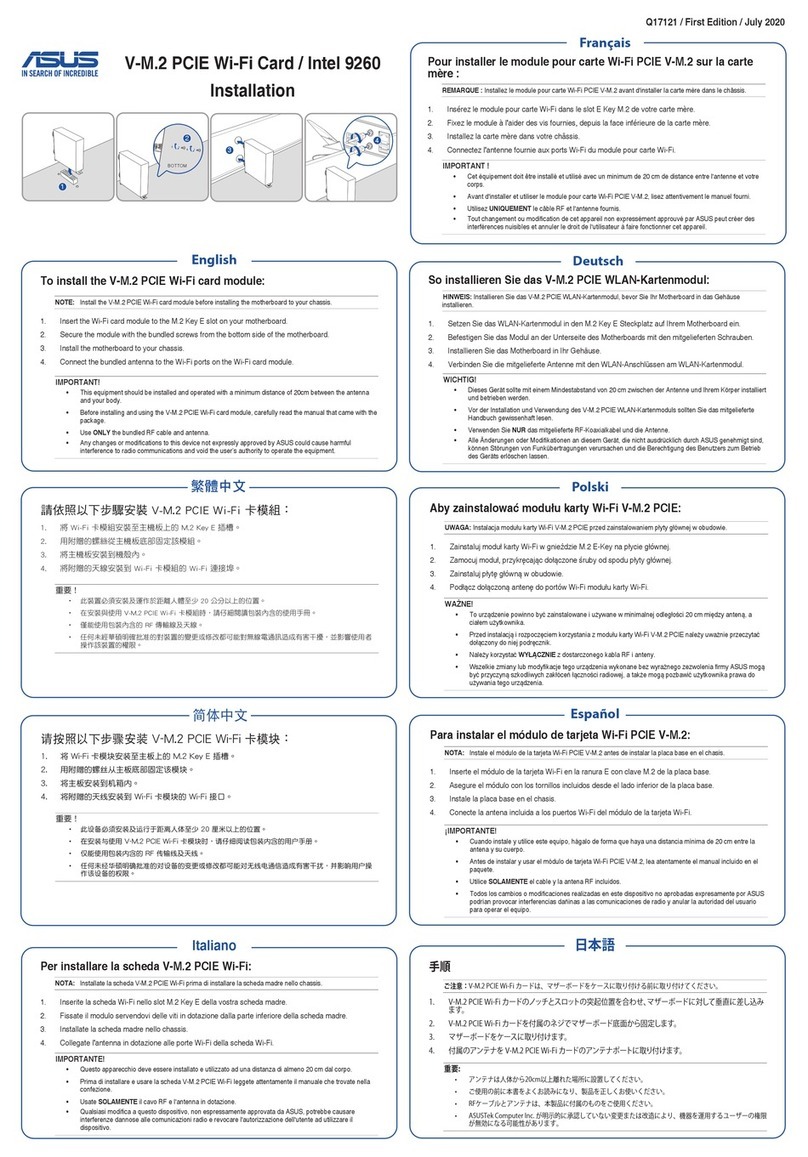Asus RT-N56U User manual
Other Asus Wireless Router manuals
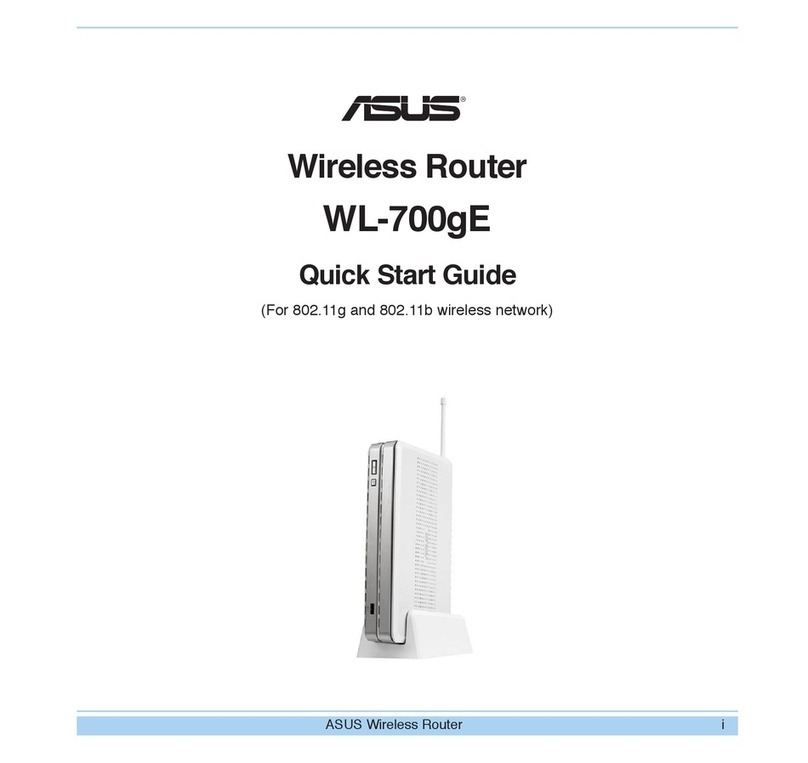
Asus
Asus WL-700GE - Wireless Router User manual
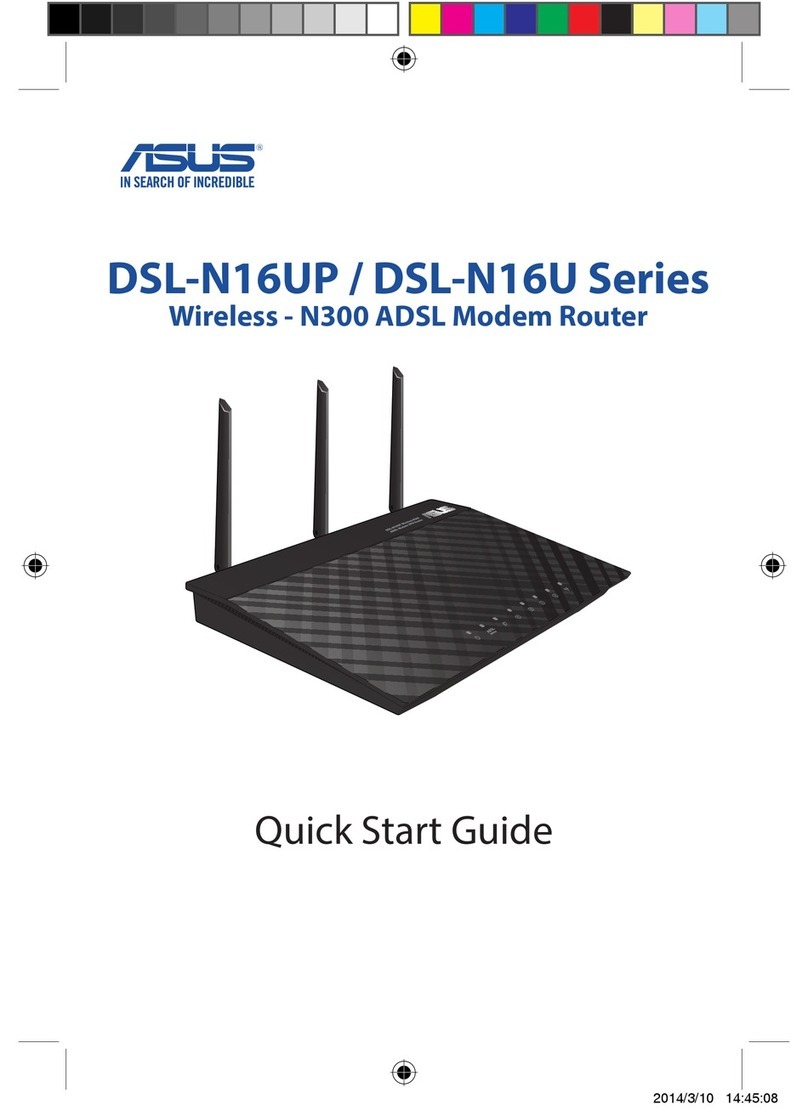
Asus
Asus DSL-N16UP Series User manual

Asus
Asus AAM6X20VI-F1 User manual

Asus
Asus ZenWiFi AX XT8 User manual
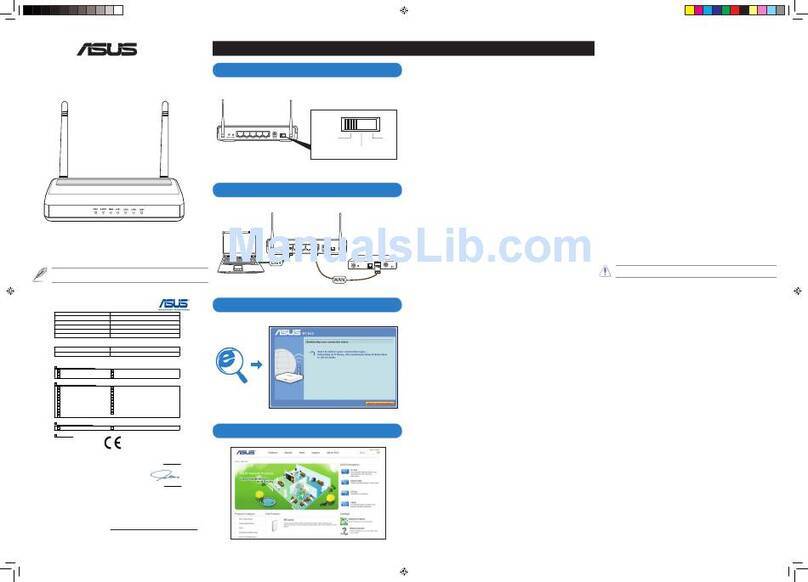
Asus
Asus RT-N12 Series User manual

Asus
Asus RT-N12HP User manual

Asus
Asus RT-AC1200HP User manual

Asus
Asus ZenWiFi CT8 User manual

Asus
Asus RT-AX58U User manual

Asus
Asus RT-N56U B1 User manual
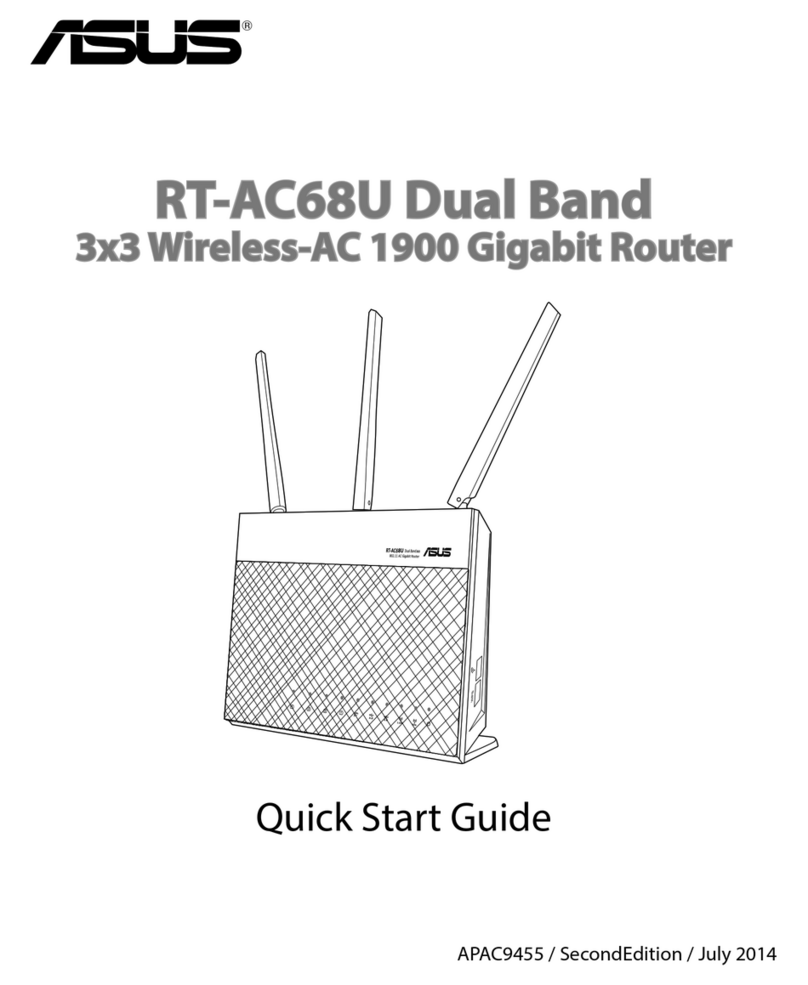
Asus
Asus RT-AC68U User manual

Asus
Asus RT-AC1200G+ User manual
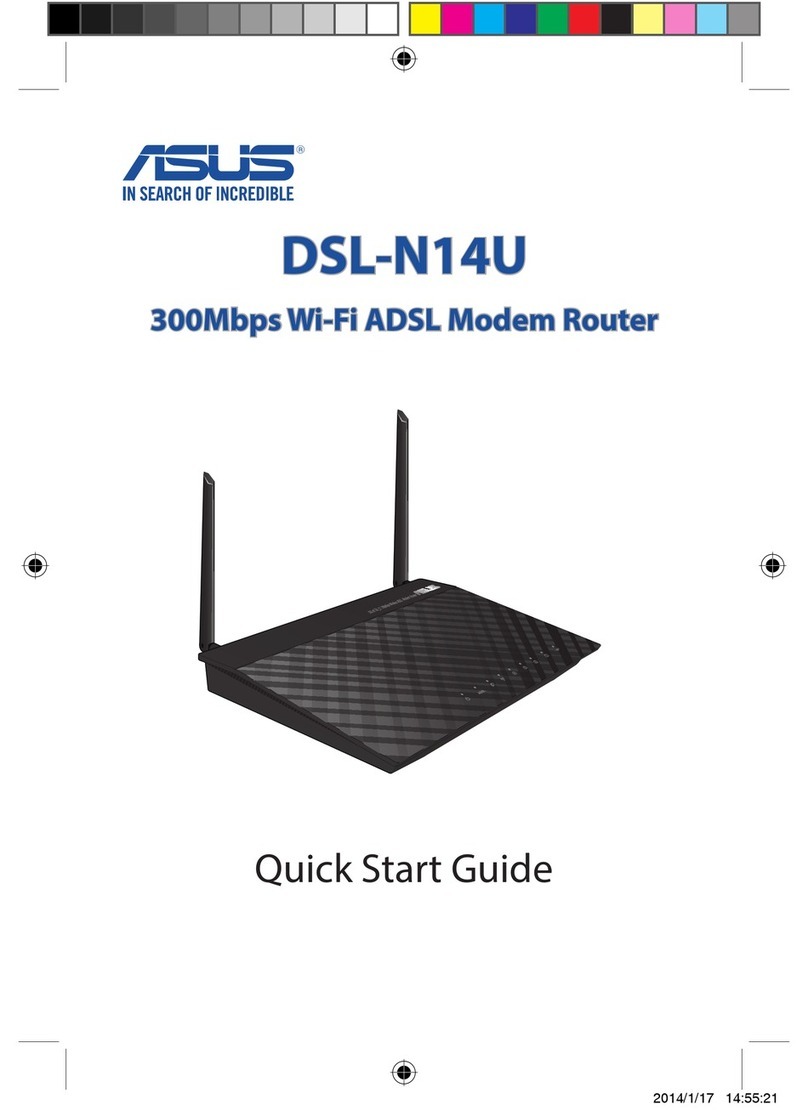
Asus
Asus DSL-N14U User manual

Asus
Asus ROG Rapture GT-AC5300 User manual

Asus
Asus DSL-N12E User manual
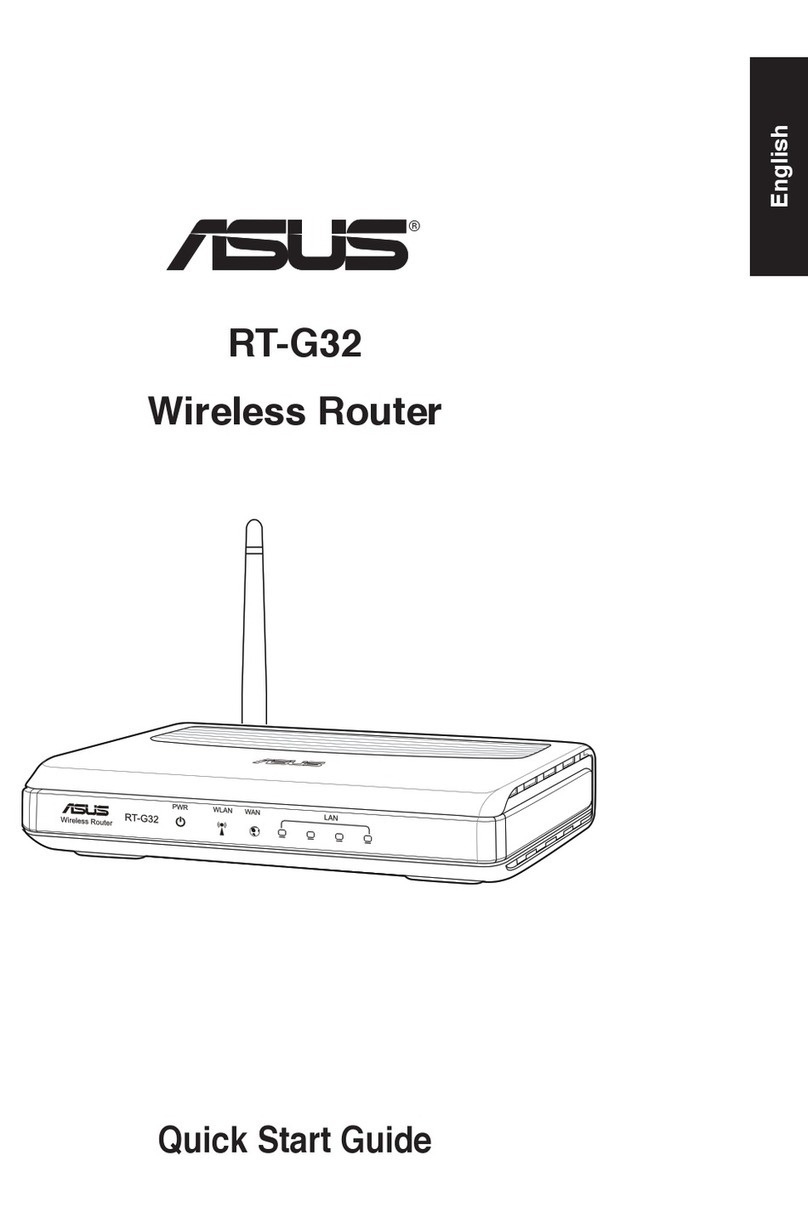
Asus
Asus RT-G32 - Wireless Router User manual

Asus
Asus ZenWiFi XD6 User manual

Asus
Asus ROG Rapture GT-AC2900 User manual

Asus
Asus DSL-AC68U User manual

Asus
Asus AX3000 User manual