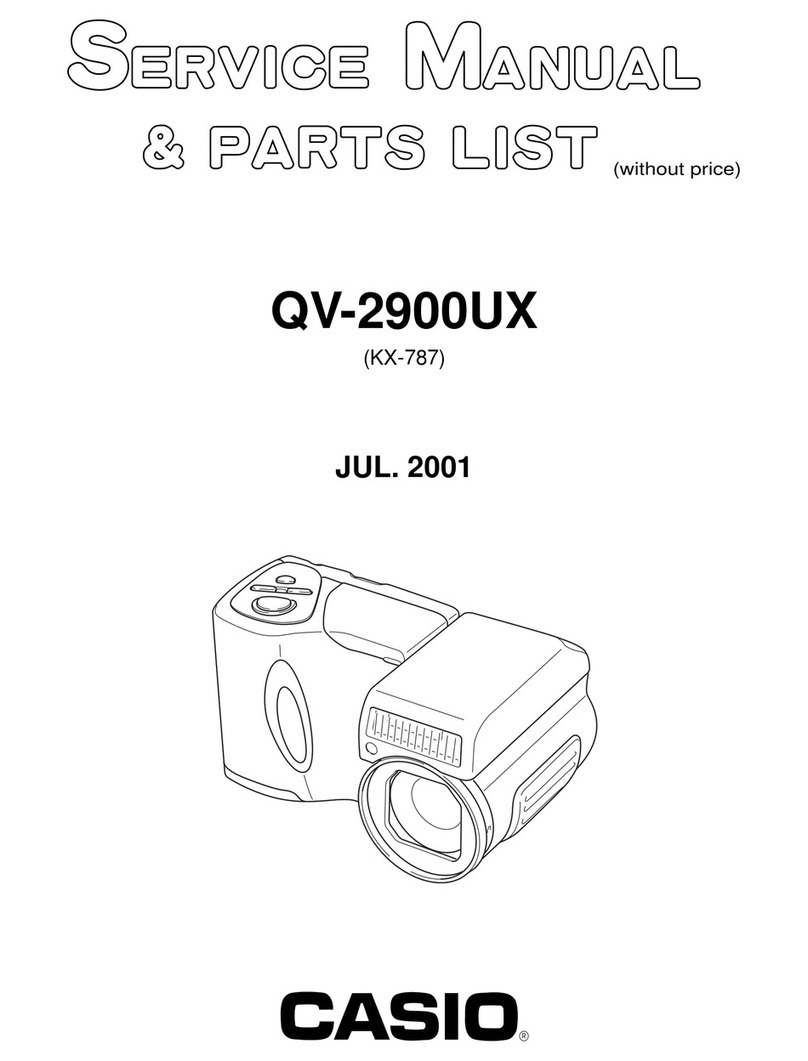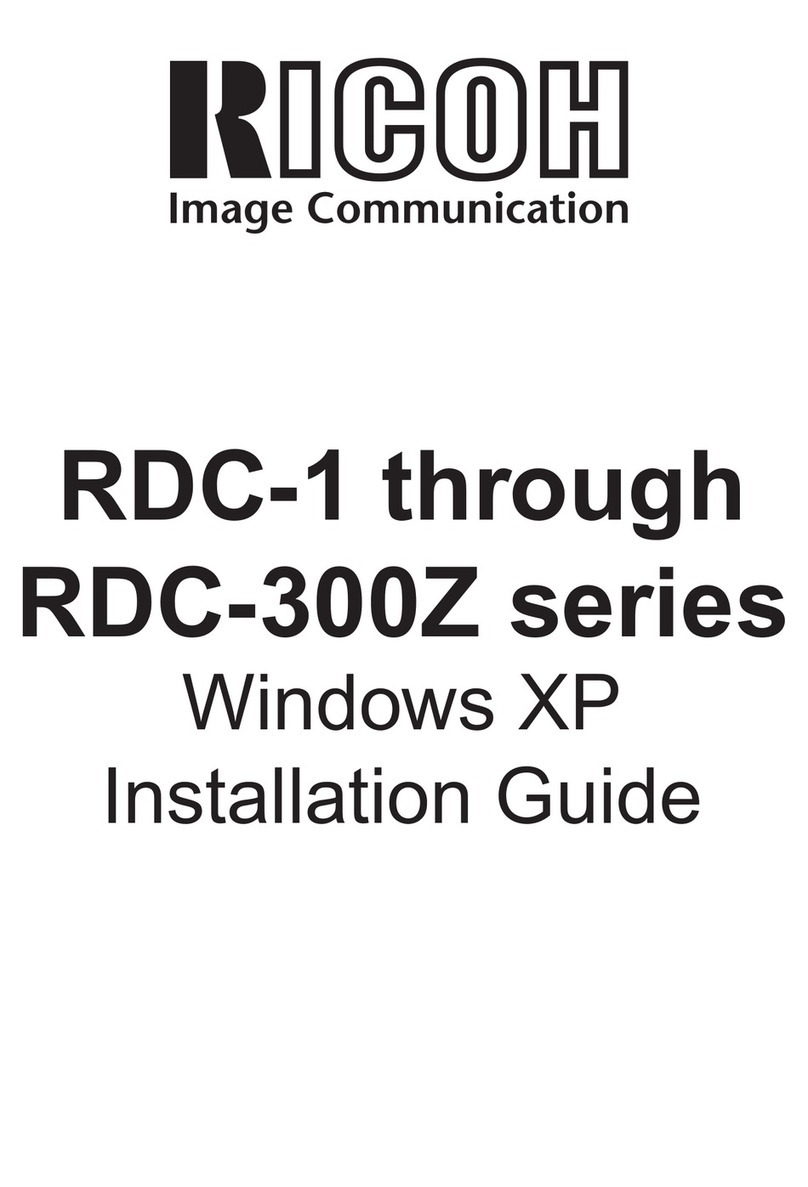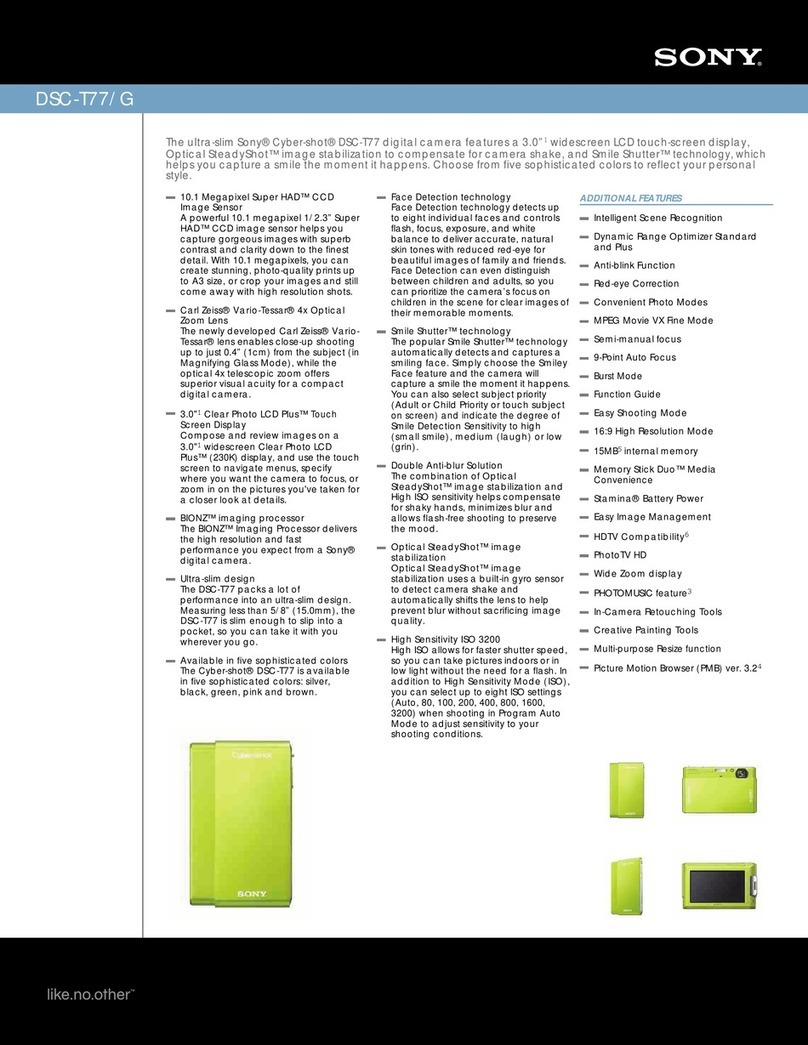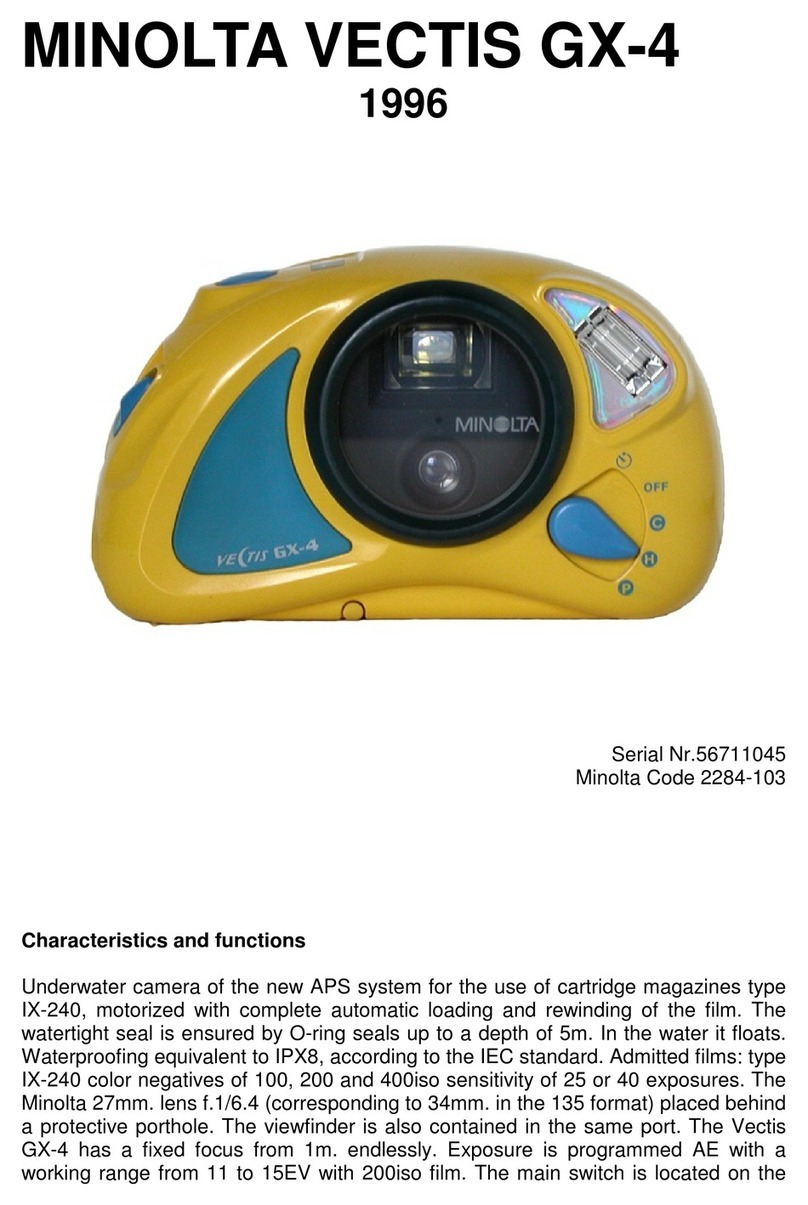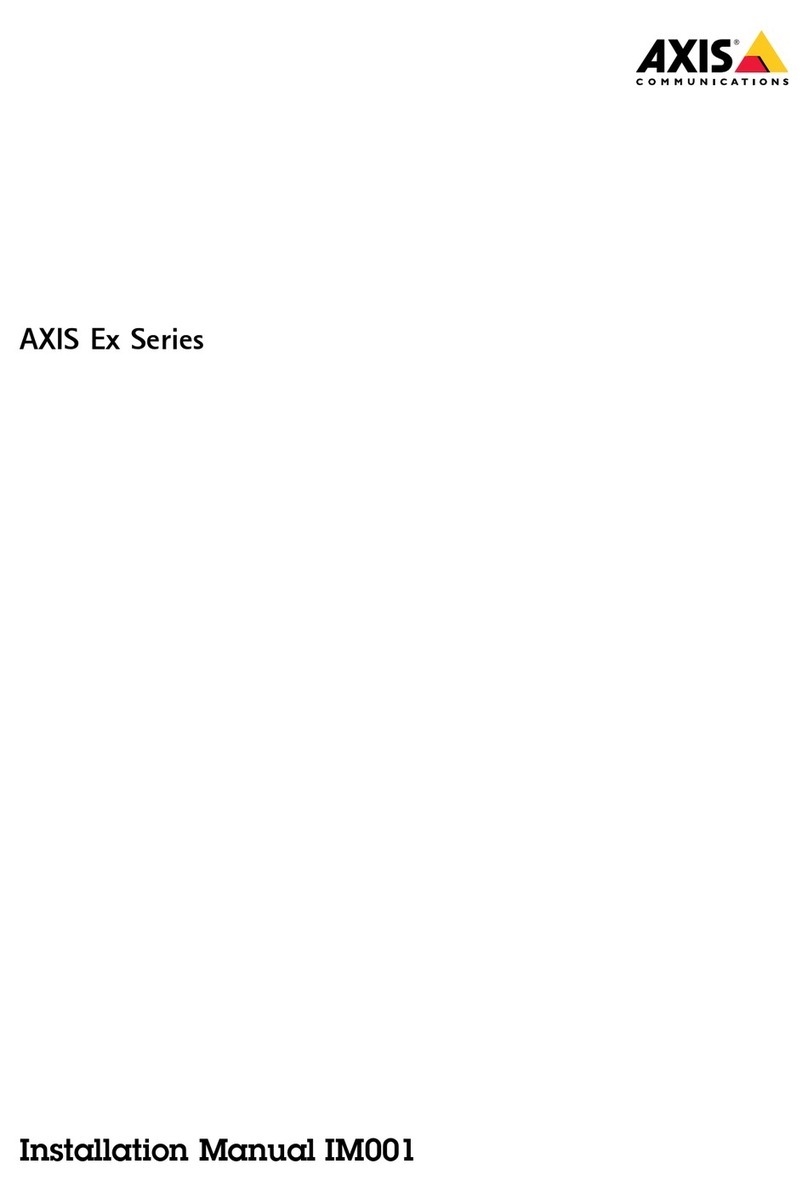Desert Star FrogEye FC-2 User manual

FrogEye™ FC-2
Rugged Amphibious Digital Camera System
Operator Manual
Version 2.20
September 2005
Desert Star Systems
3261 Imjin Road
Marina, CA 93933
Phone (831) 384-8000
www.desertstar.com
© Copyright 2005, Desert Star Systems, LLC

Page 2
Table of Contents
1. Basic Operation 3
2. Image Retrieval 5
3. Converting Image Formats 6
4. Lens and Filter Selection 6
5. Night Vision Modes 8
6. Remote Operation 11
7. Underwater Use of FrogEye 12
8. Trigger Modes, Motion Imagery and Compression Settings 13
9. Exposure Control 14
10. Power Supply Options and Battery Charging 16
11. Software Installation, Firmware Upgrade, Set Clock 17
12. Protection, Maintenance, and Upgrades 18
13. FrogEye™ FC-2 Specifications 18
14. Accessories 19
15. FrogEye™ Parts 20
Export Control Information
FrogEye™ FC-2 is subject to the Export Administration Regulations (EAR) of the U.S. Department of Commerce. The
camera has been assigned the Export Control Classification Number (ECCN) 8A002. An export license is needed for
export to some but not all countries. To determine need for an export license, go to www.gpo.gov/bis/ear/ear_data.html
and select the PDF file Part 738Spir -Supplement No. 1 to Part 738, Commerce Country Chart. Find the country of
interest. An export license is needed if an X appears in the column NS2 or the column AT1.
This destination control statement applies to FrogEye™ FC-2 Exports:
“These commodities, technology or software were exported from the United States in accordance with the Export
Administration Regulations. Diversion contrary to U.S. law is prohibited.”

Page 3
1. Basic Operation FrogEye™ Controls
FrogEye™ is controlled using onscreen information (the Status Bar) and menu commands (the Control Menu). Control
buttons (the trigger, CB1, CB2 and CB3) are used to navigate and choose menu commands and settings. The following
table and guided tour demonstratesthe basic controls.
Full-View Detail-View
Button In imaging mode (Status Bar visible) In control menu (Control Menu visible)
Trigger Shoots an image (press short) or movie (hold)
Note: see trigger menu item for special settings Selects highlighted menu item or list item
CB1 & CB2
pressed Selects iris, focus or exposure time as ‘active
control’ (yellow highlight in status bar) No function
CB1 Active control (yellow highlight):
If exposure time active: shorter exposure
If aperture active: open (smaller F number)
If focus active: shorter distance
Moves menu selection highlight left or moves ‘up’ in a
selected list (list item select)
CB2 Active control (yellow highlight):
If exposure time active: longer exposure
If aperture active: close (larger F number)
If focus active: greater distance
Moves menu selection highlight right or moves ‘down’
in a selected list (menu select)
CB3 Short press: toggles between detail & full view.
Acquires new ‘dark frame’ in night vision modes.
Hold 1 sec: switch to control menu
Hold 3 sec: switch status bar off
Short press: return to imaging mode
Hold 3 sec: return to imaging mode, status bar off
Status Bar, Full-View, and Detail-View
1. The Status Bar is shown at the bottom of the display (see diagram on next page). Hold CB3 down for 3 seconds to
turn it off and on.
2. The screen is in Full-view mode. Briefly press the CB3 button to place the image display in Detail-view. This view
provides pixel-level digital magnification so you can check critical image detail and adjust focus with the CB1 and
CB2 buttons, if necessary. Note: Detail-view has no impact on image acquisition. If you take a picture in this mode it
will actually be a picture of Full-View Mode.
3. Press the CB3 button again to switch back to Full-view.
Adjusting the Focus and Exposure Target
4. The Focus Distance value is highlighted, this indicates the CB1 and CB2 buttons will adjust it.
5. To adjust exposure, press CB1 & CB2 simultaneously until the exposure time value is highlighted. Then, use CB1
and CB2 to make the exposure time shorter (CB1, less motion blur) or longer (CB2, less noisy: better color and shade
definition). If auto exposure (AE) is ON (default setting), the control sets the ‘exposure target’ while exposure time
automatically adjusts to light level. Max. exposure time in AE mode is 1/35 sec. Switch AE off for longer exposures.
The Control Menu
6. Hold CB3 down for 1 second to display the Control Menu at the bottom of the Status Bar (see example on next page).
7. Scroll to the right or left on this menu using CB1 and CB2.
8. Using the Trigger, select any of the options that are not “grayed-out”.
9. This will present you with either a setting to adjust or a “blind” list of sub-options to choose from (in a “blind” list you
can only see one sub-option at a time as you scroll through them).
10. Use CB1 and CB2 to adjust a value or scroll up and down through the blind list.
11. Use the Trigger to select any of the sub-options, click CB3 to return to imaging mode.
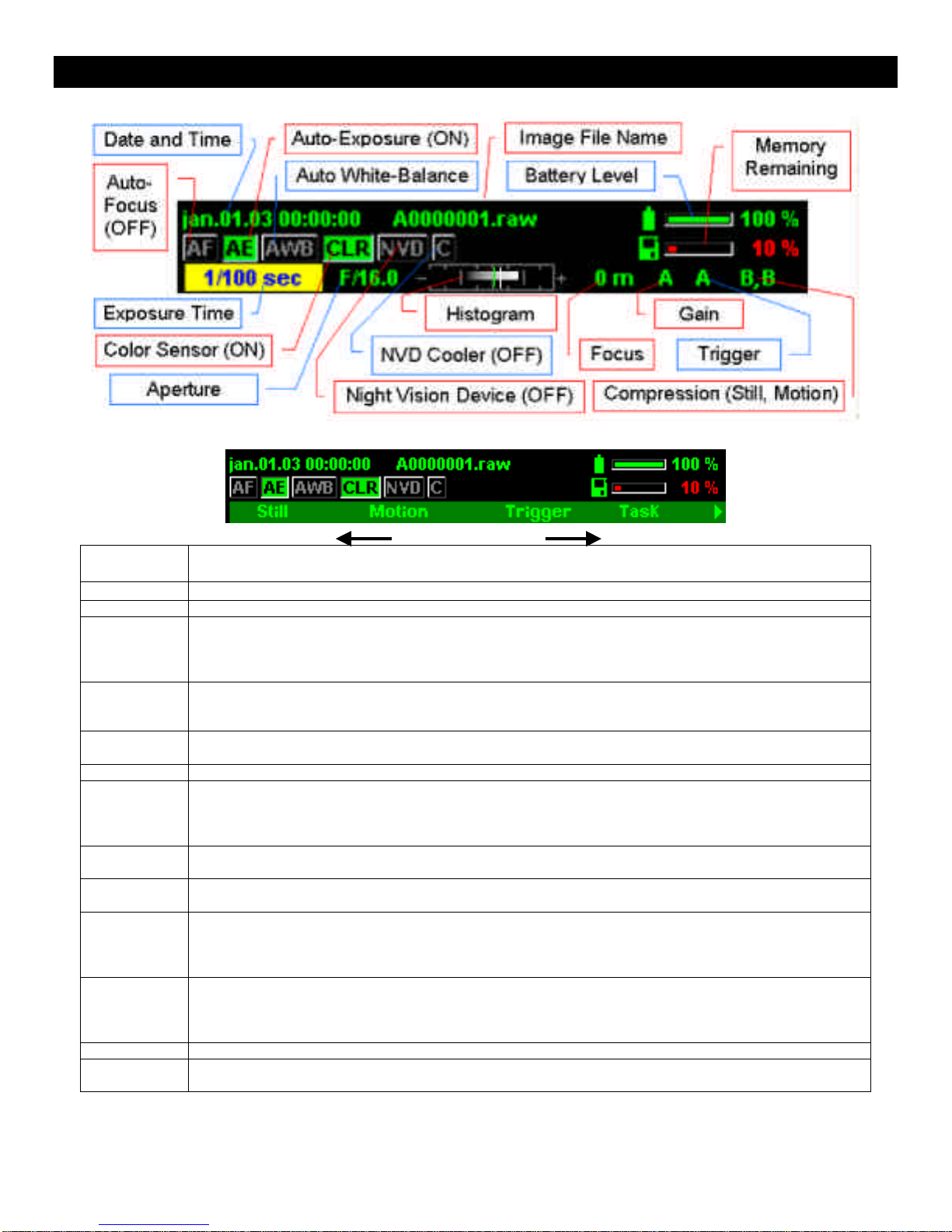
Page 4
Basic Operation (cont.)
The Status Bar (to turn off and on press CB3 for 3 second)
The Control Menu (to turn on press CB3 for 1 second)
CB1 CB2
Menu
Option Settings (recommended for general terrestrial work in Bold)
Still Still Image File Format: Raw and JPG: Low, Med, High, or Best
Motion Motion Image File Format: BTC Best or High
Trigger Trigger function Options:
AUTO: One image acquisition, then pause ½ sec, then full speed acquisition
DELAY: Trigger occurs four seconds after hitting the button (for long telephoto)
MOTION: Full speed acquisition as long as trigger is depressed
Task Allows selection of a Task Identifier, to categorize image data. Task ID precedes file name. Available
selections are A-F, they will be upper case for still frames and lower case for motion imagery. File-name
example: A0000001.jpg
AE (Auto-
Exposure) OFF: Manual exposure time control
ON: Exposure time and data processing controlled to reach Exposure Target.
Gain Options: AUTO or 1x through 8x
Balance NONE: No color balance. For underwater use, image intensifier use and monochromatic lights.
AWB: Auto White Balance used to correct color during normal daylight situations.
CWB: Constant white balance for most accurate color representation. Point at a white surface and select
CWB to activate.
Sensor COLOR: 1004 x1004 pixel color sensor for daylight and use with image intensifier tube night vision
NVD: 658 x496 pixel ‘Single photon detector’ night vision sensor.
Cooler Switches cooler for SPD sensor ON or OFF. Cooler ON yields temporary sensitivity boost for the NVD
sensor. Best performance reached after 30 seconds; automatically switches OFF after three minutes.
Mode NVD (Night Vision sensor) operating mode.
DAY: Least sensitive & least image noise. Use in daylight/dawn/dusk
TWILIGHT: More sensitive & more image noise. Use in darker conditions.
NIGHT: Most sensitive & most image noise. Use at night, in darker conditions.
Darkframe Enables/disables dark frame subtraction for improved very low light imaging (see night vision)
OFF: Dark frame subtraction disabled. For day and moderate low-light use. CB3 controls full/detail view.
ON: Dark frame subtraction. A new dark frame is acquired and used when pressing CB3.
SILENT: Same as ON, but does not close iris to obtain a dark frame. Apply lens cap to darken before CB3.
Viewfinder Adjust viewfinder brightness: DARK, 25%, 75% or BRIGHT. Use darker settings at night to reduce blinding.
Set INF Calibrates camera to infinite point of new lens. Enables correct focus distance read-out on Status Bar. Set
lens focus ring to infinite, then focus at a distance target and hit Set INF.
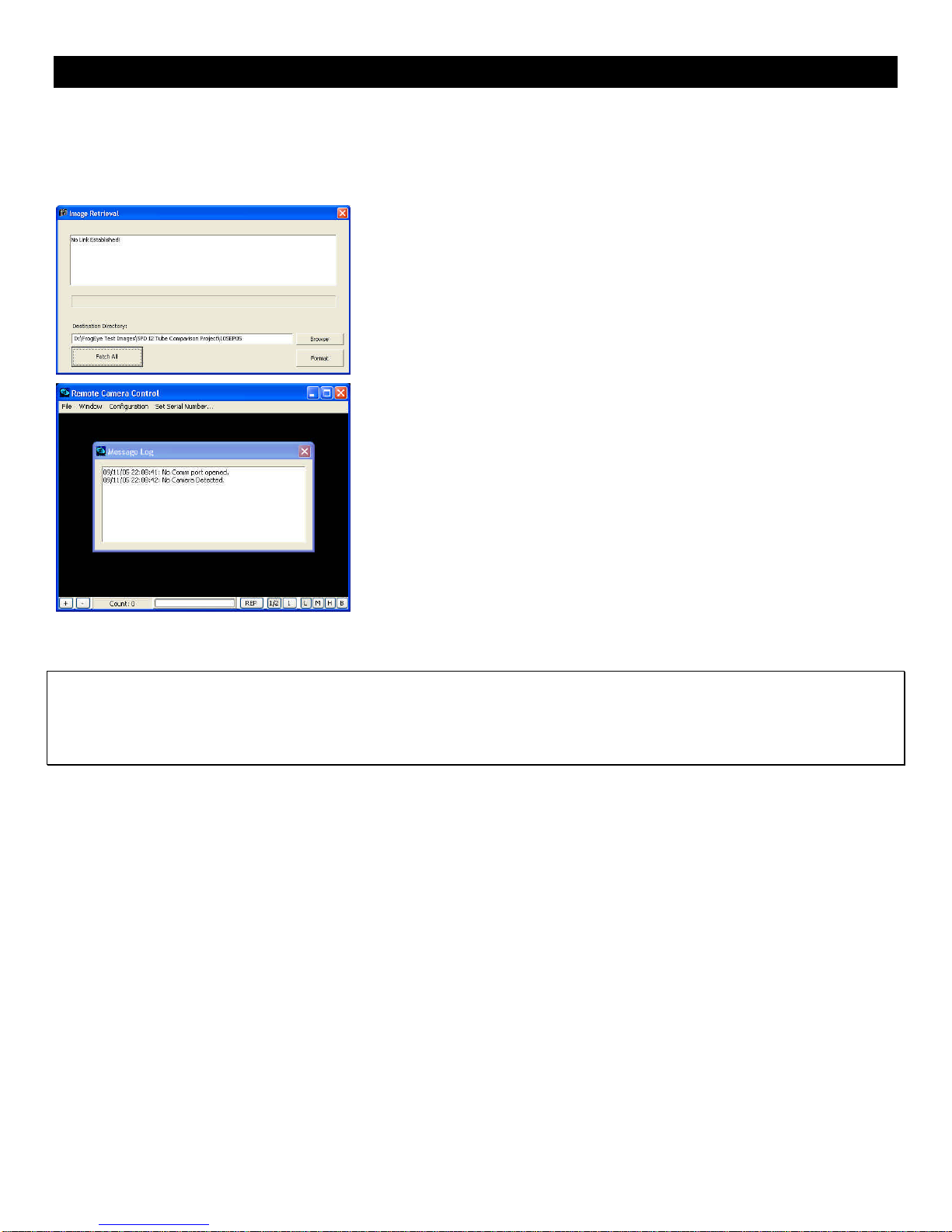
Page 5
2. Image Retrieval
Image Retrieval Options:
§Via Firewire (fastest)
§Via RS-485 (if Firewire is not available)
§Open the camera and remove CF cards (if all interfaces have failed)
Image Retrieval Via Firewire:
1. Start the ImageRetrieval application on the PC. Switch the camera ON.
ImageRetrieval displays ‘No Link Established!’
2. Now connect the camera to the PC Firewire (IEEE 1384) port via the
FCBL-A multi-function cable. The camera will be auto detected by the
PC. ImageRetrieval displays ‘Firewire Link Established!’ and lists the
image files on the camera.
3. Select Download from the File Menu
4. Choose a destination folder for the images.
Image Retrieval via RS-485:
1. Connect the camera to the PC via the FADM-485 (Sealevel) USB-RS485
converter and the FCBL-A multi-function cable.
2. Start the RemoteCAM application.
3. Select File->Download Images.
4. Click on Browse to set the destination folder for the images.
5. Click Get All to retrieve all image files, or select a set of image files and
then click Get Selected.
Removing the CF Cards
CAUTION!
You can remove the internal CF card and read it directly with a card reader on your PC.This should ONLY be done if
other methods of data retrieval fail. The camera housing is sealed and filled with helium to keep moisture out and improve
heat dissipation. For best operation, the camera should be re-filled with helium and the desiccant package inside should
be re-charged (3 minutes in a microwave oven at HIGH) or replaced.
1. Unscrew the four bolts on the lens end-cap.
2. Gently leverage the end-cap away from the housing using a coin or large screw driver placed in the slot between the
camera housing and end-cap. For camera models without a slot, connect a sturdy Canon lens (one with a metal
base) and pull on the lens barrel. CAUTION: The force required to pull away the lens end-cap and attached
electronics package may be significant and damage to the lens or camera can result when done improperly. Slowly
build up the force while slightly swiveling the lens up and down. Brace yourself so that the two components will not fly
apart when separation occurs.
3. Carefully slide the camera body away from the faceplate until the CF cards are exposed.
4. Unplug the CF cards, read them, and reassemble the camera.
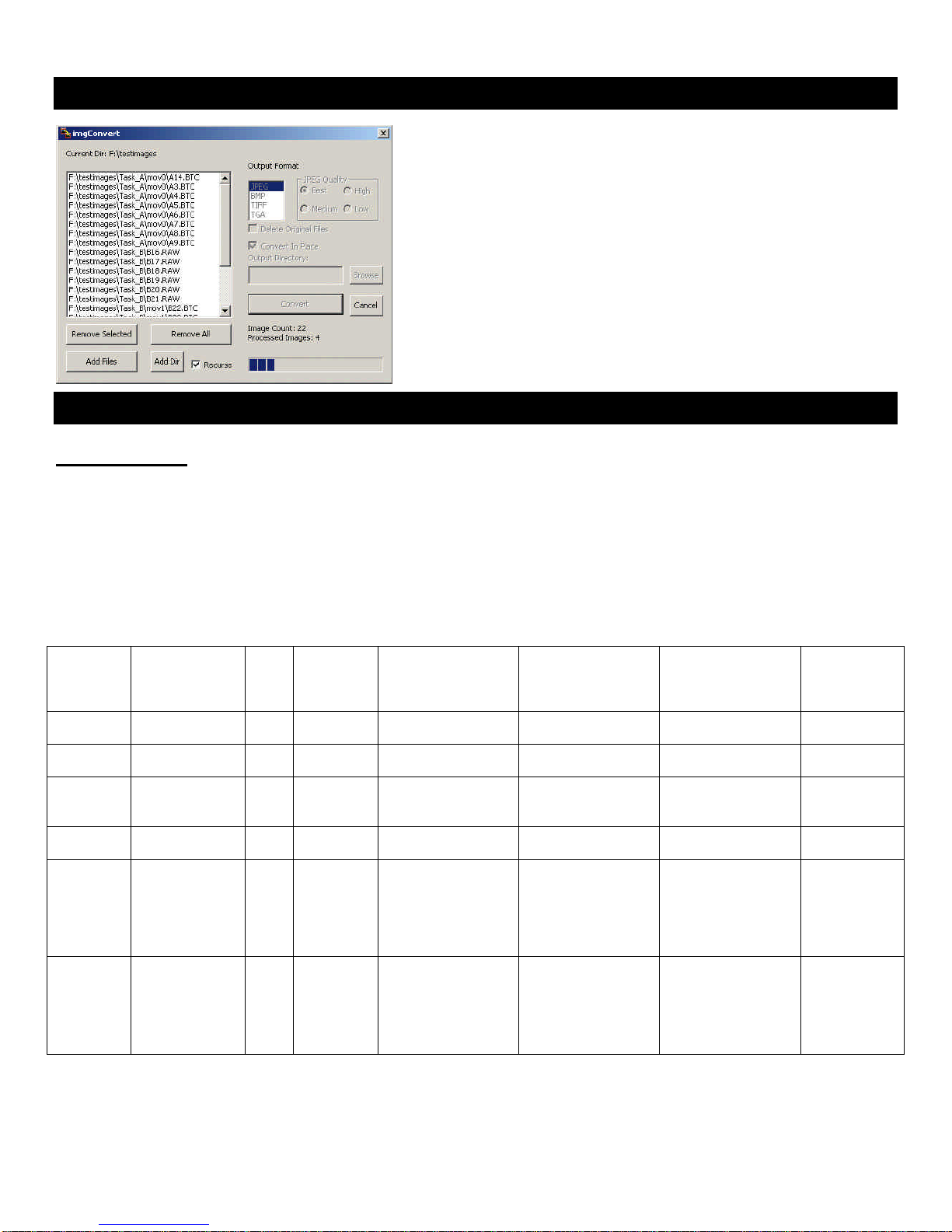
Page 6
3. Converting Image Formats
Images acquired with FrogEye™ in Raw or BTC formats can easily be
converted to other common formats using the imgConvert software
included with the purchase of FrogEye™. The control panel for
imgConvert is shown below.
Input controls are on the left side of the window and output controls are
on the right side. Add files or folders to the input list using the buttons
below the list (check the Recurse box if you want it to convert files in
sub-folders), then choose the output format and location before hitting
the Convert button.
4. Lens and Filter Selection
Lens Selection
Lens and filter selection is a critical consideration for target clarity, operator’s mobility and special requirements such as
detecting camouflage. FrogEye™ FC-2 integrates two lens mounts:
1. The Canon EF mount supports a large variety of lenses from Canon and other manufacturers. FrogEye™ FLH series
lens hoods are available to seal these lenses against water and dust.
2. The FrogEye™ mount supports special-capability FrogEye™ lenses. FrogEye™ lenses are water and dust proof.
The FL-400 lens for example is a very light-weight, collapsible and underwater transportable design for long-standoff
work in rough environments and beach insertion missions.
Lens Length/Weight F-
Stop Pixel
resolution
for target
at 1km
Horizontal Field of
View with Color
(daytime) Sensor
Horizontal Field of
View with SPD
(night vision)
Sensor
Application Underwater
compatibility
Canon EF
14mm 62 mm, 330g 2.8 0.54m 30 deg
(22 deg in water) 20 deg
(15 deg in water) Wide field for
underwater use With FLH-76
lens hood
Sigma
15mm 69 mm, 230g 2.8 0.50m 27deg
(21 deg in water) 18 deg
(14 deg in water) Wide field for
underwater use With FLH-76
lens hood
Canon EF
28mm-
105mm
75mm, 375 g 3.5-
4.5 0.26 –
0.07 m 15 –4.1 deg 10 –2.6 deg General purpose
zoom lens With FLH-94
lens hood
Canon EF
50mm 50mm, 290g 1.4 0.15 m 8.5 deg 5.6 deg High speed lens for
night vision use. With lens
hood
Canon EF
400mm IS 232mm, 1940g 40.019 m 1.1 deg 0.7 deg Long-standoff with
image stabilizer.
Detects people at
up to 5 km, cars up
to 15 km. Image
stabilized.
No
FrogEye™
FL-400 203mm store
380mm
operate
800g
5.3
0.019 m 1.1 deg 0.7 deg Long-standoff in
rough
environments.
Detects people at
up to 5 km, cars up
to 15 km.
Transport
underwater
without hood
Long-Standoff Reconnaissance:
Use sufficient focal length to detect or recognize the target (see table). However, operating distance is often limited by
atmospheric distortions. Try to gain a high vantage point to minimize atmospheric distortions.

Page 7
Rough environment operations incl. diver beach insertion and reconnaissance from sea:
Portability and the ability of the lens to withstand shock, dirt and water may be of great concern. Use tough and lightweight
FrogEye™ FL-400 lens. Lens collapses and transports under water without protection. Extend lens prior to surfacing,
then surface and wait 2-3 seconds for water to drain. Shoot and submerge.
Underwater Use
Use very short focal length lens such as Canon EF 14mm or Sigma EF 15 mm to maximize the field of view. Due to poor
water quality, you will probably operate within a few tenths of a meter to a few meters of the target
Night Vision
The speed of the lens (low F number) is critical. Reducing focal length in favor of lens speed is often called for.
Filter Selection
FrogEye™ operates with visible, near-infrared (NIR) and ultraviolet (UV) light. This capability can for example be used to
better detect camouflaged personnel and equipment. However, the different wavelengths also focus differently, and thus
use of a filter to select the desired spectrum is necessary in order to obtain sharp images. (Images taken without a filter at
daylight will be somewhat blurred). Filters screw to the lens filter port. You must specify the filter size to match the lens.
Note: The FrogEye FL-400 lens has a built-in IR-cut filter for visible light operations. No filter is required.
•For visible light operations, use a Hot Mirror (IR-cut) filter such as Tiffen ‘Standard Hot Mirror’
•Near Infrared (NIR)imaging helps detect personnel and equipment camouflaged in a life vegetation background.
Use an IR filter such as Hoya Infrared R72.
•UV Imaging helps detect some types of snow camouflage against a snow background. Use a UV filter such as
Hoya U-330 (broad band UV), Hoya U-340 (medium band UV) or Hoya U-360 (Narrow band UV).
Life vegetation appears bright in near infrared (NIR) images

Page 8
5. Night Vision Modes
FrogEyesupports three night vision modes.
•NVD (Night Vision Device) mode is FrogEye’s primary night vision mode and uses the camera’s built-in ‘single
photon detector’ (SPD).The principal advantages are the highest target resolution (best target detail with a given
lens), best contrast and effective wet environment / underwater use because no external intensifier module is required
and the FL-400 lens and Canon lens hoods can be used. Target resolution is approximately 2x –3x better than I2
mode, meaning the same target detail can be seen from 2-3 times greater distance than I2 mode or with ½ to 1/3 lens
focal length as compared to I2 mode.
•I2 mode (image intensifier mode) requires an Astroscope 9350 image intensifier module from Electrophysics to be
switched between the camera housing and the lens. For best resolution and contrast, the 9350 should be equipped
with a GEN3 OMNI4 central intensifier unit, model 9350CIU3-IV. The principal advantage is the wider field of view
compared to NVD mode due to the larger size of the FrogEye color sensor. The wider field of view makes it easier to
locate a target. Light sensitivity is about the same as NVD mode with dark frame subtraction and the cooler switched
on. Because cooler operation in NVD mode is limited to three minutes per shoot, I2 mode also has the advantage of
providing best sensitivity for continuous camera operation.
•Dual-stage operation is similar to I2 mode, except that the NVD sensor is selected instead of the color sensor. Thus,
the light is first amplified in the intensifier unit and the image is then further intensified by the NVD sensor. The
principal advantage is the ability to use very short exposure times (often 1/100 sec or less) even in dark environments.
The camera can be swept about quickly and moving targets are easily captured. However, the short exposure time
(few photons), the smaller size of the NVD sensor as compared to the color sensor and the lower resolution of the
image intensifier module as compared to the NVD sensor by itself result in a somewhat blurry image.
Night Vision Mode Image Resolution
Principal Advantage Min. illum. @ F1.4 Min. illum. @ F4
Color Sensor (daytime
operations) 1004 x 1004 pixel Best images are available with
this sensor during the day. 0.6 Lux (full moon –deep
twilight) 6 Lux (twilight)
NVD Mode 658 x 496 pixel Best target resolution, contrast
and ease of use in wet
environmentsand underwater.
0.0001 Lux (moonless clear
night) 0.0001 Lux (quarter
moon)
I2 Mode (Requires
Astrophysics 9350
image intensifier
module)
1004 x 1004 pixel Widest field of view eases
target locating. Best sensitivity
for continuous camera
operationsbeyond the 3
minute limit of the NVD cooler.
0.0001 Lux (moonless clear
night) 0.001 Lux (quarter
moon)
Dual-Stage Mode 658 x 496 pixel Shortest exposure time for
working with moving targets
and quickly sweeping the
camera in dark conditions.
< 0.0001 Lux (moonless
overcast night) 0.0001 Lux
(moonless overcast
night)
Abandoned barracks at night:
NVD mode 1/3 sec exposure (left), I2 Mode 1 sec exposure (center), Dual Stage Mode 1/180 sec exposure (right)
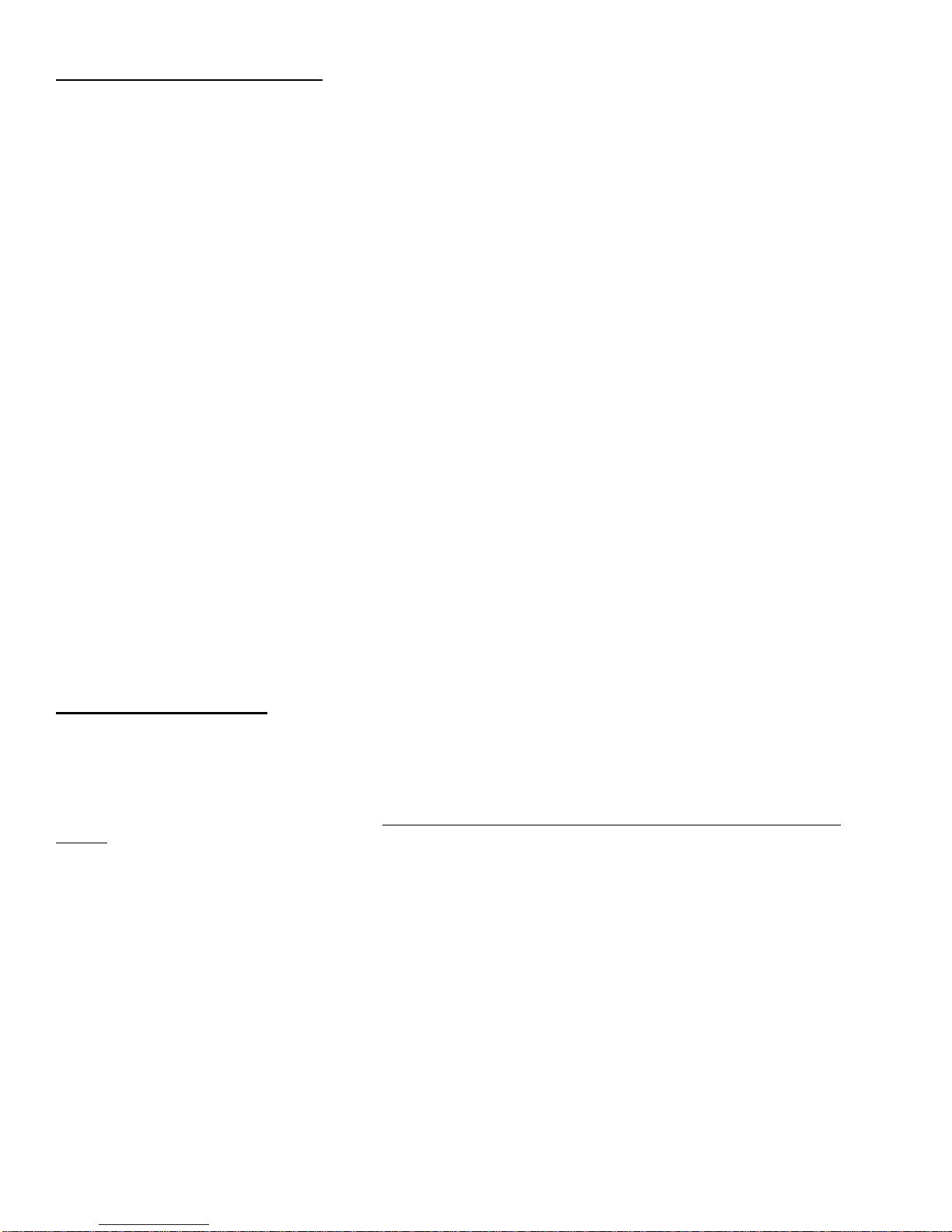
Page 9
Selecting a Night Vision Mode
NVD Mode Setup
1. Select NVD on the Sensor menu. This selects the night vision sensor.
2. Set the NVD operating mode to Day, Twilight or Night depending on conditions. Night produces greatest
sensitivity but also the most noise, while Day has the least sensitivity but offers the clearest pictures when
conditions permit.
3. When using the FL-400 lens, mount the lens such that the arrow on the lens base points down. This adjusts the
lens with the night vision sensor for improved image sharpness.
4. Select a dark frame subtraction mode (see below) when operating in very dark conditions with long exposure
times.
5. Switch the Cooler On to obtain a temporary additional sensitivity boost when needed. The built-in Peltier cooling
element cools the NVD sensor to reduce noise levels and enhance the sensitivity of the sensor. Best effect
(lowest sensor temperature) is reached after 30 seconds, and it declines thereafter. The cooler will automatically
switch off after three minutes if not switched off by the operator.
Note: Condensation may develop on the sensor when the cooler is on if the camera has been opened and then not been
properly sealed. The camera must be filled with helium and a fresh desiccant package placed inside prior to sealing.
Condensation will disappear within a minute of switching the cooler off.
Image Intensifier (I2) Mode Setup
1. Mount the Astroscope 9350 intensifier assembly between the camera body and the lens.
2. Select Color on the Sensor menu. White balance should be set to NONE to obtain the green image and reduce
noise, and dark frame subtraction should always be used (see below).
3. Both the camera and the lens must be focused: Set the lens to infinite distance, point at a distant target and then
adjust the camera focus. Once the camera internal focus (back focus) is adjusted for use of the I2 assembly,
leave it there. When imaging nearby targets, adjust the lens focus only.
Dual-Stage Mode Setup
•Select NVD on the Sensor menu, and then follow the instructions for I2 mode setup above.
•You will be able to operate with very short exposure times, often 1/100 sec and less even in very dark conditions.
However, images will appear blurred and with bright flashes.
•To significantly improve sharpness of a static dark scene, acquire about ten images of the scene. Then, use frame
stacking software such as Registax (available free of charge on the web) to average the frames.
Dark Frame Subtraction
FrogEye’s dark frame subtraction mode improves low-light performance for all night vision modes. Dark frame subtraction
works by acquiring and storing an image shot under dark conditions (such as with the lens cap applied or the aperture
closed) and subtracting that image from any subsequent lit image. Dark frame subtraction strongly reduces ‘dark noise’ in
the imagery, a temperature and exposure time dependent noise that affects all electronic image sensors. Dark frame
subtraction is generally useful when exposure times of 1/10 sec or more are used and the benefit becomes very strong
when exposure times of one second are used. Dark frame subtraction should always be used in I2 and dual stage
modes. Dark frame subtraction is available for the NVD and color sensor. The principal disadvantage of dark frame
subtraction is a frame rate reduction due to the additional image processing load.
1. Enable dark frame subtraction by selecting On or Silent on the Darkframe menu.
2. The ON mode is available when operating with Canon lenses with a motorized iris. If ON is selected, acquire an
initial dark frame by pressing button CB3. A blue square will appear in the upper right viewfinder corner while the
camera closes the iris (to darken the image as much as possible) and acquires the dark frame.
3. The Silent mode should be used if the iris noise in unacceptable or when operating with e lens that does not have
a motorized iris, such as FL-400. If Silent is selected, darken the image by placing a lens cap on the lens or
covering the lens with your hand. Then, press CB3. A blue square will appear in the upper right viewfinder
corner while camera acquires the dark frame. Keep the lens darkened until the square disappears.
4. Now, continue with imaging. Repeat step #2 or #3 when dark noise starts becoming noticeable again, such as
when changing the exposure time or if the camera temperature changes.
Be aware of these image artifacts associated with dark frame subtraction:

Page 10
•The darkening of the image in On mode is not perfect because the iris of most lenses cannot be closed all the
way. A ‘shadow’ will appear when acquiring a dark frame while the lens is pointed at a bright target, but then
moving the lens to image darker regions. For best results, point the lens at a darker location when acquiring
the dark frame or darken the lens by holding your hand in front of it.
•Shadows and colorful artifacts will appear when acquiring a dark frame while the image is not dark. Just
acquire a new properly darkened image if this happens.
•Some brighter/darker horizontal banding may appear when dark frame subtraction is used with the NVD
sensor when in DAY mode (bright scenes). Dark frame subtraction is not needed under these conditions and
should be switched off.
NVD Image without (left) and with (right) dark frame subtraction at 1-sec exposure time
Comparing FrogEye™ NVD Mode Performance to Industry Standard Image Intensifier Devices
The images below compare the performance of FrogEye™ NVD mode to a
Canon Rebel film camera (Kodak 400ASA High Definition) equipped with the
Astroscope 9350CIU3-IV intensifier module. Both the FrogEye™ NVD image
and the film camera image were shot with a Canon 28mm-105mm F/4.5 zoom
lens in the 105mm setting. This is an area of abandoned barracks, shot on a
moonless night with primary light being glow from adjacent towns. The
Astroscope image (right, contrast enhanced) yields a much larger field of view
than the FrogEye™ NVD image (below left)because the sensitive surface of
the CIU is larger than the NVD sensor. However, when magnifying and
cropping the Astroscope image (below right, contrast enhanced) to show the
same field of view as the FrogEye™ NVD image, it becomes apparent that the
NVD produces both better target detail and better contrast. This is a
characteristic difference between FrogEye™ and most intensifier based night
vision devices. FrogEye™ is better for long-standoff work where best target
detail and contrast is needed, while conventional intensifier technology is better at short range where a combination of a
wide field of view and good resolution is important.
FC-2 NVD Mode Canon Rebel with Astroscope 9350CIU3-IV

Page 11
6. Remote Operation
Remote control of FrogEye™ using a notebook computer allows the operator to remain ina safe or more comfortable
location.. Variables to consider in setting up remote cameras include camera battery life and the effect of wire length on
image transmission speed.
Image Transmission Speeds
Remote mode is through a thin twisted wire pair cable. Maximum operating distance is 1.3 km. Full-speed is available up
to 100m, and declines thereafter, described by the following table.
Resolution 100 m 200 m 400 m 800 m 1.3 km
1000x1000
2.2 sec 4.4 sec 8.8 sec 17.6 sec 28.6 sec
500x500
0.56 sec 1.12 sec 2.24 sec 4.48 sec 7.4 sec
250x250
0.14 sec 0.28 sec 0.56 sec 1.12 sec 1.8 sec
Setting Up for Remote Operation
Camera is linked to PC via: FCBL-Ato 300' cable (FCBL-COM300), to the RS485-USB Adapter Module (FADM-RS485),
to the USB port of PC. For extended operations, power the camera directly from a BA-5590 battery (use cable FCBL-
5590) or from the external battery pack FBP-2 which contains a BA-5590 battery.
Remote Operation
Switch the camera ON. Launch the RemoteCAM software on the PC and make sure the correct COM port is selected.
RemoteCAM will indicate when the camera has been detected. Select the desired viewfinder resolution from the
“fraction” buttons on the at the bottom of the screen. The image-loading progress bar indicates the speed of acquisition.
Use the +and –keys to zoom in or out on image. To focus use the up and down arrow keys.
Compression settings: Four compression settings are available on the File menu for saving images, L,M,H, and B. L is
lowest quality / highest speed, B is highest quality / lowest speed.
Control Bar Buttons
REP: Repeat mode -acquires images continuously.
1, 1/2, 1/4, etc…: Full resolution, half resolution, etc... Half resolution gives you 1/4 of the pixels (1/2 x 1/2), so it
provides a transmission rate that is four times faster.
The Control Window:
Exposure buttons, auto exposure selector, focus +/-and fast ++/-- including distance feedback.
Important File Menu items:
§Save Image: Pops up browser, saves current image
§Set Save Directory: Select directory into which to save a sequence of images
§Save All Images: Saves all images into specified directory. Name is 1.JPG, 2.JPG etc...
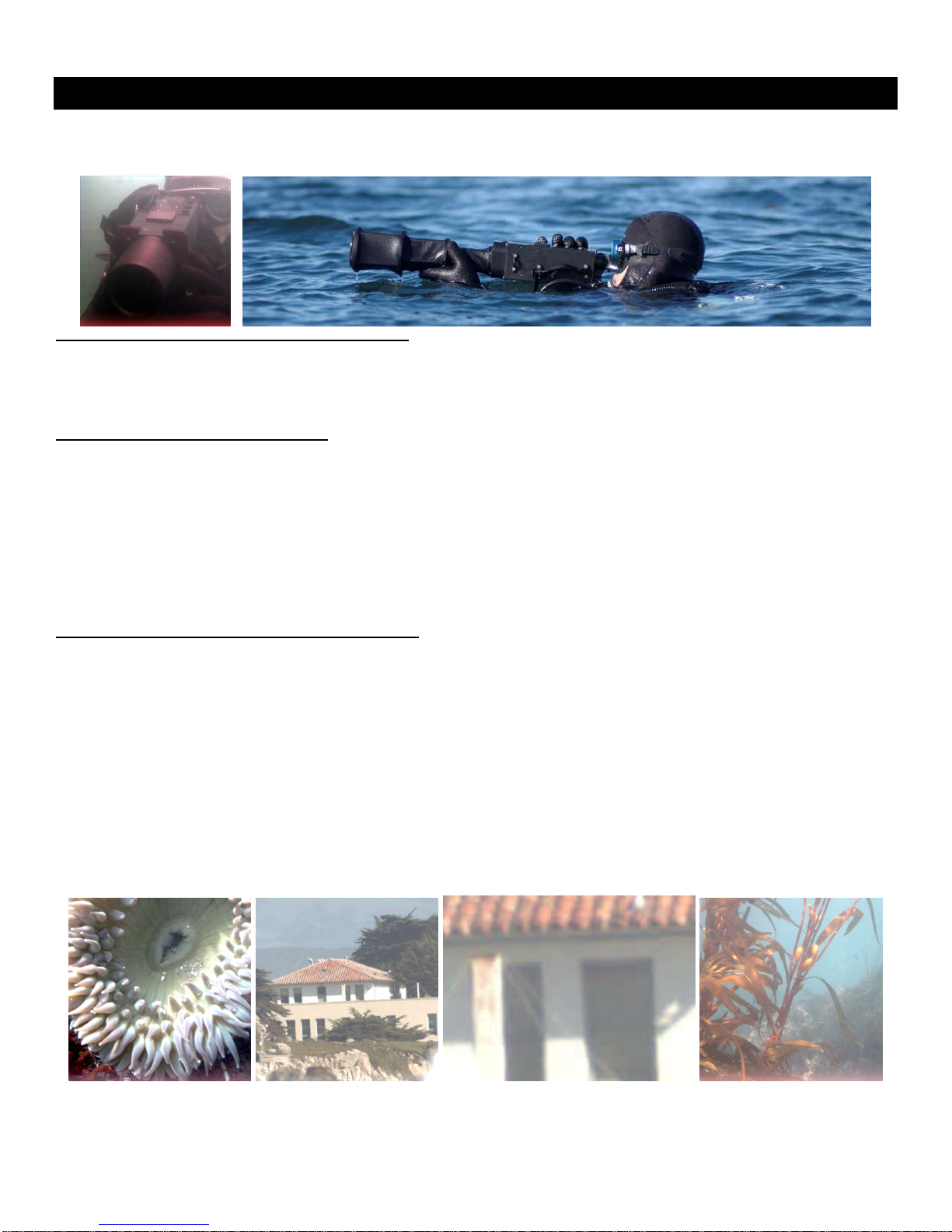
Page 12
7. Underwater Use of FrogEye
Use of FrogEye™ underwater can take three forms; 1. taking underwater pictures; 2. purely underwater transport such as beach
insertions; or 3. a combination of both.
Preparing FrogEye™ for underwater use or transport
•The lens port must be sealed with either a lens hood or the FL-400 lens.
•The dummy plug (CON00383) must be applied to the multi-function connector.
•For underwater operations, use a low-volume dive mask. This will keep your eye closest to the viewfinder and provide the
best viewfinder picture.
Underwater photography with FrogEye™
•Use the lens hood for underwater imaging. Don’t submerge a lens without the hood (or FrogEye™ lens)installed. The body of the
camera is waterproof to 100 m with the lens hood or FrogEye™ lens attached.
•Proper lens selection is critical: use short focal length lens underwater because the distance to the target is usually shorter than in
above-water photography.
•Select None on the Balance menu to switch white balance off. AWB may be used in shallow water up to about 3 meters where
the full visible light spectrum still penetrates.
•Use the NVD sensor for low light underwater use without artificial illumination. The color sensor may be used in clear water up to
about 30m depth during the day. The principal advantage of the color sensor is color information in shallow water and a wider field
of view due to the larger sensor size.
•Minimize distance to target, to maximize contrast.
Use of the FL-400 lens for diver based reconnaissance
The FL-400 lens can be transported underwater. While very useful on land in rugged environments, the FL-400 can also be used by
divers for reconnaissance of distant targets from sea. Follow this technique.
1. Focus the lens prior to the dive to reduce surface time during reconnaissance. Point at a target about the same distance as
the reconnaissance target and carefully adjust focus.
2. Select AUTO or MOTION trigger mode, so that motion imagery will be available. Select the color or NVD sensor depending
on anticipated conditions.
3. Keep the lens in the collapsed state for underwater transport. Keep the camera off.
4. Switch the camera ON and extend and secure the lens just prior to surfacing.
5. Surface by slightly kicking your fins (do not inflate the B/C), hold the lens above water and wait for the water to drain. This will
take about three seconds. Use the time to find the target. If the lens fogs during imaging, submerge it briefly to clear.
6. Aim through the viewfinder, holding the camera and lens with both hands while keeping your elbows submerged for best
support.
7. Use motion imagery (hold the trigger button pressed) to shoot many pictures of the target in a short period.
8. Stop kicking and point your fins down to quickly submerge.
With proper training, you will be able to obtain target images in a surface interval of 15 seconds.
Diver shot of building at 1km distance and detail (with FL-400 lens) framed by underwater shots at the same site
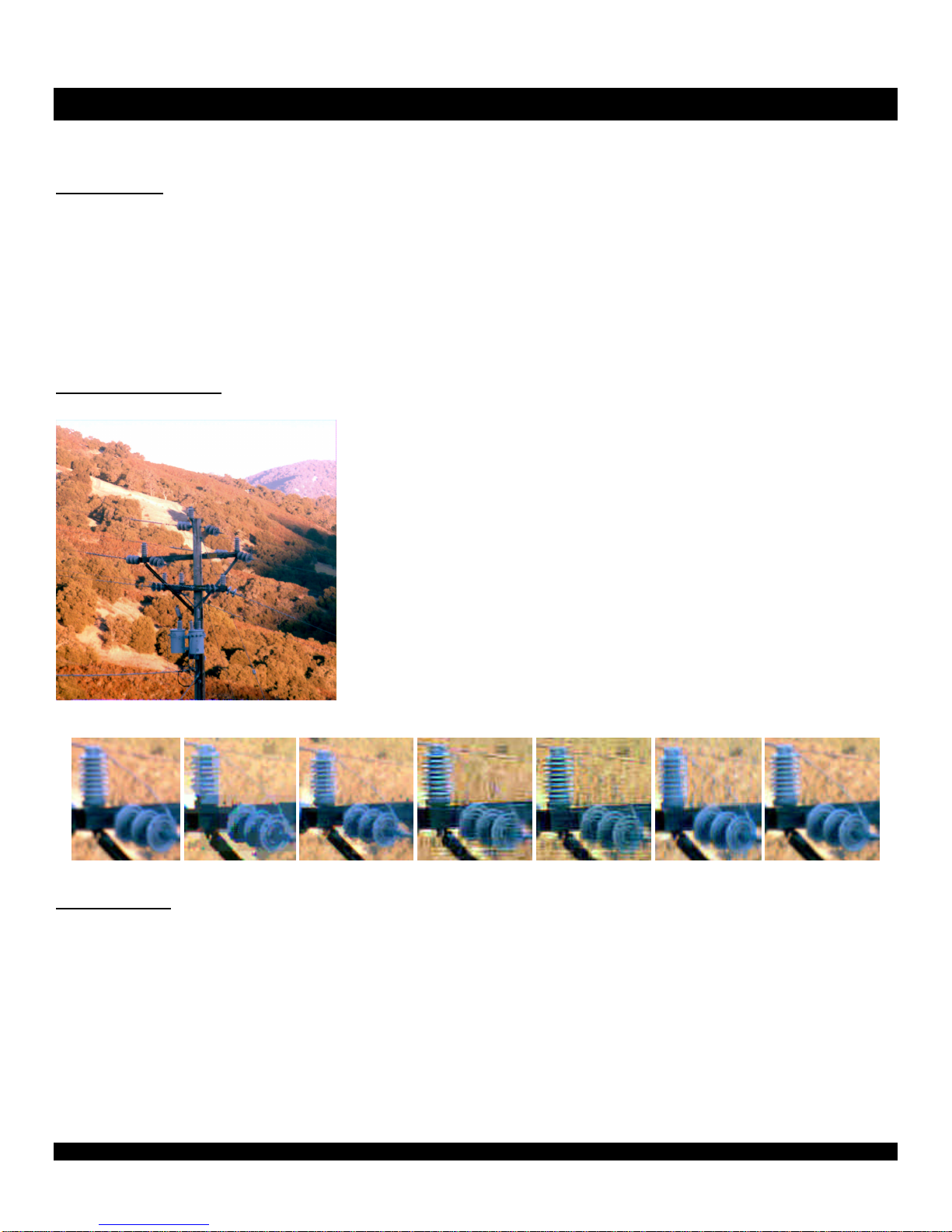
Page 13
8. Trigger Modes, Motion Imagery and Compression Settings
FrogEye™ offers trigger modes and image compression methods to support both individual stills and motion imagery.
Trigger Modes
Trigger modes are selected through the Trigger menu.
•Auto is the most common setting. A still image is acquired as soon as the trigger button is pressed. Motion
sequence acquisition starts after about ½ second and continues until the trigger button is released.
•Motion causes a motion sequence to start as soon as the trigger button is pressed. Offers fastest response for
motion sequences.
•Delay shots a single still about five seconds after pressing the trigger. A yellow square appears in the upper right
corner of the viewfinder and slowly turns orange. The square turns red at the moment of image acquisition. This
mode is useful for long telephoto operation on tripod. The delay period allows tripod vibrations to subside before
the image is acquired.
Compression Settings
FrogEye™ can store raw images or compress images using multiple formats. The selection is made independently for
Still and Motion images using the respective menu.
•RAW is generally recommended for still images. While the file size is
largest (669 KB for the NVD sensor and 2041KB for the color sensor),
this format maintains all image information including small detail and
the full brightness range. RAW is not available for motion imagery.
•JPG (JPEG) is available in LOW, MED, HIGH and BEST settings.
LOW produces the smallest file, while BEST produces the best image
quality. File size varies from about 60KB to about 1000 KB for the
color sensor. JPEG is only available for still images.
•BTC (block truncation coding) is a fast compression method suitable
for motion imagery. BTC will maintain and sharpen edges, and is thus
a good choice for imaging structures and machinery. It is available in
HIGH and BEST settings, with file sizes of about 50 KB to 250 KB for
the color sensor. Block truncation coding is the only file format
available for motion imagery. A BTM file extension indicates the file is
part of a motion sequence.
Image Detail in available compression settings:
RAW (2041 KB) BTC High (138 KB) BTC Best (226 KB) JPEG Low (54 KB) JPEG Med (108 KB) JPEG High (353 KB) JPEG Best (991 KB)
Motion Imagery
FrogEye™ motion imagery shoots images at a constant rate from about 3.5 to 13 frames per second, depending on the
sensor and compression selection. Motion imaging is available in the Auto and Motion trigger modes described above.
Image quality is determined by the compression setting in the Motion menu. Select High for lower memory use and a
slightly higher frame rate or Best for best image quality. Memory consumption is roughly 400/500 KB per second with the
High setting and 600/800 KB per second with the Best compression setting for the NVD and color sensor respectively.
The principal purpose of motion imagery is to obtain many shots of a target during a short period of opportunity.
Advantages are an improved probability of a ‘good shot’ of a moving target and the minimization of operator exposure.
Motion imagery is also useful to document motion sequences.
Motion imagery is stored as individual image files with a .BTM extension. The imgConvert utility will sort each sequence
into its own folder.
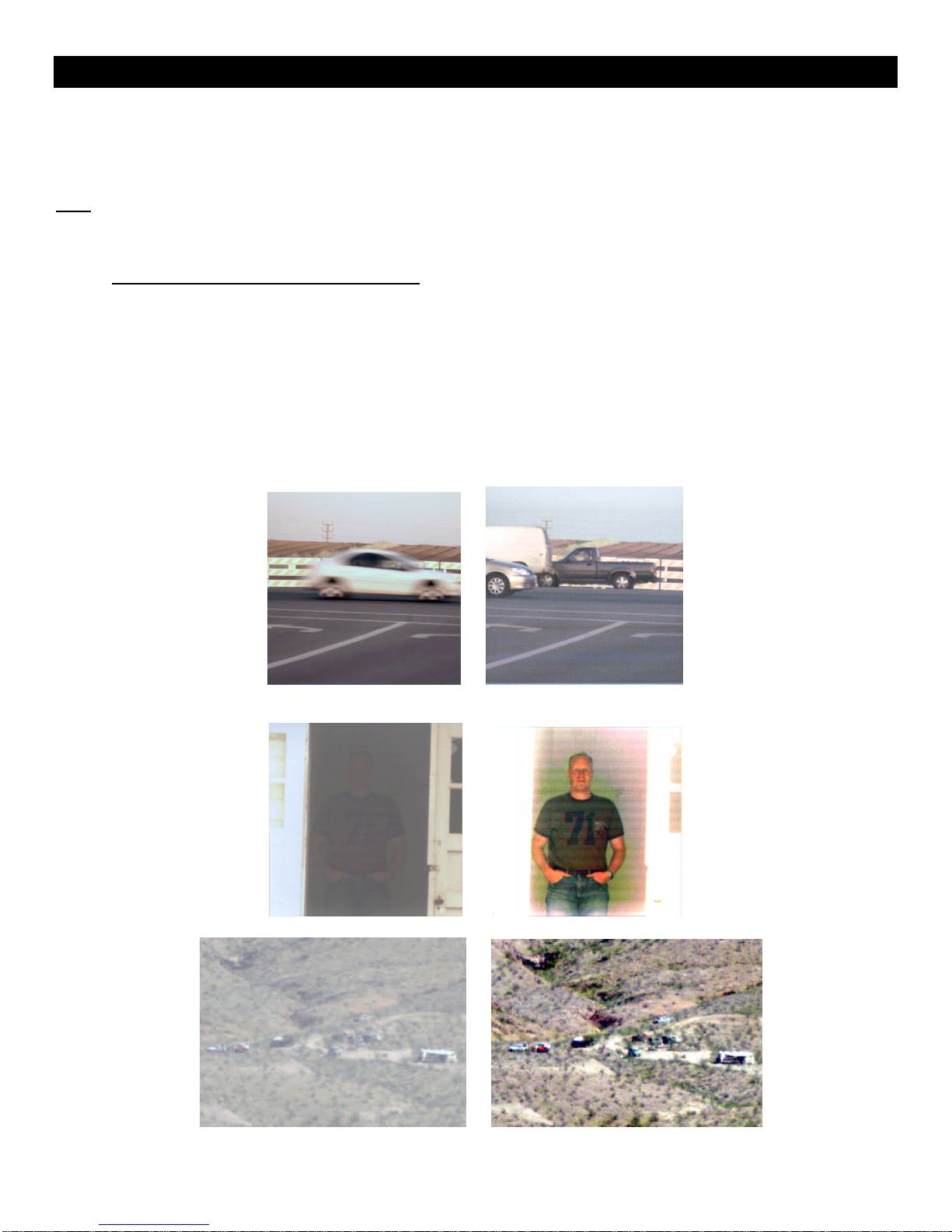
Page 14
9. Exposure Control
FrogEye’s overall exposure control system is designed to produce best available detail even under difficult conditions
such as haze or when imaging a moving target in low light conditions. To control exposure, select your operating mode
by choosing Gain and AE (Auto Exposure) options from the control menu. Set the lens Aperture as needed. When
imaging, activate the Exposure Control and use the CB1 & CB2 buttons to tune exposure for best effect.
Gain
The digital gain function on the control menu controls how the camera regulates image brightness and contrast.
•AUTO gain is recommended for most situations. The camera regulates both image brightness and contrast
independent of exposure time and aperture. With AUTO gain, you can operate within a wide exposure range
while maintaining good brightness. For example, image a twilight scene at 1/10 second exposure to best
reproduce shades and colors of static objects, or shoot the same scene at 1/1000 second exposure time to
‘freeze’ and recognize moving vehicles and people. AUTO mode also regulates contrast, making the darkest spot
in the image black while making the brightest spot white. This improves the detection of recognition of details in
foggy or hazy conditions. However, the resulting high contrast also highlights defects such as smudges on the
lens or image sensor noise.
•Setting x1 to x8 are fixed digital gain settings, similar to choosing a film speed in a traditional camera. Going
from x1 to x8 increases image brightness eightfold. The image will become darker or brighter when you shorten
or lengthen the exposure time. Use a fixed gain to produce an image with most accurate contrast and colors.
Motion blur control with AUTO Gain: 1/64 sec exposure (left) and 1/1500 sec exposure (right)
Contrast Enhancement with AUTO Gain: GAIN=x1 (left) and GAIN=AUTO (right)

Page 15
Auto Exposure ON/OFF and Exposure Control
Auto Exposure is switched ON or OFF via the control menu.
•Switch auto exposure OFF to control exposure time directly in imaging mode. Auto exposure OFF is
recommended for most night vision applications because exposure time control at night is used primarily to select
the best trade-off between motion blur, image update rate and image quality. Use the AUTO gain setting when
auto exposure is off, so that the image will always be displayed at the best brightness.
•When auto exposure is ON, the exposure control will adjust the exposure target while the camera sets the
exposure time to meet the target. The exposure target defines the average ‘fill level’ of the pixels. The exposure
target is displayed as a green line in the histogram graph (see Basic Operations). An exposure target of 50%
(green line in the middle of the graph) provides least image noise but results in the longest exposure time. Move
the line further to the left to reduce the exposure time for a given scene. This results in less motion blur, but the
image will start exhibiting noise if AUTO gain is selected or become darker if a fixed gain is selected. Auto
Exposure ON is recommended for most daytime or bright light imaging. Auto exposure limits exposure time to no
more than 1/35 second in order to keep motion blur under control. Switch auto exposure OFF when longer
exposure times are needed.
Aperture Control
Aperture is one of the three Active Controls on the status menu. Electronic aperture control is available for most Canon
and compatible lenses, but not for the FL-400 lens. A greater F/ number means the lens aperture is more restricted and
less light falls on the sensor. A smaller F/ number means the lens aperture is wider open and more light falls on the
sensor. Open the aperture all the way for most night applications. During daytime, opt to close the aperture to about F/8
to obtain the sharpest image or to widen the distance range that is in focus (greater depth of field). When using the night
vision sensor at day time, the image will have better contrast when the aperture is closed sufficiently so that exposure
times of 1/1000 sec or more can be used.
Use of the Histogram Display
The histogram display at the center of the status bar is available to optimize the information in the captured image,
ensuring in both dark and bright portions of a scene. There are three pieces of information.
Histogram Display
•The histogram is a gray shaded band indicating the number of pixels at each level of brightness. The spectrum
goes from black pixels (left) to white pixels (right). The more pixels fall into a given level of brightness, the
brighter the histogram will be at that spot. If a white line or band appears at the very right (example above), then
some pixels are completely full and information is lost in bright parts of the scene: reduce exposure time or target.
If a white line or band appears at the very left, then some pixels are almost empty and information is lost in dark
parts of the scene: increase the exposure time or target.
•The green line is the exposure target. When Auto Exposure is ON the exposure control will move this line left or
right. Move the green line left to a lower average pixel fill level and smaller exposure time, or right for a greater
average pixel fill level and greater exposure time.
•The white line is the average exposure of the scene. When Auto Exposure is ON the camera will change the
exposure time until the white line matches the green line.
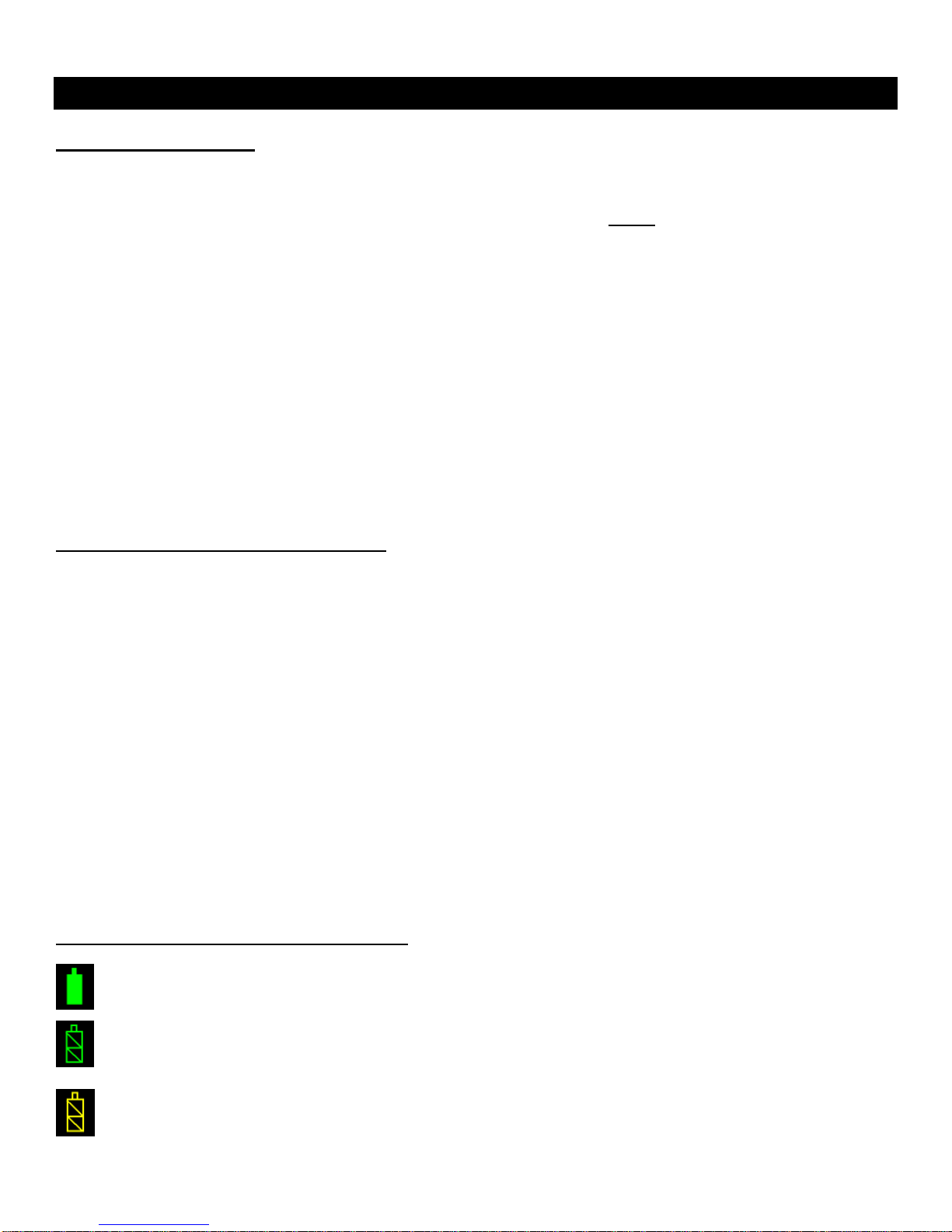
Page 16
10. Power Supply Options and Battery Charging
Power Supply Options
Internal Buffer Battery (Rechargeable)
The standard power supply is an internal Nickel Metal Hydride (NiMH) battery. It lasts for about 1.5 hours, and can be
recharged from multiple sources in about two hours. The internal batteries cannot be replaced without opening the
camera body, which should only be done in a maintenance depot due to dry sealing requirements.
AC Power and car power point
For AC power charging and operation use the ACDC-U AC adapter. The FCBL-C cable is supplied for use of standard
automotive 12V power.
BA-5590 External Battery and FBP-2 external battery pack (Long-life Power Supply)
The BA-5590 battery provides about 24 hours of continuous operation. The battery can be connected to the camera
using the FCBL-5590 cable and the FCBL-A adapter. For weather and water-proof operations, use the external battery
housing, model FBP-2. This submersible, 100m depth rated battery housing accommodates a BA-5590 battery.
Note for FBP-2 battery packs equipped with FHD-40 hard disk option:
A 40 GB hard disk may be mounted in the base of a FBP-2 battery pack. If your FBP-2 includes the hard disk option,
switch the internal HD OFF/STBY switch to the OFF position if you don’t want to use the hard disk. Setting the switch to
STBY causes mages to be stored on the hard disk instead of on the camera internal CF FLASH memory card.
Charging the Camera Internal Battery
The camera internal battery is charged whenever external power over about 13V is connected. The camera internal
battery can be charged from AC power using the ACDC-U adapter, from a BA-5590 battery, from a FBP-2 battery pack
containing a BA-5590 battery or from car power using the FCBL-C cable. Note that car power charging will only occur
when the car engine is running and the alternator is producing 13-14V. When the engine is off, the 12V battery voltage is
not enough to initiate charging.
The charge circuitry will initiate fast-charging when it detects external power and the battery is not full. Charging is fastest
(1 Ampere charge current) when the camera is switched OFF. When the camera is ON, charge current is reduced to 0.3
Ampere. For best and most predictable results, switch the camera OFF and connect to an external power source for two
or more hours. Following charge, check that the battery indicator shows nearly 100% remaining capacity.
FrogEye™ FC-2 indicates remaining battery capacity based on an estimation of energy consumption since the last
charge. Following a charge, the remaining capacity indicator will decline from 100% until a 10% indication is reached. It
will hold at 10%, and then decline towards zero once a low battery voltage (indicating near depletion of the battery charge)
is reached.
The remaining charge indicator is green from 100% to 36%, yellow from 35% to 10% and red from 9% to 0% remaining
capacity. If the remaining charge indicator jumps directly from the green to the red zone, then the battery has depleted
prematurely. This may be the case with a new battery that has not yet been conditioned, or an old battery nearing the end
of its useful life. Expect to run a new battery through about five charge/discharge cycles before it reaches full capacity.
Power and Battery Charge Viewfinder Symbols:
The camera is running on internal battery power. The adjacent remaining battery capacity indicator will slowly
decline.
The camera is running on external power, but the battery is not charging because the external voltage is too low
(< 13V), the battery voltage is too high to start charging or charging is already completed. The remaining battery
capacitor indicator will hold steady.
Internal battery charging is in progress. The remaining battery capacitor indicator will count up.

Page 17
11. Software Installation, Firmware Upgrade, Set Clock
FrogEye™ FC-2 is shipped with two installation CD ROM.
1. The Sealevel disk contains the device driver for the RS485-USB converter that is used for remote operations
(RemoteCAM) and camera firmware download (vis_term). Connect the adapter to a USB port and follow the
instructions in the installation wizard.
2. The FrogEye™ installation disk contains the RemoteCAM remote operation software, the Image_Retrieval
Firewire image download software, the imgConvert software for converting RAW and BTC formatted image files
to industry standard formats and the Vis_term utility for installing new firmware on the camera. Insert the disk
and follow the wizard instructions. The installation will place a Desert Star Systems entry in the Programs list of
the Start menu.
remoteCam.exe Image_Retrieval.exe imgConvert.exe Vis_term.exe
First-time Firewire Connection
Your PC will detect the FC-2 camera upon the first connection via Firewire. The New Hardware Detect wizard will ask you
for the device driver vhpd1394. Point the wizard browser to the FrogEye installation directory (normally C:\Program
Files\Desert Star Systems\FrogEye), where this file is located.
Camera Firmware Upgrades
Desert Star Systems updates the camera firmware on occasion to implement new features or correct bugs. In addition,
firmware with customer specific capabilities or advanced camera functions may be available. Firmware is downloaded to
the camera using the Sealevel RS485-USB adapter and the Vis_term software. Ask your computer guru to follow this
procedure:
1. Link the camera to the PC via the Sealevel RS485-USB adapter and the FCBL-A multi-function cable.
2. Start Vis_term and select the COM port assigned to the Sealevel adapter.
3. Switch the camera ON. A sound will emerge from the PC indicating the link is established. However, the camera
will keep re-linking every few seconds as the camera’s COP (computer operating properly) function attempts to
force the main processor into imaging mode.
4. To disable the COP for firmware download, RESET the camera by briefly holding the supplied ring magnet close
to the RESET indent on the viewfinder end-cap. Remove the magnet, and the camera should link one last time
and the link should remain. Note: Using the RESET magnet will also cause the battery state information to
become invalid until after completion of a full discharge/charge cycle and the real-time clock to be set to 1970.
So, don’t do this unless downloading new firmware.
5. Hit the Download New Application button and select the new firmware. The file name will be
frogeye_fcbm1a_xxx.vc, where xxx is the version number.
6. Wait for the download to complete, then switch the camera OFF, wait at least five seconds and then ON again to
operate the new firmware.
Setting the Real-Time Clock
Use the RemoteCAM software to set the camera’s real-time clock.
After establishing the link, select Configuration->Autonomous Mode and then hit the Configure Camera button. The
camera clock will be synchronized with the PC clock.

Page 18
12. Protection, Maintenance, and Upgrades
Housing protection
The housing is water proof to 100 meters, and also dust proof and impact resistant. The camera can survive a drop from
5 feet onto a concrete surface. It’s not bulletproof though, so treat it with reasonable care. A protective hard case is
generally not required, it can be either stuffed into your pack or clipped to your gear for ease of access.
Maintenance
The camera is nearly maintenance free. However, small gold contacts are exposed when the lens is removed and these
need a good rinse if they are exposed to salt water or excessive dirt . If it gets dirty give it a good rinse. Also, periodically
check the Lens Hood Seal O-ring for nicks or scrapes, and lubricate it with silicone if it seems to needs it.
Control Buttons and Power Switch
All FrogEye™ controls are contact-less (magnetic)so there is no need for feed-through holes in the housing. Control
buttons may become jammed by excessive dirt. If that happens, rinse with a high pressure water hose. If the jam is not
resolved, remove the cover plate to clean the recessed area under the buttons.
Lenses and Lens Protection
FrogEye™ supports Canon EF lenses and a line of specialized FrogEye™ lenses tailored to the rigorous demands of field
operations.
Canon lenses are excellent for general use, but must be protected by a FrogEye™ lens hood for underwater use or
transport, or in dusty environments. The camera retains all functions with the hood attached, except for the zoom
function. These hoods are waterproof to a depth of 100 meters. Canon lenses are somewhat fragile however. Avoid
drops and shock when a Canon lens is attached to FrogEye™.
FrogEye™ lenses generally require no protection. The FL-400 lens,for example,is a collapsible, free-flooded telephoto
lens. It can be transported underwater and will drain when surfacing. It is compact in the collapsed state for storage and
is very light weight. Stuff FrogEye™ lenses into a convenient spot in your pack.
Upgrading Sensors and Memory
FrogEye™ is a modular system. The image sensor module and FLASH cards can be upgraded to keep the camera up to
date. Upgrades for special tasks are available too. Upgrades are generally performed by Desert Star Systems.
Alternatively, upgrades may be performed at the depot level by skilled electronics technicians.
13. FrogEye™ FC-2 Specifications
Size: 240mm x 105mm x 105mm (largest dimensions incl. brackets & connector)
Weight: 1100g in air, slightly positive buoyant with lens and lens hood in water
Operating Environments: All air, land and underwater environments
Housing: Sealed Delrin or Noryl plastic, helium filled, magnetic controls (no feed-through)
Depth Rating: 100m
Operating Temperature Range: -15 deg C to +40 deg C
Internal Battery Type & Life: NiMH, 8 x ‘AA’ cells, approx. 1.5 hour continuous operation per charge
External Power Options: 100-250 VAC, 12V DC, BA5590 Battery (>24hrs), FBP-2 waterproof battery case
Image Sensors: Kodak KAI-1020 color daytime (1004x1004 pixel), min. 0.4 Lux
TI TC-253 grayscale day/night sensor (656x496 pixel), min. 100 microlux
Night vision enhancement modes: Image sensor cooling, dark frame subtraction, dual-stage intensification
Spectral Range: Near Infrared (NIR), Visible Light and UV light. Filter selectable.
Lenses: Exchangeable Canon EF and special-purpose FrogEye™ lenses
Frame rate: 4-6 fps (KAI-1020), 10-13 fps (TC-253) sustained
Image storage: Internal CF FLASH card, 1GB standard, up to 8GB optional
External waterproof hard disk case (FHD-65), 65 GB standard
Image formats: RAW images, Block Truncation Coding (BTC), JPEG
Image retrieval: Firewire, RS-485 or CF card removal
Operating modes: Hand held (direct operation), remote control via twisted wire pair (up to 1.2km),
Autonomous Operation

Page 19
14. Accessories
AC/DC Power Converter (100-240V):
ACDC-U
Car Power Cable (12V):
FCBL-CBA5590 Battery and Cable:
FCBL-5590
Battery container for BA-5590
(FBP-2) with integrated 40 GB
Hard Disk option (FHD-40)
Dummy-plug multi-function
connector: CON00383
Multi-Function Adapter
Cable:FCBL-A
400mm F5.3 Collapsible / Underwater
Transportable Lens: FL-400 Remote Ops Accessory Kit:
FPAK-3
Lens Hood (for Canon lenses
up to 94mm long): FLH-94

Page 20
15. FrogEye™ Parts
Development of the original FrogEye technology was funded in part by U.S. SOCOM under a SBIR
contract. Desert Star Systems wishes to thank U.S. SOCOM for their technical and financial
support.
Control Buttons
CB1, CB2, & CB3
ON Switch
Viewfinder
TRIGGER Button
Lens end-cap screws:
Remove for access to internal
CF FLASH card or image sensor
module exchange.
Lens Release Lever
Lens Hood O-Ring Seal
(check condition
periodically)
Multi-Function
Power / Data
Connector (apply
dummy-plug when
not in use)
Tripod Mount
RESET Indent. Hold ring
magnet here to reset the
camera.
Table of contents
Popular Digital Camera manuals by other brands

Minolta
Minolta X-700 instruction manual

Konica Minolta
Konica Minolta Dimage A1 instruction manual

Redlake
Redlake MegaPlus II quick start guide

Samsung
Samsung GX10 - Digital Camera SLR Service manual
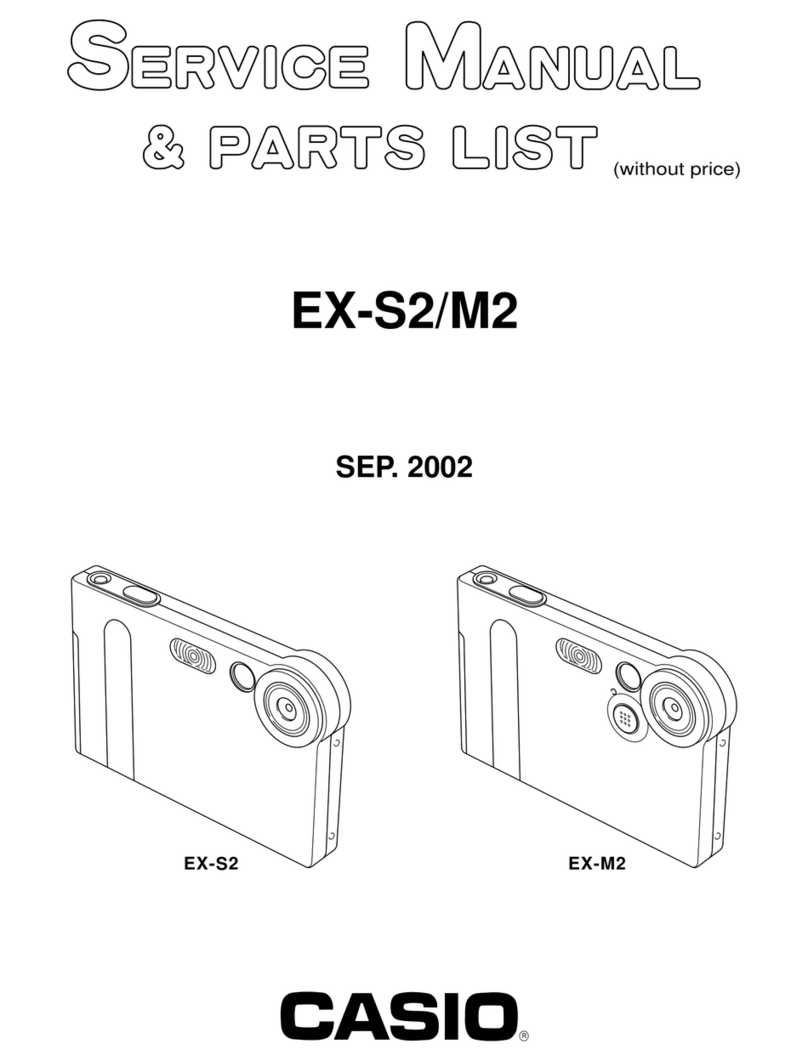
Casio
Casio EX-S2 - Exilim 2MP Digital Camera Servise manual & parts list
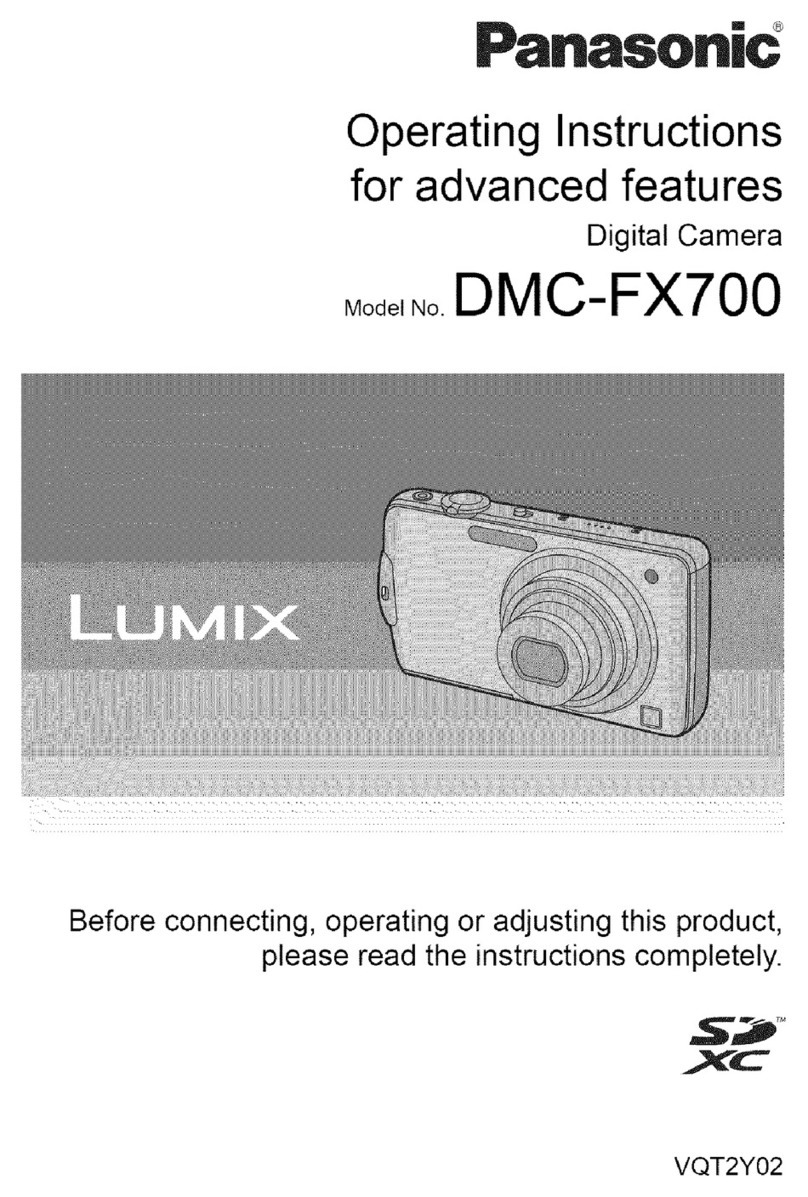
Panasonic
Panasonic Lumix DMC-FX700 operating instructions