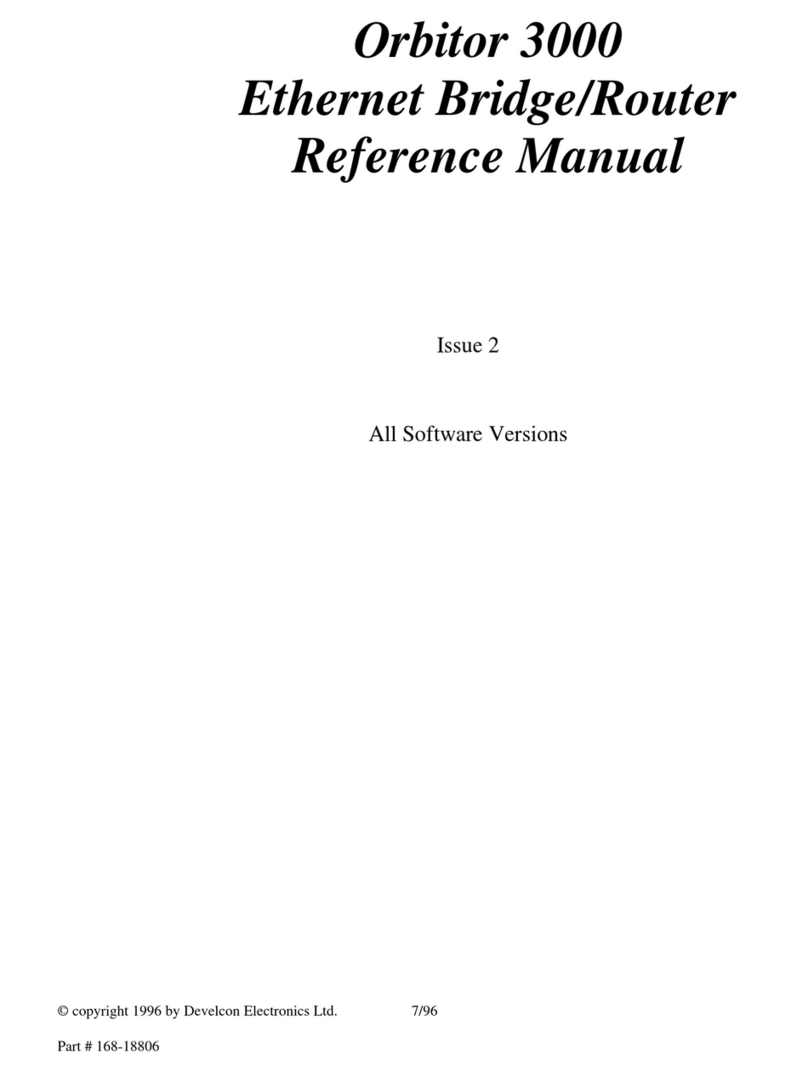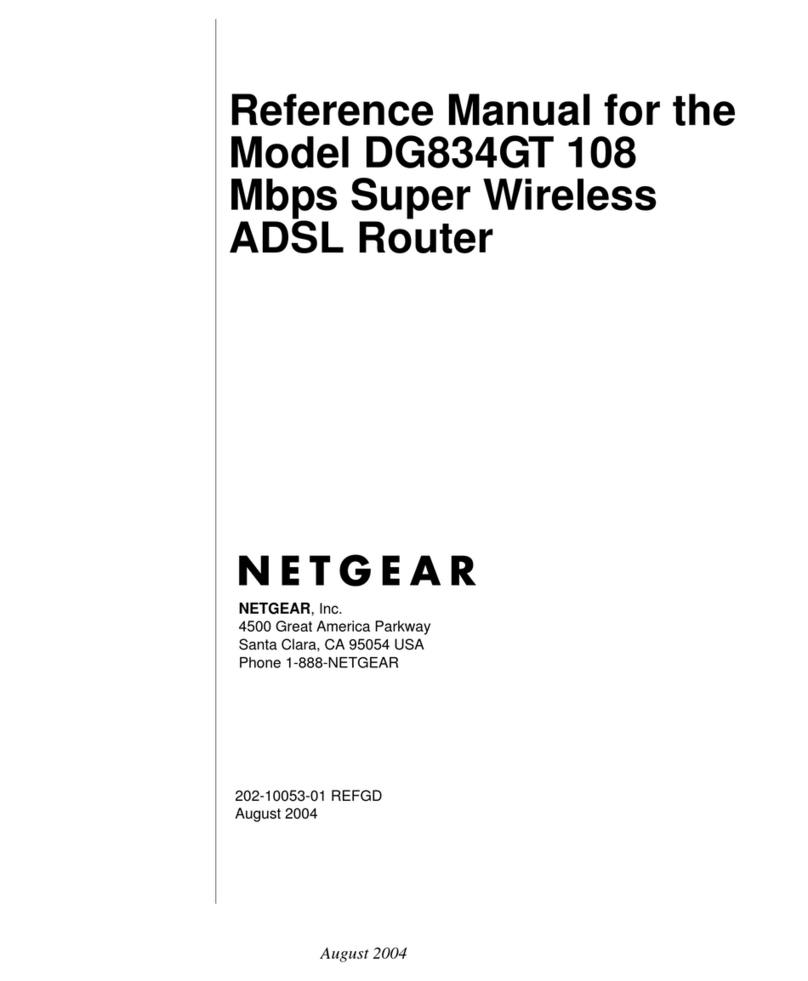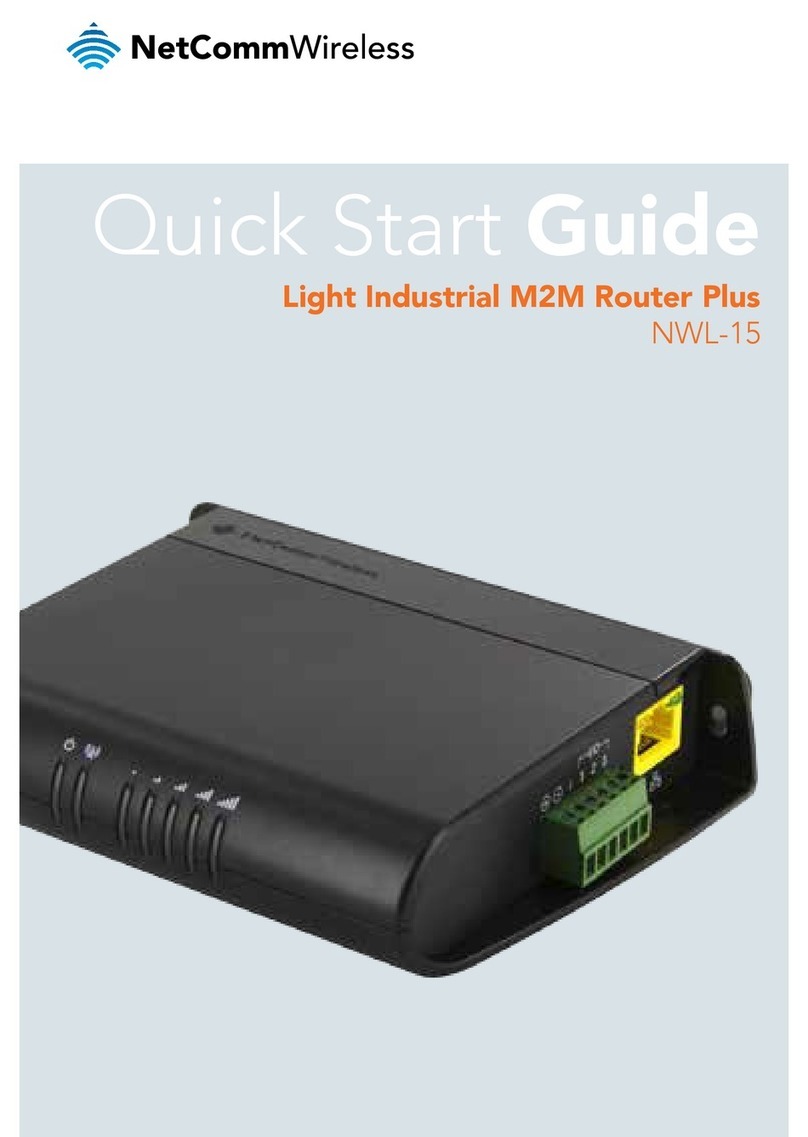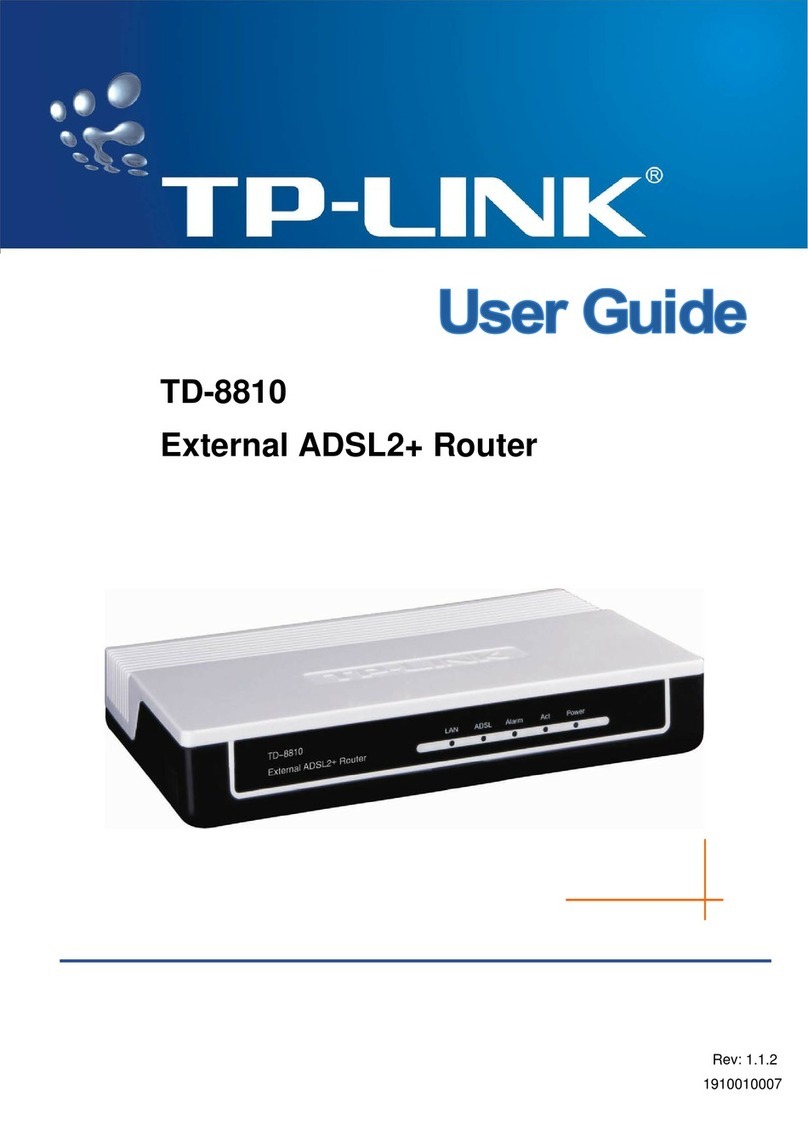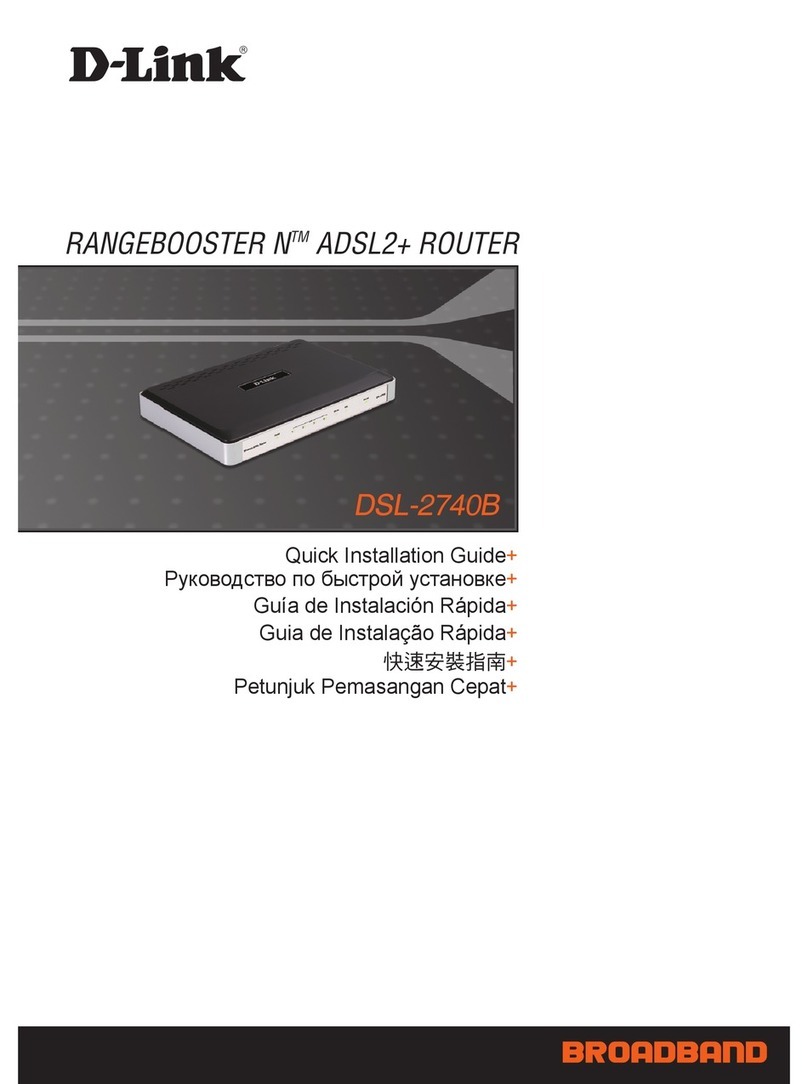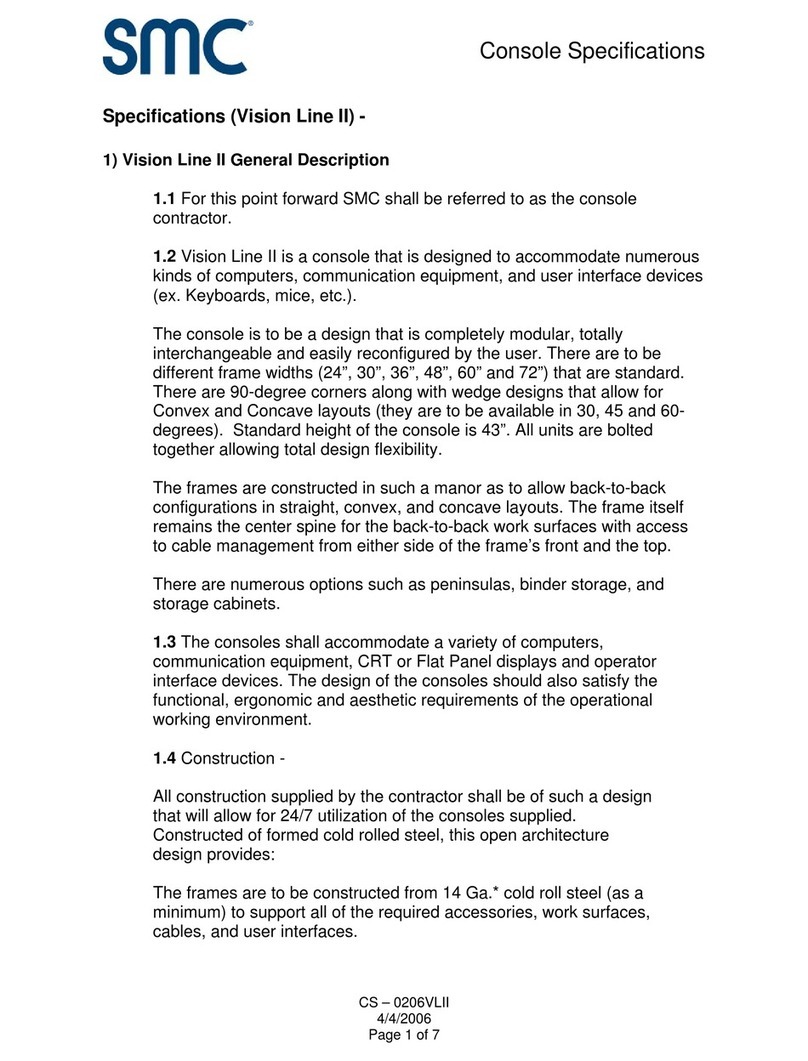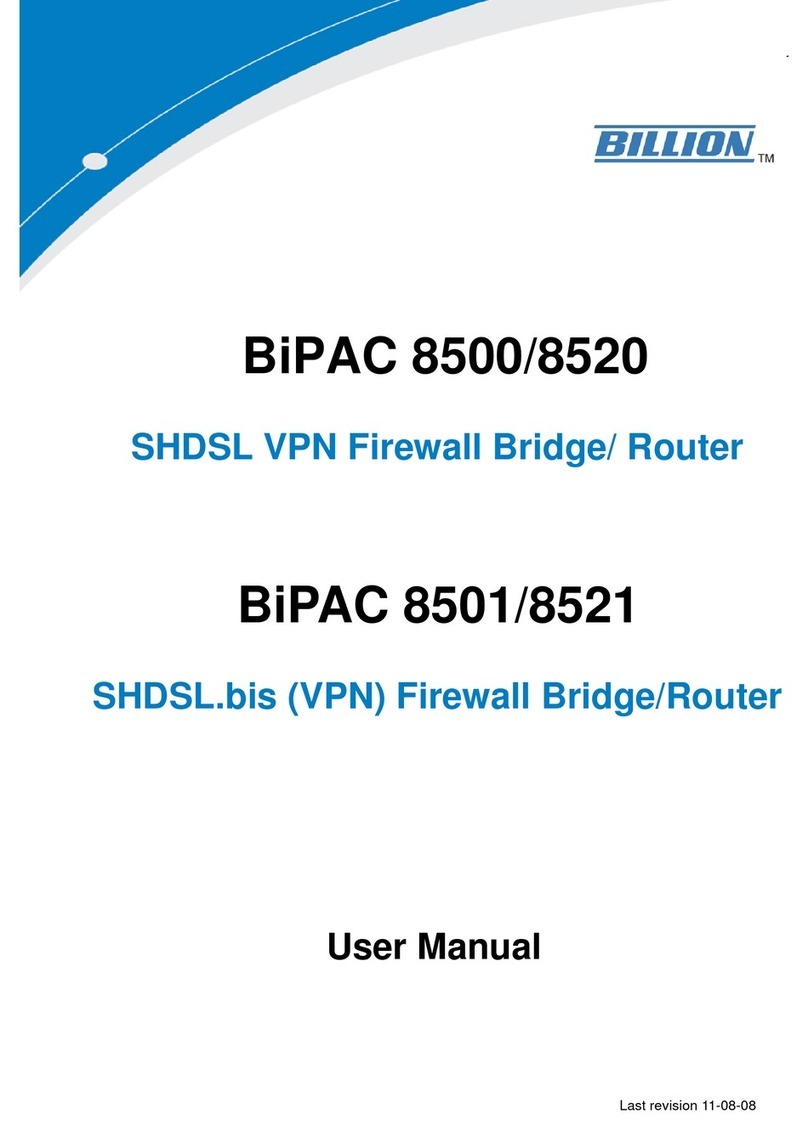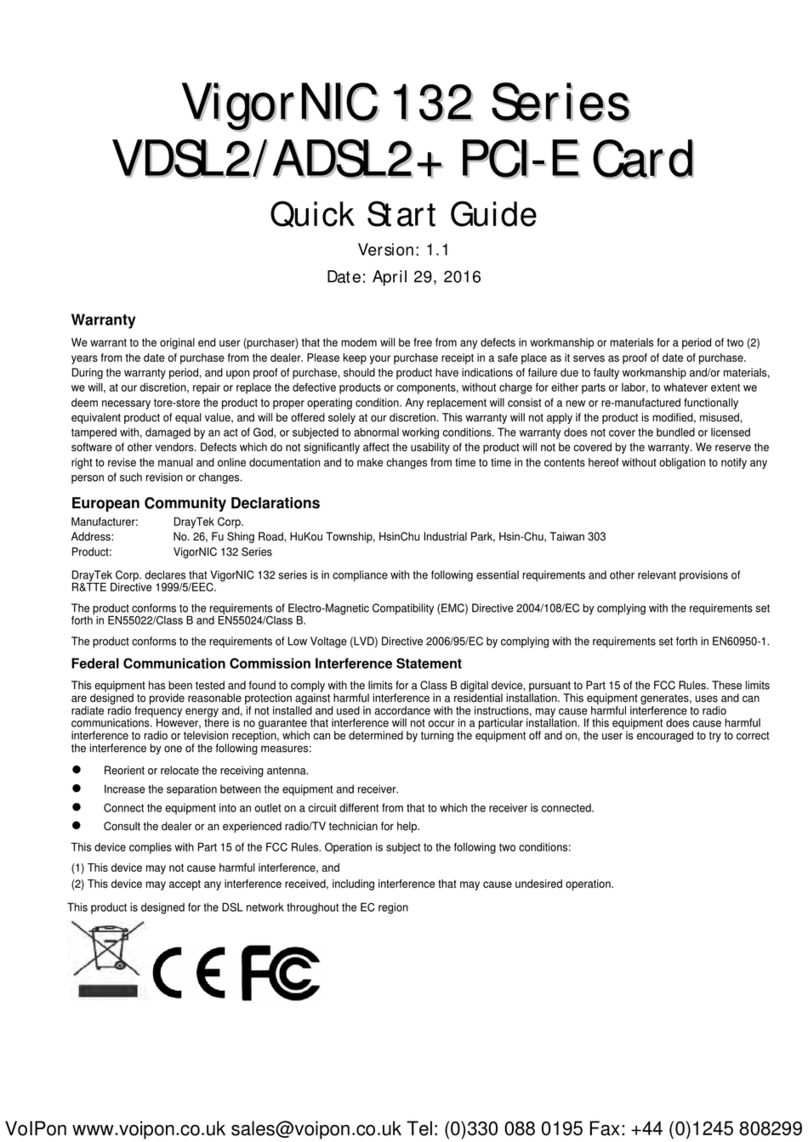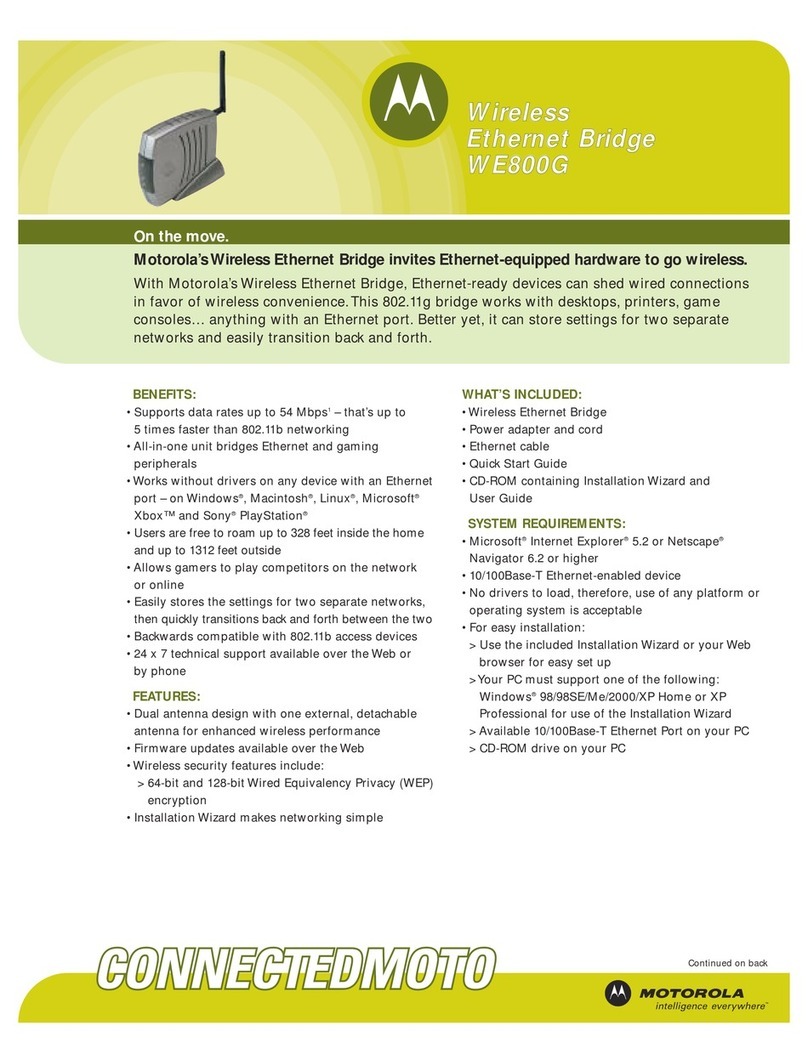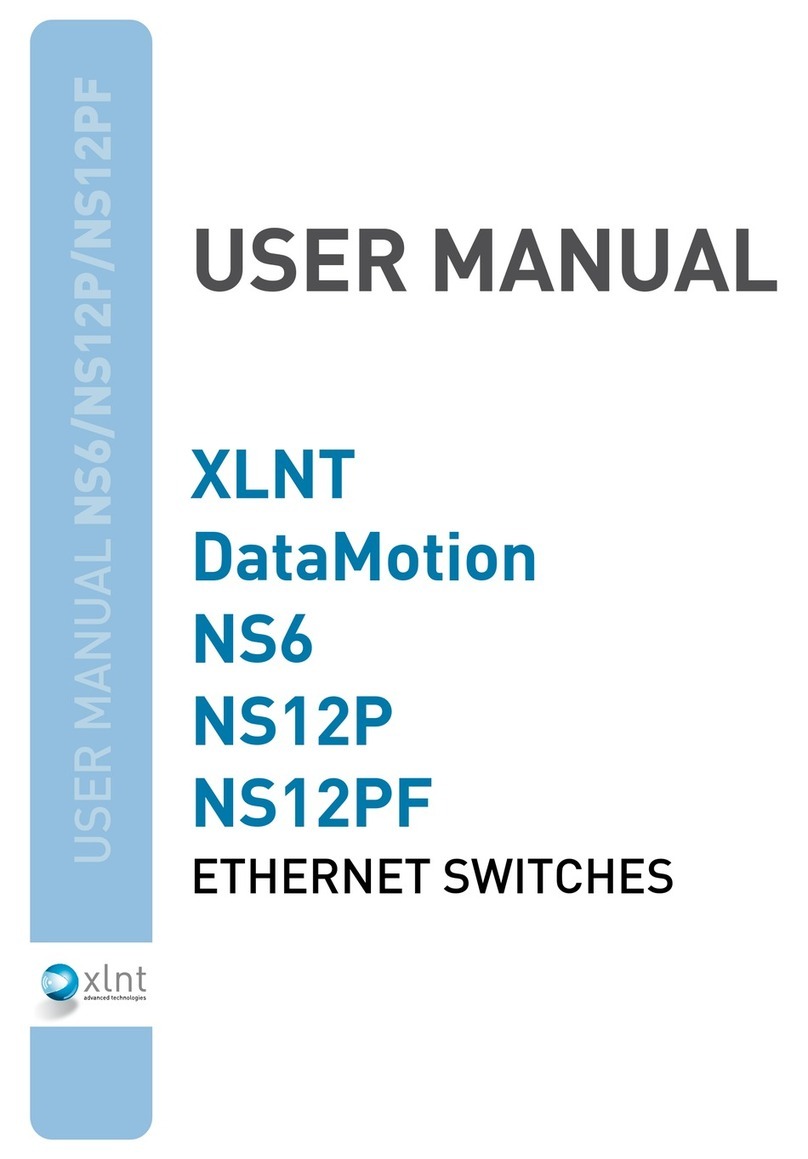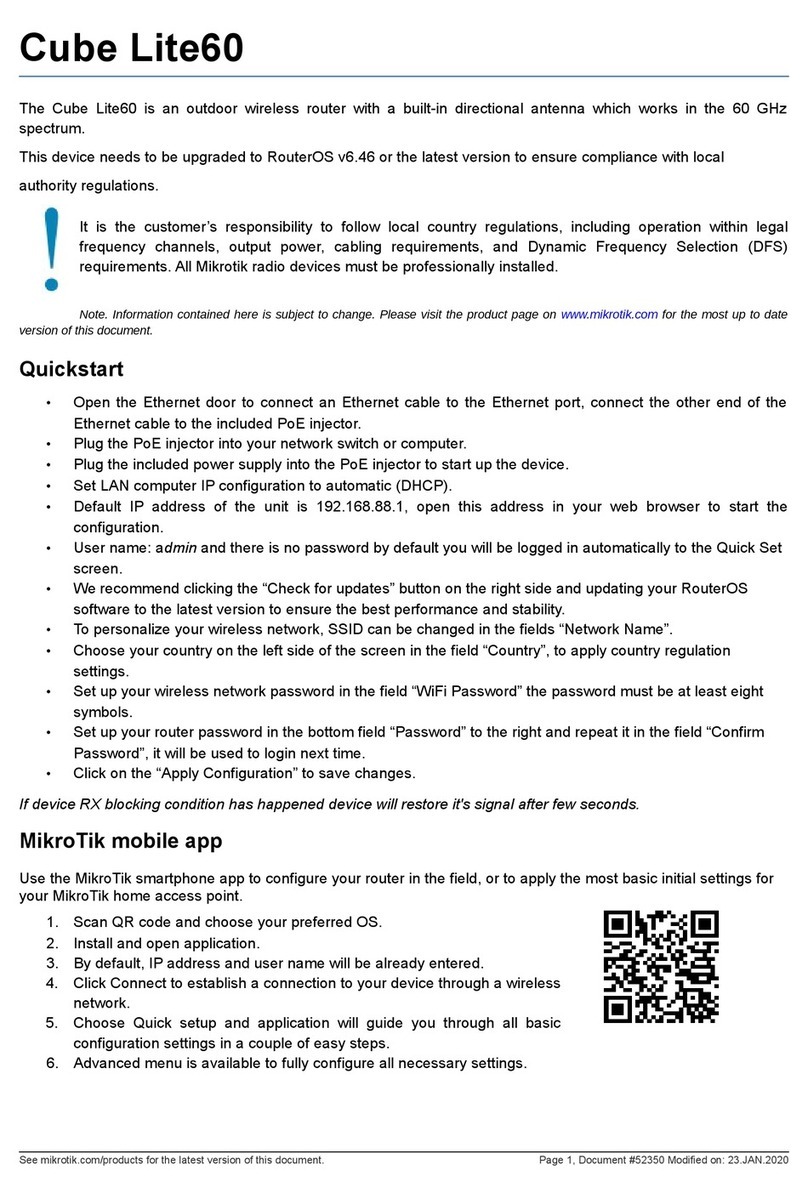Develcon Electronics Orbitor 6000 User guide

Orbitor 6000
Central Site Ethernet Bridge/Router
Installation & Applications Guide
Issue 1
© copyright 1996 by Develcon Electronics Ltd. 11/96 Printed in Canada
Part # 168-27905

856 - 51st Street East
Saskatoon, Saskatchewan (SK)
S7K 5C7
CANADA
Telephone: (306) 933-3300 Fax: (306) 931-1370
Quality System registered as compliant with ISO9002:1987 by Warnock Hersey (Certificate # 167-0027-28)
Develcon warrants that the product contained in this package shall be free from defects in materials and workmanship and will conform to
applicable specifications and other descriptions as provided by Develcon for the LIFETIME OF THE PRODUCT. [Lifetime is defined as a
maximum of 2 years after official product discontinuation.] Develcon’s liability herein, whether based upon breach of warranty or contract or
negligence in manufacture, shall be limited to replacement or repair at Develcon’s election of all such defective or nonconforming items.
Develcon shall have the right prior to return to inspect at Buyer’s location any items claimed to be defective or nonconforming.
The foregoing constitutes the sole and exclusive remedy of the Buyer and exclusive liability of Develcon and is in lieu of any and all other
warranties expressed or implied or statutory as to merchantability, fitness for purpose sold, description, quality, productiveness, or any other
matter. Without limiting the foregoing, in no event shall Develcon be liable for the loss of use or profit or other collateral, special or
consequential damages.
Prior to returning any unit for warranty or non-warranty service, the Buyer is required to obtain a Material Return Authorization Number
(MRA) from Develcon. The cost of shipping the equipment from the Buyer’s location back to Develcon shall be paid by the Buyer. The cost
for return shipping of the equipment shall be paid by Develcon. Develcon shall utilize surface shipping carriers. Develcon will utilize other
means of express shipment at the request of the Buyer. In this case, the cost of shipping shall be paid by the Buyer.
Information in this document is subject to change without notice. Every effort has been made to supply complete and accurate information;
however, Develcon Electronics Ltd. assumes no responsibility for any errors that may appear in this document.
To submit documentation suggestions and errors please photocopy the first page of this document and mail or fax to: Manuals @ Develcon,
856 - 51st Street East, Saskatoon, SK S7K 5C7, CANADA
Product information may also be obtained from our World Wide Web server: www.develcon.com.

Federal Communications Commission (FCC)
Note: This equipment has been tested and found to comply with the limits for a Class A digital device, pursuant to Part 15 of the FCC Rules. These limits
are designed to provide reasonable protection against harmful interference when the equipment is operated in a commercial environment. This equipment
generates, uses, and can radiate radio frequency energy and, if not installed and used in accordance with the instruction manual, may cause harmful
interference to radio communications. Operation of this equipment in a residential area is likely to cause harmful interference in which case the user will be
required to correct the interference at his own expense.
Warning: The user is cautioned that modifications to this equipment can void the authority granted by the FCC to operate the equipment
The following repairs may be made by the customer: none.
Canadian Emissions Standard ICES-003
This digital apparatus does not exceed the Class A limits for radio noise emissions from digital apparatus as set out in the interference-causing equipment
standard entitled “Digital Apparatus”, ICES-003 of the Department of Communications.
Cet appareil numérique respecte les limites de bruits radioélectriques applicables aux appareils numériques de Classe A prescrites dans la norme sur le
matériel brouilleur: “Appareils Numériques”, NMB-003 édictée par le ministre des Communications.
For products marked with the CE Telecommunications label, the following declaration applies:
“The manufacturer declares that as shipped from the factory this product is in compliance with the CE Telecommunications Terminal Equipment Directive
91/263/EEC with the marking applied in respect of this declaration, and in respect of the following telecommunications interfaces,
X.21(V.11) - NET 1
X.21bis(V.28) and X.21bis(V.35) - NET 2
PSTN ISDN Basic Rate Interface compatible with I.420 - NET 3
The manufacturer further declares that the product conforms with the requirements of the Low Voltage Directive 73/23/EEC and with the requirements of
the EMC Directive 89/336/EEC (for radiated emissions at the Class A level). This product is not intended for residential applications.”
ISDN Type Approval Labels
Labels for National ISDN Type Approvals can be found on the inside surface of the backpanel of the ISDN module.
Canadian ISDN Approval
The ISDN interface of this device is intended for direct connection to the S/T jack of an NT-1 unit and therefore does not require Communications Canada
certification. The Orbitor 6000 should only be connected to Communications Canada approved NT-1 units.
Statements for ISDN U Module
NOTICE:The Canadian Department of Communications label identifies certified equipment. This certification means that the equipment meets certain
telecommunications network protective, operational and safety requirements. The Department does not guarantee the equipment will operate to
the user’s satisfaction.
Before installing this equipment, users should ensure that it is permissible to be connected to the facilities of the local telecommunication
company. The equipment must also be installed using an acceptable method of connection. The customer should be aware that compliance with
the above conditions may not prevent degradation of service in some situations.
Repairs to certified equipment should be made by an authorized Canadian maintenance facility designated by the supplier. Any repairs or
alteration made by the user to this equipment, or equipment malfunctions, may give the telecommunications company cause to request the user to
disconnect the equipment.
Users should ensure for their own protection that the electrical ground connections of the power utility, telephone lines and internal metallic
water pipe system, if present, are connected together. This precaution may be particularly important in rural areas.
CAUTION:Users should not attempt to make such connections themselves, but should contact the appropriate electric inspection authority, or electrician, as
appropriate.

Using This Manual
This Installation and Applications Guide provides the basic information required to initially set up and configure the
Orbitor 6000 Bridge/Router. This guide is organized into the following sections:
“Installation” provides instructions for installing the Orbitor 6000.
“Typical Applications & How to Configure Them” provides simple configuration examples for typical applications in
which the Orbitor 6000 might be used. The applications described in this document are for example only and provide a
method of quick configuration of the Orbitor 6000. The applications and corresponding configuration may be
combined if the operation of the Orbitor 6000 requires more complexity. For more complete information on all of the
configuration parameters available please refer to the appropriate Menu Reference Manual file for your operating
software on the accompanying disks.
“Introduction to Filtering” provides an introduction to the pattern filtering options of the Orbitor 6000. Several
examples of typical pattern filters are also provided.
”Menu Trees” provides a graphical tree type overview of the structure of the built-in menu system of the Orbitor 6000.
All of the configuration is performed using the options provided in the menu system. The Menu Tree is like an index to
the menu options.
“Configuration Pages” provides a place to note the current configuration of the Orbitor 6000 for future reference. If a
replacement unit is required, the configuration may be quickly modified to be the same as the existing unit.
“Octet Locations on Ethernet Frames” provides a graphical representation of the various common Ethernet frames
that the Orbitor 6000 will bridge or route. When defining a pattern filter, these frame displays indicate the offset values
to use in order to define the pattern filter correctly.
“Servicing Information” provides information on changing Link interfaces.
“Interface Pinouts” provides information on Link interface connectors.
Using The Electronic Reference Manual
The Orbitor 6000 Reference Manuals are provided as Adobe Acrobat PDF files on the accompanying disks. The Menu
Reference Files are provided individually for ease of configuration with each type of software load being described in a
separate file; for example, ISDN commands are in one file called “ISDNMENU.PDF”.
The Adobe Acrobat Reader program is available for most computer operating platforms from Adobe on the Internet at:
www.adobe.com. Versions of the reader program are also available from Develcon at: www.develcon.com.
The Reference Manual provides the following information:
Introduction to bridging, routing, and Orbitor 6000 features,
Pin out references for the link modules,
List of event and alarm logs, and
Expanded description of programmable filtering.
The Menu Reference Manuals provide the following information:
Complete description of the options for the built-in menu system.
NOTE: Develcon is evaluating the possibility of distributing all reference manuals as PDF files. Please forward your
comments on this new method of documentation by email to [email protected] or send us a fax @ 306-931-1370.

Contents
1 INSTALLATION 1.1
Unpack the Orbitor Ethernet Bridge/Router 1.1
Select a Site 1.1
Identify the Reset Switch 1.2
Identify the Connectors 1.2
Connect to the Console 1.3
Make the LAN Connections 1.3
Make the Link Connection(s) 1.3
Power Up the Bridge/Router 1.4
Login to Bridge/Router and Enter the Required Configuration 1.4
Mandatory Configuration 1.5
Identify the Status LEDs 1.6
2 TYPICAL APPLICATIONS & HOW TO CONFIGURE THEM 2.1
Applicable Configuration Sections 2.1
Managing the Orbitor 6000 Using the Menus 2.2
Conventions 2.2
Should You Bridge or Route? 2.3
Configure as an Ethernet Bridge 2.4
Configure as an Ethernet IP Router 2.6
Define an IP Default Gateway 2.8
Define an IP Static Route 2.9
Define an IP Subnet Mask 2.10
Define a Variable Length IP Subnet Mask 2.12
Define a Variable Length IP Subnet Mask While Using Static IP Routes 2.14
Configure as an Ethernet IPX Router 2.16
Novell Servers in Both Locations 2.16
Novell Servers in One Location Only 2.18
Configure Basic ISDN Connections 2.20
3 INTRODUCTION TO FILTERING 3.1
MAC Address Filtering 3.1
Pattern Filtering 3.2
Popular Filters 3.3
Bridge 3.3
IP & Related Traffic 3.3
Novell IPX Frames 3.3
NetBIOS &NetBEUI (Windows For Workgroups) 3.3
Banyan 3.4
IP Router 3.4
NetBIOS over TCP 3.4
Other interesting TCP Ports 3.4
A MENU TREES A.1
B CONFIGURATION PAGES B.1
Leased Line B.2
ISDN B.4

Contents
C OCTET LOCATIONS ON ETHERNET FRAMES C.1
Octet Locations on a Bridged TCP/IP Frame C.1
Octet Locations on a Bridged Novell Netware Frame C.2
ETHERNET Type Codes C.2
Octet Locations on an IP Routed TCP/IP Frame C.3
Octet Locations on an IPX Routed Novell Netware Frame C.3
Octet Locations on a Bridged XNS Frame C.4
D SERVICING INFORMATION D.1
Identifying the Internal Components D.1
Main Board Strap Settings D.1
Changing the Batteries D.2
Changing Link Interfaces D.3
To Clear a “Lost” Password D.3
Installing A Wan Port Expansion Board D.4
Changing the Link Integrity on the 10BaseT LAN Interface D.5
E INTERFACE PINOUTS E.1
Pinout Information E.1
Link Clocking Information E.1
Console Pinouts E.2
V.24 & RS232C Link Pinouts E.3
V.11 & X.21 Link Pinouts E.4
RS442 & RS530 Link Pinouts E.5
V.35 Link Pinouts E.6
RS232 Null-Modem Cable Configuration E.7
V.35 Null-Modem Cable Configuration E.8
RS530 Null-Modem Cable Configuration E.9
RS530 To RS449 Conversion Cable E.10

Orbitor 6000 Installation & Applications Guide — 1.1
1
Installation
The Orbitor 6000 is a Central Site Ethernet Bridge/Router that may be configured to
support leased lines or ISDN circuits.
Lease line units provide bridging and IP/IPX routing and support from 1 to 14 physical
wide area network (WAN) links that may operate at speeds up to 2.048 Mbps.
ISDN units provide bridging and IP/IPX routing and support 7 ISDN BRI interfaces via
integral ISDN-ST or ISDN-U link modules. Each ISDN BRI interface supports two 64
Kbps B-channels for a total of 14 B-channels.
The following instructions provide a quick set-up guide for installation of the Orbitor 6000
Ethernet Bridge/Router:
Unpack the Orbitor Ethernet Bridge/Router
Rough handling during shipment can damage electronic equipment. As you unpack the
bridge/router, carefully check for signs of damage. If damage is suspected, contact the
shipper. Save the box and all packing material to protect the bridge/router should it ever
need to be moved or returned for service.
Check the packing slip that identifies the components and the LAN connector. All external
connections to the Orbitor Ethernet Bridge/Router are provided by the connectors on the
rear of the bridge/router.
Select a Site
Place the bridge/router in a well ventilated area. The site should maintain normal office
temperature and humidity levels. Air vents located on the sides of the bridge/router must
have an inch or so of clearance from any object.

Installation
1.2 — Orbitor 6000 Installation & Applications Guide
Identify the Reset Switch
The hardware reset switch is located on the main board inside the front cover of the
bridge/router. The switch is located between the 10BaseT connector and the Power LED.
Figure 1-1Front View of the Orbitor Ethernet Bridge/Router
Identify the Connectors
Each unit is configured with a standard 10BaseT LAN connector on the front of the unit,
and either a 10Base5 and 10Base2 LAN module.
Refer to Appendix D: Servicing Information for information on replacing modules.
Figure 1-2Rear View of the Orbitor Ethernet Bridge/Router
Figure 1—3 Rear View of the ISDN Orbitor Ethernet Bridge/Router

Installation
Orbitor 6000 Installation & Applications Guide — 1.3
Connect to the Console
Connection to the bridge/router operator’s console is made through the DB25 connector
labeled CONSOLE on the back of the bridge/router.
Connect the console port of the Orbitor Ethernet Bridge/Router to a computer running an
asynchronous communication package or a standard asynchronous terminal. The
bridge/router supports autobaud rates at 1200, 2400, 9600 or 19,200 bps. Both the
bridge/router and the bridged network through the use of “hotkey” Menus.
Make the LAN Connections
Connection to the LAN is made through the connectors on the LAN interface module on
the back of the bridge/router. The 10BaseT LAN connector is on the front of the unit.
Each unit is configured with a 10Base5 and 10Base2 module.
Make the Link Connection(s)
By default each of the links are configured as permanent DTE interfaces. The clocking for
each link will be provided by the DCE device connected to each link.
The V.35 link modules require interface converters that convert from a DB25 connector to
a male 34-pin (V.35) connector used for the V.35 interface. Be sure to secure the cable
connector(s) to the bridge/router and the communications equipment with the connector
screws to prevent accidental disconnection.
The ISDN-ST interface module of the ISDN Orbitor Bridge/Router provides a RJ-45
connector to connect to the RJ-45 connector of the NT1 provided with your ISDN service.
The ISDN-U interface module of the ISDN Orbitor Bridge/Router provides an integrated
NT1 with a RJ-45 connector to connect directly with your ISDN service.
Once the bridge/router has established communications with its partner across the WAN,
the corresponding “Link” LED(s) will turn green.
Note: Bridge/Router database changes and statistics viewing may be done remotely by
establishing Telnet connections to a partner bridge/router across the WAN. This is
accomplished by selecting the “Connect” option. The “Connect” option is found
under the Remote Access Menu.

Installation
1.4 — Orbitor 6000 Installation & Applications Guide
Power Up the Bridge/Router
Once the LAN and Link connections are made and the console is connected to a terminal,
you are ready to power-up the Orbitor Ethernet bridge/router. Connect the AC power cord
to the back of the Orbitor Ethernet bridge/router and plug the cord into the AC wall outlet.
Observe the LEDs as the bridge/router powers up. The LEDs will go through a flashing
pattern as the power-up diagnostics are performed.
Enter at least one <RETURN> (up to three if necessary) in order for the bridge/router to
determine the baud rate of the terminal used for the console (i.e., autobaud). The following
information will now be seen on the console connected to the bridge/router :
Terminals supported:
ansi, avt, ibm3101, qvt109, qvt102, qvt119, tvi925,
tvi950, vt52, vt100, wyse-50, wyse-vp, teletype
Enter terminal type:
Select the terminal type being used if listed and enter its name (in lower case) at the
prompt, or choose the terminal type teletype if your terminal is not listed. This terminal
type operates in scroll mode and may be used successfully until a custom terminal
definition is created.
Login to Bridge/Router and Enter the Required Configuration
At the login screen type a 1 and the default password to enter the menu system of the
Orbitor Ethernet Bridge/Router. The default password is “password” (case sensitive) and
should be changed if security is desired.
With the options of the built-in menu system, the Orbitor may be configured to operate
within your environment.
Refer to the appropriate Menu Reference Manual file for your operating software on the
accompanying disks for a complete description of all the Menu Options.
Viewing of statistics is also possible within the built-in menu system of the Orbitor
bridge/router.

Installation
Orbitor 6000 Installation & Applications Guide — 1.5
Mandatory Configuration
The Orbitor 6000 requires a minimum amount of mandatory configuration in order to
operate. The following table identifies the configuration parameters that must be defined
for proper operation under the operational states shown in the table.
Mandatory Configuration
Bridge IP Router IPX Router
none IP Address none
IP Routing
IP Forwarding
Lease Line ISDN
none ISDN Switch
Type
Directory
Numbers
The configuration options required for proper initial operation are described in Section 2:
Typical Applications and How to Configure Them. Each type of operational software
requires a different set of parameters to be configured.
Refer to Section 2 for details on configuring the Orbitor 6000 in different operational
states. Also refer to the appropriate Menu Reference Manual file for your operating
software on the accompanying disks for a complete description of all the Menu Options.
Other options may be changed depending upon specific installation configurations. Refer
to the menu tree in Appendix A for a reference of the menu structure and options.

Installation
1.6 — Orbitor 6000 Installation & Applications Guide
Identify the Status LEDs
Off Bridge/Router is powered down
Green Power supply output is good
Red Power supply output is bad
Yellow Output from one of the supplies is bad (redundant supplies)
POWER
Off Bridge/Router is powered down
Green LAN is connected and forwarding
Red Bridge/Router is NOT connected to the LAN or LAN Interface
Type is configured incorrectly
Yellow LAN NOT forwarding: i.e. Listening, Learning, or Blocking
Yellow (flashing) Bridge/Router is in BOOT mode
LAN
Off LINK module is not present or module is Disabled
Green LINK is up
Red LINK is down (failed)
Yellow LINK is configured to be down: Disabled, Time-Of-Day
LINK 1 - 14

Orbitor 6000 Installation & Applications Guide — 2.1
2
Typical
Applications &
How to
Configure
Them
The Orbitor 6000 is a central site Ethernet Bridge/Router that may be configured to
support leased lines or ISDN circuits. This section will describe how to set up the Orbitor
6000 using each of its networking functions. Note that for a particular version of software
some of the configuration examples may not apply; for example, the leased line
configuration sections do not apply to configuring an ISDN Orbitor.
The Orbitor 6000 may be configured as a simple Ethernet bridge, an Ethernet IP router, an
Ethernet IPX router, or a combination of the three. When operating the Orbitor 6000 as a
combination bridge/router simply configure each of the components separately.
Note: The configuration options described within this section are only for initial set up and
configuration purposes. For more complete information on all of the configuration
parameters available please refer to the appropriate Menu Reference Manual file for
your operating software on the accompanying disks; for example, ISDN commands
are in one file called “ISDNMENU.PDF”.
Applicable Configuration Sections
When setting up the Orbitor 6000 in a particular configuration, one or more of the
configuration examples in this section may be applicable. The following list may be used
as a general starting point to the relevant sections.
IP Routed Network IP Router IP Default Gateway IP Static Route IP Subnet Mask
IPX Routed Network IPX Router
Configuration specific to the type of WAN interface must be added to the basic
configuration required for IP routing, IPX routing, and bridging.

Applications
2.2 — Orbitor 6000 Installation & Applications Guide
Managing the Orbitor 6000 Using the Menus
This section describes the minimum configuration parameters required when setting up the
Orbitor 6000. Each of the configuration scenarios require setting of operational
parameters on the Orbitor 6000. The built-in menu system of the Orbitor 6000 is used to
configure the unit.
When navigating around the menu system, a new menu or an option may be chosen by
simply typing the number associated with the option you wish to choose. The menu system
operates on a “hotkey” principle. Each menu option may be chosen by simply typing the
number associated with that option. The Orbitor 6000 will accept the choice and act on it
immediately.
The menu system consists of different menu levels each containing new configuration
options. Navigation back out of a nested menu is easily accomplished by pressing the tab
key. The tab key takes you to the next higher menu level. If you wish to move from your
current menu location directly to the main menu simply press the equals “=” key.
When choosing menu options that will toggle between values, simply pressing the number
associated with that option will cause the options value to change. Each successive
selection of the option will cause the options value to change.
Some menu options require input from the operator. When selecting an option that
requires a value, the menu system will display the range of values acceptable and a prompt
symbol “>”. Simply enter the new value at the prompt symbol and press enter. Should
you make an error in entering the new value, the <BACKSPACE> key (for most
terminals) deletes the most recently entered characters.
Conventions
Throughout this section, Orbitor 6000 menu options are shown that are required for the
various configuration choices. The appropriate menu options are shown in each instance
in the following format:
1. Configuration Option Name
Location: Main Sub-Menu Name
Sub-Menu Name
Option Name
The configuration option is shown as well as the options location
within the menu system. The character indicates that a sub-menu
level must be chosen. The option name is finally shown in italics.
The keyboard graphic in the left margin indicates that this is
information that the user will have to enter for configuration.

Applications
Orbitor 6000 Installation & Applications Guide — 2.3
The note icon is used to provide miscellaneous information on the configuration and
set up of the Orbitor.
Configuration: The Configuration Note is used to indicate that there may be a difference in
Note configuration between the various operational modes of the Orbitor. This
may mean for example that the IP subnet mask size is configured differently
for an ISDN Orbitor than it is for a leased line Orbitor.
The information icon is used to indicate that more information is available on this
subject. The information is usually located within another document as specified.
The caution icon indicates that caution should be taken when performing this task.
Should You Bridge or Route?
When connecting two Local Area Networks together, the first question to ask is should I
bridge or route? The decision to bridge or to route may be decided by how the existing
networks have been already set up.
Bridging should be used when the network consists of non-routable protocols or routable
protocols using the same network numbers. Some protocols can only be bridged; some of
the more well known are NetBEUI (used by Microsoft Windows 3.11, Windows ’95 and
Windows NT), and LAT (used by Digital Equipment Corp.).
If your IPX or IP network address is the same at both locations bridging is simpler and
requires less configuration. If the locations are to be routed together, the network numbers
will have to be different in both cases, this could require extensive reconfiguration.
IPX routing should be used if the two locations are already set up with different IPX
network numbers. Routing IPX will minimize the number of SAP and RIP messages being
sent across the WAN.
IP routing should be used if the two locations are already set up with different IP network
numbers or if you wish to divide your one IP network number into two sub-networks.
In some cases both bridging and routing may be required. Routing may be required for IP
information and bridging may be required for NetBEUI.

Applications
2.4 — Orbitor 6000 Installation & Applications Guide
Configure as an Ethernet Bridge
An Ethernet bridge intelligently forwards LAN traffic to remotely connected LANs across
the Wide Area Network (WAN).
Figure 2-1Bridged Local Area Networks
Ethernet bridges simply forward information based on Ethernet MAC addresses. If a LAN
packet is destined for a device located on a remote LAN, the bridge will forward that
packet to the remote LAN. If a LAN packet is destined for a device located on the local
LAN, the bridge will ignore the packet.
Ethernet bridges also communicate to each other using what is called the Spanning Tree
Protocol (STP). STP is used to prevent loops in a network which cause LAN traffic to be
re-broadcast again and again causing network congestion.
The Orbitor 6000 is pre-configured to operate as an Ethernet bridge compatible with the
IEEE 802.1d Spanning Tree Protocol definitions. This means that without configuration
modifications, the Orbitor 6000 will bridge Ethernet traffic to its partner bridges when the
Wide Area Network (WAN) connection has been established.
The Orbitor 6000 also is pre-configured as an IPX router. This means that if you
wish to bridge IPX traffic instead of routing it, you must disable the IPX routing
function of the Orbitor 6000. Once IPX routing has been disabled, all IPX traffic will
be bridged between partner bridges on the WAN.

Applications
Orbitor 6000 Installation & Applications Guide — 2.5
The two Local Area Networks may be bridged together with minimal configuration
required. Simply connect the Orbitors to each of the LANs and connect the WAN
interfaces to the supplied equipment from the service provider. The WAN set up must be
configured appropriately in order for the links to operate. Once the WAN connection has
been established to the remote partner Orbitor, the Orbitor will proceed to bridge the LAN
traffic between the two locations.
If SNMP or Telnet management is required for the Orbitor, an IP address must be defined
for each Orbitor. The IP address allows network management stations to use SNMP to
configure and monitor the Orbitor remotely. The IP address also allows telnet stations to
connect to the Orbitor and view the built-in menu system without having to physically
connect to the device.
1. IP Address
Location: Main Configuration
Internet Set up
IP Address
The IP address consists of 4 octets and is represented by 4 fields
separated by periods (“.”), where each field is specified by a decimal
number (e.g. 199.169.1.10). Each decimal number must be less than
or equal to 255, that is the maximum value of each 8-bit field.
The configuration options described here are only for initial set up and configuration
purposes. For more complete information on all of the configuration parameters
available please refer to the Menu Reference Manual file on the accompanying
disks.

Applications
2.6 — Orbitor 6000 Installation & Applications Guide
Configure as an Ethernet IP Router
An Ethernet IP router is used to intelligently route Internet Protocol (IP) LAN traffic to
remotely connected LANs across the WAN.
Figure 2-2IP Routed Local Area Networks
IP routers forward IP frames based upon their IP destination address and an internal
routing table. The router maintains the internal routing table with the remote network IP
addresses and the remote partner IP routers associated with those networks. When an IP
frame is received from the local LAN, the destination IP address is examined and looked
up in the routing tables. Once the destination IP network is found in the routing tables, the
IP router sends the IP frame to the remote partner Orbitor that is connected to the
appropriate remote IP network. If no explicit route entry is found in the routing tables, the
IP frame is sent to the Default Gateway.
To configure the Orbitor 6000 to be an IP router, the following parameters must be
defined in the built-in menu system.
1. IP Address
Location: Main Configuration
Internet Set up
IP Address
The IP address consists of 4 octets and is represented by 4 fields
separated by periods (“.”), where each field is specified by a decimal
number (e.g. 199.169.1.10). Each decimal number must be less than
or equal to 255, that is the maximum value of each 8-bit field.
Configuration: IP Routing must be disabled on the Orbitor before its IP Address may be
Note changed.

Applications
Orbitor 6000 Installation & Applications Guide — 2.7
The subnet mask will default to the appropriate setting for the class of
IP address that you have entered. If the subnet mask for the local LAN
has been changed, the Subnet Size field will also need to be changed to
the same value as the one defined for the local LAN.
2. IP Routing Enabled
Location: Main Configuration
IP Routing Set up
IP Routing
When a number of Orbitor IP routers are connected on the same WAN,
some of the Orbitors may be defined to not be IP routers.
Configuration: The Orbitors that are configured as IP routers will continue to route IP frames
Note between themselves and the Orbitors that are configured as bridges will
bridge the IP frames between themselves.
3. IP Forwarding Enabled
Location: Main Configuration
IP Routing Set up
IP Forwarding
The IP Forwarding function enables or disables the forwarding of IP
traffic when IP routing is enabled. When IP forwarding is disabled, all
IP traffic across the WAN links will be blocked. While IP forwarding
is disabled, the Orbitor will still operate as an IP RIP router and
maintain its routing tables.
The default gateway parameter only needs to be defined when there is another IP router
connected to the local LAN that is the default gateway for this IP network.
Once the WAN connections have been established to the remote partner Orbitors, the IP
router portion of the Orbitors will begin to build their routing tables according to the IP
frames they receive from the network. Manual entries may be made in the routing tables
by adding static IP routes.
The configuration options described here are only for initial set up and configuration
purposes. For more complete information on all of the configuration parameters
available please refer to the Menu Reference Manual file on the accompanying
disks.

Applications
2.8 — Orbitor 6000 Installation & Applications Guide
Define an IP Default Gateway
An IP default gateway is an IP router that is resident on the local IP network that this
Orbitor is connected to and is used to route IP frames for destination networks that do not
exist in the routing tables. When an IP frame is received that is destined for a network that
is not listed in the routing tables of the Orbitor, the Orbitor will send the IP frame to the
default gateway. If the device originating the IP frame is on the same local LAN as the
Orbitor, the Orbitor will then send an ICMP redirect message to the originating device.
Any future IP frames for that destination network will then be sent to the default gateway
instead of the Orbitor.
A default gateway may be configured if there are a large number of routes that will pass
through another router to a larger network. An example of this would be a router that is
used to connect to the Internet. All of the Orbitors on the local LAN would have the
Internet access router as the default gateway. The Orbitors would route information
within the internal network and any IP frames that are destined for the Internet would be
routed to the default gateway.
1. Default Gateway
Location: Main Configuration
Internet Set up
Default Gateway
The IP address of the default gateway consists of 4 octets and is
represented by 4 fields separated by periods (“.”), where each field is
specified by a decimal number (e.g. 199.169.1.10). Each decimal
number must be less than or equal to 255, that is the maximum value of
each 8-bit field.
A configured Default Gateway will override a default route learned
from RIP.
Configuration: On ISDN Orbitors, the Default Gateway may be located across the WAN
Note connection.
The configuration options described here are only for initial set up and configuration
purposes. For more complete information on all of the configuration parameters
available please refer to the Menu Reference Manual file on the accompanying
disks.
Table of contents
Other Develcon Electronics Network Router manuals