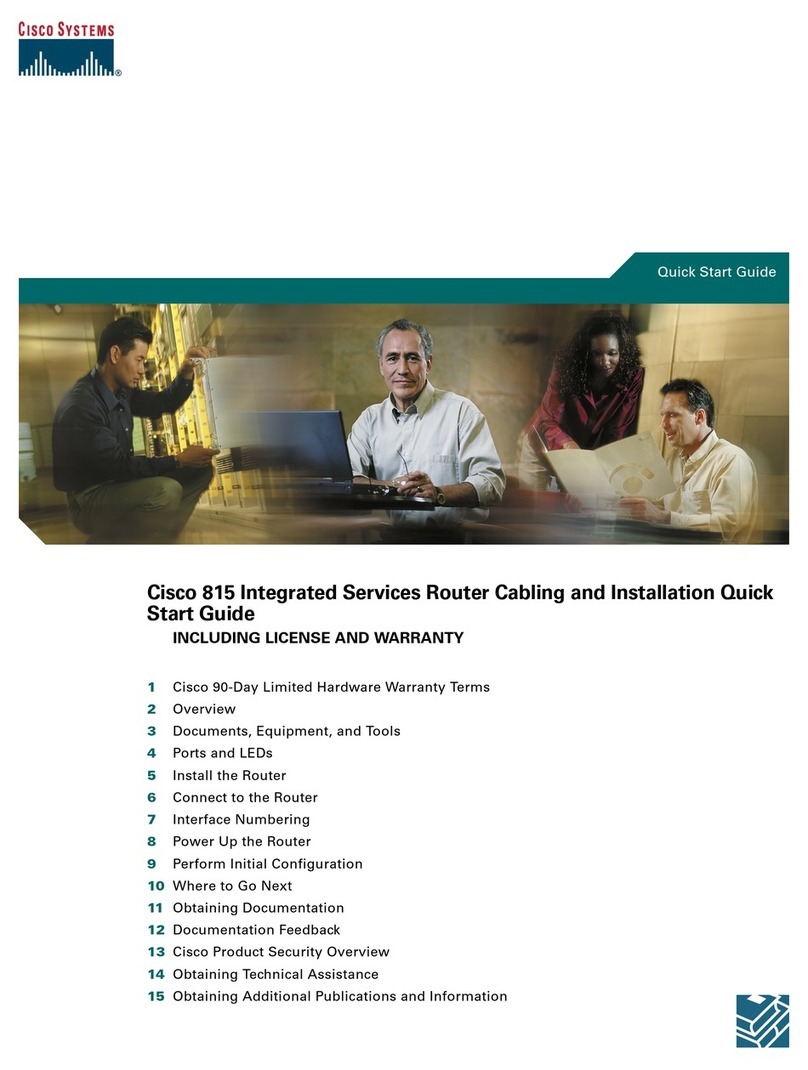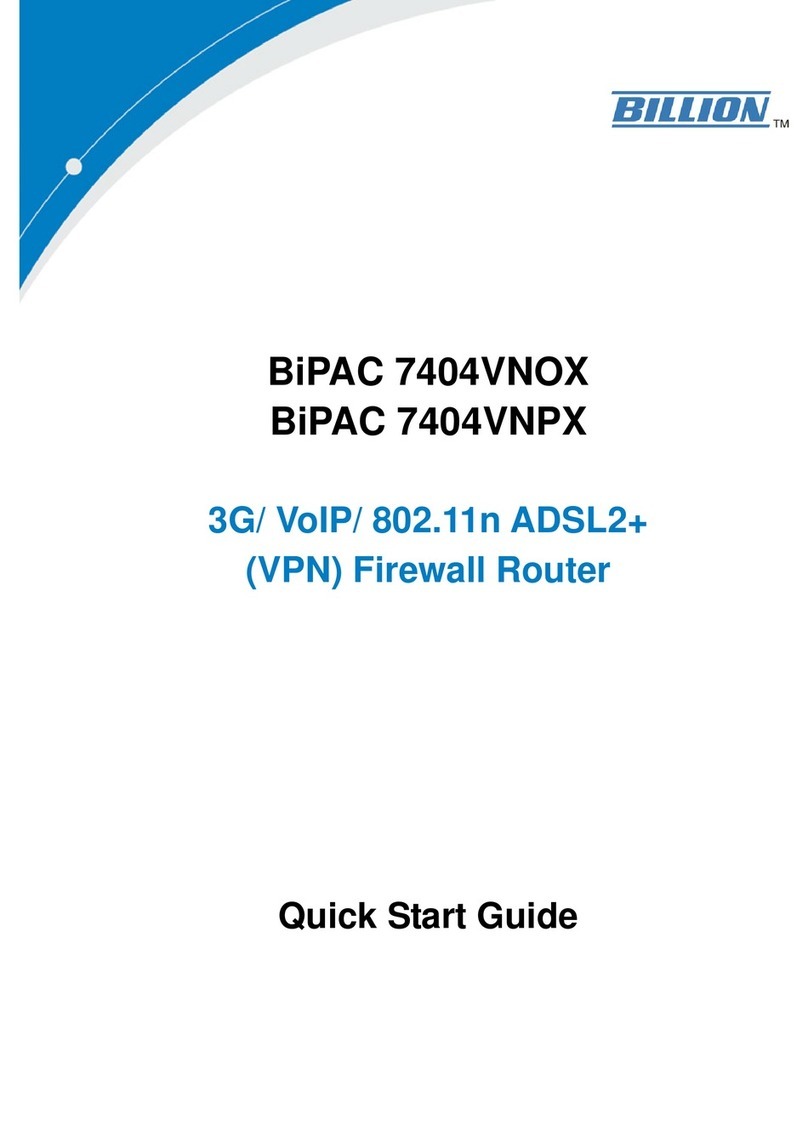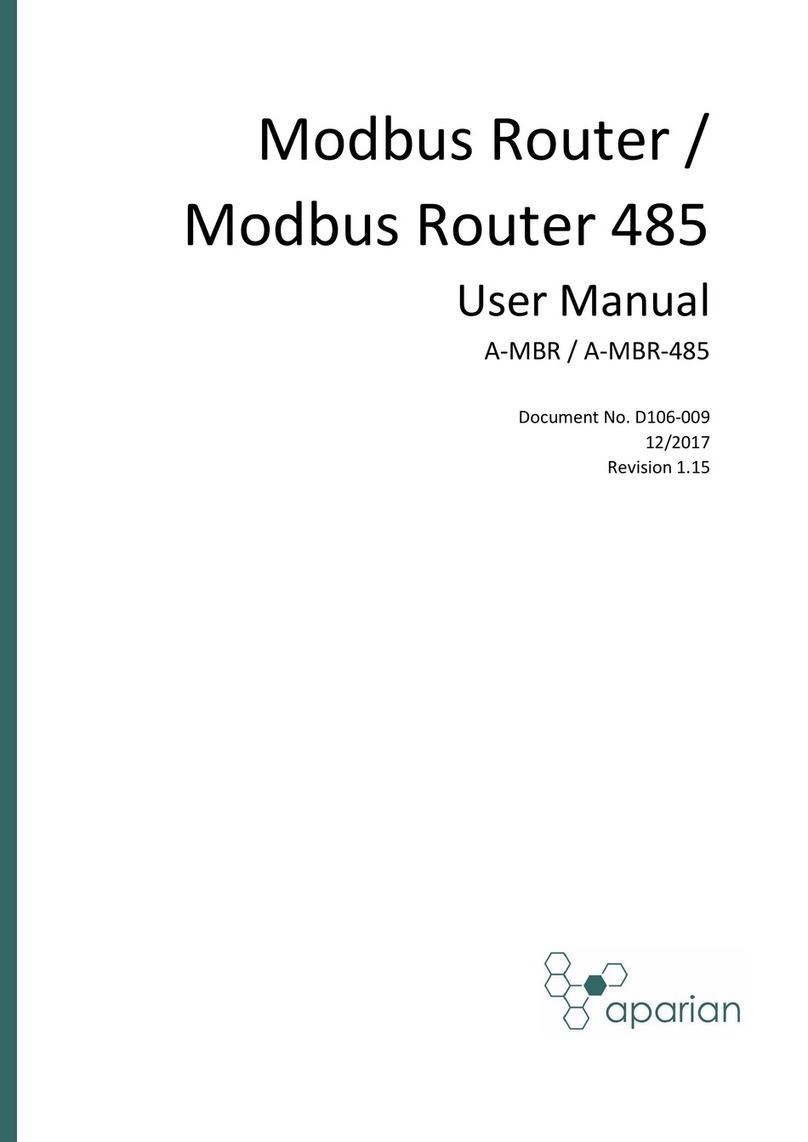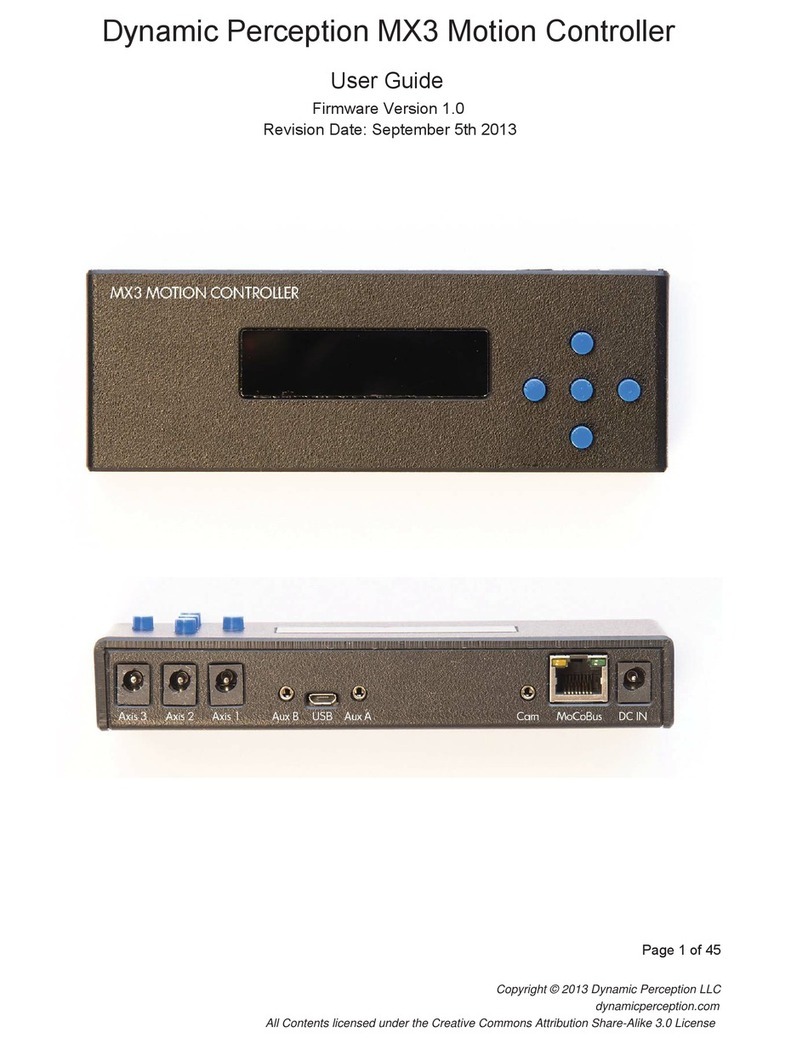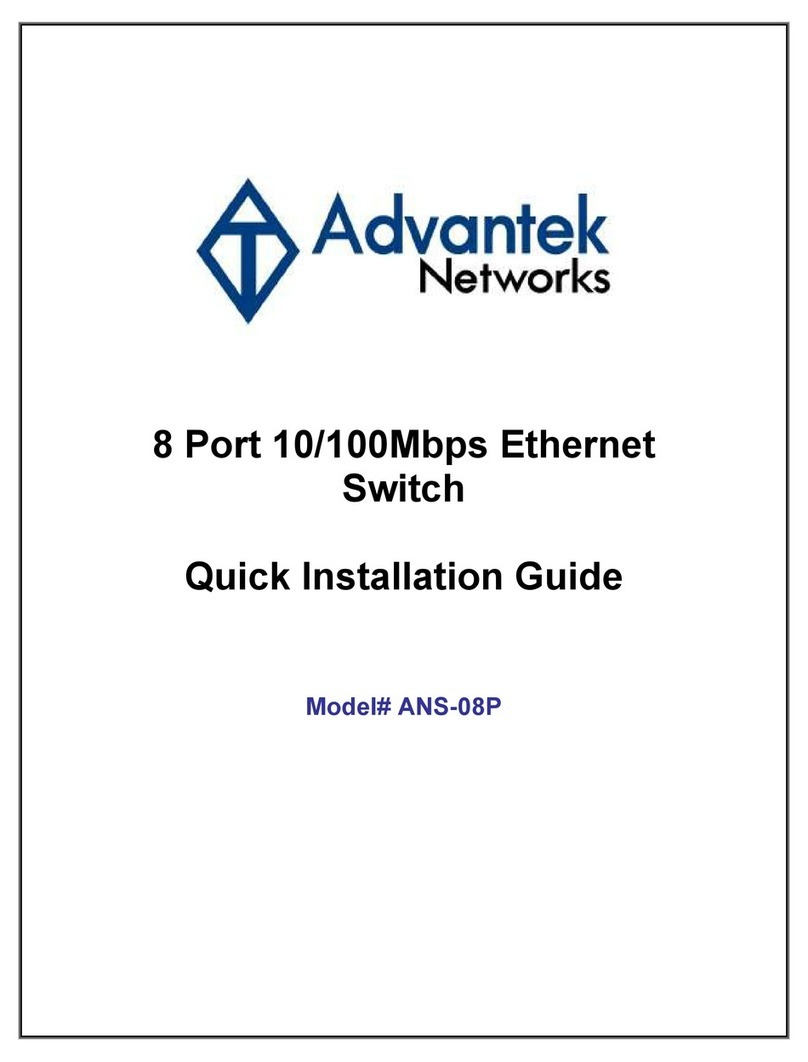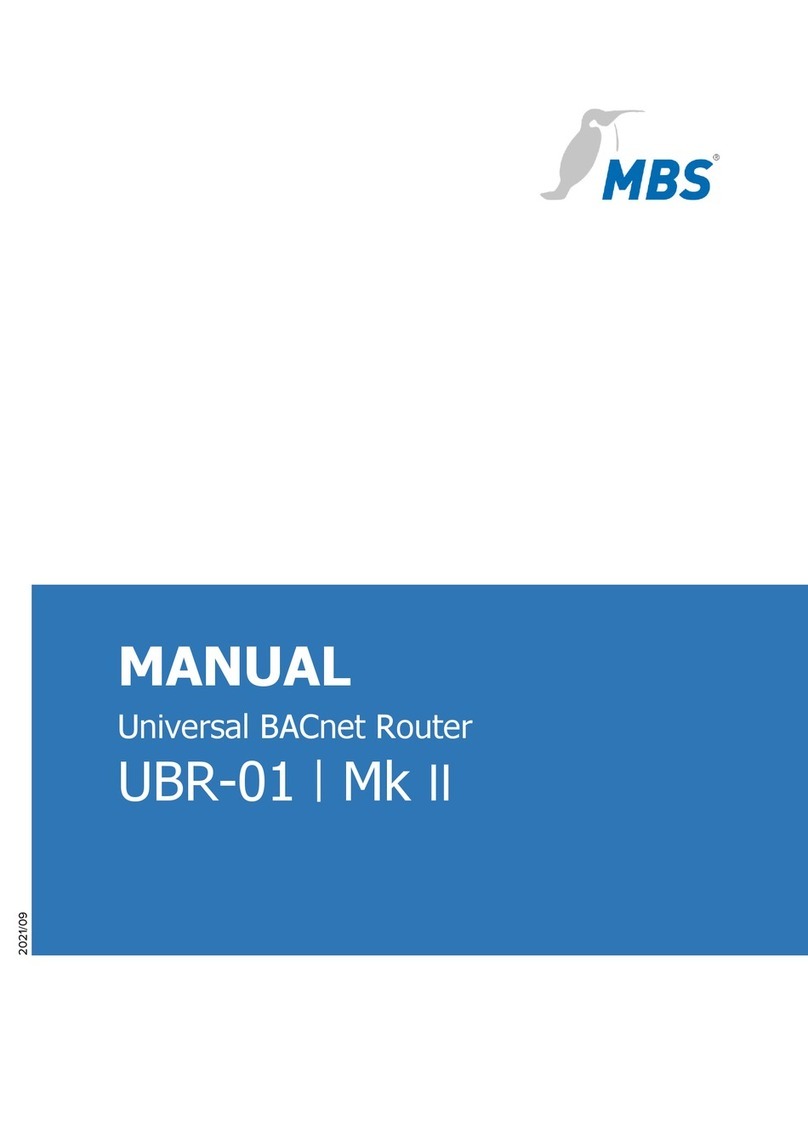VoIPon VigorNIC 132 Series User manual

V
Vi
ig
go
or
rN
NI
IC
C
1
13
32
2
S
Se
er
ri
ie
es
s
V
VD
DS
SL
L2
2/
/A
AD
DS
SL
L2
2+
+
P
PC
CI
I-
-E
E
C
Ca
ar
rd
d
Quick Start Guide
Version: 1.1
Date: April 29, 2016
Warranty
We warrant to the original end user (purchaser) that the modem will be free from any defects in workmanship or materials for a period of two (2)
years from the date of purchase from the dealer. Please keep your purchase receipt in a safe place as it serves as proof of date of purchase.
During the warranty period, and upon proof of purchase, should the product have indications of failure due to faulty workmanship and/or materials,
we will, at our discretion, repair or replace the defective products or components, without charge for either parts or labor, to whatever extent we
deem necessary tore-store the product to proper operating condition. Any replacement will consist of a new or re-manufactured functionally
equivalent product of equal value, and will be offered solely at our discretion. This warranty will not apply if the product is modified, misused,
tampered with, damaged by an act of God, or subjected to abnormal working conditions. The warranty does not cover the bundled or licensed
software of other vendors. Defects which do not significantly affect the usability of the product will not be covered by the warranty. We reserve the
right to revise the manual and online documentation and to make changes from time to time in the contents hereof without obligation to notify any
person of such revision or changes.
European Community Declarations
Manufacturer: DrayTek Corp.
Address: No. 26, Fu Shing Road, HuKou Township, HsinChu Industrial Park, Hsin-Chu, Taiwan 303
Product: VigorNIC 132 Series
DrayTek Corp. declares that VigorNIC 132 series is in compliance with the following essential requirements and other relevant provisions of
R&TTE Directive 1999/5/EEC.
The product conforms to the requirements of Electro-Magnetic Compatibility (EMC) Directive 2004/108/EC by complying with the requirements set
forth in EN55022/Class B and EN55024/Class B.
The product conforms to the requirements of Low Voltage (LVD) Directive 2006/95/EC by complying with the requirements set forth in EN60950-1.
Federal Communication Commission Interference Statement
This equipment has been tested and found to comply with the limits for a Class B digital device, pursuant to Part 15 of the FCC Rules. These limits
are designed to provide reasonable protection against harmful interference in a residential installation. This equipment generates, uses and can
radiate radio frequency energy and, if not installed and used in accordance with the instructions, may cause harmful interference to radio
communications. However, there is no guarantee that interference will not occur in a particular installation. If this equipment does cause harmful
interference to radio or television reception, which can be determined by turning the equipment off and on, the user is encouraged to try to correct
the interference by one of the following measures:
Reorient or relocate the receiving antenna.
Increase the separation between the equipment and receiver.
Connect the equipment into an outlet on a circuit different from that to which the receiver is connected.
Consult the dealer or an experienced radio/TV technician for help.
This device complies with Part 15 of the FCC Rules. Operation is subject to the following two conditions:
(1) This device may not cause harmful interference, and
(2) This device may accept any interference received, including interference that may cause undesired operation.
This product is designed for the DSL network throughout the EC region
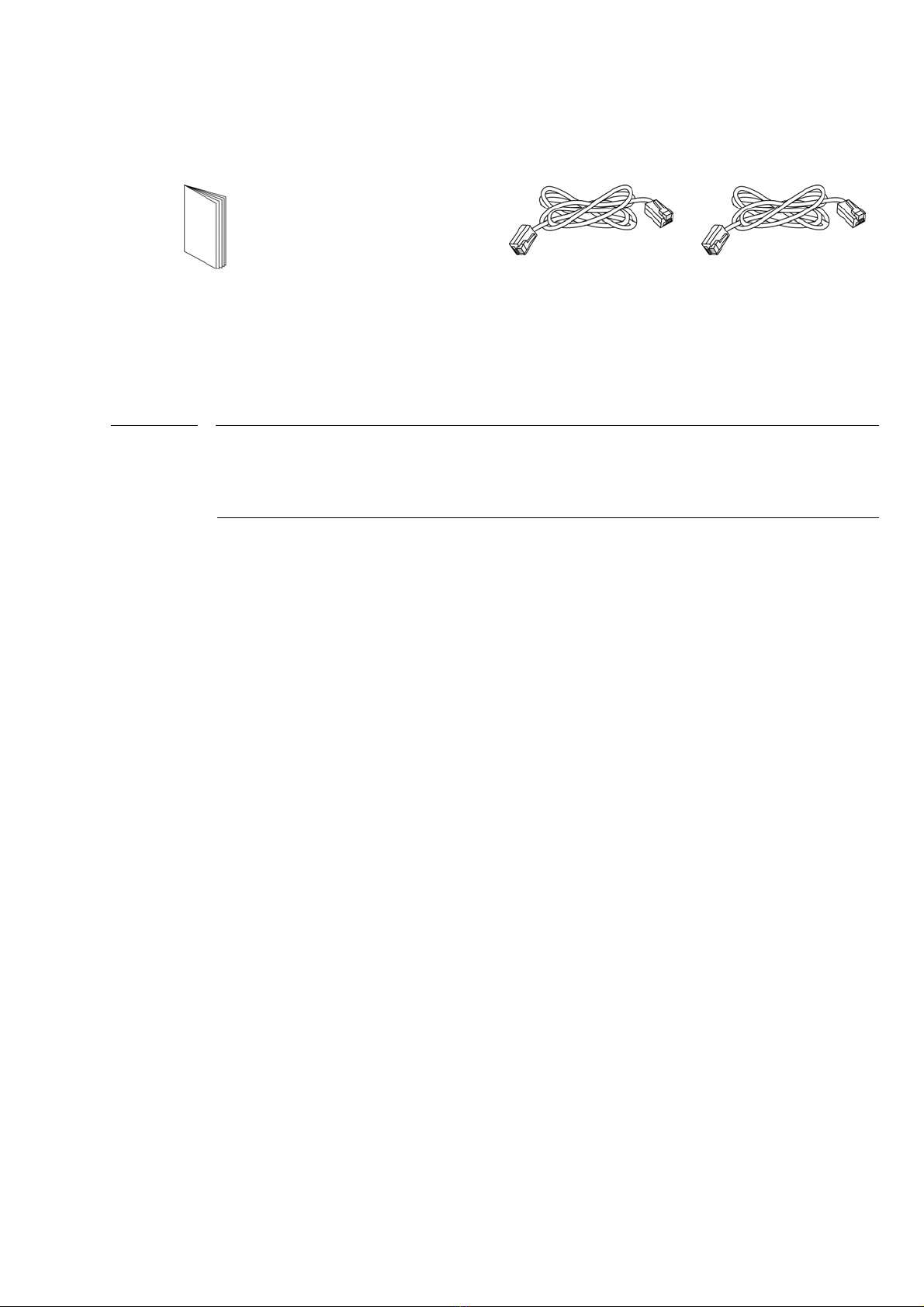
Package Content
Quick Start Guide Network Card
and
Spare short
bracket
RJ-11 Cable
(for Annex A) RJ-45 Cable
(for Annex B)
Note: WAN2 is available for SFP connection (for VigorNIC 132F
only). However, the SFP module is not included in the
package.
Customer Service
Internet inaccessibility may be caused by internal firewall of operation
system or anti-virus programs, please disable the services temporally
when you suffered.
If the network cannot work correctly after trying many efforts, please
contact your dealer for further help right away. For any questions, please
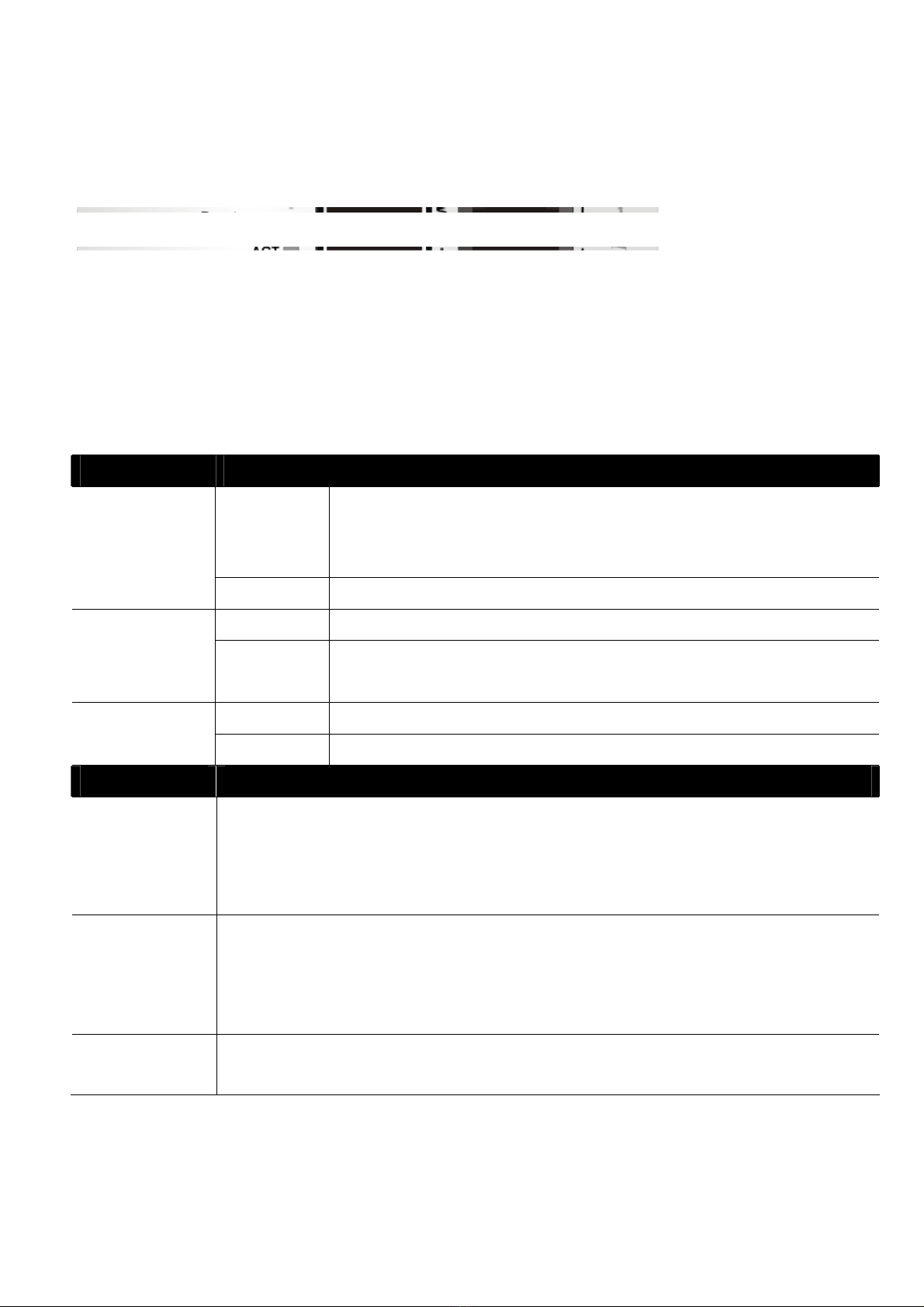
Descriptions of Components
VigorNIC 132F
VigorNIC 132
LED Status Explanation
On The Fiber WAN is connected (VigorNIC 132F).
The Ethernet WAN connection is ready
(VigorNIC 132).
WAN2
Blinking It will blink while transmitting data.
On DSL connection synchronized.DSL Blinking Quickly: DSL is handshaking.
Slowly: DSL tries to synchronize.
Off The system is not ready or is failed.ACT Blinking The system is ready and can work normally.
Interface Description
Factory
Reset Restore the default settings. Usage: Turn on the modem.
Press the button and keep for more than 10 seconds.
Then the modem will restart with the factory default
configuration.
WAN2 SFP Port - Connector for accessing the Internet via fiber
connection. (VigorNIC 132F)
Ethernet Port – Connector for accessing the Internet via
fiber connection. (VigorNIC 132)
DSL Connecter for accessing the Internet through
VDSL2/ADSL2/2+. (VigorNIC 132)
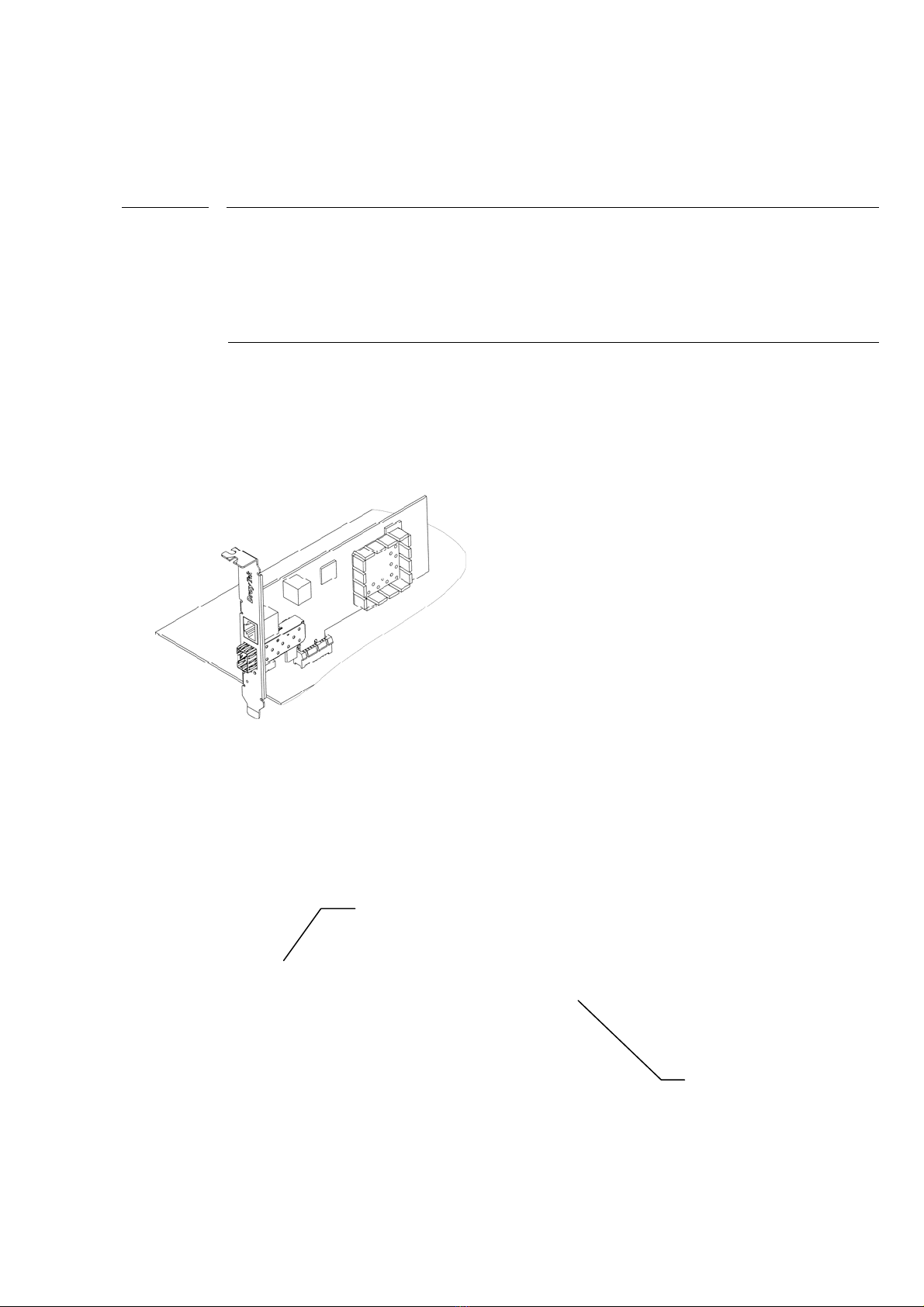
Installing Your Network Card
Note VigorNIC 132 series is being supported by the Windows 7
Generic Ethernet Driver. If you are required to install the
driver manually, please download it from
www.draytek.com.
1. Power off your computer
2. Remove the cover of your computer.
3. Choose a spare card slot and insert VigorNIC 132 network card
into the card slot.
4. Use RJ-11 cable(for AnnexA) or RJ-45 cable (for AnnexB) to
connect DSL interface to the external VDSL splitter to establish
DSL connection (VigorNIC 132). Or, insert the fiber cable into
WAN2 interface to establish fiber WAN connection(VigorNIC
132F).
5. Install the cover of your computer and power on the computer.
6. Check the ACT, WAN2/DSL LEDs of VigorNIC 132 to assure WAN
connections.
VigorNIC 132
VigorNIC 132F

Configuring Web Pages
The Quick Start Wizard is designed for you to easily set up your interface
card for Internet access. You can directly access the Quick Start Wizard
via Web User Interface.
1. Open a web browser on your PC and type http://192.168.1.1. A
pop-up window will open to ask for username and password. Please
type “admin/admin” as the username and password. Then click
Login.
2. The VigorNIC 132 Main Screen will pop up.
3. Open Wizards>>Quick Start Wizard.
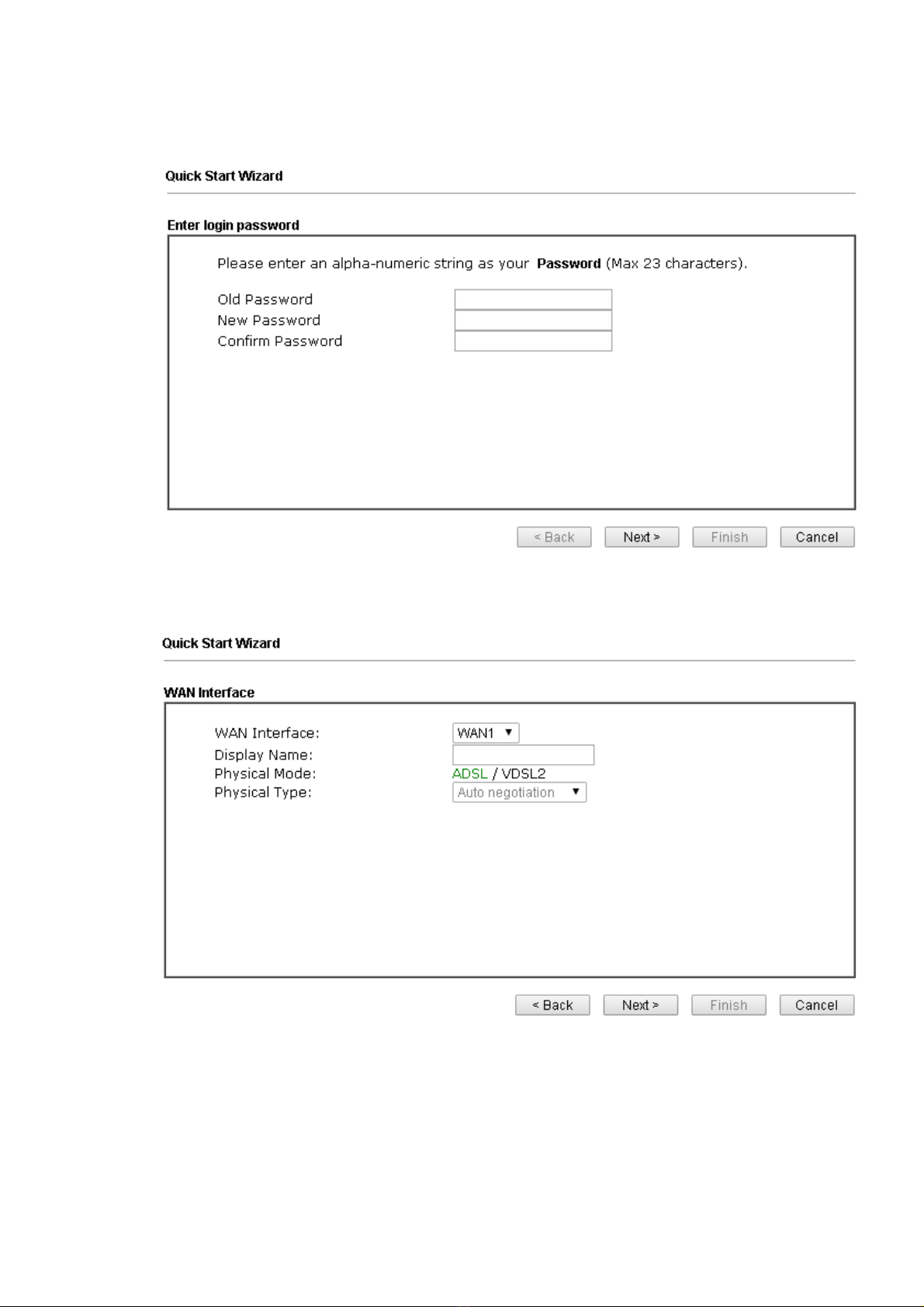
4. Enter the new login password on the field of New Password and
retype it on the field of Confirm Password. Then click Next to
continue.
5. Type a name for such network card in the field of Display Name.
Then click Next to continue.
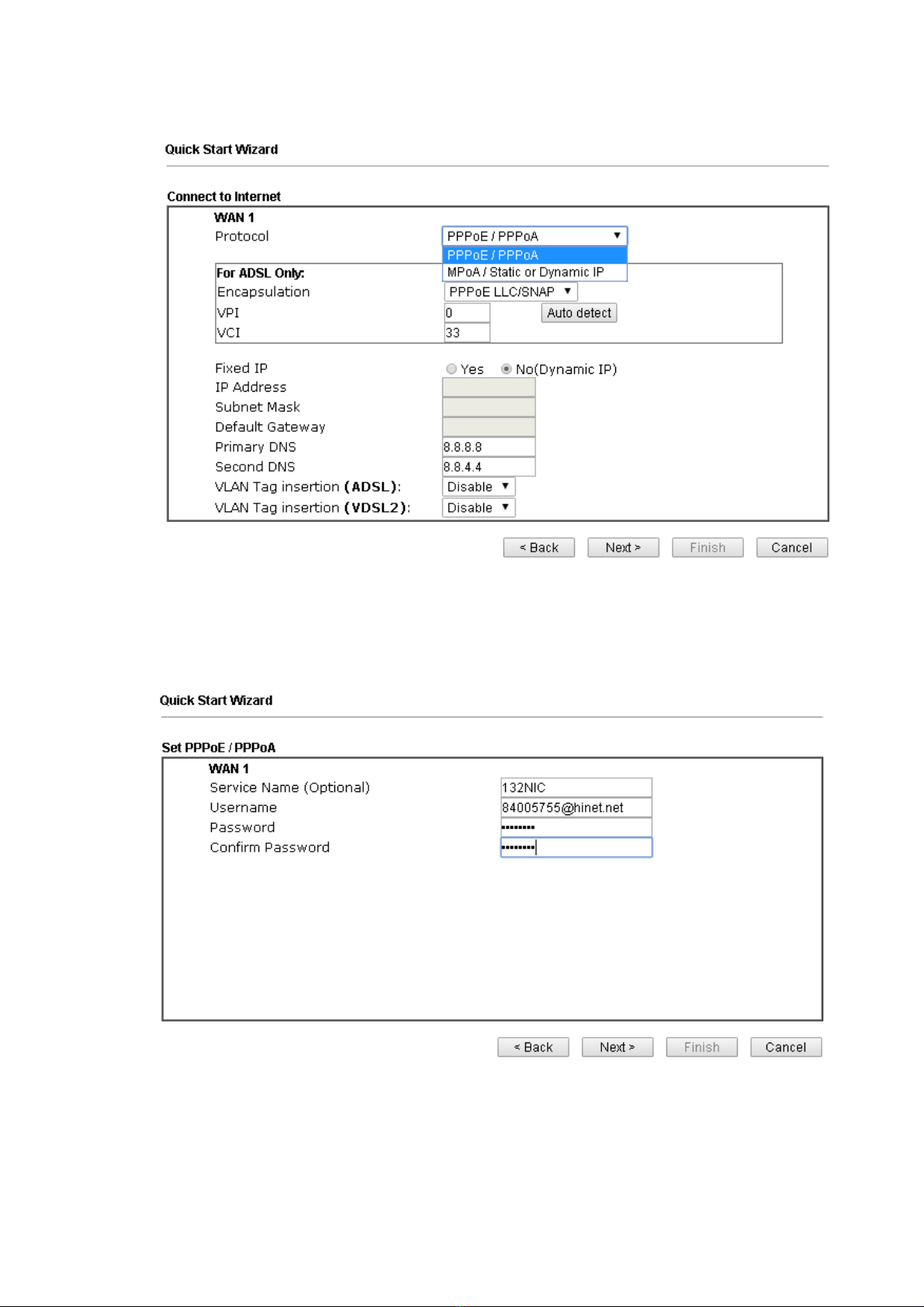
6. On the next page as shown below, specify the correct protocol based
on the information you have.
PPPoE or PPPoA: If you have username and password obtained from
your ISP, choose PPPoE or PPPoA and click Next to get the following
page.Fill in required data and click Next.
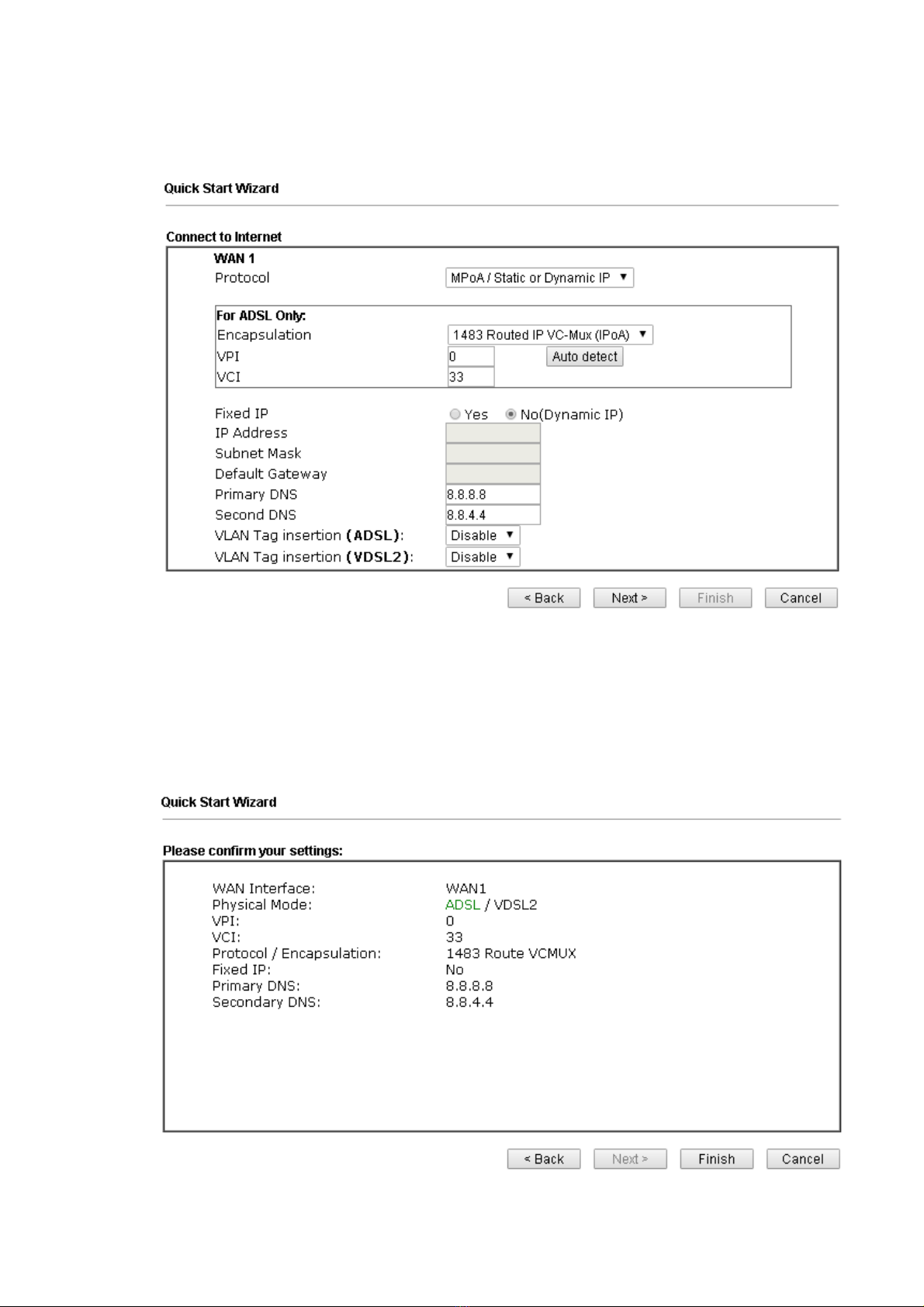
MPoA/Static or Dynamic IP: If you have IP address(es) obtained from
your ISP, choose MPoA/Static or Dynamic IP. Fill in required data and
click Next.
7. Now you can see the following screen. It indicates that the setup is
complete. Different types of connection modes will have different
summary. Click Finish and then restart the modem. Afterward, you
will enjoy surfing on the Internet.
This manual suits for next models
2
Table of contents
Popular Network Router manuals by other brands

ZyXEL Communications
ZyXEL Communications Prestige 652H/HW Compact guide
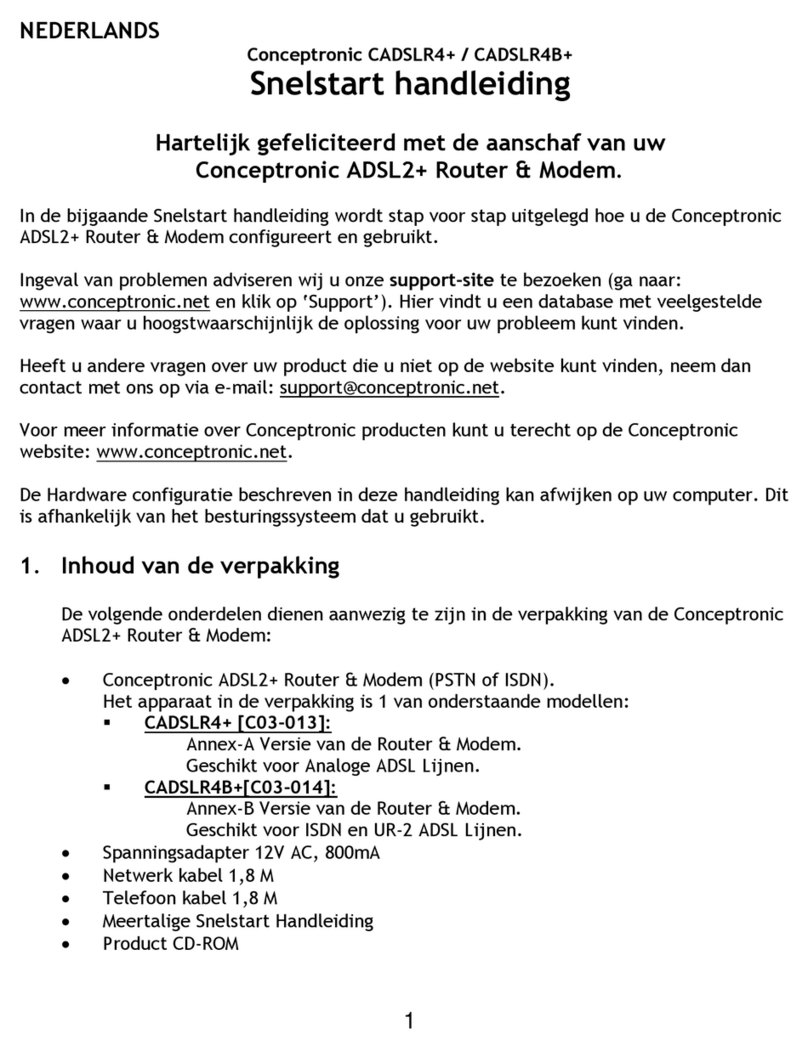
Conceptronic
Conceptronic CADSLR4+ Quick installation guide

Pepwave
Pepwave Surf SOHO user manual
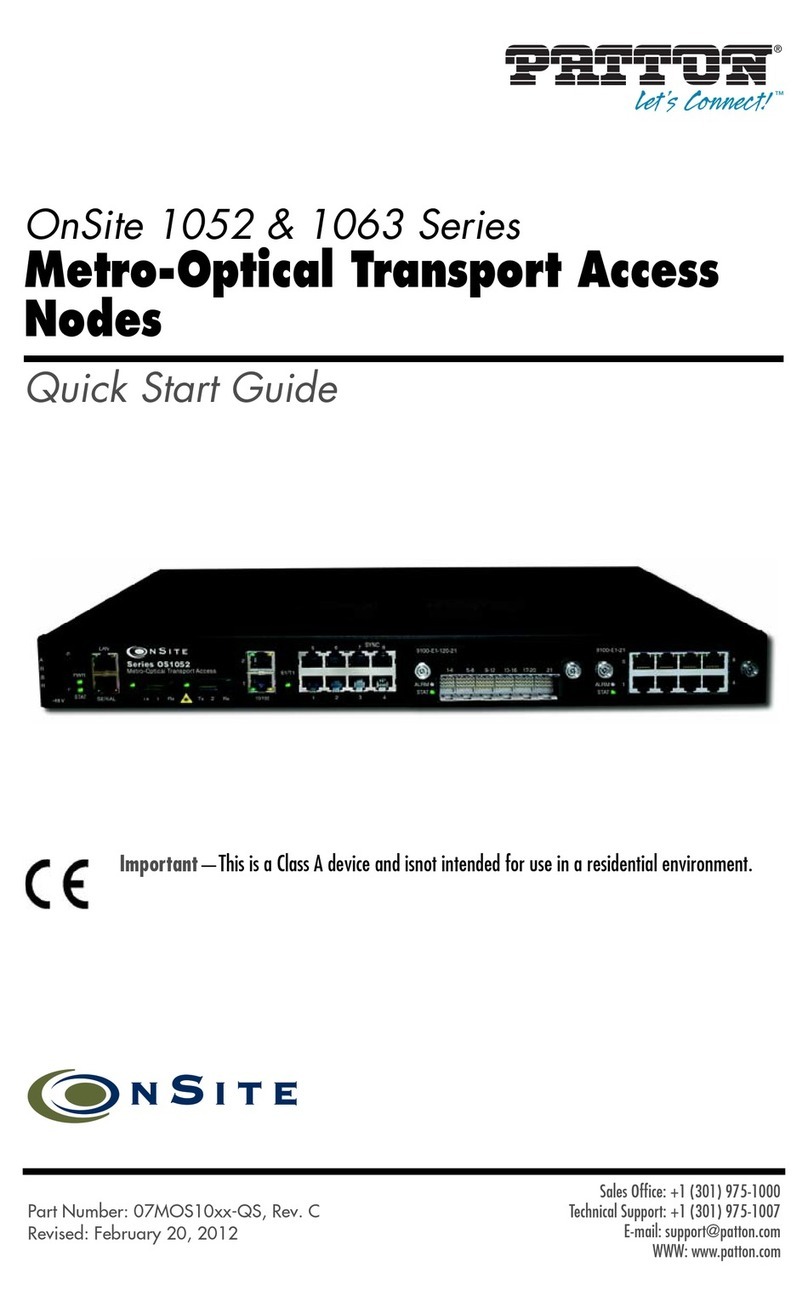
Patton electronics
Patton electronics OnSite 1052 Series quick start guide

Zoom
Zoom Cable Modem/Router user manual

Draytek
Draytek Vigor2925 Series user guide