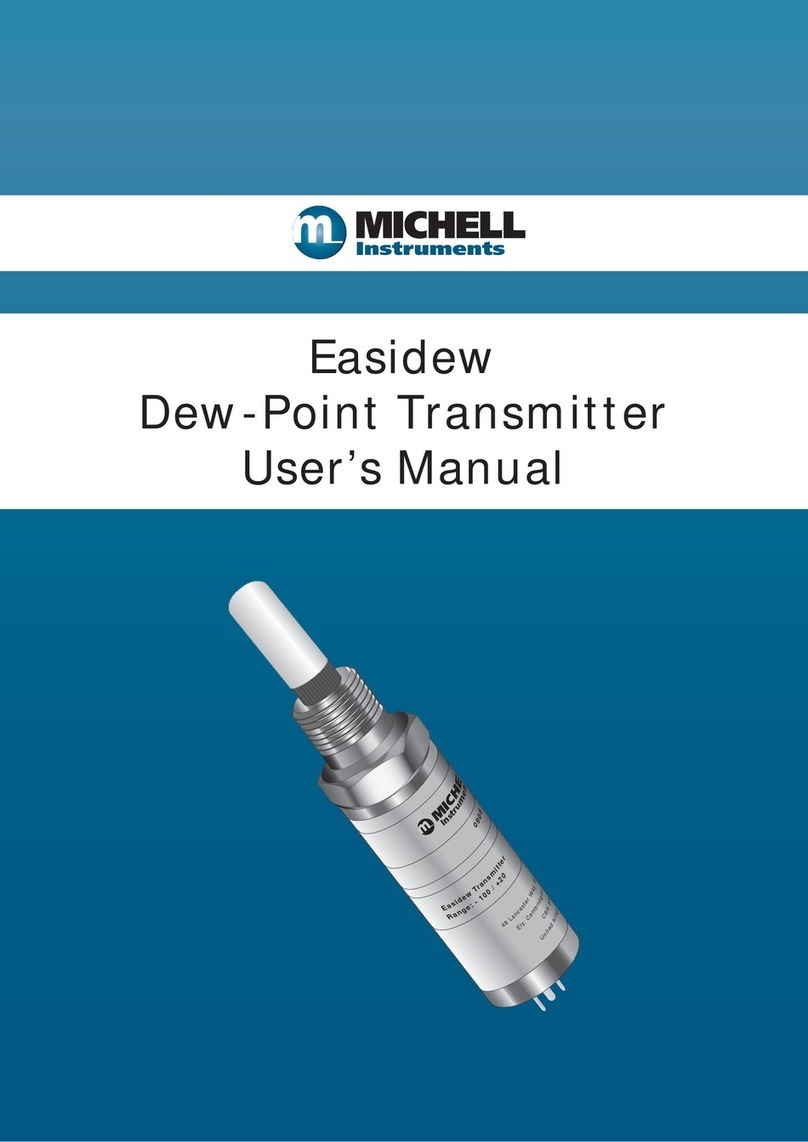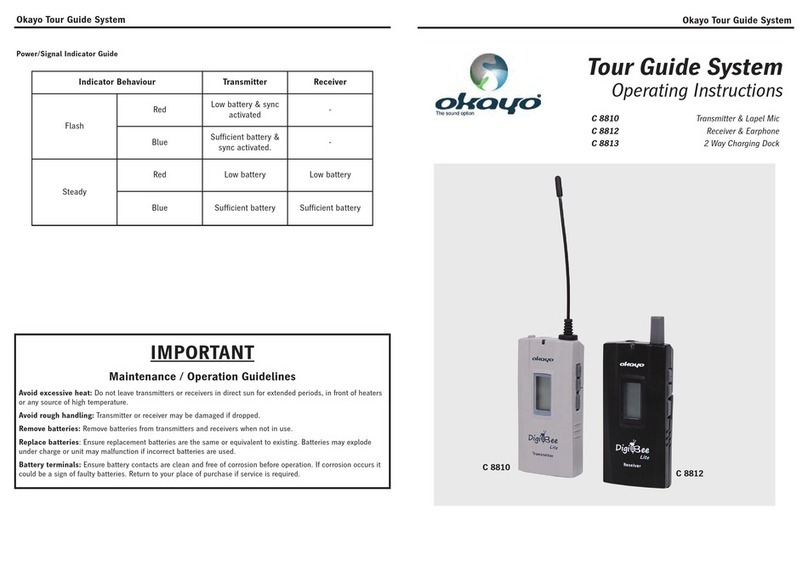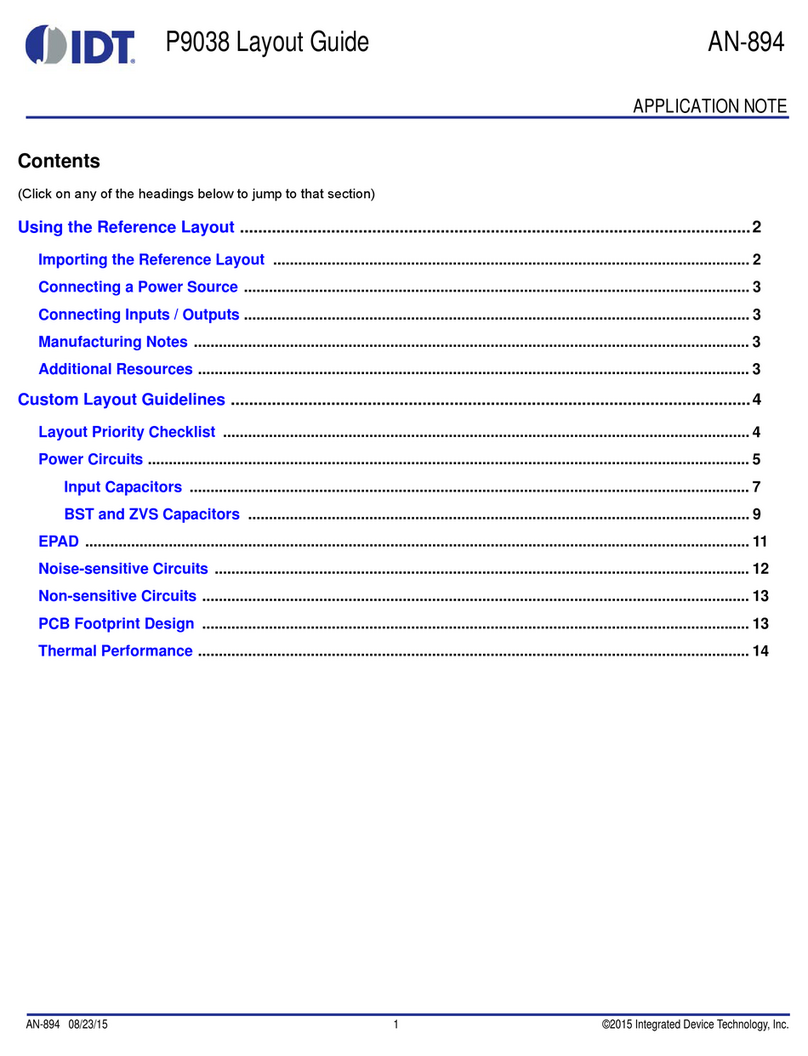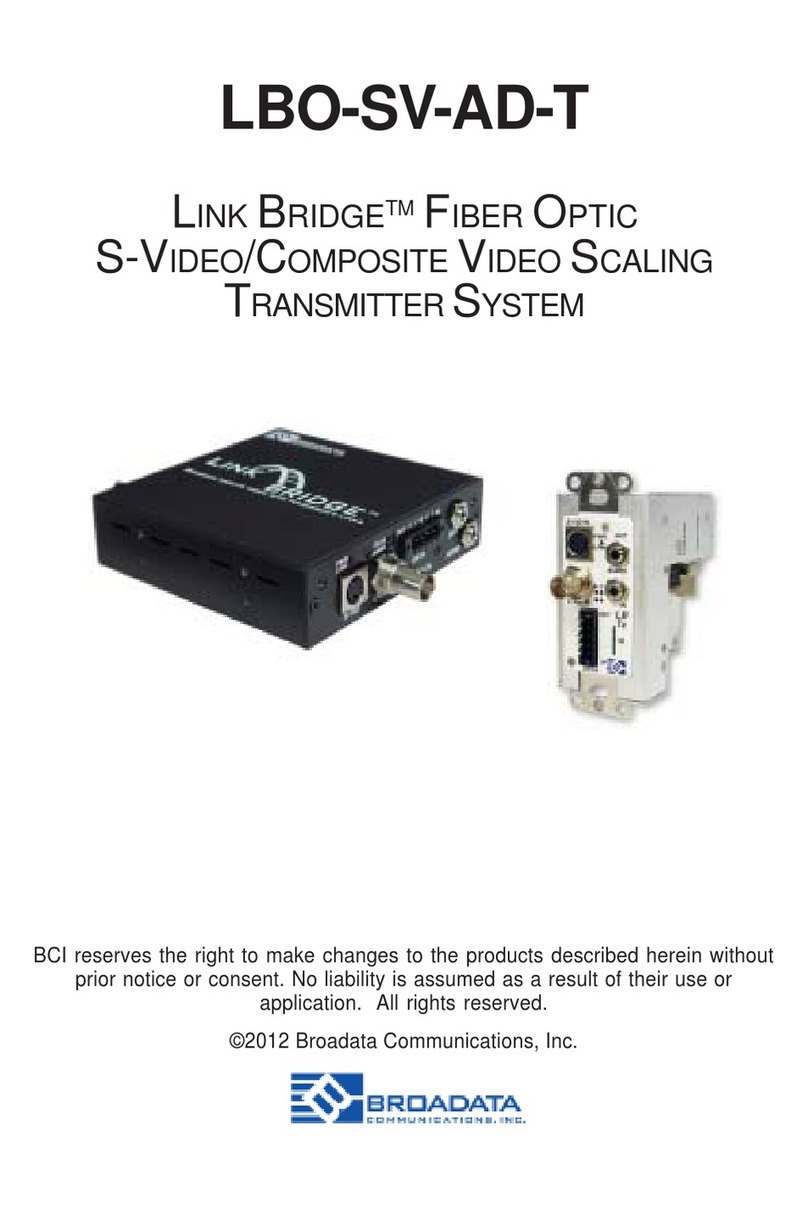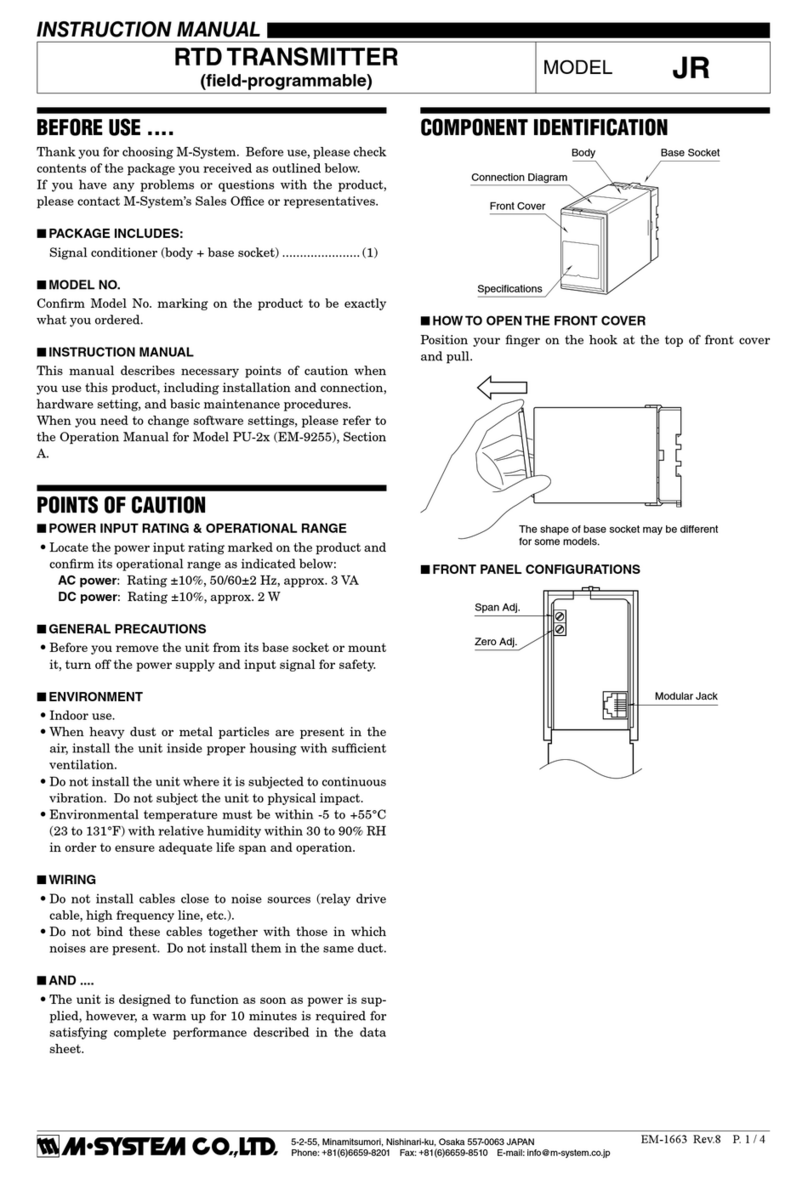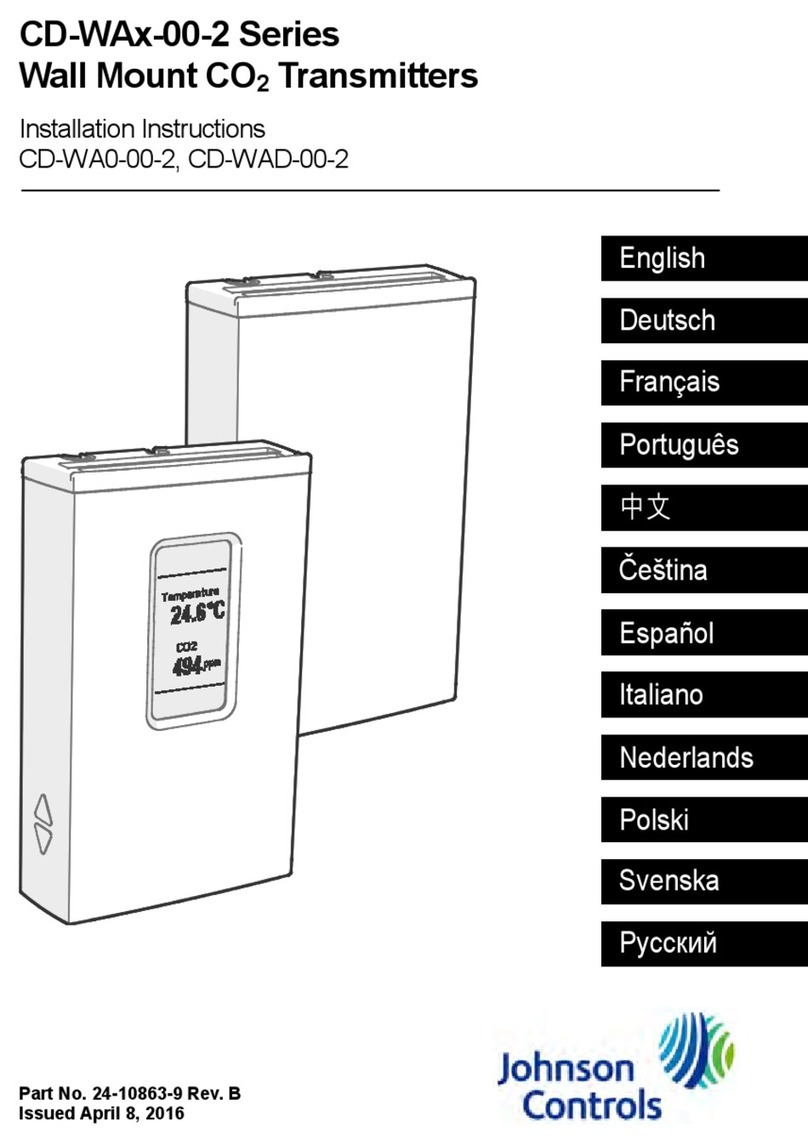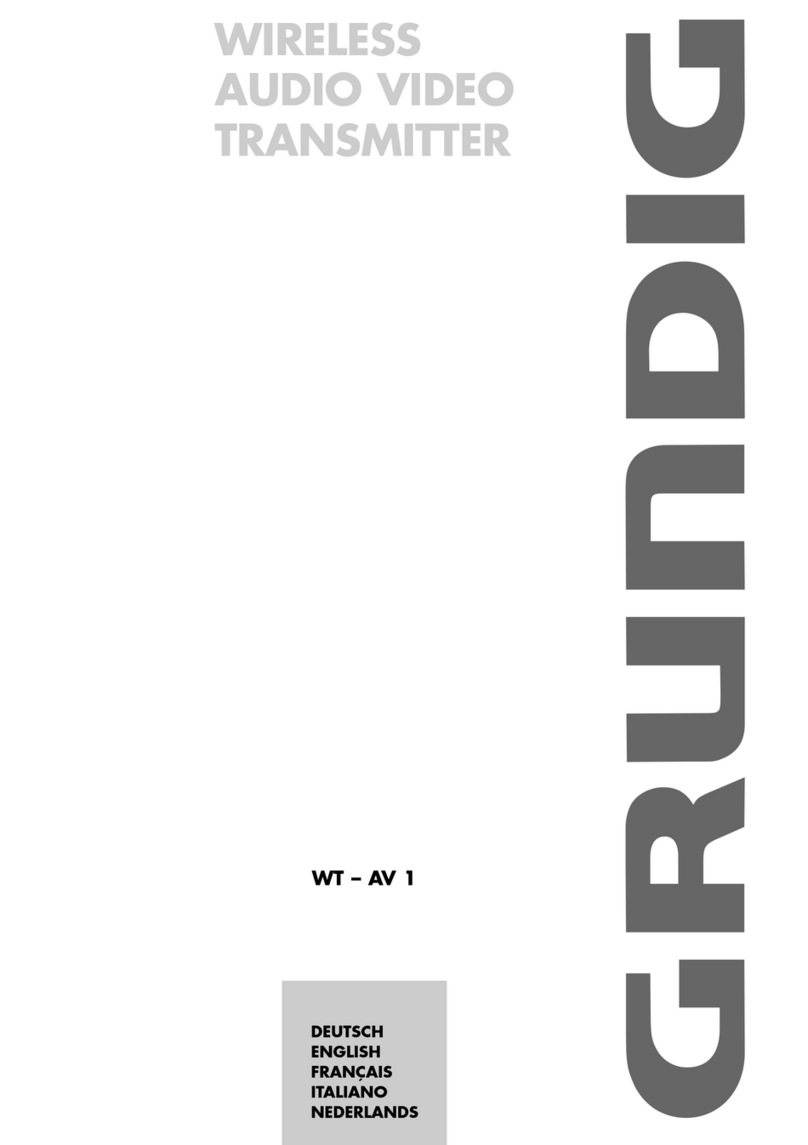DeviceGate Technology BT-Pusher PRO+ User manual

LONG RANGE
BLUETOOTH MARKETING DEVICE
BT-Pusher PRO+
USER GUIDE
Version 1.0.2
DeviceGate Technology Co.,Ltd
Web http://www.bt-pusher.com/en
http://devicegate.en.alibaba.com/
Add Room 4032,HaoJing Building,NO.9 DaGangGongYe Road,
TianHe , GuangZhou, GuangDong, China
Tel 0086-20-82317785, 0086-20-82317786
Fax 0086-20-62201638

BT-Pusher PRO+ User Guide
Page 2 of 17
Content
1 Introduction......................................................................................3
1.1 Overview.................................................................................3
1.2 Function……………………………………………………………………………………………….3
1.3 Application…………………………………………………………………………………………..4
1.4 Features……………………………………………………………………………………………….5
1.5 Package Contents………………………………………………………………………………..5
2 Installation……………………………………………………………………………………………………….7
2.1 BT-Pusher Pro Interface Specification………………………………………………….7
2.2 User Guide…………………………………………………………………………………………….8
2.2.1 Power……………………………………………………………………………………………….8
2.2.2 FLASH DISK Local Managerment………………………………………………….10
2.2.3 Network Remote Managerment…………………………………………………….13
2.3 Installation Notes……………………………………………………………………......... .15
3 Warranty Information …….………………………………………..……………………………………17

BT-Pusher PRO+ User Guide
Page 3 of 17
1. Introduction
1.1 Overview
BT-Pusher BlueTooth Advertising System is a new generational advertisement and
information transmitting marketing system,which is developed by DeviceGate Technology
Co.,Ltd. BT-Pusher Bluetooth Advertisng System can send promotional and advertising
messages,business cards, event notifications to the mobile phones and all other
Bluetooth-enabled devices automatically .You can provide your customers with news,
special offers, flyers, discount coupons, multimedia files, java games and other types of
media. If end users allow receiving the message, any kind of media format can be sent to
their devices.
1.2 Function
● Auto search for Bluetooth devices
● Support for a variety of Bluetooth message transmission strategy
● It can be networked(seamless) and has a data-base which can be shared with other
devices in a same network

BT-Pusher PRO+ User Guide
Page 4 of 17
● It can be monitored from remote distance over internet by wired(LAN) or wireless(GPRS
or WIFI)
● Blacklist function
● A variety of refuse retransmission mechanism
● Auto pair with mobile bluetooth devices(mainstream mobile models)
● Show the system working status using LED
● Delivery of a wide range of information type:txt,gif,jpg,mp3,mp4,3gp,java games and so
on
● Support up to 28 Bluetooth devices at the same time to download
● Send bluetooth message at scheduled times
● File update at scheduled times
● The fastest download speeds of up to 150KByte / S , decided to Bluetooth version of
mobile and receive environmental
● Transmission distance: up to 500 meters
● Support for different time periods to send different content
● The same user will get each message only ONCE ,no matter what version you're using
● System can automatically record connection and receive detailed information of all users
for you to decision-makin
● Support Network Remote Management:LAN,WAN,WIFI,GPRS and usb local management
● Support Abnormal automatic recovery function
1.3 Application
zShops and In-store Promotions ●Exhibitions
zRestaurants and coffee shops ●Business center / shopping mall
zTouristareas ●Hotels
zAirports ●Sport events

BT-Pusher PRO+ User Guide
Page 5 of 17
zTransportation ●Auto parts sales shop
zAuto4Sshops ●Repair stations
zMotorCity ●Cinemas
zHousing Sales Center ●Recreation centers
Even you can think of any place, almost everywhere
1.4 Features
Model BT-Pusher PRO+
Appearance
Status indication LED status indication
Size 13cm(W)*19cm(L)*3cm(H)
Weight 500g
Power Input 110-240V(Battery optional)
Storage Above 128M Byte, expanded to 1G Byte
Bluetooth type Long Range Bluetooth Module with Amplifier
Simultaneous
Connections 28
Usb interface Yes
Antenna External 3db Antenna(Optional 6db,or 9db)
Ethernet 10/100 Ethernet
WIFI Yes(Optional)
GPRS Yes(Optional)
Abnormal automatic
recovery function Yes
Management method USB local
Network remote
GPRS(optional)
WIFI(optional)

BT-Pusher PRO+ User Guide
Page 6 of 17
1.5 Package Contents
Each BT-Pusher PRO+ include:
1,A BT-Pusher PRO+ device
2,A adapter
Optional Accessories:
1,4800mAH Li-ion battery(size:126cm(L)*81cm(W)*26cm(H))

BT-Pusher PRO+ User Guide
Page 7 of 17
2. Installation
2.1 BT-Pusher Pro+ interface specification
zLED:Indicate the working status of the BT-Pusher PRO+ device
zPOWER INPUT:DC 12V 1A power adapter
zUSB INTERFACE:Used to connect flash disk for offline management. Please use
BtspConfig software to modify corresponding parameters or update file
contents and make sure to save the results to a flash disk,then insert the flash
disk into the relevant BT-Pusher Device’s USB interface, the system will
automatically set the device parameters, update file contents and download log
file, modify blacklist and so on. (After you insert a flash disk,please make sure
LED show a status described in section 2.2.2)
zNETWORK INTERFACE:Used to connect network, through the
BtManagerServer software real-time modify BT-Pusher device’s parameter
settings, update file content, blacklist and download send logs file and so on.
USB INTERFACE
POWER INPUT
NETWORK
INTERFACE
LED STATUS INDICATION
Antenna

BT-Pusher PRO+ User Guide
Page 8 of 17
2.2 User Guide
2.2.1 Power
1. Put bt-pusher Pro+ device in a secure place, and Plug power adapter (DC 12V)
in the power interface,As shown below:
2. You can also use lithium battery-powered, as shown below:
3. After power-on, LED will indicate the system status information, as follows
(1) Red light. Indicates power supply normal
(2) Red light, The middle green light flashes once every second. BT-Pusher
device started to enter the normal work state, it will scan surrounding
Bluetooth-enabled devices, and send relevant information to them.

BT-Pusher PRO+ User Guide
Page 9 of 17
Then you will receive the BT-Pusher device’s default information, if you want to
change what is being sent, please use BtspConfig or BTManagerServer software
changes. (Please make sure your Bluetooth-enabled cell phone turned on , and
Bluetooth visibility function keep alive. NOKIa mobile phone (Figure 1), Samsung
mobile phone (Figure 2) as an example)
Figure 1
Figure 2

BT-Pusher PRO+ User Guide
Page 10 of 17
2.2.2 FLASH DISK Local Managerment
BT-Pusher device with flash disk local management functions, through flash disk
operation can update the system configuration information, modify the file content,blacklist
and download log file and so on.
1: Need to use the BtspConfig configuration software for the relevant
operation.BtspConfig software on BtspConfig directory:
(1) Double-click to open BtspConfig.exe software, will appear below the
window, first click on the “new config” to build a new project, and then
according to your own needs to special configuration your project.

BT-Pusher PRO+ User Guide
Page 11 of 17
(2) Second, fill in the number of devices you need to configure and network
device name, as shown below:
Please refer to document “BtspConfig software User Guide” for more detailed
operation
Note: The default server IP: 192.168.1.107, server port: 2323.If you use network
management software BtManagerServer to manage BT-Pusher device, you need to modify
the server IP, server port in network parameter.Theymust keep

BT-Pusher PRO+ User Guide
Page 12 of 17
same with network management software BtManagerServer used.See network
management software BtManagerServer installation directory under the config.ini file can
know that it used network ports. If you want to connect to internet, You need write correct
gateway IP Address in System Config window,and server ip must be a Internet ip address.
2: UseBtspConfig software to modify corresponding parameters or update file
contents and make sure to save the results to a flash disk,then insert the flash disk
into the relevant BT-Pusher Device’s USB interface, the system will automatically set
the device parameters, update file contents and download log file, modify blacklist
and so on. as shown below

BT-Pusher PRO+ User Guide
Page 13 of 17
(1) Flash disk inserted, BT-Pusher device’s top green light flashes once every
half a second, as shown below, indicates device being updated:
(2) When the top green LED stop flashing,The middle Green LED will
continue to flash, indicating update has been completed, the system re-enter
the normal working state, only this time you can unplug the Flash disk.
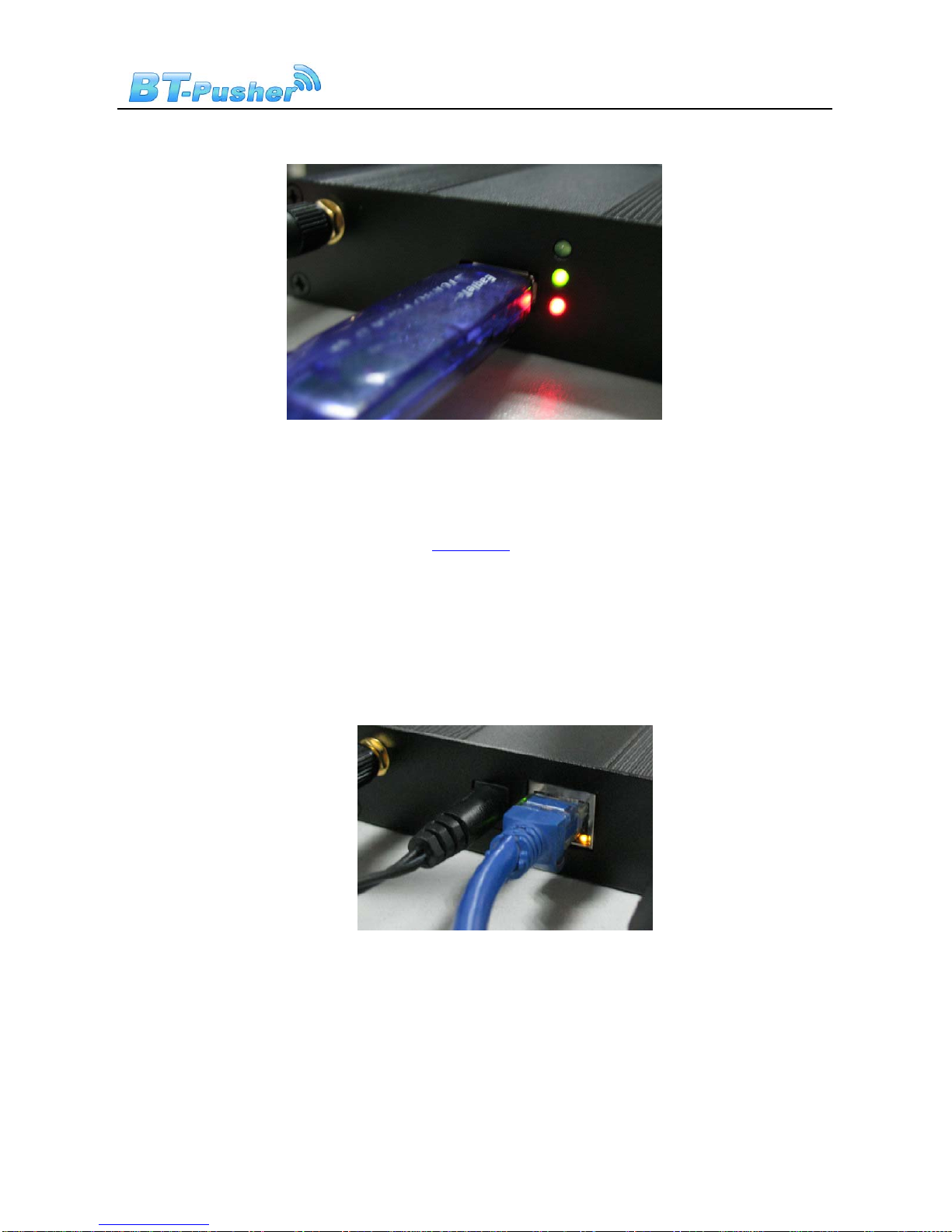
BT-Pusher PRO+ User Guide
Page 14 of 17
2.2.3 Network Remote managerment
Bluetooth advertising device BT-Pusher with network management capabilities ,it
can be connected to the network, you can modify device configure,user
blacklist,update files and download log files using BTManagerServer software.
1. Please use network cable to connect network,as shown below:
2. Entry BTManagerServer directory,as shown below:

BT-Pusher PRO+ User Guide
Page 15 of 17
3. Double-click to open config file, make sure the server port local_port with
BtspConfig software settings are same , as shown below::
4. Double-click to open BtManagerServer software, and soon there is a device
icon into a green, indicates BT-Pusher device is connected with
BTManagerServer software, this time you can use BtManagerserver software
to operate BT-Pusher device real-time. As shown below:

BT-Pusher PRO+ User Guide
Page 16 of 17
Please refer to “BTManagerServer Software User Guide.pdf” for more
detailed operation
2.3 Installation Notes
1. Away from the high-temperature place.
2. To avoid direct sunlight.
3. Do not put damp places, to avoid the water.
4. Do not place other equipment above BT-Pusher device.
5. Bt-Pusher device should be installed in a well-ventilated place

BT-Pusher PRO+ User Guide
Page 17 of 17
3 Warranty Information
DeviceGate guarantees BT-Pusher products are free of defects for a period of 12 months
from the date of purchase. This warranty is non-transferable and applies to the original
purchaser. BT-Pusher products found to be defective will be replaced free of charge. Purchaser
is responsible for all shipping costs. For returns and warranty claims, Purchaser must first
Returns or Warranty claims without a return authorization number will not be accepted.
Thank you for choosing BT-Pusher device!
Please visit our website
http://www.bt-pusher.com/en
For more detailed
Table of contents