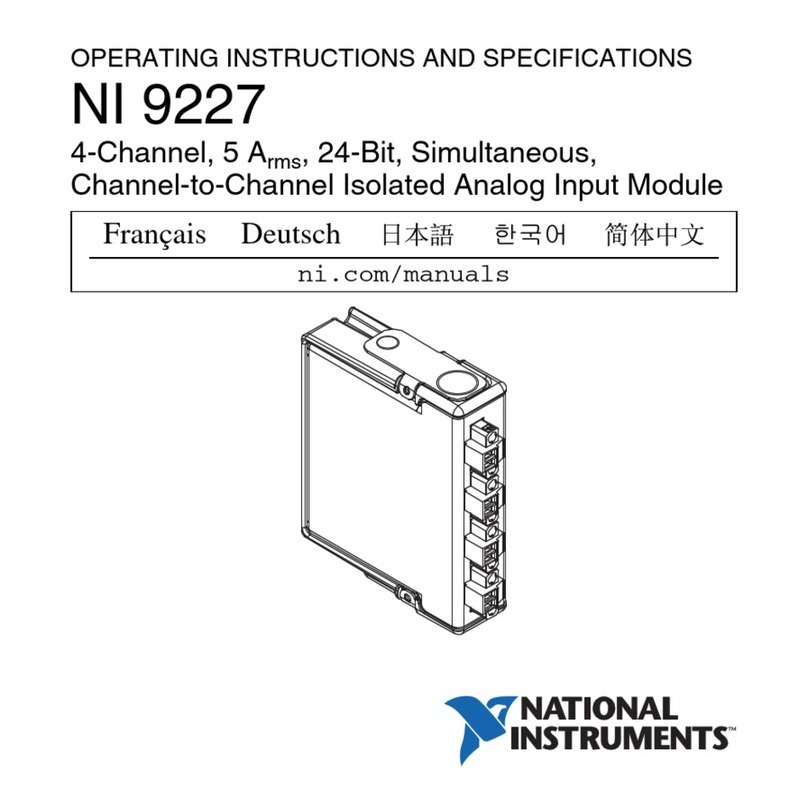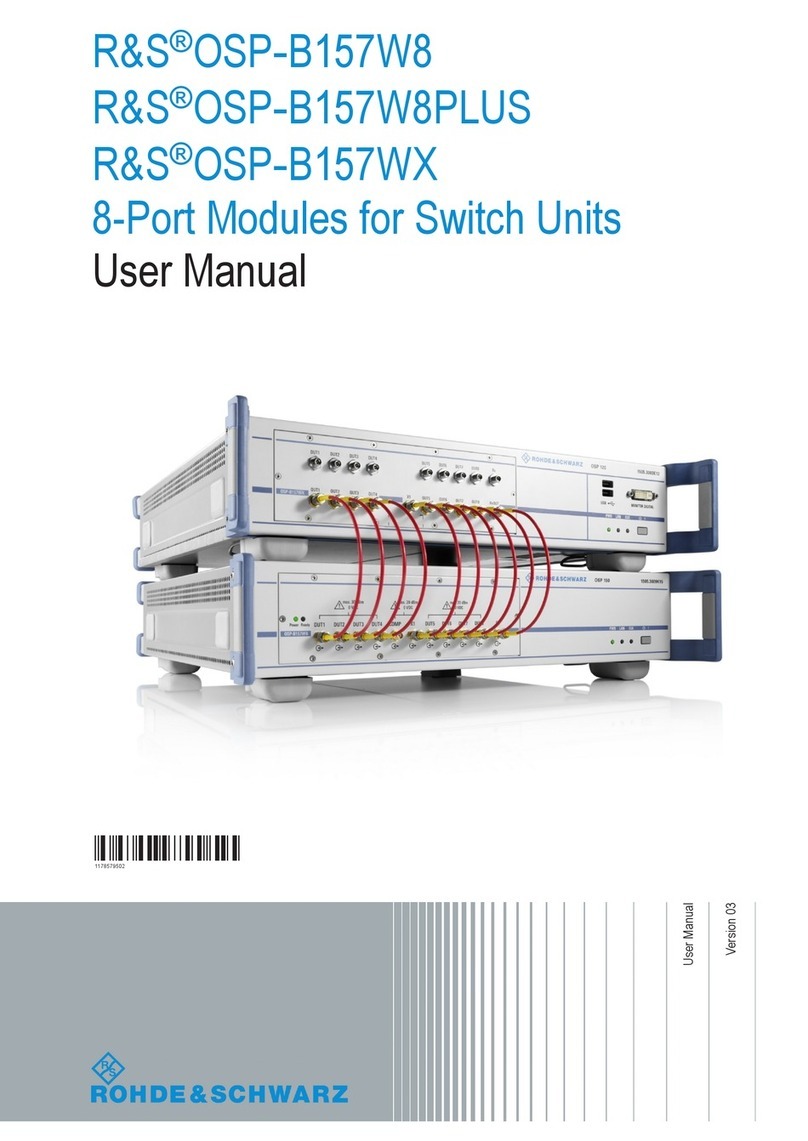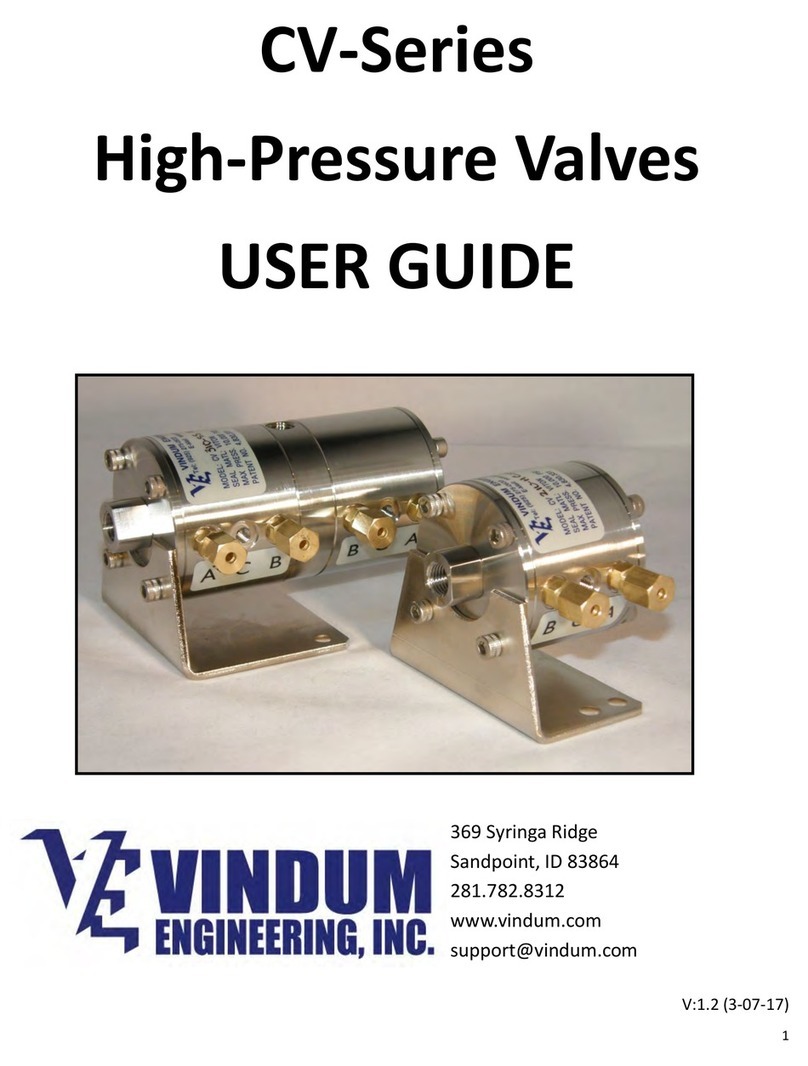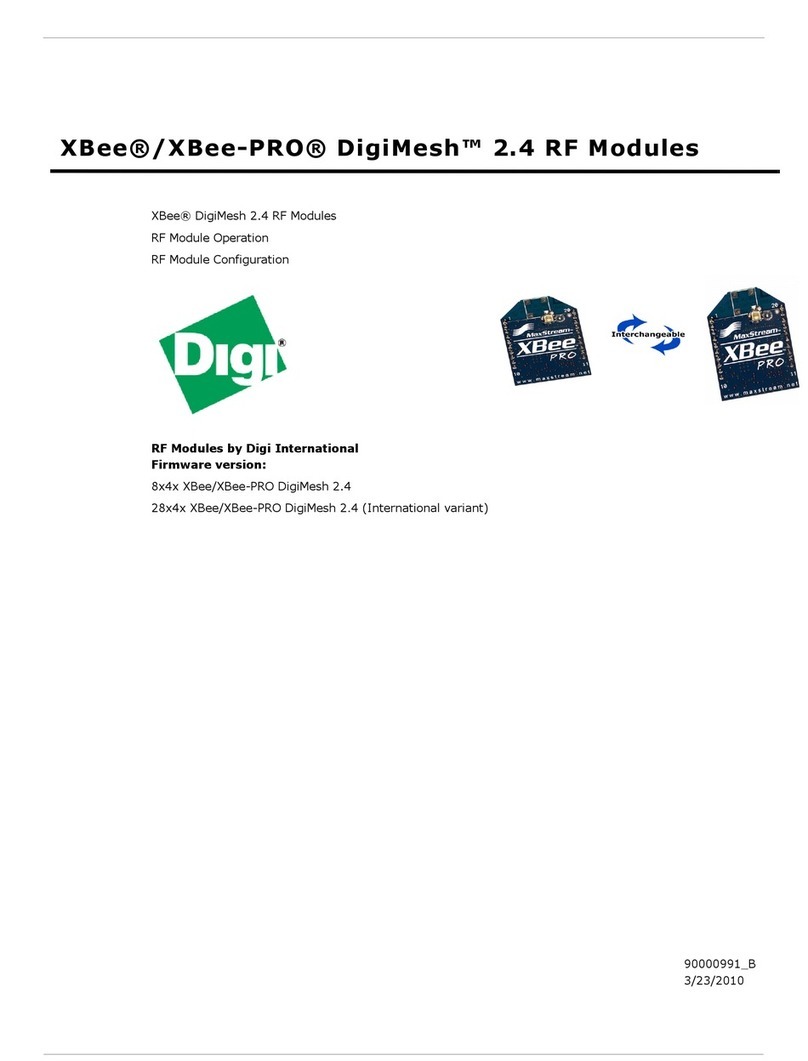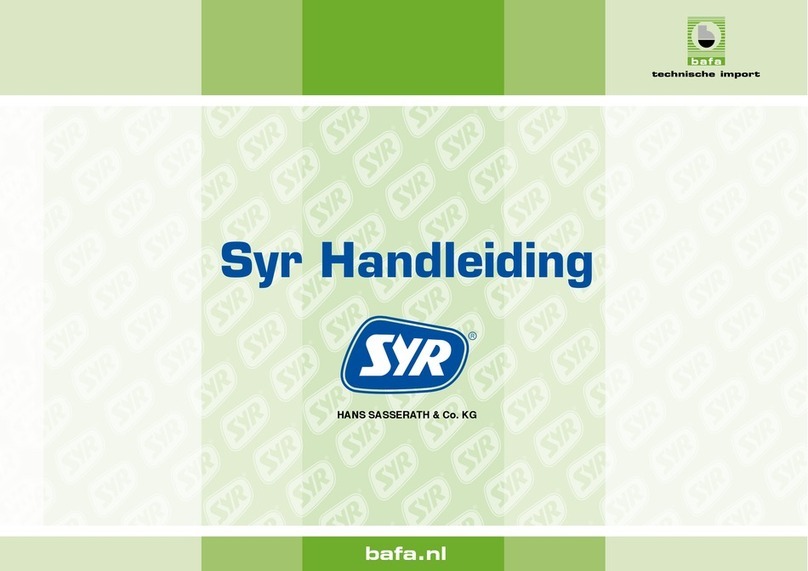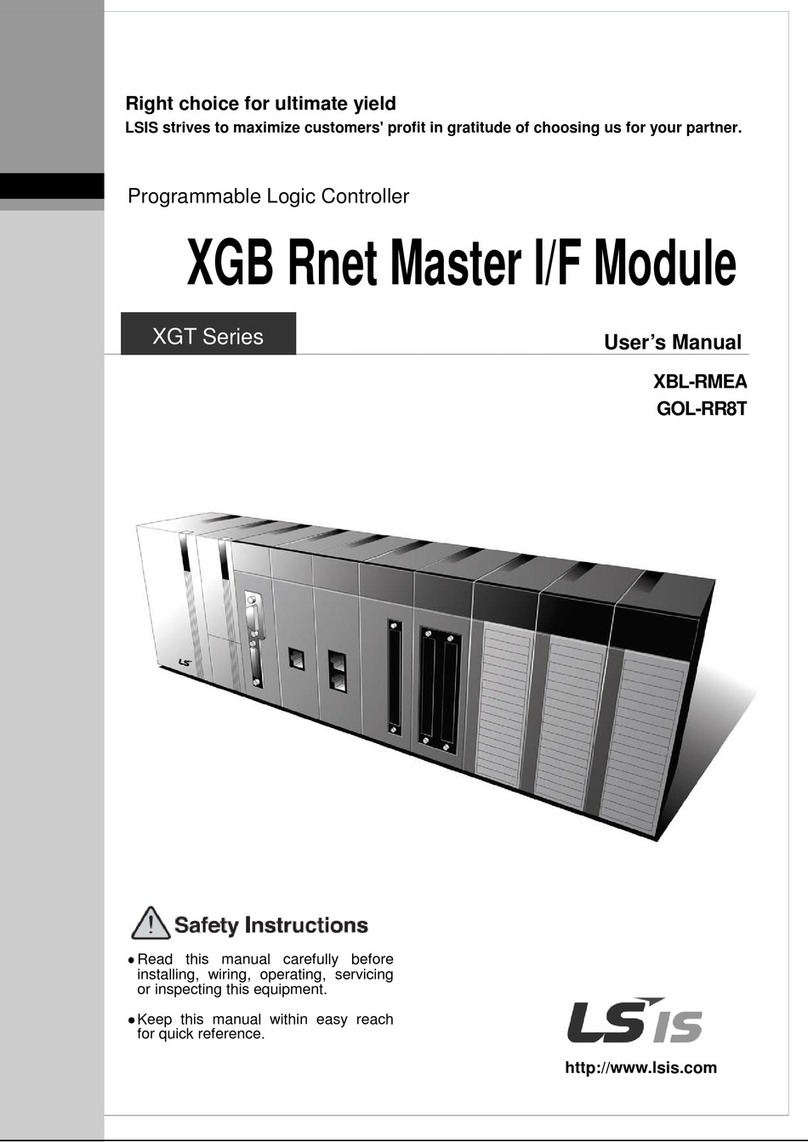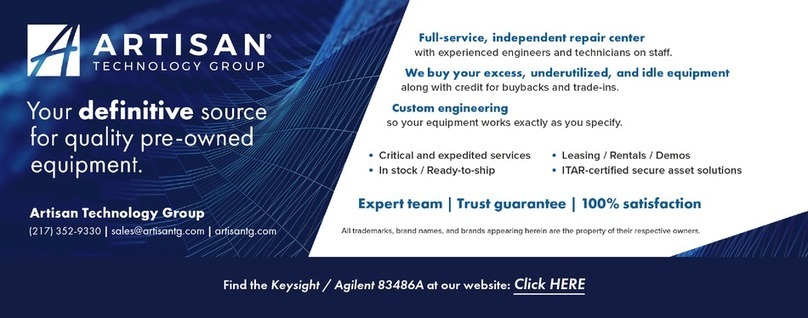Deviser TC701B User manual

TC701B
Ethernet Test Module
Operation Manual
Ver1.31
Deviser Part No.: TC701B
© Tianjin Deviser Electronics Instrument Co.,Ltd.
All rights reserved.
Printed in CHINA,July. 2013.


I
Conventions
This manual has the following conventions for presenting information.
WARNING: A warning alerts you any condition that could cause
personal injury.
CAUTION: A caution alerts you any condition that could cause a
mechanical failure or potential loss of data.
Make sure the AC power supply voltage meets the equipment
requirements; otherwise it would cause an equipment failure.
Make sure to plug the power cable into an electrical outlet that has
safety grounding before turning on the power switch.
Touch the internal circuit may cause a mechanical failure or personnel
injury, so only trained engineers can remove the instrument cover and
maintains the instrument.
Guarantee
This instrument is guaranteed for a period of 12 months since the date
of shipment. Under warranty, any fault which is not caused by improper
use will be repaired for free.
Liability of the user: Use this instrument according to this instruction
manual. When this instrument needs to be repaired, please send it back
to our company or our appointed repair centers.
The guarantee is limited only to the instrument, and does not involve
any damage of equipment, personnel and property caused by improper
use of the instrument.

II
Limitation of Guarentee
The warranty is not applicable for the faults resulted by improper use or
inadequate maintenance (including software and interfaces), and
unauthorized open of the instrument. Within the 12 months warranty
period, calibration, maintenance service and consultation shall be free.
After the 12 months warranty period, fees for material and repair will be
charged reasonabliy.
The following items are not under warranty:
A. Damages caused by improper voltage input.
B. Deformation or damage of panel, switches, devices and case as
well as defects involving interval parts caused by external
mechanical force (shocking, dropping, and etc.).
C. Defects caused by unauthorized repair.
D. Defects caused by the instrument worked beyond the required
technology specification.
Updates
Updates, if any, can be downloaded from the Deviser website at:
http://www.deviserinstruments.com

III
Index
1.Introduction ··································································· 1
2.Basic Features ······························································· 3
2.1 Front Panel································································ 3
2.2 Module Function Indicators ··········································· 4
3. Basic Operation ····························································· 5
3.1 Module Startup ··························································· 5
3.2 The Main Interface ······················································ 5
3.2.1 Main Function Area ················································ 5
3.2.2 Function Buttons Area ············································ 6
3.2.3 Status Bar ···························································· 6
4. General Operation·························································· 7
4.1 Main Test Interface ······················································ 7
4.2 Basic Operation in Test················································· 7
4.2.1 Switch the Test Port ··············································· 7
4.2.2 Enter the Test ······················································· 7
4.2.3 Configurations ······················································ 8
4.2.4 Start the Test ························································ 8
4.2.5 Terminate the Test ················································· 8
4.2.6 Test Complete······················································· 8
4.2.7 View the Result ····················································· 8
4.2.8 Report Generation ················································· 9
4.2.9 Quit the Test ························································· 9

IV
4.3 Configurations ···························································· 9
4.3.1 Physical Layer Configurations ·································· 9
4.3.2 SFP Information ·················································· 10
4.3.3 Data Link Layer Configurations······························· 10
4.3.4 Network Layer Configurations ·································11
4.4 Instructions of Status Bar ············································ 15
4.5 Test Mode································································ 15
4.5.1 Dual Mode ························································· 15
4.5.2 Remote Loopback Mode ······································· 16
4.6 Search the Remote Device ········································· 16
4.6.1 Introduction ························································ 16
4.6.2 Scan ································································· 16
4.6.3 Manually Selection··············································· 17
4.7 Result····································································· 17
4.7.1 Traffic································································ 17
4.7.2 Warning/Error ····················································· 19
4.7.3 Recorder ··························································· 20
5. RFC 2544 ···································································· 21
5.1 RFC 2544 Introduction ··············································· 21
5.1.1 Throughput························································· 21
5.1.2 Latency ····························································· 21
5.1.3 Frame Loss ························································ 21
5.1.4 Back-to-Back ······················································ 22

V
5.2 Options ··································································· 22
5.2.1 Test Mode ·························································· 22
5.2.2 Throughput························································· 22
5.2.3 Latency ····························································· 23
5.2.4 FL (Frame Loss)·················································· 24
5.2.5 Back-to-Back ······················································ 24
5.2.6 Global Setup ······················································ 25
5.2.7 Frame Distribution ··············································· 25
5.3 Result····································································· 27
5.3.1 Summary ··························································· 27
5.3.2 Graphic Display··················································· 28
6. Y.1564········································································· 30
6.1 Y.1564 Introduction···················································· 30
6.1.1 Service Configuration Test····································· 30
6.1.2 Service Performance Test······································ 30
6.2 Options ··································································· 30
6.3 Service ··································································· 32
6.3.1 Service Configurations·········································· 32
6.3.2 MAC Configurations ····································· 35
6.3.3 IP/UDP Configurations·········································· 36
6.4 Ramp ····································································· 38
6.5 Result····································································· 39
6.5.1 Summary ··························································· 39

VI
6.5.2 Service Configuration Test····································· 40
6.5.3 Service Performance Test······································ 42
7. BERT·········································································· 45
7.1 Options ··································································· 45
7.2 Result····································································· 46
8. Traffic Generation & Monitoring ····································· 48
8.1 Options ··································································· 48
8.2 Flow ······································································· 48
8.2.1 Common Stream Configurations ····························· 48
8.2.2 Main Flow(Flow 1)Stream Configurations·············· 50
8.2.3 QoS Configurations·············································· 51
8.2.4 MAC Configurations ············································· 53
8.2.5 IP/UDP Configurations·········································· 54
8.3 Result····································································· 55
8.3.1 Summary ··························································· 55
8.3.2 Stream ······························································ 57
9. Loopback···································································· 60
9.1 Introduction······························································ 60
9.2 Options ··································································· 60
9.3 Result····································································· 61
10. Through Mode ··························································· 62
10.1 PHY Configurations ················································· 62
10.2 Result ··································································· 62

VII
10.2.1 Summary ···························································· 62
11. Other Funtions ··························································· 64
11.1 Tools ····································································· 64
11.1.1 Ping Test ·························································· 64
11.1.2 Traceroute Test·················································· 67
11.2 File Management····················································· 69
11.3 Information····························································· 70
11.4 Contact Us ····························································· 70
11.5 Update ·································································· 71
12. Appendix··································································· 73


TC701B Ethernet Test Module Operation Manual
1
1.Introduction
TC701B Ethernet test module is developed by the Tianjin Deviser
Electronics Instrument Co., Ltd, China. It is based on FC-1
high-performance portable platform. TC701B Ethernet Test Module
supports RFC2544 test and Y.1564 test. Meanwhile, it also supports
standard 10Base-T, 100Base-T, 1000Base-T and 1000Base-X Ethernet
ports. The TC701B provides a comprehensive offering of test to the
Ethernet maintainer with accurate data such as throughput, data rate,
frame loss rate, bit error rate, number of transimiting or receiving
packets/bytes and etc. Thus, it makes Ethernet test convenient and
improves work efficiency for field technicians greatly.
Features and Benefits
Accelerate the progress of Ethernet test with bidirectional Y.1564
and RFC 2544 test suites, multistream traffic generation; provide
Throughout Mode and bit-error-rate (BER) testing.
Port 1 and Port 2 can be achieved completely independent
full-function tests.
User-definable RFC 2544 test routines.
Asymmetrical network testing capability.
The remote module is fully controlled by the local module.
The number of layer of bit-error-rate testing (BERT) is up to 4.
Service Disruption Time (SDT) measurement
Traffic generation and monitoring for Ethernet and IP network
performance evaluation.
Support third-party remote loopback.
Two electrical interfaces support: 10 Mbit/s, 100 Mbit/s, and 1000
Mbit/s; two optical interfaces support: 1000 Mbit/s.
Support multi-layer smart loopback.

TC701B Ethernet Test Module Operation Manual
2
NOTE:
1.Please read ‘FC-1 high-performance portable platform operation
manual’ before this specifications.
2.Please charge the FC-1 high-performance portable platform
before the first use of the device.

TC701B Ethernet Test Module Operation Manual
3
2.Basic Features
2.1 Front Panel
Figure1 Front Panel
Panel fixed screw hold
PORT 2 SFP optical interface
Heat radiation holes
PORT 1 SFP optical interface
PORT 1 RJ45 interface
PORT 2 RJ45 interface
Heat radiation holes
Panel fixed screw hold

TC701B Ethernet Test Module Operation Manual
4
2.2 Module Function Indicators
Module function indicators of TC701B Ethernet test module is on the
right corner of FC-1 high-promance and portable platform.
Figure 2 Module Function Indicators
PORT 1 link state indicator, green means link-on.
PORT 1 link state indicator, orange means the port is in use (busy).
PORT 2 link state indicator, green means link-on.
PORT 2 link state indicator, orange means the port is in use (busy).
The test result is reflected by the indicator: green means test succeeds,
and red means test fails.

TC701B Ethernet Test Module Operation Manual
5
3. Basic Operation
3.1 Module Startup
When the TC701B App has been installed in FC-1 portable
high-performance platform, press the button on the main interface
of the platform to show the apps that the platform has installed. Press
button in the apps-list area to start TC701B App, the touch screen
displays startup screen as follows.
Figure 3 TC701B App Startup Screen
3.2 The Main Interface
When the TC701B App is started , enter the main interface.
Figure 4 TC701B App Main Interface
3.2.1 Main Function Area
In the main function area, it displays ‘Tests’, ‘Tools’,’File Management’,
‘Setup’, ‘Information’ and ‘Contact us’ six icons. It leads you to one
Main Function area
Function Buttons
Area
Minimize Button
Quit Button
Status Bar

TC701B Ethernet Test Module Operation Manual
6
funtion interface pressing the relevant button.
3.2.2 Function Buttons Area
TC701B function buttons area includesStart , Port1(or Port2), Setup、
Result and Return five buttons.
Start :Start some kinds of test. When the test begins, it will turn to Stop,
press Stop button, and the test will be terminated.
Port1 (or Port2): switch between two fully functional ports.
Setup:Enter some specific interfaces to configurate some kinds of
tests.
Result:View the test result.
Return:Back to the upper interface.
3.2.3 Status Bar
: Minimize button, it will switch to the interface of FC-1 portable
high-performance platform when press this button. TC701B App would
run in the background.
: Quit button, it will display ‘Confirm Exit? ’ dialog box if pressing this
button. Confirm to quit TC701B App and return to FC-1 interface.

TC701B Ethernet Test Module Operation Manual
7
4. General Operation
4.1 Main Test Interface
Press button in TC701B App main interface to enter the main test
interface. There are six buttons in the main test interface that represent
‘RFC 2544’, ‘Y.1564’, ‘BERT’, ‘Traffic Gen. &Mon.’, ‘LoopBack’ and
‘Through Mode’.
The ‘Through Mode’ button is only displayed in Port 1 main test
interface.
Figure 5 Main Test Interface
4.2 Basic Operation in Test
4.2.1 Switch the Test Port
Port 1(or Port 2) button indicates the test port in current test interface.
When the button is enabled (the color of the button is blue, not gray),
click the button to switch the two port test interfaces.
4.2.2 Enter the Test
In the main test interface, press buttons in the main function area to
enter relevant configuration interfaces for some modes of test.

TC701B Ethernet Test Module Operation Manual
8
4.2.3 Configurations
It will firstly enter the configuration interface when we start some kind of
test. When the test has not begun , press the Setup button to lead into
the configuration interface. The test configuration interface has many
tabs.They are separated as ‘PHY’, ‘MAC’, ‘NET’, ‘OPT’ and other
configurations that related to specific tests.
4.2.4 Start the Test
After we set the test,press the Start button to start the test. Attentions
should be paid since some kinds of tests can start only if the status of
selected ports links on, (the indicator of the link status in the status bar
is green, displays as ).When we start the test, the Start button at the
function buttons area turns to Stop automatically.
4.2.5 Terminate the Test
When the test is running,press the Stop button to terminate the current
test,and the Stop button will change to Start automatically.
4.2.6 Test Complete
When the test has done, the test will be terminated automatically and
the result interface will display the test result.
4.2.7 View the Result
When the test is runing, the result interface will display the result in
real-time if the partial test has done. When the test completes, pressing
the Result button in the function buttons area can conduct to the result
interface. In this interface we can see the result of the last test and
obtain related test data. If we quit the current test, the test result will
lost.

TC701B Ethernet Test Module Operation Manual
9
4.2.8 Report Generation
When some kinds of tests are stopped or completely done, it will
display a dialog to confirm whether TC701B generates a report or not .
The device will save the result data in pdf format if we select ‘Yes’ .
4.2.9 Quit the Test
It can return to the main test interface directly if we press the Return
button in function buttons area when no test is running. When some
tests are running, we cannot quit immdiately. When we stop a running
test, the result data will not be saved.
4.3 Configurations
4.3.1 Physical Layer Configurations
1. Interface Type: 10/100/1000Mbit/s electrical interfaces and
1000Mbit/s optical interfaces.
2. Cable Mode: auto, MDI and MDIX. If the interface type is electrical,
select cable mode.
3. Speed: 1Gbit/s、100Mbit/s、10Mbit/s(the rate of optical interface is
fixed to 1Gbit/s)
4. Auto-Negotiation: disabled or enable auto-negotiation function;
when the data rate is 100Mbit/s or 10Mbit/s, auto-negotiation is
selectable.
5. Flow Control: Choices are ‘None’, and ‘RX’. When you select ‘RX’,
the TC701B will stop transmitting for the requested time value
specified by the valid flow control frame received. When the Flow
Control, it is set to None, and pause frames received are ignored.
6. SFP Information: view the information of the two SFP ports.

TC701B Ethernet Test Module Operation Manual
10
Figure 6 Physically Layer Configurations
NOTE:Throughout mode support two ports; and the ports are
interconnection. Changing the settings of port1 could lead to
changes of settings related to port2.
4.3.2 SFP Information
This interface display parameters of the two SFP/SFP+ optical modules
in real-time, which include ‘Module ID’, ‘Vendor Name’, ‘Part Number’,
‘Serial Number’, ‘Reversion’, ‘Connector Type’, ‘Speed’, ‘Type’,
‘Wavelength’, ‘Mode’ and etc.
Figure 7 SFP Information
4.3.3 Data Link Layer Configurations
1. SRC MAC: It's a unique MAC address for the device.
2. DEST MAC: It can be edited; and the accepted range of dest MAC is
Table of contents
Popular Control Unit manuals by other brands

Bender
Bender RCMB300 Series manual
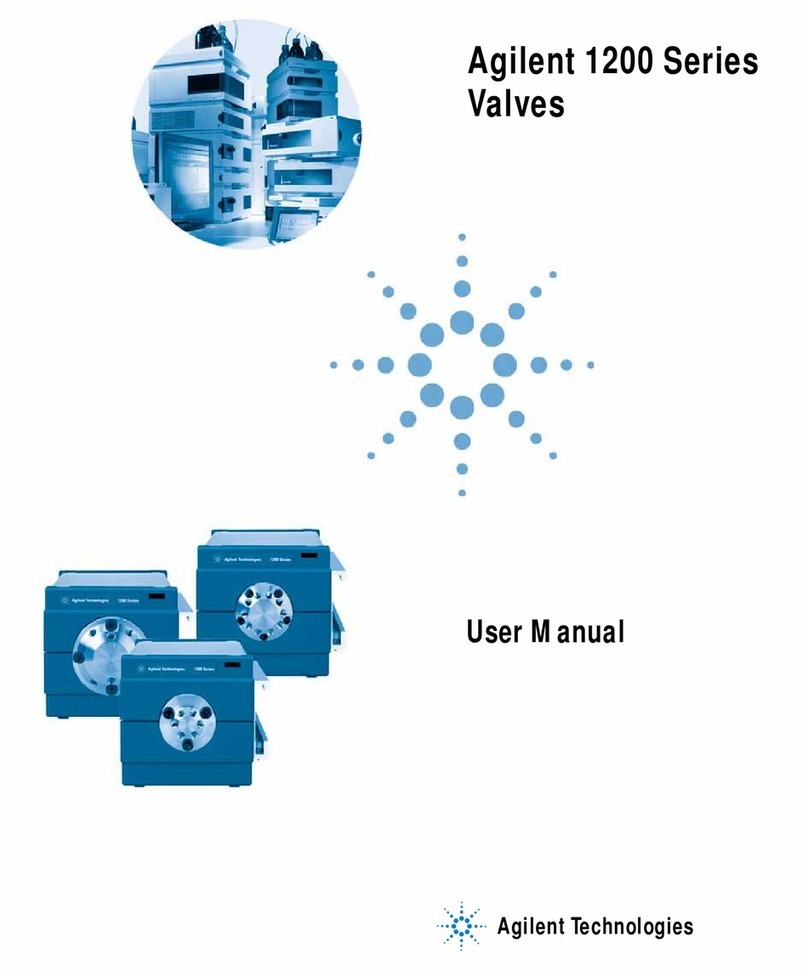
Agilent Technologies
Agilent Technologies G1157A user manual

Simrad
Simrad S5100 installation manual
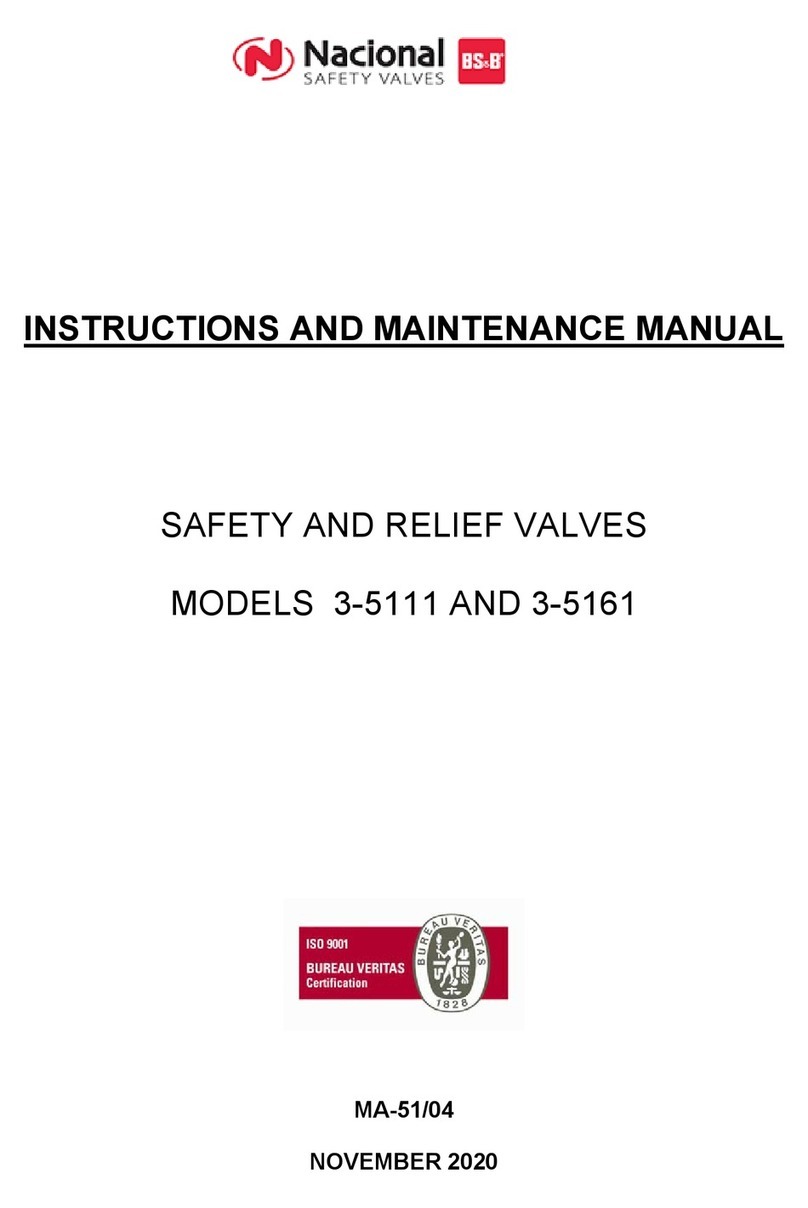
BS&B
BS&B NACIONAL 3-5111 Instruction and maintenance manual

Whelen Engineering Company
Whelen Engineering Company PCCS9NP installation guide
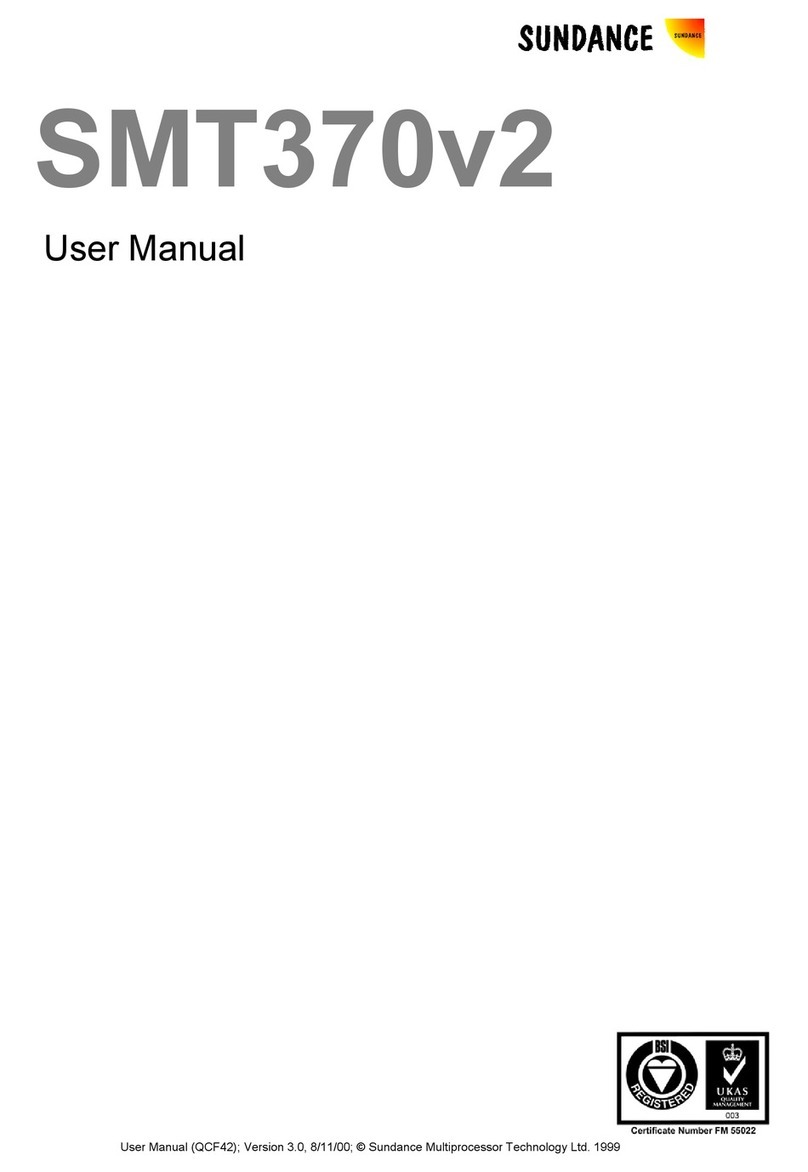
Sundance Spas
Sundance Spas SMT370v2 user manual