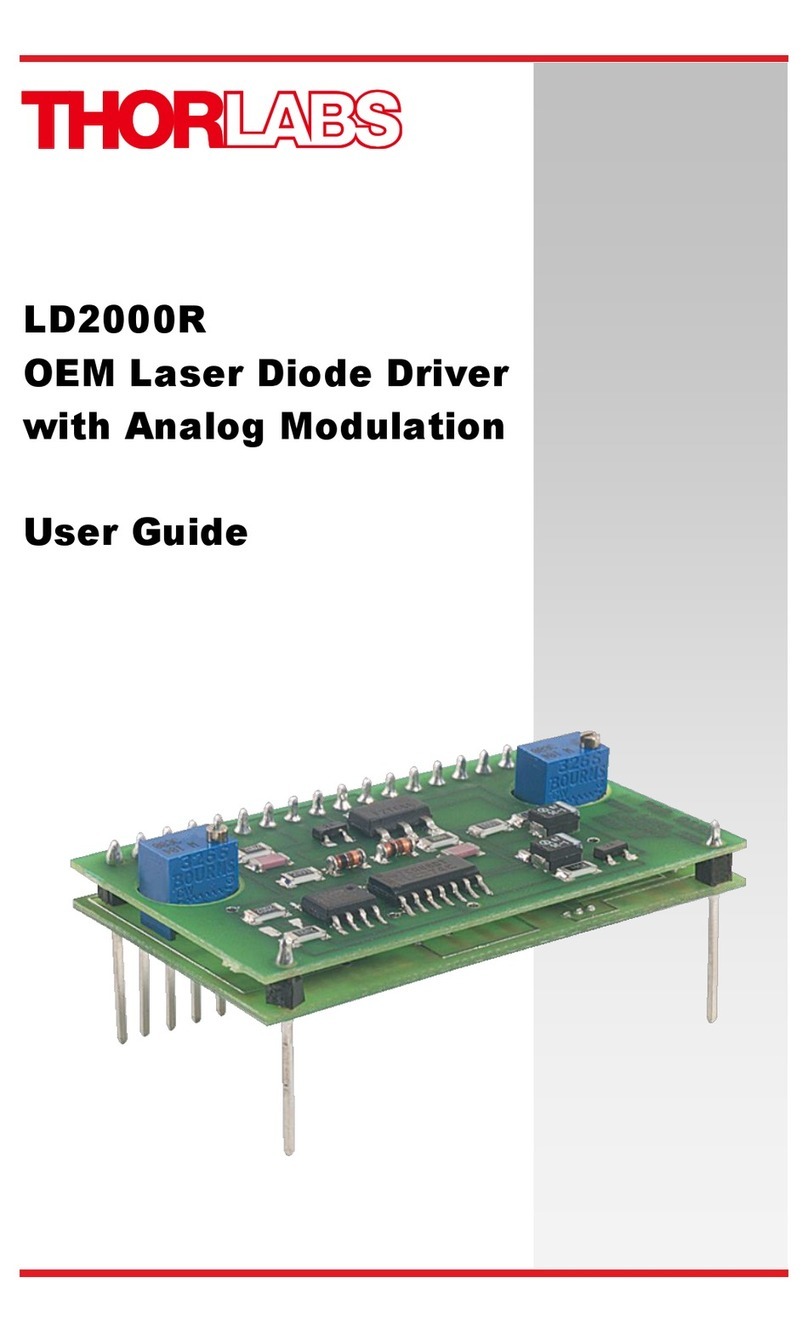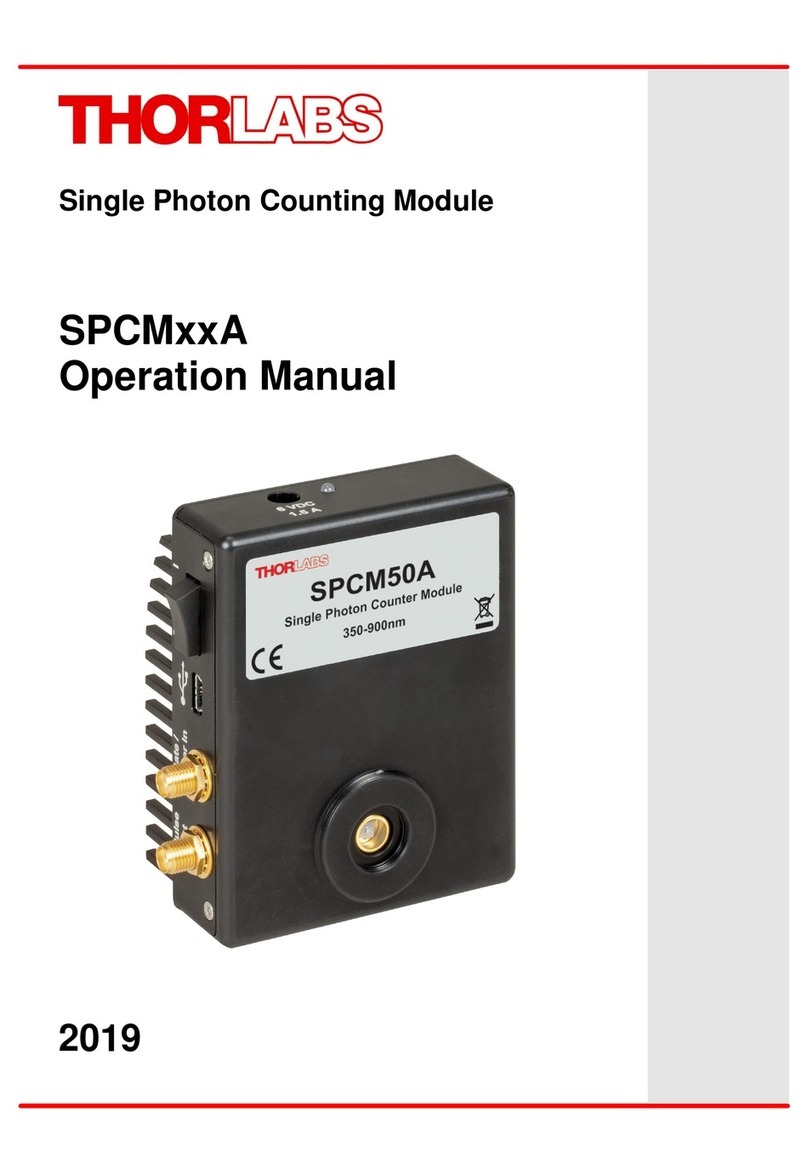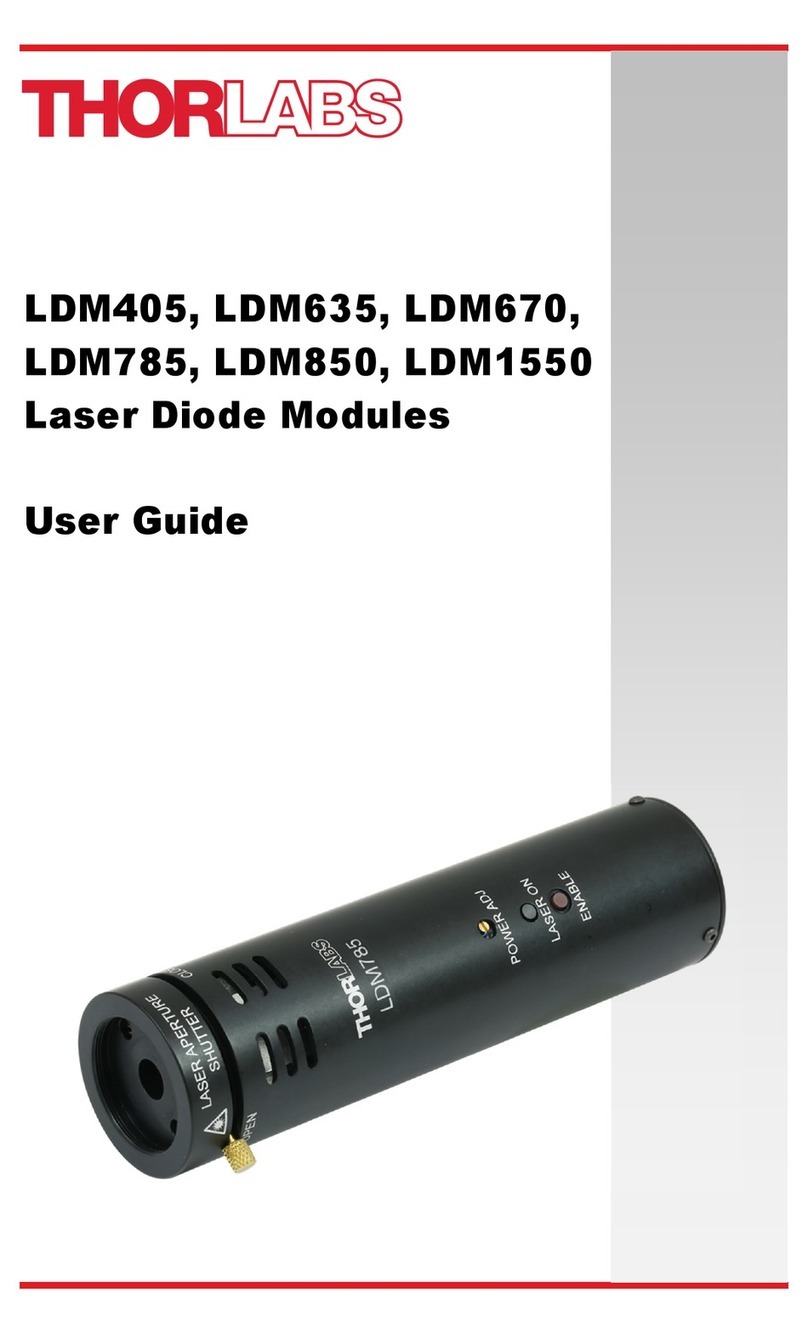6 HA0118T Rev 6 Feb 2016
Chapter 2
A flexible and energy efficient integral power supply powers all of the modules
allowing for an adaptable, “mix-and-match” choice of module type, location and
combination. These features greatly enhance ease-of-use, and provide an
unparalleled flexibility for future system upgrades or reconfigurations. Each module is
equipped with an on-board DSP embedded processor; as modules (channels of
operation) are added, processing power is also added, hence the system is able to
maintain maximum operating efficiency even when fully loaded.
Due to the inherent architecture of the system, additional racks can be added to the
USB bus as required, thus allowing multiple, fully automated 6-axis positioning
stages to be combined into a single unified motion control system.
The PC based software that is used to drive the MMR601 system operates from the
same kernel of ActiveX multithreaded server code and associated suite of high level
user applications used to drive our range of APT stand-alone bench top controllers.
This makes it possible to offer effortless code-porting and concurrent control of bench
top and rack controllers.
The APT software is rigorously engineered using modern object oriented techniques,
ensuring programming environment independence and compatibility with a large
number of third party development tools.
All key high level commands, settings and
system parameters are exposed through a set of ActiveX
Drivers. These exposed
objects allow the modular electronics system to be 'driven' from applications written by
the user without the need to understand or alter the core system software.
In addition, ActiveX technology is language independent, allowing custom application
development to be undertaken using any language or development system that
supports ActiveX.
2.2 Software
2.2.1 Background
A common requirement in many optoelectronic alignment and characterization
applications concerns the implementation of automated positioning sequences.
Typically, such positioning sequences require a series of descrete movements and
measurements to implement an overall solution
The mechanical stage options and drive electronics offered by Thorlabs are ideally
suited to performing all of these individual steps in a variety of different ways.
The key to the APT range of controllers (and associated mechanical products)
concerns the ease and speed with which complete automated alignment systems can
be engineered at the software level. All controllers in the APT range are equipped with
USB connectivity. The 'multi-drop' USB bus allows multiple APT units to be connected
to a single controller PC using simple USB hubs and cables.
The USB connection flexibility offered by the APT controllers is matched by the
associated product software. All APT controllers are shipped with a sophisticated
multithreaded ActiveX based software control suite. This suite comprises the main
ActiveX based APT Server with a number of utilities including APTUser and