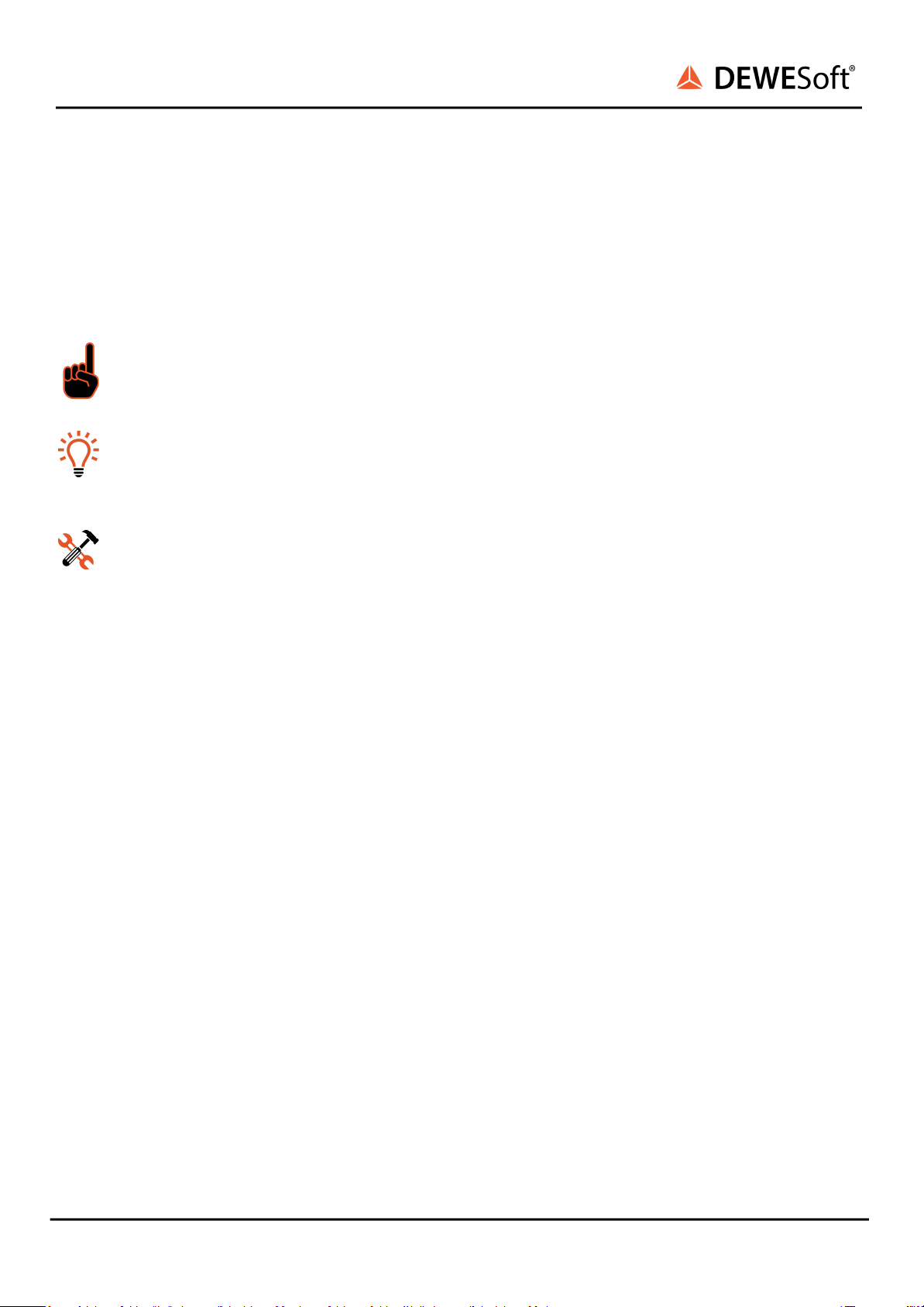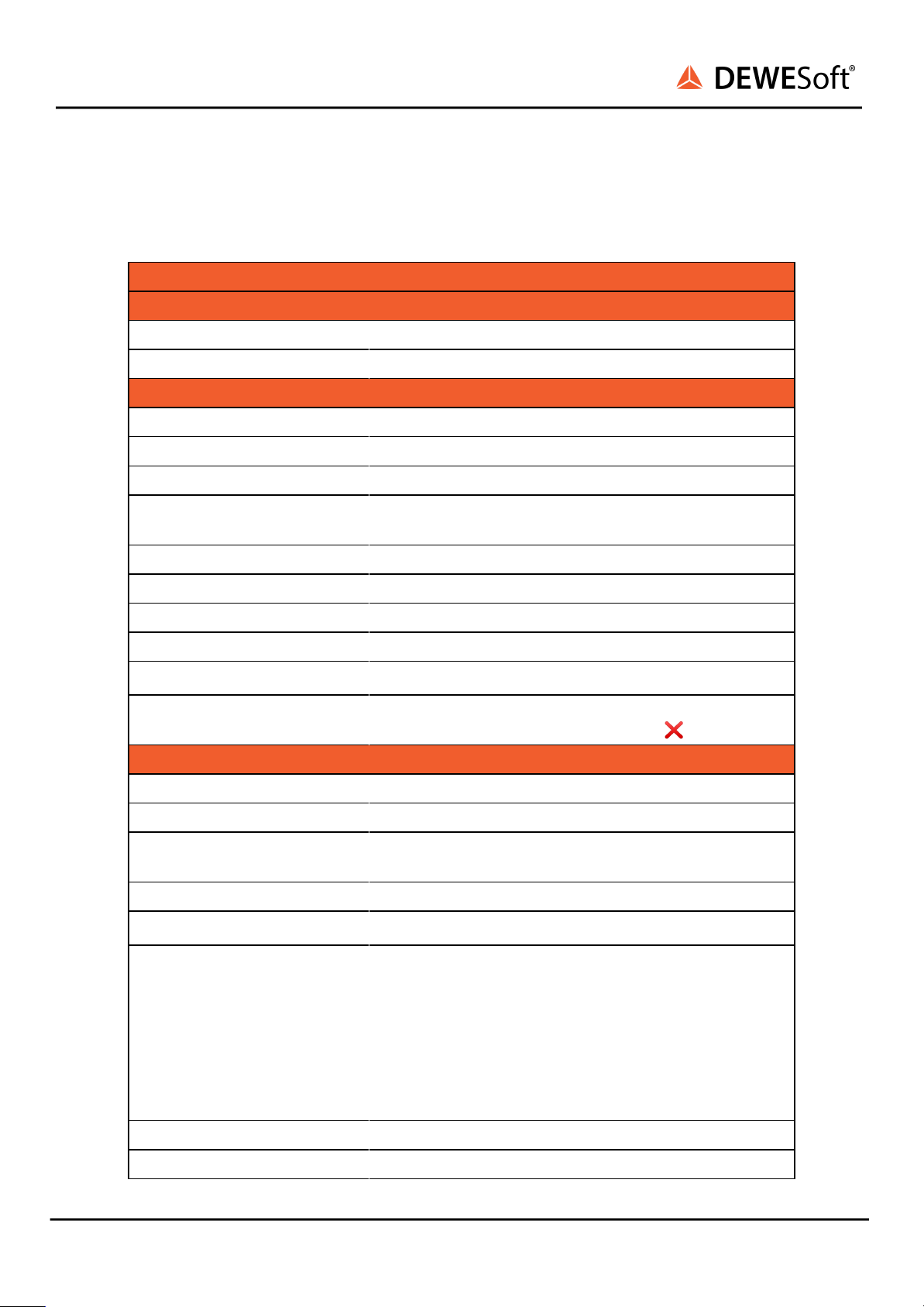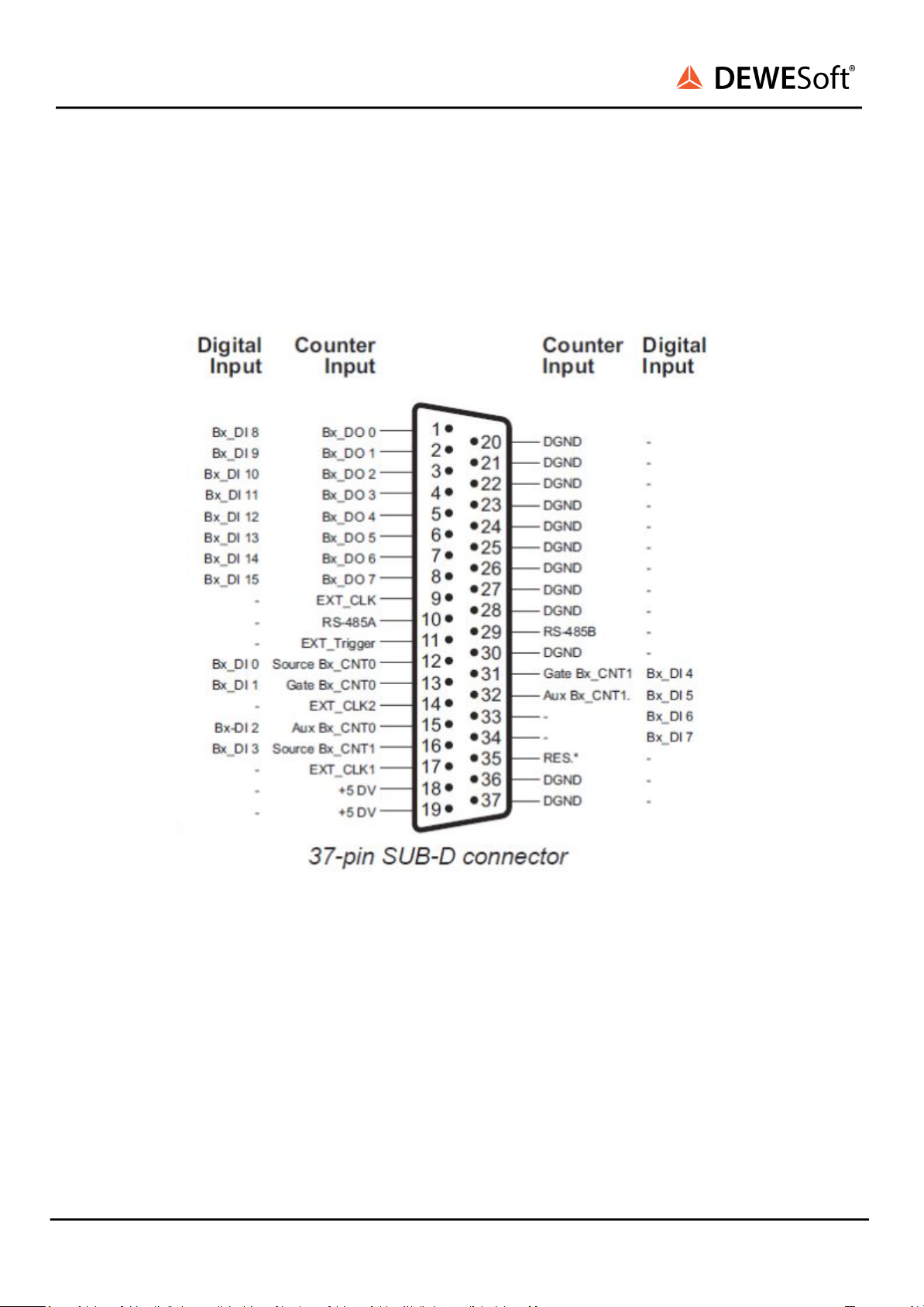DS-CAM 600
TECHNICAL REFERENCE MANUAL
3. Key features
The DS-CAM-600 is a high-speed Gigabit-Ethernet camera with following key data:
●600fps @ VGA (640x480)
●Full HD resolution 1920x1080
●Real-time data streaming with full resolution
●Monochrome
●Power-over-Ethernet (PoE)
●Real-time JPEG compression
●Sync (Triggered and free-run mode)
●Adjustable shutter time
●Standard C-Mount
●Small compact form factor
●Ruggedized (high-shock and vibration resistant, aluminium housing)
The camera supports the high-performance industrial standard “GigE Vision”. The standard introduced
in 2006 provides a framework for transmitting high-speed video and related control over Ethernet
networks.
The benefits are: high speed data transfer rates up to 1GBit/s (based on 1000Base-T) connectible to every
standard GigE Ethernet port and cable lengths up to 100m.
Dewesoft uses Smartek GigE SDK for communication with cameras that support GigE Vision standard.
Important
For best performance we recommend using a Core i5 CPU or better, 4 GB RAM and SSD for
storing data.
3.1. System Requirements
●1 Gigabit-Ethernet port
●Good PC performance (Core i5 CPU or better recommended, 4 GB RAM)
●DEWESoft X or 7.1
●Smartek GigE Vision SDK 2.6.2
●DEWESoft GigE driver (cdv) 2.0
3.2. Naming
For simplification the camera is called “DS-CAM-600” in this document. The correct name is “DS-CAM
GigE1-600”.
DS-CAM 600 V20-1 4/27